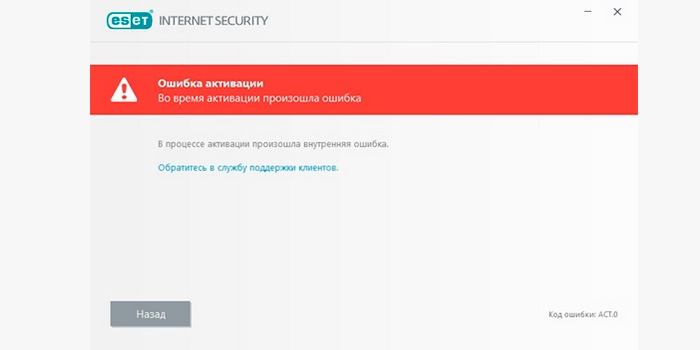Windows Server: Event ID 4098: Group Policy Preferences (Group Policy Printers)
Applies To: Windows Server 2008 & Windows Server 2008 R2
Group Policy Preferences (GPP) allow you to specify computer and user configuration settings. These settings allow granular configuration not available using regular Group Policy. GPP also provides filtering of settings using item-level targeting which allows
for granular application of settings to subset of users or computers. Group Policy Preferences contain a number of different preference extensions. The different extensions can log the same event ID, but are interpreted differently depending on the preference
extension.
Group Policy Preference events are written to the Application log. Informational events are only logged when the relevant Group Policy settings are enabled through specific Administrative Template settings. The path to the settings per preference area is:
Computer ConfigurationPoliciesAdministrative TemplatesSystemGroup PolicyLogging and tracing
When evaluating Event ID 4098 for Group Policy Printers, the specific error that is logged within the event message distinguishes among root causes for the event.
Table of Contents
- Event Details
- Resolve
- Correct any issues with the printer driver.
- Error code
0x80070705 (The printer driver is unknown)
- Error code
- Correct any issues with the printer driver.
- Verify
- Related Management Information
Event Details
| Product: | Windows Operating System |
| ID: | 4098 |
| Source: | Microsoft-Windows-GroupPolicyPrinters |
| Version: | 6.1 |
| Symbolic Name: | W_CSE_POLICYAPPLYFAILED_BYPASS or E_CSE_POLICYAPPLYFAILED |
| Message: | The [computer | user] <computer IP address> preference item in the <GPO name> Group Policy object did not apply because it failed with error code <error code>. This error was suppressed. |
Resolve
Correct any issues with the printer driver.
The Printers preference extension logs the error message and the error code. This information appears on the
Details tab of the error message in Event Viewer. The error code (displayed as a hexadecimal) and error description fields further identify the reason for the failure. Evaluate the error code with the list below:
- Error code 0x80070705
Error code
0x80070705 (The printer driver is unknown)
This error code usually indicates that the Printer is configured with a type 4 print drivers.
Group Policy Preference TCP/IP printers do not support Type 4 print drivers. The printer must be configured on the server with Type 3 drivers.
The printer driver type can be discovered as follows:
- Open the Print Management console by typing printmanagement.msc on the command-line.
- In the console tree, click Printer Servers to expand the folder.
- Click the Print Server that you are configuring
- Click Printers
- In the results pane, for the specific printer, check the «Driver Type» column. This column specifies if the driver is Type 3 or Type 4.
If it is determined that the print drive is type 4, a type 3 print drive must be selected instead. This can be done within the Print Management console by selecting the type 3 driver from the drop down list, if already installed on the print server. If the
type 3 driver is not already installed on the print server, you can install the type 3 driver from the Advanced tab. Select New Driver.
Most type 3 print drivers can be downloaded from Windows Update. If the type 3 driver is not available from Windows Update, see the printer manufacturer’s website.
Verify
Group Policy applies during computer startup and user logon. Afterwards, Group Policy applies every 90 to 120 minutes. Events appearing in the event log may not reflect the most current state of Group Policy. Group Policy Printers will continue to apply
every refresh unless the «Apply once and do not reapply» option has been selected on the Common tab. Therefore, you should always refresh Group Policy to determine if Group Policy is working correctly.
To refresh Group Policy on a specific computer:
- Open the Start menu. Click All Programs and then click
Accessories. - Click Command Prompt.
- In the command prompt window, type gpupdate and then press ENTER.
- When the gpupdate command completes, open the Event Viewer.
Group Policy Printers is working correctly if this event ID is no longer logged in the Application log.
Related Management Information
- Information about Group Policy Preferences Events
- Understand and Troubleshoot Printing in Windows Server «8» Beta
На чтение 3 мин Опубликовано 14.12.2018 Обновлено 29.07.2022
Иногда во время обновления или активации антивирусной программы ESET NOD32 у пользователя на мониторе может возникнуть сообщение об ошибке «ECP 4098», говорящей о том, что процедура прошла неудачно. Однако это не значит, что используемые при работе ключи были нерабочими или уже потеряли свою актуальность.
Содержание
- Часто ли появляется ошибка и что она значит
- Как исправить ошибку ECP 4098
- Другая версия
- Пользовательские рекомендации
- Заключение
Часто ли появляется ошибка и что она значит
Следует учесть, что подобные ошибки встречаются достаточно часто, а ее кодировка будет показана в правом нижнем углу. При этом код ECP 4098 может встречаться практически в любой версии программного антивирусного обеспечения. Это может быть версия Antivirus, Internet Security, а также версия Smart Security или какая-либо другая.
И, пускай разработчики программы позволяют бесплатно продлевать полное функционирование своего антивирусного продукта, ошибка все равно будет преследовать пользователя.
Как исправить ошибку ECP 4098
Если NOD32 по какой-то причине не активируется, а программа выдает ошибку с кодировкой ECP 4098, необходимо убедиться в том, что устройство подключено к интернету, а пользователю доступен интернет-ресурс компании (eset.com). Если все работает нормально, рекомендуется несколько раз повторить процесс активации и обновления через разные промежутки времени.
Также, помимо проверки интернет-соединения и доступности основного сайта компании, для успешной активации можно выполнить следующие действия:
- Прописать какой-нибудь иной адрес серверов DNS (сделать это в свойствах адаптера).
- В том случае, если программа с ошибкой активации установлена не на ПК, а на ноутбук, можно попробовать еще раз ее активировать, но сделать это с другим подключением к интернету.
- При применении прокси-сервера перепроверить правильность их параметров.
- Также важно убедиться в том, что операционная система обновлена до необходимой версии, а ее обновления были поставлены правильно. Если же это не так, следует произвести обновление, перезагрузить устройство, а после этого попробовать активировать программу еще раз.
Это те действия, которые отмечают разработчики защитного программного обеспечения ESET NOD32. Однако существует и несколько советов, опубликованных пользователями.
Другая версия
Многие пользователи, особенно с учетом объяснения разработчиков, уверены в том, что проблема ECP-4098 связана с нерабочими ключами, однако это далеко не всегда так. В некоторых случаях ошибка может возникать из-за технических проблем со стороны активационного сервера на стороне ESET NOD32. Речь идет о сбоях в системе или о проведении регламентных работ.
В таком случае единственным верным решением будет повторение активации, но через некоторое время. Лучше всего подождать от одного часа до одного дня.
Пользовательские рекомендации
При появлении ошибки стоит:
- Скопировать и вставить два значения (имя пользователя и ключ лицензии/пароль) в специальное активационное окно.
- В том случае, если речь идет о пробной лицензии, имя пользователя будет начинаться со слова TRIAL, а если лицензия приобретенная, началом будет EAV. При этом сам пароль (цифры после первых букв) должен содержать 10 символов.
- Также важно убедиться в том, что лицензия соответствует установленной на устройстве версии ESET. К примеру, ключ от версии Antivirus будет совместим с версией Smart Security.
- Также следует проверить актуальность версии антивирусного ПО.
- Не стоит использовать пиратские пароли и активационные ключи. Все равно они будут заблокированы.
Эти рекомендации помогут избежать простых проблем при появлении ошибки ECP-4098.
Заключение
Если при активации ключа в NOD32 появляется ошибки ECP 4098, значит произошел технический сбой в программе, повторите попытку позже.
First, I want to state that I was able to deploy printers to users and computers (per user, per machine) just fine using «basic Group Policy».
*
I wanted to take a look at printer deployment with Group Policy Preferences and discovered… that this just does not work.
*
Yet it should.
*
The printer is a HP LaserJet 4200, a common model for which Windows Server 2012 has built-in, type 4 drivers.
*
The computers, all 64 bit, are as follows:
*
— Domain controller: Windows Server 2012 (DNS and DHCP also)
— Print Server: Windows Server 2012
— Client machine: Windows 7, SP1
*
Having looked at TechNet documentation, forum discussions and other blogs, I thought this would be easy to do. Yet it does not work. These are the error messages:
EventID 600
The print spooler failed to import the printer driver that was downloaded from
\SVR-004print$x64PCCntprint.inf_amd64_33076fad6e030706.cabinto
the driver store for driver Microsoft enhanced Point and Print compatibility driver. Error code= 800f0247. This can occur if there is a problem with the driver or the digital signature of the driver.
***
EventID 601
The print spooler failed to download and import the printer driver from
\SVR-004into
the driver store for driver Microsoft enhanced Point and Print compatibility driver. Error code= 800f0247.
***
EventID 4098
The computer ‘10.0.0.18’ preference item in the ‘GPP-PRINT {32F99E49-5138-4A32-9956-50E8FDA2E402}’ Group Policy object did not apply because it failed with error code ‘0x800703eb Cannot
complete this function.’ This error was suppressed.
*
*
*
For details on how I step up the printer, you can refer to my blog (on Google Blogger). There are also posts where, using «traditional» Group Policy, I was able to deploy printers without a problem.
*
http://davidmtechblog.blogspot.com/2013/11/windows-server-2012-print-management_21.html
*
Can anyone see what is wrong, if indeed something is wrong?
Please mark as helpful if you find my contribution useful or as an answer if it does answer your question. That will encourage me — and others — to take time out to help you.
-
Edited by
Friday, November 22, 2013 2:05 AM
Перейти к контенту
Windows Server: Event ID 4098: Group Policy Preferences (Group Policy Printers)
Applies To: Windows Server 2008 & Windows Server 2008 R2
Group Policy Preferences (GPP) allow you to specify computer and user configuration settings. These settings allow granular configuration not available using regular Group Policy. GPP also provides filtering of settings using item-level targeting which allows
for granular application of settings to subset of users or computers. Group Policy Preferences contain a number of different preference extensions. The different extensions can log the same event ID, but are interpreted differently depending on the preference
extension.
Group Policy Preference events are written to the Application log. Informational events are only logged when the relevant Group Policy settings are enabled through specific Administrative Template settings. The path to the settings per preference area is:
Computer ConfigurationPoliciesAdministrative TemplatesSystemGroup PolicyLogging and tracing
When evaluating Event ID 4098 for Group Policy Printers, the specific error that is logged within the event message distinguishes among root causes for the event.
Table of Contents
- Event Details
- Resolve
- Correct any issues with the printer driver.
- Error code
0x80070705 (The printer driver is unknown)
- Error code
- Correct any issues with the printer driver.
- Verify
- Related Management Information
Event Details
| Product: | Windows Operating System |
| ID: | 4098 |
| Source: | Microsoft-Windows-GroupPolicyPrinters |
| Version: | 6.1 |
| Symbolic Name: | W_CSE_POLICYAPPLYFAILED_BYPASS or E_CSE_POLICYAPPLYFAILED |
| Message: | The [computer | user] <computer IP address> preference item in the <GPO name> Group Policy object did not apply because it failed with error code <error code>. This error was suppressed. |
Resolve
Correct any issues with the printer driver.
The Printers preference extension logs the error message and the error code. This information appears on the
Details tab of the error message in Event Viewer. The error code (displayed as a hexadecimal) and error description fields further identify the reason for the failure. Evaluate the error code with the list below:
- Error code 0x80070705
Error code
0x80070705 (The printer driver is unknown)
This error code usually indicates that the Printer is configured with a type 4 print drivers.
Group Policy Preference TCP/IP printers do not support Type 4 print drivers. The printer must be configured on the server with Type 3 drivers.
The printer driver type can be discovered as follows:
- Open the Print Management console by typing printmanagement.msc on the command-line.
- In the console tree, click Printer Servers to expand the folder.
- Click the Print Server that you are configuring
- Click Printers
- In the results pane, for the specific printer, check the «Driver Type» column. This column specifies if the driver is Type 3 or Type 4.
If it is determined that the print drive is type 4, a type 3 print drive must be selected instead. This can be done within the Print Management console by selecting the type 3 driver from the drop down list, if already installed on the print server. If the
type 3 driver is not already installed on the print server, you can install the type 3 driver from the Advanced tab. Select New Driver.
Most type 3 print drivers can be downloaded from Windows Update. If the type 3 driver is not available from Windows Update, see the printer manufacturer’s website.
Verify
Group Policy applies during computer startup and user logon. Afterwards, Group Policy applies every 90 to 120 minutes. Events appearing in the event log may not reflect the most current state of Group Policy. Group Policy Printers will continue to apply
every refresh unless the «Apply once and do not reapply» option has been selected on the Common tab. Therefore, you should always refresh Group Policy to determine if Group Policy is working correctly.
To refresh Group Policy on a specific computer:
- Open the Start menu. Click All Programs and then click
Accessories. - Click Command Prompt.
- In the command prompt window, type gpupdate and then press ENTER.
- When the gpupdate command completes, open the Event Viewer.
Group Policy Printers is working correctly if this event ID is no longer logged in the Application log.
Related Management Information
- Information about Group Policy Preferences Events
- Understand and Troubleshoot Printing in Windows Server «8» Beta
Description
In this article, I am going to give the solution/fix/cause for error Event 4098. Event ID 4098 is an error event that related to the Group Policy Shortcuts.
Event ID 4098 Source
I saw the Event ID 4098 with the following error.
The computer 'My Settings' preference item in the 'Default Domain Policy {31B2F340-016D-11D2-945F-00C04FB984F9}' Group Policy object did not apply because it failed with error code '0x80070002 The system cannot find the file specified.' This error was suppressed.
Event ID 4098:Fix/Solution
After I have analyzed for some time found the following things as root cause for the problem.
1. Open the Group Policy Management Console by running the command GPMC.msc.
2. Click the Edit option on Default Domain Policy (the above 4098 event source shows this policy as error, In your case, it may be different policy )
3. Go to the Computer Shortcuts node, Computer Configuration ->Preferences -> Windows Settings ->Shortcuts, in right side pane check the target path of the shortcut link that causes for the Event 4098.
In my case, the shortcut link is My Settings
3. Now change file path in shortcut link settings which caused the Group Policy Shortcut error.
Thanks,
Morgan
Software
Developer
I am using Group Policy Preference item to copy a file from a network URL to a location within the users profile and keep coming up with an Evnit ID 4098 (as seen below). Here is what I have:
1. This is a Windows XP SP3 machine with the group policy client side extension installed
2. I have also confirmed that from that machine with the user logged in, I can access the location of the policy folder (as shown below) so it doesn’t appear to me to be a permission issue.
3. The permissions on that policy folder allows Authenticated user to read it.
3. User does not have admimistrative permissions on machine being logged into
Anyone have any idea what could be the causing this?
______
domain.localSYSVOLdomain.localPolicies{B9EFD8C6-627D-4D72-A42B-E36357AC1490}
Event Type: Warning
Event Source: Group Policy Files
Event Category: (2)
Event ID: 4098
Date: 11/20/2012
Time: 11:59:30 PM
User: NT AUTHORITYSYSTEM
Computer: Desktop-013
Description:
The user ‘NRTDDE.INI’ preference item in the ‘User Policy (XP Desktops) {B9EFD8C6-627D-4D72-A42B-E36357AC1490}’ Group Policy object did not apply because it failed with error code ‘0x80070005 Access is denied.’ This error was suppressed.
KnowledgeBase: Group Policy Preferences for Local Users and Groups fails with Event ID 4098 on Windows 8 and Windows Server 2012

In some circumstances, these Group Policy Preferences would not apply, resulting in events with EventId 4098 in the Windows Event Viewer (eventvwr.exe) on your domain-joined Windows 8-based device(s) and/or Windows Server 2012-based member server(s).
The situation
In many organizations, Group Policy Preferences (GPPs) are used to manage local users and groups. However, when you apply a Group Policy Preference for Local Users and Groups to rename the built-in Administrator account on a domain-joined Windows 8-based device and/or Windows Server 2012-based member server the group policy preference for Local Users and Groups fails to apply and an event similar to the below is logged on domain-joined Windows 8-based devices and/or Windows Server 2012-based member servers:
The issue
This issue can occur if the User cannot change password checkbox is checked when you configured the Group Policy Preference. Do not configure this option for the built-in administrator account. This may lead to the inability of the administrator account being able to logon to the Windows 8-based device(s) and/or Windows Server 2012-based member server(s).
The solution
To resolve this issue, follow the steps mentioned below to edit the Group Policy Preference, Local Users and Groups and uncheck the option of «User cannot change password»
- Log on to a domani-joined Windows 8-based device(s) and/or Windows Server 2012-based member server(s) with Group Policy Management installed, with an account which has permissions to modify the Group Policy Object.
- Start Group Policy Mangement (gpmc.msc)
- Locate the Group Policy Object (GPO), responsible for the Group Policy Preference settings for Local Users and Groups on the Windows 8-based device(s) and/or Windows Server 2012-based member server(s) where you receive the events.Tip!
Use Resultant Set of Policies (rsop.msc) on the Windows 8-based device(s)
and/or Windows Server 2012-based member server(s) to locate the Group Policy
Object (GPO) responsible for the settings, if needed. - Right-click the Group Policy Object (GPO), right-click it and select Edit… from the context menu.
- In the Group Poliy Object (GPO) in the left pane, navigate to Computer Configuration, then Preferences, Control Panel Settings and finally Local Users and Groups.
- Right-click the Local Users and Groups policy for the built-in account and click Properties from the context menu.
- Uncheck User cannot change password option.
- Click Apply and then OK.If you have multiple Domain Controllers, wait for Active Directory Replication to finish.
- Run gpupdate /force on the Windows 8-based device(s) and/or Windows Server 2012-based member server(s) or force a remote Group Policy update on the Organizational Unit(s) containing the affected Windows 8-based device(s) and/or Windows Server 2012-based member server(s) from within Group Policy Management.
Related KnowledgeBase articles
2890259 GPP Local Users and Groups fails with Event ID 4098 on Windows 8 and Windows Server 2012
2616766 Group Policy Preferences Local Users & Groups do not accept long names
Further reading
Local Users and Groups Extension
Configure a Local User Item
How to use Group Policy Preferences to Secure Local Administrator Groups
Local admin with Group Policy Preferences
Consider the following:
- You have a computer that is running Windows 8 or Windows Server 2012
- You join the computer to a Domain
- You apply a Group Policy Preference Local Users and Groups to rename the built-in Administrator account.
In this scenario, the group policy preference Local Users and Groups fails to apply and an event similar to the below is logged on the Windows 8 clients or Windows Server 2012 computers:
Log Name: Application
Source: Group Policy Local Users and Groups
Event ID: 4098
Task Category: (2)
Level: Warning
Keywords: Classic
User: SYSTEM
Computer: Computer.Contoso.com
Description:
The computer ‘Administrator (built-in)’ preference item in the ‘Policy_Name {GUID}’ Group Policy Object did not apply because it failed with error code ‘0x8007052a This operation is disallowed as it could result in an administration account being disabled, deleted or unable to logon.’ This error was suppressed.
Cause:
This issue can occur if the checkbox «User cannot change password» is checked when you configured the Group Policy Preference. Do not configure this option for the built-in administrator account. This may lead to the inability of the administrator account being able to logon to the computers.
Resolution:
To resolve this issue, follow the steps mentioned below to edit the Group Policy Preference, Local Users and Groups and uncheck the option of «User cannot change password»
- Open GPMC with an account which has permissions to modify the Group Policy Object.
- Browse to the following Group Policy Object
Computer ConfigurationPreferencesControl Panel SettingsLocal Users and Groups - Right click the Local Users and Groups policy for the built-in account and click Properties
- Uncheck User cannot change password option
- Click Apply and then OK.
If you have multiple Domain Controllers, wait for Active Directory Replication to finish. - Run gpupdate /force on the client computers
Soure:
www.technet.microsoft.com
Published By
S.G.Godwin Dinesh.MCA
Sr.System Administrator
- Remove From My Forums
-
General discussion
-
Hi We are getting multiples events on production servers of Event 4098:-
Group policy 4098 The computer ‘Administrators’ preference item in the Baseline Policy {CF03F75-F0′ Group Policy object did not apply because it failed with error code ‘0x80070534 No mapping between account names and security IDs was done.’ This error
was suppressed.
Plese let us know removed the entry form XML file which located SYSVOLPolicies is good approach to fix that issue- Edited by
Thursday, July 3, 2014 2:04 PM
- Changed type
H.Vats
Friday, July 4, 2014 3:04 PM
- Edited by
- Remove From My Forums
-
General discussion
-
Hi We are getting multiples events on production servers of Event 4098:-
Group policy 4098 The computer ‘Administrators’ preference item in the Baseline Policy {CF03F75-F0′ Group Policy object did not apply because it failed with error code ‘0x80070534 No mapping between account names and security IDs was done.’ This error
was suppressed.
Plese let us know removed the entry form XML file which located SYSVOLPolicies is good approach to fix that issue- Edited by
Thursday, July 3, 2014 2:04 PM
- Changed type
H.Vats
Friday, July 4, 2014 3:04 PM
- Edited by
Description
In this article, I am going to give the solution/fix/cause for error Event 4098. Event ID 4098 is an error event that related to the Group Policy Shortcuts.
Event ID 4098 Source
I saw the Event ID 4098 with the following error.
The computer 'My Settings' preference item in the 'Default Domain Policy {31B2F340-016D-11D2-945F-00C04FB984F9}' Group Policy object did not apply because it failed with error code '0x80070002 The system cannot find the file specified.' This error was suppressed.
Event ID 4098:Fix/Solution
After I have analyzed for some time found the following things as root cause for the problem.
1. Open the Group Policy Management Console by running the command GPMC.msc.
2. Click the Edit option on Default Domain Policy (the above 4098 event source shows this policy as error, In your case, it may be different policy )
3. Go to the Computer Shortcuts node, Computer Configuration ->Preferences -> Windows Settings ->Shortcuts, in right side pane check the target path of the shortcut link that causes for the Event 4098.
In my case, the shortcut link is My Settings
3. Now change file path in shortcut link settings which caused the Group Policy Shortcut error.
Thanks,
Morgan
Software
Developer
I am using Group Policy Preference item to copy a file from a network URL to a location within the users profile and keep coming up with an Evnit ID 4098 (as seen below). Here is what I have:
1. This is a Windows XP SP3 machine with the group policy client side extension installed
2. I have also confirmed that from that machine with the user logged in, I can access the location of the policy folder (as shown below) so it doesn’t appear to me to be a permission issue.
3. The permissions on that policy folder allows Authenticated user to read it.
3. User does not have admimistrative permissions on machine being logged into
Anyone have any idea what could be the causing this?
______
\domain.localSYSVOLdomain.localPolicies{B9EFD8C6-627D-4D72-A42B-E36357AC1490}
Event Type: Warning
Event Source: Group Policy Files
Event Category: (2)
Event ID: 4098
Date: 11/20/2012
Time: 11:59:30 PM
User: NT AUTHORITYSYSTEM
Computer: Desktop-013
Description:
The user ‘NRTDDE.INI’ preference item in the ‘User Policy (XP Desktops) {B9EFD8C6-627D-4D72-A42B-E36357AC1490}’ Group Policy object did not apply because it failed with error code ‘0x80070005 Access is denied.’ This error was suppressed.