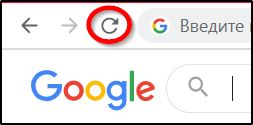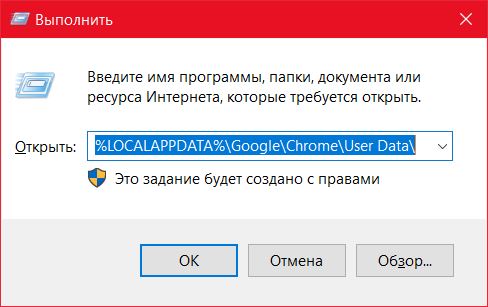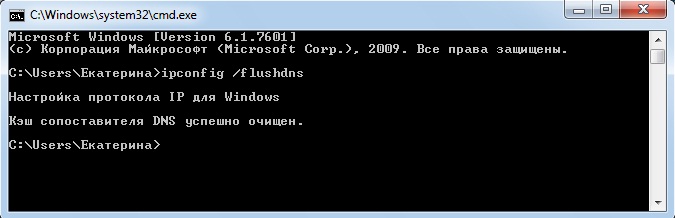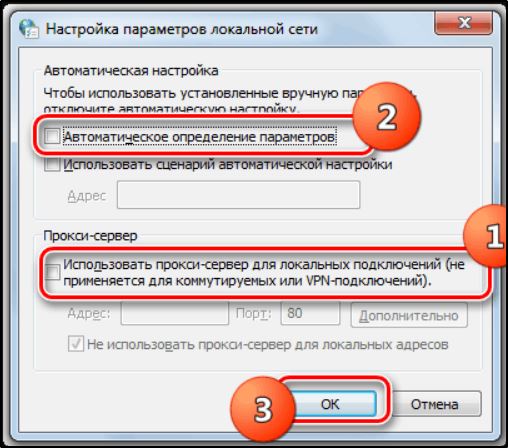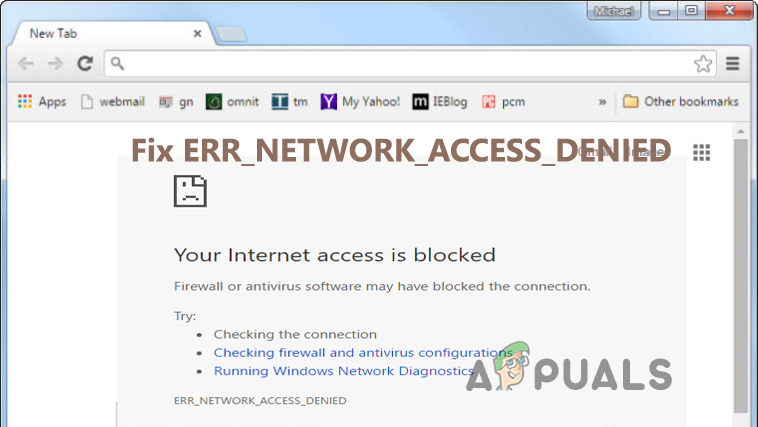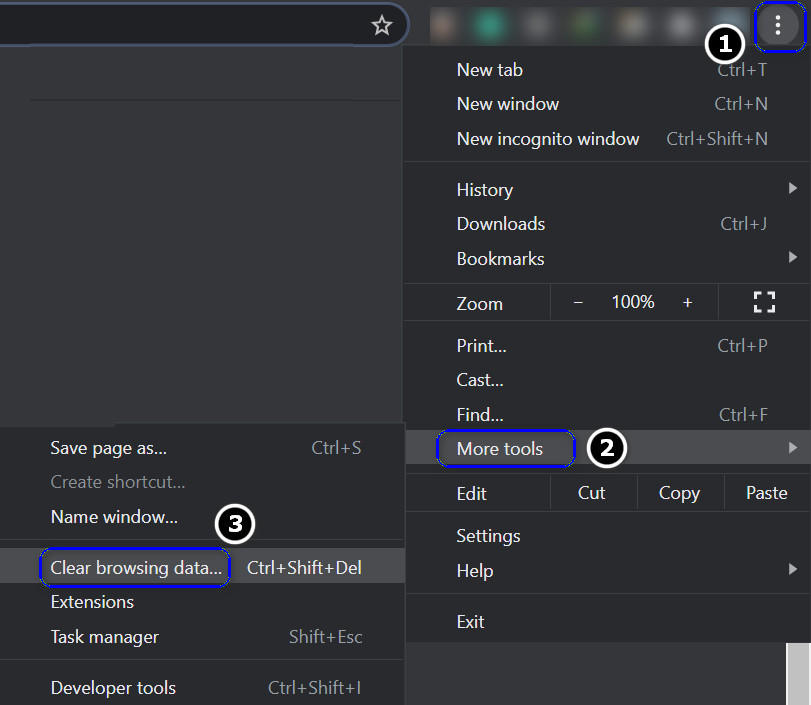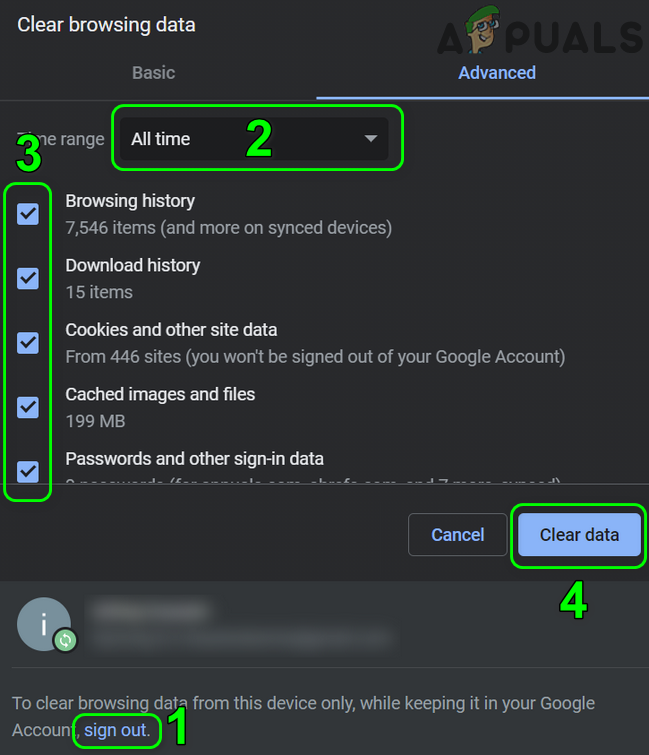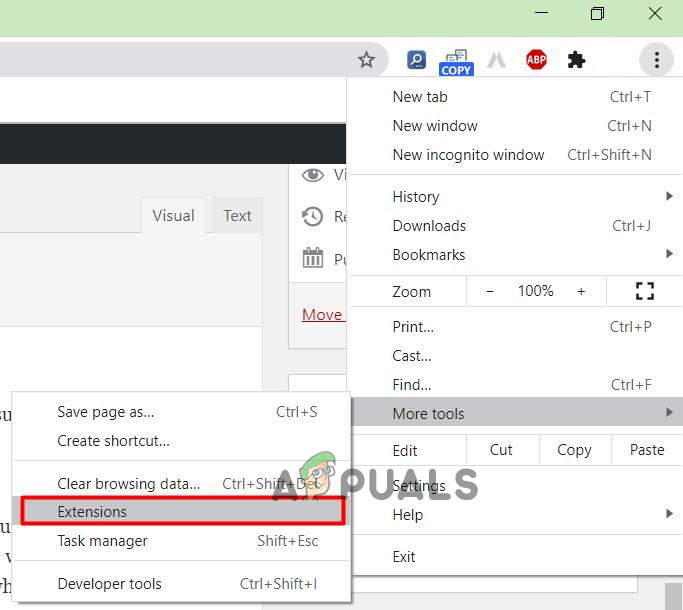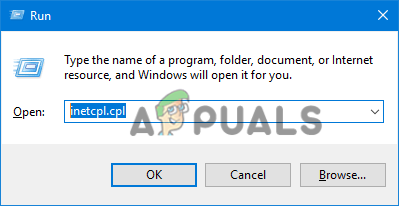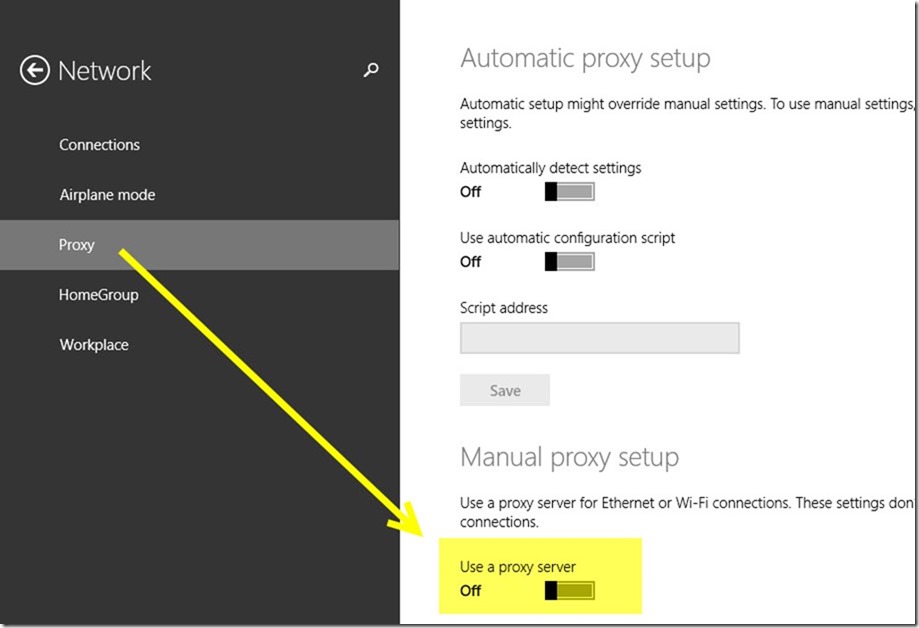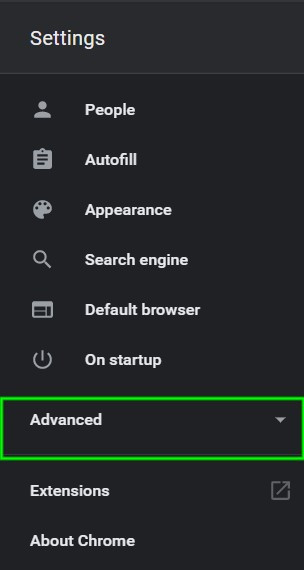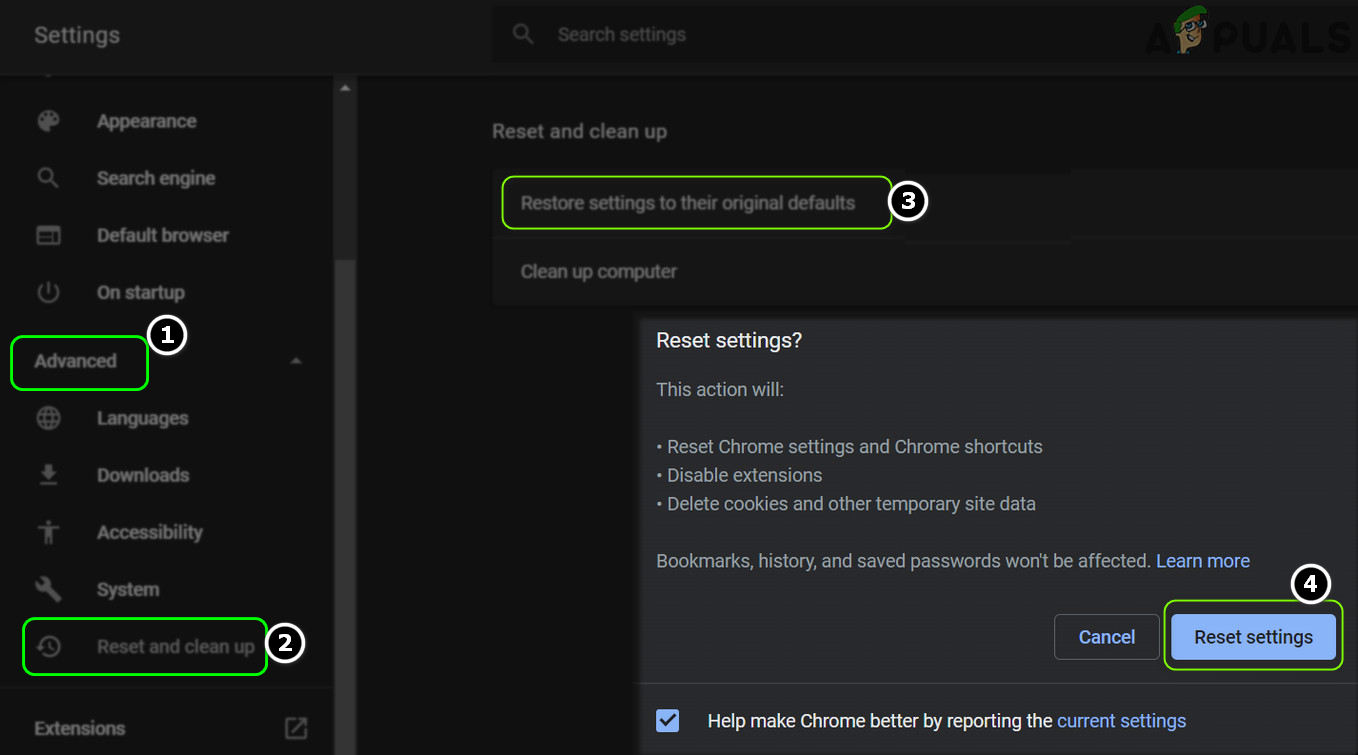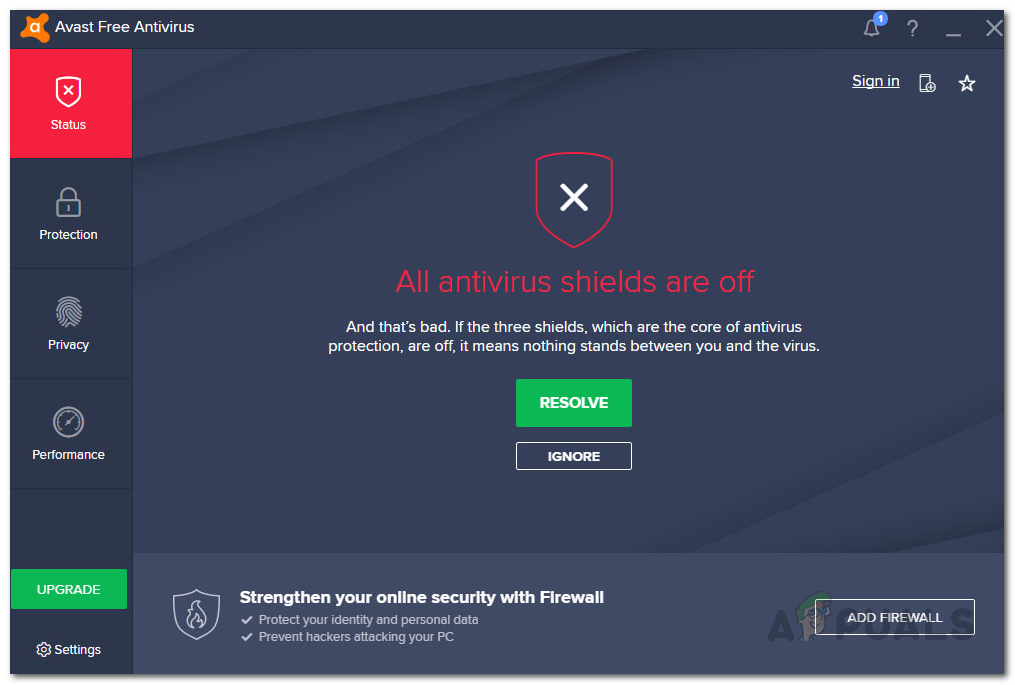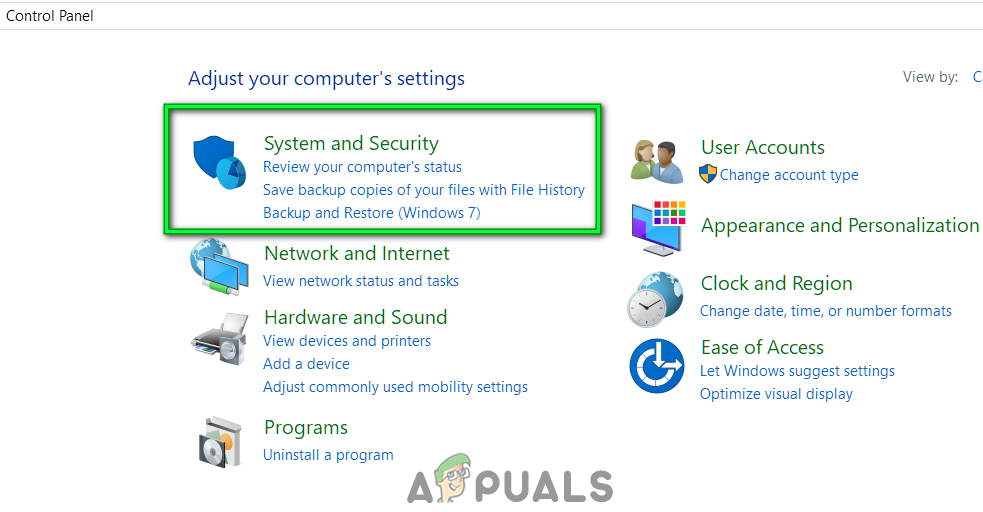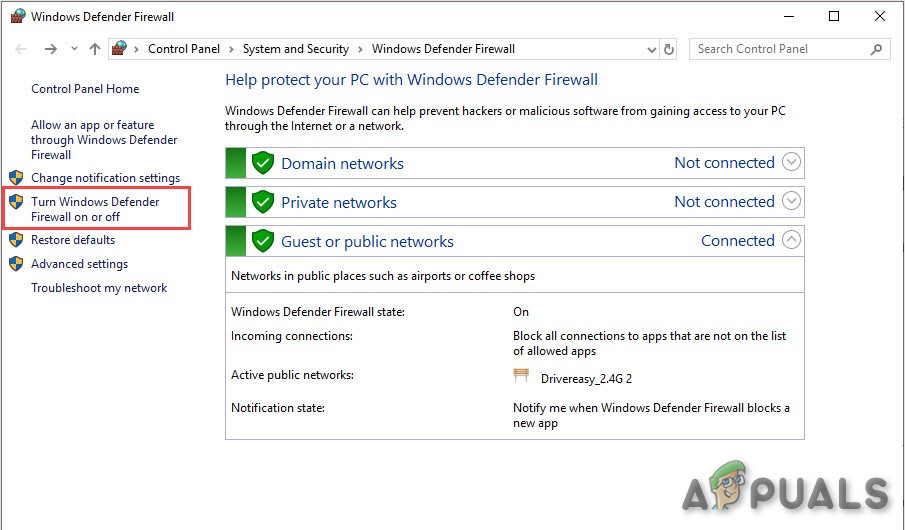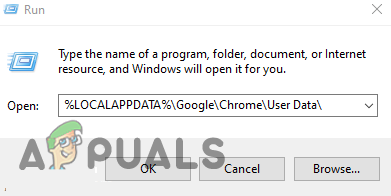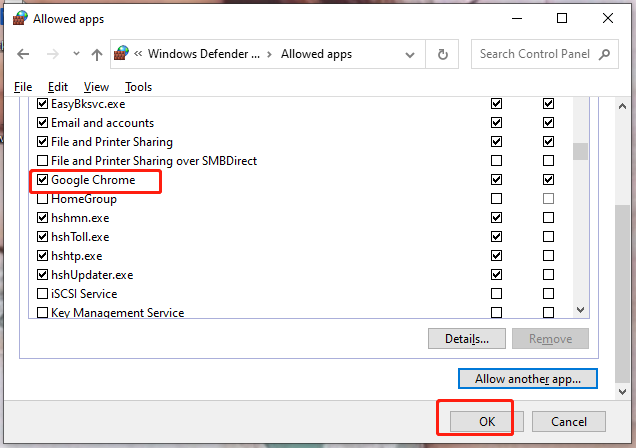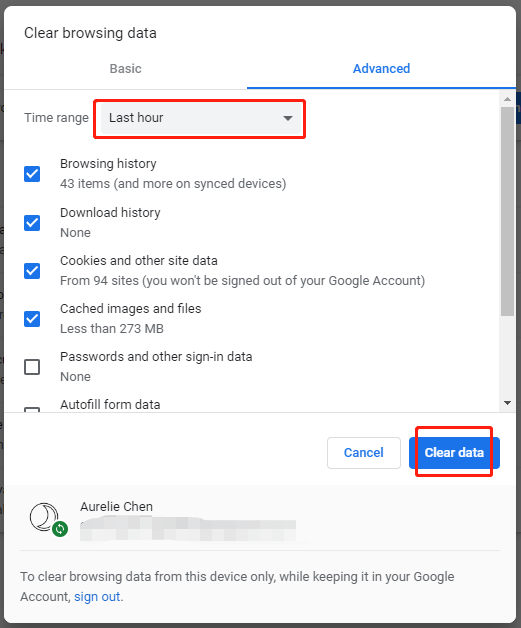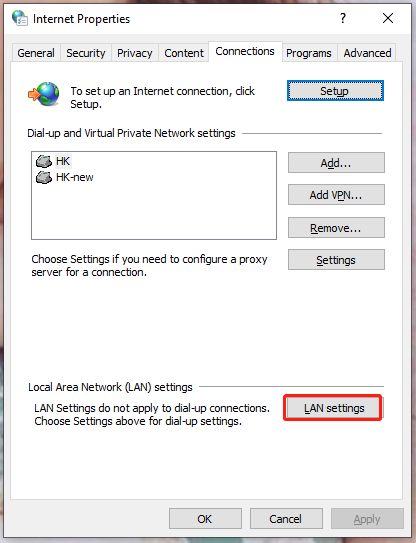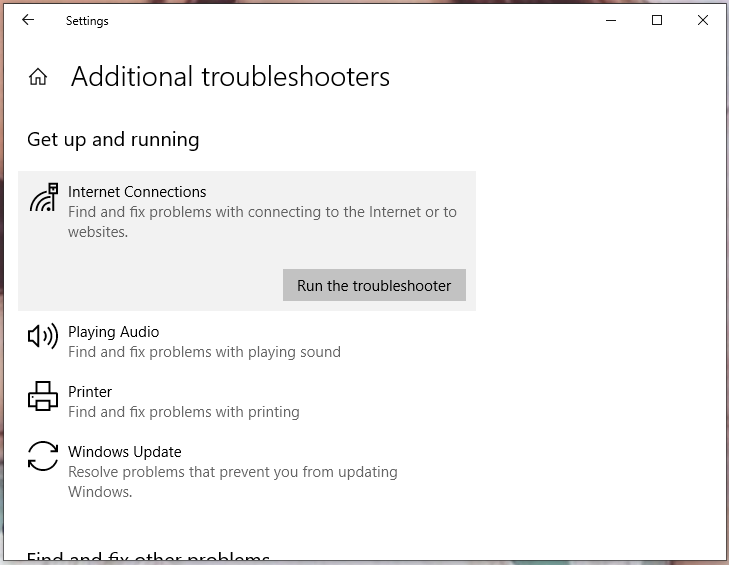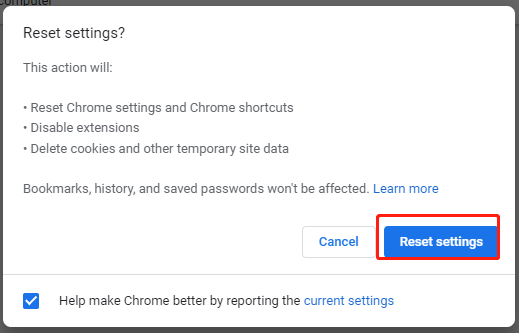Нередко пользователи сталкиваются с проблемой доступа к сети в Chrome или другом браузере, появляющейся разово или систематически. Страницы не открываются, а вместо этого обозреватель выдаёт сообщение об ошибке «Доступ в интернет закрыт» с кодом ERR_NETWORK_ACCESS_DENIED. Встречается сбой как в ОС Windows 10, 7 так и других сборках. Кроме того, ошибка подключения может появляться с сообщением «Соединение прервано. Похоже, вы подключились к другой сети» и кодом ERR_NETWORK_CHANGED. Почему браузер не заходит на запрашиваемый сайт и как устранить проблему доступа к интернету, мы и рассмотрим. Устранить неисправность можно при наличии прав администратора на компьютере.
Причины возникновения ERR_NETWORK_CHANGED ошибки
Чтобы решить проблему, необходимо выяснить, почему браузеру было отказано в доступе к сетевому подключению. Ошибка с кодом ERR_NETWORK_ACCESS_DENIED может возникать по следующим причинам:
- Сетевое подключение блокируется антивирусом, брандмауэром (встроенным, сторонним) или другим софтом.
- Воздействие вредоносных программ.
- Некорректная работа роутера, модема, выход из строя сетевого оборудования.
- Проблемы с физически подключением по кабелю.
- Неисправность на стороне провайдера.
- Повреждённые, устаревшие драйверы устройств.
- Сбои в работе браузера, некорректные настройки профиля и другие причины.
Ошибка с кодом ERR_NETWORK_CHANGED обусловлена изменением параметров сети, которые были заданы и использованы браузером ранее. Нередко соединение прерывается, когда устройство подключается к другой сети во время запроса перехода на сайт, после перезагрузки маршрутизатора и повторного подключения, а также, если операционная система стала использовать подключение через другой сетевой адаптер. Тогда сбой проявляется разово и больше не тревожит. Сложнее искать причину, когда неисправность носит систематический характер. Спровоцировать проблему прерванного соединения может любой из вышеперечисленных факторов, вызывающих ошибку запрета доступа. Кроме того, причинами могут быть также:
- Нестабильное функционирование или конфликт установленных виртуальных сетевых адаптеров, а также софта для VPN.
- Некорректная работа протокола IPv6.
- Подключение устройства к новому роутеру, наличие нескольких сетей в зоне доступа.
Не стоит забывать, что если речь идёт о корпоративной сети, ошибка ERR_NETWORK_ACCESS_DENIED может быть обусловлена запретом доступа к интернету, установленного администратором, тогда обойти его будет сложнее.
Методы решения ERR_NETWORK_ACCESS_DENIED
Часто проблемы доступа к сети решаются обыкновенной перезагрузкой страниц, но если после этого неисправность всё ещё проявляется, с ней придётся бороться другими методами. Исправление ошибки ERR_NETWORK_ACCESS_DENIED заключается в устранении источника возникновения неприятности. Перед тем, как заниматься поисками программных причин, нужно проверить физическое подключение к сети, поскольку провод мог просто отойти, быть перебит или плохо обжат, что нередко приводит к ошибкам подключения.
Выявить виновного сразу удаётся нечасто, поэтому обычно решение приходит уже в ходе мероприятий. Рассмотрим, как исправить ошибку ERR_NETWORK_ACCESS_DENIED в зависимости от провоцирующего фактора.
Проверка работающего ПО на вашем компьютере
Для начала следует проверить, подгружаются ли страницы в других обозревателях. Если да, то сетевое подключение заблокировано каким-либо ПО на компьютере. Часто становится причиной ограничения доступа к интернету встроенный брандмауэр Windows, сторонний Firewall, антивирус или прочий защитный софт. Это можно выяснить, перейдя к настройкам программы и проверив правила сетевых подключений.
Параметры брандмауэра Windows можно проверить следующим образом:
Выполнив эти действия, проверяем, исчезла ли ошибка ERR_NETWORK_ACCESS_DENIED. Можно также сбросить настройки встроенного межсетевого экрана Windows, для чего в левом меню Защитника нужно выбрать опцию «Восстановить значения по умолчанию» и подтвердить действие.
Если на компьютере установлены какие-либо сторонние фаерволлы, проверяем, не является ли данный софт виновником блокировки доступа к сети и устраняем проблему аналогичным путём.
Проверка сетевого соединения или роутера
Ещё одна частая причина ошибки доступа к сети – отсутствие соединения. Проблема может быть связана как с неполадками подключения, так и со сбоем сетевого оборудования или аппаратными неисправностями. Чтобы исправить ошибку ERR_NETWORK_ACCESS_DENIED, выполняем следующие действия:
- Идём в настройки подключения и проверяем параметры сети.
- Перезапускаем маршрутизатор (если используется) и проверяем, исчезла ли проблема.
- Поскольку не исключена вероятность неполадки на уровне провайдера, решить вопрос самостоятельно не удастся, так что необходимо связаться с оператором поставщика услуг для прояснения ситуации.
Удаление профиля Google Chrome
Если проблема заключается в настройках профиля для браузера, ошибку ERR_NETWORK_ACCESS_DENIED поможет исправить его удаление. Для этого поступаем следующим образом:
- Открываем консоль «Выполнить» (жмём Win+R).
- Вводим в строку %LOCALAPPDATA%GoogleChromeUser Data (или %USERPROFILE%Local SettingsApplication DataGoogleChromeUser Data для Windows XP).
- Ищем каталог с названием Default и переименовываем его на Default.old.
Если источником ошибки были некорректные настройки профиля, данный способ станет решением проблемы.
Другие методы устранения
Если вышеописанные способы не помогли, можно попробовать выполнить следующее:
- Устраняем неполадки сети средствами Windows (идём в Панель управления – Устранение неполадок – Подключение к интернету или жмём по значку сети в трее ПКМ и выбираем «Диагностика неполадок»).
- Исключаем вероятность заражения компьютера вредоносным софтом и наличия рекламного ПО, просканировав устройство специальными инструментами. Удаляем нежелательные программы при их обнаружении.
- Проверяем IP-адрес в панели управления роутера, а также открываем свойства подключения (Панель управления – Сетевые подключения, жмём ПКМ на значке вашего соединения или запускаем окно командой cpl из консоли «Выполнить»), затем выделяем протокол IP версии 4 (TCP/IPv4) и нажимаем кнопку «Свойства». Здесь должны быть активны параметры получения IP-адреса и DNS-сервера автоматически.
- Ошибку прерванного соединения ERR_NETWORK_CHANGED и многих других проблем подключения нередко помогает исправить сброс и очистка кэша DNS Windows.
- Отключаем или удаляем установленные виртуальные сетевые адаптеры, а также программное обеспечение для VPN.
- Отключаем IPv6 для подключения, для чего переходим к его свойствам, находим в списке компонентов IP версии 6 (TCP/IPv6) и снимаем галочку напротив, подтверждаем действие нажатием кнопки «ОК». После этого отключаемся от сети и подключаемся снова.
- Отключаем прокси-серверы для браузеров. Универсальный способ для Windows 10, 8, 7 предполагает перейти в Панель управления и открыть «Сеть и интернет», затем выбрать «Свойства браузера». Здесь на вкладке «Подключения» жмём кнопку «Настройка сети», в новом окне убираем галочки напротив пунктов «Использовать прокси-сервер для локальных подключений» и «Автоматическое определение параметров», после чего применяем изменения.
Каждый из этих способов будет эффективен в том или ином случае. Сложностью они не отличаются и могут выполняться не слишком продвинутыми пользователями, но иногда приходится перебрать несколько вариантов, прежде чем решить проблему.
ERR_ACCESS_DENIED is no stranger to Windows PC users. This error often crops up when we try to access a web application. The root cause of this Error Code ERR_ACCESS_DENIED has usually misconfigured system files.
When ERR_ACCESS_DENIED appears on our screen, it could mean that the web page we are trying to access is temporarily down or moved to a new address permanently.
If you face this issue, there is no need to worry about it. This article will explore some of the most effective methods to get rid of this “ERR_ACCESS_DENIED” error in your browser.
Let’s get started.
What Does “ERR_ACCESS_DENIED” Mean?
The cause of the “ERR_ACCESS_DENIED” error code in the browser is still unknown, but some factors can result in this error.
Some of the common causes are listed below:
- Android Device error problem
- Blocked Internet TCP/UDP Port
- Google Chrome Windows error issue
- Rogue software is still running in the background
Let’s take a quick look at each of these causes one by one:
- Android Device error problem: Sometimes, your Android device can cause this error. This is because some Android devices do not support HTML5 or newer technologies.
- Blocked Internet TCP/UDP Port: One of the common causes of this error is a firewall or other security program blocking the required port for accessing the website. You will need to add an exception for the website in your firewall or security program.
- Google Chrome Windows error issue: Another common cause of this error is due to a conflict with Google Chrome on Windows. This can be caused by an outdated Chrome version or by a third-party program incompatible with Chrome.
- Rogue software still running in the background: Sometimes, this error can be caused by rogue software that is still running in the background even after you have closed all browser windows. This can happen if you have recently installed a new program and it did not properly clean up after itself.
Related: How to Fix Error 0xc0000022
Below are some tips on fixing and resolving the ERR_ACCESS_DENIED Windows error from your computer permanently.
Method 1: Run A Full PC Scan Through Windows Security App
While working on your computer, you may have encountered the ERR_ACCESS_DENIED error. This can be frustrating, especially if you don’t know how to fix it.
However, there is a simple solution: run a full PC scan through the Windows Security app. This will help to identify any potential problems with your system and correct them. The full PC scan can also help improve your computer’s performance by removing junk files and unwanted programs.
So if you’re getting the ERR_ACCESS_DENIED error, don’t despair – simply run a full PC scan, and here are a few simple steps.
- Open the Windows Security app.
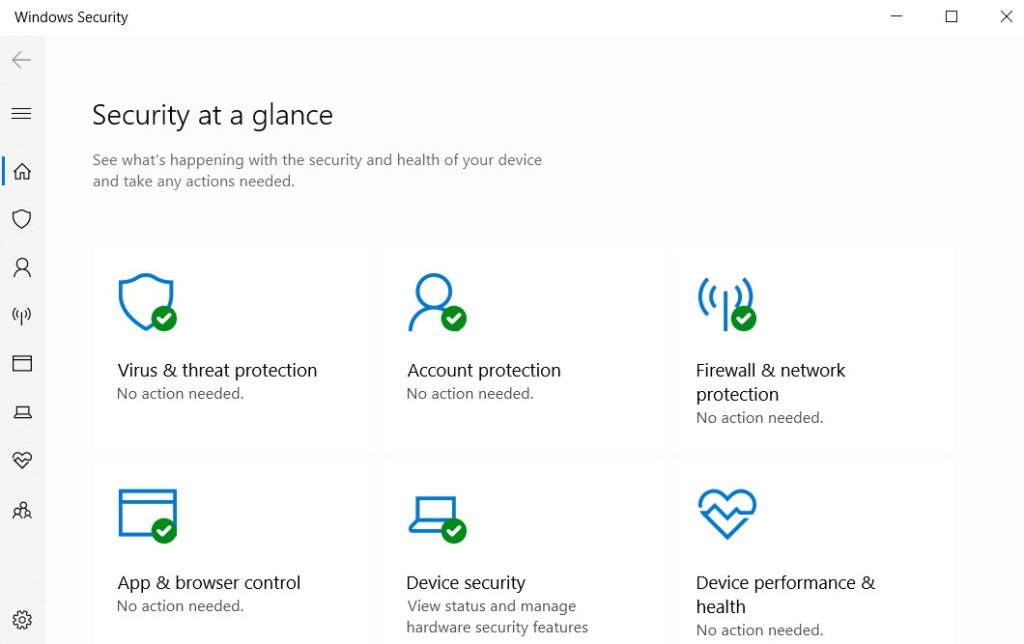
- Click on “Virus & threat protection.”
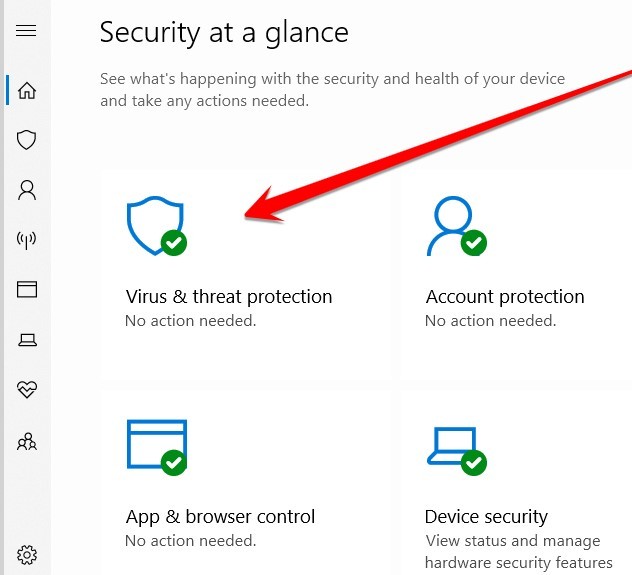
- Click “Scan Options.”

- Here, you see some scanning options. Select the “Full Scan” option.
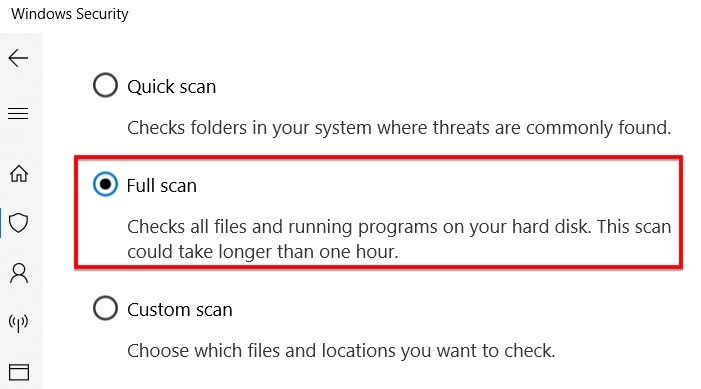
- In the final step, click on the “Scan now” option and wait for the compilation of this process. When the scanning process is complete, you need to restart your PC and check if this issue is solved or not. If you are still facing this issue, then follow the second method.
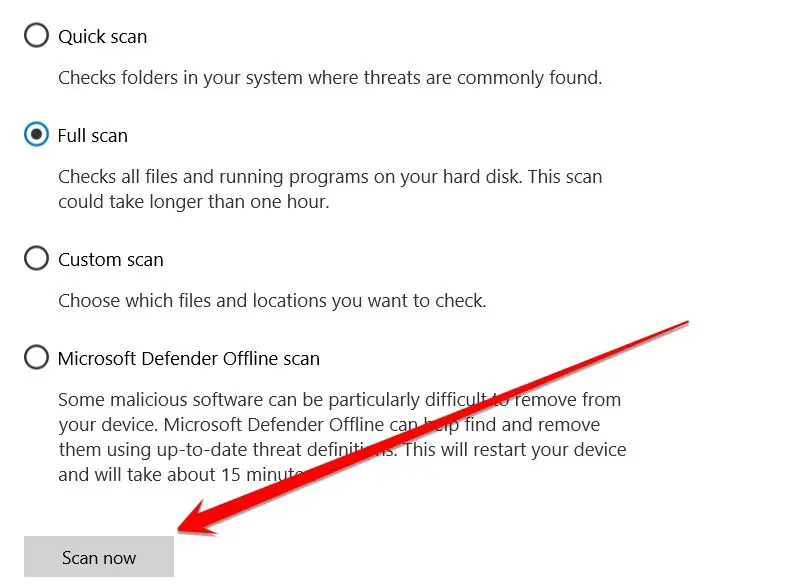
Method 2: Clear Browser Cache And Cookies
We all know the feeling: you’re trying to access a website, and you get that dreaded “ERR ACCESS DENIED” message. It’s frustrating, especially if you know you have the correct URL. And if your computer giving you the ERR_ACCESS_DENIED error when you try to access a website?
If so, there’s a good chance that the problem can be fixed by clearing your browser cache and cookies. Here’s how to do it:
- First, open your browser and go to the settings menu. In most browsers, this can be done by clicking on the screen’s three dots in the top right-hand corner.
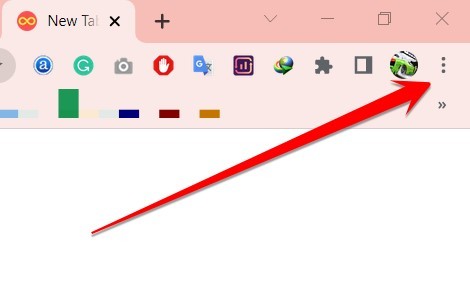
- From there, select “Settings” or “Preferences.”
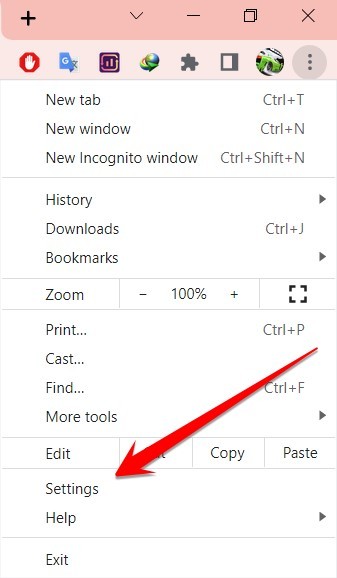
- Once in the settings menu, type clear browser cache and cookies in the search bar.
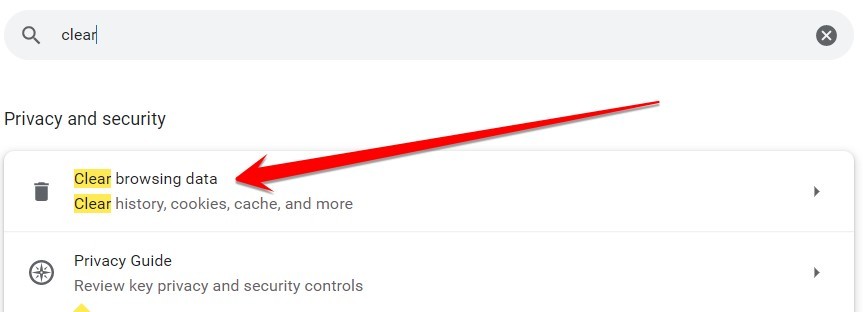
- This option is usually located under the privacy or security settings. Click on it, and then confirm that you want to clear your cache and cookies.
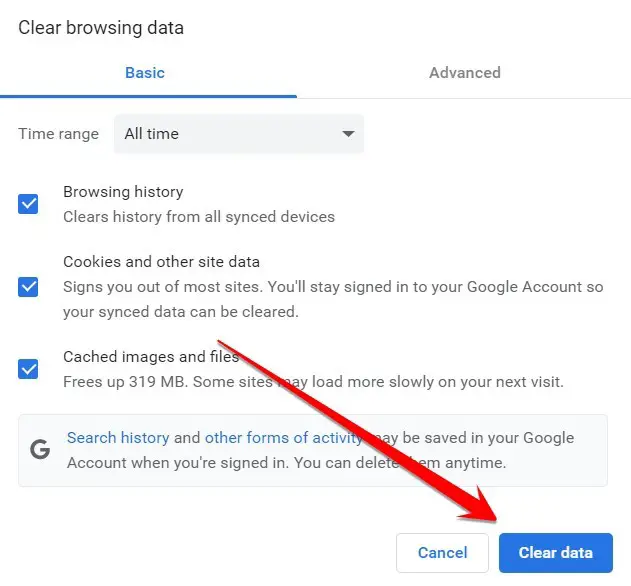
- After that, try accessing the website again. In most cases, this will fix the ERR_ACCESS_DENIED error and allow you to continue browsing without any problems.
Method 3: Disable Proxy Servers
Are you having trouble accessing certain websites? Do you keep getting the dreaded ERR_ACCESS_DENIED error message? If so, your proxy server likely is to blame.
A proxy server is a computer that acts as an intermediary between your computer and the internet. It can be used to improve security and performance, but it can also cause problems if not configured correctly.
In this case, the best solution is to disable the proxy server and see if that fixes the problem. Here’s how to do it:
- Open the Settings app and go to Network & Internet.
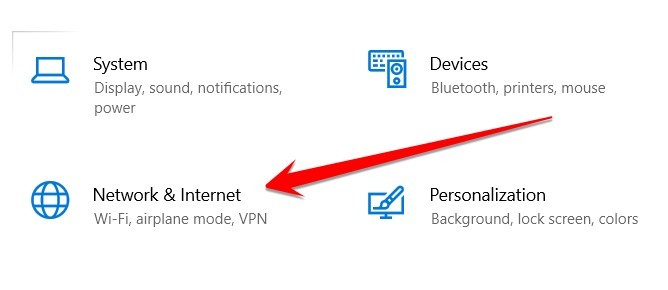
- Scroll down and click on Proxy.
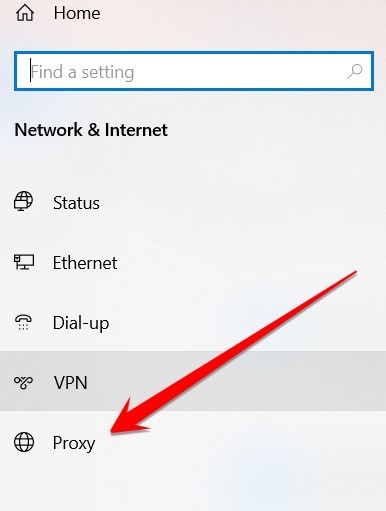
- Disable the Automatic proxy server.
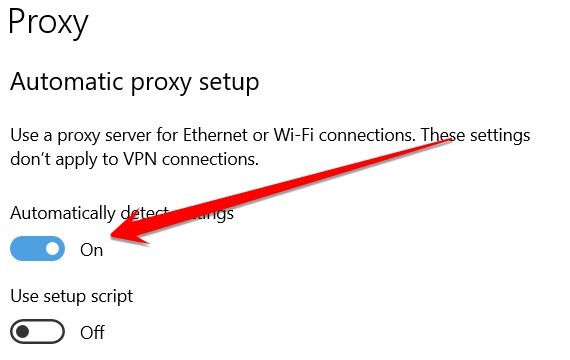
- Restart your browser and try accessing the website again.
Method 4: Reset the Chrome Browser
You’ve been using Chrome for a while now, and everything has been going great. But all of a sudden, you start getting the ERR_ACCESS_DENIED error when trying to access certain websites.
You’ve tried restarting your computer and even resetting your router, but nothing seems to be working. Fortunately, there is a way to Reset Chrome Browser and fix the ERR_ACCESS_DENIED error. Here’s what you need to do:
- Open the Chrome menu (the three dots in the browser’s top-right corner).
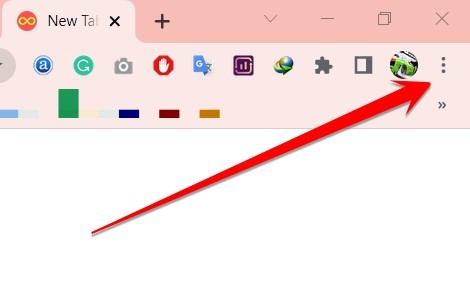
- Click on “Settings.”
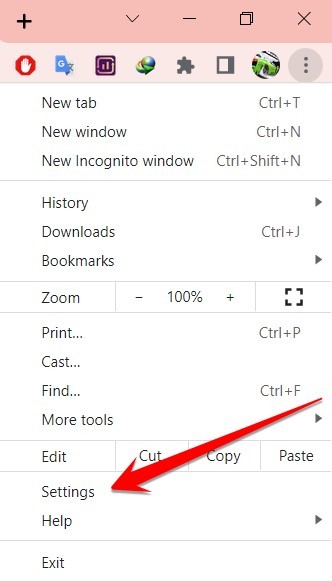
- Type reset in the search bar.
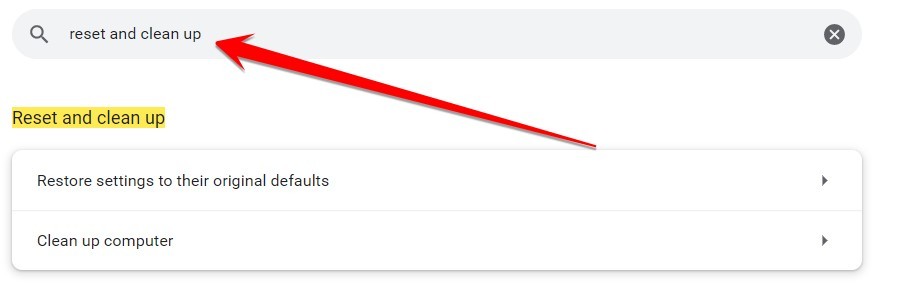
- Click on the “Reset” section, and then click on the “Reset setting” button.
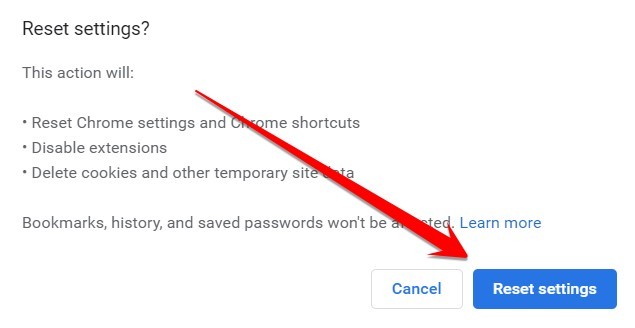
- A confirmation message will appear – click on ” Reset” again.
- Once the reset is complete, restart your browser and try accessing the website again.
With any luck, this will Reset Chrome Browser and fix the ERR_ACCESS_DENIED error. If not, something else may be happening with your computer or network, causing the problem. In that case, you may need to consult with a professional for further assistance.
Related: Fix: Allow Chrome To Access The Network In Your Firewall Or Antivirus Settings
Frequently Asked Questions
How Do You Fix You Don’t Have Permission To Access On This Server?
This common error can be caused by several things, including incorrect file permissions, an outdated .htaccess file, or a misconfigured server.
However, there are a few simple steps that you can take to fix the problem.
- First, check the file permissions on the server. If the permissions are set incorrectly, you may need to contact your hosting provider to correct them.
- Next, check the .htaccess file for any errors. You can delete the file or contact your hosting provider for help if there are any.
- In the final step, if all else fails, you may need to contact your hosting provider to troubleshoot the issue further. With a little effort, you should be able to fix the “you don’t have permission to access this server” error and get your website up and running again.
Why Do I Keep Getting Access Denied On Websites?
There are several reasons why you might be getting access denied on websites. It could be that the website is down for maintenance, or there may be an issue with your internet connection. However, it could also be that your ISP or government has blocked the website.
If you’re in a country with strict internet censorship, such as China or Iran, you’ll likely encounter this problem frequently. Even if you’re not in a censored country, you may still get access denied on websites if the site uses geo-blocking to restrict access to certain countries.
In any case, if you keep getting access denied on websites, there are a few things you can try. First, try using a VPN to bypass any restrictions that may be in place. If that doesn’t work, you can try contacting the website directly to see if they can give you access. Finally, if all else fails, you can try using Google Translate to view the website’s content.
How Do I Fix Access Denied On Windows 10?
You may be surprised that you can fix this problem by logging into your computer as an administrator. This will give you the necessary permissions to access the files and folders that you need.
If you are still having trouble, you can try resetting your permissions.
To do this, follow these steps:
- Go to the “Start” menu and type “cmd” into the search box.
- Right-click on the “Command Prompt” and select “Run as administrator.“
- Once you are in the command prompt, type “reset permissions,” and press Enter. This should fix the problem.
You can try running a virus scan if you are still having trouble. Sometimes, malware can prevent you from accessing certain files and folders. Running a virus scan can help remove any malicious software causing the problem.
Will I Lose Everything If I Reinstall Chrome?
No, you won’t lose any of your bookmarks or passwords because your bookmarks and passwords attach to your google email account. However, you will lose your browsing history, extensions, and themes.
So, if you’re considering reinstalling Chrome, you should first export your bookmarks to an HTML file. This way, you can easily import them after the reinstall. Your passwords are stored in your Google account, so you can easily retrieve them by visiting passwords.google.com.
Finally, if you’re using any Chrome-specific apps (like Gmail or Google Docs), you’ll need to re-install them after the fact. So, there’s no need to worry about losing everything if you decide to reinstall Chrome. Just be sure to export your bookmarks first!
How Do I Reset My Chrome Browser?
Well, let me tell you! It’s quite simple.
- First, go to your Settings.
- Once you’re in your settings, find the ‘Advanced‘ tab and click on it.
- Next, scroll down to the ‘Reset‘ section and click on the ‘Reset‘ button.
That’s it! Your Chrome browser will now be reset to its default settings. Of course, if you want to customize your browser again, you can always go back into your settings and change things to suit your needs. So there you have it – a quick and easy guide to resetting your Chrome browser.
How Do I Reinstall Chrome Without Losing Bookmarks And Passwords?
First, you’ll need to export your bookmarks from Chrome. To do this, follow these steps:
- Click the three-dot menu in the top right corner of Chrome and select “Bookmarks.”
- Click the “three-dot menu” again and select “Export bookmarks.” This will save your bookmarks as an HTML file on your computer.
- Next, you’ll need to uninstall Chrome from your computer. To do this, go to the “Control Panel” and select “Add or Remove Programs.”
- Find Chrome in the list of programs and click “Uninstall.” Once Chrome has been uninstalled, you can reinstall it from the Google website.
- When you reinstall Chrome, make sure to import your bookmarks by going to the “three-dot menu,” selecting “Bookmarks,” and then clicking “Import bookmarks.”
- This will ensure you don’t lose your bookmarks or passwords when reinstalling Chrome.
How Do I Fix The Access Denied Website?
Several reasons you may be getting access denied errors on websites, and each one requires a different solution. However, a few general tips can help you fix this problem.
- First, check to see if the website you’re trying to access is up and running. If it’s not, there’s nothing you can do to fix the access denied error.
- Second, try accessing the website from a different browser or device. Sometimes, access-denied errors are caused by browser-specific issues. Clearing your cache and cookies may also help.
- Finally, contact the website’s customer support team for assistance if you’re still having trouble. With these tips in mind, you should be able to fix the Access Denied error and get back to browsing the web without any trouble.
Conclusion
I’ve walked you through four methods to try if you’re experiencing the ERR_ACCESS_DENIED error code. Hopefully, one of these solutions has worked for you, and your computer is running smoothly again.
As always, feel free to contact me if you need assistance. Thanks for reading!
Many users reported they see the error message ERR_NETWORK_ACCESS_DENIED on Google Chrome when they try visiting or accessing any website and they are unable to access the particular page. The error message is a clear indication that the websites you try to visit is denied or blocked by the network and therefore won’t open. The error is specifically seen on the chrome browser and make you unable to browse anything.
There are many different reasons why you see the error, and to confirm the error is only limited to the Google Chrome browser, visit the particular website on different browsers. And if you are able to access the particular page or website on different browsers then the problem is specific to your browser. This is really a big headache but luckily there are ways that help you to fix the error completely. So before heading towards the fixes first learn about the different culprits causing the error.
What Causes error ERR_NETWORK_ACCESS_DENIED?
- Third-Party Browser Extension – If you have installed the 2nd party extensions on your Google Chrome browser then this might be a reason why you are seeing the error. Many times, the extensions installed on your browser conflict with the website and block it from opening. So, check to try disabling the extensions one by one to solve the error.
- Unstable Internet connection – The unstable or poor internet connection won’t load the page and takes more time than intended and as a result, start showing error. Check the internet connection speed or connect with your ISP to fix the internet not working properly problem.
- Antivirus or Firewall – In some cases, the antivirus program or the firewall program installed on your system might also cause the error. The antivirus program or the firewall on your system blocks the website from opening assuming it is a malicious website. In this case, disabling the antivirus programs works for you to solve the error.
- Corrupted cache – The cache stored on Google chrome might get corrupted after some time and as a result block access to the website. So, clear the cache, cookies and browsing history of your chrome browser and see if this works for you to solve the error.
- Proxy server – The proxy servers are the middle server that allows accessing the proposed website, but if anyone else from a different location tries accessing the website then this can cause a problem in your case. Unchecking the proxy server option might fix ERR_NETWORK_ACCESS_DENIED in your case.
So, these are some of the possible culprits that cause the error in your case. Now follow the fixes given one by one to get past the error.
Clear Browsing Data & Cache
The browsing data stored on your browsers gets corrupted after some time. This browsing history allows the website to load fast but once it gets corrupted, users are more likely to see errors when visiting anything on the particular browser. So, very first to fix the error, it is suggested to clear the browsing data completely and after that try to visit the particular website to see if the error gets fixed.
Follow the instructions given to do so:
- Launch the Google Chrome browser and hit the Ctrl + H key on your keyboard for starting the history page
- Then from the left side click on the option Clear browsing data.
Open Clear Browsing Data in the Chrome Menu - And from the above section assure to select the “All time” from the time range drop-down menu.
- Now checkmark all the options present there
- Next click in the below section Clear browsing data option.
Clear the Browsing Data of Chrome - Wait for the process to get finished.
Now close the chrome browser and reboot your system. Once the PC boots, launch the Google Chrome browsers and visit the same website to see if the error still appears or not.
Disable Third-party Extensions
Another common reason responsible for the error is the 3rd party extensions installed on your Google Chrome browser. Sometimes the extensions on your chrome conflict with the website and stop it from opening or start showing errors. Check if you have installed any 3rd party extensions on Chrome then remove or disable it and see if the error gets fixed. Also, look for the unwanted useless extensions and remove them completely:
Follow the instructions to do so:
- Launch Google Chrome browser then click on the above three dots in the above-right corner.
- And from the menu that appears choose the More Tools option and from there click on the option
Click on the More Tools option and choose Extensions - Now look for the extensions installed and disable entire extensions installed in the Chrome browser.
Here to identify the culprit causing the error try enabling them one by one and after that launch the particular website to see if the error ERR_NETWORK_ACCESS_DENIED appears again or not. Once you locate the culprit extension make sure to delete it permanently and reboot the Google Chrome browser. But if in case all you won’t find the problematic extension and still see the error the problem might be related to your internet connection, so follow the next solution to fix the error.
Power Cycle Your Router
The error might show up because of some kind of internet issue or irregularity and this isn’t allowing the website to load appropriately. In this condition, power cycling your router and modem might work for you to solve the error on Chrome.
Power cycling the router offers a new internet restart and settle the network irregularity or internal network glitches and bugs that cause the error when visiting a website Likewise, on the off chance that you are having a unique IP address, you can allocate the new IP after power cycling the switch. It will invigorate the organization parts and IP of your framework and it is assessed you can now sign into Steam easily.
Follow the directions given to do as such:
- First, turn off the router from the power source completely.
- And then, at that point, wait for a few minutes. Doing this will deplete the excess power accessible in the router.
Unplug Router from the Power Source - Now plug in the router back and afterwards wait for the light to begin flickering. And try connecting to it.
Relaunch the Chrome browser and visit the website once your system gets connected to the internet completely and see if the error still appears or not.
Change to an Alternate Network Connection
If restarting the router won’t work for you switch to a different network connection. Many time-poor and unsteady internet connection causes issues and prevents the application or website from running. This solution might work in your case.
Now and again, the Internet service provider hinders a specific website from running along these lines, connect with your ISP to see if this is the problem. Additionally, if you are connected through a WIFI, changing to a wired association offers you a steady and reliable internet stream which might work for your situation.
Be that as it may, on the off chance that this won’t work for you then, at that point, change to an alternate network connection and check whether the no internet connection issue is settled. You can utilize your mobile internet hotspot to get connected and visit the website to see if the error appears again or not.
Uncheck the Proxy Server option
Many users prefer using a proxy server in the computer’s LAN settings for visiting some websites. So, this might be a reason why you are seeing the ERR_NETWORK_ACCESS_DENIED error in Google Chrome when visiting any website. To access the internet properly on your computer, you need to assure it is configured properly. Check the computer LAN settings and modify them to disable the Proxy option.
Follow the instructions given to do so:
- Hit the Windows Key + R and in the run box that appears type the command “inetcpl.cpl” and press the Enter key for launching the Internet Properties.
Type inetcpl.cpl command - Now head to the Connections tab option and choose LAN settings.
- Uncheck the option Use a Proxy Server for your LAN and checkmark the box next to the option “Automatically detect settings”.
- Click on OK and then Apply for saving the changes.
Restart your system and in chrome browser visit the particular website to see if the error still appears or not. If still seeing the error, then head to the next potential solution.
Reset Your Google Chrome Browser
If still dealing with the error, then try resetting your chrome browser as this remove everything from your profile and set it to default settings. This feature can fix several issues and errors on your chrome browser and reset the browser to default settings while saving the required information and like the bookmarks and the tabs opened.
Follow the steps to do so:
- Launch Google Chrome then you need to click on the three dots at the right corner then choose
- Then in the settings window go down and then click the Advanced option at the end.
Open Advanced Chrome Settings - Now go down to the bottom of the screen and then click on the Reset column.
- This will launch a window showing if you are looking to Reset and then click on the Reset for continuing the process.
Reset Chrome Settings to Defaults
Now check if the ERR_NETWORK_ACCESS_DENIED still appears or not, if not then head to the next solution.
Disable the Antivirus & Firewall program temporarily
The 3rd party antivirus or the firewall program installed on your system can also cause the error in the Chrome browser. The antivirus program installed on the system conflict with the files and stop them from launching or opening. So, disabling the antivirus program temporarily or the firewall may work for you to get past the error.
Follow the steps given:
- First from the system tray right-click on your Antivirus Program icon and then choose Disable
Disabling Third-Party Antivirus - Now your antivirus program gets disabled.
Please Note: Make sure to select a small number of times like 15 to 30 minutes.
- Once it is disabled, try connecting to the WIFI network and launch Chrome to see if the error gets fixed.
- Now hit the Windows + I key and then choose Control Panel
- Then click the System and Security option
Open System and Security - Next click the Windows Firewall.
- And from the left side window click on the option Turn Windows Firewall on or off.
Turn Windows Defender Firewall on or off - Now choose Turn off Windows Firewall and reboot the PC. Next, try opening the Google Chrome browser to see if the ERR_NETWORK_ACCESS_DENIED gets fixed.
But if disabling the security program won’t work for you then turn on your security program and the firewall again on your computer and head to the next solution.
Delete Your Chrome Profile
If none of the above-given fixes works for then there is a possibility that your Chrome profile gets corrupted and causes issues. So, delete the current profile in which you are seeing the error and after deleting create a new profile and see if the error appears again or gets fixed.
Follow the instructions given one by one:
- Hit the Windows + R key to open the Run box and then hit Enter key
- And in the Run box that appears type the command %LOCALAPPDATA%GoogleChromeUser Data and hit Enter key
Type %LOCALAPPDATA%GoogleChromeUser Data command - Now right-click on the default folder and choose the option Rename or you can delete if you are comfortable losing all your preferences in Chrome.
- You can now rename the folder to default.old and press Enter key.
Please Note: If you are unable to rename your folder then be sure to close the entire instance of the Chrome.exe from the Task Manager
- Then restart your computer to let the changes take effect.
Now once your PC boots, relaunch Chrome and use the new profile and browse the particular website and open it to confirm if the error gets fixed.
So, these are fixes that work for you to fix the error and start using the Chrome browser with ease.
-
MiniTool
-
MiniTool News Center
- SOLVED! ERR_NETWORK_ACCESS_DENIED Windows 10/11
By Aurelie | Follow |
Last Updated August 08, 2022
When you are visiting any website, you may run across an error named ERR_NETWORK_ACCESS_DENIED. Then, you are unable to browse anything on your browser. The good news is that this error is not hard to cope with. Just follow the guidance of this post on MiniTool Website, your problem will be solved easily.
ERR_NETWORK_ACCESS_DENIED Chrome
What will you do if your visit to Google Chrome is denied by the internet or other elements? This article mainly introduces to you some comprehensive tips and tricks when you receive an error message like Unable to access the network ERR_NETWORK_ACCESS_DENIED. Without further ado, let’s dive right in.
How to Fix ERR_NETWORK_ACCESS_DENIED Windows 10?
Fix 1: Allow Google Chrome Through Windows Defender Firewall
Sometimes, your Google Chrome may be blocked by your antivirus software so you must check if it is in the whitelist of your Windows Defender Firewall.
Step 1. Open your Control Panel and go to System and Security > Windows Defender Firewall.
Step 2. Press Allow an app or feature through Windows Defender Firewall.
Step 3. Scroll down to find Google Chrome and make sure it is checked.
Step 4. Press OK to save the changes.
Fix 2: Clear Browsing History and Data
When you find any error like ERR NETWORK ACCESS DENIED, it is a good option to clear the browsing history and data. This operation will remain your customized settings intact, so please set your mind at rest to do that.
Step 1. Open Google Chrome and hit the three-dot icon to choose Settings in the context menu.
Step 2. In Privacy and security, hit Clearing browsing data, choose the Time range according to your needs and then hit Clear data.
Fix 3: Disable Proxy Servers
ERR_NETWORK_ACCESS_DENIED is also likely caused by Proxy Servers. To fix it, you had better turn off this feature.
Step 1. Press Win + S to evoke the search bar and type internet options and hit Enter.
Step 2. In the Connections tab, press LAN settings under Local Area Network (LAN) settings.
Step 3. Untick Use a proxy server for your LAN if it is ticked. If it is not ticked, please try the next solution.
Fix 4: Run Internet Connection Troubleshooter
Chances are that the error appears when there are some issues with your internet connection. You can rely on the inbuilt Internet Connection Troubleshooter to fix that:
Step 1. Press Win + I at the same time to open Windows Settings.
Step 2. In the settings menu, scroll down to find Update & Security and press it.
Step 3. Go to Troubleshoot > Additional troubleshooters.
Step 4. Hit Internet Connections and then click on Run the troubleshooter.
If you want to know other ways to troubleshoot your internet connection, see the guide — 11 Tips to Troubleshoot Internet Connection Problems Win 10.
Fix 5: Reset Google Chrome
If all the methods above don’t work for you, the last resort to address ERR_NETWORK_ACCESS_DENIED is to reset your Google Chrome to its default settings.
Step 1. Open your browser and go to its Settings.
Step 2. Hit Reset and clean up from the left pane and then choose Restore settings to their original defaults.
Step 3. In the confirmation window, hit Reset settings.
About The Author
Position: Columnist
Aurelie is a passionate soul who always enjoys researching & writing articles and solutions to help others. Her posts mainly cover topics related to games, data backup & recovery, file sync and so on. Apart from writing, her primary interests include reading novels and poems, travelling and listening to country music.
«Доступ в Интернет закрыт
Возможно, подключение заблокировано брандмауэром или антивирусным ПО».
ERR_NETWORK_ACCESS_DENIED — это ошибка Google Chrome, очень похожая на другие проблемы, такие как ERR_CONNECTION_REFUSED и ERR_INTERNET_DISCONNECTED. Все они препятствуют открытию определенных страниц в определенных браузерах. По сути, такие проблемы связаны с неполадками в Интернет соединении, ограничивающие должный доступ к веб-сайтам. К сожалению, не всегда предлагаемые решения помогают избавиться от появляющегося сообщения. Некоторым пользователям могут потребоваться и другие методы решения. Хотя при устранении подобных ошибок не существует одной панацеи, какое-то из решений, представленных в нашем руководстве ниже, должно в конечном итоге решить проблему. Пробуйте каждый метод, пока один из них не сможет устранить ошибку ERR_NETWORK_ACCESS_DENIED.
Скачать Advanced System Repair Pro
Чтобы исправить ошибку «ERR_NETWORK_ACCESS_DENIED» в Windows, мы рекомендуем вам использовать Advanced System Repair Pro. Он содержит инструменты для очистки данных браузера, исправления ошибок реестра, удаления нежелательных программ и вредоносных расширений.
Скачать Fix Tool для Mac
Скачать CleanMyMac
Чтобы исправить ошибку «ERR_NETWORK_ACCESS_DENIED» в MacOS, рекомендуем использовать CleanMyMac. Данная утилита содержит инструменты для очистки данных браузера, исправления ошибок реестра, удаления нежелательных программ и вредоносных расширений, а также сканирования Mac на наличие вирусов.
1. Отключите сторонний антивирус
Если на вашем компьютере установлен сторонний антивирус, попробуйте отключить его и проверить, получиться ли открыть нужную вам страницу. Даже законные и безопасные веб-сайты могут быть ограничены брандмауэрами для защиты от вредоносных программ из-за ложных угроз безопасности. Если после отключения антивируса все работает нормально, тогда вам удалось обнаружить причину. Если планируете посещать веб-сайт на регулярной основе и не хотите сталкиваться с той же ошибкой повторно, следует добавить веб-сайт в белый список вашего антивируса. В противном случае можно попробовать другое, менее конфликтное антивирусное ПО. Наш совет — MalwareBytes — доверенная и талантливая группа экспертов, постоянно поддерживающая свое программное обеспечение для борьбы как с незначительными, так и глобальными угрозами. Теперь он доступен и для Windows 11. Вы можете загрузить его сейчас, используя ссылку ниже, и попробовать 14-дневную пробную версию полноценной защиты от вредоносных программ бесплатно.

Главное окно Malwarebytes

Настройки Malwarebytes

Результаты сканирования Malwarebytes
Скачать Malwarebytes
2. Перезагрузите роутер.
Еще один простой и быстрый способ устранить ошибку ERR_NETWORK_ACCESS_DENIED — перезагрузить маршрутизатор (модем). Удерживайте кнопку питания на задней панели роутера в течение нескольких секунд, пока он не выключится. Затем нажмите на ту же кнопку, чтобы включить его снова. У меня самого была такая проблема, когда я не мог открыть ни один веб-сайт в своем браузере после опоздания с оплатой за интернет. Проблема решилась сразу же после перезагрузки роутера. Таким образом, попробуйте сделать то же, прежде чем переходить к другим альтернативам ниже.
3. Отключите расширения в Chrome
Некоторые включенные и активно работающие расширения могут оказаться причиной того возникновения проблем с доступом к определенным страницам. Мы советуем на время отключить сторонние расширения, чтобы проверить, поможет ли это. Следуйте шагам ниже:
- Откройте Chrome и нажмите на Значок с тремя точками в правом верхнем углу.
- Наведите указатель мыши на Дополнительные инструменты и Расширения.
- Отключите все сторонние расширения, нажав на синий переключатель.
После выполнения этих шагов откройте ту же страницу, с которой были проблемы.
5. Очистите данные браузера
Вот еще одно быстрое решение, которое может сработать у некоторых пользователей. Сообщалось, что такого рода ошибки могут быть вызваны избыточными файлами, такими как кеш. Некоторые элементы браузера, запоминаемые Chrome после просмотра различных страниц, могут создавать проблемы несовместимости при открытии определенных страниц. Очистка данных вашего браузера может не только решить проблему, но также освободить место и повысить производительность работы браузера. Обратите внимание, что очистка данных браузера может привести к выходу из аккаунтов на некоторых веб-сайтах. Таким образом, убедитесь, свои учетные данные для входа в ранее используемые аккаунты.
- Нажмите на Значок с тремя точками в правом верхнем углу, как мы делали выше.
- Перейдите в Дополнительные инструменты , а затем выбрать Удаление данных о просмотренных страницах….
- Вверху выберите временной диапазон. Чтобы удалить все, выберите Все время.
- Установите флажки рядом с Файлы cookie и другие данные сайтов и Кэшированные изображения и файлы.
- Затем нажмите Удалить данные.
Перезапустите браузер и попробуйте снова открыть страницу.
6. Отключите Прокси в Параметрах локальной сети (LAN).
Довольно распространенная причина возникновения ERR_NETWORK_ACCESS_DENIED и подобных ошибок связана с конфликтами, возникающими из-за включенного подключения к прокси-серверу. В 99% случаев включенные прокси-серверы не играют никакой роли для обычных пользователей, поэтому их следует отключать, чтобы предотвратить проблемы с подключением. Если вы помните, как включали подобную функцию намеренно, попробуйте отключить ее и посмотреть, избавит ли это вас от ERR_NETWORK_ACCESS_DENIED ошибки. Вот как:
- Откройте окно поиска рядом с Start меню и напишите Панель управления. Откройте ее.
- Установите Просмотр на Мелкие значки or Крупные значки в правом верхнем углу.
- Выберите Свойства обозревателя , а затем перейдите в Подключения и Настройка сети.
- Убедитесь, что включено только Автоматическое определение параметров . Снимите отметку с двух других опций, если они выбраны, и нажмите OK в конце.
- Теперь у вас должны быть правильно настроены параметры LAN. Зайдите в браузер и попробуйте открыть проблемную страницу снова.
7. Измените адрес в настройках DNS.
Неправильные настройки DNS могут привести невозможности открытия некоторых страниц. Эта конфигурация иногда может быть случайно изменена после непредвиденных сбоев или самоманипуляций. Какой бы ни была причина, воспользуйтесь нашими инструкциями ниже, чтобы правильно настроить параметры DNS:
Чтобы изменить DNS и IP:
- Перейдите на Панель управления > Сеть и Интернет > Сетевые подключения.
- Дважды щелкните на имя вашего подключения.
- Нажмите на Предложения.
- Дважды нажмите Internet Protocol Version 4 (TCP/IPv4).
- Отметьте Использовать следующий IP-адрес и Использовать следующие адреса DNS-серверов.
- Изменить IP-адрес, Маска подсети, Основной шлюз, и DNS согласно изображению внизу
8. Сбросьте Google Chrome
Проверьте, появляется ли та же проблема в других браузерах, помимо Chrome. Если другие браузеры не подвержены такой же точной ошибке, возможно проблема кроется в самом Chrome. Лучший способ убедиться, что никакие сторонние расширения или данные не вызывают конфликт, — это сбросить настройки Google Chrome до заводских. Это значит, что все данные, накопленные вашим браузером на протяжении всего времени пользования, например файлы cookie, пароли, учетные записи, конфигурация и другие элементы, будут удалены. Запомните какие учетные записи и пароли использовались в Chrome, чтобы вы могли войти в них после выполнения сброса. Чтобы сбросить настройки Google Chrome:
- Откройте Chrome браузер.
- В правом верхнем углу нажмите Еще (три вертикальные точки) , а затем Настройки.
- Посмотрите на левую панель и разверните Расширенный поиск.
- Нажмите Сброс настроек и удаление вредоносного ПО, и выберите Восстановление настроек по умолчанию. Подтвердите действие, нажав Сброс настроек.
- После сброса браузера, попробуйте открыть ту же страницу снова.
Итоги
Что бы ни было причиной возникшей проблемы, надеемся, вам удалось справиться с ней и избавить себя от появления ошибки ERR_NETWORK_ACCESS_DENIED в конечном итоге. Даже если в какой-то момент вы столкнетесь с этой проблемой, применяйте те же решения, которые помогли вам решить проблему в первый раз. Если вы когда-нибудь станете жертвой других ошибок или проблем, поищите их на нашем сайте, чтобы найти соответствующие решения. Наша команда ежедневно загружает множество новых статей.