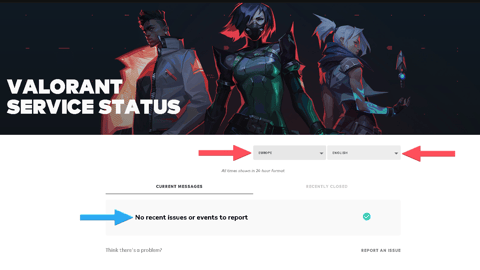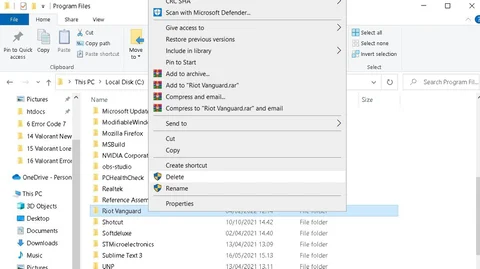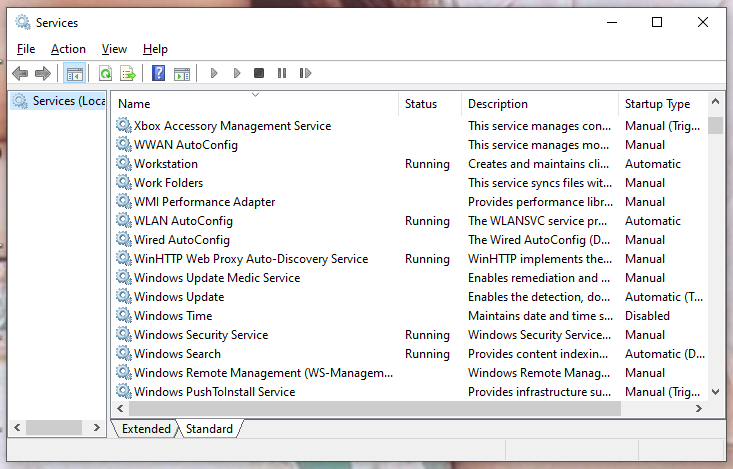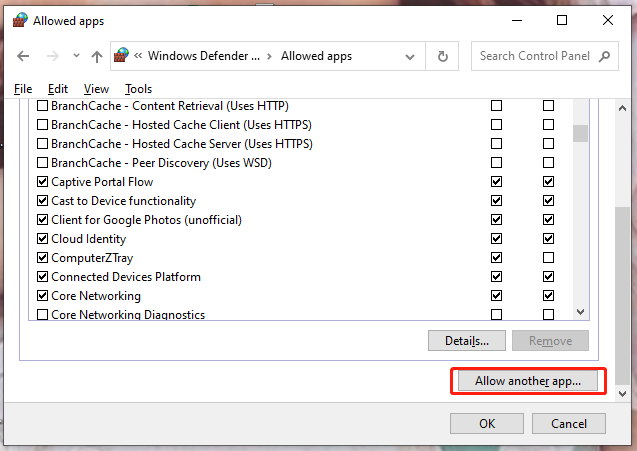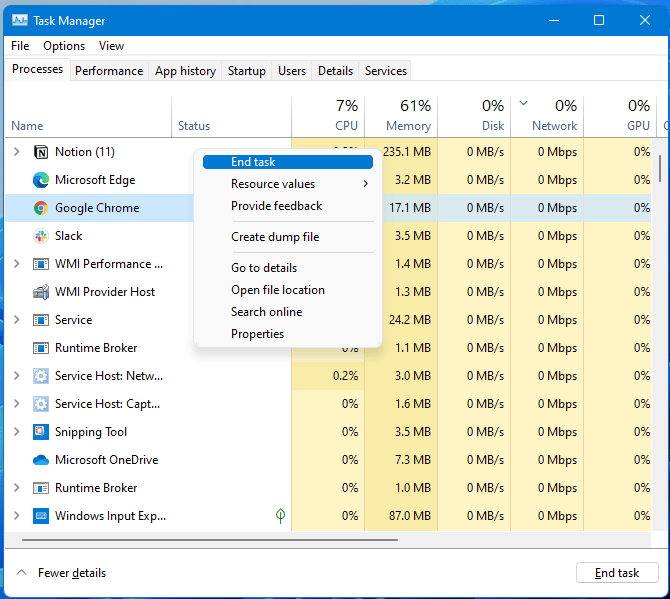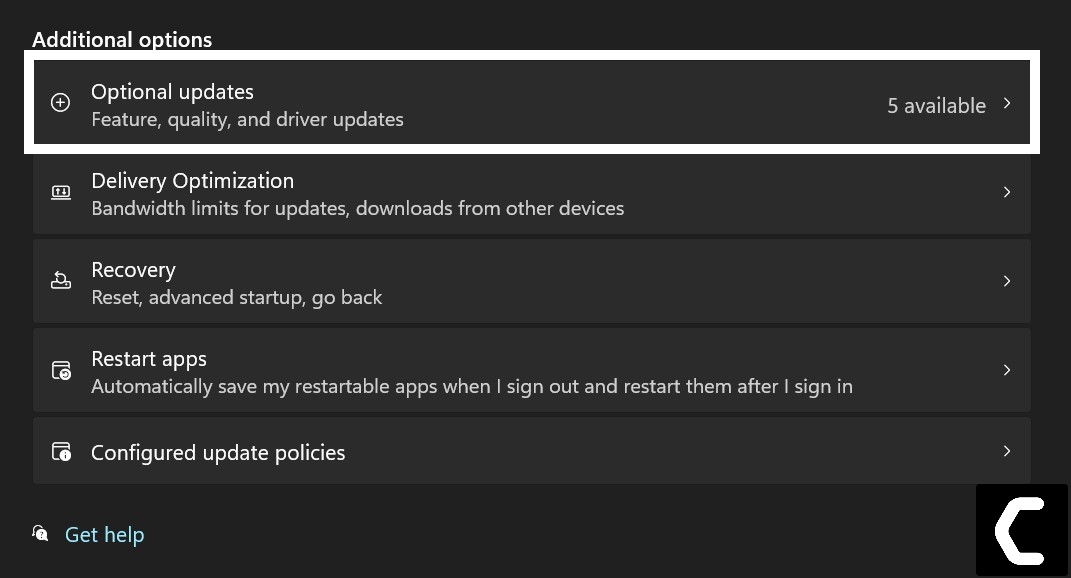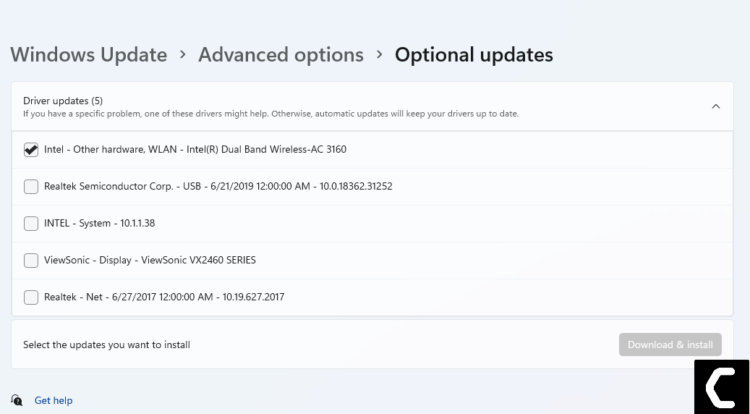Valorant — очень популярная игра, которая изначально разрабатывалась достаточно состоятельной студией в лице компании Riot Games. Очевидно, что у них нет проблем с ресурсами для разработки, поэтому к ней привлекали только максимально опытных и состоятельных программистов. Несмотря на это, даже они ошибались, создавая код для игрового процесса. Как следствие: в Valorant появлялись самые разные ошибки, которые там существуют с самого момента ее выпуска. Исправить их разработчик, используя обычные обновления, не может. Вся ответственность, по сути, ложится только на плечи игрока. Яркий тому пример — седьмая ошибка. О ней и пойдет речь.
Седьмая ошибка появляется по причине того, что возможно, учетная запись пользователя была заблокирована. Это может происходить по причине того, что он использовал запрещенное программное обеспечение, которое дает преимущество в конечном сражении. Как же теперь вернуться в любимую игру? Есть несколько способов:
- Поддержка. Первое, что важно и нужно сделать, так это обратиться к компании Riot Games с помощью технической поддержки. Они даже указывают этот способ на официальном сайте. Нужно рассказать о появлении такой проблемы и спросить, что же делать дальше. Если же действительно она появилась из-за блокировки и она ошибочна, все будет исправлено в ручном режиме.
- Изменение HWID. Следующий способ, к которому стоит присмотреться, это изменение HWID. Это, по своей сути, название всего железа, который есть в компьютере. Поэтому если его изменить, можно легко обойти блокировку в игре. Делается это с помощью утилиты HWID Changer, которую легко найти во всемирной паутине.
- Покупка нового компьютера и железа в частности. Это последний способ, который придется использовать, если два прошлых не помогли. Необходимо купить себе новое устройство, полностью заменив комплектующие или поменять основные (материнская плата, видеокарта и процессор).
Этот перечень способов и может быть использован, чтобы обойти блокировку в Valorant. Это, по своей сути, единственные методы, позволяющие избавиться от седьмой ошибки и вернуться в любимую всеми игру.
Ошибка 7 валорант — это ошибка связанная с подключением к серверу. Расшифровка ошибки звучит следующим образом: Не удалось подключиться к сервису. Как не сложно понять из расшифровки, у нас может быть 2 причины, которые вызывают данную ошибку.
- Первая причина — это плохое соединение с интернетом.
- Вторая причина — блокировка вашего аккаунта.
Код ошибки 7 — решение
Очевидно, что если вы не использовали вредоносное ПО, а точнее читы, то стоит начинать с проверки своего интернет соединения. Здесь все пути решения простые:
- Перезагрузите компьютер, чтобы убедиться, что это не разовый сбой на вашем пк.
- Перезагрузите роутер с той же целью. Важно! Перезагружайте роутер правильно, после отключения нужно подождать 10-20 секунд, чтобы точно завершились все процессы.
- Позвоните провайдеру и убедитесь, что нет проблем на стороне провайдера.
В 90% случаев все вопросы решаются этими 3 простыми действиями. Однако, если они не помогли, то обязательно посетите официальную группу валоранта во вконтакте и проверьте комментарии. Быть может проблема с серверами и вам просто нужно немного подождать.
Однако, если ничего подобного не происходит и проблем никаких нет с интернетом, то вероятнее всего вас заблокировали. Выяснять читёр вы или нет я не будем, но вам это выяснить придётся. Поэтому обязательно сообщите технической поддержке о своей проблеме. И если проблема действительно есть и вас заблокировали за читы, то у вас остаётся всего 2 варианта:
- Вам необходимо сменить HWID. HWID — идентификатор любого вашего устройства подключенного к компьютеру. Многие считают, что это идентификатор жёсткого диска, но как мы уже выяснили, это не совсем так. Вам необходимо найти софт, который сменит данные идентификаторы и тогда вы снова сможете играть в валорант, правда свой аккаунт вы уже не восстановите.
- Купить новый компьютер. Т.к. бан выдаётся по железу, то смена пк полностью снимет с вас все обвинения в читёрстве, но, опять же, не восстановит ваш аккаунт.
Внимание! На страницах поддержки часто пишут о том, что бан за использование читов даётся на 4 месяца, но случаев проверки данной информации пока не было.
Вот такая вот ошибка 7 в валоранте. Если вы честный парень, то встреча с данной проблемой не доставит вам забот, а если читер, то проблем точно будет много.

Valorant — игра, разработанная Riot Games. Это первый бесплатный шутер, выпущенный в 2020 году после нескольких обновлений. Тем не менее, он по-прежнему подвержен некоторым значительным ошибкам и неисправностям. В этом руководстве мы расскажем вам, как исправить ошибку 7 в Valorant.
У Valorant огромное количество поклонников. Хотя пользователи подали много жалоб на ошибки, с которыми они столкнулись во время игры. Ошибка 7 в Valorant по-прежнему остается одной из частых ошибок, с которыми сталкиваются люди.
Поэтому, если вы столкнулись с ошибкой Valorant с кодом 7, мы рассмотрим ее причины и способы устранения неполадок в этой статье.
Что означает код ошибки 7 в Valorant?
На официальной странице Valorant указано, что код ошибки 7 может быть результатом приостановки действия учетной записи пользователя. Поэтому пользователям рекомендуется проверять электронную почту, связанную с их учетной записью Riot, для получения подробной информации.
Код ошибки Valorant 7 означает, что серверы Valorant не работают, и вы не можете участвовать в игре. В основном это происходит, когда игрок сделал что-то подозрительное или неэтичное. Следовательно, это приводит к блокировке аккаунта.
Однако некоторые пользователи все еще могут исправить код ошибки Valorant 7. Это связано с тем, что проблема была вызвана чем-то другим, кроме неправомерных действий учетной записи. Итак, возможно, ваш компьютер неисправен, и вам нужно внести в него некоторые изменения.
🖊️ Быстрый совет:
Поскольку может возникнуть техническая проблема, а серверы могут быть переполнены, разблокировка с помощью VPN может вернуть вас в сеть.
Играть в Valorant стало проще благодаря частному доступу в Интернет, также известному как PIA, который может найти лучший сервер для входа в систему, не беспокоясь об ограничениях. С Valorant и VPN с частным доступом в Интернет вы можете скрыть свой настоящий IP-адрес от серверов Valorant и получить доступ к своей учетной записи с новым местоположением, чтобы играть в игру.
Как я могу исправить код ошибки Valorant 7?
1. Перезапустите игру
Первое, что вы должны сделать, когда столкнетесь с какой-либо ошибкой в игре, — это перезапустить игру. Это устранит все временные ошибки, возникающие из-за сбоя программного обеспечения. Кроме того, он решает проблемы плохой связи между игровым программным обеспечением и системным программным обеспечением.
Но, если перезапуск игры не устраняет эту ошибку, вы можете перейти к следующему варианту в списке.
2. Выполните чистую загрузку игры.
- Нажмите Windowsклавишу + Rна клавиатуре, чтобы открыть диалоговое окно «Выполнить».
- Введите MSConfig в открытом пространстве и нажмите Enter.
- Перейдите на вкладку «Услуги» и отмените выбор ненужных служб, которые вам в данный момент не нужны.
- Затем нажмите OK, чтобы сохранить эти изменения.
Чистая загрузка остановит все ненужные приложения, работающие в фоновом режиме, что приведет к ошибке с кодом 7.
3. Обновите свой компьютер
- Нажмите Windowsклавишу + I, чтобы открыть приложение «Настройки».
- Затем выберите Центр обновления Windows.
- Нажмите Проверить наличие обновлений.
- Если доступно какое-либо обновление, установите его и перезагрузите компьютер.
Устаревшее программное обеспечение на вашем компьютере может вызвать сбои между несколькими приложениями на нем. Таким образом, Обновление Windows может исправить ошибку Valorant с кодом 7. После завершения обновления у вас должен быть доступ к игре обратно.
4. Закройте фоновые приложения
- Нажмите Windowsклавиши, введите диспетчер задач и запустите его.
- Проверьте запущенные программы, чтобы узнать, какая из них потребляет больше сети.
- Щелкните правой кнопкой мыши программы и выберите «Завершить задачу».
Если в диспетчере задач запущено слишком много программ, это может вызвать код ошибки 7. Это может привести к чрезмерному потреблению интернет-сети.
5. Удалите и переустановите Riot Vanguard.
- Нажмите кнопку « Поиск », введите control и откройте панель управления.
- Нажмите «Программы» и выберите «Программы и компоненты».
- Выберите игру и нажмите « Удалить».
- Перейдите на официальный сайт Valorant и скачайте последнюю версию.
- Следуйте инструкциям на экране, чтобы установить игру.
Если после выполнения вышеуказанных исправлений вы по-прежнему не можете исправить ошибку Valorant с кодом 7, последний вариант — удалить и переустановить игру. Хотя это редкость, во время предыдущей установки могла произойти ошибка.
Однако это должно быть последним средством, потому что вы потеряете свой прогресс и сохраненные данные.
Каковы некоторые из наиболее распространенных ошибок Valorant?
Помимо кода ошибки Valorant 7, пользователи сталкиваются с некоторыми другими распространенными ошибками Valorant. Например, код ошибки Valorant Val 19, код ошибки Valorant VAL 51 и заикание мыши в ошибке Valorant очень распространены.
Кроме того, такие проблемы, как падение FPS Valorant в Windows 11 и ошибки VAN 1067, особенно подвержены Windows 11. Это лишь некоторые из многих ошибок, с которыми сталкиваются пользователи во время игры в Valorant.
Вы можете оставить свои предложения и вопросы ниже в разделе комментариев. Мы хотели бы услышать от вас.
Error code VAL 7 is a commonly encountered issue in Valorant, which can be caused by various things. And we have multiple solutions for it!

Valorant Error Code 7 can be caused by server maintenance, a banned account, problems with the Riot Vanguard, and much more. Either way, it stops us from playing Valorant, which is probably something we don’t really love. That said, let’s check out what can we do about it!
How To Fix Error Code 7 in Valorant
Check Riot Servers
The most common reason for Error Code 7 in Valorant is a server maintenance, which often happens with new updates. Luckily, you can check server status anytime you want for virtually all games from Riot in the following way:
- Go to the Riot Games Server Status website
- Select «Valorant»
- Choose your Valorant account’s region
- Check if there are any issues with your region’s servers
Sometimes, Riot will be overly positive about their server’s performance, so you might want to consider using tools such as Down Detector as well. You will also often learn about the most common causes of complaints about servers from the comments, and so you can compare this with your experience. You will also see a graphic chart showing the scale of any server issues, which is why you should keep it in mind anytime you feel like the game feels unstable.
Update / Reinstall Vanguard
Another reason for Error Code VAL 7 is problems caused by Riot Vanguard update, which may prevent connection to servers due to its update. In this case, we recommend trying to reinstall this anti-cheat or even other services from Riot Games. The process is super simple and you can check how to do it efficiently in our How To Uninstall Valorant guide.
Restart Your Router
As with any connection issue, you might also want to restart your router and any devices or software that impact your internet connection, such as VPNs. We know of cases where Error Code 7 occurred only when connecting to one particular network, so also try connecting from another, such as mobile, to see if this continues to be a case. And rest assured, it doesn’t take too much data.
Contact Support (In Case of IP Ban)
However, sometimes when you can’t connect from one specific network, it could mean that you got IP banned. In this case, well, besides contacting Riot Games support through their ticket system, there’s really not much you can do.
- Go to the Valorant support website
- Log-in to your Riot Games account
- Scroll down to find the «Sumbit a Ticket» option
- Fill out all the needed spots and describe your pbolem
- Click «submit» and wait on Riot’s reply
And no worries, even if everything points to the fact that you have been IP banned, this is not necessarily the case, and it may be a problem of a more complicated nature. Don’t panic and just wait for your response!
That would be it! We genuinely hope that one of these solutions helped you out to beat Error Code VAL 7, and you can now go back to climbing ranks. To help you with that, we encourage you to check out our guides:
- Why Being Toxic Will Lose You Games in Valorant
- How To Give Better Callouts in Valorant
- How To Get The Best Possible Ping In Valorant
Bugs and errors are quite common in games, but they can get annoying if you encounter them repeatedly. Game developers always encounter bugs and errors in the games they have created. Error Code Val 7 is a common problem many people encounter. This is why the Valorant game development team at Riot Games is working to fix these error codes in the game.
Valorant 7 has been contacted by the player base and continued reporting on the game Valorant. In this article, let’s understand and learn the reason behind the Valorant 7 error code and the best ways to fix it.
What is Error Code 7 in Valorant? What are The Causes of Val 7 Error Code?
The Valorant Error Code 7 is primarily a server error in the Valorant game. Or in other words, it’s simply a Valorant error connecting to platform. When the game developer Riot Games servers sustain some damage or are under maintenance, 7 Error Code might show up in your game.
Although this is a server-related error, players have reported receiving this error code even when the Riot Games servers operate normally. If this is the case, one possibility is that your Valorant account has been banned.
The other reason might be the problems with the VGS service of the Riot Vanguard. Valorant Error Code 7 can also occur when the Valorant servers are down. However, if you are engaged in any suspicious behavior during the game or left a running game in the middle, you may face suspension. This might be another reason why you are getting Valorant error code 7.
If you are sure that you haven’t done anything unethical or suspicious, there might be other reasons for getting error code 7, and we will discuss these reasons in detail, along with methods to resolve them.
Solutions for “There Was An Error Connecting To The Platform”
This error can be a bit annoying if you don’t know what is causing them or how to fix them. Here is a list of solutions you can use to solve the valorant error code 7.
1. Check the Riot Servers
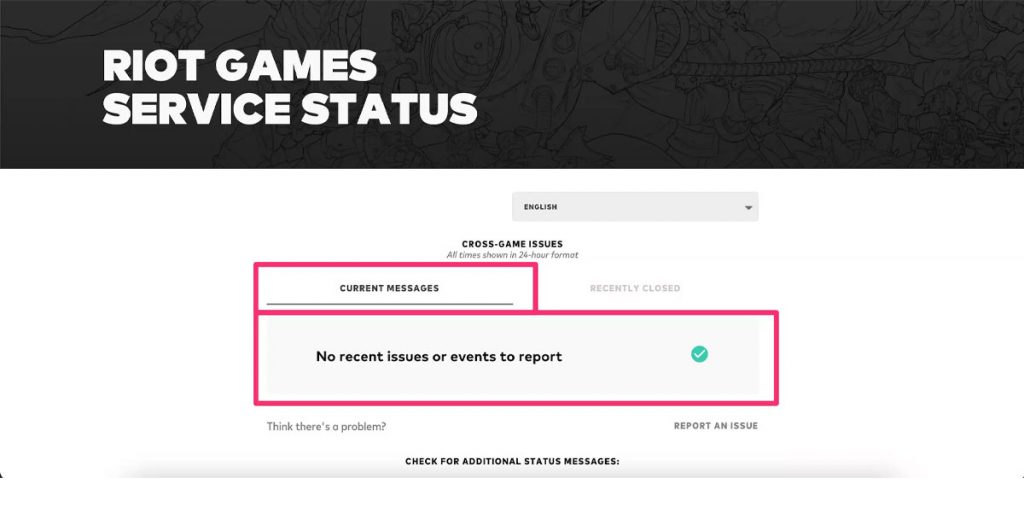
The most common reason for 7 Error Code Valorant to appear is because of Valorant server issues. You first need to check if the Riot servers are down because of the maintenance. You can check it by clicking on the Riot Games support site banner. There, you will find the “Service Status” option at the top. Select your region by clicking on it. The Riot Games Service Status for the servers in the region you selected will be displayed there.
If you notice a connectivity issue, you must wait until Riot Games resolves the issue. But server issue is not the only reason for this error code. In case you are still getting error code 7, you can check the next steps.
2. Check The Wi-Fi Drivers
Internet issues can be from the Windows itself and the game. See if your Wi-Fi is connected to the network. This is especially important for Windows 11 since it is known to have network issues.
If your network is connected and working, you can check if your Wi-fi drivers are updated or not. You can update the Wi-Fi drivers to have a better and more stable connection. This is how you can update your Wi-fi drivers.
- Go to Windows Settings.
- On the left side of the Settings window, select Windows Update, which will be at the bottom.
- Select Advanced Options and then click on the Optional Updates.
- A new window will appear where you can click on the drop-down menu button of Driver Updates.
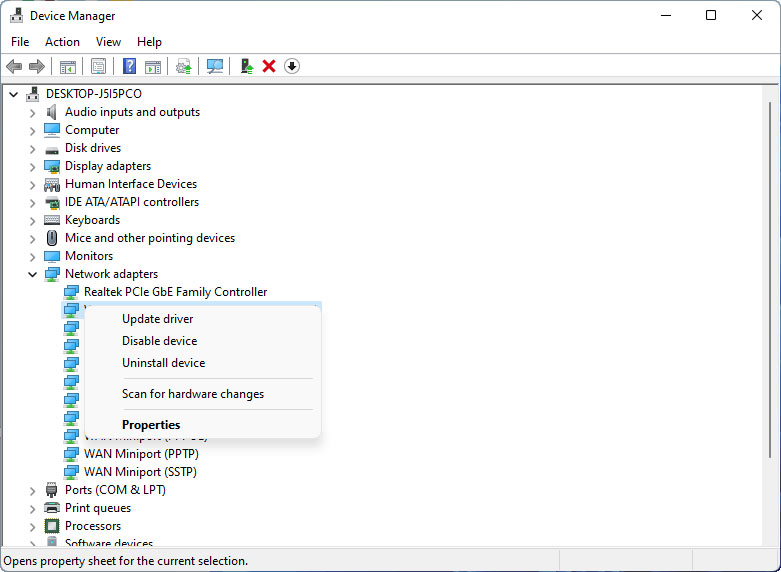
- Select the Wi-Fi drivers and check the box.
- Finally, click on Download and Install.
This will fix the Valorant Error Code 7 if it is due to outdated drivers.
3. Restart The Riot Client / Restart The Game
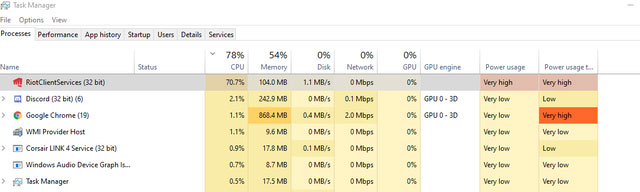
If you encounter Valorant Error Code 7 and your connection is absolutely fine, you can try this simple step. This step should be a priority before attempting to try any other solution or fix. Restart the game by closing and opening it again in “Administrator Mode.” Restarting the game will eliminate any temporary errors or bugs that might be causing Val 7 error code. This error might also occur due to any old cookies or cache memory causing a conflict with your game files.
You can also force stop the Riot Client with Task Manager and run the game again in “administration mode.” You can press Alt+Ctrl+Del to open the Task Manager and find the Riot Client. Next, click on End Process, which will immediately shut the program. Restart your game after doing this.
4. Reinstall Riot Vangaurd
Riot Vanguard is an anti-cheat system and probably one of the most effective in the gaming industry. However, its interaction with the operating system’s kernel has resulted in a slew of bugs. Sometimes this is because Vanguard does not have full access to the Windows Defender Firewall. Giving it access to the Windows Firewall is a well-known solution, but players prefer reinstalling the Riot Vanguard. So, here’s a step-by-step guide to completely reinstalling Vanguard.
- Close the Valorant Client and the Riot Client from the Task Manager. Follow the same steps as above to force close the programs. You won’t be able to uninstall the Riot Vanguard if the game is running in the background.
- Locate the Riot Vanguard folder. Its usual location is in the Program Files folder, or locate the folder if you have used a different location.
- Next, delete the Riot Vanguard folder.
- Open Command Prompt as an administrator and run these commands: “sc delete vgc” and “sc delete vgk”
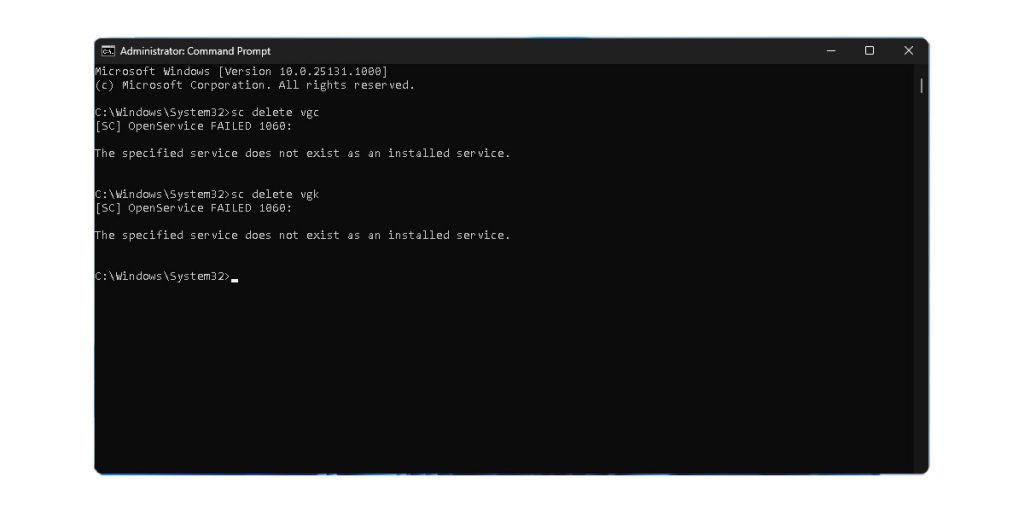
- Open up the Valorant Client. The Vanguard would have started installing itself again automatically.
- Restart your PC when Vanguard finishes installing
5. Change Startup Type Of VGS Service
The Valorant Error Code 7 may appear if the VGS Service cannot be executed when the Valorant game requests it. This solution usually aids the players who use third-party resource optimizers such as WinOptimizer. If you have used or are currently using a third-party resource optimizer, changing the startup type of the VGS service will most probably resolve the Valorant Error Code 7.
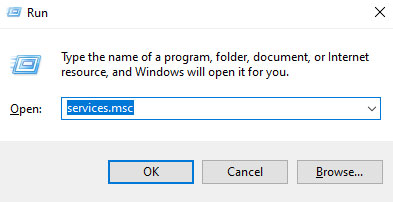
To begin, type “Run” into the Search Bar or press the Windows+R keys. Enter “services.msc” into the search box. If you are asked for administrative privileges, select Yes. Find the VGS service, right-click on it, and then select Properties. There should be a Startup type option in the General tab.
6. Contact The Riot Service Team
If none of these solutions works, you have just one option left. You can contact the Riot Service team. You can reach them out by email or submit a ticket. Keep the screenshots of the error codes handy to attach those if needed. You will typically get a response in a day or two. The executive will guide you on what needs to be done next.
Conclusion
Error codes and bugs can be annoying, but Error Code 7 does not allow you to play the game itself. If you are facing this error and can’t seem to fix it, you can try these solutions.
Alternatively, you can also visit the support page of the website. You will find a heap of troubleshooting tips from the developers themselves. You can probably find a fix there. If you still can’t, the best thing is to contact the developers.
The VALORANT Community frequently faces problems starting their game because of Error Code 7. In this article, we will be discussing what it is and how to fix it.
In VALORANT, as in most online games, it is not uncommon to encounter various errors while booting it up. The game client notifies you about such errors in the form of error code messages if it encounters them. These error codes aim to let players know what type of error has occurred, but showing only specific digits leaves players confused.
However, fret not; in this article, we will take a closer look and tell you how to fix VALORANT Error code 7 (VAL 7).
What is VALORANT Error Code 7?
VALORANT Error Code 7 is one of the more uncommon errors you can encounter in VALORANT. It occurs mostly when you are just starting up the game.
Error Code 7 stands for Couldn’t connect to session service. This means that the client could not connect you to the game because of a probable suspension on your account or any other reason.
How to Fix (A complete step-by-step guide)
The fix to the VALORANT Error Code 7 problem is a bit tricky. Since the code means that you might have a suspension on your account, this might take a while to solve. However, it is mostly caused by connection issues which a simple restart might be able to fix. So here is the step-by-step guide.
- First, exit VALORANT and close the client.
- Open Task Manager (Ctrl + Shift +Esc) and make sure the game and client are not running.
- Restart the client and try logging into the game.
- If that does not work, try restarting your PC and re-logging into the game.
- If the problem persists, then file a support ticket to Riot games.
Fixing this issue can take some time and can be bothersome if restarting does not solve the issue. As long as you did not do anything that violated VALORANT’s terms of service, you should have the problem fixed within a few hours up to a day.
This is one of the more annoying problems to deal with as it requires contacting Riot support, but the staff is helpful and responsive. Following these steps, you can fix VALORANT Error Code 7 (VAL 7).
Sign Up For Our Newsletter
Get the latest updates on Esports and Gaming delivered straight to your inbox.
By signing up, you agree to our Terms of Use and acknowledge the data practices in our Privacy Policy. You may unsubscribe at any time.
В данном гайде мы расскажем вам, как исправить ошибки 7 и 29 (Error Code 7 и Error Code 29) в многопользовательском шутере Valorant. Для решения этих проблем вам нужно следовать несложным инструкциям, указанным ниже.
Как исправить ошибку 7 (Error Code 7) в Valorant
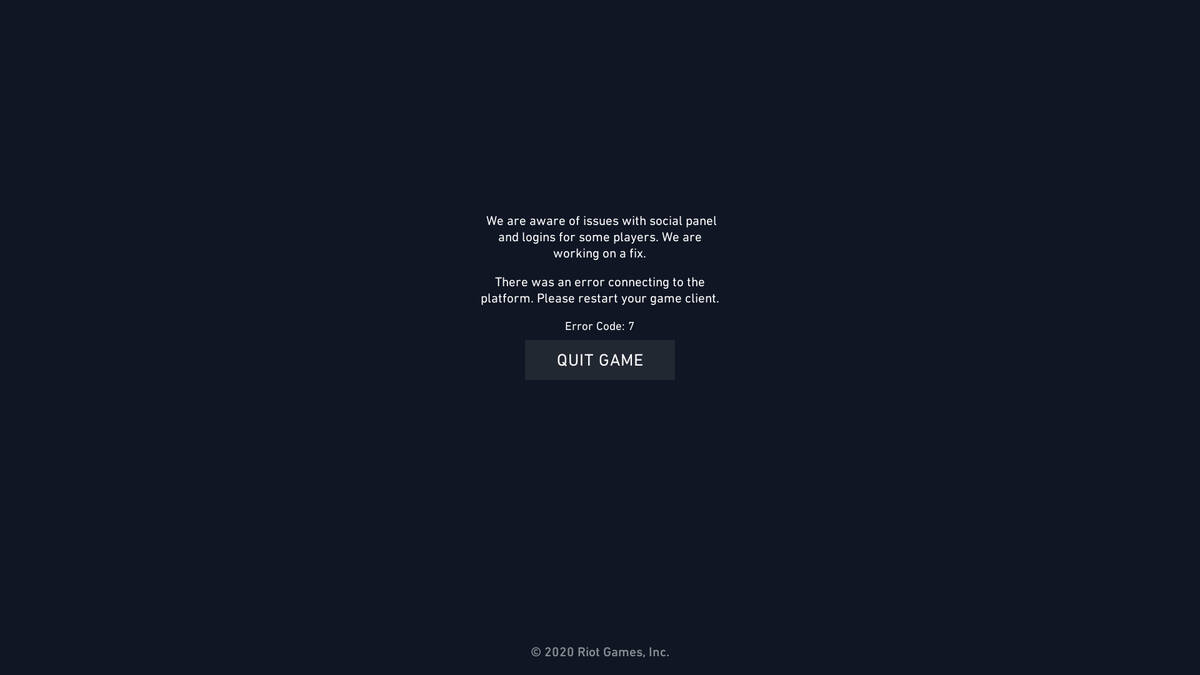
Данная проблема связана с подключением к серверам Valorant. Фикс уже находится в разработке, но сейчас вы можете воспользоваться несколькими обходными путями:
- Для начала попробуйте просто перезапустить игру. Это может показаться очевидным, но есть большая вероятность, что вторая попытка запуска игры сработает.
- Если это не помогло, то следующий шаг — полностью перезагрузить компьютер. Как только ваше оборудование вернется в рабочее состояние, попробуйте открыть Valorant и подключиться еще раз.
- Проверьте состояние вашей сети, если игра отказывается открываться после полного перезапуска. Возможно, ваше интернет-соединение является причиной ошибки.
- Если все вышеперечисленное не помогает, ничего не остается, как просто подождать. Разработчики уже работают над фиксом, хотя точных дат пока нет.
Как исправить ошибку 29 (Error Code 29) в Valorant
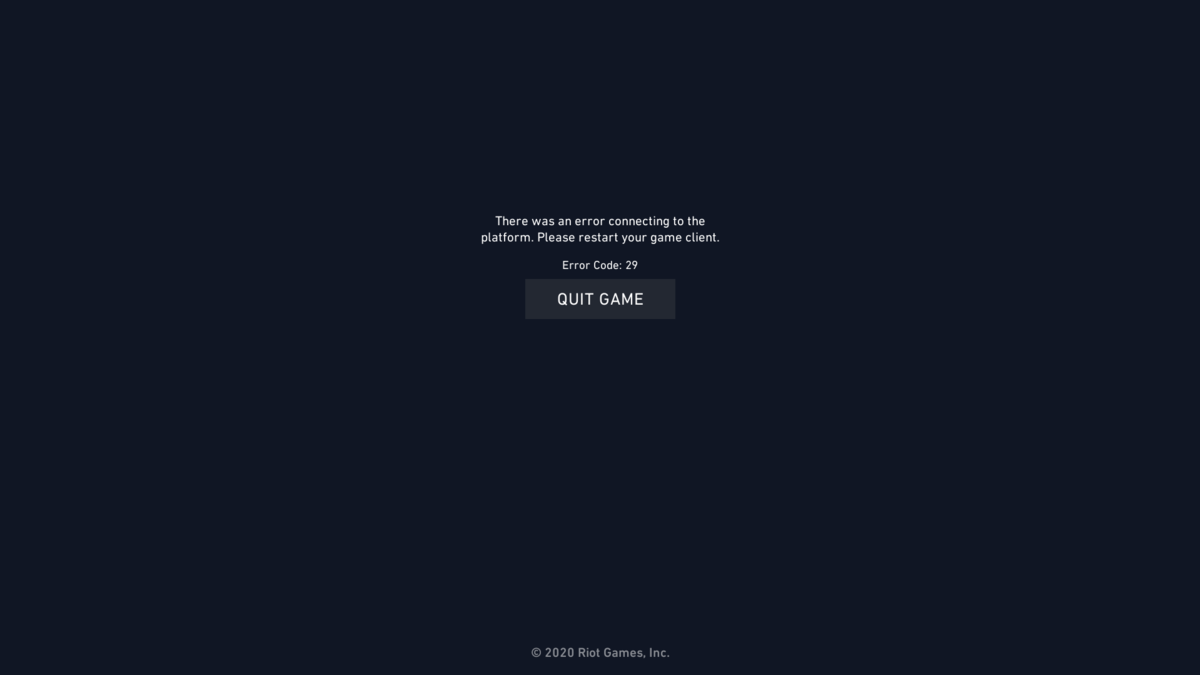
Эта проблема немного сложнее, чем Code Error 7. Если вы используете антивирусное программное обеспечение, возможно, вы столкнулись с ошибкой 29 (Code Error 29). Это связано с тем, что ваш брандмауэр не позволяет Valorant запускаться правильно.
Существуют несколько ключевых моментов, которые необходимо учесть перед перезапуском игры, если вы столкнетесь с этой ошибкой. Во-первых, просмотрите свою антивирусную программу и убедитесь, что Valorant не имеет какой-либо угрозы. Затем вы можете попробовать загрузить игру от имени администратора. Если эти простые советы не помогут, воспользуйтесь инструкцией ниже, чтобы брандмауэр разрешал работу игры.
- Используйте панель поиска Windows и введите: «Разрешение взаимодействия с приложением через брандмауэр».
- В этом разделе панели управления нажмите «Изменить параметры» в верхней части окна. Затем кликните по кнопке «Разрешить другое приложение» внизу.
- Нажмите «Обзор» и укажите путь к файлу запуска Valorant (…Riot GamesVALORANTliveVALORANT.exe). Таким же способом необходимо добавить анти-чит Riot Vanguard (…Riot Vanguardvgc.exe) и программу запуска (…Riot GamesRiot ClientRiotClientServices.exe).
- Установите все галочки для всех трех программ в категории «Исключения брандмауэра» и нажмите «ОК».
- Все компоненты теперь должны пропускаться брандмауэром, чтобы избежать ошибки 29.
Остальные известные проблемы решаются достаточно легко и чаще всего требуют простого перезапуска клиента. С полным списком известных ошибок вы можете ознакомиться на официальном сайте службы поддержки Valorant.
-
MiniTool
-
MiniTool News Center
- Top 5 Solutions to Valorant Error Code Val 7 Windows 10/11
By Aurelie | Follow |
Last Updated July 13, 2022
Like any other games, there are quite a few glitches and bugs in Valorant. Error code Val 7 is among them. In order to get rid of it, we try our best to come up with some workarounds for you in this post on MiniTool Website and hope it can help you out.
Error Code Val 7 Windows 10/11
Many people will receive the Val error code 7 when playing Valorant. The reasons are various, for example, servers down, user account suspended and so on. If you are also annoyed with this issue now, please try the following methods to fix Valorant error code Val 7 straight away.
How to Fix Error Code Val 7 Windows 10/11?
Fix 1: Check the Server Status
There is a widespread server issue in Valorant so if you meet error code Val 7, you can choose to check the Server Status of Valorant. Luckily, this fix is pretty simple. You just need to head over to Riot Games Service Status to choose your preferred language and the game. Once there’s a server issue, you can do nothing but wait for the manufacturer to troubleshoot Valorant error code 7 for you. If there’s no problem, you can try the following workarounds.
Fix 2: Change Startup Type of VGC Service
In general conditions, the third-party resource optimizers can modify the default behaviour of the VGC services to save your system resources. To fix the error code Val 7, you can try to change the startup types of VGC services.
Step 1. Press Win + R to open the Run dialog.
Step 2. Type services.msc in the box and hit Enter to launch Services.
Step 3. Press Yes if asked for administrator privileges.
Step 4. Locate the vgc service and right-click on it to choose Properties.
Step 5. In the General tab, set Startup type to Automatic and hit Start to apply this operation.
Step 6. Launch the game again to see if the Valorant error code 7 is still there.
Fix 3: Add This Game to the Whitelist
Sometimes, if Vanguard doesn’t have full access to the Windows Defender Firewall, it will also trigger the Valorant error code 7. Therefore, it is a good option to allow Valorant and Riot Vanguard through Windows Defender Firewall.
Step 1. Open Comtrol Panel > System and Security > Windows Defender Firewall > Allow an app or feature through Windows Defender Firewall.
Step 2. Click Change settings and scroll down to choose Allow another app.
Step 3. Click Browse to find Riot Vanguard folder and click Add & OK.
Step 4. Reboot your PC and relaunch the game to see whether the error code Val 7 still persists or not.
Fix 4: Reinstall Riot Vanguard
Reinstalling Riot Vanguard is a time-consuming but effective way to tackle Val 7 error code. Here’s how to do it:
Step 1. Exit Valorant Client and Riot Client.
Step 2. Locate the Riot Vanguard folder in Program Files and right-click it to choose Delete.
Step 3. Type cmd in the search bar to locate Command Prompt and do a right-click on it to choose Run as administrator.
Step 4. Run the following commands and don’t forget to hit Enter:
sc delete vgc
sc delete vgk
Step 5. Open the Valorant and it will start installing itself automatically.
Step 6. When the installation process is done, reboot your device to see if the error code Val 7 is gone.
Fix 5: Contact the Support Team
If none of the methods above works out for you, you can check your emails to see if you are reported by someone and your account might be suspended. Maybe the ban is unfair and unreasonable so you can contact Riot Support Team to submit a ticket.
Related articles:
Top 5 Workarounds to Fix Valorant Error Code Van 68 Windows 10
Top 6 Solutions to Valorant Error Code 19 Windows 10/11
[Solved] How to Fix Valorant Error Code Van 81 on Windows 10?
About The Author
Position: Columnist
Aurelie is a passionate soul who always enjoys researching & writing articles and solutions to help others. Her posts mainly cover topics related to games, data backup & recovery, file sync and so on. Apart from writing, her primary interests include reading novels and poems, travelling and listening to country music.
Are you getting Valorant Error code 7?
And
Did the error message says “Couldn’t connect to session service“?
Don’t worry about it!
The CPU Guide brings you the best working solution to solve the Valorant error code.
Valorant Error Code 7 occurs when the Valorant servers are down. But if you have done some suspicious activity during the match or you left the match in the middle then you might face suspension and start getting Valorant error code 7.
So, if you are an ethical player and did nothing wrong then don’t worry about this might be your PC is bothering you. I am going to mention some really easy solutions to Fix the Valorant error code 7.
Without wasting any time further, let’s jump to fixing it.
Video Guide: Valorant Error Code 7
Solution 1: Restart the Game to fix Valorant Error Code 7
Whenever you encounter Valorant Error Code VAL 7 and any game bug, you should restart the game before trying any further solutions.
Restarting the game will eliminate any temporary error which is occurring due to the old cookies and cache or the system’s other software is clashing with your gaming software.
All of these errors will be eradicated after a simple restart of the PC or any other platform you use.
If the restarting is not helping to solve Valorant Error Code VAL 7, then try performing a Clean boot.
Read More: Valorant Error code VAN9002 Control Flow Guard
Solution 2: Performing a Clean Boot to Initialize Valorant Again to fix Error code 7 Valorant
Clean boot will help you to eliminate the unnecessary applications which are running on the backend.
And shut down any applications which are conflicting with each other and causing Valorant Error Code: VAL 7.
Here is how to perform a Clean Boot:
- Press Windows Button + R Key
- The Run Dialogue Box will appear
- Type “msconfig“
- Press Enter
- The System Configuration window will open
- Select Services tab
- Uncheck all the unnecessary service
- Only check those you need now
- Now click OK
Now your clean boot is done and the unnecessary services are eliminated which will enable you to play Valorant without getting Error Code 7 Valorant.
If the error persists, then proceed to the next solution to update Windows 11. Updating windows will help you
Read More: How to Change the Language in Valorant?
Solution 3: Keep your PC Updated to Fix Valorant Error Code VAL 7
Sometimes your outdated PC is the main cause of the Outdated Wi-Fi Drivers on Windows 11.
Outdated drivers in your PC or your current Windows version are not able to support the new connectivity parameter of your internet.
As you update your Windows, all the drivers are updated too and this will fix the Valorant Error Code VAL 7.
So, here is how you can do update your PC:
- Click on the Windows icon
- Click on the Settings icon
- A new window will pop up
- Select Windows Update from the left menu
- The new window will pop up
- Then click on Check for updates
- If there is any update, it will start updating the PC
- After the updating is done check if the “there was an error connecting to the platform valorant” is fixed or not.
Read More: How to Change Username and Tagline in Valorant
Solution 4: Close Unwanted Programs
If the above solution didn’t work, then closing unwanted programs will help you to eliminate the Valorant Error Code VAL 7.
If there are too many programs running in the background that is using too much internet and causing “Valorant there was an error connecting to the platform” Error.
So, let’s close unwanted programs:
- Press Ctrl + Shift + ESC keys to open Task Manager
- Now check which program is using more Network
- Right-click on that program and select End task
- And check if the Valorant Error Code 7 is solved or not.
If this solution didn’t help you out then update Wifi drivers to fix Error Code 7 Valorant.
Solution 5: Update Wi-Fi Drivers on Windows 11 via Windows update
Updating the Wi-Fi drivers will help you to have a better and more stable internet experience.
This will fix the Valorant Error Code 7 and you will be able to play Valorant without getting any interruption.
Here is how you can update the Wi-Fi driver:
- Click on the Windows icon
- Click on the Settings icon
- A new window will pop up
- Select Windows Update from the left menu
- The new window will pop up
- Now select Advanced options
- Click on Optional updates
- A new window will open
- Click on the drop-down button of Driver updates
- Now select your desired drivers and check in the box
- Now press the Download & install button and Valorant Error Code VAL 7 will be fixed.
If you are unable to update your drivers through Windows Update, then you can try updating the WiFi Drivers through Device Manager.
READ ALSO: How To Fix No Sound Output Problem on Windows 11?
Solution 6: Update Graphics Card Driver on Windows 11 thorough Device manager
Update the graphic card driver, might the outdated graphic driver be causing the Valorant Error Code VAL 7.
- Click on the Search icon
- Type Device Manager
- Click to open Device Manager
- Then select the Display adapter
- A further menu will open
- Find your video driver
- Right-Click on the graphic card name
- Click on the Update driver
Solution 7: Check for Driver’s Updates of GPU/Video Card Of a Different Company
One of the main and highlighted issues is the GPU drivers are outdated, simultaneously the video card also has outdated drivers.
It’s unable for GPU to go align with the update/modern gaming experience. So, we recommend updating the video card drivers.
And providing you direct links to main GPU-making companies
- AMD
- Nvidia
- Intel
After updating the GPU drivers and checking Valorant crashing/Valorant Error Code 7 is fixed or not.
Hope the above-mentioned solutions help you to solve the Valorant Error Code 7.
Share your experience in the comments section down below.
FAQs
How do I fix error 7 Valorant?
Here is how you can solve Valorant error code 7 follow the solution mentioned down below:
1. Restart the Game to fix Valorant Error Code 7
2. Performing a Clean Boot to Initialize Valorant
3. Keep your PC Updated
4. Close Unwanted Programs
5. Update Wi-Fi Drivers
What is the meaning of error code 7?
The error code 7 occurs when there is an issue in Valorant servers or the player some unethical acts which lead them to suspension and they start getting Valorant error code 7.
How do I fix the error connecting to the platform?
Error connecting to the platforms are can be solved by just restarting the game and PC. Restarting the PC will eliminate any cookie an cache which are causing error.