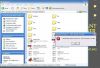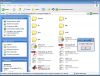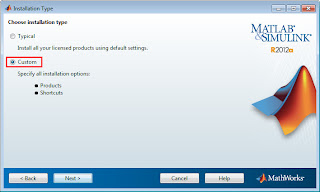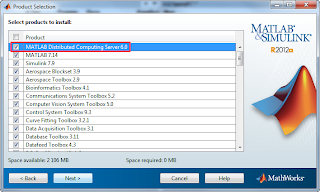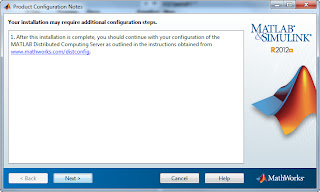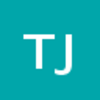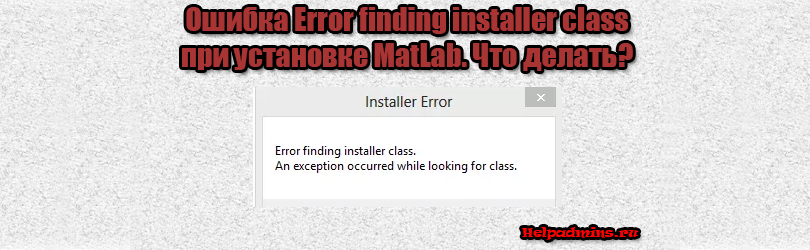
Как исправить ошибку Error finding installer class при установке Matlab?
Многим инженерам, проектировщикам и программистам хорошо знаком программный комплекс Matlab, позволяющий писать программы с использованием собственного языка программирования.
У многих при попытке его установить появляется ошибка с заголовком “Installer Error”, а дальше текст ошибки “Error finding installer class An exception occured while looking for class”. Причем происходит это вне зависимости от версии Matlab и версии операционной системы.
В данной статье вы узнаете почему появляется эта ошибка, не дающая установить Matlab на ваш компьютер, а также что сделать, чтобы данную ошибку исправить.
Почему появляется “Error finding installer class”?
Причины появления данной ошибки заключаются в том, что в пути расположения установочного файла Matlab присутствуют кириллические символы (русские).
Что это значит?
К примеру вы скачали установочный файл Matlab на диск D, в папку с названием “Загрузки”. И путь к установщику выглядит так: D:/Загрузки. При таком его расположении при попытке запустить установку Matlab вы получите известную ошибку “Error finding installer class”.
Как исправить ошибку при установке Matlab?
Чтобы исключить ошибку “Error finding installer class” нужно расположить установочные файлы (папку с установочными файлами) по пути, не содержащем русских символов. Например вместо D:/Загрузки или C:/Users/Иван/Decktop (Рабочий стол) переместить установочный пакет на диск D:/123 или C:/install.
После этого запускаете установку желательно от имени администратора и спокойно устанавливаете Matlab на свой компьютер, минуя ошибку “Error finding installer class”.
Лучшая благодарность автору — репост к себе на страничку:
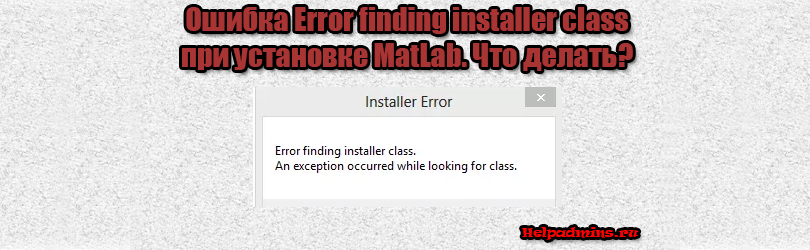
Как исправить ошибку Error finding installer class при установке Matlab?
Многим инженерам, проектировщикам и программистам хорошо знаком программный комплекс Matlab, позволяющий писать программы с использованием собственного языка программирования.
У многих при попытке его установить появляется ошибка с заголовком “Installer Error”, а дальше текст ошибки “Error finding installer class An exception occured while looking for class”. Причем происходит это вне зависимости от версии Matlab и версии операционной системы.
В данной статье вы узнаете почему появляется эта ошибка, не дающая установить Matlab на ваш компьютер, а также что сделать, чтобы данную ошибку исправить.
Причины появления данной ошибки заключаются в том, что в пути расположения установочного файла Matlab присутствуют кириллические символы (русские).
Что это значит?
К примеру вы скачали установочный файл Matlab на диск D, в папку с названием “Загрузки”. И путь к установщику выглядит так: D:/Загрузки. При таком его расположении при попытке запустить установку Matlab вы получите известную ошибку “Error finding installer class”.
Как исправить ошибку при установке Matlab?
Чтобы исключить ошибку “Error finding installer class” нужно расположить установочные файлы (папку с установочными файлами) по пути, не содержащем русских символов. Например вместо D:/Загрузки или C:/Users/Иван/Decktop (Рабочий стол) переместить установочный пакет на диск D:/123 или C:/install.
После этого запускаете установку желательно от имени администратора и спокойно устанавливаете Matlab на свой компьютер, минуя ошибку “Error finding installer class”.
Лучшая благодарность автору — репост к себе на страничку:
Why do I receive a message stating «Error finding installer class» when trying to install MATLAB on Windows?
After starting the installation, I receive the following error message:
Error finding installer class
This error may also manifest as:
Invalid disk
Cannot find appropriate setup.exe file.
Accepted Answer
There are several circumstances which may cause this error:
- Non-ASCII characters (e.g. !@#$&^?) are present in the path to the MATLAB installation folder, or the name of the folder itself
- Non-ASCII characters are present in the path to the Windows TEMP folder, the name of the TEMP folder itself, or the values of the TEMP and/or TMP environment variables
- Non-ASCII characters are present in the path to the folder containing the MATLAB installer, or the name of the folder itself
- There is a problem with the installation files (damaged DVD, corrupt or incomplete downloads)
- MATLAB is already installed and you are running the setup.exe from the installation folder/directory
To resolve this issue:
Verify that the MATLAB installer is in a folder that contains ASCII characters only, and/or move the folder to the root of your C drive.
If the installer launches, verify that you are installing MATLAB into a folder with ASCII characters only.
Verify that the Windows TEMP and TMP environment variables contain ASCII characters only.
Windows 7:
- Right click on “Computer” and select “Properties”
- Click on “Advanced Settings” on the left side
- Click “Yes” if User Account Control prompt asks “Allow changes”)
- Click on the “Environment Variables” button (bottom)
Windows 8.1:
- Right click on “This PC” and select “Properties”
- Click on “Advanced Settings” on the left side
- Click “Yes” if User Account Control prompt asks “Allow changes”)
- Click on the “Environment Variables” button (bottom)
Windows 10:
- Type “environment variable” into the search field and select “Edit the system environment variables” to open System Properties
- Click “Yes” if User Account Control prompt asks “Allow changes”)
- Click “Environment Variables” button (bottom)
Check the TMP and TEMP variables under both System and User. If the variable is set to a value between percent signs (e.g. %TMP%) or to a path containing only ASCII characters, then the variable does not need to be modified.
If either of the variables are set to values that contain non-ASCII characters (e.g. !@#$&^?), the variables must be modified. To do so, double click on the variable or highlight it and choose “Edit”.
After modifying variables, restart the computer and try running the MATLAB installer again.
Run the MATLAB installer in Windows Safe mode.
If the installation folder and the TEMP/TMP folders all contain only ASCII characters, try running the MATLAB installer in Windows Safe Mode with networking. To boot your computer into safe mode, follow the steps below.
Windows 7:
- Open the Start menu
- Type msconfig and press enter
- Click on the tab labeled “Boot”
- Check the box labeled “Safe boot”
- Click the button labeled “Network”
- Restart your computer
Windows 8.1:
- Press the “Start” button
- Right click on the power button in the lower right
- Hold shift and click on “Restart”
- Click on “Troubleshoot”
- Click on “Advanced options”
- Click on “Windows Startup Settings”
- Click on “Restart”
- After your computer restarts, enter the number “5”
Windows 10:
- Open the Start menu
- Click “Power”
- Hold shift and click on “Restart”
- Click on “Troubleshoot”
- Click on “Advanced options”
- Click on “Windows Startup Settings”
- Click on “Restart”
- After your computer restarts, enter the number “5”
Use different installation files
If the installer does not work after the workarounds above, the installer may be corrupt. Redownload the installation files from the MathWorks website and clear the installer’s download cache by deleting the “MathWorks” folder in your “Downloads” folder.
More Answers (13)
We had the same issue… We got the message as attached. First we checked the Enviromental Variables and found that there were not used any signs in the text like !@ and so on. So that was NOT the issue in our case.
Downloading the file and running it from the «Downloads» folder on Windows computer turned out to be the reason for this error warning. We simply dragged the «_temp_matlab_R2016a_win64» into the root folder «C:Program Files» and tried to run the program through the «C:Program Files_temp_matlab_R2016a_win64setup.exe» file within the folder.
This made it and we got into the installation process.
The installation process will take quite a while. It will download and install each function seperately, and currently we are at 20% of downloading MATLAB Compiler… So expect some time — turn on the TV and make a cup of coffee while you wait. This is way further than we got previosuly and expect it to work fully..
Good luck to you all out there
Hi,
the autoinstaller extracts into a Directory starting with «./_temp», ie. it tries to create an install Directory at the current directory. To me it seems that it doesn’t look after the environment variables. You can copy the downloaded installer into eg. c:Temp and then start a command prompt Switch to c:Temp and run the installer from within the command prompt window. This will extract the temporary files and run the installer in GUI mode and works flawlessly.
Cheers
Hello, I`ve already tried all the solutions and they didn`t work. I`m trying to install r2015 in windows 8.1 64bits. Can anyone please help me?
Hello Thanks for the recommendations. I just moved the directory installation files to TEMP and my installation is running. Emerson Brandao
I succeeded by saving the download on the computer and then by moving the saved directory in the c:. Finally I double clicked on Setup and EUREKA !
Hello, people. Nothing works. I do not know what to do.
<<
>>
The installer should be updated, I have accents in my user name, and therefore in the standard path, too.
I have tried all the mentioned solutions, but I am still getting the same error on 2015 Matlab installtion. Any other solution?
Place the file in the disk (c or d) where the operating system is located, then run it
Hello everyone,
I am still having this problem and have tried all suggested solutions. Do you have any other ideas? I am installing Matlab R2018a on a Win 7 x64.
Many thanks
Hey there, My problem is quite different from everyone. I’ve installed it correctly & was working with it. But I was facing issues while adding on toolboxes. so I decideemd to uninstall it. But it ain’t uninstalling. I’ve tried several times, but its giving me the same error messege «Error Finding Class». Help me out please!
-
Diego
- Пользователь
- Сообщения: 1
- Зарегистрирован: Ср окт 27, 2010 6:49 pm
Ошибка при установке Matlab r2010a
Помогите пожалуйста. не знаю в чем дело и как это устранить. при запуске установки вылазиет окно с ошибкой следующего содержания: заголовок «Installer Error», текст ошибки «Error finding installer class
An exception occured while looking for class».
Раньше работала версия 2009. Затем вроде как обновил Java на ПК. После даже удалить не смог 2009 как положенно. Вылазила эта ошибка. Удалил пассивно, через Program Files. Решил установить 2010, и тут был очень удивлен..
на ПК Windows 7 x64..
-
sandy
- Эксперт
- Сообщения: 5601
- Зарегистрирован: Ср сен 22, 2004 4:49 pm
Сообщение sandy » Чт окт 28, 2010 8:46 am
С уважением
Александр Сергиенко
-
a44
- Пользователь
- Сообщения: 85
- Зарегистрирован: Чт мар 15, 2012 11:31 am
Сообщение a44 » Чт окт 04, 2012 12:30 pm
Столкнулся с этой же проблемой.
Решение, однако, оказалось довольно простым — путь к инсталятору MATLABа не должен содержать кириллических символов. Например, из «c:/1» запустился корректно.
-
qwerty
- Пользователь
- Сообщения: 9
- Зарегистрирован: Ср сен 22, 2004 4:49 pm
Re: Ошибка при установке Matlab r2010a
Сообщение qwerty » Вт сен 01, 2015 4:22 pm
2015 год, проблема одна и таже, русские буквы в пути, жесть
Trying to start the Installer after downloading it, I received the message » Error finding installer class. An exception occurred while looking for class.»
I tried to start the Installer. A message appeared: » Error finding installer class. An exception occurred while looking for class.» What should I do ?
Answers (1)
See Also
Categories
Community Treasure Hunt
Find the treasures in MATLAB Central and discover how the community can help you!
Start Hunting!
An Error Occurred
Unable to complete the action because of changes made to the page. Reload the page to see its updated state.
Trying to start the Installer after downloading it, I received the message » Error finding installer class. An exception occurred while looking for class.»
I tried to start the Installer. A message appeared: » Error finding installer class. An exception occurred while looking for class.» What should I do ?
Answers (1)
See Also
Categories
Community Treasure Hunt
Find the treasures in MATLAB Central and discover how the community can help you!
Start Hunting!
An Error Occurred
Unable to complete the action because of changes made to the page. Reload the page to see its updated state.
воскресенье, 27 ноября 2011
все записи пользователя в сообществе
Alastrina
Carpe diem.
При попытке установить Matlab (версия 7.12) вылетает такое сообщение:
При нажатии ОК запускается копирование файлов, а потом появляется окно об ошибке установки:
При нажатии ОК вновь появляется первое сообщение о синтаксической ошибке. При очередном клике на ОК в окне с ошибкой, окно закрывается.
ОС: Win XP SP3
Вопрос: почему появляется ошибка установки и что с ней делать?
- ← Предыдущая запись
- Следующая запись →
New issue
Have a question about this project? Sign up for a free GitHub account to open an issue and contact its maintainers and the community.
By clicking “Sign up for GitHub”, you agree to our terms of service and
privacy statement. We’ll occasionally send you account related emails.
Already on GitHub?
Sign in
to your account
Open
Sol1du2 opened this issue
May 11, 2022
· 6 comments
Comments
I am having some trouble installing MatLab via the provided installer, on Windows 11.
I tried moving the installer to a shorter and simpler path as suggested after googling the error (some users point to the possibility of the error being due to non ascii characters in the path) but to no avail. A screenshot of the error is below. It pops up pretty much immediately after starting the installer.
Nevermind it seems the issue is indeed non ascii characters but in the user folder, not specifically where the installer is. Changing my username folder to only ascii characters resolved the issue (no matter where I started the installer from).
This might also not be exclusive to win11. Not sure if this is a MatLab problem or something that could be fixed. If it’s MatLab’s then this can be closed
How long ago did you grab v0.55? That issue was fixed recently and just re-uploaded to 0.55
How long ago did you grab v0.55? That issue was fixed recently and just re-uploaded to 0.55
A few minutes before my original post.
Hm, unfortunately after installing I can not start it. The splash screen comes up and then it just closes
Read the ‘README_PLEASE.txt’ very carefully
I did but I’m still failing to see why it doesn’t start 😆
Find me on Facebook messenger and I’ll talk you through it
2 participants
«Error finding installer class.» An error occurred while installing Matlab R2010b
- The reason given:
- solution
«Error finding installer class.» An error occurred while installing Matlab R2010b
The reason given:
The main reasons are the following:
1) Matab installation folder include non ASCⅡ code (non-ASCⅡcharacters)
2) the value of the variable TEMP or TMP system variable (pointing to the destination folder) name comprises a non-code ASCⅡ
3) Matlab installation file is corrupted
Note: typically comprises non-ASCII and Chinese! @ # ¥% & other special symbols
1) Check the Matab installation folder name contains non-ASCⅡ code, if the corrections, re-install the target file name to Matlab no problem changing for the better in the folder.
2) points to the target file system checks or TMP variable TEMP folder name contains a non ASCⅡ code changes if the folder name or the tag values to the name change
temp and tmp can view and modify system variables in the «Environment Variables». ( «Environment Variables» open the way: right-click «Computer»> «Properties»> «Advanced System Settings»> «Environment Variables»)
If the user name Chinese variable, temp, and the value of tmp address «% USERPOFILE% AppData Local Temp», then need to switch to a new user of a free Chinese;
click on the computer’s «Start»> «Change account settings»
click on the «Account Information»
click «use local account login» (note the new accounts do not include Chinese and special symbols, assign administrator privileges to the account), and then go to the installation to be successful.
3) If the above method is useless, it is considered matlab file is corrupted, directly next new
Устранение проблем с установкой Matlab в Windows 10
Вопрос читателя:
«Привет, Уолли! Поскольку я установил Windows 10 на свой компьютер, я не могу установить никакую версию Matlab. Никто! Я пробовал разные версии, но ни одна из них не устанавливалась в Windows 10. Компьютер также зависает, поэтому мне приходится использовать ctrl alt delete, чтобы все снова заработало. Пожалуйста, помогите мне это исправить. Спасибо. «- Ричард Ю., США
Ответ Уолли : Matlab — практически незаменимый инструмент для многих студентов и исследователей в различных областях. Невозможность использовать Matlab может быть очень нежелательным и неожиданным явлением. Здесь мы сделаем все возможное, чтобы помочь вам с этой проблемой.
Проблема
Компьютер с Windows 10 зависает при попытке установить Matlab. Другие версии Matlab также не устанавливаются.
Решение
Вот несколько способов решить проблему с установкой Matlab:
Посмотрите системные требования Matlab
«MATLAB R2015a поддерживается в Windows 10.
Более ранние выпуски MATLAB не поддерживаются и не гарантируется работа в Windows 10. «
Версия Matlab для R2016b, похоже, доступна только для 64-битных процессоров. У R2016a (и всех более поздних версий) нет 32-битной версии. Итак, вам нужно будет запросить их, чтобы загрузить более раннюю версию. R2015b может быть последним, у которого была 32-битная версия.
Попробуйте установить последнюю версию Matlab
Попробуйте установить последнюю версию Matlab в Windows 10. Текущие версии поддерживают только 64-битный процессор, но также и Windows 10. Таким образом, Matlab должен работать, пока вы используете Windows 10.
Как узнать, 32-разрядный или 64-разрядный мой компьютер?
32-битные и 64-битные типы фактически являются спецификациями архитектуры процессора. Определить, какой у вас, довольно легко. кликните сюда чтобы узнать, как узнать, работает ли ваш компьютер с 32-разрядным или 64-разрядным процессором.
Все еще не удается установить?
Если у вас все еще возникают проблемы с установкой Matlab в Windows 10, вы можете попросить Matlab о помощи по их Форум или их Связаться с нами страница.
Источник
Как исправить ошибку “Error finding installer class” при запуске установки Matlab?
Многим инженерам, проектировщикам и программистам хорошо знаком программный комплекс Matlab, позволяющий писать программы с использованием собственного языка программирования.
У многих при попытке его установить появляется ошибка с заголовком “Installer Error”, а дальше текст ошибки “Error finding installer class An exception occured while looking for class”. Причем происходит это вне зависимости от версии Matlab и версии операционной системы.
В данной статье вы узнаете почему появляется эта ошибка, не дающая установить Matlab на ваш компьютер, а также что сделать, чтобы данную ошибку исправить.
Почему появляется “Error finding installer class”?
Причины появления данной ошибки заключаются в том, что в пути расположения установочного файла Matlab присутствуют кириллические символы (русские).
К примеру вы скачали установочный файл Matlab на диск D, в папку с названием “Загрузки”. И путь к установщику выглядит так: D:/Загрузки. При таком его расположении при попытке запустить установку Matlab вы получите известную ошибку “Error finding installer class”.
Как исправить ошибку при установке Matlab?
Чтобы исключить ошибку “Error finding installer class” нужно расположить установочные файлы (папку с установочными файлами) по пути, не содержащем русских символов. Например вместо D:/Загрузки или C:/Users/Иван/Decktop (Рабочий стол) переместить установочный пакет на диск D:/123 или C:/install.
После этого запускаете установку желательно от имени администратора и спокойно устанавливаете Matlab на свой компьютер, минуя ошибку “Error finding installer class”.
Источник
Проблема с установщиком
Комментарии
Винда 7, матлаб версии R2020b
Запуск м.б. нужен от имени админа? Что происходит-то при этом?
запуск от имени админа не помогает, при запуске установщика вылазит окно с вопросом на разрешение внесения изменений на пк, а потом ничего не происходит
антивирус не стоит, с виндой вроде все нормально, версия позволяет устанавливать программу
Ситуация предельно простая:
2. Матлаб не лицензионный. Это, безусловно плохо, но что есть, то есть. Внимательно читаем описание раздачи, отзывы и типовые ошибки.
p.s. Система х64 или х86?
система x64, а куда конкретно нужно писать?
Да пря сюда https://exponenta.ru/ в верху слева форма «задать вопрос». Если приложите номер лицензии ответят довольно быстро.
на почту им писать? если нажимаю задать вопрос то перекидывает сюда же
У Вас какая лицензия?
Я не про версию, а про тип лицензии. У вас студенческая, коммерческая, академическая или торрент эдишн?
Тогда обратитесь к тому человеку, который подключал Ваш аккаунт к ней. Если он не сможет решить проблему, то у него есть контакты инженеров Экспоненты.
Очевидные моменты уже перебрали, дальше лечить по фотографии будет проблематично.
Источник
kaktusenok
четверг, 20 сентября 2012 г.
Как правильно установить MATLAB (включая MATLAB Distributed Computing Server)
Установка MATLAB имеет несколько хитростей, знать которые необходимо во избежание досадных ошибок, а также правильной настройки параллельного программирования.
По сути выбор между вариантами осуществляется установкой или не установкой компонента «MATLAB Distributed Computing Server». Поэтому при выборе типа установки «Typical» или «Custom» всегда выбираем «Custom»:
Вариант 1. Для настольных вычислений
Дополнения к варианту 1
Система MATLAB использует понятие текущего каталога при работе с М- и МАТ-файлами во время сеанса работы. Начальный текущий каталог определен в файле запуска, который ассоциирован с ярлыком запуска системы MATLAB, расположенном на рабочем столе. Щелчок правой кнопки мыши, установленной на этом ярлыке, и выбор контекстного элемента «Свойства/Properties» позволяет изменить начальный каталог, используемый по умолчанию:
Теперь при запуске MATLAB видим заданный текущий каталог:
В ранних версиях MATLAB были проблемы с поддержкой русского языка. Также были проблемы с загрузкой моделей Simulink, где названия и/или имена файлов были на русском. Как правило, такие проблемы решаются с помощью следующих команд:
Если эти команды записать в файл с именем «startup.m» и сохранить данный файл в начальный рабочий каталог (см. выше) или в один из каталогов PATH (Меню «File» > «Set PAth. «), то записанные команды будут выполняться автоматически при каждом запуске MATLAB.
Вариант 2. Для параллельных вычислений в сети
При установке нужно установить галочку «MATLAB Distributed Computing Server», а также выбрать компоненты (Simulink, Toolbox’ы), которые необходимы в процессе параллельных вычислений.
MATLAB_PREFDIR must be an absolute path.
Cannot set preferences directory to the relative path MathworksMATLAB2012b.
Если всё-таки требуется выполнять интерактивные вычисления и параллельные, то переходим к варианту 3.
Дополнения к варианту 2
Следует настроить и установить службу MDCE. В принципе, хватает стандартных настроек. НО если вы работаете в русскоязычном домене Windows Server 20XX, то придётся исправить имена групп. Об этом подробно написано здесь.
Вариант 3. Для настольных и параллельных вычислений вместе
Слово вместе говорит о том, что вычисления интерактивно и параллельно могут вестись одновременно, но это не обязательно.
Основная проблема в этом варианте установке, как же установить MATLAB с MATLAB Distributed Computing Server и иметь ярлыки, ассоциации и прочие прелести настольной установки.
В этот раз необходимо установить галочку «MATLAB Distributed Computing Server»:
Далее установщик спросит, перезаписать установленные компоненты MATLAB. Отвечает «No to All»:
Таким образом, будет установлен только один компонент, а именно недостающий в установке «MATLAB Distributed Computing Server»:
После копирования файлов отображаются инструкции по настройке:
И установка успешно завершена!
Дополнения к варианту 3
Эти дополнения состоят из дополнений к вариантам 1 и 2.
Источник
Why do I receive a message stating «Error finding installer class» when trying to install MATLAB on Windows?
After starting the installation, I receive the following error message:
Error finding installer class
This error may also manifest as:
Invalid disk
Cannot find appropriate setup.exe file.
Accepted Answer
There are several circumstances which may cause this error:
- Non-ASCII characters (e.g. !@#$&^?) are present in the path to the MATLAB installation folder, or the name of the folder itself
- Non-ASCII characters are present in the path to the Windows TEMP folder, the name of the TEMP folder itself, or the values of the TEMP and/or TMP environment variables
- Non-ASCII characters are present in the path to the folder containing the MATLAB installer, or the name of the folder itself
- There is a problem with the installation files (damaged DVD, corrupt or incomplete downloads)
- MATLAB is already installed and you are running the setup.exe from the installation folder/directory
To resolve this issue:
Verify that the MATLAB installer is in a folder that contains ASCII characters only, and/or move the folder to the root of your C drive.
If the installer launches, verify that you are installing MATLAB into a folder with ASCII characters only.
Verify that the Windows TEMP and TMP environment variables contain ASCII characters only.
Windows 7:
- Right click on “Computer” and select “Properties”
- Click on “Advanced Settings” on the left side
- Click “Yes” if User Account Control prompt asks “Allow changes”)
- Click on the “Environment Variables” button (bottom)
Windows 8.1:
- Right click on “This PC” and select “Properties”
- Click on “Advanced Settings” on the left side
- Click “Yes” if User Account Control prompt asks “Allow changes”)
- Click on the “Environment Variables” button (bottom)
Windows 10:
- Type “environment variable” into the search field and select “Edit the system environment variables” to open System Properties
- Click “Yes” if User Account Control prompt asks “Allow changes”)
- Click “Environment Variables” button (bottom)
Check the TMP and TEMP variables under both System and User. If the variable is set to a value between percent signs (e.g. %TMP%) or to a path containing only ASCII characters, then the variable does not need to be modified.
If either of the variables are set to values that contain non-ASCII characters (e.g. !@#$&^?), the variables must be modified. To do so, double click on the variable or highlight it and choose “Edit”.
After modifying variables, restart the computer and try running the MATLAB installer again.
Run the MATLAB installer in Windows Safe mode.
If the installation folder and the TEMP/TMP folders all contain only ASCII characters, try running the MATLAB installer in Windows Safe Mode with networking. To boot your computer into safe mode, follow the steps below.
Windows 7:
- Open the Start menu
- Type msconfig and press enter
- Click on the tab labeled “Boot”
- Check the box labeled “Safe boot”
- Click the button labeled “Network”
- Restart your computer
Windows 8.1:
- Press the “Start” button
- Right click on the power button in the lower right
- Hold shift and click on “Restart”
- Click on “Troubleshoot”
- Click on “Advanced options”
- Click on “Windows Startup Settings”
- Click on “Restart”
- After your computer restarts, enter the number “5”
Windows 10:
- Open the Start menu
- Click “Power”
- Hold shift and click on “Restart”
- Click on “Troubleshoot”
- Click on “Advanced options”
- Click on “Windows Startup Settings”
- Click on “Restart”
- After your computer restarts, enter the number “5”
Use different installation files
If the installer does not work after the workarounds above, the installer may be corrupt. Redownload the installation files from the MathWorks website and clear the installer’s download cache by deleting the “MathWorks” folder in your “Downloads” folder.
More Answers (13)
We had the same issue… We got the message as attached. First we checked the Enviromental Variables and found that there were not used any signs in the text like !@ and so on. So that was NOT the issue in our case.
Downloading the file and running it from the «Downloads» folder on Windows computer turned out to be the reason for this error warning. We simply dragged the «_temp_matlab_R2016a_win64» into the root folder «C:Program Files» and tried to run the program through the «C:Program Files_temp_matlab_R2016a_win64setup.exe» file within the folder.
This made it and we got into the installation process.
The installation process will take quite a while. It will download and install each function seperately, and currently we are at 20% of downloading MATLAB Compiler… So expect some time — turn on the TV and make a cup of coffee while you wait. This is way further than we got previosuly and expect it to work fully..
Good luck to you all out there
Hi,
the autoinstaller extracts into a Directory starting with «./_temp», ie. it tries to create an install Directory at the current directory. To me it seems that it doesn’t look after the environment variables. You can copy the downloaded installer into eg. c:Temp and then start a command prompt Switch to c:Temp and run the installer from within the command prompt window. This will extract the temporary files and run the installer in GUI mode and works flawlessly.
Cheers
Hello, I`ve already tried all the solutions and they didn`t work. I`m trying to install r2015 in windows 8.1 64bits. Can anyone please help me?
Hello Thanks for the recommendations. I just moved the directory installation files to TEMP and my installation is running. Emerson Brandao
I succeeded by saving the download on the computer and then by moving the saved directory in the c:. Finally I double clicked on Setup and EUREKA !
Hello, people. Nothing works. I do not know what to do.
<<
>>
The installer should be updated, I have accents in my user name, and therefore in the standard path, too.
I have tried all the mentioned solutions, but I am still getting the same error on 2015 Matlab installtion. Any other solution?
Place the file in the disk (c or d) where the operating system is located, then run it
Hello everyone,
I am still having this problem and have tried all suggested solutions. Do you have any other ideas? I am installing Matlab R2018a on a Win 7 x64.
Many thanks
Hey there, My problem is quite different from everyone. I’ve installed it correctly & was working with it. But I was facing issues while adding on toolboxes. so I decideemd to uninstall it. But it ain’t uninstalling. I’ve tried several times, but its giving me the same error messege «Error Finding Class». Help me out please!
Содержание
- Ошибка “Error finding installer class” при установке Matlab что делать?
- Не запускается автокад. Параллельная конфигурация неправильна
- MSVCR100.dll не обнаружен. Пожалуйста, установите нужные библиотеки
- Что за файл msvbvm50.dll и где его скачать?
- Как исправить ошибку “Error finding installer class” при запуске установки Matlab?
- Почему появляется “Error finding installer class”?
- Как исправить ошибку при установке Matlab?
- error finding installer class
- Direct link to this question
- Direct link to this question
- Answers (2)
- Direct link to this answer
- Direct link to this answer
- Direct link to this answer
- Direct link to this answer
- See Also
- Categories
- Products
- Release
- Community Treasure Hunt
- How to Get Best Site Performance
- Americas
- Europe
- Asia Pacific
- Error finding installer class. An exception occurred while looking for class. What do I do?
- Direct link to this question
- Direct link to this question
- Direct link to this comment
- Direct link to this comment
- Direct link to this comment
- Direct link to this comment
- Answers (0)
- See Also
- Categories
- Community Treasure Hunt
- How to Get Best Site Performance
- Americas
- Europe
- Asia Pacific
- Installing R2015b in Win 10 I received: Error finding installer class. An exception occurred while looking for class. What to do?
- Direct link to this question
- Direct link to this question
- Accepted Answer
- Direct link to this answer
- Direct link to this answer
- More Answers (1)
- Direct link to this answer
- Direct link to this answer
- See Also
- Categories
- Community Treasure Hunt
- How to Get Best Site Performance
- Americas
- Europe
- Asia Pacific
- Installing MATLAB -Error finding installer class
- Direct link to this question
- Direct link to this question
- Answers (1)
- Direct link to this answer
- Direct link to this answer
- See Also
- Categories
- Community Treasure Hunt
- How to Get Best Site Performance
- Americas
- Europe
- Asia Pacific
Как исправить ошибку Error finding installer class при установке Matlab?
Не запускается автокад. Параллельная конфигурация неправильна
MSVCR100.dll не обнаружен. Пожалуйста, установите нужные библиотеки
Что за файл msvbvm50.dll и где его скачать?
Как исправить ошибку “Error finding installer class” при запуске установки Matlab?
Многим инженерам, проектировщикам и программистам хорошо знаком программный комплекс Matlab, позволяющий писать программы с использованием собственного языка программирования.
У многих при попытке его установить появляется ошибка с заголовком “Installer Error”, а дальше текст ошибки “Error finding installer class An exception occured while looking for class”. Причем происходит это вне зависимости от версии Matlab и версии операционной системы.
В данной статье вы узнаете почему появляется эта ошибка, не дающая установить Matlab на ваш компьютер, а также что сделать, чтобы данную ошибку исправить.
Почему появляется “Error finding installer class”?
Причины появления данной ошибки заключаются в том, что в пути расположения установочного файла Matlab присутствуют кириллические символы (русские).
К примеру вы скачали установочный файл Matlab на диск D, в папку с названием “Загрузки”. И путь к установщику выглядит так: D:/Загрузки. При таком его расположении при попытке запустить установку Matlab вы получите известную ошибку “Error finding installer class”.
Как исправить ошибку при установке Matlab?
Чтобы исключить ошибку “Error finding installer class” нужно расположить установочные файлы (папку с установочными файлами) по пути, не содержащем русских символов. Например вместо D:/Загрузки или C:/Users/Иван/Decktop (Рабочий стол) переместить установочный пакет на диск D:/123 или C:/install.
После этого запускаете установку желательно от имени администратора и спокойно устанавливаете Matlab на свой компьютер, минуя ошибку “Error finding installer class”.
Лучшая благодарность автору — репост к себе на страничку:
Источник
error finding installer class
Direct link to this question
Direct link to this question
0 Comments
Answers (2)
Direct link to this answer
Direct link to this answer
0 Comments
Direct link to this answer
Direct link to this answer
0 Comments
See Also
Categories
Products
Release
Find the treasures in MATLAB Central and discover how the community can help you!
An Error Occurred
Unable to complete the action because of changes made to the page. Reload the page to see its updated state.
Select a Web Site
Choose a web site to get translated content where available and see local events and offers. Based on your location, we recommend that you select: .
You can also select a web site from the following list:
How to Get Best Site Performance
Select the China site (in Chinese or English) for best site performance. Other MathWorks country sites are not optimized for visits from your location.
Americas
Europe
- Belgium (English)
- Denmark (English)
- Deutschland (Deutsch)
- España (Español)
- Finland (English)
- France (Français)
- Ireland (English)
- Italia (Italiano)
- Luxembourg (English)
- Netherlands (English)
- Norway (English)
- Österreich (Deutsch)
- Portugal (English)
- Sweden (English)
- Switzerland
- Deutsch
- English
- Français
- United Kingdom (English)
Asia Pacific
- Australia (English)
- India (English)
- New Zealand (English)
- 中国
- 简体中文 Chinese
- English
- 日本 Japanese (日本語)
- 한국 Korean (한국어)
Accelerating the pace of engineering and science
MathWorks is the leading developer of mathematical computing software for engineers and scientists.
Источник
Error finding installer class. An exception occurred while looking for class. What do I do?
Direct link to this question
Direct link to this question
2 Comments
Answers (0)
See Also
Categories
Find the treasures in MATLAB Central and discover how the community can help you!
An Error Occurred
Unable to complete the action because of changes made to the page. Reload the page to see its updated state.
Select a Web Site
Choose a web site to get translated content where available and see local events and offers. Based on your location, we recommend that you select: .
You can also select a web site from the following list:
How to Get Best Site Performance
Select the China site (in Chinese or English) for best site performance. Other MathWorks country sites are not optimized for visits from your location.
Americas
Europe
- Belgium (English)
- Denmark (English)
- Deutschland (Deutsch)
- España (Español)
- Finland (English)
- France (Français)
- Ireland (English)
- Italia (Italiano)
- Luxembourg (English)
- Netherlands (English)
- Norway (English)
- Österreich (Deutsch)
- Portugal (English)
- Sweden (English)
- Switzerland
- Deutsch
- English
- Français
- United Kingdom (English)
Asia Pacific
- Australia (English)
- India (English)
- New Zealand (English)
- 中国
- 简体中文 Chinese
- English
- 日本 Japanese (日本語)
- 한국 Korean (한국어)
Accelerating the pace of engineering and science
MathWorks is the leading developer of mathematical computing software for engineers and scientists.
Источник
Installing R2015b in Win 10 I received: Error finding installer class. An exception occurred while looking for class. What to do?
Direct link to this question
Direct link to this question
0 Comments
Accepted Answer
Direct link to this answer
Direct link to this answer
0 Comments
More Answers (1)
Direct link to this answer
Direct link to this answer
Watch this video!
0 Comments
See Also
Categories
Find the treasures in MATLAB Central and discover how the community can help you!
An Error Occurred
Unable to complete the action because of changes made to the page. Reload the page to see its updated state.
Select a Web Site
Choose a web site to get translated content where available and see local events and offers. Based on your location, we recommend that you select: .
You can also select a web site from the following list:
How to Get Best Site Performance
Select the China site (in Chinese or English) for best site performance. Other MathWorks country sites are not optimized for visits from your location.
Americas
Europe
- Belgium (English)
- Denmark (English)
- Deutschland (Deutsch)
- España (Español)
- Finland (English)
- France (Français)
- Ireland (English)
- Italia (Italiano)
- Luxembourg (English)
- Netherlands (English)
- Norway (English)
- Österreich (Deutsch)
- Portugal (English)
- Sweden (English)
- Switzerland
- Deutsch
- English
- Français
- United Kingdom (English)
Asia Pacific
- Australia (English)
- India (English)
- New Zealand (English)
- 中国
- 简体中文 Chinese
- English
- 日本 Japanese (日本語)
- 한국 Korean (한국어)
Accelerating the pace of engineering and science
MathWorks is the leading developer of mathematical computing software for engineers and scientists.
Источник
Installing MATLAB -Error finding installer class
Direct link to this question
Direct link to this question
0 Comments
Answers (1)
Direct link to this answer
Direct link to this answer
0 Comments
See Also
Categories
Find the treasures in MATLAB Central and discover how the community can help you!
An Error Occurred
Unable to complete the action because of changes made to the page. Reload the page to see its updated state.
Select a Web Site
Choose a web site to get translated content where available and see local events and offers. Based on your location, we recommend that you select: .
You can also select a web site from the following list:
How to Get Best Site Performance
Select the China site (in Chinese or English) for best site performance. Other MathWorks country sites are not optimized for visits from your location.
Americas
Europe
- Belgium (English)
- Denmark (English)
- Deutschland (Deutsch)
- España (Español)
- Finland (English)
- France (Français)
- Ireland (English)
- Italia (Italiano)
- Luxembourg (English)
- Netherlands (English)
- Norway (English)
- Österreich (Deutsch)
- Portugal (English)
- Sweden (English)
- Switzerland
- Deutsch
- English
- Français
- United Kingdom (English)
Asia Pacific
- Australia (English)
- India (English)
- New Zealand (English)
- 中国
- 简体中文 Chinese
- English
- 日本 Japanese (日本語)
- 한국 Korean (한국어)
Accelerating the pace of engineering and science
MathWorks is the leading developer of mathematical computing software for engineers and scientists.
Источник
Устранение проблем с установкой Matlab в Windows 10
Вопрос читателя:
«Привет, Уолли! Поскольку я установил Windows 10 на свой компьютер, я не могу установить никакую версию Matlab. Никто! Я пробовал разные версии, но ни одна из них не устанавливалась в Windows 10. Компьютер также зависает, поэтому мне приходится использовать ctrl alt delete, чтобы все снова заработало. Пожалуйста, помогите мне это исправить. Спасибо. «- Ричард Ю., США
Ответ Уолли : Matlab — практически незаменимый инструмент для многих студентов и исследователей в различных областях. Невозможность использовать Matlab может быть очень нежелательным и неожиданным явлением. Здесь мы сделаем все возможное, чтобы помочь вам с этой проблемой.
Проблема
Компьютер с Windows 10 зависает при попытке установить Matlab. Другие версии Matlab также не устанавливаются.
Решение
Вот несколько способов решить проблему с установкой Matlab:
Посмотрите системные требования Matlab
«MATLAB R2015a поддерживается в Windows 10.
Более ранние выпуски MATLAB не поддерживаются и не гарантируется работа в Windows 10. «
Версия Matlab для R2016b, похоже, доступна только для 64-битных процессоров. У R2016a (и всех более поздних версий) нет 32-битной версии. Итак, вам нужно будет запросить их, чтобы загрузить более раннюю версию. R2015b может быть последним, у которого была 32-битная версия.
Попробуйте установить последнюю версию Matlab
Попробуйте установить последнюю версию Matlab в Windows 10. Текущие версии поддерживают только 64-битный процессор, но также и Windows 10. Таким образом, Matlab должен работать, пока вы используете Windows 10.
Как узнать, 32-разрядный или 64-разрядный мой компьютер?
32-битные и 64-битные типы фактически являются спецификациями архитектуры процессора. Определить, какой у вас, довольно легко. кликните сюда чтобы узнать, как узнать, работает ли ваш компьютер с 32-разрядным или 64-разрядным процессором.
Все еще не удается установить?
Если у вас все еще возникают проблемы с установкой Matlab в Windows 10, вы можете попросить Matlab о помощи по их Форум или их Связаться с нами страница.
Источник
Как исправить ошибку “Error finding installer class” при запуске установки Matlab?
Многим инженерам, проектировщикам и программистам хорошо знаком программный комплекс Matlab, позволяющий писать программы с использованием собственного языка программирования.
У многих при попытке его установить появляется ошибка с заголовком “Installer Error”, а дальше текст ошибки “Error finding installer class An exception occured while looking for class”. Причем происходит это вне зависимости от версии Matlab и версии операционной системы.
В данной статье вы узнаете почему появляется эта ошибка, не дающая установить Matlab на ваш компьютер, а также что сделать, чтобы данную ошибку исправить.
Почему появляется “Error finding installer class”?
Причины появления данной ошибки заключаются в том, что в пути расположения установочного файла Matlab присутствуют кириллические символы (русские).
К примеру вы скачали установочный файл Matlab на диск D, в папку с названием “Загрузки”. И путь к установщику выглядит так: D:/Загрузки. При таком его расположении при попытке запустить установку Matlab вы получите известную ошибку “Error finding installer class”.
Как исправить ошибку при установке Matlab?
Чтобы исключить ошибку “Error finding installer class” нужно расположить установочные файлы (папку с установочными файлами) по пути, не содержащем русских символов. Например вместо D:/Загрузки или C:/Users/Иван/Decktop (Рабочий стол) переместить установочный пакет на диск D:/123 или C:/install.
После этого запускаете установку желательно от имени администратора и спокойно устанавливаете Matlab на свой компьютер, минуя ошибку “Error finding installer class”.
Источник
Проблема с установщиком
Комментарии
Винда 7, матлаб версии R2020b
Запуск м.б. нужен от имени админа? Что происходит-то при этом?
запуск от имени админа не помогает, при запуске установщика вылазит окно с вопросом на разрешение внесения изменений на пк, а потом ничего не происходит
антивирус не стоит, с виндой вроде все нормально, версия позволяет устанавливать программу
Ситуация предельно простая:
2. Матлаб не лицензионный. Это, безусловно плохо, но что есть, то есть. Внимательно читаем описание раздачи, отзывы и типовые ошибки.
p.s. Система х64 или х86?
система x64, а куда конкретно нужно писать?
Да пря сюда https://exponenta.ru/ в верху слева форма «задать вопрос». Если приложите номер лицензии ответят довольно быстро.
на почту им писать? если нажимаю задать вопрос то перекидывает сюда же
У Вас какая лицензия?
Я не про версию, а про тип лицензии. У вас студенческая, коммерческая, академическая или торрент эдишн?
Тогда обратитесь к тому человеку, который подключал Ваш аккаунт к ней. Если он не сможет решить проблему, то у него есть контакты инженеров Экспоненты.
Очевидные моменты уже перебрали, дальше лечить по фотографии будет проблематично.
Источник
kaktusenok
четверг, 20 сентября 2012 г.
Как правильно установить MATLAB (включая MATLAB Distributed Computing Server)
Установка MATLAB имеет несколько хитростей, знать которые необходимо во избежание досадных ошибок, а также правильной настройки параллельного программирования.
По сути выбор между вариантами осуществляется установкой или не установкой компонента «MATLAB Distributed Computing Server». Поэтому при выборе типа установки «Typical» или «Custom» всегда выбираем «Custom»:
Вариант 1. Для настольных вычислений
Дополнения к варианту 1
Система MATLAB использует понятие текущего каталога при работе с М- и МАТ-файлами во время сеанса работы. Начальный текущий каталог определен в файле запуска, который ассоциирован с ярлыком запуска системы MATLAB, расположенном на рабочем столе. Щелчок правой кнопки мыши, установленной на этом ярлыке, и выбор контекстного элемента «Свойства/Properties» позволяет изменить начальный каталог, используемый по умолчанию:
Теперь при запуске MATLAB видим заданный текущий каталог:
В ранних версиях MATLAB были проблемы с поддержкой русского языка. Также были проблемы с загрузкой моделей Simulink, где названия и/или имена файлов были на русском. Как правило, такие проблемы решаются с помощью следующих команд:
Если эти команды записать в файл с именем «startup.m» и сохранить данный файл в начальный рабочий каталог (см. выше) или в один из каталогов PATH (Меню «File» > «Set PAth. «), то записанные команды будут выполняться автоматически при каждом запуске MATLAB.
Вариант 2. Для параллельных вычислений в сети
При установке нужно установить галочку «MATLAB Distributed Computing Server», а также выбрать компоненты (Simulink, Toolbox’ы), которые необходимы в процессе параллельных вычислений.
MATLAB_PREFDIR must be an absolute path.
Cannot set preferences directory to the relative path MathworksMATLAB2012b.
Если всё-таки требуется выполнять интерактивные вычисления и параллельные, то переходим к варианту 3.
Дополнения к варианту 2
Следует настроить и установить службу MDCE. В принципе, хватает стандартных настроек. НО если вы работаете в русскоязычном домене Windows Server 20XX, то придётся исправить имена групп. Об этом подробно написано здесь.
Вариант 3. Для настольных и параллельных вычислений вместе
Слово вместе говорит о том, что вычисления интерактивно и параллельно могут вестись одновременно, но это не обязательно.
Основная проблема в этом варианте установке, как же установить MATLAB с MATLAB Distributed Computing Server и иметь ярлыки, ассоциации и прочие прелести настольной установки.
В этот раз необходимо установить галочку «MATLAB Distributed Computing Server»:
Далее установщик спросит, перезаписать установленные компоненты MATLAB. Отвечает «No to All»:
Таким образом, будет установлен только один компонент, а именно недостающий в установке «MATLAB Distributed Computing Server»:
После копирования файлов отображаются инструкции по настройке:
И установка успешно завершена!
Дополнения к варианту 3
Эти дополнения состоят из дополнений к вариантам 1 и 2.
Источник
Содержание
- Устранение проблем с установкой Matlab в Windows 10
- Проблема
- Решение
- Посмотрите системные требования Matlab
- Попробуйте установить последнюю версию Matlab
- Как узнать, 32-разрядный или 64-разрядный мой компьютер?
- Все еще не удается установить?
- Как исправить ошибку “Error finding installer class” при запуске установки Matlab?
- Почему появляется “Error finding installer class”?
- Как исправить ошибку при установке Matlab?
Устранение проблем с установкой Matlab в Windows 10
Вопрос читателя:
«Привет, Уолли! Поскольку я установил Windows 10 на свой компьютер, я не могу установить никакую версию Matlab. Никто! Я пробовал разные версии, но ни одна из них не устанавливалась в Windows 10. Компьютер также зависает, поэтому мне приходится использовать ctrl alt delete, чтобы все снова заработало. Пожалуйста, помогите мне это исправить. Спасибо. «- Ричард Ю., США
Ответ Уолли : Matlab — практически незаменимый инструмент для многих студентов и исследователей в различных областях. Невозможность использовать Matlab может быть очень нежелательным и неожиданным явлением. Здесь мы сделаем все возможное, чтобы помочь вам с этой проблемой.
Проблема
Компьютер с Windows 10 зависает при попытке установить Matlab. Другие версии Matlab также не устанавливаются.
Решение
Вот несколько способов решить проблему с установкой Matlab:
Посмотрите системные требования Matlab
«MATLAB R2015a поддерживается в Windows 10.
Более ранние выпуски MATLAB не поддерживаются и не гарантируется работа в Windows 10. «
Версия Matlab для R2016b, похоже, доступна только для 64-битных процессоров. У R2016a (и всех более поздних версий) нет 32-битной версии. Итак, вам нужно будет запросить их, чтобы загрузить более раннюю версию. R2015b может быть последним, у которого была 32-битная версия.
Попробуйте установить последнюю версию Matlab
Попробуйте установить последнюю версию Matlab в Windows 10. Текущие версии поддерживают только 64-битный процессор, но также и Windows 10. Таким образом, Matlab должен работать, пока вы используете Windows 10.
Как узнать, 32-разрядный или 64-разрядный мой компьютер?
32-битные и 64-битные типы фактически являются спецификациями архитектуры процессора. Определить, какой у вас, довольно легко. кликните сюда чтобы узнать, как узнать, работает ли ваш компьютер с 32-разрядным или 64-разрядным процессором.
Все еще не удается установить?
Если у вас все еще возникают проблемы с установкой Matlab в Windows 10, вы можете попросить Matlab о помощи по их Форум или их Связаться с нами страница.
Источник
Как исправить ошибку “Error finding installer class” при запуске установки Matlab?
Многим инженерам, проектировщикам и программистам хорошо знаком программный комплекс Matlab, позволяющий писать программы с использованием собственного языка программирования.
У многих при попытке его установить появляется ошибка с заголовком “Installer Error”, а дальше текст ошибки “Error finding installer class An exception occured while looking for class”. Причем происходит это вне зависимости от версии Matlab и версии операционной системы.
В данной статье вы узнаете почему появляется эта ошибка, не дающая установить Matlab на ваш компьютер, а также что сделать, чтобы данную ошибку исправить.
Почему появляется “Error finding installer class”?
Причины появления данной ошибки заключаются в том, что в пути расположения установочного файла Matlab присутствуют кириллические символы (русские).
К примеру вы скачали установочный файл Matlab на диск D, в папку с названием “Загрузки”. И путь к установщику выглядит так: D:/Загрузки. При таком его расположении при попытке запустить установку Matlab вы получите известную ошибку “Error finding installer class”.
Как исправить ошибку при установке Matlab?
Чтобы исключить ошибку “Error finding installer class” нужно расположить установочные файлы (папку с установочными файлами) по пути, не содержащем русских символов. Например вместо D:/Загрузки или C:/Users/Иван/Decktop (Рабочий стол) переместить установочный пакет на диск D:/123 или C:/install.
После этого запускаете установку желательно от имени администратора и спокойно устанавливаете Matlab на свой компьютер, минуя ошибку “Error finding installer class”.
Источник
-
Diego
- Пользователь
- Сообщения: 1
- Зарегистрирован: Ср окт 27, 2010 6:49 pm
Ошибка при установке Matlab r2010a
Помогите пожалуйста. не знаю в чем дело и как это устранить. при запуске установки вылазиет окно с ошибкой следующего содержания: заголовок «Installer Error», текст ошибки «Error finding installer class
An exception occured while looking for class».
Раньше работала версия 2009. Затем вроде как обновил Java на ПК. После даже удалить не смог 2009 как положенно. Вылазила эта ошибка. Удалил пассивно, через Program Files. Решил установить 2010, и тут был очень удивлен..
на ПК Windows 7 x64..
-
sandy
- Эксперт
- Сообщения: 5601
- Зарегистрирован: Ср сен 22, 2004 4:49 pm
Сообщение sandy » Чт окт 28, 2010 8:46 am
С уважением
Александр Сергиенко
-
a44
- Пользователь
- Сообщения: 85
- Зарегистрирован: Чт мар 15, 2012 11:31 am
Сообщение a44 » Чт окт 04, 2012 12:30 pm
Столкнулся с этой же проблемой.
Решение, однако, оказалось довольно простым — путь к инсталятору MATLABа не должен содержать кириллических символов. Например, из «c:/1» запустился корректно.
-
qwerty
- Пользователь
- Сообщения: 9
- Зарегистрирован: Ср сен 22, 2004 4:49 pm
Re: Ошибка при установке Matlab r2010a
Сообщение qwerty » Вт сен 01, 2015 4:22 pm
2015 год, проблема одна и таже, русские буквы в пути, жесть
Содержание
- Why am I unable to run setup.exe from an ISO file?
- Direct link to this question
- Direct link to this question
- Accepted Answer
- Direct link to this answer
- Direct link to this answer
- More Answers (0)
- See Also
- Categories
- Community Treasure Hunt
- How to Get Best Site Performance
- Americas
- Europe
- Asia Pacific
- Matlab installation problem: Run setup.exe in Windows10
- Direct link to this question
- Direct link to this question
- Direct link to this comment
- Direct link to this comment
- Direct link to this comment
- Direct link to this comment
- Answers (0)
- See Also
- Categories
- Community Treasure Hunt
- How to Get Best Site Performance
- Americas
- Europe
- Asia Pacific
- Why am I unable to run setup.exe from an ISO file?
- Direct link to this question
- Direct link to this question
- Accepted Answer
- Direct link to this answer
- Direct link to this answer
- More Answers (0)
- See Also
- Categories
- Community Treasure Hunt
- How to Get Best Site Performance
- Americas
- Europe
- Asia Pacific
- Как исправить ошибку “Error finding installer class” при запуске установки Matlab?
- Почему появляется “Error finding installer class”?
- Как исправить ошибку при установке Matlab?
- Why am I unable to run setup.exe from an ISO file?
- Direct link to this question
- Direct link to this question
- Accepted Answer
- Direct link to this answer
- Direct link to this answer
- More Answers (0)
- See Also
- Categories
- Community Treasure Hunt
- How to Get Best Site Performance
- Americas
- Europe
- Asia Pacific
Why am I unable to run setup.exe from an ISO file?
Direct link to this question
Direct link to this question
Accepted Answer
Direct link to this answer
Direct link to this answer
0 Comments
More Answers (0)
See Also
Categories
Find the treasures in MATLAB Central and discover how the community can help you!
An Error Occurred
Unable to complete the action because of changes made to the page. Reload the page to see its updated state.
Select a Web Site
Choose a web site to get translated content where available and see local events and offers. Based on your location, we recommend that you select: .
You can also select a web site from the following list:
How to Get Best Site Performance
Select the China site (in Chinese or English) for best site performance. Other MathWorks country sites are not optimized for visits from your location.
Americas
Europe
- Belgium (English)
- Denmark (English)
- Deutschland (Deutsch)
- España (Español)
- Finland (English)
- France (Français)
- Ireland (English)
- Italia (Italiano)
- Luxembourg (English)
- Netherlands (English)
- Norway (English)
- Österreich (Deutsch)
- Portugal (English)
- Sweden (English)
- Switzerland
- Deutsch
- English
- Français
- United Kingdom (English)
Asia Pacific
- Australia (English)
- India (English)
- New Zealand (English)
- 中国
- 简体中文 Chinese
- English
- 日本 Japanese (日本語)
- 한국 Korean (한국어)
Accelerating the pace of engineering and science
MathWorks is the leading developer of mathematical computing software for engineers and scientists.
Источник
Matlab installation problem: Run setup.exe in Windows10
Direct link to this question
Direct link to this question
2 Comments
Answers (0)
See Also
Categories
Find the treasures in MATLAB Central and discover how the community can help you!
An Error Occurred
Unable to complete the action because of changes made to the page. Reload the page to see its updated state.
Select a Web Site
Choose a web site to get translated content where available and see local events and offers. Based on your location, we recommend that you select: .
You can also select a web site from the following list:
How to Get Best Site Performance
Select the China site (in Chinese or English) for best site performance. Other MathWorks country sites are not optimized for visits from your location.
Americas
Europe
- Belgium (English)
- Denmark (English)
- Deutschland (Deutsch)
- España (Español)
- Finland (English)
- France (Français)
- Ireland (English)
- Italia (Italiano)
- Luxembourg (English)
- Netherlands (English)
- Norway (English)
- Österreich (Deutsch)
- Portugal (English)
- Sweden (English)
- Switzerland
- Deutsch
- English
- Français
- United Kingdom (English)
Asia Pacific
- Australia (English)
- India (English)
- New Zealand (English)
- 中国
- 简体中文 Chinese
- English
- 日本 Japanese (日本語)
- 한국 Korean (한국어)
Accelerating the pace of engineering and science
MathWorks is the leading developer of mathematical computing software for engineers and scientists.
Источник
Why am I unable to run setup.exe from an ISO file?
Direct link to this question
Direct link to this question
Accepted Answer
Direct link to this answer
Direct link to this answer
0 Comments
More Answers (0)
See Also
Categories
Find the treasures in MATLAB Central and discover how the community can help you!
An Error Occurred
Unable to complete the action because of changes made to the page. Reload the page to see its updated state.
Select a Web Site
Choose a web site to get translated content where available and see local events and offers. Based on your location, we recommend that you select: .
You can also select a web site from the following list:
How to Get Best Site Performance
Select the China site (in Chinese or English) for best site performance. Other MathWorks country sites are not optimized for visits from your location.
Americas
Europe
- Belgium (English)
- Denmark (English)
- Deutschland (Deutsch)
- España (Español)
- Finland (English)
- France (Français)
- Ireland (English)
- Italia (Italiano)
- Luxembourg (English)
- Netherlands (English)
- Norway (English)
- Österreich (Deutsch)
- Portugal (English)
- Sweden (English)
- Switzerland
- Deutsch
- English
- Français
- United Kingdom (English)
Asia Pacific
- Australia (English)
- India (English)
- New Zealand (English)
- 中国
- 简体中文 Chinese
- English
- 日本 Japanese (日本語)
- 한국 Korean (한국어)
Accelerating the pace of engineering and science
MathWorks is the leading developer of mathematical computing software for engineers and scientists.
Источник
Как исправить ошибку “Error finding installer class” при запуске установки Matlab?
Многим инженерам, проектировщикам и программистам хорошо знаком программный комплекс Matlab, позволяющий писать программы с использованием собственного языка программирования.
У многих при попытке его установить появляется ошибка с заголовком “Installer Error”, а дальше текст ошибки “Error finding installer class An exception occured while looking for class”. Причем происходит это вне зависимости от версии Matlab и версии операционной системы.
В данной статье вы узнаете почему появляется эта ошибка, не дающая установить Matlab на ваш компьютер, а также что сделать, чтобы данную ошибку исправить.
Почему появляется “Error finding installer class”?
Причины появления данной ошибки заключаются в том, что в пути расположения установочного файла Matlab присутствуют кириллические символы (русские).
К примеру вы скачали установочный файл Matlab на диск D, в папку с названием “Загрузки”. И путь к установщику выглядит так: D:/Загрузки. При таком его расположении при попытке запустить установку Matlab вы получите известную ошибку “Error finding installer class”.
Как исправить ошибку при установке Matlab?
Чтобы исключить ошибку “Error finding installer class” нужно расположить установочные файлы (папку с установочными файлами) по пути, не содержащем русских символов. Например вместо D:/Загрузки или C:/Users/Иван/Decktop (Рабочий стол) переместить установочный пакет на диск D:/123 или C:/install.
После этого запускаете установку желательно от имени администратора и спокойно устанавливаете Matlab на свой компьютер, минуя ошибку “Error finding installer class”.
Источник
Why am I unable to run setup.exe from an ISO file?
Direct link to this question
Direct link to this question
Accepted Answer
Direct link to this answer
Direct link to this answer
0 Comments
More Answers (0)
See Also
Categories
Find the treasures in MATLAB Central and discover how the community can help you!
An Error Occurred
Unable to complete the action because of changes made to the page. Reload the page to see its updated state.
Select a Web Site
Choose a web site to get translated content where available and see local events and offers. Based on your location, we recommend that you select: .
You can also select a web site from the following list:
How to Get Best Site Performance
Select the China site (in Chinese or English) for best site performance. Other MathWorks country sites are not optimized for visits from your location.
Americas
Europe
- Belgium (English)
- Denmark (English)
- Deutschland (Deutsch)
- España (Español)
- Finland (English)
- France (Français)
- Ireland (English)
- Italia (Italiano)
- Luxembourg (English)
- Netherlands (English)
- Norway (English)
- Österreich (Deutsch)
- Portugal (English)
- Sweden (English)
- Switzerland
- Deutsch
- English
- Français
- United Kingdom (English)
Asia Pacific
- Australia (English)
- India (English)
- New Zealand (English)
- 中国
- 简体中文 Chinese
- English
- 日本 Japanese (日本語)
- 한국 Korean (한국어)
Accelerating the pace of engineering and science
MathWorks is the leading developer of mathematical computing software for engineers and scientists.
Источник
There are a few reasons the MathWorks installer might fail to run on Windows without displaying an error message or creating a crash logs:
- System Requirements
- Security Software
- Administrative Permissions
- Corrupt Installer
- Path Contains Non-ASCII or Accented Characters
- Located on a Network Drive
System Requirements
Your computer may not meet the system requirements for the release of MATLAB or other MathWorks product you are attempting to install. See the system requirements page for more information:
Security Software
Some security software will interpret the MathWorks installer as a false positive, and prevent the installer from running. To resolve this issue, add the MathWorks installer to your program whitelist, or temporarily disable your security software.
You may need to contact your system administrator to modify your security software settings. If you are unable to change your security settings then you can boot your computer into Safe Mode with networking which will suppress your security software as long as the computer is in Safe Mode.
Note: Before booting in Safe Mode, verify that BitLocker is not enabled on the machine. BitLocker will prevent startup in Safe Mode.
Administrative Permissions
You must be a local administrator to install MATLAB. If you are not a local administrator, contact your system administrator for assistance.
Corrupt Installer
If the installer fails to launch and provides no error message, the installer may be damaged or corrupt. This may happen because network security software modified the file in transit: however it could just be random corruption.
If you suspect the installer is damaged or corrupt, redownload the installer from the MathWorks website.
Path Contains Non-ASCII or Accented Characters
If your MathWorks Installer is located on a path that contains non-ASCII or accented characters, the MathWorks Installer may not launch. This will most likely be the case if your username has a non-ASCII or accented character and the MathWorks Installer is located in the user’s Downloads folder.
To launch the installer, move the Installation files to the root of your C drive.
Located on a Network Drive
This issue could be caused if you are running the MathWorks installer from a Network Drive due to lack of permissions. To resolve, download the installer on a local drive and run it from that location.
Contact Us
If none of these suggestions enable you to run the MathWorks installer, please contact MathWorks support:
New issue
Have a question about this project? Sign up for a free GitHub account to open an issue and contact its maintainers and the community.
By clicking “Sign up for GitHub”, you agree to our terms of service and
privacy statement. We’ll occasionally send you account related emails.
Already on GitHub?
Sign in
to your account
Open
Sol1du2 opened this issue
May 11, 2022
· 6 comments
Comments
I am having some trouble installing MatLab via the provided installer, on Windows 11.
I tried moving the installer to a shorter and simpler path as suggested after googling the error (some users point to the possibility of the error being due to non ascii characters in the path) but to no avail. A screenshot of the error is below. It pops up pretty much immediately after starting the installer.
Nevermind it seems the issue is indeed non ascii characters but in the user folder, not specifically where the installer is. Changing my username folder to only ascii characters resolved the issue (no matter where I started the installer from).
This might also not be exclusive to win11. Not sure if this is a MatLab problem or something that could be fixed. If it’s MatLab’s then this can be closed
How long ago did you grab v0.55? That issue was fixed recently and just re-uploaded to 0.55
How long ago did you grab v0.55? That issue was fixed recently and just re-uploaded to 0.55
A few minutes before my original post.
Hm, unfortunately after installing I can not start it. The splash screen comes up and then it just closes
Read the ‘README_PLEASE.txt’ very carefully
I did but I’m still failing to see why it doesn’t start 😆
Find me on Facebook messenger and I’ll talk you through it
2 participants
Содержание
- Устранение проблем с установкой Matlab в Windows 10
- Проблема
- Решение
- Посмотрите системные требования Matlab
- Попробуйте установить последнюю версию Matlab
- Как узнать, 32-разрядный или 64-разрядный мой компьютер?
- Все еще не удается установить?
- Как исправить ошибку “Error finding installer class” при запуске установки Matlab?
- Почему появляется “Error finding installer class”?
- Как исправить ошибку при установке Matlab?
Устранение проблем с установкой Matlab в Windows 10
Вопрос читателя:
«Привет, Уолли! Поскольку я установил Windows 10 на свой компьютер, я не могу установить никакую версию Matlab. Никто! Я пробовал разные версии, но ни одна из них не устанавливалась в Windows 10. Компьютер также зависает, поэтому мне приходится использовать ctrl alt delete, чтобы все снова заработало. Пожалуйста, помогите мне это исправить. Спасибо. «- Ричард Ю., США
Ответ Уолли : Matlab — практически незаменимый инструмент для многих студентов и исследователей в различных областях. Невозможность использовать Matlab может быть очень нежелательным и неожиданным явлением. Здесь мы сделаем все возможное, чтобы помочь вам с этой проблемой.
Проблема
Компьютер с Windows 10 зависает при попытке установить Matlab. Другие версии Matlab также не устанавливаются.
Решение
Вот несколько способов решить проблему с установкой Matlab:
Посмотрите системные требования Matlab
«MATLAB R2015a поддерживается в Windows 10.
Более ранние выпуски MATLAB не поддерживаются и не гарантируется работа в Windows 10. «
Версия Matlab для R2016b, похоже, доступна только для 64-битных процессоров. У R2016a (и всех более поздних версий) нет 32-битной версии. Итак, вам нужно будет запросить их, чтобы загрузить более раннюю версию. R2015b может быть последним, у которого была 32-битная версия.
Попробуйте установить последнюю версию Matlab
Попробуйте установить последнюю версию Matlab в Windows 10. Текущие версии поддерживают только 64-битный процессор, но также и Windows 10. Таким образом, Matlab должен работать, пока вы используете Windows 10.
Как узнать, 32-разрядный или 64-разрядный мой компьютер?
32-битные и 64-битные типы фактически являются спецификациями архитектуры процессора. Определить, какой у вас, довольно легко. кликните сюда чтобы узнать, как узнать, работает ли ваш компьютер с 32-разрядным или 64-разрядным процессором.
Все еще не удается установить?
Если у вас все еще возникают проблемы с установкой Matlab в Windows 10, вы можете попросить Matlab о помощи по их Форум или их Связаться с нами страница.
Источник
Как исправить ошибку “Error finding installer class” при запуске установки Matlab?
Многим инженерам, проектировщикам и программистам хорошо знаком программный комплекс Matlab, позволяющий писать программы с использованием собственного языка программирования.
У многих при попытке его установить появляется ошибка с заголовком “Installer Error”, а дальше текст ошибки “Error finding installer class An exception occured while looking for class”. Причем происходит это вне зависимости от версии Matlab и версии операционной системы.
В данной статье вы узнаете почему появляется эта ошибка, не дающая установить Matlab на ваш компьютер, а также что сделать, чтобы данную ошибку исправить.
Почему появляется “Error finding installer class”?
Причины появления данной ошибки заключаются в том, что в пути расположения установочного файла Matlab присутствуют кириллические символы (русские).
К примеру вы скачали установочный файл Matlab на диск D, в папку с названием “Загрузки”. И путь к установщику выглядит так: D:/Загрузки. При таком его расположении при попытке запустить установку Matlab вы получите известную ошибку “Error finding installer class”.
Как исправить ошибку при установке Matlab?
Чтобы исключить ошибку “Error finding installer class” нужно расположить установочные файлы (папку с установочными файлами) по пути, не содержащем русских символов. Например вместо D:/Загрузки или C:/Users/Иван/Decktop (Рабочий стол) переместить установочный пакет на диск D:/123 или C:/install.
После этого запускаете установку желательно от имени администратора и спокойно устанавливаете Matlab на свой компьютер, минуя ошибку “Error finding installer class”.
Источник
Why do I receive a message stating «Error finding installer class» when trying to install MATLAB on Windows?
After starting the installation, I receive the following error message:
Error finding installer class
This error may also manifest as:
Invalid disk
Cannot find appropriate setup.exe file.
Accepted Answer
There are several circumstances which may cause this error:
- Non-ASCII characters (e.g. !@#$&^?) are present in the path to the MATLAB installation folder, or the name of the folder itself
- Non-ASCII characters are present in the path to the Windows TEMP folder, the name of the TEMP folder itself, or the values of the TEMP and/or TMP environment variables
- Non-ASCII characters are present in the path to the folder containing the MATLAB installer, or the name of the folder itself
- There is a problem with the installation files (damaged DVD, corrupt or incomplete downloads)
- MATLAB is already installed and you are running the setup.exe from the installation folder/directory
To resolve this issue:
Verify that the MATLAB installer is in a folder that contains ASCII characters only, and/or move the folder to the root of your C drive.
If the installer launches, verify that you are installing MATLAB into a folder with ASCII characters only.
Verify that the Windows TEMP and TMP environment variables contain ASCII characters only.
Windows 7:
- Right click on “Computer” and select “Properties”
- Click on “Advanced Settings” on the left side
- Click “Yes” if User Account Control prompt asks “Allow changes”)
- Click on the “Environment Variables” button (bottom)
Windows 8.1:
- Right click on “This PC” and select “Properties”
- Click on “Advanced Settings” on the left side
- Click “Yes” if User Account Control prompt asks “Allow changes”)
- Click on the “Environment Variables” button (bottom)
Windows 10:
- Type “environment variable” into the search field and select “Edit the system environment variables” to open System Properties
- Click “Yes” if User Account Control prompt asks “Allow changes”)
- Click “Environment Variables” button (bottom)
Check the TMP and TEMP variables under both System and User. If the variable is set to a value between percent signs (e.g. %TMP%) or to a path containing only ASCII characters, then the variable does not need to be modified.
If either of the variables are set to values that contain non-ASCII characters (e.g. !@#$&^?), the variables must be modified. To do so, double click on the variable or highlight it and choose “Edit”.
After modifying variables, restart the computer and try running the MATLAB installer again.
Run the MATLAB installer in Windows Safe mode.
If the installation folder and the TEMP/TMP folders all contain only ASCII characters, try running the MATLAB installer in Windows Safe Mode with networking. To boot your computer into safe mode, follow the steps below.
Windows 7:
- Open the Start menu
- Type msconfig and press enter
- Click on the tab labeled “Boot”
- Check the box labeled “Safe boot”
- Click the button labeled “Network”
- Restart your computer
Windows 8.1:
- Press the “Start” button
- Right click on the power button in the lower right
- Hold shift and click on “Restart”
- Click on “Troubleshoot”
- Click on “Advanced options”
- Click on “Windows Startup Settings”
- Click on “Restart”
- After your computer restarts, enter the number “5”
Windows 10:
- Open the Start menu
- Click “Power”
- Hold shift and click on “Restart”
- Click on “Troubleshoot”
- Click on “Advanced options”
- Click on “Windows Startup Settings”
- Click on “Restart”
- After your computer restarts, enter the number “5”
Use different installation files
If the installer does not work after the workarounds above, the installer may be corrupt. Redownload the installation files from the MathWorks website and clear the installer’s download cache by deleting the “MathWorks” folder in your “Downloads” folder.
More Answers (2)
We had the same issue… We got the message as attached. First we checked the Enviromental Variables and found that there were not used any signs in the text like !@ and so on. So that was NOT the issue in our case.
Downloading the file and running it from the «Downloads» folder on Windows computer turned out to be the reason for this error warning. We simply dragged the «_temp_matlab_R2016a_win64» into the root folder «C:Program Files» and tried to run the program through the «C:Program Files_temp_matlab_R2016a_win64setup.exe» file within the folder.
This made it and we got into the installation process.
The installation process will take quite a while. It will download and install each function seperately, and currently we are at 20% of downloading MATLAB Compiler… So expect some time — turn on the TV and make a cup of coffee while you wait. This is way further than we got previosuly and expect it to work fully..
Good luck to you all out there