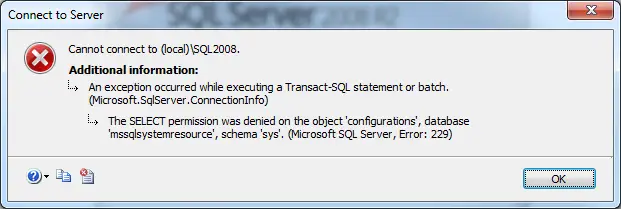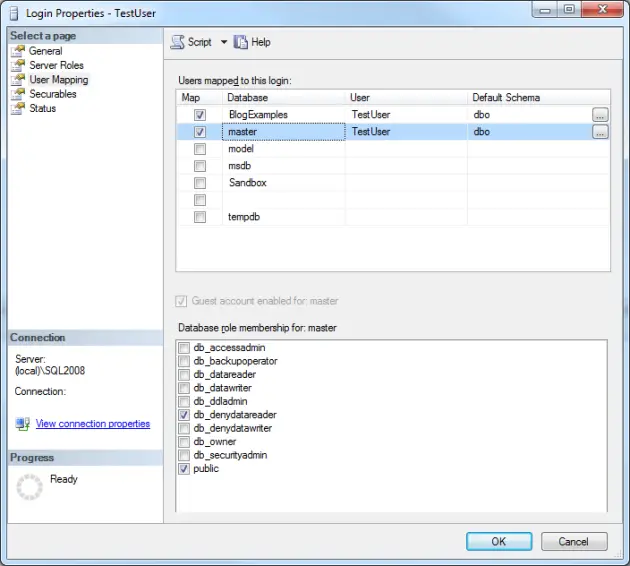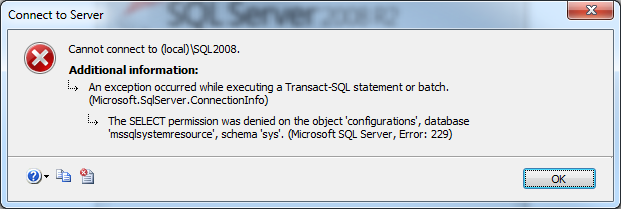MS SQL error 229 appears when we try to access any table or to perform select on SQL Server.
Here at Bobcares, we resolve database errors such as this as part of our MS SQL Support services for web hosts and other online service providers.
Today we’ll take a look at what causes this error and how to fix it.
When does 229 error occur?
This error mainly occurs in two cases:
- When the user trying to log in is assigned with conflicting database roles. For example, when the db_denydatawriter and db_denydatareader roles are assigned to the user, DENY permission overrides the access permission.
- when trying to create a Job on server where you don’t have permission to create a job.
A typical error message appears as:
Let’s see the styles in which 229 error appears in these 2 scenarios.
How we fix MS SQL Error 229
The MS SQL error 229 appears in two different cases as we discussed above.
Now let’s see how to fix this error in detail.
Case 1:
Here the error appears as:
An exception occurred while executing a Transact-SQL statement or batch. (Microsoft.SqlServer.ConnectionInfo)The SELECT permission was denied on the object ‘extended_properties’, database ‘mssqlsystemresource’, schema ‘sys’. (Microsoft SQL Server, Error: 229)
Here the error occurs when db_denydatawriter and db_denydatareader is assigned to login. These are the deny roles that makes sure that certain logins are restricted to access under the role. As a result, the DENY permission overrides any access permission.
We remove the ticket from db_denydatawriter and db_denydatareader so that the user can perform the select.
Case 2:
In this case the error appears as follow:
The EXECUTE permission was denied on the object ‘sp_add_jobstep’, database ‘msdb’, schema ‘dbo’. (Microsoft SQL Server, Error: 229)Generally, this error appears when you try to create a Job on server where you have no permission to create a job.
So to get access to SQL Agent jobs you need to be part of 3 Database roles on msdb. They are:
- SQLAgentOperatorRole
- SQLAgentReaderRole
- SQLAgentUserRole.
In case, what if you are a part of the above roles and still receiving the error? Then make sure that you are not a part of any other role which Deny Execute permission on “SP_add_jobstep” System stored procedure. For that, do check other roles apart from above DB roles.
Finally, follow below steps to see if you have Execute permission on “SP_add_jobstep”.
- Connect to SQL server and Expand Databases. After that, go to msdb and then security –> Roles –> Database Roles.
- Right click the any of the above Role and open properties.
- You will get a screen with SQLAgentUserRole properties. “SP_add_jobstep” SP should be added and in permissions section, Execute permission should be grant permission enabled.
Once grant EXECUTE permission is set on SP_add_jobstep to SQLAgentUserrole. Then you will be able create a job without any issues.
[Need any further assistance in fixing MS SQL errors? We’re available 24*7]
Conclusion
In short, we discussed in detail on reasons behind this error to occur and saw how to fix this error easily.
PREVENT YOUR SERVER FROM CRASHING!
Never again lose customers to poor server speed! Let us help you.
Our server experts will monitor & maintain your server 24/7 so that it remains lightning fast and secure.
GET STARTED
var google_conversion_label = «owonCMyG5nEQ0aD71QM»;
- Remove From My Forums
-
Question
Answers
-
Hi Sha,
It looks like the user has not the necessary permission on the database. And you could check if the he is assigned to the proper Server Role , User Mappings and the schemas he has permissions to. Finally go to ‘permissions’ in the ‘properties’ of the
database to configure the user permission.
If you want to read up on fixed database roles and which data object they give access to, please follow this link (http://msdn.microsoft.com/en-us/library/ms189121%28v=SQL.90%29.aspx).Or you could try to run this query to grant higher permission to the user.
Use master
go
GRANT VIEW ANY DEFINITION TO user_login;
GoHope this helps.
Best Regards,
PejaPlease remember to click «Mark as Answer» on the post that helps you, and to click «Unmark as Answer» if a marked post does not actually answer your question. This can be beneficial to other community members reading the thread.
-
Marked as answer by
Monday, June 20, 2011 8:58 AM
-
Unmarked as answer by
Peja Tao
Tuesday, June 21, 2011 7:46 AM -
Marked as answer by
Sha_woop
Thursday, June 23, 2011 6:15 AM
-
Marked as answer by
The common error when you try to access any table or to perform select on SQL Server is “ Microsoft sql server error 229 ”. This error is related with the permission on certain database. The user don’t have permission for select but also to access certain objects. This article will explain and try to fix this error.
Microsoft SQL Server Error 229
Even if you created the user and given him the owner rights for the database, you can login as user but cannot access the databases. It looks like the user has not the necessary permission on the database. And you could check if the he is assigned to the proper Server Role, User Mappings and the schema he has permissions to. Go to ‘permissions’ in the ‘properties’ of the database to configure the user permission.
Microsoft SQL Server error 229
Error Message Case 1
Error:
ADDITIONAL INFORMATION:
An exception occurred while executing a Transact-SQL statement or batch. (Microsoft.SqlServer.ConnectionInfo)
——————————
The SELECT permission was denied on the object ‘extended_properties’, database ‘mssqlsystemresource’, schema ‘sys’. (Microsoft SQL Server,
Error: 229)
Solution:
There are numerous reasons for this error but most common is when db_denydatawriter and db_denydatareader is assigned to login. DENY permission overrides any access permission.
So remove the ticket from db_denydatawriter and db_denydatareader and the user can perform the select.
Remove the ticket from db_denydatawriter and db_denydatareader
Error Message Case 2
Error:
The EXECUTE permission was denied on the object ‘sp_add_jobstep’, database ‘msdb’, schema ‘dbo’. (Microsoft SQL Server, Error: 229)
Solution:
This error appears when trying to create a Job on server where you don’t have permission to create a job.
In order to get access to SQL Agent jobs you need to be part of 3 Database roles on msdb i.e. 1.SQLAgentOperatorRole 2. SQLAgentReaderRole 3. SQLAgentUserRole.
To View if you have Execute permission on “SP_add_jobstep” follow below steps.
- Connect to SQL server and Expand Databases, go to msdb and then security –> Roles –> Database Roles.
- Right click the any of the above Role and open properties.
Check other errors on our specific category “SQL Server”
Please comment below if you need support regarding ” Microsoft SQL Server Error 229 “.
What does this error message mean? Do I have permission to see the table in the database or is it telling me that there are no tables?
TITLE: Microsoft SQL Server Management Studio
——————————
Failed to retrieve data for this request. (Microsoft.SqlServer.Management.Sdk.Sfc)
For help, click:
http://go.microsoft.com/fwlink?ProdName=Microsoft+SQL+Server&LinkId=20476
——————————
ADDITIONAL INFORMATION:
An exception occurred while executing a Transact-SQL statement or batch. (Microsoft.SqlServer.ConnectionInfo)
——————————
The SELECT permission was denied on the object ‘extended_properties’, database ‘mssqlsystemresource’, schema ‘sys’. (Microsoft SQL Server, Error: 229)
For help, click:
http://go.microsoft.com/fwlink?ProdName=Microsoft+SQL+Server&ProdVer=10.50.1617&EvtSrc=MSSQLServer&EvtID=229&LinkId=20476
——————————
BUTTONS:
OK
——————————
Abouarrage
In the last week, some of our readers encountered SQL Server Error 229. This issue occurs due to several factors. Let’s discuss this now.
Recommended: ASR Pro
Download this software and fix your PC in minutes.
Go to Start> All Programs> Microsoft SQL Server> Configuration Tools> SQL Server Surface Area Configuration.Click Add New Administrator.Alternatively, navigate to “Member of the SQL Server System Administrator Role on SQLEXPRESS” and add it in the right field.Click OK.
MS SQL crash 229 occurs when trying to directly access a table or select on the SQL server.
At Bobcares, we fix these unique database errors as part of our MS SQL support for websites and other online service providers.
Today we will look at the cause of this error and how to fix it.
If There Are Only 229 Errors?
It looks like the user definitely does not have the required permissions on the directory. And you can make sure it has the correct server role, user mappings and schema to which it has permissions. Go to “ Permissions “in the main Database Properties to configure user permissions.
- If conflicting database roles have been assigned to the user trying to log in. For example, if a customer is assigned the db_denydatawriter roles in addition to db_denydatareader, the deny permission takes precedence over the logon permission.
- when trying to create a job server where you are not allowed to post jobs.
Let’s look at the options in which 229 errors occur in these two scenarios.
How To Fix MS SQL Error 229
MS SQL Error 229 occurs in two different cases, as we described above.
Case 1:
An exception was thrown while executing a Transact-SQL statement or package. (Microsoft.SqlServer.ConnectionInfo)
SELECT permission was denied for article database “extended_properties”, “mssqlsystemresource”, schema “sys”. (Microsoft SQL Server Error: 229)
A new error occurs here when db_denydatawriter and db_denydatareader are assigned to login. They will most likely be denied roles, which of course will restrict certain connections in terms of access within the role. Therefore, DENY authorization replaces access authorization.
To resolve my issue, in SQL Server Management Studio, right click Properties as appropriate for your server’s circumstances, so update your security settings in SQL Server and Windows Authentication Mode.
We are removing the db_denydatawriter and db_denydatareader passports so that the user can make this very choice.
Case 2:
EXECUTE permission denied, problem 'sp_add_jobstep', database 'msdb', schema 'dbo'. (Microsoft SQL Server Error: 229)
This error usually occurs when you try to create a job on the rrn server that you do not have permission to submit the job to.
TO
You must be part of the 3 database roles in msdb to enter SQL Agent tasks. You:
- SQLAgentOperatorRole
- SQLAgentReaderRole
- SQLAgentUserRole.
For example, what if you are a member of the above roles and still receive an error message? Then make sure you are not part of another role that prevents youThe definition of the procedure “SP_add_jobstep” in the system. Check out the many other roles besides the DB roles mentioned above.
Finally, follow these steps to see if you have execute permission for “SP_add_jobstep”.
- Connect to SQL Server and expand databases. After that go to msdb and then to Security Measure -> Roles. -> Database Roles.
- Right-click any of the roles above and open properties.
- You will get a screen with the SQLAgentUserRole properties. The SP “SP_add_jobstep” must be added and only the execute permission must be enabled in the “Permissions” section.
Agree
after the EXECUTE permission for SP_add_jobstep has been set to SQLAgentUserrole. Then you can easily create a job.
[Do you need a different system to fix MS SQL errors? We are available 24 hours a day.7]
Conclusion
In short, we discussed in detail the elements behind this error, and then saw how this valuable error can be easily fixed.
PREVENT YOUR SERVER FROM DAMAGE!
Never lose additional clients due to low ratesServer cost! Let us help you.
Recommended: ASR Pro
Are you tired of your computer running slowly? Is it riddled with viruses and malware? Fear not, my friend, for ASR Pro is here to save the day! This powerful tool is designed to diagnose and repair all manner of Windows issues, while also boosting performance, optimizing memory, and keeping your PC running like new. So don’t wait any longer — download ASR Pro today!
Our hosting specialists monitor and maintain your custom server 24 hours a day to ensure maximum speed and security.
- Create a new database for trade names. (I am using SQL 2005.)
- Create a login, SQL user, in addition to the table on the new website (see example below) code.SSMS
- Start and open the Object Explorer that is logged in when the new user is created.
- Try opening the Tables folder in the Explorer object.
Microsoft Problem
title: SQL Server Management Studio
Failed to get data for this request. (Microsoft.SqlServer.Management.Sdk.Sfc)
For help, click: Blad Serwera Sql 229
Errore Del Server Sql 229
Sql Serverfehler 229
Sql 서버 오류 229
Sql Serverfout 229
Oshibka Servera Sql 229
Error 229 Del Servidor Sql
Sql Serverfel 229
Erro De Servidor Sql 229
Erreur De Serveur Sql 229