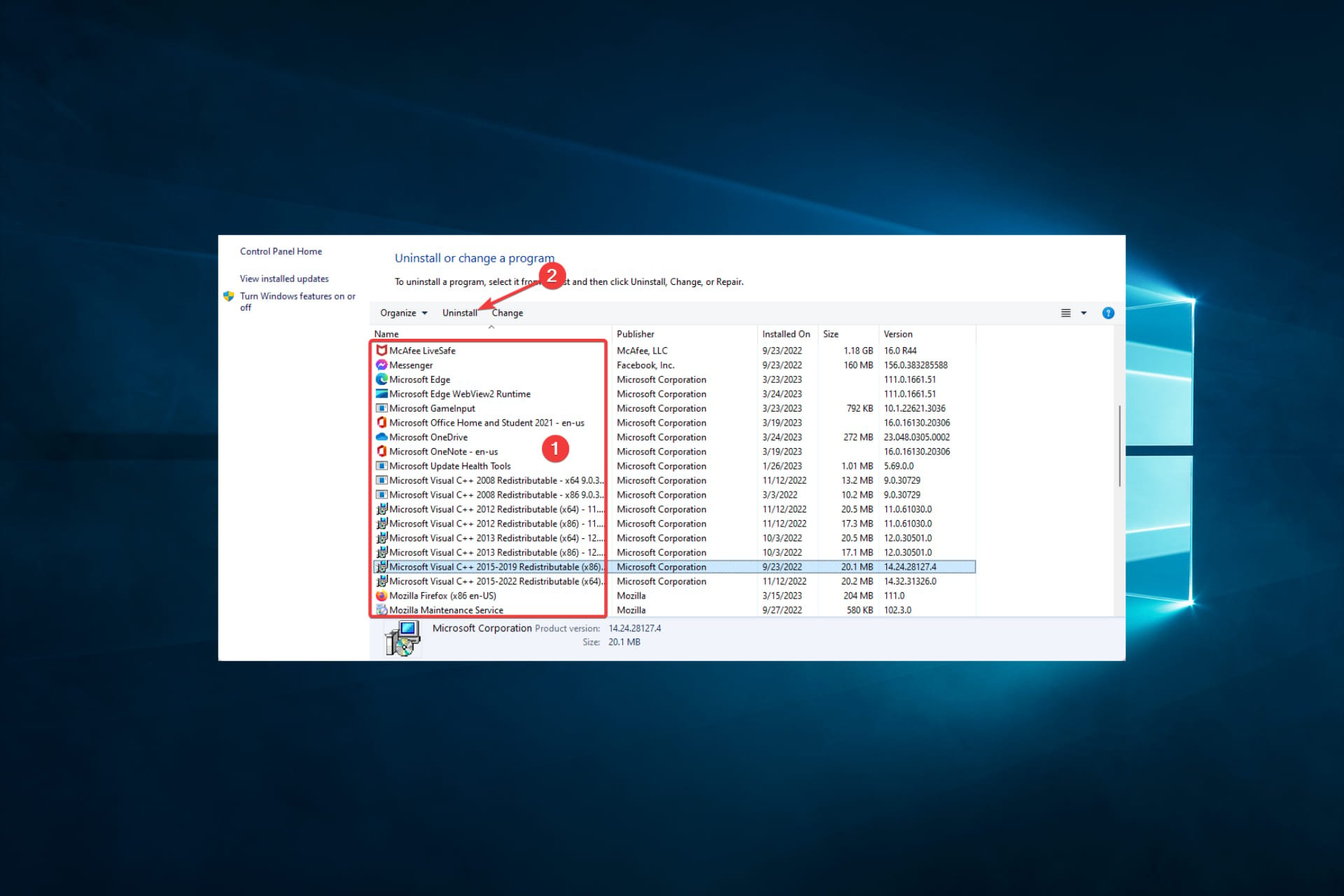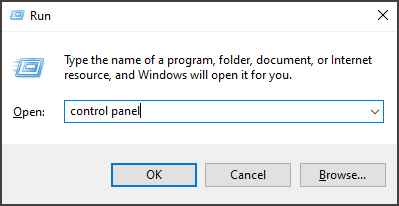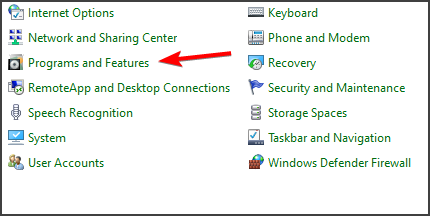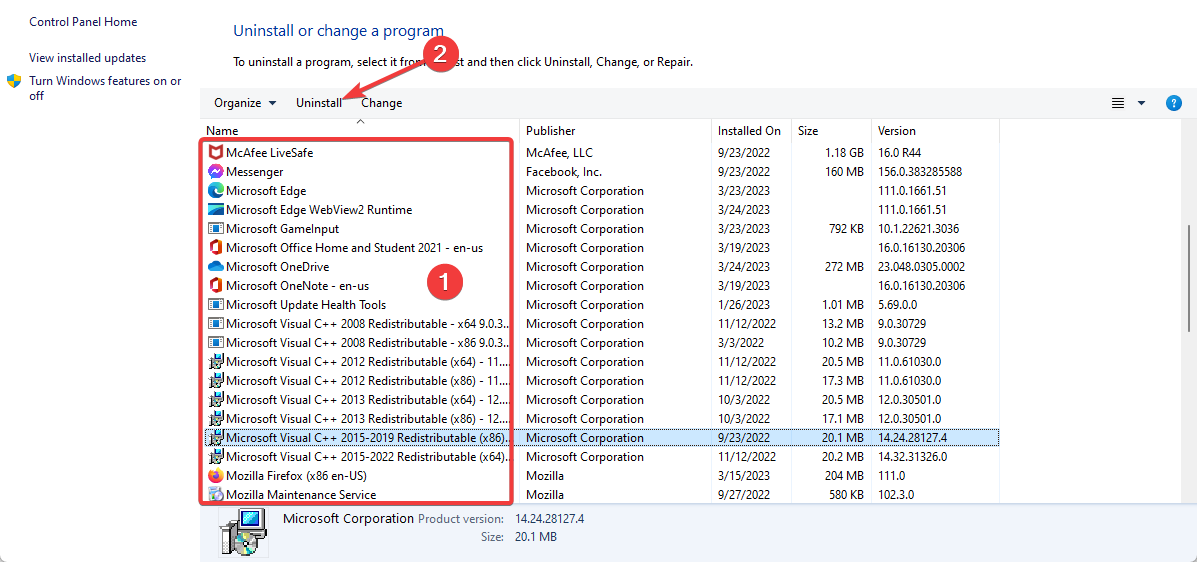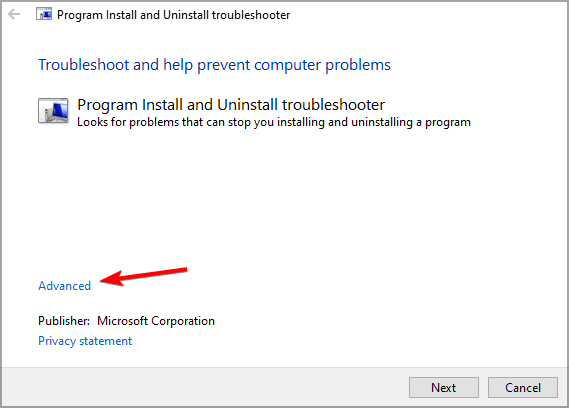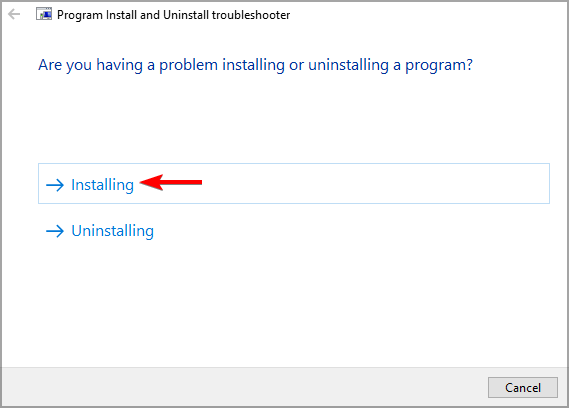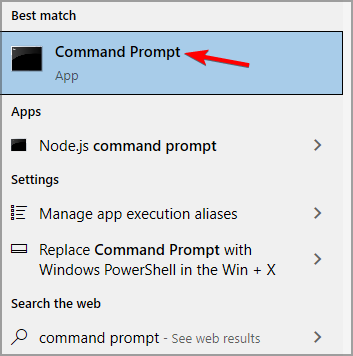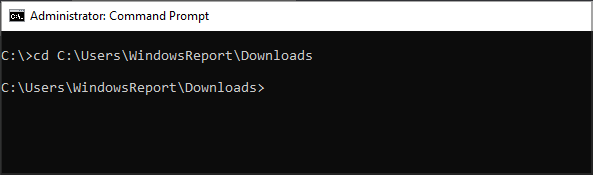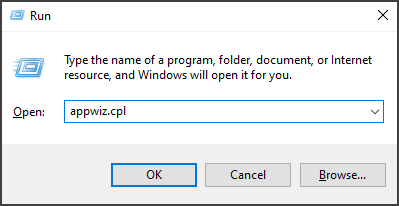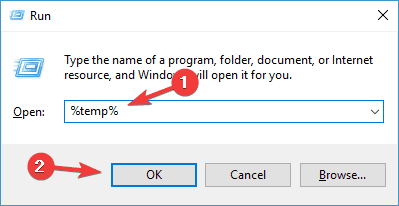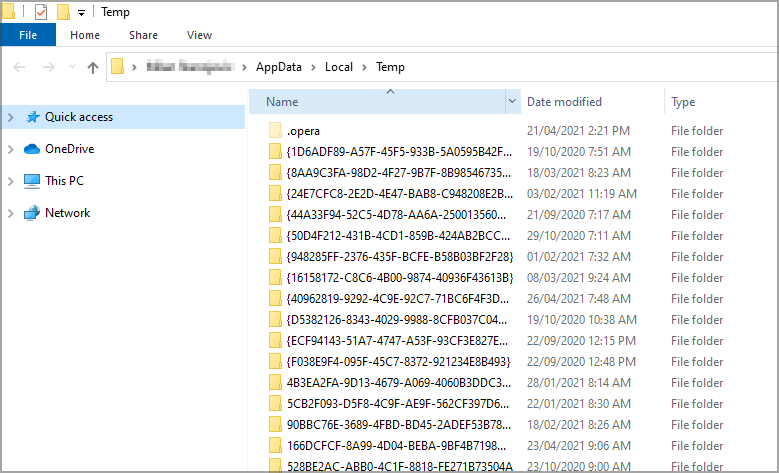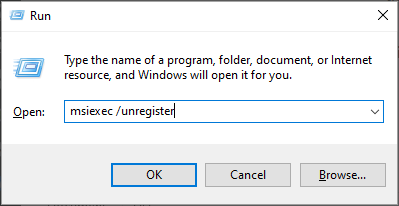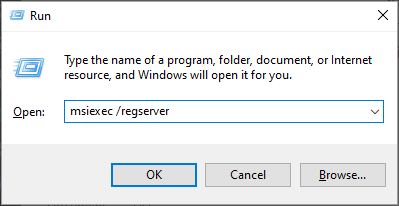Aug
24
Итак программы с Visual C++ 2015 добрались и до меня, и захотели установить свои библиотеки. И не получилось. Потому что установились с ошибкой, и программы ругаются на то, что не могут найти файлик api-ms-win-crt-stdio-l1-1-0.dll .
После чтения различных форумов решил вопрос следующим образом.
Установщик Visual C++ Redistributable 2015 при установке пытается поставить некий пакет исправления “KB2999226” (если у вас его еще не стоит). И у него это не получается.
- Нужно найти файл “Windows6.1-KB2999226-x64.msu”, он живет где-то в папках внутри “C:ProgramDataPackage Cache” (или где там у вас ProgramData, скрытая системная папка)
- После того как нашли файл, нужно его распаковать. Сделать это можно с помощью команды:
wusa.exe Windows6.1-KB2999226-x64.msu /extract:ExtractedData
(ExtractedData – имя папки, куда распакуется содержимое. (Документация по WUSA)Но, у меня почему-то WUSA работать отказывается, видимо из-за этого и ошибка при установке, помочь может 7zip. С помощью 7zip распаковываем файл.
Альтернативный вариант, воспользоваться стандартной программой распаковщиком архивов:
expand -F:* Windows6.1-KB2999226-x64.msu c:ExtractedData - Выполняем команду установки обновления, с правами администратора (dism.exe живет в %WINDIR%System32Dism.exe)
dism.exe /Online /Add-Package /PackagePath:Windows8.1-KB2999226-x64.cab
Если все прошло успешно, то перезапускаете установщик Visual C++ Redistributable 2015 и выбираете “Исправить” в вариантах действий.

В этой инструкции подробно о том, чем может быть вызвана такая ситуация, как исправить ошибку 0x80240017 и установить Visual C++ Redistributable в Windows 7 или 8.1. Примечание: если вы уже всё испробовали, но ничего не помогает, можно использовать неофициальный способ установки библиотек, который описан в конце инструкции Как скачать и установить Visual C++ 2008-2017 Redistributable, с большой вероятностью установка пройдет без ошибок.
Исправление ошибки 0x80240017 при установке компонентов Visual C++ 2015 и 2017
Чаще всего причиной неопознанной ошибки 0x80240017 при установке распространяемых компонентов Visual C++ 2015 (2017) являются те или иные неполадки Центра Обновлений Windows 7 или Windows 8.1.
Если вы каким-то образом блокировали или отключали центр обновлений Windows, использовали «активаторы» — всё это может привести к рассматриваемой проблеме.
В том случае, если ничто из указанного не делалось, а на компьютере или ноутбуке установлена чистая лицензионная Windows, сначала попробуйте следующие простые методы решения проблемы:
- При наличии стороннего антивируса или файрволла временно отключите его и попробуйте временно его отключить и повторить установку.
- Попробуйте использовать встроенное устранение неполадок: Панель управления — Устранение неполадок — Устранение неполадок Центра обновления Windows, в разделе «Система и безопасность» или «Просмотр всех категорий».
- Установите обновление KB2999226 для вашей системы. Если при установке обновления возникнут проблемы, далее будет описан возможный путь решения. Скачать KB2999226 можно с официального сайта:
- https://www.microsoft.com/ru-RU/download/details.aspx?id=49077 — Windows 7 x86 (32 бита)
- https://www.microsoft.com/ru-ru/download/details.aspx?id=49093 — Windows 7 x64
- https://www.microsoft.com/ru-ru/download/details.aspx?id=49071 — Windows 8.1 32-бит
- https://www.microsoft.com/ru-RU/download/details.aspx?id=49081 — Windows 8.1 64-бит
Если ничто из этого не сработало, либо не удалось исправить ошибки Центра управления и установить обновление KB2999226, попробуйте следующие варианты.
Дополнительные способы исправить ошибку
Если при устранении неполадок были выявлены ошибки центра обновления, но они не были исправлены, попробуйте такой метод: запустите командную строку от имени администратора, а затем по порядку введите следующие команды, нажимая Enter после каждой из них:
net stop wuauserv net stop cryptSvc net stop bits net stop msiserver ren C:WindowsSoftwareDistribution SoftwareDistribution.old ren C:WindowsSystem32catroot2 catroot2.old net start wuauserv net start cryptSvc net start bits net start msiserver
Затем вновь попробуйте выполнить установку компонентов Visual C++ нужной версии. Подробнее про исправление ошибок центра обновления Windows вручную.
На некоторых системах с Windows 7 и 8.1 вы можете получить сообщение о том, что обновление KB2999226 не применимо к вашему компьютеру. В этом случае попробуйте сначала установить компоненты «Универсальная среда выполнения C для Windows 10» (не обращайте внимание на название, сам файл предназначен именно для 7-ки, 8 и 8.1) с официального сайта https://www.microsoft.com/ru-ru/download/details.aspx?id=48234, затем перезагрузить компьютер и повторить попытку установки обновления.
Если и это не помогло, для установки обновления KB2999226, можно использовать такие шаги:
- Скачайте файл обновления с расширением .msu с официального сайта.
- Распакуйте этот файл: его можно открыть с помощью обычного архиватора, например, 7-Zip успешно это делает. Внутри вы увидите несколько файлов, один из них — файл .CAB с указанием номера обновления, например, Windows6.1-KB2999226-x64.cab (для Windows 7 x64) или Windows8.1-KB2999226-x64.cab (для Windows 8.1 x64). Скопируйте этот файл в удобное расположение (лучше не на рабочий стол, а, например, в корень диска C:, так будет проще вводить путь в следующей команде).
- Запустите командную строку от имени администратора, введите команду (используя свой путь к файлу .cab с обновлением): DISM.exe /Online /Add-Package /PackagePath:C:Windows6.1-KB2999226-x64.cab и нажмите Enter.
- Похожий путь, но без предварительной распаковки файла .msu — команда wusa.exe путь_к_файлу_обновления.msu в командной строке, запущенной от имени администратора и без каких либо параметров.
И наконец, если всё пройдет успешно, то обновление будет установлено. Перезагрузите компьютер и проверьте, появляется ли неопознанная ошибка 0x80240017 «Настройка не завершена» при установке Visual C++ 2015 (2017) в этот раз.
SQL Server 2017 Developer on Windows SQL Server 2017 Enterprise on Windows SQL Server 2017 Enterprise Core on Windows SQL Server 2017 Standard on Windows SQL Server 2016 More…Less
Symptoms
Assume that the Microsoft Visual C++ 2015 Redistributable is installed on a server. When you try to install an earlier version on the server, you receive the following error message:
Feature: Database Engine Services
Status: Failed
Reason for failure: An error occurred for a dependency of the feature causing the setup process for the feature to fail.
Next Step: Use the following information to resolve the error, and then try the setup process again.
Component name: Microsoft Visual C++ 2015 Redistributable
Component error code: 1638
Component log file: FilePathVCRuntime140_x64_Cpu64_1.log
Error description: VS Shell installation has failed with exit code 1638.
Error help link: https://go.microsoft.com/fwlink?LinkId=20476&ProdName=Microsoft+SQL+Server&EvtSrc=setup.rll&EvtID=50000&ProdVer=14.0.1000.169&EvtType=VCRuntime140_x64%40Install%400×1638
Resolution
This issue is fixed in the following cumulative updates for SQL Server:
Cumulative Update 13 for SQL Server 2017
Cumulative Update 16 for SQL Server 2016 SP2
Workaround
To fix the issue, use the following workarounds:
-
Repair the x64 version of Microsoft Visual C++ 2015 Redistributable from Add or remove programs by using following steps:
-
Open Add or remove programs.
-
Find and select Microsoft Visual C++ 2015 Redistributable (x64). Click the Change button.
-
Click the Repair button.
-
-
If you encounter this issue when installing TFS, you can start VC_redist.x64.exe from the TFS installation files, and then select repair.
-
Use the workarounds in the following documentations:
-
SQL SERVER – Fix: Error – VS Shell Installation Has Failed with Exit Code 1638
-
Help installing SQL Server 2017 — VS Shell installation has failed with exit code 1638
-
Need more help?
Want more options?
Explore subscription benefits, browse training courses, learn how to secure your device, and more.
Communities help you ask and answer questions, give feedback, and hear from experts with rich knowledge.
- Remove From My Forums
-
Вопрос
-
Помогите решить. Второй день гугл ковыряю
Ответы
-
Строка 5: ‘Microsoft Visual C++ 2015 Redistributable (x64) — 14.0.24123’
Т.е. это распространяемый пакет.
Строка 34: Error 0x80070666: Cannot install a product when a newer version is installed.
Перевести можете? У Вас уже установлена более новая версия данного продукта. Если нужна именно эта версия, старую нужно удалить, установить эту, а затем, если потребуется, снова установить более новую. Несколько версий одного распространяемого
пакета могут существовать параллельно. Например:
Если сообщение помогло Вам, пожалуйста, не забудьте отметить его как ответ данной темы. Удачи в программировании!
-
Помечено в качестве ответа
9 июня 2017 г. 16:02
-
Помечено в качестве ответа
Easy to follow expert fixes
by Tashreef Shareef
Tashreef Shareef is a software developer turned tech writer. He discovered his interest in technology after reading a tech magazine accidentally. Now he writes about everything tech from… read more
Updated on March 27, 2023
Reviewed by
Alex Serban
After moving away from the corporate work-style, Alex has found rewards in a lifestyle of constant analysis, team coordination and pestering his colleagues. Holding an MCSA Windows Server… read more
- The error installing Microsoft Visual C++ 2015 Redistributable is triggered if your system detects an existing installation of the same package.
- You can fix this issue by repairing the corrupted Visual Studio Redistributable installation.
- Uninstall all the newer versions of Redistributables, and then try to install the version that is giving you trouble.
- Try re-registering Windows Installer Service to Microsoft Visual C++ 2015 setup failed 0x80070666 error on your PC.
XINSTALL BY CLICKING THE DOWNLOAD FILE
This software will repair common computer errors, protect you from file loss, malware, hardware failure and optimize your PC for maximum performance. Fix PC issues and remove viruses now in 3 easy steps:
- Download Restoro PC Repair Tool that comes with Patented Technologies (patent available here).
- Click Start Scan to find Windows issues that could be causing PC problems.
- Click Repair All to fix issues affecting your computer’s security and performance
- Restoro has been downloaded by 0 readers this month.
Visual C++ 2015 Redistributable packages install run-time components required to run C++ applications built using Visual Studio 2015. However, several users have reported an error installing Microsoft Visual C++ 2015 Redistributable.
This error can occur for several reasons, including an existing installation of the redists. Also, if you have a newer version of redists installed, check it for compatibility issues.
In this article, we have listed a few troubleshooting steps to help you resolve the error installing Microsoft Visual C++ 2015 Redistributable issue.
Why can’t I install Microsoft Visual C++ 2015 Redistributable?
Several elements could hinder you from installing Microsoft Visual C++ 2015 Redistributable. Here are some possible reasons and solutions:
- Conflicting software – If another version of Visual C++ is installed on your computer, it may conflict with the 2015 version.
- Corrupted files – The installation files for Visual C++ 2015 may be corrupted or damaged hence, preventing the installation.
- Lack of administrative privileges – If you do not have administrative privileges on your computer, you may be unable to install the software. So, it would be best if you doubled check your account privileges.
- Antivirus software – Your antivirus app or firewall may be blocking the installation of Visual C++ 2015.
- Incompatible operating system – Visual C++ 2015 may not be compatible with your operating system.
What can I do if I can’t install Microsoft Visual C++ 2015 Redistributable?
1. Remove the existing Visual C++ 2015 Redistributable package
- Press the Windows key + R to open Run.
- Type control panel and hit Enter to open the Control Panel.
- Go to Programs and click on Programs and Features.
- Click the Visual C++ 2015 Redistributable item and select Uninstall.
- Once uninstalled, download the Microsoft Fix It tool.
- Run the tool and click on the Advanced option.
- Check the Apply repairs automatically box and click Next.
- Choose the Installing option from the next screen.
- Now you will be presented with a list of apps. Choose Visual C++ 2015 Redistributable from the list and click Next.
- Follow on-screen instructions and apply the recommended fixes.
- Next, download the Visual C++ 2015 Redistributable and 2015 Redistributable Update 3 RC to your PC.
- Lastly, reboot the computer and install Visual C++ 2015 Redistributable again to see if the error is resolved.
If Visual C++ 2015 Redistributable does not appear in the Add/Remove Programs list. However, you still get the error 0x80070666 – Another version of this product is already installed – try installing the redistributable using the Command Prompt.
If the issue persists, try to install available Windows updates and other patches. Skip this step if you don’t want to install pending Windows updates.
2. Install Windows updates and patches
- Press the Windows key + I.
- Go to Update & Security.
- Click Check for updates, then download and install pending Windows updates and other patches.
- Lastly, reboot the computer and check if you can install the package without the error.
Some PC issues are hard to tackle, especially when it comes to corrupted repositories or missing Windows files. If you are having troubles fixing an error, your system may be partially broken.
We recommend installing Restoro, a tool that will scan your machine and identify what the fault is.
Click here to download and start repairing.
After installing the updates, check if the error while installing Microsoft Visual c++ 2015 Redistributable still appears.
3. Remove Visual C++ 2015 Redistributable through Command Prompt
- Ensure you have the latest version of the Visual C++ 2015 Redistributable downloaded to your PC.
- Next, Press Windows + E and navigate to the folder where you have saved the redistributable file. Copy the path to your clipboard.
- Open Command Prompt as administrator.
- Enter the following command and hit Enter to execute. Make sure to change the path in the below command to where you downloaded the file:
cd C:UsersWindowsReportDownloads - Once you are in the directory, execute the following command depending on what you have downloaded:
vc_redist.x64.exe /uninstallvc_redist.x86.exe /uninstall - A pop-up will appear with an option to repair the distributable package installation. Proceed with the repair option and wait for it to complete.
- Once the repair is complete, reboot the computer and try to install Visual C++ 2015 Redistributable.
Changing your directory to the relevant folder in Command Prompt is important before executing the uninstall command.
4. Reinstall Visual Studio 2017 Redistributable package
- Press the Windows key + R to open Run.
- Type appwiz.cpl and hit Enter.
- Locate and select Visual Studio C++ 2017 Redistributable package.
- Click Uninstall and click Yes to confirm.
- In the Setup window, click Uninstall again and follow the on-screen instructions.
- Once you have uninstalled the package, reboot your computer.
- After the restart, download and install Visual C++ 2015 Redistributable.
- Finally, download and install the latest version of Visual Studio 2017 Redistributable package if successfully installed.
As a workaround, uninstall the 2017 Redistributable package and then reinstall again after installing the 2015 Redistributable package.
This is a workaround, but it might work if you get an error while installing Microsoft Visual C++ 2015 Redistributable.
5. Remove the temp files
- Press the Windows key + R to open the Run box.
- Type %temp% and click on OK. This will open the Temp folder in File Explorer.
- Next, please select all the files in the temp folder and delete them.
- Once the folder is empty, run the installer and check if the Visual C++ 2015 Redistributable installation goes through.
- Fix: Microsoft Visual C++ runtime library in Windows 10/11
- How to use DISM commands in Windows 10 [Full Guide]
- Fix: Side by side configuration is incorrect [Windows 10/11]
6. Re-register the Windows Installer service
- Press the Windows key + R.
- Type the following in the Run box and hit Enter.
msiexec /unregister - Next, type the following in the Run box and click OK to execute.
msiexec /regserver - Lastly, the Command Prompt will register the Windows Installer service.
Once you have successfully re-registered the Windows installer service, you can install the Visual Studio C++ Redistributable package without any errors.
The error installing Microsoft Visual C++ 2015 Redistributable usually occurs due to an existing installation of the identical package or newer version, but that can be easily fixed.
Lastly, please tell us which fixes worked for you in the comments section.
Still having issues? Fix them with this tool:
SPONSORED
If the advices above haven’t solved your issue, your PC may experience deeper Windows problems. We recommend downloading this PC Repair tool (rated Great on TrustPilot.com) to easily address them. After installation, simply click the Start Scan button and then press on Repair All.