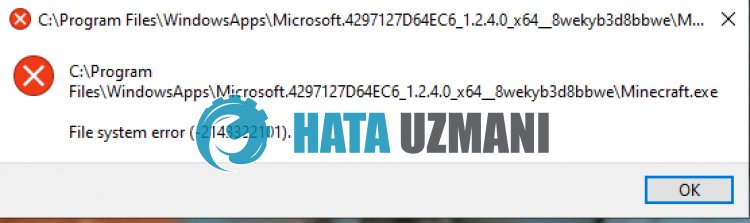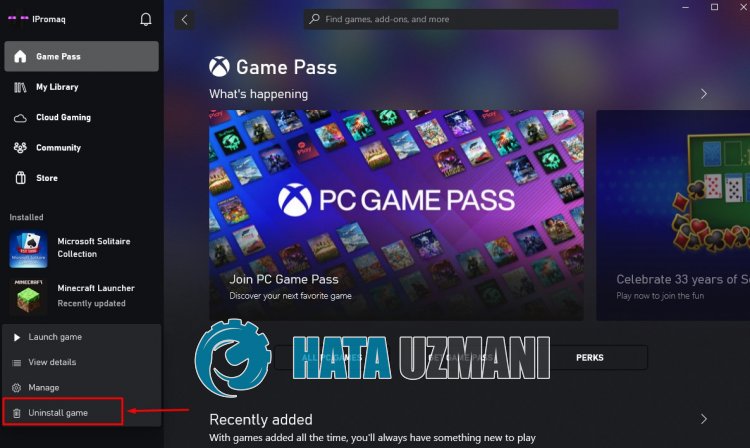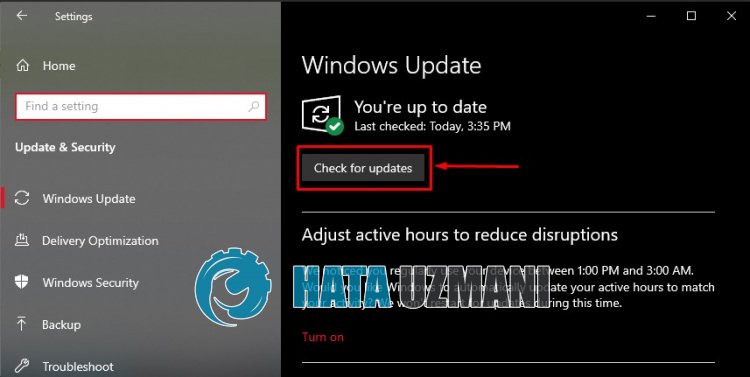As we all know, Minecraft is a treasure-stuffed popular video game with millions of active players globally. Nowadays, few players complain that they are tired of seeing Minecraft.Exe File System Error (-2143322101) and are worried about dealing with it. According to the troubled players, the game starts normally and then crashes all of a sudden.
This error is not a complicated one and can easily resolve by following this article. In our analysis, we have found several reasons for the Minecraft.Exe File System Error (-2143322101), such as corrupted system files, account sign-in issues, and many more.
Anyway, as per our research, we have listed a few solutions to tackle the same error in this article. Let’s have a look.
How do I fix file system error (- 2143322101)?
Fix 1: Login Xbox App and Microsoft Store using Same Account
When we conducted a detailed study on the Minecraft.Exe File System Error (-2143322101) issue, we have figured out the main cause of this issue is players are using multiple accounts in Xbox App and Microsoft Store. Here the best possible solution is to make sure to use the same account in Xbox App and Microsoft Store. To do so,
- Firstly, sign out from both the Xbox App and Microsoft Store.
- Then sign in to Xbox App and Microsoft Store using the same account.
- Once done, check how you can play the game or not.
Similarly, you need to make sure your Xbox Game Pass subscription is active or not. If not, you will receive the same issue.
Fix 2: Repair and Reset Minecraft Launcher
Sometimes simply resetting and restarting your Minecraft Launcher might help you to resolve the Minecraft.Exe File System Error (-2143322101) issue quickly. To do so,
- Firstly, type Minecraft Launcher in the search box.
- When the Minecraft Launcher option appears on the screen, right-click on it and select App settings.
- Inside the Settings window, scroll down and click on the Repair button.
- Once done, check the said issue is resolved or not.
- If not, then again, go to the Minecraft Launcher Settings window and click on the Reset button.
- This time the said issue will get resolved for you.
Fix 3: Reinstall Minecraft Launcher
If resetting the Minecraft Launcher does not help you, then you need to uninstall and reinstall it to get rid of the Minecraft.Exe File System Error (-2143322101) issue. As doing so, the existing issue gets disappeared from the game, and you can start the game freshly. To do so,
- Firstly, open and right-click on Minecraft and click on App Settings.
- Then click on Uninstall button under the Reset section.
- Once the Minecraft Launcher is uninstalled completely, go to the official website of Minecraft.
- Then download and install the Minecraft launcher on your system.
- Once done, launch Minecraft Launcher and check now the game running smoothly.
Fix 4: Run SFC scan
As we discussed earlier, one of the prime causes of the Minecraft.Exe File System Error (-2143322101) issue is corrupted system files. Here you need to repair those corrupted system files by running the SFC tool.
To do so,
- Firstly, type cmd in the search box and open the Command Prompt window with administrative access.
- Then inside the Command prompt, you can type the following command and press Enter,
Sfc /scannow
- Let the scanning process complete on its own.
- Then you need to type the following command and press Enter,
dism /online /cleanup-image /restorehealth
- This command will restore all the system files.
- Once done, relaunch the game and check how you can play the game or not.
So these are all the solutions for the Minecraft.Exe File System Error (-2143322101) issue. At the end of this article, we hope you have successfully resolved the same error. However, if you have any queries or doubts after reading this article, then please leave a comment in the below-given comment box.
FAQ — Minecraft.Exe File System Error (-2143322101)
The basic trick to fix the same error is to repair and reset the Minecraft launcher. In addition, you must open Minecraft Launcher and Microsoft Store in the same account.
The first attempt to fix a file system error is to check the integrity of the game files. Sometimes you can repair and reset the Minecraft launcher on your system.
Either the Minecraft mods get corrupted or the Windows Firewall blocking the files to download properly.
Faulty game files, outdated Windows or some Windows components don’t always allow some apps to work properly and will throw similar error codes.
If any game files get corrupted or login issue occurs, it can lead to file system error -2143322101 in Minecraft. Here you can reinstall the launcher, which helps to play the game smoothly.
Что такое ошибка файловой системы Minecraft (-2143322101)?
Ошибка Minecraft «Ошибка файловой системы (-2143322101)» возникает из-за истечения срока действия абонемента Xbox Games Pass или неуплаты.
Кроме того, проблемы с кэшем в приложении Microsoft Store также могут привести к возникновению такой ошибки.
Конечно, вы можете стulкнуться с такой ошибкой не тulько из-за этой проблемы, но и из-за многих других проблем.
Для этого мы дадим вам нескulько советов, как исправить ошибку Minecraft «Ошибка файловой системы (-2143322101)».
Как исправить ошибку файловой системы Minecraft (-2143322101)
Чтобы исправить эту ошибку, вы можете найти решение проблемы, следуя приведенным ниже советам.
1-) Проверьте свою подписку Xbox Gamepass
Истечение срока действия подписки Xbox Gamepass или неуплата могут привести к возникновению различных проблем с приложением, таких как эта.
Поэтому вам может потребоваться проверить, не истек ли срок действия подписки Xbox Gamepass.
Если срок действия вашей подписки истек, вы можете продлить подписку и проверить, сохраняется ли проблема.
2-) Очистить кэш Microsoft Store
Проблема с кешем Microsoft Store приведет к возникновению ошибок приложений.
Поэтому мы можем очистить кэш Microsoft Store и настроить его заново.
- Введите «Microsoft Store» на начальном экране поиска, щелкните правой кнопкой мыши и выберите «Настройки приложения».
- Нажмите кнопку «Восстановить» в новом открывшемся окне.
- После завершения восстановления нажмите кнопку «Сброс«.
После завершения процесса сброса давайте перейдем к следующему предложению.
3-) Очистить кэш Xbox
Проблема с кешем Xbox приведет к возникновению ошибок приложений.
Поэтому мы можем очистить кеш Xbox, чтобы его можно было перенастроить.
- Откройте меню Windows «Настройки«.
- Затем нажмите «Приложения«.
- Выпulните поиск, введя «Xbox» на экране поиска.
- Затем выберите «Xbox» и нажмите «Допulнительные параметры«.
- Нажмите кнопку «Восстановить» в новом открывшемся окне.
- После завершения восстановления нажмите кнопку «Сброс«.
После выпulнения этой операции вы можете запустить Minecraft и проверить, сохраняется ли проблема.
4-) Переустановите Minecraft
Проблема с файлами Minecraft может привести к возникновению различных подобных проблем.
Поэтому вы можете решить проблему, переустановив Minecraft.
- Откройте приложение Xbox.
- Затем щелкните правой кнопкой мыши «Minecraft Launcher» слева и выберите «Удалить игру«.
После удаления приложения вы можете проверить, сохраняется ли проблема, переустановив Minecraft Launcher.
5-) Обновить Windows
Устаревшая Windows может привести к неправильной работе приложений Microsoft Store и Xbox.
Поэтому вы можете устранить проблему, обновив операционную систему Windows.
- На начальном экране поиска введите «Проверить наличие обновлений» и откройте его.
- Запустите процесс сканирования, нажав «Проверить наличие обновлений» на открывшемся экране.
Это проверит, обновлена ли операционная система Windows.
Если доступно новое обновление, оно будет автоматически загружено и установлено.
После завершения установки вы можете перезагрузить компьютер и проверить, сохраняется ли проблема.
- Remove From My Forums
-
Вопрос
-
One of my customers reported a problem where he would get the following error message when trying to open a file:
In order to sort out the problem, the customer did the following:
— Uninstall the app by right clicking on the app (in Start Menu)
— Goto Powershell to clean up any cache file of the app package.
— Reset the Windows Store (wsreset.exe)
— Logout of the Windows Store and relogin.
— Install the app from Windows Store.However, it returns each time the computer is re-started.
Does anyone have any clue as to what this might be? Any ideas what this file system error actually is?
Thanks,
Tomas
Ответы
-
@Tomas,
I would think this is a problem related to your customer’s system. Can he open other files instead of just pdf files. In fact I suspect the problem is pending on his system, he may need to repair the installation of his system(Or just the store).
What about ask him to check the system event logs to see if he can find any details.
Best regards,
Barry
We are trying to better understand customer views on social support experience, so your participation in this interview project would be greatly appreciated if you have time. Thanks for helping make community forums a great place.
Click
HERE to participate the survey.-
Предложено в качестве ответа
9 ноября 2015 г. 11:54
-
Помечено в качестве ответа
Barry Wang
10 ноября 2015 г. 1:13
-
Предложено в качестве ответа
-
@Tomas,
I just see that it returns each time the computer restarted. Maybe you also need to ask this customer check the installed software on his OS. Is it possible that it is affecting the files since you are trying to open a file in D: drive. This is not the store
app default sandbox environment.Best regards,
Barry
We are trying to better understand customer views on social support experience, so your participation in this interview project would be greatly appreciated if you have time. Thanks for helping make community forums a great place.
Click
HERE to participate the survey.-
Предложено в качестве ответа
Barry Wang
9 ноября 2015 г. 11:54 -
Помечено в качестве ответа
Barry Wang
10 ноября 2015 г. 1:13
-
Предложено в качестве ответа
Ребят, хотел поиграть в Майнкрафт, но выскочила ошибка 2143322101. У меня ее давно не было на ПК, переустанавливал Windows, а вот тут решил снова поставить. Так вот, установил игру, Java, но когда я ее запускаю, появляется вот этот вот код. Указано, что это ошибка файловой системы.
Решение
Один из пользователей Reddit, по всей видимости, обнаружил эффективное решение для ошибки 2143322101 при запуске/установке Minecraft. Загрузите лаунчер игры с официального сайта Xbox, а затем сразу же удалите его.
Таким образом вы избавитесь от папки «Microsoft.4297127D64EC6_1.0.92.0_x64__8wekyb3d8bbwe». После этого запустите установщик Minecraft как обычно. Теперь игра должна будет запуститься нормально — ошибка 2143322101 исчезнет.
File system error (-2143322101) when attempting to install Java
So a few months ago, my brother got a new laptop as a gift. Today he wanted to redownload minecraft (Java edition) but after clicking on the exe to run the launcher, it gives this error:
«C:ProgramFilesWindowsAppsMicrosoft.4297127D64EC6_1.0.92.0_x64__8wekyb3d8bbweMinecraft.exe
File system error (-214322101)»
I tried searching for the meaning but nothing, redownload the launcher, nothing. Can someone help me with this error and how to fix it?
Archived post. New comments cannot be posted and votes cannot be cast.