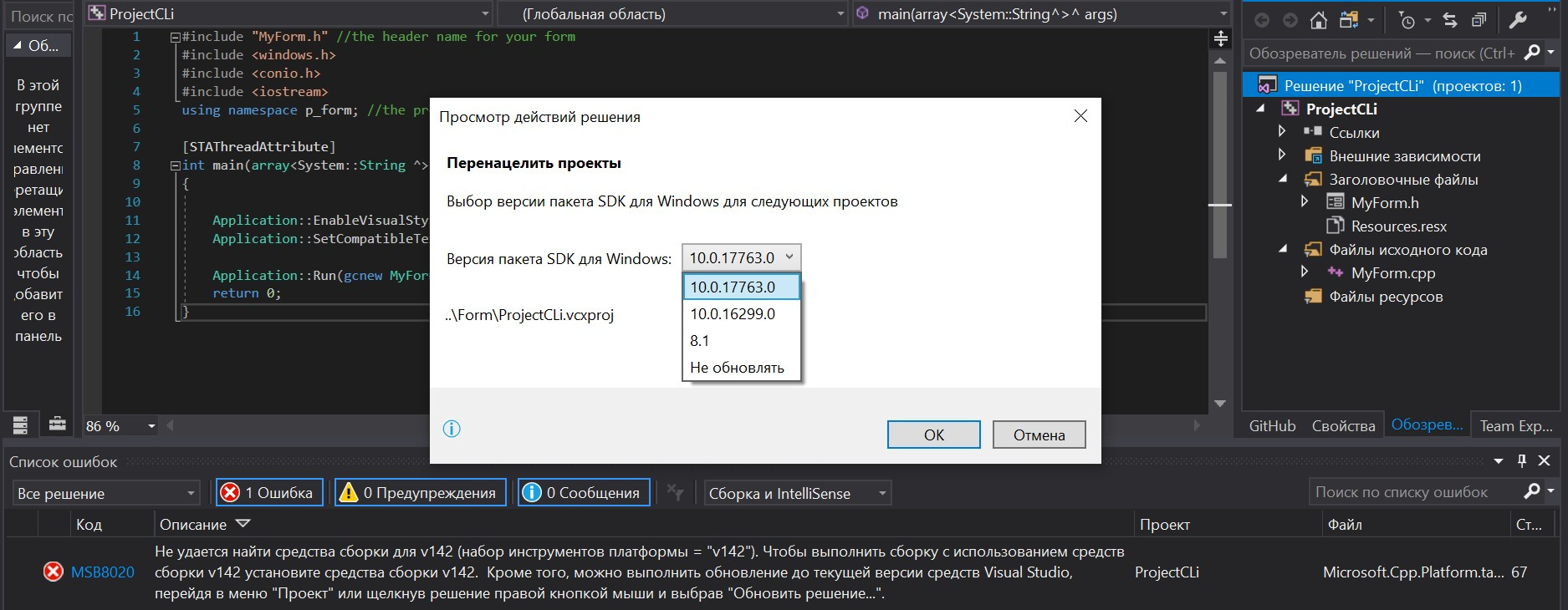|
1 / 1 / 0 Регистрация: 06.03.2018 Сообщений: 50 |
|
|
1 |
|
|
31.05.2020, 20:04. Показов 25850. Ответов 2
Серьезность Код Описание Проект Файл Строка Состояние подавления Пишет Визуалка такую ошибку и выдает 4000+ ошибок. Где можно установить средства сборки v142?
0 |
|
6577 / 4562 / 1843 Регистрация: 07.05.2019 Сообщений: 13,726 |
|
|
31.05.2020, 20:17 |
2 |
|
Решение
Ошибка MSB8020 Не удается найти средства сборки для v142 (набор инструментов платформы = «v142»). Выбери в свойствах проекта -> General -> Platform Toolset что-нибудь другое
1 |
|
1 / 1 / 0 Регистрация: 06.03.2018 Сообщений: 50 |
|
|
31.05.2020, 20:18 [ТС] |
3 |
|
Спасибо
0 |
Проект не запускается и выдаёт вот такую ошибку:
Ошибка MSBuild MSB8020
Не удалось найти средства сборки для v142 (набор средств платформы = «v142»). Чтобы выполнить сборку с помощью версии v142 средств сборки, установите средства сборки v142. Также можно выполнить обновление до текущих средств Visual Studio, выбрав меню «Проект» или щелкнув правой кнопкой мыши решение, а затем выбрав «Изменить целевую платформу решения».
При нажатии на «Изменить целевую платформу решения» появляется это окно. Но при изменении версии пакета ничего не меняется. Ошибка остаётся.
Подскажите, пожалуйста, что делать?
The bottom line is that you need to install Visual Studio 2019 to access the v142 tools.
Along with different versions of Visual Studio (VS2015, VS2017, VS2019), Microsoft also releases different build tool versions as they continue to improve the compiler and provide additional capabilities and to meet updated language standards (C++, C++11, C++17, etc.). See Visual Studio 2015 not detecting v141 (2017) Build tools
See as well this Microsoft blog posting about build tools for VS2017 and accessing the older v140 from VS2015, Visual Studio Build Tools now include the VS2017 and VS2015 MSVC Toolsets.
Many of you have told us that you still need the MSVC v140 toolset
from Visual Studio 2015 to continue building older codebases. We’ve
updated the Visual Studio Build Tools to include the v140 toolset from
Visual Studio 2015 Update 3 including the most recent servicing
release. You might notice that the compiler toolset build version may
not match the version in a full VS 2015 install, even though they are
the same compilers. That happens because we build the full Visual
Studio and the Visual Studio Build Tools in separate branches that may
be built on different days.The Visual C++ build tools workload in the Visual Studio Build Tools
will install the latest v141 toolset from VS2017 by default. The v140
toolset from VS2015 will install side-by-side with the v141 toolset.
To install them just select the “VC++ 2015.3 v140 toolset for desktop
(x86,x64)” at the bottom of the “Optional” section.
In your case, V142 build tools was released with VS2019. It does not appear that v142 is available for VS2017. The most recent build tools for VS2017 looks to be v141.
You can use the Visual Studio installer to modify the build tools available by adding or removing from the list. This SO posting describes a similar problem but with v140 missing in a VS2015 Visual Studio installation. MSbuild Error: The builds tools for v140 (Platform Toolset = ‘v140’) cannot be found
However if Microsoft has not released a particular Build Tools version for the Visual Studio you are using then it will not show in the list of available toolsets.
It looks like beginning with VS2015, Microsoft is providing a standard Visual Studio engine that is shared among VS 2015, VS2017, and VS2019 with build tools and various components being updated to provide new features and functionality and new language standards compliance. There are dependencies between the Visual Studio version and what build tools and components can be used with the Visual Studio version, e.g. v142 is not available for VS2017, most probably to provide an incentive for purchasing the newer product.
On installing VS2017 after installing VS2019
As a side note, while doing a bit of discovery on this question, I have found some articles that indicate that if you have a recent Visual Studio installed and then install an earlier version of Visual Studio, the default target build tools can also change to the build tools for the earlier install.
In other words, if you have VS2019 with a default target of v142 already installed and then install VS2017, the default target will change to v141 requiring you to actually set the build target to v142 when using VS2019.
This blog article shows you one of the possible ways to find the error below.
“Severity Code Description Project File Line Suppression State
Error MSB8020 The build tools for v142 (Platform Toolset = ‘v142’) cannot be found. To build using the v142 build tools, please install v142 build tools. Alternatively, you may upgrade to the current Visual Studio tools by selecting the Project menu or right-click the solution, and then selecting “Retarget solution”.”
One of the reasons is, you developed the C++ program using newer Visual Studio. Here is Visual Studio 2019. What you need to do is, right click the project. Go to Properties. Select the right Platform Toolset.
You might then face another error like the one below.
“Severity Code Description Project File Line Suppression State
Error MSB8036 The Windows SDK version 10.0 was not found. Install the required version of Windows SDK or change the SDK version in the project property pages or by right-clicking the solution and selecting “Retarget solution”.”
Right click the project again. Go to Properties. Select the right Windows SDK Version.
About chanmingman
Since March 2011 Microsoft Live Spaces migrated to WordPress (http://www.pcworld.com/article/206455/Microsoft_Live_Spaces_Moves_to_WordPress_An_FAQ.html) till now, I have is over 1 million viewers. This blog is about more than 50% telling you how to resolve error messages, especial for Microsoft products. The blog also has a lot of guidance teaching you how to get stated certain Microsoft technologies. The blog also uses as a help to keep my memory. The blog is never meant to give people consulting services or silver bullet solutions. It is a contribution to the community. Thanks for your support over the years.
Ming Man is Microsoft MVP since year 2006. He is a software development manager for a multinational company. With 25 years of experience in the IT field, he has developed system using Clipper, COBOL, VB5, VB6, VB.NET, Java and C #. He has been using Visual Studio (.NET) since the Beta back in year 2000. He and the team have developed many projects using .NET platform such as SCM, and HR based applications. He is familiar with the N-Tier design of business application and is also an expert with database experience in MS SQL, Oracle and AS 400.
Содержание
- Visual studio error msb8020 the
- Answered by:
- Question
- Answers
- All replies
- Visual studio error msb8020 the
- Asked by:
- Question
- Visual studio error msb8020 the
- Asked by:
- Question
- All replies
- Visual studio error msb8020 the
- Asked by:
- Question
- All replies
- Visual studio error msb8020 the
Visual studio error msb8020 the
This forum has migrated to Microsoft Q&A. Visit Microsoft Q&A to post new questions.
Answered by:
Question
I got following error building a C++ driver project in the container.
C:Program Files (x86)Microsoft Visual Studio2019BuildToolsMSBuildMicrosoftVCv160Microsoft.CppBuild.targets(3
79,5): error MSB8020: The build tools for WindowsKernelModeDriver10.0 (Platform Toolset = ‘WindowsKernelModeDriver10.0’) cannot be found. To build using the WindowsKernelModeDriver10.0 build tools, please install WindowsKernelModeDriver10.0 build tools. Alternatively, you may upgrade to the current Visual Studio tools by selecting the Project menu or right-click the solution, and then selecting «Retarget solution».
How to resolve this error? Thanks.
Dockerfile for the container
Answers
WDK includes a VSIX package, which contains the Visual Studio extension that integrates Visual C++ with the WDK build .props and .targets.
You need to install the MSBuild .props and .targets included in the VSIX package. Fortunately, you can manually extract the VSIX and copy the contents into Visual Studio. Assuming your VS Build Tools are installed in C:BuildTools2019, you can add the following commands to your Dockerfile:
WDK includes a VSIX package, which contains the Visual Studio extension that integrates Visual C++ with the WDK build .props and .targets.
You need to install the MSBuild .props and .targets included in the VSIX package. Fortunately, you can manually extract the VSIX and copy the contents into Visual Studio. Assuming your VS Build Tools are installed in C:BuildTools2019, you can add the following commands to your Dockerfile:
First all there is no WDK.visx file under container directory.
So I copied WDK.visx from my Win 10 system.
Here is the code change made for dockerfile.
And the manually installed VSIX package does not resolve the problem, I got a new error:
BTW, when I using the build Tools 2017, there is no need to install VSIX package, and the C++ driver projects can be compiled without problem, why we need to do this for build Tools 2019?
It sounds like the WDK wasn’t installed correctly if you say that you couldn’t find the VSIX file, nor MsBuild cannot find WindowsDriver.Common.targets.
First, check that the file «C:Program Files (x86)Windows Kits10buildWindowsDriver.Common.targets» exists indeed in your container. If it doesn’t, then it means there was a problem with your WDK installation. I’d review the logs at «%TEMP%wdk» in the container to try to find what went wrong.
Also, I’m not sure what’s the reason you didn’t hit the error with BuildTools 2017, as it should had required the VSIX installed, too. The files provided by the package are required in order for VS to be able to find the required WDK MsBuild files for building driver projects.
Источник
Visual studio error msb8020 the
This forum has migrated to Microsoft Q&A. Visit Microsoft Q&A to post new questions.
Asked by:
Question
I am Trying to build a project, I can’t build C++ projects that were created in Visual studio 2013 or 2015, I get this Error:
Error MSB8020 The build tools for v141 (Platform Toolset = ‘v141’) cannot be found. To build using the v141 build tools, please install v141 build tools. Alternatively, you may upgrade to the current Visual Studio tools by selecting the Project menu or right-click the solution, and then selecting «Retarget solution». Project name C:Program Files (x86)Microsoft Visual Studio2017CommunityCommon7IDEVCVCTargetsMicrosoft.Cpp.Platform.targets 57
After installing Visual Studio 2017 RC I got a message that the windows 10 SDK wasn’t installed: [0cfc:001f][2016-12-09T04:19:02] Package ‘Win10SDK_10.0.14393.33,version=10.0.14393.3300’ failed to install. Command executed: «C:ProgramDataMicrosoftVisualStudioPackagesWin10SDK_10.0.14393.33,version=10.0.14393.3300packagesWin10SDK10.0.14393.33sdksetup.exe» /features OptionId.WindowsSoftwareDevelopmentKit OptionId.WindowsSoftwareLogoToolkit OptionId.NetFxSoftwareDevelopmentKit /quiet /norestart /OriginalSource «C:VS2017packagesWin10SDK10.0.14393.33sdksetup.exe», Return code: 15605, Details: There was a problem downloading your product.
I was installing VS from an ISO image that i’ve downloaded while connected with a cable to the router (tried to eliminate WIFI issues). Is the Win 10 SDK related to the C++ tools? how can I get it to build?
I have uploaded the logs of my Visual Studio installation, here they are: https://1drv.ms/u/s!ArdaoXN9TFnsao8uvnWxXLEuyIg
I have to solve this issue ASAP, I was installing windows 7 and 10 and visual studio 2015 and 2017 and trying repairs for 10 days.
Источник
Visual studio error msb8020 the
This forum has migrated to Microsoft Q&A. Visit Microsoft Q&A to post new questions.
Asked by:
Question
Recently, I installed visual Studio 2015 and tried to build the projects. However, I am getting the following error.
The build tools for v120 (Platform Toolset = ‘v120’) cannot be found. To build using the v120 build tools, please install v120 build tools. Alternatively, you may upgrade to the current Visual Studio tools by selecting the Project menu or right-click the solution, and then selecting «Retarget solution».
C:Program Files (x86)MSBuildMicrosoft.Cppv4.0V140Microsoft.Cpp.Platform.targets
FYI, I used to build the projects in visual studio 2013 and for long time, I never used it. But when I updated the visual studio to 2015 version, I am getting this error. Please let me know the solution.
I have tried to re-target the solution and installed v120 MSBuild tools. However, nothing was able to resolve the issue.
Please tell me how to resolve it.
Welcome to MSDN forum.
Since your project was created by Visual Studio 2013, when you build it with Visual Studio 2015, you should change the platform toolset: Visual Studio 2013(v120).
Right click project->Properties->Configuration Properties->General->Platform Toolset, select Visual Studio 2013(v120).
MSDN Community Support Please remember to click Mark as Answer. This can be beneficial to other community members reading this thread. If you have any compliments or complaints to MSDN Support, feel free to contact MSDNFSF@microsoft.com.
- Edited by Leo Liu-MSFT Microsoft contingent staff Tuesday, October 31, 2017 6:57 AM
- Proposed as answer by Leo Liu-MSFT Microsoft contingent staff Thursday, November 2, 2017 6:55 AM
This however could not address my issue. But I got resolved after searching in google and found that I need to run installer and selected few components to install which addressed my issue.
However, I am getting another error while compiling the code as shown below:
Building an MFC project for a non-Unicode character set is deprecated. You must change the project property to Unicode or download an additional library.
I followed the link below which could not address the issue.
I have also tried to change the character set to Unicode Character Set via Project Properties->Project Defaults. This also could address the issue.
@SomuDhabadi, since you could address your previous issue, you can mark it as answer if it help you. so it could help other community members who get the same issues and we could close this thread.
Besides, since this forum is about the MSBuild, as your later issue is more related to the C++ and MFC, I could not give a directly answer for that issue, but I would like provide you the info what I have know.
The error message is telling you the problem: «Building an MFC project for a non-Unicode character set is deprecated. You should change the project property to Unicode or download an additional library. If possible, you can check below link:
If this still not resolve your issue, I suggest you can open a new thread with more detail info.
Источник
Visual studio error msb8020 the
This forum has migrated to Microsoft Q&A. Visit Microsoft Q&A to post new questions.
Asked by:
Question
I am trying to run the skeleton code of a project in VS 2013. I have both VS 2017 and VS 2013 on my laptop. But since the code is compatible with 2013 Version I downloaded that version. Both of them are community versions. Technically I shouldn’t face any issues with the code, but the error is being shown.
Thank you for posting in MSDN forum.
Although the code is compatible with VS 2013, you could not use build tools V141 in this VS version, please refer to a similar issue as can not use build tools v141 in Visual Studio 2015.
That because v141 is not recognized by Visual Studio 2013. Basically, the software is backward-compatible but not upward-compatible. so when you have multiple versions of build tools installed, the h igh version of VS can use a low version of the build tool, however, the l ow version of VS could not use high-level build tool. That the reason why you get that error.
In order to use v141 build tools, you could use VS 2017 to update your project.
Besides, if you still want to build your project with VS 2013, you have to update your scripts to Visual Studio 2013, only copy the source code to VS 2013 and re-compile.
Источник
Visual studio error msb8020 the
Please try this:
1. Right click your project
2. Click that «Unload project» option
3. Edit your project
4. Check the following setting:
Since the build process will only followed the settings here, I suspect the problem is pending on the value haven’t been updated here.
Or is it possible that your Visual Studio 2012 haven’t installed all Visual Studio Updates?
Barry
We are trying to better understand customer views on social support experience, so your participation in this interview project would be greatly appreciated if you have time. Thanks for helping make community forums a great place.
Click HERE to participate the survey.
Thanks for your answer.
We did all the steps mentioned above, PlatformToolset is correctly set to v110_xp, as expected, (v120 is for Visual 2013).
Also, we have all the updates installed, still, we are having the same problem.
C:Program Files (x86)MSBuildMicrosoft.Cppv4.0V110Microsoft.Cpp.Platform.targets(42,5): error MSB8020: The builds tools for Visual Studio 2010 (Platform Toolset = ‘v100’) cannot be found.
Is there any registry key, local files or any other thing that is used to store some build settings configuration other than vcxproj file ?
Then may I ask your project type?
Based on MSDN it is related to vcxproj file:
And the VC++ project Compatibility info:
«You can use Visual Studio 2012 to open a C++ project that was created in Visual Studio 2010 SP1. If you want to use the Visual Studio 2012 build environment to build a project that was created in Visual Studio 2010 SP1, you must have both versions of Visual Studio installed on the same computer. For more information, see How to: Upgrade Visual C++ Projects to Visual Studio 2012 .»
I guess that your project may haven’t converted in the right way? Please check whether you have choosed to update your project when the upgrade wizzard poped out?
Barry
We are trying to better understand customer views on social support experience, so your participation in this interview project would be greatly appreciated if you have time. Thanks for helping make community forums a great place.
Click HERE to participate the survey.
Источник


 Сообщение было отмечено DarkBoy9 как решение
Сообщение было отмечено DarkBoy9 как решение