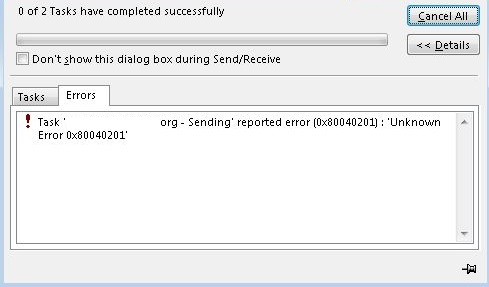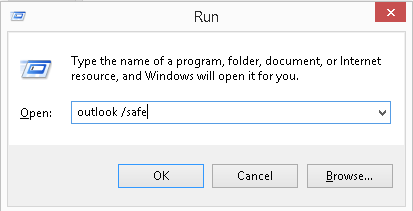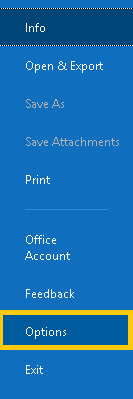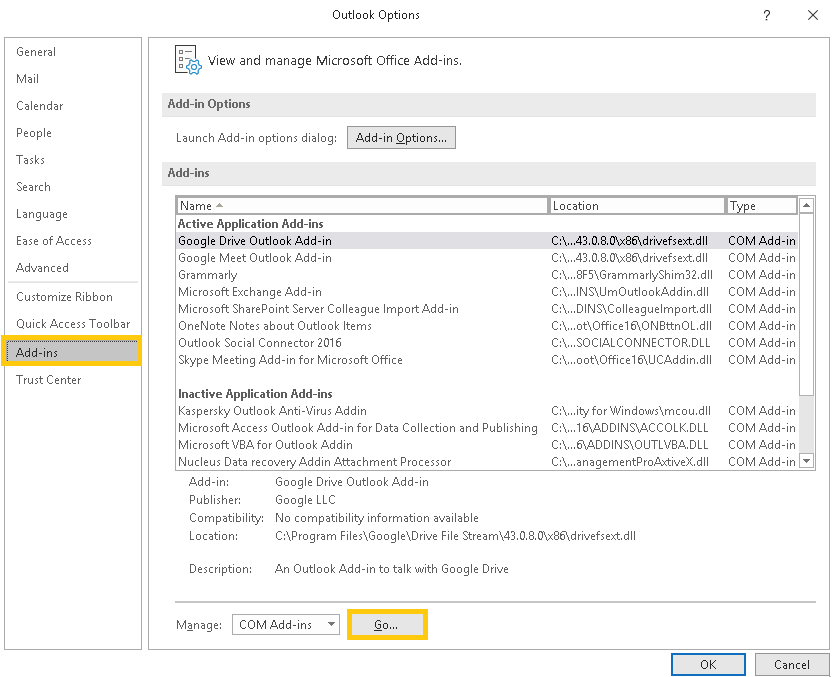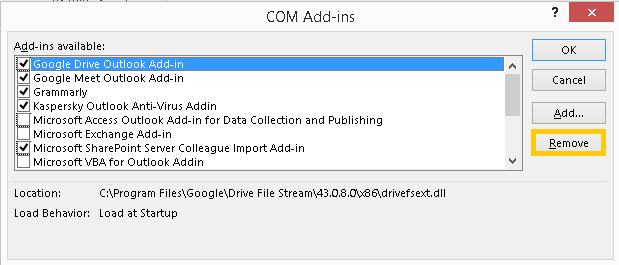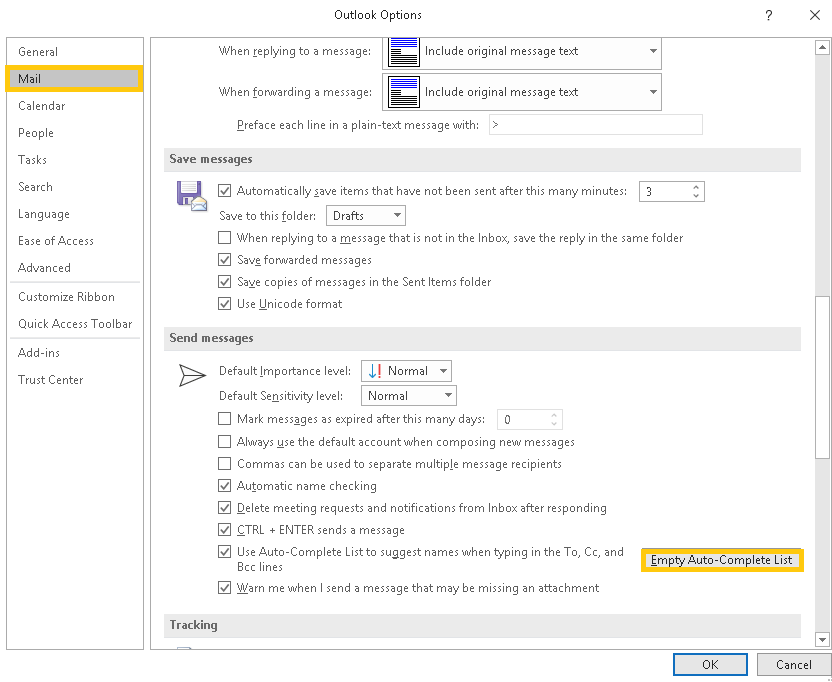Содержание
- 1 Что вызывает Outlook Ошибка 0x80040201?
- 1.1 Решение 1. Отключите сторонний антивирус
- 1.2 Решение 2. Запустите Outlook в безопасном режиме
- 1.3 Решение 3. Очистка списка автозаполнения
Ошибка Outlook 0x80040201 Это может быть вызвано несколькими факторами, в том числе неверными настройками SMTP, сторонним антивирусом, надстройками и т. д. Многие пользователи сообщают, что видят указанный код ошибки при попытке отправить электронное письмо получателю. В некоторых случаях, согласно некоторым пользовательским отчетам, они могут отправлять электронные письма, отвечая на полученные сообщения. Однако, когда они пытаются написать электронное письмо с нуля, а затем отправить его, указанный код ошибки возникает вместе со следующим кодом сообщения.
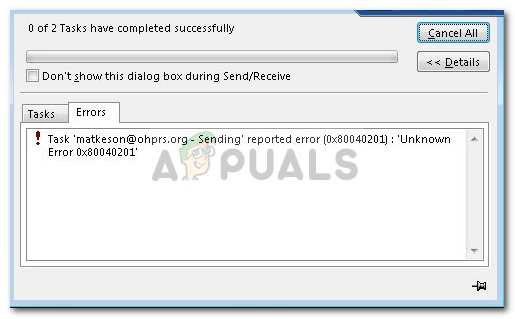
Настольное приложение Outlook используется многими пользователями в их операционной системе Windows 10. Однако, как и любое другое приложение, оно время от времени сталкивается с проблемой. Вы можете исправить ошибку, внедрив приведенные ниже решения.
Что вызывает Outlook Ошибка 0x80040201?
Ну, ошибка может возникать по ряду причин, поскольку нет конкретной причины, в которой мы можем винить во всем. Таким образом, чтобы составить список возможных причин, ошибка часто обусловлена следующими факторами —
- Неправильные настройки SMTP. В некоторых случаях ваша учетная запись изменяется с Exchange на электронную почту POP3. В таких случаях удаление списка автозаполнения, похоже, решает проблему.
- Сторонний антивирус. В некоторых случаях сторонний антивирус в вашей системе также может быть виновным. Антивирус может блокировать запрос на отправку электронного письма, которое вызывает проблему.
- Сторонние надстройки. Многие пользователи используют сторонние надстройки в Outlook. Эти надстройки могут иногда вызывать определенные проблемы, в этом случае вам придется их удалить.
Теперь, когда у вас есть общее представление о возможных причинах ошибки, вы можете реализовать следующие решения, чтобы обойти эту проблему.
Решение 1. Отключите сторонний антивирус
Первым шагом к изоляции проблемы будет отключение стороннего антивируса, который вы используете в своей системе. Антивирус часто устанавливает ограничения и блокирует различные запросы, отправляемые системой, из-за которых возникает несколько ошибок. Поэтому, прежде чем пробовать другие решения, обязательно отключите сторонний антивирус, если вы его используете.
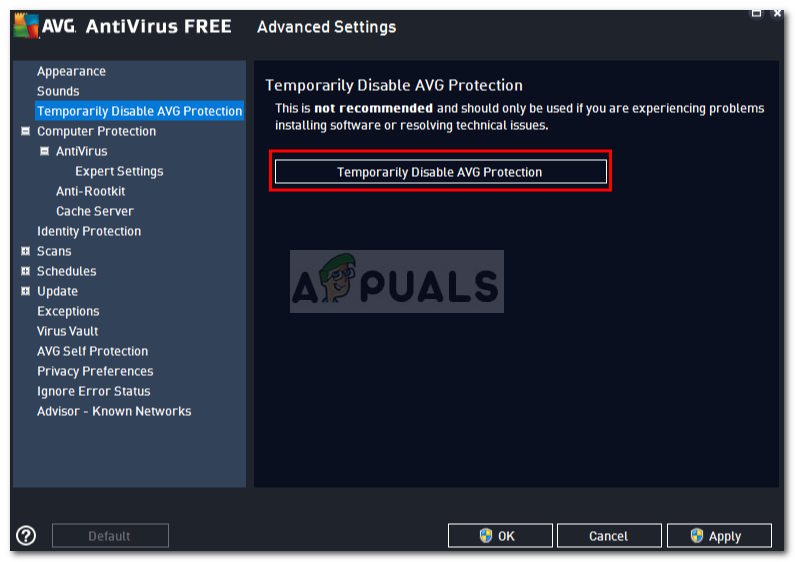
Решение 2. Запустите Outlook в безопасном режиме
Переходя ко второму решению, как мы уже упоминали, еще одним возможным фактором проблемы могут быть сторонние надстройки для Outlook. Эти надстройки часто отвечают за возникновение определенных проблем с приложением, поэтому в таких случаях их удаление необходимо.
Во-первых, вам нужно будет запустить Outlook в безопасном режиме, чтобы увидеть, изолирует ли он проблему. Работа в безопасном режиме не будет включать сторонние надстройки, поэтому вы можете проверить, действительно ли надстройки являются причиной ошибки. Если вы можете спокойно отправлять электронную почту в безопасном режиме, это означает, что сторонние надстройки действительно являются причиной проблемы. В таком случае вам придется их удалить. Вот как запустить Outlook в безопасном режиме:
- Нажмите Windows Key + R открыть Бежать диалоговое окно.
- Введите следующее и нажмите Enter:
Outlook / безопасный
Запуск Outlook в безопасном режиме
- Это откроет Microsoft Outlook в Безопасный режим.
Если вы можете успешно отправить электронное письмо, вы можете удалить надстройки, выполнив следующие действия:
- Открыть прогноз.
- Идти к файл а затем перейдите к Опции.
- Переключиться на Надстроек и удалите все сторонние надстройки, которые вы добавили.
Outlook Addins
- Перезапустите приложение.
Решение 3. Очистка списка автозаполнения
Как мы уже упоминали выше, в некоторых случаях, если вы создали учетную запись Exchange, ваша электронная почта преобразуется в POP3, в результате чего приложение Outlook ищет контакты с автозаполнением, которые были в списке автозаполнения Exchange. Как только вы очистите список, приложение Outlook начнет искать в файле .PST контакты для автозаполнения. Это также будет постоянно перестраивать список автозаполнения. Вот как очистить список:
- Открыть Microsoft Outlook.
- Идти к файл а затем перейдите к Опции.
- Переключиться на почта вкладку и прокрутите вниз, пока не найдете ‘Отправлять сообщения».
- Нажмите ‘Пустой список автозаполненияКнопка.
Очистка списка автозаполнения
- После этого нажмите Хорошо.
Это, мы надеемся, исправит вашу проблему.
by Tashreef Shareef
Tashreef Shareef is a software developer turned tech writer. He discovered his interest in technology after reading a tech magazine accidentally. Now he writes about everything tech from… read more
Updated on March 24, 2022
XINSTALL BY CLICKING THE DOWNLOAD FILE
This software will keep your drivers up and running, thus keeping you safe from common computer errors and hardware failure. Check all your drivers now in 3 easy steps:
- Download DriverFix (verified download file).
- Click Start Scan to find all problematic drivers.
- Click Update Drivers to get new versions and avoid system malfunctionings.
- DriverFix has been downloaded by 0 readers this month.
When sending an email to a recipient, the users have reported the Outlook error 0x80040201. This error can occur due to several reasons, including incorrect STMP settings, antivirus blocking the connection, or even Outlook add-ins.
Several users have reported similar issues in the Microsoft community forum:
Outlook would at first fail to send and then also not allow me to save my email (very frustrating). I eventually rebuilt the email and addressee list and sent again, receiving immediately an unknown send error 0x80040201
If you are also troubled by this error, here are a couple of troubleshooting tips to help you resolve the Outlook sending error 0x80040201.
How do I fix the Outlook error 0x80040201?
1. Check your antivirus program
- Begin with disabling third-party antivirus installed on your computer.
- Antivirus can often block connections sent by the Outlook client resulting in a network error.
- To disable the antivirus temporarily, do the following.
- Right-click on the Antivirus icon in the system tray and select Disable protection temporarily.
- Some antivirus like Avast allows you to disable protection for 4-20 minutes after which it will enable the protection again.
- Once disabled, launch Outlook and try sending an email.
- If the issue is resolved, add the Outlook client to the whitelist.
- Alternatively, look for an alternative antivirus solution that does not block the connection from legitimate apps.
2. Check for add-in issues
- Press Windows Key + R to open Run.
- Type the following and click OK:
Outlook /safe - The above command will launch the Outlook client in a safe mode.
- Once in the safe mode, try sending an email to a recipient and check if the error is resolved.
If the error does not occur in safe mode, you may have third-party add-ins creating issues with the client’s functionalities.
- Launch Outlook.
- Go to File and select Options.
- From the left pane, select the Add-in tab.
- Disable/remove all the third-party add-ins. Begin with uninstalling the most recently installed add-ins first.
- Once the add-ins are removed, relaunch the Outlook client and check for any improvements.
- Fix: Outlook error 0x800ccc0f in Windows 10/11
- Outlook Navigation Bar Moved to Left: How to Change It Back
- Fix: Server Denied POP3 Access for Username and Password
3. Clear the Autocomplete list
- Launch the Outlook client.
- Click File and select Options.
- Open the Mail tab from the left pane.
- Scroll down to Send Messages section.
- Click the Empty Auto-Complete List button.
- Click OK to save the changes.
- Now try to send an email and check for any improvements.
The Outlook sending error 0x80040201 can occur due to various reasons. However, most of the time, these minor issues cause the problem.
Follow all the steps listed in this article to fix the error and get your Outlook client functioning again.
Still having issues? Fix them with this tool:
SPONSORED
If the advices above haven’t solved your issue, your PC may experience deeper Windows problems. We recommend downloading this PC Repair tool (rated Great on TrustPilot.com) to easily address them. After installation, simply click the Start Scan button and then press on Repair All.
Newsletter
by Tashreef Shareef
Tashreef Shareef is a software developer turned tech writer. He discovered his interest in technology after reading a tech magazine accidentally. Now he writes about everything tech from… read more
Updated on March 24, 2022
XINSTALL BY CLICKING THE DOWNLOAD FILE
This software will keep your drivers up and running, thus keeping you safe from common computer errors and hardware failure. Check all your drivers now in 3 easy steps:
- Download DriverFix (verified download file).
- Click Start Scan to find all problematic drivers.
- Click Update Drivers to get new versions and avoid system malfunctionings.
- DriverFix has been downloaded by 0 readers this month.
When sending an email to a recipient, the users have reported the Outlook error 0x80040201. This error can occur due to several reasons, including incorrect STMP settings, antivirus blocking the connection, or even Outlook add-ins.
Several users have reported similar issues in the Microsoft community forum:
Outlook would at first fail to send and then also not allow me to save my email (very frustrating). I eventually rebuilt the email and addressee list and sent again, receiving immediately an unknown send error 0x80040201
If you are also troubled by this error, here are a couple of troubleshooting tips to help you resolve the Outlook sending error 0x80040201.
How do I fix the Outlook error 0x80040201?
1. Check your antivirus program
- Begin with disabling third-party antivirus installed on your computer.
- Antivirus can often block connections sent by the Outlook client resulting in a network error.
- To disable the antivirus temporarily, do the following.
- Right-click on the Antivirus icon in the system tray and select Disable protection temporarily.
- Some antivirus like Avast allows you to disable protection for 4-20 minutes after which it will enable the protection again.
- Once disabled, launch Outlook and try sending an email.
- If the issue is resolved, add the Outlook client to the whitelist.
- Alternatively, look for an alternative antivirus solution that does not block the connection from legitimate apps.
2. Check for add-in issues
- Press Windows Key + R to open Run.
- Type the following and click OK:
Outlook /safe - The above command will launch the Outlook client in a safe mode.
- Once in the safe mode, try sending an email to a recipient and check if the error is resolved.
If the error does not occur in safe mode, you may have third-party add-ins creating issues with the client’s functionalities.
- Launch Outlook.
- Go to File and select Options.
- From the left pane, select the Add-in tab.
- Disable/remove all the third-party add-ins. Begin with uninstalling the most recently installed add-ins first.
- Once the add-ins are removed, relaunch the Outlook client and check for any improvements.
- Fix: Outlook error 0x800ccc0f in Windows 10/11
- Outlook Navigation Bar Moved to Left: How to Change It Back
- Fix: Server Denied POP3 Access for Username and Password
- Can’t Delete Calendar Events in Outlook: How to Fix It
- Outlook Crashes When Opening Calendar: 7 Easy Fixes to Use
3. Clear the Autocomplete list
- Launch the Outlook client.
- Click File and select Options.
- Open the Mail tab from the left pane.
- Scroll down to Send Messages section.
- Click the Empty Auto-Complete List button.
- Click OK to save the changes.
- Now try to send an email and check for any improvements.
The Outlook sending error 0x80040201 can occur due to various reasons. However, most of the time, these minor issues cause the problem.
Follow all the steps listed in this article to fix the error and get your Outlook client functioning again.
Still having issues? Fix them with this tool:
SPONSORED
If the advices above haven’t solved your issue, your PC may experience deeper Windows problems. We recommend downloading this PC Repair tool (rated Great on TrustPilot.com) to easily address them. After installation, simply click the Start Scan button and then press on Repair All.
Newsletter
Обновлено 2023 января: перестаньте получать сообщения об ошибках и замедлите работу вашей системы с помощью нашего инструмента оптимизации. Получить сейчас в эту ссылку
- Скачайте и установите инструмент для ремонта здесь.
- Пусть он просканирует ваш компьютер.
- Затем инструмент почини свой компьютер.
Нет конкретной причины для кода ошибки 0x80040201 в Outlook. Это может быть вызвано подключаемыми модулями сторонних производителей, активированным программным обеспечением для сканирования, повреждением файла NK2, неправильными настройками SMTP, слишком большим файлом PST и т. Д. Но он обнаружил, что эта ошибка возникает в основном из-за поврежденного профиля Outlook или поврежденного NK2. файл.
Как пользователь Outlook, если вы получаете сообщение об ошибке 0x80040201 на экране, когда вы отправить письмо через MS Outlook, тогда я предлагаю вам следовать этим методам, чтобы устранить код ошибки 0x80040201 на экране:
- Откройте Outlook в безопасном режиме
- Создать новый профиль Outlook
- Удалите файл NK2 или кэшированные контакты в Outlook
Обновление за январь 2023 года:
Теперь вы можете предотвратить проблемы с ПК с помощью этого инструмента, например, защитить вас от потери файлов и вредоносных программ. Кроме того, это отличный способ оптимизировать ваш компьютер для достижения максимальной производительности. Программа с легкостью исправляет типичные ошибки, которые могут возникнуть в системах Windows — нет необходимости часами искать и устранять неполадки, если у вас под рукой есть идеальное решение:
- Шаг 1: Скачать PC Repair & Optimizer Tool (Windows 10, 8, 7, XP, Vista — Microsoft Gold Certified).
- Шаг 2: Нажмите «Начать сканирование”, Чтобы найти проблемы реестра Windows, которые могут вызывать проблемы с ПК.
- Шаг 3: Нажмите «Починить все», Чтобы исправить все проблемы.
Эта ошибка также может возникать, если компьютер, который ранее был частью среды Microsoft Exchange, пытается отправить электронное письмо на адрес, который был частью того же сервера Exchange, но был удален. Поэтому Outlook пытается отправить электронное письмо на псевдоним или псевдоним, связанный с получателем, вместо действительного адреса электронной почты для этого конкретного получателя.
Удалить автозаполнение
Решением было удаление списка автозаполнения в Outlook 2013.
Файл, Параметры, Почта, (прокрутите вниз, чтобы найти) Отправьте сообщения, затем нажмите кнопку Очистить список автозаполнения.
Outlook попытался найти контакты электронной почты с автозаполнением, которые были в списке автозаполнения Exchange. Это означает, что Outlook теперь будет искать автоматически заполненные контакты в текущем файле .PST. Это означает, что список автозаполнения необходимо медленно воссоздать, отправив контакты обратно по электронной почте.
Автозаполнение интегрировано в файл Outlook.PST, и файл .nk2 больше не существует. Только для Outlook 2007 и более ранних версий.
Запустите Outlook в безопасном режиме
Чтобы прийти ко второму решению, как мы уже упоминали, еще одним возможным фактором проблемы могут быть сторонние надстройки в Outlook. Эти надстройки часто отвечают за определенные проблемы, связанные с приложением, поэтому в этом случае необходимо удалить их.
Прежде всего, вы должны запустить Outlook в безопасном режиме, чтобы увидеть, если это изолирует проблему. При работе в безопасном режиме сторонние надстройки не учитываются, поэтому вы можете проверить, действительно ли надстройки являются причиной ошибки. Если вы можете легко отправить электронное письмо в безопасном режиме, это означает, что сторонние надстройки на самом деле являются причиной проблемы. В таком случае вы должны удалить их.
Ниже описано, как запустить Outlook в безопасном режиме:
- Нажмите Windows + R, чтобы открыть диалоговое окно «Выполнить».
- Введите следующее, затем нажмите Enter:
Outlook / Безопасность
Это открывает Microsoft Outlook в безопасном режиме.
https://www.quora.com/How-should-I-repair-this-error-Unknown-Error-on-Outlook-0x80040201
Совет экспертов: Этот инструмент восстановления сканирует репозитории и заменяет поврежденные или отсутствующие файлы, если ни один из этих методов не сработал. Это хорошо работает в большинстве случаев, когда проблема связана с повреждением системы. Этот инструмент также оптимизирует вашу систему, чтобы максимизировать производительность. Его можно скачать по Щелчок Здесь
CCNA, веб-разработчик, ПК для устранения неполадок
Я компьютерный энтузиаст и практикующий ИТ-специалист. У меня за плечами многолетний опыт работы в области компьютерного программирования, устранения неисправностей и ремонта оборудования. Я специализируюсь на веб-разработке и дизайне баз данных. У меня также есть сертификат CCNA для проектирования сетей и устранения неполадок.
Сообщение Просмотров: 265
СОВЕТУЕМ: Нажмите здесь, чтобы исправить ошибки Windows и оптимизировать производительность системы
Ошибка Outlook 0x80040201 может быть вызвана несколькими факторами, в том числе неверными настройками SMTP, сторонним антивирусом, надстройками и т. Д. Многие пользователи сообщают, что видят указанный код ошибки при попытке отправить электронное письмо получателю. В некоторых случаях, согласно некоторым пользовательским отчетам, они могут отправлять электронные письма, отвечая на полученные сообщения. Однако, когда они пытаются написать электронное письмо с нуля, а затем отправить его, указанный код ошибки возникает вместе со следующим кодом сообщения.
Ошибка Outlook 0x80040201
Настольное приложение Outlook используется многими пользователями в их операционной системе Windows 10. Однако, как и любое другое приложение, оно время от времени сталкивается с проблемой. Вы можете исправить ошибку, внедрив приведенные ниже решения.
Ну, ошибка может возникнуть по ряду причин, поскольку нет конкретной причины, в которой мы можем винить во всем. Таким образом, чтобы составить список возможных причин, ошибка часто обусловлена следующими факторами —
- Неправильные настройки SMTP. В некоторых случаях ваша учетная запись изменяется с Exchange на электронную почту POP3. В таких случаях удаление списка автозаполнения, похоже, решает проблему.
- Сторонний антивирус. В некоторых случаях сторонний антивирус в вашей системе также может быть виновным. Антивирус может блокировать запрос на отправку электронного письма, которое вызывает проблему.
- Сторонние надстройки. Многие пользователи используют сторонние надстройки в Outlook. Эти надстройки могут иногда вызывать определенные проблемы, в этом случае вам придется их удалить.
Теперь, когда у вас есть общее представление о возможных причинах ошибки, вы можете реализовать следующие решения, чтобы обойти эту проблему.
Решение 1. Отключите сторонний антивирус
Первым шагом к изоляции проблемы будет отключение стороннего антивируса, который вы используете в своей системе. Антивирус часто устанавливает ограничения и блокирует различные запросы, отправляемые системой, из-за которых возникает несколько ошибок. Поэтому, прежде чем пробовать другие решения, обязательно отключите сторонний антивирус, если вы его используете.
Отключение стороннего антивируса
Решение 2. Запустите Outlook в безопасном режиме
Переходя ко второму решению, как мы уже упоминали, еще одним возможным фактором проблемы могут быть сторонние надстройки для Outlook. Эти надстройки часто отвечают за возникновение определенных проблем с приложением, поэтому в таких случаях их удаление необходимо.
Во-первых, вам нужно будет запустить Outlook в безопасном режиме, чтобы увидеть, изолирует ли он проблему. Работа в безопасном режиме не будет включать сторонние надстройки, поэтому вы можете проверить, действительно ли надстройки являются причиной ошибки. Если вы можете спокойно отправлять электронную почту в безопасном режиме, это означает, что сторонние надстройки действительно являются причиной проблемы. В таком случае вам придется их удалить. Вот как запустить Outlook в безопасном режиме:
- Нажмите клавиши Windows + R, чтобы открыть диалоговое окно « Выполнить ».
- Введите следующее и нажмите Enter:
Outlook / безопасный
Запуск Outlook в безопасном режиме
- Это откроет Microsoft Outlook в безопасном режиме .
Если вы можете успешно отправить электронное письмо, вы можете удалить надстройки, выполнив следующие действия:
- Откройте Outlook .
- Перейдите в « Файл», а затем перейдите к « Параметры» .
- Перейдите на вкладку Надстройки и удалите все сторонние надстройки, которые вы добавили.
Outlook Addins
- Перезапустите приложение.
Решение 3. Очистка списка автозаполнения
Как мы уже упоминали выше, в некоторых случаях, если вы создали учетную запись Exchange, ваша электронная почта преобразуется в POP3, в результате чего приложение Outlook ищет контакты с автозаполнением, которые были в списке автозаполнения Exchange. Как только вы очистите список, приложение Outlook начнет искать в файле .PST контакты для автозаполнения. Это также будет постоянно перестраивать список автозаполнения. Вот как очистить список:
- Откройте Microsoft Outlook .
- Перейдите в « Файл», а затем перейдите к « Параметры» .
- Переключитесь на вкладку Почта и прокрутите вниз, пока не найдете « Отправить сообщения ».
- Нажмите кнопку « Очистить список автозаполнения».
Очистка списка автозаполнения
- После этого нажмите ОК .
Это, мы надеемся, исправит вашу проблему.
We bring you a help article on another Outlook error known as «Sending Error «0x80040201,» to provide some result-yielding solutions for the same.
While attempting different Outlook tasks like sending a new email to a recipient, replying to a particular recipient’s email, or receiving emails using the Send/Receive option, users may come across an error.
Sending reported error (0x80040201) : ‘Unknown Error 0x80040201’
The error Sending reported error (0x80040201): ‘Unknown Error 0x80040201’ stops the user from sending or receiving emails at that time and in turn, blocks the mail flow. This situation is undesirable, and we have received many queries related to it. Here we provide some solutions to fix the Outlook Sending error based on different reasons and factors behind it.
Sending Error 0X80040201 –Causes and Solutions
We have listed some common reasons behind the annoying Outlook error «0x80040201» along with explanations. We have also given the possible solutions according to the reason behind the error.
- Faulty Third-Party Add-ins :- Outlook users install and add third-party add-ins to the Outlook application for convenience, but sometimes these add-ins interfere or affect the normal functioning of the Microsoft Outlook application. In that case, the removal of the add-in from the application is essential to fix the issue.
- In Outlook, click File < Options.
- Now, on the Outlook Options page, click on the Add-ins option from the left panel. On the right panel, go to the Manage section and click the Go option against the COM Add-ins option.
- A new page COM Add-ins will get open. Here, select the suspected Outlook Add-ins and then click on Remove to remove it from the application.
- Restart the Microsoft Outlook application and check if it worked.
- Interference of Third-Party Antivirus/Firewall :- Third-party antivirus applications or the Firewall of the system may block the requests sent via the system to other applications like Outlook and block many functions or services, leading to different types of errors.
- Incorrect SMTP Settings :- Due to improper SMTP settings, the Auto-Complete List searching will begin in the Exchange account rather than in the Outlook PST file, which can be the cause behind the Outlook Sending error.
- Launch the Microsoft Outlook application.
- Go to File < Options.
- On the left panel, choose the Mail option, navigate to the right panel, move to the Send messages section, and click Empty Auto-Complete List tab.
- Click Yes on the confirmation message.
- Finally, restart the Microsoft Outlook application.
- Corrupt Cached Outlook Contacts File :- When the Outlook users disconnect the Exchange Server and start using a local PST file, the contacts in Global Address Lists may still be there in the corrupted form. It can result in the Outlook sending error. The exact reason for the error is a corrupted cached contacts file, also known as the NK2 contacts file.
Fix
To disable faulty add-ins from the Outlook application, first, Outlook needs to be run in the Safe mode. For this, press the Windows key and R alphabet together to open the Windows Run box. Then type outlook /safe and click on Ok.
Now, the Outlook application gets opened in the safe mode. After this, follow the given instructions.
Fix
To handle the interference of Anti-virus, Anti-malware, or Firewall, temporarily disable all these services and then restart the Outlook application once to check if it was the cause behind the error.
Fix
This issue in the scenario mentioned above can be fixed by emptying the Autocomplete List and automatically rebuilding it. Follow this procedure:
Fix
As the cause is a corrupted cached contacts file, also known as the NK2 contacts file, it is necessary to delete these files first.
Navigate to the location — CUsersUsernameAPPDATAMicrosoftOutlook
Look out for the Outlook.NK2 file and delete it from there. Close the window and restart the Microsoft Outlook application.
It is good for users if they can get rid of the Outlook errors by using the above-mentioned solutions. But if no success has been attained yet, then the problem must lie in the Outlook profile or the Outlook PST file, i.e., corruption.
The Outlook profile can be easily created again from the Control Panel and can be set as the default one. For the corrupted Outlook database file, there is a need for an instant and efficient solution as the inbuilt repair solution scanPST.exe proves to be unreliable in case of large files and to resolve PST corruptions of high level.
Our recommendation is to try the Kernel for Outlook PST Repair solution, an advanced professional solution to fix all the corruption issues in the PST files and save it to the desired file format and destinations. There are many helpful features integrated within the software, which you can easily explore by visiting its website and working on its free trial version available there.
- Download Free 100% SECURE
- Buy Now
- Remove From My Forums
-
Question
-
Hi Team
My Outlook 2013 showing «Sending reported error (0x80040201): ‘Unknown Error 0x80040201.»
I remove cashed files, remove current profile and created new one and run safe mode, but issue still there
Kindly help me resolve issue
Answers
-
Hi,
Does this issue happen to all outgoing emails or just emails send to a specific recipient? If it only happens when sending to a specific recipient, please try sending email to the specific recipient by selecting the name from Address Book, instead of
using the Auto-complete cache. If Outlook doesn’t crash in this way, it means the autocomplete cache for the recipient is corrupt. Just delete the entry by clicking the ‘X’ next to it.If this issue happens to all outgoing emails, it could be that the entire auto-complete cache file is corrupt. If this is the case, you may follow the steps in the following article to reset the auto-complete cache file.
https://support.office.com/en-us/article/The-Auto-Complete-list-doesn-t-remember-names-or-email-addresses-19ba9a7d-e37a-4220-97c1-40499bc2f357
In addition, by «I remove cashed files» do you mean that you have tried recreating the OST file by removing the original one? If not, please try it. If you are using PST files as your data file, we can use the Inbox Repair Tool (Scanpst.exe)
to scan and repair it. See:https://support.office.com/en-us/article/Repair-Outlook-Data-Files-pst-and-ost-25663bc3-11ec-4412-86c4-60458afc5253
Please let me know the result.
Regards,
Steve Fan
TechNet Community Support
Please
mark the reply as an answer if you find it is helpful.If you have feedback for TechNet Support, contact
tnmff@microsoft.com.- Proposed as answer by
Tuesday, January 5, 2016 9:41 AM
- Marked as answer by
Melon ChenMicrosoft contingent staff
Wednesday, January 6, 2016 7:29 AM
- Proposed as answer by
by Tashreef Shareef
Tashreef Shareef is a software developer turned tech writer. He discovered his interest in technology after reading a tech magazine accidentally. Now he writes about everything tech from… read more
Updated on March 24, 2022
XINSTALL BY CLICKING THE DOWNLOAD FILE
This software will keep your drivers up and running, thus keeping you safe from common computer errors and hardware failure. Check all your drivers now in 3 easy steps:
- Download DriverFix (verified download file).
- Click Start Scan to find all problematic drivers.
- Click Update Drivers to get new versions and avoid system malfunctionings.
- DriverFix has been downloaded by 0 readers this month.
When sending an email to a recipient, the users have reported the Outlook error 0x80040201. This error can occur due to several reasons, including incorrect STMP settings, antivirus blocking the connection, or even Outlook add-ins.
Several users have reported similar issues in the Microsoft community forum:
Outlook would at first fail to send and then also not allow me to save my email (very frustrating). I eventually rebuilt the email and addressee list and sent again, receiving immediately an unknown send error 0x80040201
If you are also troubled by this error, here are a couple of troubleshooting tips to help you resolve the Outlook sending error 0x80040201.
How do I fix the Outlook error 0x80040201?
1. Check your antivirus program
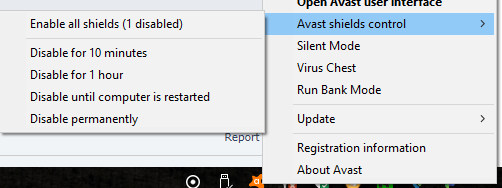
- Begin with disabling third-party antivirus installed on your computer.
- Antivirus can often block connections sent by the Outlook client resulting in a network error.
- To disable the antivirus temporarily, do the following.
- Right-click on the Antivirus icon in the system tray and select Disable protection temporarily.
- Some antivirus like Avast allows you to disable protection for 4-20 minutes after which it will enable the protection again.
- Once disabled, launch Outlook and try sending an email.
- If the issue is resolved, add the Outlook client to the whitelist.
- Alternatively, look for an alternative antivirus solution that does not block the connection from legitimate apps.
2. Check for add-in issues

- Press Windows Key + R to open Run.
- Type the following and click OK:
Outlook /safe - The above command will launch the Outlook client in a safe mode.
- Once in the safe mode, try sending an email to a recipient and check if the error is resolved.
If the error does not occur in safe mode, you may have third-party add-ins creating issues with the client’s functionalities.
- Launch Outlook.
- Go to File and select Options.
- From the left pane, select the Add-in tab.
- Disable/remove all the third-party add-ins. Begin with uninstalling the most recently installed add-ins first.
- Once the add-ins are removed, relaunch the Outlook client and check for any improvements.
- Fix: Outlook error 0x800ccc0f in Windows 10/11
- 0x800CCE05 Outlook Unknown Error: 4 Ways to Fix It
- Error 503: Valid RCPT Command Must Precede Data [Fix]
3. Clear the Autocomplete list
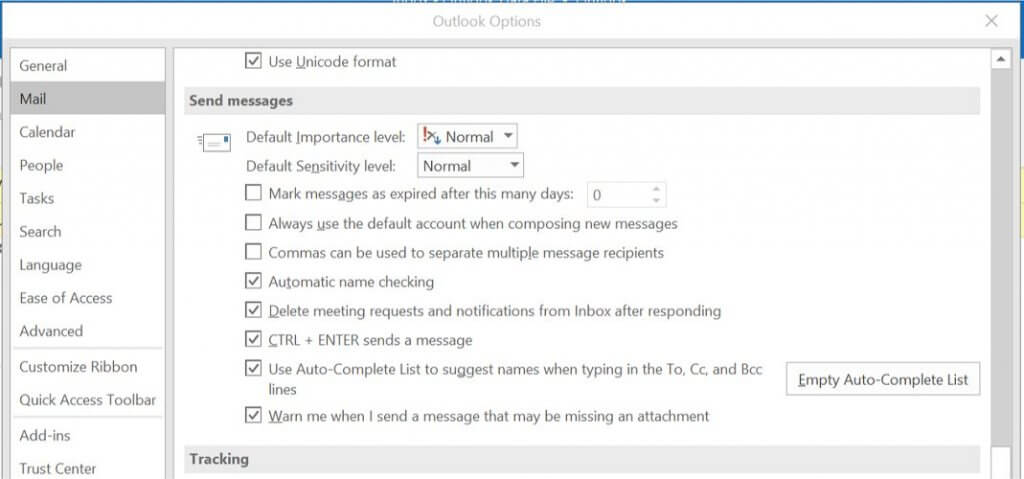
- Launch the Outlook client.
- Click File and select Options.
- Open the Mail tab from the left pane.
- Scroll down to Send Messages section.
- Click the Empty Auto-Complete List button.
- Click OK to save the changes.
- Now try to send an email and check for any improvements.
The Outlook sending error 0x80040201 can occur due to various reasons. However, most of the time, these minor issues cause the problem.
Follow all the steps listed in this article to fix the error and get your Outlook client functioning again.
Still having issues? Fix them with this tool:
SPONSORED
Some driver-related issues can be solved faster by using a dedicated tool. If you’re still having problems with your drivers, just download DriverFix and get it up and running in a few clicks. After that, let it take over and fix all of your errors in no time!
We bring you a help article on another Outlook error known as «Sending Error «0x80040201,» to provide some result-yielding solutions for the same.
While attempting different Outlook tasks like sending a new email to a recipient, replying to a particular recipient’s email, or receiving emails using the Send/Receive option, users may come across an error.
Sending reported error (0x80040201) : ‘Unknown Error 0x80040201’
The error Sending reported error (0x80040201): ‘Unknown Error 0x80040201’ stops the user from sending or receiving emails at that time and in turn, blocks the mail flow. This situation is undesirable, and we have received many queries related to it. Here we provide some solutions to fix the Outlook Sending error based on different reasons and factors behind it.
Sending Error 0X80040201 –Causes and Solutions
We have listed some common reasons behind the annoying Outlook error «0x80040201» along with explanations. We have also given the possible solutions according to the reason behind the error.
- Faulty Third-Party Add-ins :- Outlook users install and add third-party add-ins to the Outlook application for convenience, but sometimes these add-ins interfere or affect the normal functioning of the Microsoft Outlook application. In that case, the removal of the add-in from the application is essential to fix the issue.
- In Outlook, click File < Options.
- Now, on the Outlook Options page, click on the Add-ins option from the left panel. On the right panel, go to the Manage section and click the Go option against the COM Add-ins option.
- A new page COM Add-ins will get open. Here, select the suspected Outlook Add-ins and then click on Remove to remove it from the application.
- Restart the Microsoft Outlook application and check if it worked.
- Interference of Third-Party Antivirus/Firewall :- Third-party antivirus applications or the Firewall of the system may block the requests sent via the system to other applications like Outlook and block many functions or services, leading to different types of errors.
- Incorrect SMTP Settings :- Due to improper SMTP settings, the Auto-Complete List searching will begin in the Exchange account rather than in the Outlook PST file, which can be the cause behind the Outlook Sending error.
- Launch the Microsoft Outlook application.
- Go to File < Options.
- On the left panel, choose the Mail option, navigate to the right panel, move to the Send messages section, and click Empty Auto-Complete List tab.
- Click Yes on the confirmation message.
- Finally, restart the Microsoft Outlook application.
- Corrupt Cached Outlook Contacts File :- When the Outlook users disconnect the Exchange Server and start using a local PST file, the contacts in Global Address Lists may still be there in the corrupted form. It can result in the Outlook sending error. The exact reason for the error is a corrupted cached contacts file, also known as the NK2 contacts file.
Fix
To disable faulty add-ins from the Outlook application, first, Outlook needs to be run in the Safe mode. For this, press the Windows key and R alphabet together to open the Windows Run box. Then type outlook /safe and click on Ok.
Now, the Outlook application gets opened in the safe mode. After this, follow the given instructions.
Fix
To handle the interference of Anti-virus, Anti-malware, or Firewall, temporarily disable all these services and then restart the Outlook application once to check if it was the cause behind the error.
Fix
This issue in the scenario mentioned above can be fixed by emptying the Autocomplete List and automatically rebuilding it. Follow this procedure:
Fix
As the cause is a corrupted cached contacts file, also known as the NK2 contacts file, it is necessary to delete these files first.
Navigate to the location — CUsersUsernameAPPDATAMicrosoftOutlook
Look out for the Outlook.NK2 file and delete it from there. Close the window and restart the Microsoft Outlook application.
It is good for users if they can get rid of the Outlook errors by using the above-mentioned solutions. But if no success has been attained yet, then the problem must lie in the Outlook profile or the Outlook PST file, i.e., corruption.
The Outlook profile can be easily created again from the Control Panel and can be set as the default one. For the corrupted Outlook database file, there is a need for an instant and efficient solution as the inbuilt repair solution scanPST.exe proves to be unreliable in case of large files and to resolve PST corruptions of high level.
Our recommendation is to try the Kernel for Outlook PST Repair solution, an advanced professional solution to fix all the corruption issues in the PST files and save it to the desired file format and destinations. There are many helpful features integrated within the software, which you can easily explore by visiting its website and working on its free trial version available there.
- Download Free 100% SECURE
- Buy Now
Часто при удалении учетной записи MS Exchange и настройке обычной учетки MS Outlook отказывается работать, выдавая неизвестную ошибку 0x80040201. Причина кроется в том, что Outlook хранит кеш введенных адресов в формате Exchange и привязывает её к аккаунту exchange. Решение — удаление кеша введенных адресов.
1. Закрываем Outlook.
2. Из папки C:Documents and Settings<имя пользователя>Application DataMicrosoftOutlook удаляем или перемещаем файлы с расширением *.nk2.
3. Запускаем Outlook, после чего автоматически создается корректных кеш введенных адресов, и Outlook начинает работать.
Обновлено Июнь 2023: перестаньте получать сообщения об ошибках и замедлите работу вашей системы с помощью нашего инструмента оптимизации. Получить сейчас в эту ссылку
- Скачайте и установите инструмент для ремонта здесь.
- Пусть он просканирует ваш компьютер.
- Затем инструмент почини свой компьютер.
Нет конкретной причины для кода ошибки 0x80040201 в Outlook. Это может быть вызвано подключаемыми модулями сторонних производителей, активированным программным обеспечением для сканирования, повреждением файла NK2, неправильными настройками SMTP, слишком большим файлом PST и т. Д. Но он обнаружил, что эта ошибка возникает в основном из-за поврежденного профиля Outlook или поврежденного NK2. файл.
Как пользователь Outlook, если вы получаете сообщение об ошибке 0x80040201 на экране, когда вы отправить письмо через MS Outlook, тогда я предлагаю вам следовать этим методам, чтобы устранить код ошибки 0x80040201 на экране:
- Откройте Outlook в безопасном режиме
- Создать новый профиль Outlook
- Удалите файл NK2 или кэшированные контакты в Outlook
Обновление за июнь 2023 г .:
Теперь вы можете предотвратить проблемы с ПК с помощью этого инструмента, например, защитить вас от потери файлов и вредоносных программ. Кроме того, это отличный способ оптимизировать ваш компьютер для достижения максимальной производительности. Программа с легкостью исправляет типичные ошибки, которые могут возникнуть в системах Windows — нет необходимости часами искать и устранять неполадки, если у вас под рукой есть идеальное решение:
- Шаг 1: Скачать PC Repair & Optimizer Tool (Windows 10, 8, 7, XP, Vista — Microsoft Gold Certified).
- Шаг 2: Нажмите «Начать сканирование”, Чтобы найти проблемы реестра Windows, которые могут вызывать проблемы с ПК.
- Шаг 3: Нажмите «Починить все», Чтобы исправить все проблемы.
Эта ошибка также может возникать, если компьютер, который ранее был частью среды Microsoft Exchange, пытается отправить электронное письмо на адрес, который был частью того же сервера Exchange, но был удален. Поэтому Outlook пытается отправить электронное письмо на псевдоним или псевдоним, связанный с получателем, вместо действительного адреса электронной почты для этого конкретного получателя.
Удалить автозаполнение
Решением было удаление списка автозаполнения в Outlook 2013.
Файл, Параметры, Почта, (прокрутите вниз, чтобы найти) Отправьте сообщения, затем нажмите кнопку Очистить список автозаполнения.
Outlook попытался найти контакты электронной почты с автозаполнением, которые были в списке автозаполнения Exchange. Это означает, что Outlook теперь будет искать автоматически заполненные контакты в текущем файле .PST. Это означает, что список автозаполнения необходимо медленно воссоздать, отправив контакты обратно по электронной почте.
Автозаполнение интегрировано в файл Outlook.PST, и файл .nk2 больше не существует. Только для Outlook 2007 и более ранних версий.
Запустите Outlook в безопасном режиме
Чтобы прийти ко второму решению, как мы уже упоминали, еще одним возможным фактором проблемы могут быть сторонние надстройки в Outlook. Эти надстройки часто отвечают за определенные проблемы, связанные с приложением, поэтому в этом случае необходимо удалить их.
Прежде всего, вы должны запустить Outlook в безопасном режиме, чтобы увидеть, если это изолирует проблему. При работе в безопасном режиме сторонние надстройки не учитываются, поэтому вы можете проверить, действительно ли надстройки являются причиной ошибки. Если вы можете легко отправить электронное письмо в безопасном режиме, это означает, что сторонние надстройки на самом деле являются причиной проблемы. В таком случае вы должны удалить их.
Ниже описано, как запустить Outlook в безопасном режиме:
- Нажмите Windows + R, чтобы открыть диалоговое окно «Выполнить».
- Введите следующее, затем нажмите Enter:
Outlook / Безопасность
Это открывает Microsoft Outlook в безопасном режиме.
https://www.quora.com/How-should-I-repair-this-error-Unknown-Error-on-Outlook-0x80040201
Совет экспертов: Этот инструмент восстановления сканирует репозитории и заменяет поврежденные или отсутствующие файлы, если ни один из этих методов не сработал. Это хорошо работает в большинстве случаев, когда проблема связана с повреждением системы. Этот инструмент также оптимизирует вашу систему, чтобы максимизировать производительность. Его можно скачать по Щелчок Здесь
CCNA, веб-разработчик, ПК для устранения неполадок
Я компьютерный энтузиаст и практикующий ИТ-специалист. У меня за плечами многолетний опыт работы в области компьютерного программирования, устранения неисправностей и ремонта оборудования. Я специализируюсь на веб-разработке и дизайне баз данных. У меня также есть сертификат CCNA для проектирования сетей и устранения неполадок.
Сообщение Просмотров: 1,018

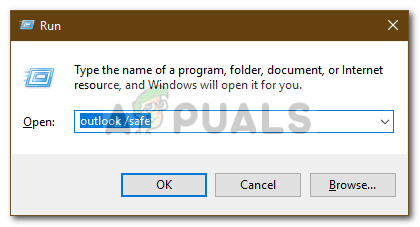 Запуск Outlook в безопасном режиме
Запуск Outlook в безопасном режиме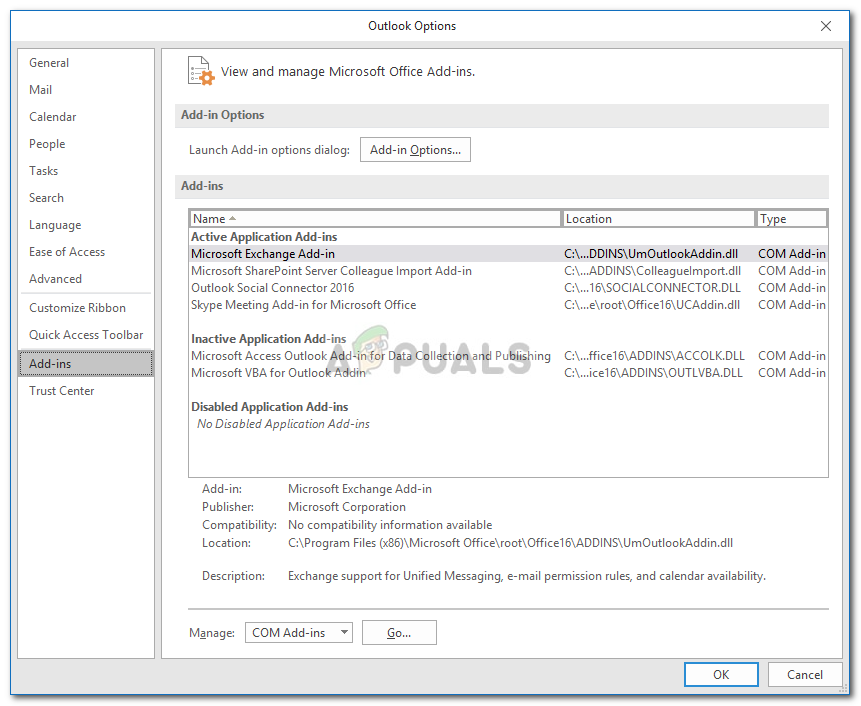 Outlook Addins
Outlook Addins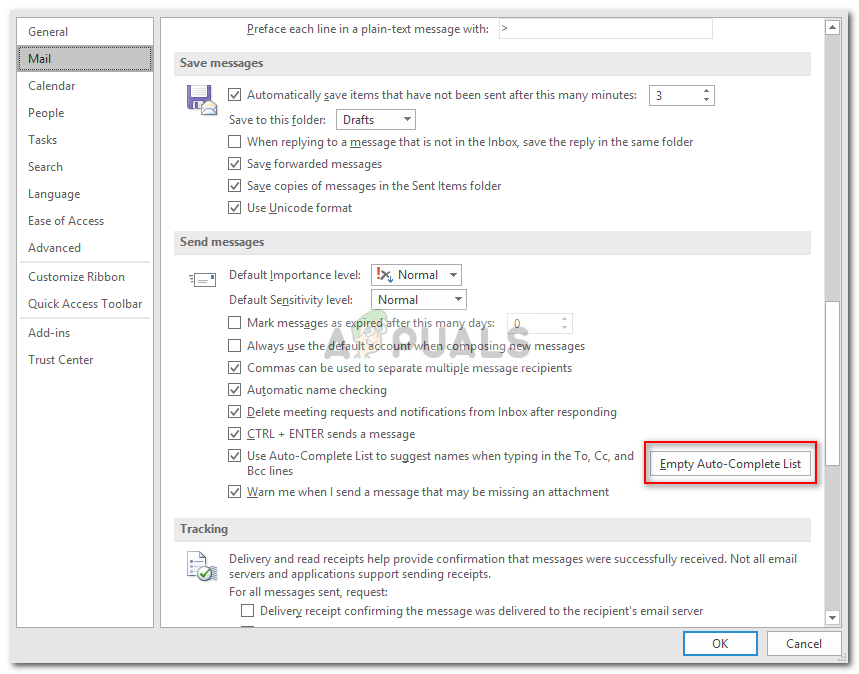 Очистка списка автозаполнения
Очистка списка автозаполнения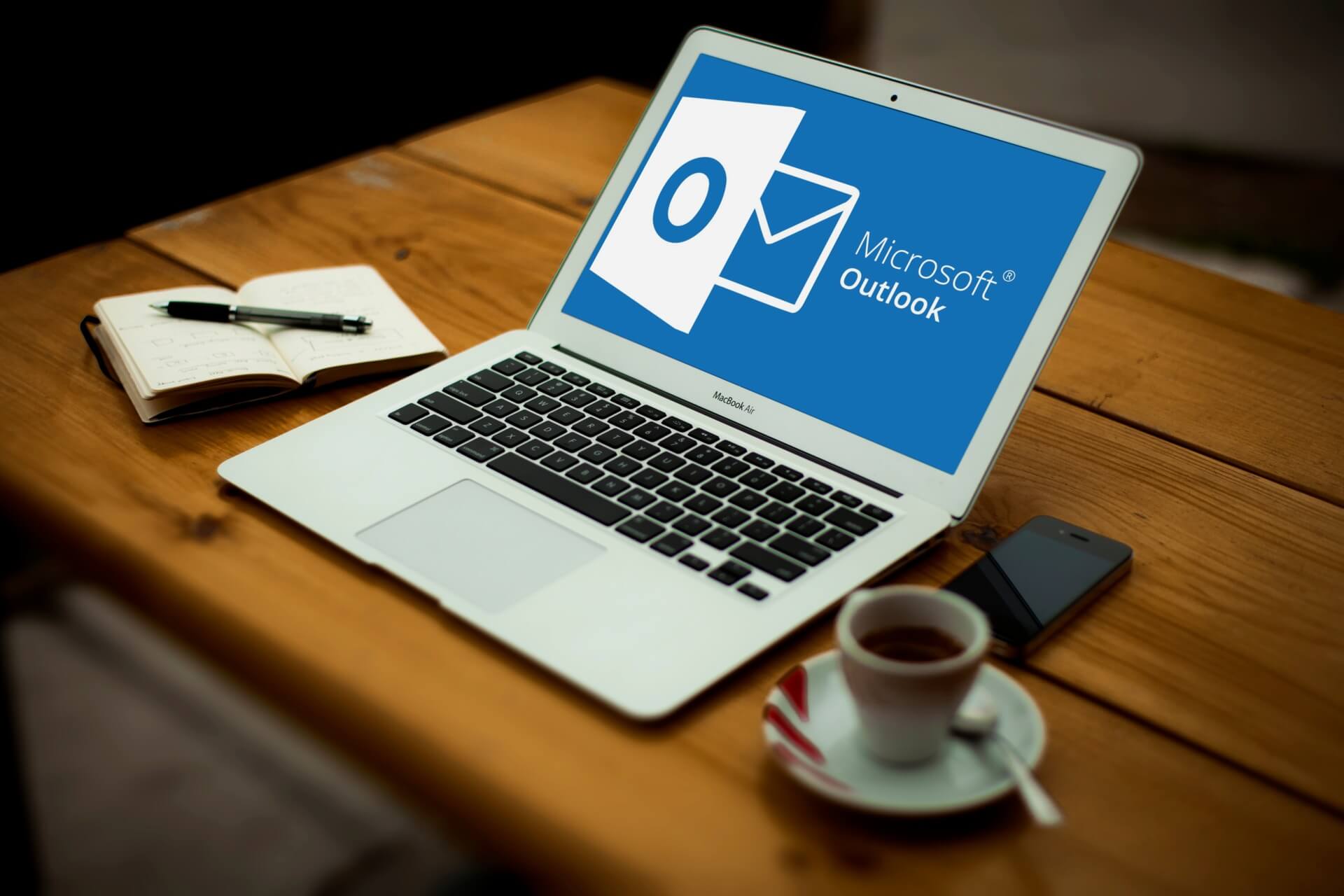







 Запуск Outlook в безопасном режиме
Запуск Outlook в безопасном режиме Outlook Addins
Outlook Addins Очистка списка автозаполнения
Очистка списка автозаполнения