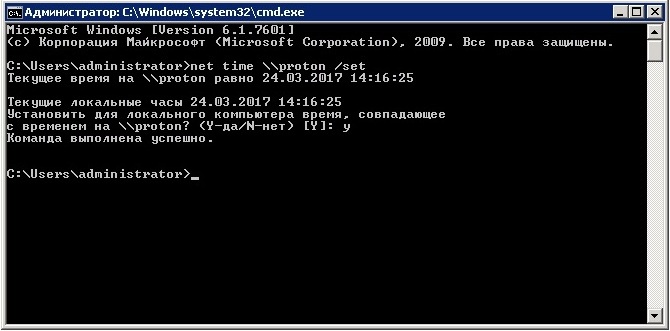NET TIME — синхронизация времени компьютера
NET TIME синхронизирует показания часов компьютера с другим компьютером или доменом. Если используется без параметров в домене Windows Server, выводит текущую дату и время дня, установленные на компьютере, который назначен сервером времени для данного домена. Эта команда позволяет задать сервер времени NTP для компьютера.
Видео: NET TIME — как синхронизировать время с сервером в Windows
Синтаксис команды NET TIME
- net time [{\имя_компьютера | /domain[:имя_домена] | /rtsdomain[:имя_домена]}] [/set]
- net time [\имя_компьютера] [/querysntp]
- net time [\имя_компьютера] [/setsntp[:список_серверов_NTP]], где
- \имя_компьютера — указывает имя сервера, время на котором нужно проверить или с которым нужно синхронизировать таймер.
- /domain[:имя_домена] — задает имя домена, с которым синхронизируются часы.
- /rtsdomain[:имя_домена] — указывает домен сервера надежного времени (RTS), с которым будут синхронизироваться часы.
- /set — синхронизирует часы с временем указанного компьютера или домена.
- /querysntp — выводит имя сервера NTP (Network Time Protocol), сконфигурированного для локального компьютера, или компьютера, указанного в параметре \имя_компьютера.
- /setsntp[:список_серверов_NTP] — указывает список серверов времени NTP для использования на локальном компьютере.
Примеры команды NET TIME
- net help time — отображение справки для указанной команды net;
- net time \PC1— вывод на экран текущего времение сервера в сети для компьютера PC1;
- net time /querysntp — отображение на экране имени сервера NTP для локальнго компьютера;
- net time \Proton /set — синхронизация часов локального компьютера с временем компьютера Proton.
Net time системные ошибки в ходе выполнения
Системная ошибка 5. Отказано в доступе
Часто спрашивают, почему появляется «Системная ошибка 5. Отказано в доступе» при использовании команды Net time. Отвечаю, все в правах пользователя под которым запускается команда. В качестве примера пробовал запустить команду сначала с правами локального администратора на Windows 10 — получил ошибку, далее запустил с правами администратора домена — результат на рисунке ниже.
Системная ошибка 1314. Клиент не обладает требуемыми правами
Вам нужно зайти в «редактор локальной политики безопасности». Открываем «Выполнить» Win+R. Ввести — «secpool».
Локальные политики-Параметры безопасности-Контроль учетный записей: Все администраторы работают в режиме одобрения администратором-Отключить-ОК-Перезагрузить компьютер/ноутбук.
Далее запустил с правами администратора домена, команда успешно выполнилась.
I am trying to start cmd to resync the clock of the computer. However, I am getting a System error 1314 «A required privilege is not held by the client». The process to run cmd is started as runas. Looks like this is not enough and cmd is not starting as admin 
psi.StartInfo.FileName = "cmd.exe";
psi.StartInfo.Arguments = @"/c net time \time server /set /y";
psi.StartInfo.RedirectStandardOutput = true;
psi.StartInfo.RedirectStandardError = true;
psi.StartInfo.UserName = "xxxxxx";
psi.StartInfo.Password = password;
psi.StartInfo.Domain = "xxxxxx.ca";
psi.StartInfo.WindowStyle = ProcessWindowStyle.hidden;
psi.StartInfo.UseShellExecute = false;
psi.StartInfo.CreateNoWindow = false;
psi.StartInfo.WorkingDirectory = @"C:WindowsSystem32";
psi.StartInfo.Verb = "runas";
try
{
psi.Start();
asked Aug 17, 2021 at 20:24
4
Well, at the end I could come to a solution. It is not the most orthodox solution but it has worked well so far. Basically we were looking for a way to help end users working from home to keep their clock sync with the time server. That is why I tried to open cmd with admin credentials from a C# app in order to perform a net time command. However, this failed as the UAC prompt was triggered asking for admin credentials. Besides, the solution had to be very easy to use. So, I wrote a .bat to execute the command net time and to delete later an scheduled task. The C# app allow the user to click on a button, and that action will lead the app to schedule a task to perform the .bat mentioned above. The task is scheduled to be performed one minute later, avoiding the 3600 seconds of wait time between sync actions. As I mentioned, the .bat has a line to delete this scheduled task. Having the .bat scheduled to be performed as scheduled task (important to include the RU and RP parameters in the Schtasks command) avoid the UAC prompt
DateTime currentTime = DateTime.Now;
DateTime targetTime = currentTime.AddMinutes(1);
......
msiString = @"SCHTASKS /CREATE /SC DAILY /TN task name /TR .bat location path /ST " + targetTime.ToString("HH:mm") + @" /RU admin user /RP admin user password /F"
answered Aug 25, 2021 at 10:16
JC NunezJC Nunez
1772 silver badges12 bronze badges
How To Synchronize the Time with the Windows Time Service in Windows XP
With Windows XP, the Windows Time service automatically synchronizes your computer’s internal clock with a server’s clock in the network. The time source for this synchronization can be an Active Directory domain or to a workgroup.
When the computers are part of a workgroup, you can configure the computer to synchronize the Internet time. To do that, go to Date and Time Properties.
If the computers belong to an Active Directory domain, the Windows Time service configures itself automatically by using the Windows Time service that is available on domain controllers. The Windows Time service configures a domain controller in its domain as a reliable time source and synchronizes itself periodically with this source. You can modify or overwrite these settings, depending on your specific needs. Check «Automatically synchronize an Internet time server». You may select a time server. Then click Update Now.
To synchronize the time on a computer on a domain, Click Start, point to All Programs, point to Accessories, and then click Command Prompt. Type w32tm /resync, and then press ENTER.
- Remove From My Forums
-
Question
-
Hi
Windows 8 Pro integrated into a domain. We have a software that uses a kind of «net time
\server /set» to sync the time.Everytime it starts on this machine it produces an error «a required privilege is not held by the client» «system error 1314»
We gave the everyone group and also local service account over the Default Domain Policy already the rights to change the system clock. But this error still remains. Windows 7 machines in this domain a working without this error.
Any ideas wht to change on this windows 8 machine?
thx Sven
Answers
-
Hi,
It should be a permission issue. Please right click the software and run as Administrator for a test.
Niki Han
TechNet Community Support-
Marked as answer by
Thursday, July 18, 2013 9:31 AM
-
Marked as answer by
Step 1 – Solve Net Time Command System Error 1314
Is Net Time Command System Error 1314 appearing? Would you like to safely and quickly eliminate System Error 1314 which additionally can lead to a blue screen of death?
When you manually edit your Windows Registry trying to take away the invalid net time system error 1314 has occurred keys you’re taking a authentic chance. Unless you’ve got been adequately trained and experienced you’re in danger of disabling your computer system from working at all. You could bring about irreversible injury to your whole operating system. As very little as just 1 misplaced comma can preserve your Pc from even booting every one of the way by!
Troubleshooting system error 1314 has occurred net time on windows 7 Windows XP, Vista, 7, 8 & 10
Simply because this chance is so higher, we hugely suggest that you make use of a trusted registry cleaner plan like CCleaner (Microsoft Gold Partner Licensed). This system will scan and then fix any Net Time Command System Error 1314 complications.
Registry cleaners automate the entire procedure of finding invalid registry entries and missing file references (including the Error error) likewise as any broken hyperlinks inside of your registry.
Issue with system error 1314 when setting time
Backups are made immediately prior to each and every scan providing you with the choice of undoing any changes with just one click. This protects you against doable damaging your pc. Another advantage to these registry cleaners is that repaired registry errors will strengthen the speed and performance of one’s procedure drastically.
- https://social.technet.microsoft.com/Forums/windows/en-US/7f2e9c4d-61cb-4869-b9da-4fe62945dd97/how-to-set-time-in-login-scripts-for-windows-7-clients?forum=w7itprogeneral
- http://www.chicagotech.net/troubleshooting/systemerror1314.htm
- http://www.experts-exchange.com/questions/26520256/net-time-set-System-error-1314.html
- https://social.technet.microsoft.com/Forums/windows/en-US/0634dd0c-8450-4192-af98-af9f19acb508/system-error-1314-a-required-privilege-is-not-held-by-the-client-net-time-server-set?forum=w8itprogeneral
Cautionary Note: Yet again, for those who are not an state-of-the-art consumer it’s very encouraged that you simply refrain from editing your Windows Registry manually. If you make even the smallest error within the Registry Editor it can result in you some serious issues that may even call for a brand new set up of Windows. Not all difficulties attributable to incorrect Registry Editor use are solvable.
Fixed: system error 1314 has occurred a required privilege is not held by the client
Symptoms of Net Time Command System Error 1314
“Net Time Command System Error 1314” appears and crashes the energetic method window.
Your Personal computer routinely crashes with Net Time Command System Error 1314 when running the exact same system.
“Net Time Command System Error 1314” is shown.
Windows operates sluggishly and responds little by little to mouse or keyboard input.
Your computer periodically “freezes” for the number of seconds in a time.
Will cause of Net Time Command System Error 1314
Corrupt obtain or incomplete set up of Windows Operating System software program.
Corruption in Windows registry from a new Windows Operating System-related application adjust (install or uninstall).
Virus or malware infection which has corrupted Windows method documents or Windows Operating System-related application data files.
Another method maliciously or mistakenly deleted Windows Operating System-related files.
Mistakes this sort of as “Net Time Command System Error 1314” can be brought about by several different elements, so it really is important that you troubleshoot every of the achievable brings about to forestall it from recurring.
Simply click the beginning button.
Variety “command” inside the lookup box… Will not hit ENTER nonetheless!
Although keeping CTRL-Shift in your keyboard, hit ENTER.
You’re going to be prompted that has a authorization dialog box.
Click on Of course.
A black box will open having a blinking cursor.
Variety “regedit” and hit ENTER.
Within the Registry Editor, choose the net time system error 1314 has occurred connected key (eg. Windows Operating System) you wish to back again up.
Within the File menu, choose Export.
Inside the Preserve In list, pick out the folder in which you wish to save the Windows Operating System backup key.
Inside the File Title box, sort a reputation for the backup file, these types of as “Windows Operating System Backup”.
From the Export Vary box, ensure that “Selected branch” is selected.
Click on Help you save.
The file is then saved by using a .reg file extension.
You now use a backup within your system error 1314 has occurred net time on windows 7 related registry entry.
Solution to your system error 1314 a required privilege problem
There are actually some manual registry editing measures that can not be talked about in this article due to the high chance involved for your laptop or computer method. If you want to understand more then check out the links below.
Additional Measures:
One. Conduct a Thorough Malware Scan
There’s a probability the 1314 Net Command Time Error System error is relevant to some variety of walware infection. These infections are malicious and ready to corrupt or damage and possibly even delete your ActiveX Control Error files. Also, it’s attainable that your Net Time Command System Error 1314 is actually connected to some element of that malicious plan itself.
2. Clean Disk Cleanup
The a lot more you employ your computer the extra it accumulates junk files. This comes from surfing, downloading packages, and any sort of usual computer system use. When you don’t clean the junk out occasionally and keep your program clean, it could turn into clogged and respond slowly. That is when you can encounter an 1314 error because of possible conflicts or from overloading your hard drive.
Once you clean up these types of files using Disk Cleanup it could not just remedy Net Time Command System Error 1314, but could also create a dramatic change in the computer’s efficiency.
Tip: While ‘Disk Cleanup’ is definitely an excellent built-in tool, it even now will not completely clean up System Error discovered on your PC. There are numerous programs like Chrome, Firefox, Microsoft Office and more, that cannot be cleaned with ‘Disk Cleanup’.
Since the Disk Cleanup on Windows has its shortcomings it is extremely encouraged that you use a specialized sort of challenging drive cleanup and privacy safety application like CCleaner. This system can clean up your full pc. If you run this plan after each day (it could be set up to run instantly) you are able to be assured that your Pc is generally clean, often operating speedy, and always absolutely free of any Error error associated with your temporary files.
How Disk Cleanup can help
1. Click your ‘Start’ Button.
2. Style ‘Command’ into your search box. (no ‘enter’ yet)
3. When holding down in your ‘CTRL-SHIFT’ important go ahead and hit ‘Enter’.
4. You will see a ‘permission dialogue’ box.
5. Click ‘Yes’
6. You will see a black box open up plus a blinking cursor.
7. Variety in ‘cleanmgr’. Hit ‘Enter’.
8. Now Disk Cleanup will start calculating the amount of occupied disk space you will be able to reclaim.
9. Now a ‘Disk Cleanup dialogue box’ seems. There will be a series of checkboxes for you personally to pick. Generally it will likely be the ‘Temporary Files’ that consider up the vast majority of your disk area.
10. Verify the boxes that you want cleaned. Click ‘OK’.
How to repair
3. System Restore can also be a worthwhile device if you ever get stuck and just desire to get back to a time when your computer system was working ideal. It will work without affecting your pics, paperwork, or other crucial information. You can discover this option with your User interface.
System Error
Manufacturer
Device
Operating System
Net Time Command System Error 1314
4.5 out of
5
based on
43 ratings.