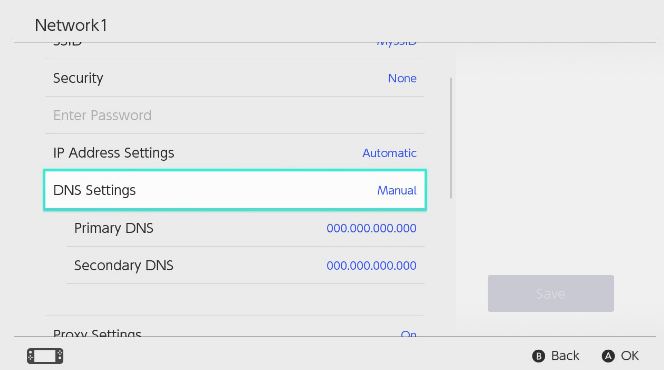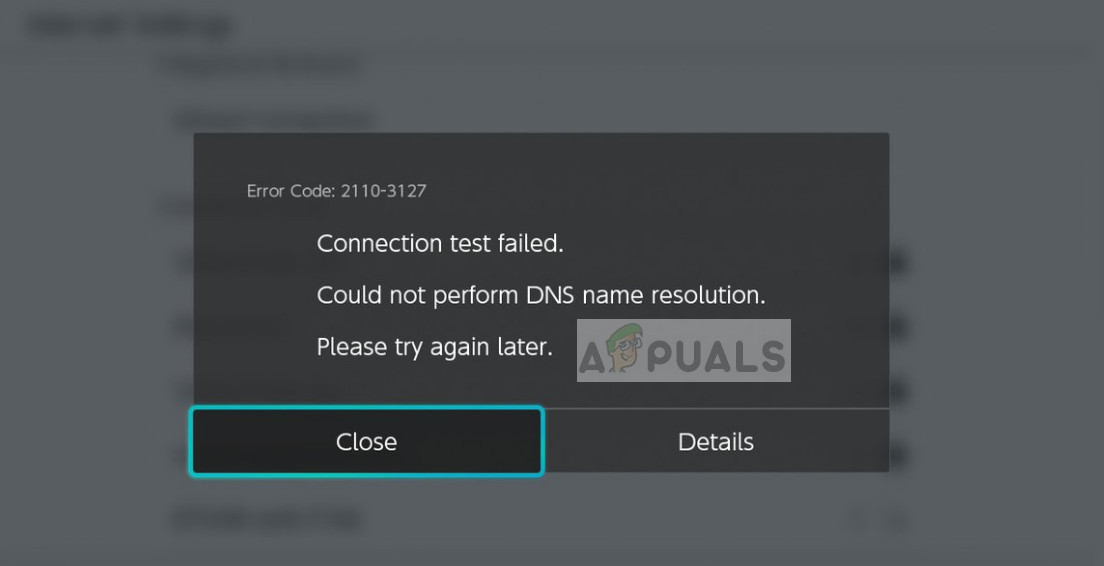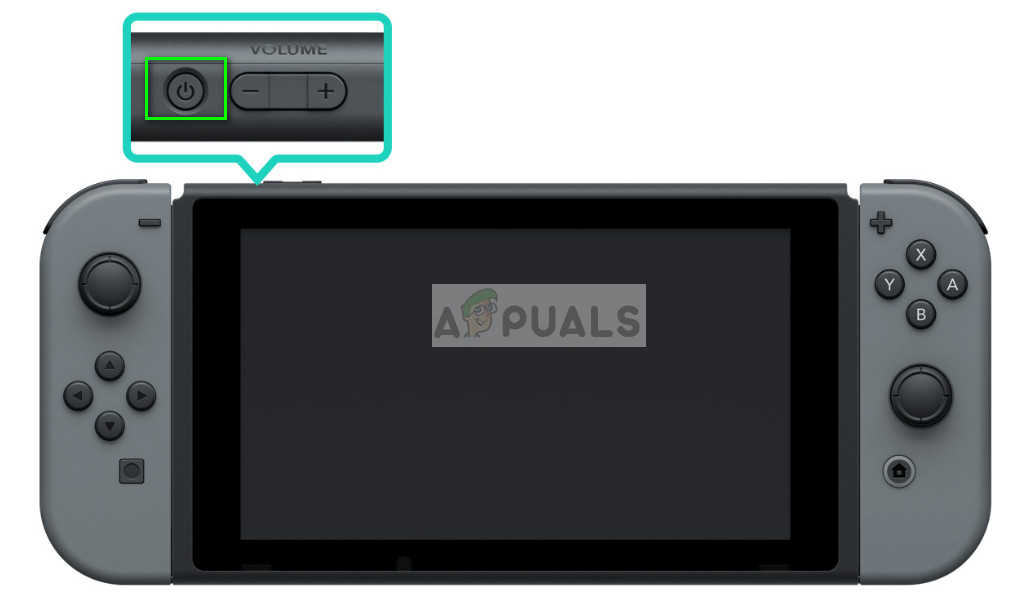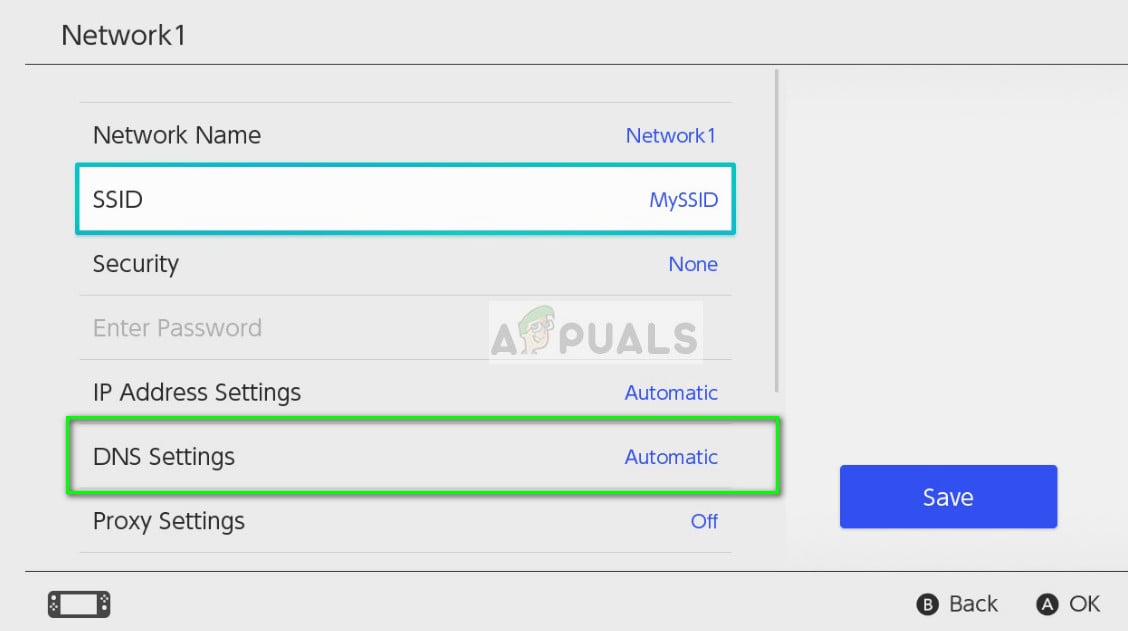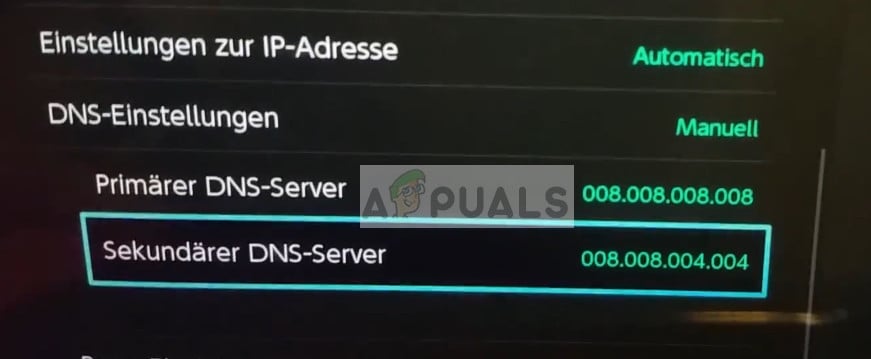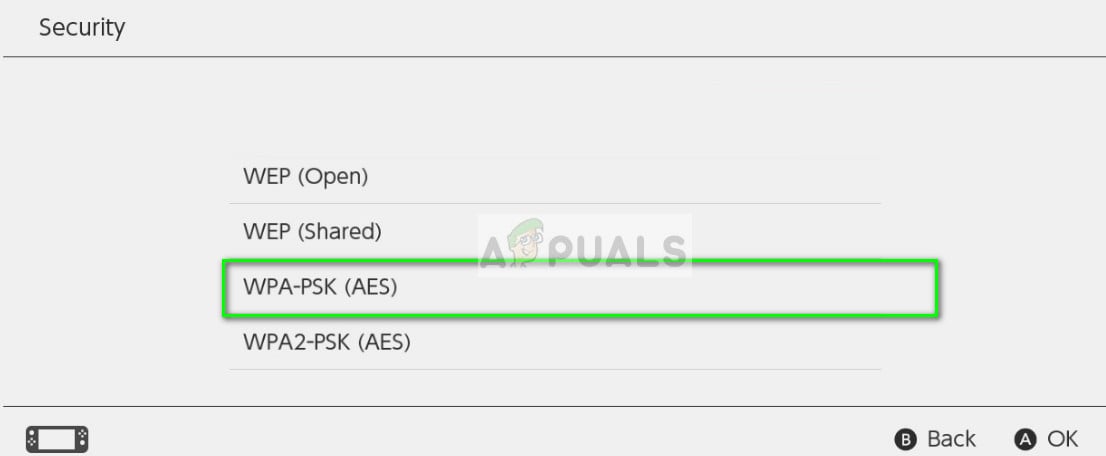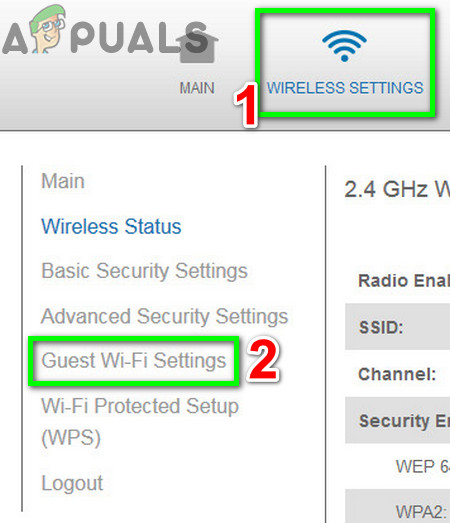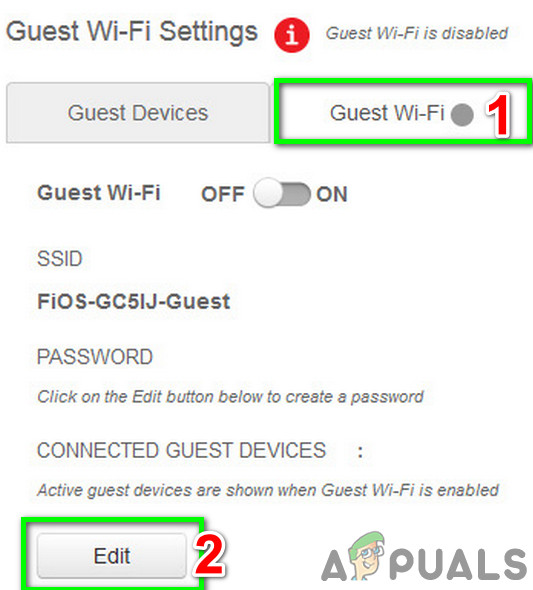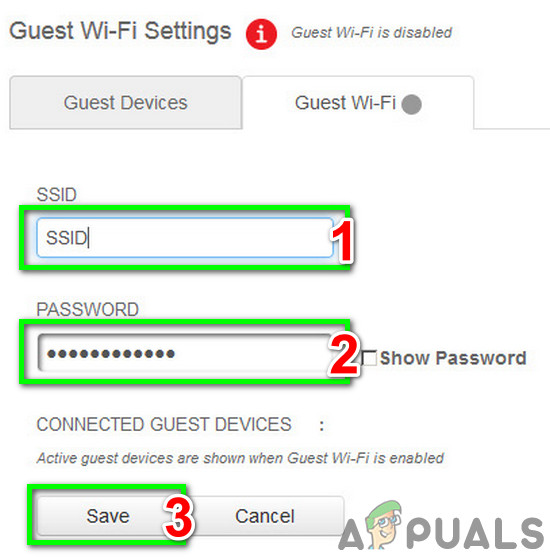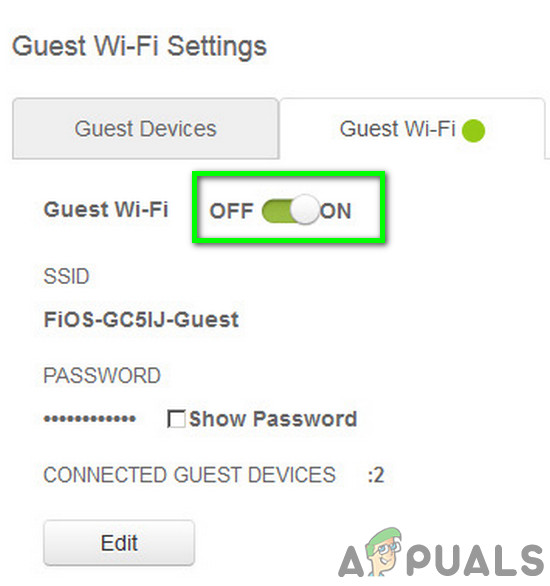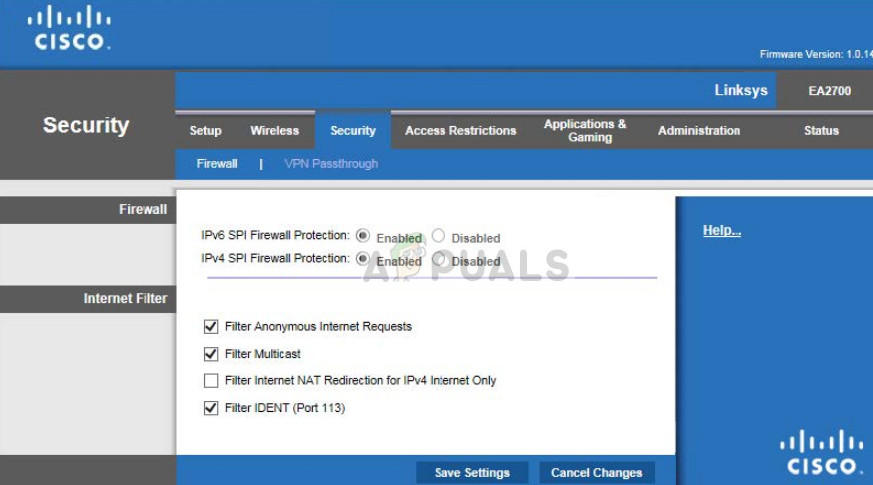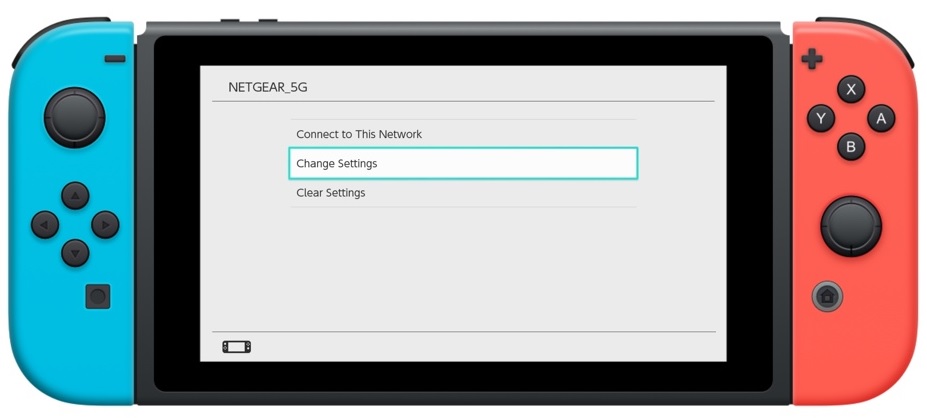На чтение 6 мин. Просмотров 223 Опубликовано 19.04.2021
Код ошибки Nintendo Switch « 2110-3127 » возникает, когда ваш Switch не может подключиться к проводной или беспроводной сети. Каждый раз, когда вы подключаетесь к сети, в фоновом режиме выполняется ряд проверок, таких как проверка DNS, подключения к Интернету и т. Д. Если какое-либо из этих условий не выполнено, вы получите сообщение об ошибке.
Причины появления кода ошибки « 2110-3127 » в основном связаны с проблемами подключения к Интернету, когда введенный DNS может не работать или тип шифрования не работает с указанной беспроводной сетью. Полное сообщение об ошибке включает в себя сообщения « Ошибка проверки соединения. Не удалось выполнить разрешение имени DNS. Повторите попытку позже ».
Содержание
- Что вызывает код ошибки Nintendo Switch 2110- 3127?
- Решение 1. Отключите все другие устройства с помощью Wi-Fi
- Решение 2. Выключение и выключение коммутатора Nintendo
- Решение 3. Ввод настроек DNS вручную
- Решение 4. Управление настройками безопасности
- Решение 5. Используйте «Гостевой Wi-Fi»
- Решение 6. Устранение неполадок сети
Что вызывает код ошибки Nintendo Switch 2110- 3127?
Как уже упоминалось, код ошибки в основном связан с проблемами подключения, но не ограничивается ими. Вот некоторые из причин:
- Неправильные настройки DNS . Системы доменных имен – это почти ядро любого доступа в Интернет, поскольку они разрешают имя нескольких веб-сайтов, к которым устройство может получить доступ. Если он не работает, вы не сможете подключиться к Интернету.
- Недействительный протокол безопасности . По мнению нескольких пользователей, если у вас неправильные протоколы безопасности, такие как WPA-PSK или WPA2-PSK, которые не реализованы в сети, но выбраны на вашем устройстве, вы получите сообщение об ошибке.
- Неверно. конфигурации в Nintendo Switch. Nintendo Switch отслеживает все конфигурации доступа к сети, и если некоторые из них плохие/устаревшие, вы можете получить обсуждаемое сообщение об ошибке.
Прежде чем приступить к решениям, убедитесь, что что у вас есть активное подключение к Интернету. Вам следует проверить сеть с других устройств, таких как смартфоны или компьютер. Если у вас будет доступ к Интернету в обычном режиме, это исключит возможность ограниченного подключения, и мы сможем перейти к решениям, специфичным для Nintendo Switch. Кроме того, убедитесь, что вы не пользуетесь Интернетом какого-либо учреждения. В этих сетях есть брандмауэр, который блокирует некоторые запросы.
Решение 1. Отключите все другие устройства с помощью Wi-Fi
Первый шаг при устранении неполадок эта конкретная ошибка должна заключаться в отключении всех устройств (решение, о котором сообщают многие пользователи), которые используют ту же сеть, что и ваш коммутатор Nintendo , за исключением коммутатора . Так как это устранит любые проблемы/помехи, вызванные этими устройствами. После отключения всех других устройств перезапустите маршрутизатор и коммутатор Nintendo, а затем проверьте, решена ли проблема.
Решение 2. Выключение и выключение коммутатора Nintendo
Решение, которое работает для большинства людей, – это включение и выключение Nintendo Switch.. Как обсуждалось ранее, существует множество случаев, когда ваш коммутатор может содержать неверные сетевые конфигурации. Повторное подключение к сети не приведет к их удалению, вместо этого вам необходимо полностью выключить и снова включить устройство.
- Удерживайте кнопку питания пару раз. секунд, пока не появится новое окно.
- Выберите параметр Выключить и дайте устройству выключиться. Теперь подождите пару минут, прежде чем снова включить его.
- После включения устройства попробуйте подключиться к сети и посмотрите, исчезло ли сообщение об ошибке.
Решение 3. Ввод настроек DNS вручную
D omain N ame Система – это система именования для всех устройства, пытающиеся получить доступ к Интернету. Каждый раз, когда вы вводите “google.com” в адресной строке, имя “разрешается” DNS в IP-адрес, после чего начинается интернет-соединение. Это более или менее суть в подключении устройств к Интернету. Если DNS не работает автоматически, мы можем попробовать ввести его вручную и посмотреть, решена ли проблема. Мы будем использовать DNS Google.
- Откройте настройки сети , к которым вы пытаетесь подключиться, и выберите Настройки DNS . По умолчанию это будет автоматически, но мы введем DNS вручную.
- Теперь введите сведения о DNS следующим образом:
Настройки DNS: вручную
Первичный DNS-сервер: 8.8.8.8
Вторичный DNS-сервер: 8.8.4.4
- Сохраните изменения и выйдите. Теперь попробуйте подключиться к сети и посмотрите, решена ли проблема.
Решение 4. Управление настройками безопасности
Другой способ решения обсуждаемой проблемы – это изменение настроек безопасности вашей сети. Несколько пользователей сообщили, что переключение с WPA2-PSK на WPA-PSK и обратно решило проблему. Это странное поведение, которое означает, что в коммутаторе есть некоторая ошибка, которая устраняется при сбросе настроек.
- Нажмите Безопасность в настройках сети и выберите WPA-PSK вместо стандартного WPA2- PSK.
- Теперь введите пароль и сохраните настройки сети. . После сохранения настроек вернитесь к настройкам безопасности, переключите bat на WPA2-PSK и введите правильный пароль. Сохранить изменения и выйти. Теперь попробуйте подключиться к сети и посмотрите, решена ли проблема..
Решение 5. Используйте «Гостевой Wi-Fi»
Если вы выполнили все вышеперечисленные решения, вам ничего не помогло (особенно если вы используете FIOS Quantum Шлюз-маршрутизатор), затем использование гостевого Wi-Fi (хотя и не поддерживается многими старыми маршрутизаторами) может решить проблему. Имейте в виду, что гостевой Wi-Fi – это, по сути, отдельная точка доступа к сети вашего маршрутизатора для гостей (как следует из названия), в то время как ваши устройства подключены к другой точке доступа к сети. Пользователь гостевой сети сможет использовать Интернет, но не сможет получить доступ к вашей домашней сети. В целях иллюстрации мы обсудим инструкции для маршрутизатора FIOS Quantum Gateway. Вы можете следовать инструкциям, относящимся к вашему маршрутизатору.
- Откройте URL-адрес вашего маршрутизатора в веб-браузере и введите свое имя пользователя /password
- На верхней панели нажмите « Настройки беспроводной сети ».
- Слева на панели окна нажмите « Настройки гостевого Wi-Fi ».
- В правой части окна щелкните вкладку « Guest WiFi », а затем нажмите «Изменить».
- Затем введите SSID и пароль для сети по своему вкусу, а затем нажмите сохранить .
- Теперь включите переключатель « Guest WiFi ». .
- Теперь на вашем Nintendo Switch удалите всю сохраненную информацию о разной сети соединения либо обычное, либо 5G.
- Затем перезагрузите коммутатор Nintendo.
- Теперь подключитесь переключитесь на гостевой WiFi и проверьте, решена ли проблема.
Решение 6. Устранение неполадок сети
Если код ошибки 2110-3127 сохраняется даже после выполнения всех вышеперечисленных шагов, это, вероятно, означает, что существует проблема с сетью, к которой вы пытаетесь подключиться. Вам следует попробовать подключиться к Интернету через сеть, используя другое устройство, и проверить, действительно ли оно работает. Если это не так, необходимо выполнить дальнейшее устранение неполадок.
Вы даже можете попробовать подключиться к другому сеть/маршрутизатор с коммутатором и посмотрите, сохраняется ли проблема. В противном случае это будет означать, что с вашим маршрутизатором возникла проблема, и вам необходимо сбросить настройки. Могут быть проблемы с вашим интернет-провайдером или даже могут быть установлены брандмауэры, которые могут вызвать проблему. Убедитесь, что вы тщательно устраняете неполадки, и пытайтесь подключить Switch только тогда, когда уверены, что ваша сеть работает безупречно..
Если до сих пор у вас ничего не помогло, то либо обновите прошивку вашего маршрутизатора до последней сборки, либо сбросьте его до заводских настроек по умолчанию .
-
Partition Wizard
-
Partition Manager
- 4 Ways to Fix Nintendo Switch DNS Error 2110-3127
4 Ways to Fix Nintendo Switch DNS Error 2110-3127 [Partition Manager]
By Linda | Follow |
Last Updated November 09, 2020
Are you facing Nintendo Switch DNS error 2110-3127 when connect it to a network? If so, you can read this post, in which MiniTool Partition Wizard shows you the reasons why the error occurs and how to solve it.
Nintendo Switch, referred to as NS, is a console released by Nintendo in March 2017. When you connect the console to a wired or wireless network, a series of checks are performed in the background such as checking the DNS, internet connectivity, etc.
If any of these checks are not fulfilled, you will receive the error message «Connection test failed. Could not perform DNS name resolution. Please try again later». The possible causes of the Nintendo Switch DNS error 2110-3127 are as follows:
- Incorrect DNS settings. Domain Name Server is a server that converts a domain name and its corresponding IP address. It can resolve the name of several websites for the device to access. If it is not working, you will not be able to connect to the internet.
- Invalid Security Protocol. Security protocol, also known as cryptographic protocol or encryption protocol, is a cryptographic-based message exchange protocol. Its purpose is to provide various security services in the network environment. If you have incorrect security protocols such as WPA-PSK or WPA2-PSK, your network connection is invalid.
- Incorrect configurations in Nintendo Switch. Nintendo Switch keeps track of all the configurations of the network access and if some are bad/outdated, you might receive the Nintendo Switch DNS error 2110-3127.
How to Fix Nintendo Switch DNS Error 2110-3127
Before proceeding with the solutions, you should do the following things:
- Make sure the Internet works well. You can use other devices such as smartphones or your computer to verify that.
- If the network is wireless, place the Nintendo Switch within 10 to 15 feet of the wireless router to improve the signal strength during troubleshooting.
- Move any metal objects or electronic devices away from your Nintendo Switch console and wireless router, because Metal objects and electronic devices may interfere with wireless signals.
- Disconnect all the devices that are using the same network as your Nintendo switch except the switch, as this would cut out any issues/interferences raised by these devices.
After the above preparatory work is done, you can apply the following solutions.
Fix 1. Restart the Network and Nintendo Switch Console
In most cases, if a device cannot connect to a network, the first method is to power off the router and the device for seconds, and then power on them again. Sometimes, this method will solve the problem.
Fix 2. Check the DNS Settings
Access the settings for your saved Internet connection, and review the DNS settings. If this setting is set to manual, but is not required for your network, change this setting to Automatic. Here is the guide:
- Select System Settingsfrom the HOME Menu.
- Select Internet, and thenInternet Settings. The Nintendo Switch will automatically search for near-by Wi-Fi signals.
- Select the connection you wish to edit, located under Registered Networks.
- Select Change Settings.
- Change DNS Settings from Manual to Automatic.
If the above steps can’t solve the problem, you can change the DNS Settings to Manual again and enter an alternative DNS. Here is the guide:
- Select Primary DNS, and then hold down the B Button to delete the DNS (it defaults to zeros).
- Enter 8.8.8.8 as the primary DNS, and then select OK.
- Select Secondary DNS, and then hold down the B Button to delete the existing DNS.
- Enter 8.8.4.4 as the secondary DNS, and then select OK.
Fix 3. Manipulate Security Settings
Several users reported that switching from WPA2-PSK to WPA-PSK and back again solved the issue. Here is the guide:
- Click on Security on the network settings and select WPA-PSK instead of the default WPA2-PSK. Enter a password and save the network settings.
- Go back to the security settings and switch bat to WPA2-PSK and enter the correct password. Save changes and exit.
Fix 4. Use “Guest WiFi”
If the above methods can’t help you (especially if you are using FIOS Quantum Gateway router), then using the Guest WiFi (not supported by many old routers though) may solve the problem. Here is the guide:
- Open your router’s URL in the web browser and enter your user name/password.
- On the top bar, click on the “Wireless Settings“.
- In the left pane of the window, click on “Guest WiFi Settings“.
- In the right pant of the window, click on the tab of “Guest WiFi” and then click on Edit.
- Then enter SSID and password for the network as per your liking and then click on Save.
- Toggle the switch of “Guest WiFi” to on.
- Now on your Nintendo Switch, delete any saved information about the different network connections either regular or 5G.
- Restart your Nintendo switch and connect the switch with the Guest WiFi to check if the problem is solved.
About The Author
Position: Columnist
Author Linda has been working as an editor at MiniTool for 1 year. As a fresh man in IT field, she is curious about computer knowledge and learns it crazily. Maybe due to this point, her articles are simple and easy to understand. Even people who do not understand computer can gain something.
By the way, her special focuses are data recovery, partition management, disk clone, and OS migration.
The Nintendo Switch error code ‘2110-3127’ occurs when your Switch cannot connect to a wired or wireless network. Whenever you connect to a network, a series of checks are performed in the background such as checking the DNS, internet connectivity, etc. If any of these are not fulfilled, you will receive the error message.
The reasons for the error code ‘2110-3127’ are mostly related to internet connectivity problems where the DNS entered might not be working or the encryption type is not working with the specified wireless network. The full error message includes the messages “Connection test failed. Could not perform DNS name resolution. Please try again later”.
Like mentioned, the error code is mostly associated but not limited to connectivity problems. Some of the reasons are:
- Incorrect DNS settings. Domain Name Systems are almost the core of any internet access since it resolves the name of several websites for the device to access. If it is not working, you will not be able to connect to the internet.
- Invalid Security Protocol. As seen by several users, if you have incorrect security protocols such as WPA-PSK or WPA2-PSK which are not implemented on the network but selected on your device, you will receive the error.
- Incorrect configurations in Nintendo Switch. Nintendo Switch keeps track of all the configurations of the network access and if some are bad/outdated, you might receive the error message under discussion.
Before proceeding with the solutions, make sure that you have an active internet connection. You should check the network from other devices such as smartphones or your computer. If you can access the internet normally, it will cross out the possibility of limited connectivity and we can move on with the solutions specific to Nintendo Switch. Also, make sure that you are not using any institution internet. These networks have a firewall that blocks some requests.
Solution 1: Disconnect All Other Devices Using the WiFi
The first step in troubleshooting this particular error should be to disconnect all the devices (a reported solution by many users) that are using the same network as your Nintendo switch except the switch. As this would cut out any issues/interferences raised by these devices. After disconnecting all other devices, restart your router and Nintendo switch and then check if the problem is solved.
Solution 2: Power Cycling Nintendo Switch
The solution which works for a majority of the people was power cycling the Nintendo Switch. As discussed before, there are numerous cases where your Switch might contain bad network configurations. Reconnecting to the network will not erase them, instead, you need to completely power cycle your device.
- Hold the Power button for a couple of seconds until a new window pops up.
- Select the option Power Off and let the device shut down. Now, wait for a couple of minutes before powering it on again.
- After the device power on, try connecting to a network and see if the error message went away.
Solution 3: Manually Entering DNS Settings
Domain Name System is a naming system for all the devices trying to access the internet. Whenever you type ‘google.com’ in the address bar, the name gets ‘resolved’ into an IP address by the DNS and then the internet communication begins. This is more or less the core in connecting devices to the internet. If the DNS is not working automatically, we can try entering it manually and see if the issue is resolved. We will use Google’s DNS.
- Open the Network settings to which you are trying to connect and select DNS Settings. By default, it will be automatic but we will manually enter the DNS.
- Now enter the Details of DNS as follows:
DNS Settings: Manual
Primary DNS-Server: 8.8.8.8
Secondary DNS-Server: 8.8.4.4
- Save your changes and exit. Now try connecting to the network and see if the issue is solved.
Solution 4: Manipulating Security Settings
Another workaround to fix the issue under discussion is to manipulate the security settings of your network. Several users reported that switching from WPA2-PSK to WPA-PSK and back again solved the issue. This is weird behavior which signifies that there is some bug in the Switch which gets resolved when the configurations are reset.
- Click on Security on the network settings and select WPA-PSK instead of the default WPA2-PSK.
- Now enter a password and save the network settings. After the settings are saved, go back to the security settings and switch bat to WPA2-PSK and enter the correct password. Save changes and exit. Now try connecting to the network and see if the issue is solved.
Solution 5: Use “Guest WiFi”
If going through all the solutions above, nothing has helped you (especially if you are using FIOS Quantum Gateway router), then using the Guest WiFi (not supported by many old routers though) may solve the problem. Keep in mind that a guest Wi-Fi is basically your router’s separate network access point for guests (as the name suggests) whereas your devices are connected to another network access point. The user of a guest network will be able to use the internet but will not be able to access your home network. For illustration purposes, we will discuss instructions for the FIOS Quantum Gateway router. You may follow instructions specific to your router.
- Open your router’s URL in the web browser and enter your user name/password.
- On the top bar, click on the “Wireless Settings“.
- In the left pane of the window, click on “Guest WiFi Settings“.
Open Guest WiFi Settings of Your Router - In the right pant of the window, click on the tab of “Guest WiFi” and then click on edit.
Edit Settings of Guest WiFi - Then enter SSID and password for the network as per your liking and then click on save.
Enter SSID and Password for the Guest WiFi - Now toggle the switch of “Guest WiFi” to on.
Toggle the Switch of Guest WiFi to On - Now on your Nintendo Switch, delete any saved information about the different network connections either regular or 5G.
- Then restart your Nintendo switch.
- Now connect the switch with the Guest WiFi and check if the problem is solved.
Solution 6: Troubleshooting the Network
If the error code 2110-3127 persists even after performing all the above steps, it probably means that there is an issue with the network you are trying to connect. You should try connecting to the internet through the network using another device and verify if it is indeed operational. If it isn’t, you need to do further troubleshooting.
You can even try connecting to another network/router with your Switch and see if the issue persists. If it doesn’t, it will mean that there is an issue with your router and you need to reset the settings. There can be issues with your ISP or even Firewalls might be set which might cause the issue. Make sure that you troubleshoot thoroughly and try connecting Switch only when you are sure that your network is working perfectly.
If nothing has worked for you so far, then either update your router’s firmware to the latest build or reset it to its factory defaults.
Kevin Arrows
Kevin Arrows is a highly experienced and knowledgeable technology specialist with over a decade of industry experience. He holds a Microsoft Certified Technology Specialist (MCTS) certification and has a deep passion for staying up-to-date on the latest tech developments. Kevin has written extensively on a wide range of tech-related topics, showcasing his expertise and knowledge in areas such as software development, cybersecurity, and cloud computing. His contributions to the tech field have been widely recognized and respected by his peers, and he is highly regarded for his ability to explain complex technical concepts in a clear and concise manner.
You are unable to connect your Nintendo Switch console to a wired or wireless network and receive the error code 2110-3127.
Important: Test your connection after any changes are made to the Nintendo Switch console or network environment to determine if the change resolves your issue.
Additional Information:
-
This error code indicates a potential issue related to the DNS being used.
-
This error may be the result of an incorrect DNS entered into the console’s Internet settings, or an issue with the ISP or DNS service you are attempting to use.
Are you using a Wireless or Wired Internet connection?
Wireless
Possible Solutions:
-
Restart the Nintendo Switch console.
Hold the POWER Button down for three seconds, and then select «Power Options» followed by «Restart.»
-
Check the DNS settings within the console’s Internet settings.
Access the settings for your saved Internet connection, and review the DNS settings.
-
If this setting is set to manual, but is not required for your network, change this setting to «Automatic.»
-
If you are required to use a specific DNS address due to the type of network you are using, please contact the administrator for the network you are attempting to use.
-
-
Power cycle your home network.
Restarting your network devices may resolve this issue if it is related to the devices being unresponsive.
-
Manually enter an alternate DNS.
If the DNS you are attempting to use is not working, entering an alternate DNS may resolve this issue.
-
Try again at a later time.
If this error is due to an issue with your Internet service, you may need to wait a while and try again at a later time.
-
Move the Nintendo Switch console closer to the wireless router.
If possible, place the Nintendo Switch within 3 to 5 meters of the wireless router to improve the signal strength during troubleshooting.
-
It may be helpful to remove the Nintendo Switch console from the Nintendo Switch dock while troubleshooting, and then return the console when troubleshooting is complete.
-
-
Move any metal objects or electronic devices away from your Nintendo Switch console and wireless router.
Metal objects and electronic devices may interfere with wireless signals. If you have any of these, such as filing cabinets, speakers, power strips, glass, or cordless phones, next to your console or wireless router, move them away.
Situation Not Resolved:
If you are still unable to connect, this may indicate an issue related to the network environment or router being used.
If you would like to continue troubleshooting potential issues related to the router, contact the router’s manufacturer for assistance with performing the following steps:
-
Updating the router’s firmware
-
Resetting the router back to its factory default settings
If you would like further assistance with the Nintendo Switch console, please contact Nintendo Customer Service.
Wired (USB LAN Adapter)
Possible Solutions:
-
Restart the Nintendo Switch console.
Hold the POWER Button down for three seconds, and then select «Power Options» followed by «Restart.»
-
Check the DNS settings within the console’s Internet settings.
Access the settings for your saved Internet connection, and review the DNS settings.
-
If this setting is set to manual, but is not required for your network, change this setting to «Automatic.»
-
If you are required to use a specific DNS address due to the type of network you are using, please contact the administrator for the network you are attempting to use.
-
-
Power cycle your home network.
Restarting your network devices may resolve this issue if it is related to the devices being unresponsive.
-
Manually enter an alternate DNS.
If the DNS you are attempting to use is not working, entering an alternate DNS may resolve this issue.
-
Try again at a later time.
If this error is due to an issue with your Internet service, you may need to wait a while and try again at a later time.
Situation Not Resolved:
If you are still unable to connect, this may indicate an issue related to the network environment or router being used.
If you would like to continue troubleshooting potential issues related to the router, contact the router’s manufacturer for assistance with performing the following steps:
-
Updating the router’s firmware
-
Resetting the router back to its factory default settings
If you would like further assistance with the Nintendo Switch console, please contact Nintendo Customer Service.
Обновлено Июнь 2023: остановите эти сообщения об ошибках и устраните распространенные проблемы с помощью этого инструмента. Получить сейчас в эту ссылку
- Скачайте и установите программного обеспечения.
- Он просканирует ваш компьютер на наличие проблем.
- Затем инструмент исправить проблемы которые были найдены.
Страшный код ошибки 2110-3127 обычно связан с DNS. Эта ошибка может повлиять на ваше время развлечения, и ее трудно исправить. В этой статье мы рассмотрим причины этой ошибки и шаги, которые необходимо предпринять для ее устранения.
Ошибка DNS Nintendo Switch возникает, когда консоль не может подключиться к Интернету, проводному или беспроводному. Каждый раз, когда устройство подключается к определенной сети, оно выполняет определенные проверки, работающие в фоновом режиме. Это может включать проверки DNS, проверки подключения к Интернету и т. д. Если какая-либо из этих проверок не пройдена, ваше переключающее устройство выдаст ошибку.
Также в этом случае введенный вами DNS может не работать или тип шифрования может не работать с беспроводной сетью, к которой вы пытаетесь подключиться.
Неверные настройки DNS: Системы доменных имен являются практически сердцем любого доступа в Интернет, поскольку они разрешают имена различных веб-сайтов, к которым может получить доступ ваше устройство. Если он не работает, вы не сможете подключиться к Интернету.
Неверный протокол безопасности: Несколько пользователей заметили, что вы получите сообщение об ошибке, если будете использовать неправильные протоколы безопасности, такие как WPA-PSK или WPA2-PSK, которые не реализованы в сети, но выбраны на вашем устройстве.
Неправильные конфигурации на вашем Nintendo Switch: Nintendo Switch помнит все конфигурации доступа к сети, и если некоторые из них неверны или устарели, вы можете получить обсуждаемое сообщение об ошибке.
Как устранить код ошибки Nintendo Switch 2110-3127?
Обновлено: июнь 2023 г.
Этот инструмент настоятельно рекомендуется, чтобы помочь вам исправить вашу ошибку. Кроме того, этот инструмент обеспечивает защиту от потери файлов, вредоносных программ и аппаратных сбоев, а также оптимизирует работу вашего устройства для достижения максимальной производительности. Если у вас уже есть проблема с компьютером, это программное обеспечение может помочь вам решить ее и предотвратить повторение других проблем:
- Шаг 1: Установите инструмент восстановления и оптимизации ПК. (Виндовс 10, 8, 7, ХР, Виста).
- Шаг 2: Нажмите Начать сканирование чтобы определить, какие проблемы вы испытываете с вашим компьютером.
- Шаг 3: Нажмите Починить всечтобы решить все проблемы.
Проверьте настройки DNS вашей консоли.
Этот код ошибки указывает на возможную проблему с используемым DNS. Если эта проблема сохраняется после перезапуска консоли, выполните следующие действия, чтобы проверить настройки DNS вашей консоли:
- В меню HOME вашей системы Nintendo Switch выберите «Системные настройки».
- В Системных настройках перейдите в Интернет -> Настройки Интернета.
- Выберите свою зарегистрированную сеть, а затем выберите «Изменить настройки», чтобы проверить настройки DNS.
Если для настроек DNS установлено значение «Вручную», но они не требуются для вашей сети, измените их на «Автоматически». Убедитесь, что вы можете подключить консоль к сети после установки для параметров DNS значения «Автоматически».
Если для ваших настроек DNS установлено значение «Автоматически», но ваша консоль по-прежнему не может подключиться к Интернету, это может указывать на то, что что-то не так со службой DNS вашего интернет-провайдера. В этом случае попробуйте ввести альтернативный DNS вручную.
Как добавить альтернативный DNS:
- В главном меню консоли перейдите в «Системные настройки» -> «Интернет» -> «Интернет-настройки».
- Выберите зарегистрированную сеть, а затем выберите Изменить настройки.
- Выберите «Настройки DNS», затем «Вручную».
- Вы можете использовать общедоступный DNS, предоставленный Google. Для этого просто введите 8.8.8.8 в качестве основного DNS и 4.4.4.4 в качестве вторичного DNS.
- Нажмите кнопку Сохранить справа, чтобы применить изменения.
Обычно код ошибки исчезает при переключении на соответствующую службу DNS.
Предотвращение беспроводных помех
Плохая среда беспроводной сети также может вызвать проблемы с подключением на вашей консоли. Если ваша консоль использует беспроводное соединение, вы можете выполнить следующие шаги, чтобы улучшить свою беспроводную сетевую среду:
- Чтобы улучшить уровень сигнала Wi-Fi, снимите консоль с док-станции Nintendo Switch и разместите ее на расстоянии 3–5 метров от беспроводного маршрутизатора.
- Отодвиньте все электронные устройства и металлические предметы от консоли и беспроводного маршрутизатора, так как они могут мешать беспроводным сигналам.
- Если ваш беспроводной маршрутизатор поддерживает диапазоны частот 2.4 ГГц и 5 ГГц, попробуйте подключить консоль к диапазону 5 ГГц.
Перезагрузите Nintendo Switch и повторите попытку.
В большинстве случаев ошибка исчезает после перезагрузки. Чтобы перезагрузить консоль, выполните следующие действия:
- Нажмите и удерживайте верхнюю кнопку POWER (рядом с кнопкой громкости) в течение 3 секунд, затем выберите «Электропитание» -> «Перезагрузка».
- После повторного включения консоли попробуйте повторно подключиться к домашней сети.
Перезагрузите домашнюю сеть
Если вы давно не перезапускали домашнюю сеть, попробуйте выключить, а затем включить сетевые устройства, такие как модем и маршрутизатор Wi-Fi, так как неисправные сетевые устройства также могут вызвать проблемы с сетью. Перезапуск сети может восстановить нормальное подключение к Интернету.
- Отключите модем (и беспроводной маршрутизатор, если это отдельное устройство) от сети на 60 секунд.
- Снова подключите модем и беспроводной маршрутизатор и подождите, пока индикаторы не придут в норму.
- Попробуйте подключить консоль к беспроводному маршрутизатору.
ОДОБРЕННЫЙ: Чтобы исправить ошибки Windows, нажмите здесь.
Часто задаваемые вопросы
- Убедитесь, что вы подключены к сети. Проверьте в Системных настройках/Интернете/состоянии подключения.
- Измените свой DNS на Google DNS. Системные настройки/Настройки DNS: перейдите в «Вручную» и введите 8.8.8.8 и 8.8.4.4.
- Перезагрузите систему Nintendo Switch.
- Проверьте настройки DNS в настройках Интернета на вашей консоли.
- Выключите домашнюю сеть.
- Вручную введите альтернативный DNS.
- Попробуйте позже.
Перезагрузите систему Nintendo Switch. Проверьте настройки DNS в настройках Интернета консоли. Перейдите к зарегистрированным настройкам подключения к Интернету и проверьте настройки DNS. Если этот параметр установлен на «ручной», но не требуется для вашей сети, измените его на «автоматический».
Ошибка DNS Nintendo Switch возникает, когда консоль не может установить подключение к Интернету, проводному или беспроводному. Опять же, введенный вами DNS может не работать или тип шифрования может не работать с беспроводной сетью, к которой вы пытаетесь подключиться.
Сообщение Просмотров: 517