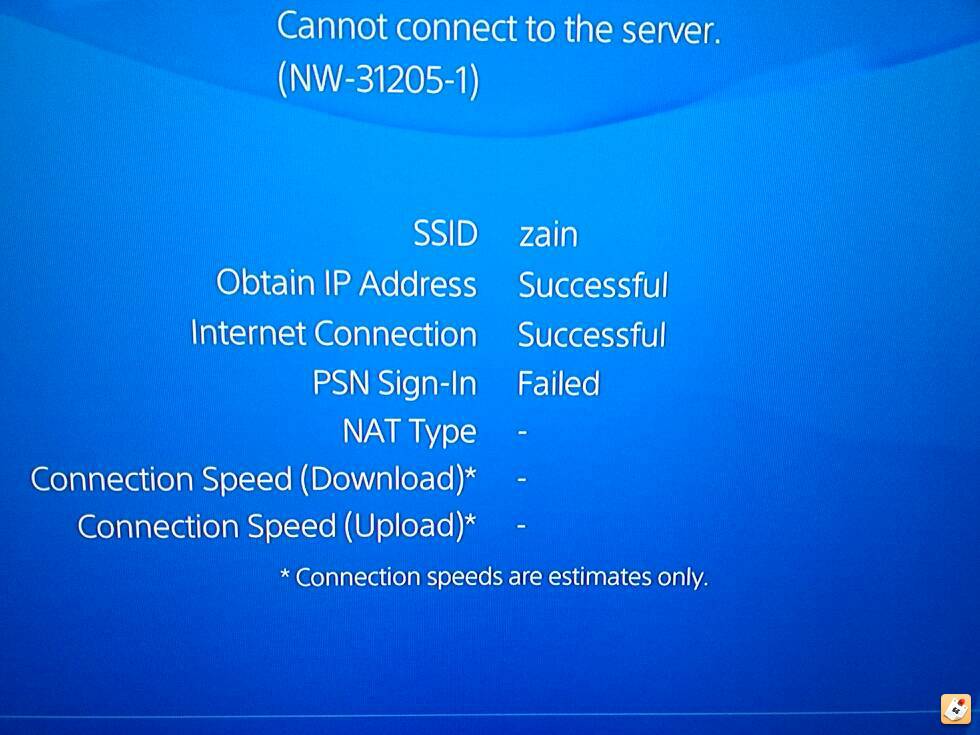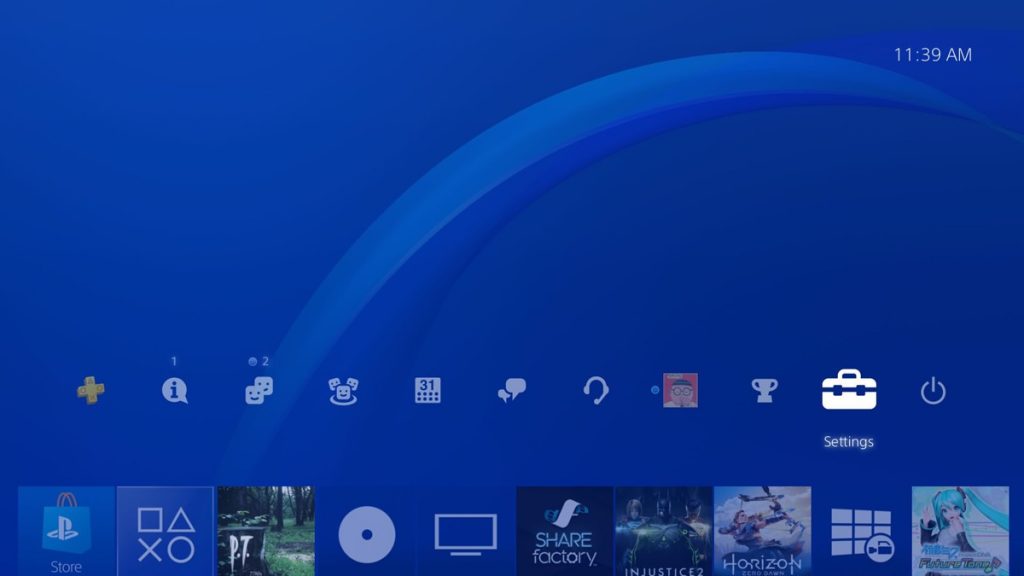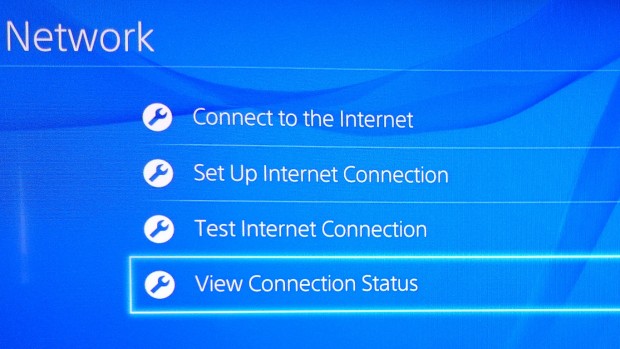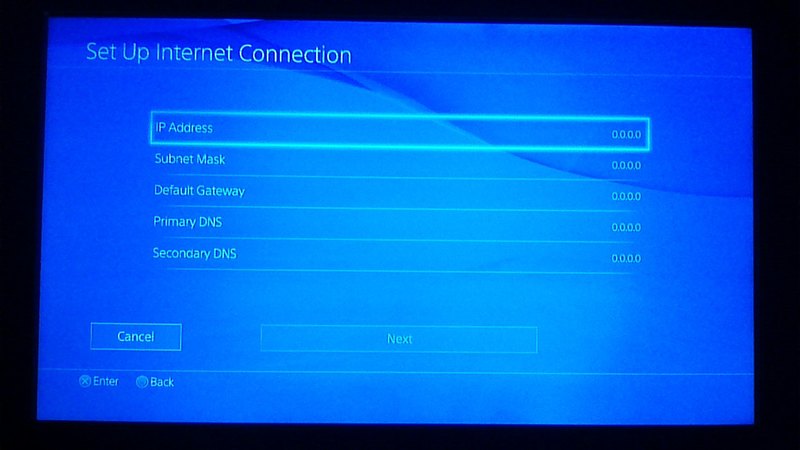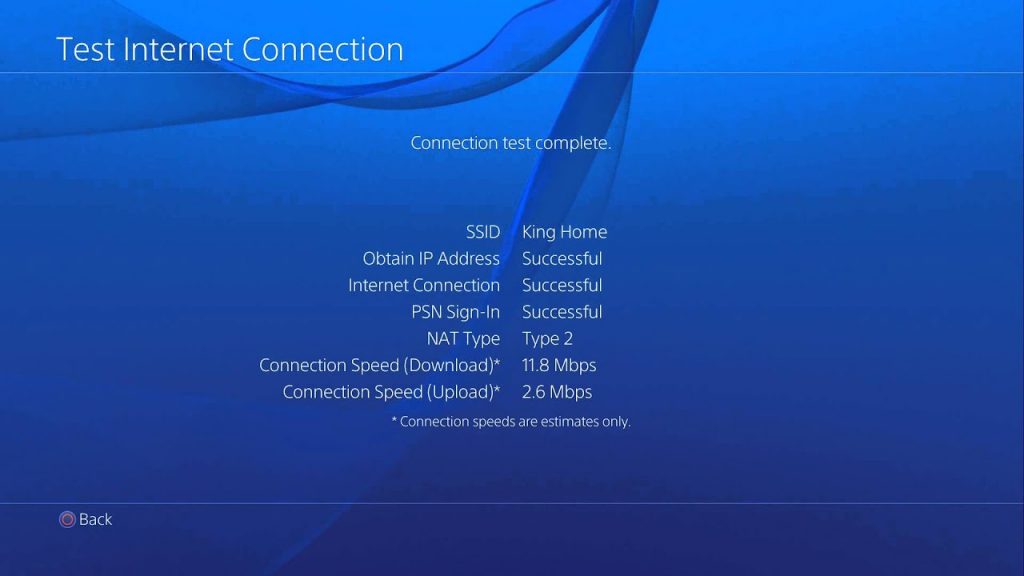Сетевое соединение нестабильное или слишком слабое для доступа к серверу PSN.
- Проверьте состояние подключения PlayStation 4 в меню Настройки > Сеть > Проверить соединение с Интернетом.
- Попробуйте следующее:
- Возможно, другие устройства вашей сети активно используют канал передачи данных. Дождитесь завершения их работы.
- Убедитесь, что ваш маршрутизатор и модем поддерживает PlayStation 4. За подробностями обратитесь к вашему поставщику интернет-услуг.
- Сбросьте подключение к локальной сети, выключив модем или маршрутизатор. Подождите 5 минут, прежде чем снова его включить.
- Обновите встроенное программное обеспечение маршрутизатора. При необходимости обратитесь за помощью к производителю маршрутизатора или поставщику интернет-услуг.
- Если вы используете беспроводное подключение (по Wi-Fi), расположите консоль PlayStation 4 рядом с маршрутизатором, чтобы между ними не было препятствий.
- Следующие номера портов используются для подключения к серверам PSN по сети Интернет. Убедитесь, что они не заблокированы маршрутизатором.
- TCP: 80, 443, 3478, 3479, 3480
- UDP: 3478, 3479
- Если вы использовали определенный сервер DNS, выберите Настройки > Сеть > Установить соединение с Интернетом > Специальный и измените настройки DNS.
- Если проблема не решена, повторите попытку позже, так как сервер может быть перегружен.
Всем знакома ситуация, когда интернет пропадает и все игры, сайты перестают запускаться. Тем не менее порой встречаются ситуации, когда выход в сеть есть, но использовать сетевые функции все равно не получается. Вместо ожидаемого результата, на экране телевизора появляется ошибка NW-31205-1 на PlayStation 4.
Как исправить проблему?
Причиной появления ошибки NW-31205-1 является нестабильное подключение к сети или низкая скорость. Интернет может периодически пропадать и затем самостоятельно появляться. Ещё одной причиной является недостаточная скорость подключения. Для комфортной игры по сети в современные игры нужна скорость минимум 2-5 Мбит/сек.
Что нужно делать для улучшения качества подключения:
- Изначально стоит вообще проверить наличие доступа к интернету с помощью функции «Проверить соединение с Интернетом». Инструмент находится в разделе «Настройки» во внутренней категории «Сеть»;
- Отключить другие устройства, которые потребляют довольного много пропускной способности интернета. Для этого следует перейти в настройки Wi-Fi-роутера. Альтернативный путь – подключить Ethernet-кабель напрямую к приставке;
- Убрать препятствия и уменьшить расстояние между приставкой и роутером. Это позволит повысить качество сигнала;
- Проверить поддерживает ли роутер работу с PlayStation Об этом должна быть запись в спецификации маршрутизатора;
- Сбросить настройки Wi-Fi-роутера с помощью кнопки на задней панели. Ещё один способ выполнить процедуру – отключить кабель питания и оставить роутер на 5 минут в таком состоянии. Нужно снова его включить и проверить качество подключения;
- Перепрошить роутер с помощью новейшей прошивки. Получить прошивку можно на сайте производителя маршрутизатора. Установить его несложно, обычно мастер установки находится в основных или системных настройках роутера. Перейти в админ-панель маршрутизатора можно по адресу 192.168.1.1 или по другому адресу. Обычно он указывается на этикетке на корпусе.
Перечисленные способы должны улучшить состояние подключения к сети. Таким образом часто получается убрать ошибку NW-31205-1 на PS4. Если она продолжает преследовать игрока, следует обратиться к провайдеру.
You might be receiving the PS4 Error Code NW-31205-1 on your PlayStation 4 console. But, what might be the reason behind the occurring of this issue? Ps4 DNS error nw-31205-1 error usually appears when your console is unable to connect to the Internet. This error can appear when your Internet connection is too weak or it is not enough stable to connect to the PSN (PlayStation Network) Servers. You might be receiving the text “Connection to server failed” or “ps4 cannot connect to server nw-31205-1” when you get this error and you can find the ps4 error nw-31205-1 code when you view the error logs.
We found a guy who was confessing about the issue in the /r/PS4 subreddit in a comment. He was claiming that he found NW-31205-1 fix a year ago, but couldn’t remember how he did it. His friend bought a new PS4 since she didn’t have any gaming system and she got the error code right after opening it up and plugging it in. They were English people living in South Korea and none knew how to communicate well with them since the people there couldn’t speak enough English to tall with them. They also couldn’t speak Korean enough to try to communicate with their neighbors. He was requesting help in the subreddit.
You might also be one of a similar kind. Or maybe you are here just to broaden your knowledge. If you are here, we have something special for you. We are providing you some fixes to resolve the PS4 Error Code NW-31205-1.
In this article below, we are providing you a couple of solutions regarding this NW-31205-1 error code issue. So, go further below in this article and find out two different methods to resolve this issue.
Method 1: Configuring PS4 Network Settings
This NW-31205-1 error might have appeared in your PS4 due to the problem in your home network configuration. If you want to be sure that this is the problem, you can try using your mobile data as a wireless hotspot for your PS4 to connect successfully to find out whether your home network has a problem or not. You need to set your home network configuration to static, which includes your network IP address. Or if you are looking to change the DNS of your ps4 you can visit this link.
Before getting started, you need to get over to the “View Connection Status” option inside Settings >> Network. When you are in the “View Connection Status” option, you need to copy all the information such as your current IP address, subnet mask, and gateway. You can also increase the digit after the third dot in your PS4 to avoid getting problems with other devices in the network. After you have copied all the information, you can read further below for the series of steps to resolve this issue.
First, you need to get over to the PS4 Home Screen.
Then, you need to select Settings and then select Network.
Now, you need to select “Set Up Internet Connection“.
Then, you need to choose either WiFi or LAN Cable (Wired) based on what you are using.
You need to select Custom in the next option.
Then, you need to enter the subnet mask and gateway the same as you copied. But, for the IP address, you need to increase the digits after the third dot by 100. For example, if your IP address is 192.168.1.3, you can enter 192.168.1.103.
Now, for the DNS, you need to select Manual and for Primary and Secondary DNS, you need to enter the following information:
Primary DNS: 8.8.8.8
Secondary DNS: 8.8.4.4
Then, in the MTU Settings, you can either select Automatic or set it to 1473.
You have to select “Do Not Use” in the Proxy Server.
Now, you are near to the end. You can click on “Test Internet Connection“.
After you have done all these, you can try connecting to the network and play your game to check if the problem is resolved.
If the Ps4 DNS error nw-31205-1 code still appears, the configuration you just made mightn’t have been applied. So, you don’t need to worry. You just need to turn off your PS4 and the modem or router and unplug both of them from the source of power for about five minutes. Now, the connection between your PS4 and the router/modem will be refreshed and also from the modem to the ISP.
If you are experiencing a connection problem with your wifi you can check this article on PS4 won’t connect to WiFi.
After five minutes, you can plug everything back in and check if the problem is resolved or not.
Method 2: Checking the Internet Connection
This NW-31205-1 PS4 error might have also appeared because of the problem with your home network or your ISP. If you want to be sure that there is something wrong with your network or ISP, you can follow the series of steps below:
- You need to check whether you can connect to your home network from your phone or your PC. If the connection is successful, you can see the steps below. If the connection fails, you need to call your ISP since the problem might be with your ISP.
- Now, you need to check your Internet speed using any speed testing tool such as fast.com. If the speed is very slow or not enough to connect to the PlayStation Network, you can call your ISP to provide you a better speed.
- In the case of using WiFi, you need to be sure that you are near to the router since the PS4 needs to have a good WiFi signal. If not, you can also use an Ethernet cable.
- You should also check whether other users of your network are using higher bandwidth or not. If they are, then you need to wait until they finish their work and then make sure your connection to the network is stable.
When you are sure about having a stable connection, you can try connecting to the PSN and play your game.
Common Questions On Ps4 DNS error nw-31205-1
- What does Nw in ps4 error nw-31205-1 refer to?
Usually, nw in ps4 error codes commonly refers to a network error in the ps4. - How to solve ps4 cannot connect to server nw-31205-1 error?
To solve this error first make sure you are connected to the internet then please sign in PSN by selecting [Settings] > [PSN] > [Sign In to PSN].
Final Verdict
If you have done all these and PS4 Error Code NW-31205-1 issue isn’t resolved yet, you can try using the official PS4 Fix & Connect Tool. You can ask for help in the PS4 Customer Support as well. While official reports say that you get NP-31730-4 PSN Error Code when. You are signed out of PSN. To use this feature, please sign in PSN by selecting [Settings] > [PSN] > [Sign In to PSN].
If you didn’t resolve the issue yet, you can also write about your problem in detail. We will try to respond to you as quickly as we can.
Here we turn to another more complex PS4 error message – NW-31205-1. This is another error code which has multiple possible causes and solutions, but mostly relates to some kind of problem with a weak or unreliable connection or incorrectly configured settings on your home network.
The error message which appear is often “Network connection is unstable or too weak to reach the PSN server” or something similar.
When you get this error message, the first thing to do is either switch to a wired connection or move your router and PS4 closer together if you are on wireless. One of the key causes of this error is too weak a Wi-Fi signal, stopping the PS4 from connecting to the router. Manually changing your DNS servers is also a common fix to this problem.
Another thing to check is whether you can connect your PS4 to another Wi-Fi network, such as a mobile hotspot or another wireless router. If you can, and other people can also connect to your router on other devices, then it is the network setup between your router and PS4 that needs fixing.
If you have this problem, then try hard resetting your PS4 and router, fully powering them off and unplugging them for 15-30 minutes before plugging them back in. This can sometimes reset all the network configurations and get your PS4 connected again.
If none of these initial steps work, then it is time to try some more in depth solutions, starting with DNS servers. Let’s look at these in turn below.
Solution #1 – Manually Configure DNS Servers For Your PS4
The first settings change to try to fix this error code NW-31205-1 is to manually set your PS4’s DNS servers instead of using your ISP ones that your console will automatically select. Most commonly, DNS Google servers can be used, though there are other free DNS servers as well.
The steps for manually configuring DNS servers on your PS4 are actually quite simple:
- Go to Settings….Network……Set Up Internet Connection
- Select Wi-Fi or LAN depending on your connection. Plug into your router and use wired if the Wi-Fi doesn’t work.
- Choose Custom setup.
- Run through all the settings as they are, without changing them, until you get to DNS Settings
- For DNS Settings, switch to Manual
- Input these Google DNS servers: Primary: 8.8.8.8 Secondary: 8.8.4.4 or you can also use these:
-
- Open DNS Servers: Primary 208.67.222.222 Secondary 208.67.220.220
- Cloudflare DNS Servers: Primary 1.1.1.1 Secondary 1.0.0.1
- See also our article on the Best DNS For Gaming.
-
This solutions works for a good number of people who get this error message, though not everyone. Let’s look at some other potential causes and solutions, starting with network congestion.
Solution #2 – Reduce Congestion On Your Home Network
Another not uncommon cause of this problem is trying to connect your PS4 on a home Wi-Fi network that is too busy and congested. This can cause the signal to drop out or become weak as too many devices are competing for the same bandwidth, and the NW-31205-1 error can pop up.
One of the first things to do again here is get onto a wired connection if possible – see the section further below – but failing this, at least try to manage traffic on your home Wi-Fi network. Firstly, try turning off any non essential devices that you don’t need right then, like phones, tablets, home systems etc.
This is especially important if you do not have huge amounts of bandwidth available on your internet package, but you have lots of devices trying to connect.
There is also an option on some routers called Quality of Service or QoS, which allows you to specify to the router which devices on the network should have their traffic dealt with first. By setting your PS4 to maximum priority on the home network, you can ensure the router deals with your traffic first, hopefully avoiding these disconnect issues.
Here are the steps to configure Quality of Service:
- Make a note of the IP and MAC address of your games console. They can easily be found in the Connection Status/Settings menus of your console.
- Login to the router using it’s IP address and password, IP commonly 192.168.0.1 (or .1.1)
- Go to Quality of Service or QoS settings, often under “Advanced” settings or similar.
- You should see a list of devices on the home network. You should be able to identify yours by the MAC and IP address you noted down earlier. Your device might need to be on for the router to recognise it.
- Set your games console to “Highest” or “Maximum” priority and make sure any non latency essential devices are set to a lower priority. Streaming devices should still be given a high priority if not quite as high as gaming devices.
- Apply or save settings and exit the router. You should now have Quality of Service enabled for your games console!
- See our article on Quality of Service for more on this.
- Unfortunately, QoS is not available on all routers.
Solution #3 – Use Port Forwarding On Your PS4
Another one of the officially mentioned causes of this problem is that your router may be blocking the specific ports that are required for the PS4 to properly connect to the internet and the PlayStation Network. This may be because of high security settings or firewall software which is blocking the PS4 from getting online.
The simple way around this is to implement port forwarding on your PS4, which opens up all ports on your router and allows full, unblocked connectivity to the internet. There are three main ways of doing this – Manually setting a static IP, UPnP settings, and DMZ settings – see our article comparing the three in full detail.
However, for simple console gamers, the easiest way is probably to use DMZ – manually placing your PS4 in the DMZ section of your router automatically applies port forwarding and fully opens it up to the internet for best connectivity, removing all firewall filtering.
Here are the steps to use DMZ settings:
- Prep – Log into your router using it’s IP address (often 192.168.0.1 or 1.1 for last two) plus password found on the back or online. Find DMZ settings and check whether it asks for an IP address or MAC address to configure. MAC address is easier option. If it requires IP address then follow the steps in the video to set a static IP address.
- Find and note down your console’s IP and/or MAC address in the Connection Status/Settings menu depending on what the router needs entering. These settings are easy to find within the menus of all games consoles.
- If required make the current IP address fixed or static by reconfiguring your connection manually with the IP address as described in this video. We also have an article on how to do it here. If the router only requires a MAC address entering in DMZ then you don’t need to do this step.
- Log into your router using it’s IP address and password, found on the back or on Google. 192.168.0.1 or 1.1 is most common for the IP address. Type this into your browser’s address bar and enter the router password.
- Go to DMZ settings, usually under “Security” or “Advanced” or similar.
- Enter in your console’s static IP address you just configured if needed, or MAC address depending on what it asks for. If it asks for just the MAC address the whole process is easy; some routers ask for an IP address which requires we configure a static IP as detailed above.
- Save settings and exit router. You have now placed your console in the DMZ for fully open ports and Open NAT type.
- Do not worry about opening games consoles like the PS4 fully up to the internet; they can’t catch viruses like other devices can so it is safe to do.
https://youtu.be/361-0JynTE0
However, it is true that some people prefer to do this the fully correct way of manually setting a static IP address. This is a more complex and long winded process but also more precise. For those that prefer to do this though, see our article on setting a static IP and port forwarding for a full step by step guide to the process.
For games consoles, we much prefer to use the simpler and quicker DMZ method, which does the same job of opening up all ports to your console. Despite some murmurings of it not being safe, using DMZ settings is in fact safe to use for games consoles, but is not so safe for PCs and other devices. See our article covering the issues of DMZ safety in more detail.
Other Solutions to The NW-31205-1 Error Code
If taking all these steps still doesn’t resolve this NW-31205-1 error code, then here are some other things you can try to restore your PS4’s internet connection:
- Hard resetting and unplugging all devices for 15 minutes is always worth trying as mentioned above.
- Make sure all wires on your router and PS4 are plugged in fully and properly.
- Try full factory resetting your router – there is usually a pin or button you can push in on the side or back of the router. It will restores the router back to “out the box” settings.
- Also try restoring default settings on your PS4 – you need to reboot it in Safe Mode and select option 4 to do this. See this video for a guide on how to do it. This doesn’t delete any data.
- Make sure you are connecting directly to your main router, without any secondary routers or switches in between which can cause IP conflicts and other issues.
- It might be a more general problem with your ISP – check with neighbors to see if they are connecting fine. Contact your ISP if there are more widespread problems.
- If neighbors are fine but everyone in your house is struggling on the Wi-Fi, even close to the router, then the router itself is probably faulty. Contact your ISP for repair or replacement.
- If the DMZ method of port forwarding didn’t work, you may need to try the more long winded form of setting a static IP manually on your PS4. See our article covering these steps.
- If you still can’t get online even after trying these options as well, leave a comment below and we’ll try to look into it further.
More General Solution – Use Wired Connections Instead of Wireless
Several of the more common causes of this NW-31205-1 error code simply boil down to the fact that Wi-Fi is an unreliable way of connecting games consoles, and can cause the connection to randomly drop out and cause errors. The signal gets weaker the further it has to travel, passing through walls, floors etc.
Similarly, Wi-Fi networks are prone to congestion when a lot of people are using them at the same time. Using Quality of Service settings as we mentioned above can help with traffic management, but more generally it is simply better to be on a wired connection for games consoles if at all possible.
Wired connections are always more solid and reliable than wireless for online gaming, delivering an unobstructed connection that doesn’t weaken or drop out. Ethernet connections are also not prone to the same problems of congestion that Wi-Fi is.
Each ethernet connection offers a dedicated, uncluttered communication channel to the router, so there is none of this hassle of congestion and lagging on busy networks. See our article on why wired is better than wireless for more on the technical details of this.
Of course some people realize this and would prefer to use wired, but are only on wireless because they are too far away from the router to run a cable directly, and don’t want to be messing around with any DIY, drilling holes in walls and ceilings and running long cables all through the house.
This is where a powerline adapter comes in as an excellent home networking solution, which can allow you to bypass Wi-Fi and get onto a wired connection even when you are several rooms or floors away from the router.
Powerline adapter kits consist of a pair of wall plugs, one of which is plugged in and connected to your router, the other of which is plugged in and connected to your PS4. The two adapters then communicate through the copper electrical wiring of the house to deliver a wired internet connection to any room you like in the home. They basically turn your wall socket into an internet connection.
They are a good alternative to having to use Wi-Fi a long way from the router, and can greatly reduce the nuisance of all these PS4 connection error messages that are so much more common with WiFi. They can get you on a wired connection, with all the benefits it brings, and are simple plug and play devices with no complex setup. See the video just below for a demonstration of how they work.
See our powerline adapters page for links to some of the different TP Link models. You can get the entry level Nano model here.
Despite having problems with a specific game, the PlayStation console occasionally throws different error codes to the user, despite the fact that the console is supposed to be a way of entertainment where you avoid having to troubleshoot different error codes. These errors can be fatal, and users can go insane trying to troubleshoot them with their knowledge. Fortunately, there are users on the Internet who have encountered the same error and have shared their solutions. We now move on to a more complex PS4 error message – NW-31205-1. In this article we will try to tech you how to Fix PS4 error code nw-31205-1.
This is another error code that can have a variety of causes and solutions, but it usually refers to a problem with a weak or unreliable connection or incorrectly configured settings on your home network. The error message is frequently “Network connection is unstable or too weak to reach the PSN server” or something along those lines.
Another thing to look into is whether your PS4/PS5 can connect to another WiFi network, such as a mobile hotspot or a wireless router. If you can, and other people can connect to your router on other devices, the problem is with the network setup between your router and PS4. Below we have mention the steps to resolve PS4 error code nw-31205-1.
Ways to Fix PS4 error code nw-31205-1
Change your DNS to Google DNS
- On your PS4 console, swipe up to select the Settings option from the horizontal menu.
- In the Settings menu, go to the Network menu.
- Select the Set Up Internet Connection option and click “X” to reconfigure the internet connection on your PS4 console.
- When the first network configuration screen appears, select the Wireless option.
- Then select Custom so that you can change the DNS range.
- Now click on the IP address and select the Automatic option so that you can go to the DHCP hostname.
- When prompted to configure your DHCP hostname, click the Don’t specify option.
- Now enter the DNS settings. Set the settings to Manual.
- Change the entries as mentioned below:
- Primary DNS – 8.8.8.8
- Secondary DNS – 8.8.4.4
Keep your console closer to your router
As previously stated, the error code NW-31205-1 is caused by insufficient Wi-Fi. As a result, when you see the error message, move your console closer to your router. You can also keep your Wi-Fi router in a location where you frequently play with your PS4. If you are unable to relocate your router, you can use a Wi-Fi expander tool to improve the signal strength of your Wi-Fi network.
Fix the PlayStation Network
If the error persists even after you reboot and reset your router, you should investigate a server problem. Navigate to the PSN Status Page. Check each status subcategory thoroughly. Check to see if Sony has reported any current issues with the Account Management function or the PlayStation Store. If you discover a server problem, you must wait for Sony to resolve the issue on their end. In this case, you are unable to resolve the error code NW-31205-1.
Reset or reboot your router
Steps to reboot your device:
- You need to look for the ON/OFF switch on the back of your router. Press the OFF button to turn off the power supply.
- Then unplug the power cord to fully discharge the power capacitors and erase any temporary data that might remain between router reboots.
- After a full minute, plug the power cord back into your router. Start your router.
Steps to reset your device:
- On the back of your router, look for the router reset button. The router reset button may be built into some models and only accessible with a small screwdriver.
- Hold down the reset button for a few seconds. Hold it for 10 seconds or until every LED flashes at the same time.
- After you’ve reset your router, enter your ISP credentials (if necessary) and wait for your internet connection to be restored.
Connect to 2.4 GHz Wireless Network
If you have a PS4 Vanilla, this method is for you. Only 2.4 GHz connections are supported by the PS4 vanilla. When you connect your PS4 vanilla to a 5.0 GHz wireless network, the wireless frequency is not connected, resulting in the error code NW-31205-1. In this case, simply connecting your PS4 vanilla to a 2.4GHz network will clear the error.
To avoid this issue, use a dual-band router that supports both 2.4 GHz and 5.0 GHz connections. Some router models require you to change the wireless network type in the settings. Restart your router and console after making the changes. Check to see if the problem has been resolved.
The PlayStation 4 is widely used by gamers. However, when a connection error occurs, such as the error code NW-31205-1, it can cause users problems. Because the error is limited to Wi-Fi networks, you can avoid it by switching to a wired connection.
PS4 Error Code NW-31205-1
When you try to connect the video game to its server, you may receive the error code NW-32105-1 occasionally or continuously. This error occurs in the majority of games that require internet access to run. The game’s server is occasionally temporarily unavailable for a short period of time. The status of the game’s server can be found on the game’s website. NW-31205-1 PS4 error code indicates a network error when the connection is too slow or weak. There are numerous methods for correcting this error.
Final Words
That’s it with our article. PS4 error code NW-31205-1 occurs when the PS4 console does not have an internet connection at the time. The error can occur when the console cannot find an internet connection, the connection is weak, or the network fluctuates. “Connection to server failed,” says the error message. If you are facing the similar issues and want to know how to resolve this problem then follow the steps mentioned above. If the problem still resides in your system then you may go to their official website for more solutions.
I hope you understand this article, How to Fix PS4 error code nw-31205-1.
James Hogan
James Hogan is a senior staff writer at Bollyinside, where he has been covering various topics, including laptops, gaming gear, keyboards, storage, and more. During that period, they evaluated hundreds of laptops and thousands of accessories and built a collection of entirely too many mechanical keyboards for their own use.