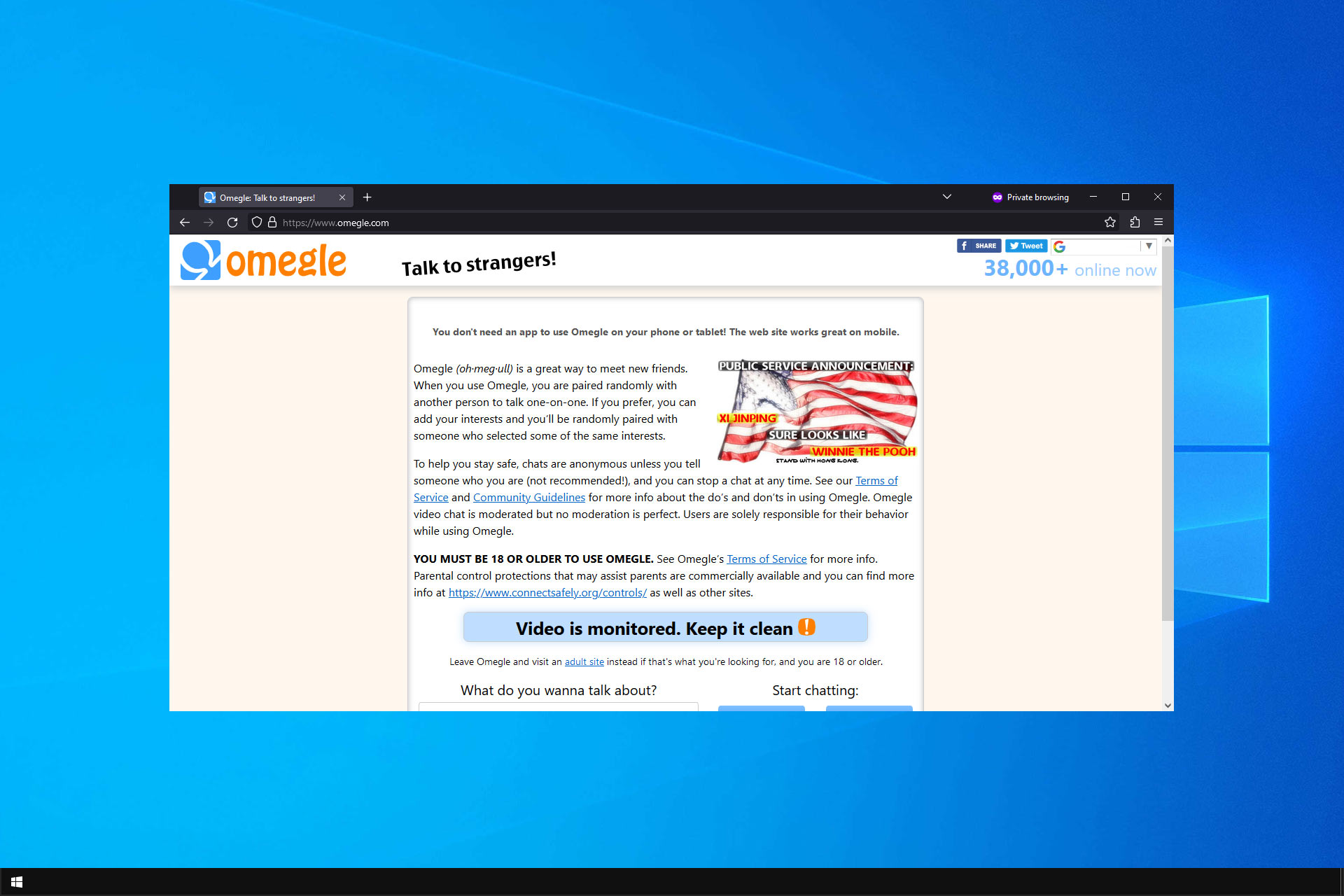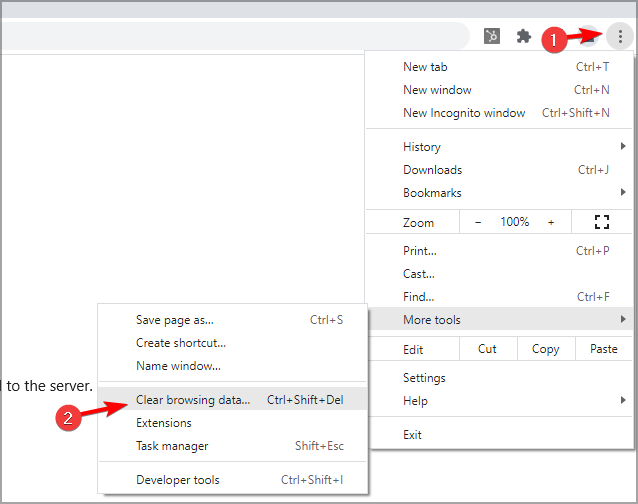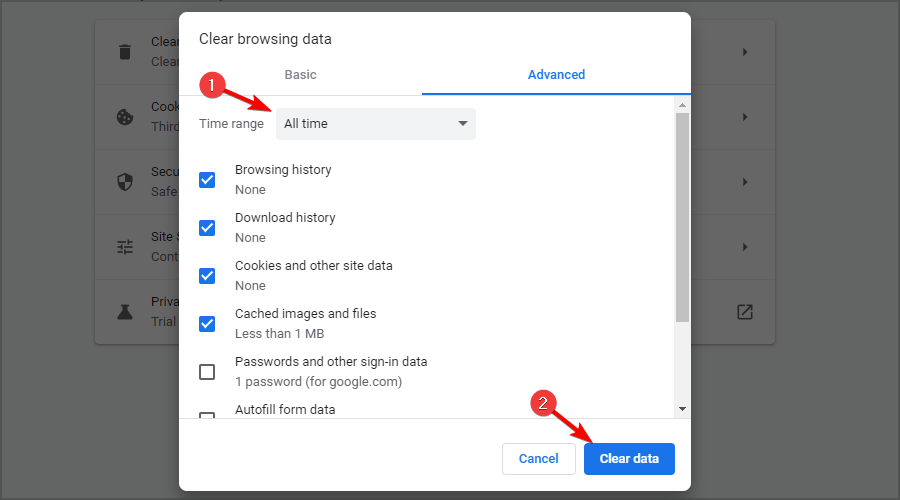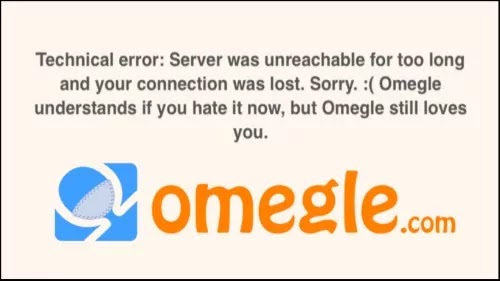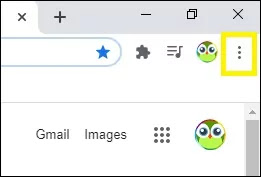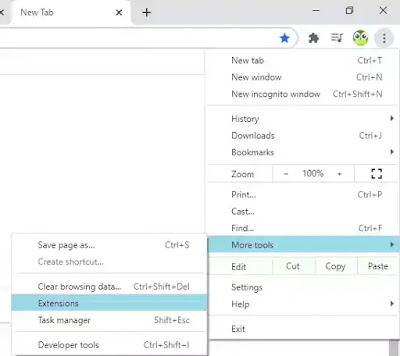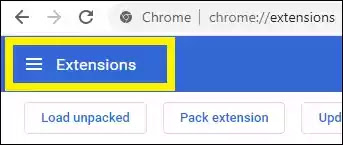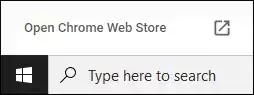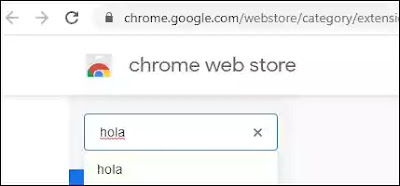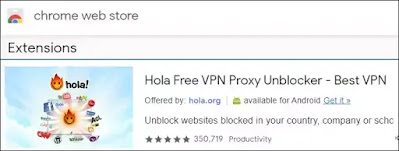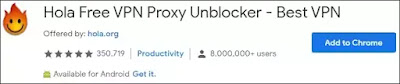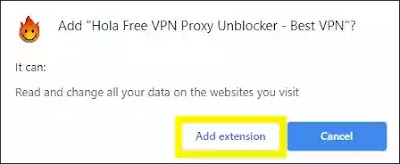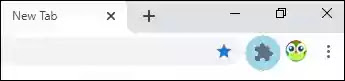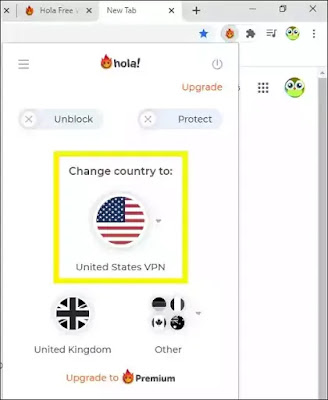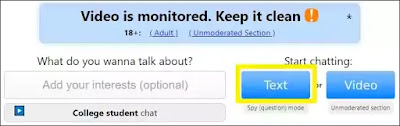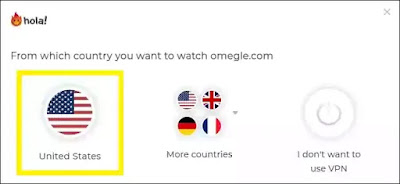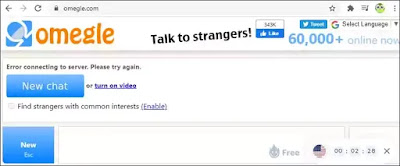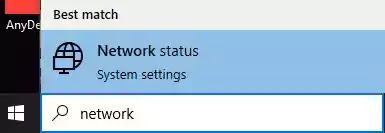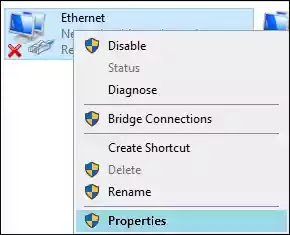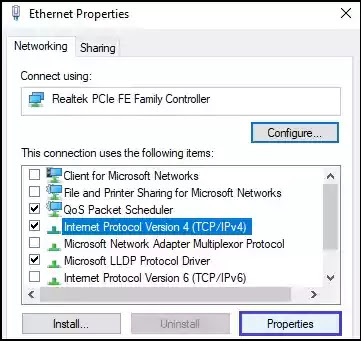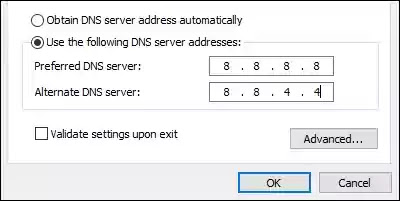Если вы какое-то время использовали Omegle, вы должны быть знакомы с проблемой «Ошибка подключения к серверу». Omegle — это бесплатный веб-сайт онлайн-чата, где пользователи могут общаться с другими без регистрации. Сервис подбирает пользователей случайным образом. Пользователи могут анонимно общаться в шпионском режиме, используя такие имена, как «незнакомец» или «незнакомец 1».
Когда участники пытаются начать чат на Omegle, они часто видят сообщение «Ошибка подключения к серверу». Итак, какие шаги можно предпринять, чтобы решить эту проблему? Пройдя через несколько решений по исправлению ошибки Omegle «Ошибка подключения к серверу», мы составили список лучших решений. Если вы не знаете, как избавиться от ошибки, попробуйте решения, описанные ниже.
Причины сбоя Omegle при подключении к серверу
Omegle, по нашим наблюдениям, выдает ошибку при подключении к серверу в следующих ситуациях:
- Ваш IP-адрес был занесен в черный список, из-за чего вы больше не можете использовать Omegle.
- У Omegle проблемы с сетью.
- Ваш интернет-провайдер может блокировать Omegle.
- Неправильные настройки конфигурации.
- Поврежденный кеш браузера или файлы cookie.
- Неисправная или слабая сеть.
Метод 1: используйте другое устройство
Это одно из наиболее простых решений, которое стоит попробовать. Если у вас есть другие подключенные к Интернету устройства, которые могут подключаться к Omegle, попробуйте этот метод.
Если вы по-прежнему получаете ту же ошибку, можете быть уверены, что проблема с подключением Omegle к серверу не связана с вашим устройством.
Метод 2: попробуйте другую сеть
Правило вашего сетевого брандмауэра может блокировать Omegle. Если вы хотите исключить и эту возможность, подключите свою систему к другой сети (Wi-Fi или мобильная точка доступа). Убедитесь, что сеть отличается от вашей основной сети.
После подключения к новой сети попробуйте снова посетить Omegle. Если это сработает, серверы Omegle заблокировали ваш IP-адрес или ваш интернет-провайдер не хочет, чтобы вы использовали этот тип услуг.
Метод 3: используйте надежный VPN
Использование VPN для открытия веб-сайта Omegle без получения сообщения «Ошибка подключения к серверу» доказало свою эффективность. Вы можете попробовать установить VPN и посмотреть, сможете ли вы подключиться к Omegle.
Однако в некоторых странах использование VPN запрещено. Поэтому перед подключением к VPN узнайте у своего поставщика услуг, можно ли использовать VPN.
Метод 4: очистить DNS
1. Откройте командная строка набрав его в строке поиска рядом с меню «Пуск».
2. Щелкните Запуск от имени администратора.
3. В командном терминале введите следующие команды одну за другой и обязательно нажимайте Enter после каждой. Подождите, пока не появится сообщение «Операция успешно завершена» или что-то связанное с этим, подтверждающее, что процесс прошел успешно и вы не допустили опечаток.
4. Попробуйте подключиться к Omegle и посмотрите, смогли ли вы устранить ошибку Omegle при подключении к серверу.
Метод 5: перезагрузите роутер / модем
Во многих случаях проблемы с сетью можно решить, просто отключив на время модем и / или маршрутизатор, а затем снова подключив их. Если у вас динамический IP-адрес, вы можете получить новый, перезапустив маршрутизатор (в зависимости от вашей подписки).
Метод 6: очистить данные просмотров
Рекомендуется время от времени очищать данные о просмотре, поскольку это может помочь вам устранить ошибку с помощью Omegle при подключении к серверу. Удалите все файлы cookie из вашего браузера:
1. Запустите Google Chrome, затем щелкните три точки в верхней части экрана и нажмите «Настройки».
2. Затем нажмите «Очистить данные просмотра».
3. В раскрывающемся списке временного интервала выберите временной интервал, для которого вы хотите очистить кэш. Затем убедитесь, что установлены флажки рядом с кешем, файлами и изображениями данных, файлами cookie и другими сайтами.
4. Наконец, нажмите кнопку «Очистить данные».
Метод 7: переключитесь на другой браузер
Иногда настройки или файлы вашего браузера могут быть повреждены, что может привести к различным проблемам. Omegle — это платформа для обмена видеосообщениями, поэтому для бесперебойной работы вам понадобится браузер, совместимый с аудио и видео. Google Chrome — лучший веб-браузер для использования Omegle. Вы можете получить его бесплатно и обновить на своем компьютере.
Если вы по-прежнему сталкиваетесь с ошибкой Omegle при подключении к серверу с помощью Google Chrome, попробуйте переключиться на другой популярный браузер, например Mozilla Firefox. Это простой подход, который помог многим пользователям, которые не смогли решить эту проблему.
Метод 8: обратитесь в службу поддержки Omegle
Ошибки также могут быть вызваны самим Omegle. Если да, то мы ничего не можем сделать, чтобы это исправить. Следовательно, самый безопасный способ действий — связаться с Omegle и узнать, есть ли проблема с обслуживанием или не работает ли сервер. Хотя это редко, но возможно.
Часто задаваемые вопросы (FAQ)
Q1. Почему Omegle не работает в Chrome?
Вот несколько возможных причин:
- Если Omegle не работает в Chrome, возможно, проблема связана с конфигурацией или расширениями вашего браузера.
- Вам поможет переход на другой браузер.
- Если Omegle не работает в вашей VPN, дважды проверьте свои настройки или попробуйте другой VPN.
- Также может помочь изменение настроек чата Omegle.
Q2. Почему меня заблокировал Omegle?
Вы можете обнаружить, что вам часто отказывают в чатах Omegle, если ваш интернет-сервис слабый или нестабильный, например, подключение к сети 3G на вашем мобильном телефоне. Если это происходит часто, алгоритм Omegle ошибочно принимает вас за спам или троллей, и вы будете забанены.
Мы надеемся, что это руководство было полезным, и вы смогли устранить ошибку Omegle при подключении к серверу. Сообщите нам, какой метод лучше всего подходит для вас. Если у вас есть вопросы по этой статье, напишите их в разделе комментариев.
Can’t figure out how to fix Omegle error connecting to server issue?
Or, what happened to Omegle?
Don’t worry!
Fortunately, you have landed in the right place. We have compiled some simple and quick solutions with their respective causes, allowing you to access Omegle site again instantly. Read the below article thoroughly.
Omegle, a popular online socializing platform, provides chat or video chat utility by pairing up a random stranger globally. It is not just like any other existing platform. Enjoying unique features like keeping users’ status anonymous makes it different from the existing ones.
If you are a regular user, you must know, sometimes Omegle error occurs. It may be due to tons of reasons. Below we have shared causes and different ways to fix Omegle server connection error. Let’s know step by step.
Table of Contents
- What Causes Omegle Server Connection Error?
- How To Fix: Why Is Omegle Not Working?
- Solution #1: Try To Connect Omegle With Another Device
- Solution #2: Change Your Current Network
- Solution #3: Use A Reliable VPN
- Solution #4: Delete Your Browser’s Cache And Cookies
- Solution #5: Flush Your DNS and Reset Winsock
- Solution #6: Restart Your Router/Modem
- Solution #7: Repair Corrupt System Files
- Solution #8: Delete Flash Player Cache Data
- FAQs About Omegle Server Error
- 1. How do I fix Omegle error connecting to server without VPN?
- 2. Can you get DDoSed from Omegle?
- 3. How does someone boot your router offline with Omegle?
- Final Thoughts
What Causes Omegle Server Connection Error?
People want to enjoy uninterrupted chatting sessions on Omegle. But this often gets interrupted due to server errors. These are some scenarios under which it occurs, they are:
Cause #1: Omegle site either suspended your IP address or banned your activity on the platform, initiating connection errors.
Cause #2: Sometimes, some server-side issues exist, which is beyond the reach of a user. So, practically when this type of Omegle error exists, you can’t do anything.
Cause #3: The problem isn’t arising from the platform, but your system or ISP causing the errors in connection.
Cause #4: Configuration settings play an important role in server connections. So, if they get outdated cause connection errors.
Check out our ultimate guide: Sites Similar To Omegle
How To Fix: Why Is Omegle Not Working?
Try the following solutions to get rid of server issues. Here are 8 tips and tricks:
Solution #1: Try To Connect Omegle With Another Device
One of the simple techniques to fix the connection errors is to try accessing Omegle website on another internet-enabled device other than the regular one.
However, if the same connection error turns up on another device as well, you can be assured about your devices and think of other causes for the same problem.
Solution #2: Change Your Current Network
A possibility exists that it might not be your device blocking Omegle, but the network your device is connected to might be the problem of connection errors. Some networks have strict firewall rules hampering the ease of connectivity.
In this case, you can easily rule out all the errors by connecting your device to another available network. Public Wi-Fi is considered one of the ideal networks for Omegle connection.
Solution #3: Use A Reliable VPN
Utilizing a Virtual Private Network or VPN is a reliable and effective way of fixing connection errors. If someone gets blocked on the platform, they can use VPN and get immediate access.
There are hundreds of VPNs currently available in this market, but you should purchase a VPN with a good speed and advanced level of security. The right selection enables you uninterrupted and convenient chatting sessions.
Solution #4: Delete Your Browser’s Cache And Cookies
Sometimes corrupted cookies and cache may also be the reason behind this error. To resolve the issue, deleting them may also be helpful. Interestingly, you have access to the platform, accompanied by a better user experience.
We have shared how to delete the cache in both Google Chrome and Mozilla Firefox for those who don’t know. Follow the below steps carefully.
Google Chrome:
- To clear the Chrome browser’s cache, click on 3 dots at the top right corner of the browsers, then go to More Tools >> Click on Clear Browsing Data option, and you will be redirected to a new page.
- Check on all the boxes and select “Time range” to “All Time,” and then finally click on Clear data.
- That’s how you can delete the Google Chrome browser cache. Now try accessing Omegle website.
Mozilla Firefox:
- Clearing the cache in Mozilla Firefox is very easy. First of all, click on 3 lines in the top right corner >> then click on Settings, and you will be redirected to the settings page.
- On the settings page, you will get the option as Privacy and Security >> scroll down, and you will get the option to Clear Data, click on it.
- That’s how you can easily clear cache in Mozilla Firefox browser.
Solution #5: Flush Your DNS and Reset Winsock
The outdated DNS server may also be the reason behind the Omegle error. It can be solved when you flush DNS and reset Winsock. Follow the below steps to be done with it.
First of all, go to the start menu and type in CMD. A “command prompt window” will open, right-click on it and choose “Run as Administrator.”
In the CMD, type the following commands one by one:
ipconfig /flushdns
ipconfig /registerdns
ipconfig /release
ipconfig /renew
netsh winsock reset
Restart your system, and you are done.
Solution #6: Restart Your Router/Modem
Plugging and unplugging your router or modem for a minute or so have proved to fix connection errors many times. For the users who have dynamic IP, restarting the router means you get a new IP address assigned, but it depends on your subscription.
But the downside of this method is that you may need to wait for a few minutes until your connection gets reestablished, especially if you are using a double-NAT configuration.
Solution #7: Repair Corrupt System Files
If your system has a corrupt and missing file, Omegle might prompt connection issues. The PC Repair Tool can be utilized to repair corrupt file systems. The actual cause of the problem gets recognized as the tool scans the whole PC inside out and thus also boosts your PC’s performance. Many Window errors and issues get fixed using those advanced tools.
Solution #8: Delete Flash Player Cache Data
Another effective way of fixing Omegle connecting errors is to delete flash player cache data. Your browser lets you delete it, allowing you to use Omegle effectively.
First, go to the Start Menu and search for the Control Panel. As soon as the Control Panel opens, the first thing you need to do is change the view of your Control Panel. Make it View by Large Icon.
Then in the list, you will see the Flash Player option; click on it. Then a popup will open. Click on the “Storage tab” in the popup and click on the “Delete All” button.
Now verify you want to “Delete All Site Data and Settings” by clicking on the check box and then finally clicking on “Delete Data.”
FAQs About Omegle Server Error
1. How do I fix Omegle error connecting to server without VPN?
Solution #1: Access Omegle with other devices
Solution #2: Replace your internet connection
Solution #3: Clear browsing data (cache and cookies)
Solution #4: Flush DNS using a command prompt
Solution #5: Restart your modem
Solution #6: Repair corrupt system files
2. Can you get DDoSed from Omegle?
DDoS (Distributed Denial-of-Service) attacks are a severe threat to any online business, and Omegle is no exception. By flooding a server with requests, attackers can bring even the most robust website to its knees.
While many people assume that only large companies are at risk, the truth is that anyone can be targeted. In fact, even simple chat programs like Omegle have been hit by DDoS attacks in the past. While the platform does have some security measures, it’s still possible for hackers to launch an attack.
If you are using Omegle, you can take a few ways to reduce the impact and protect yourself.
First, keep your system up-to-date.
Second, invest in quality security solutions.
Finally, never click on links from strangers.
By following these simple precautions, you can ensure that you are never the victim of DDoS attacks on Omegle.
3. How does someone boot your router offline with Omegle?
An attacker can achieve this by flooding the server with requests and overloading it, causing it to crash, also known as DDoS attacks. Once the server is down, any user trying to connect to it will be unable to access the internet connection.
Reason:
If attackers know your IP address, they can use it to find your router’s address and then disconnect you from it.
Ways to prevent:
#1: You can use a proxy server to route your traffic through another server, which can help to reduce the number of requests hitting the Omegle server.
#2: Finally, you can contact your ISP and have them help you troubleshoot the issue.
Final Thoughts
In this way, you can eliminate the frustrating problems of connection errors via these simple steps. You can expand your social circle across the world with just a click of the mouse. Omegle is a platform for harmless fun and entertainment, don’t use this to feed inappropriate agendas or criteria.
If you persist in doing so and don’t meet the terms and conditions, your activity gets restricted, and repeated inappropriate behavior will get you banned forever. So, follow the rules and entertain yourself for hours without interruption.
We hope these simple tips will help you resolve the Omegle error connecting to server. Do share which method worked for you to solve your problem in the comment section below.
If you have any other suggestions for fixing Omegle server error connections, you are welcome to share them with us.
Get ready for endless chatting!
Using a different network can help with Omegle issues
by Vlad Constantinescu
Vlad might have a degree in Animal Husbandry and Livestock Management, but he’s currently rocking anything software related, ranging from testing programs to writing in-depth reviews about them…. read more
Updated on May 24, 2023
Fact checked by
Alex Serban
After moving away from the corporate work-style, Alex has found rewards in a lifestyle of constant analysis, team coordination and pestering his colleagues. Holding an MCSA Windows Server… read more
- The Omegle error connecting to server can happen for many reasons and leads to the website not working.
- To resolve it, connect from a different network, clear your browser’s cache, or restart your router.
- Using a reliable VPN is another viable solution that can help with this issue.
If you’re a long-time Omegle user, you might be familiar with the Omegle error connecting to the server issue. It seems to occur randomly every now and then and doesn’t have a clear reason for happening, which makes it even more confusing.
Omegle is no stranger to errors, and speaking of which, many reported that Omegle keeps asking for Captcha.
However, you can get rid of this Omegle technical error message by following our easy instructions below.
Why is Omegle not working?
From what we were able to notice, Omegle can trigger a server connection error in a few cases:
- Your IP has been marked, and you’ve been suspended from using Omegle.
- Omegle has some server-side issues that you can’t do anything about.
- Your PC or ISP might block Omegle connection attempts for you.
- Outdated configuration settings in your browser/PC (DNS, cache, cookies).
These reasons seem simple at first sight, but getting around each underlying cause can be wildly different.
Therefore, it’s quite important to rule out certain causes and isolate the correct one if you want to save yourself some time.
Why does Omegle say error connecting to server?
There are many reasons you can meet this error, but the most likely are either because of an unstable Internet network or browsing data like cookies that may stop Omegle from working.
So if you keep getting the Omegle error connecting to the server, please try again message, the practical answer would be to change your DNS servers or even use a robust VPN connection with many servers.
How to fix Omegle error connecting to server?
Before trying other fixes, you might want to try the following:
- Wait it out – This is an unpopular solution, but a few users reported that this error went after a month or so of waiting.
1. Connect from another network
- Disconnect from your current network.
- Now connect to a different network. You can try using the network in a different location.
- Once you connect, try to access Omegle again.
A few users reported that they managed to circumvent this issue simply by using their phone as a hotspot, so be sure to try that as well.
2. Use a reliable VPN that won’t get blocked by Omegle
Sometimes using a VPN can help if you’re getting an Omegle error connecting to a server message on your PC. In addition to avoiding this problem, a good VPN will protect your privacy.
Anyone on Omegle can see your IP address, so a VPN is a great way to protect your privacy. A high-quality VPN such as NordVPN offers next-generation encryption plus a no-logs policy, so your online activities will remain anonymous.
The service also offers a double VPN feature for an additional layer of security, DNS leak protection, as well as an Automatic Kill Switch. Overall, it’s a great VPN for Omegle and web browsing in general.

NordVPN
Experience next-generation security and access blocked websites easily with NordVPN.
3. Clear browser cache
- Click the Menu button in the top right corner. Navigate to More tools. After that, select Clear browsing data.
- Select the data you want to remove and ensure that All time is selected. Next, click on Clear data.
- Confirm that you want to clear the data.
This is a simple solution, and some users reported it worked for them. Remember that you might need to repeat the process until it works.
- 3 Easy Ways to fix Omegle if it’s not Working on Chrome
- FIX: VPN not working on Omegle
- You might get 5 GB of free data from Edge’s built-in VPN
- Atlas VPN Keeps your Windows PC Safe From Any Online Threats
- How to Stay Anonymous Online Using the VPN App From VeePN
4. Try a different web browser
Sometimes the simplest solution is the best, and a few users reported that switching to a different web browser solved the issue for them.
You can use any other browser that you have on your PC, but we would recommend Opera. The software has built-in networking features, so you can always stay in touch with your friends.
The browser also has a built-in VPN, offering an additional layer of security while browsing the web, which means it doesn’t collect your information or log your activity.
Moreover, it has an ad blocker feature that not only blocks intrusive ads but also protects your privacy and increases your browsing speed.
If you’re an Omegle enthusiast, stumbling upon the error connecting to server message can be disappointing and somewhat frustrating.
However, more often than not, the cause of this issue is not exactly unsolvable and can be bypassed with just a bit of patience.
If the Omegle server is unreachable due to issues on its end, that’s the only time you won’t be able to do anything other than wait for a fix.
Why is Omegle not working on WiFi?
This issue could be due to various reasons. The main ones include a poor connection, Omegle server outages, sub-optimal browser settings, and more.
Fixing the problem requires addressing these issues separately. You may try improving your connection’s speed or stability, ensuring Omegle’s servers are online, or accessing the platform through a different browser.
Why do I get an error connecting to a server on Omegle via VPN?
Omegle has a rocky relationship with VPNs. Among the main reasons for it is that many people use them to get back on the platform after being banned. That’s why Omegle tries to identify VPN server IPs and block them.
The simplest way to resolve this is to switch to another VPN server. Most providers offer thousands of them, so you’re bound to find one that still works.
However, your VPN’s overall quality may also be an issue. Some services accidentally leak your real IP and location, even while you’re connected. This, in turn, makes it easy for Omegle to block you.
If that’s your case, switching to a superior provider is your best course of action.
Using a VPN such as NordVPN can circumvent ISP restrictions or geoblocking that might impede you from using Omegle but can also reset your IP in case Omegle has banned or blacklisted it.
If this happens, check our VPN not working on Omegle guide for more alternatives.
Loading…
Your connection is not secure — websites you visit can find out your details:
- Your IP Address:
loading
Companies can sell this information, alongside your location and internet provider name, and profit from it by serving targeted ads or monitoring your data usage.
We recommend Private Internet Access, a VPN with a no-log policy, open source code, ad blocking and much more; now 79% off.
In this blog, I am going to tell you How To Fix Omegle Technical Error: Server Was Unreachable For Too Long And Your Connection Was Lost. Sorry,: (Omegle Understands if You Hate it Now, But Omegle Still Loves You Problem Solved in Laptop/Computer Omegle.com Google Chrome on Laptop/Computer. If you want to know the solution then please read the blog carefully.
- Now, Follow our steps & open any browser.
- Click on three dots.
- Then click on More Tools.
- Then go to Extensions.
- Then click on these three lines.
- Then click on Open Chrome Web Store.
- Now, type ‘Hola’ and search it.
- Then click on Hola VPN Proxy Unblocker — Best VPN
- Then click on Add to Chrome.
- Then click on Add Extention.
- Now, click on this icon.
- Then click on Hola Free VPN.
- Then click on this.
- Open the omegle.com website.
- Then click on Text.
- Then click on this.
- Now see it’s working fine.
- Move to the next step & open the Network Status Option.
- Then click on Change Adapter Options.
- Then right-click on Ethernet.
- Then click on Properties.
- Then click on Internet Protocol Version 4(TCP/IPv4)
- Then click on Properties.
- Then click on Use the following DNS server addresses.
- Preferred DNS server: 8. 8. 8. 8
- Alternate DNS server: 8. 8. 4. 4
- Then click on OK.
- Try All These Steps & your problem will be solved.
If you have any queries please comment below.
Вы получаете сообщение «Ошибка подключения к серверу» при попытке использовать Omegle в веб-браузере? На сайте может быть забанил ваш IP-адрес, или у вашего браузера может быть техническая проблема. Мы покажем вам различные способы решения проблемы, чтобы вы снова могли общаться с незнакомцами.
Некоторые другие возможные причины, по которым вы не можете подключиться к Omegle, заключаются в том, что Omegle не работает, файлы cookie вашего браузера проблематичны, ваш кеш DNS поврежден и т. д.
Когда вы не можете получить доступ к сайту, первое, что нужно проверить, это то, что сайт не работает. В вашем случае серверы Omegle могут быть отключены, из-за чего ваш веб-браузер отображает сообщение об ошибке.
Вы можете проверить, не работает ли сайт, используя онлайн-инструмент, например Детектор вниз. Этот сайт сообщит вам, если Omegle испытывает проблемы с сервером. Если это так, вам придется подождать, пока компания не исправит проблему и не восстановит сайт.
К сожалению, вы ничего не можете сделать со своей стороны, чтобы решить проблему.
Выключите или включите VPN
Когда Omegle отклоняет ваш запрос на доступ, возможно, ваш IP-адрес заблокирован.
Если вы используете VPN при доступе к Omegle, отключите службу VPN и посмотрите, решит ли это проблему. Это должно решить вашу проблему, если Omegle заблокировал IP-адрес вашего VPN.
Если вы еще не используете VPN, ваш IP-адрес по умолчанию может быть заблокирован. В этом случае, использовать VPN-приложение чтобы изменить свой IP-адрес, чтобы вас больше не блокировали в Omegle.
Используйте другой веб-браузер
Технические проблемы вашего веб-браузера могут помешать вам успешно подключиться к Omegle, что приведет к ошибке, с которой вы столкнулись. В этом случае вы можете временно переключиться на другой веб-браузер на своем компьютере, чтобы устранить проблему.
Например, если вы используете Google Chrome, перейдите в Mozilla Firefox и посмотрите, подключается ли он к Omegle. Если другой браузер успешно подключается к сайту, проблема в вашем предыдущем браузере.
В таком случае, отключите расширения вашего веб-браузера и посмотрите, решит ли это проблему. Вы также можете рассмотреть возможность сброса веб-браузера до заводских настроек.
Перезагрузите маршрутизатор
Другая причина появления сообщения «Ошибка подключения к серверу» в Omegle заключается в том, что ваш маршрутизатор неисправен. Например, ваш маршрутизатор может иметь незначительный сбой, из-за которого ваш браузер не может подключиться к выбранным вами сайтам.
В этом случае вы можете перезагрузить маршрутизатор, чтобы устранить проблемы с подключением. Для перезагрузки большинства маршрутизаторов достаточно нажать кнопку питания на устройстве. Если у вас нет этой кнопки, используйте выключатель розетки, чтобы выключить и снова включить устройство.
Вы можете перезагрузить некоторые маршрутизаторы, зайдя на страницу их настроек в веб-браузере и выбрав такой параметр, как «Зафиксировать и перезагрузить».
Используйте другое подключение к Интернету
Если вы по-прежнему не можете получить доступ к Omegle, измените подключение к Интернету и посмотрите, решит ли это проблему. Ваш интернет-провайдер мог заблокировать Omegle, или Omegle мог заблокировать вашего интернет-провайдера.
К счастью, вам не нужно подключаться к Интернету, чтобы использовать этот метод. Вы можете просто включить свой Android или айфон в беспроводную точку доступа и подключите свой компьютер к этой точке доступа, чтобы получить доступ к Omegle. Эта точка доступа служит новым интернет-соединением для вашего компьютера.
Если вы можете получить доступ к сайту без ошибок через точку доступа вашего смартфона, проблема, скорее всего, связана с вашим интернет-провайдером. В этом случае обратитесь к своему интернет-провайдеру, и он сможет вам помочь.
Очистите файлы cookie веб-браузера
Веб-сайты используют файлы cookie браузера для сохранения сеансов входа в систему и личных предпочтений. Иногда эти файлы cookie повреждаются, из-за чего сайт не может прочитать данные ваших файлов cookie. Это может привести к тому, что сайты будут отображать различные сообщения об ошибках.
Один из способов исправить это — очистите файлы cookie Omegle в своем веб-браузере. При этом удаляются личные настройки, установленные Omegle в вашем браузере, что позволяет сайту разместить новый новый файл cookie.
Гугл Хром
- Открой Омегл сайт в Хроме.
- Щелкните значок замка рядом с адресной строкой и выберите «Файлы cookie и данные сайта» > «Управление файлами cookie и данными сайта».
- Выберите значок корзины рядом со всеми отображаемыми записями.
- Закройте и снова откройте Chrome, затем запустите Omegle.
Мозилла Фаерфокс
- Запустите Firefox и откройте Омегл сайт.
- Выберите значок замка рядом с адресной строкой и выберите Очистить файлы cookie и данные сайта.
- Выберите Удалить в запросе, чтобы очистить файлы cookie сайта в вашем браузере.
- Закройте и снова откройте Firefox, затем откройте Omegle.
Microsoft Edge
- Получите доступ к Edge и откройте Омегл сайт.
- Щелкните значок замка слева от адресной строки и выберите «Файлы cookie».
- Выберите omegle.com в списке и нажмите «Удалить» внизу.
- Выберите в списке www.omegle.com и снова выберите «Удалить».
- Выберите Готово, чтобы закрыть панель.
- Закройте и перезапустите Edge, затем откройте Omegle.
Очистите DNS-кэш вашего компьютера
Если проблема с Omegle «Ошибка подключения к серверу» не устранена, возможно, DNS-кэш вашего компьютера с Windows или Mac поврежден. Этот кеш помогает вашим интернет-приложениям быстро преобразовывать доменные имена в IP-адреса. Поврежденный кэш препятствует этому процессу.
Вы можете решить проблему, очистка вашего поврежденного кеша DNS. При этом вы не потеряете свои личные данные.
В Windows
- Откройте меню «Пуск», найдите «Командную строку» и запустите утилиту.
- Введите следующую команду в CMD и нажмите Enter: ipconfig /flushdns
- Выйдите из командной строки, откройте веб-браузер и запустите Омегл.
На macOS
- Откройте приложение «Терминал» на вашем Mac.
- Введите следующую команду в Терминале и нажмите Enter:
sudo dscacheutil -flushcache; sudo killall -HUP mDNSResponder
- Введите пароль администратора вашего Mac и нажмите Enter.
- Откройте веб-браузер и получите доступ Омегл.
Устранение ошибок подключения к серверу Omegle различными способами
Omegle отображает «Ошибка подключения к серверусообщение по разным причинам. Как только вы определите элемент, вызывающий проблему, и устраните его, используя методы, описанные выше, ваша проблема должна быть решена.
Затем вы можете получить доступ к Omegle, а также к текстовому и видеочату с незнакомцами столько, сколько захотите. Приятного общения!