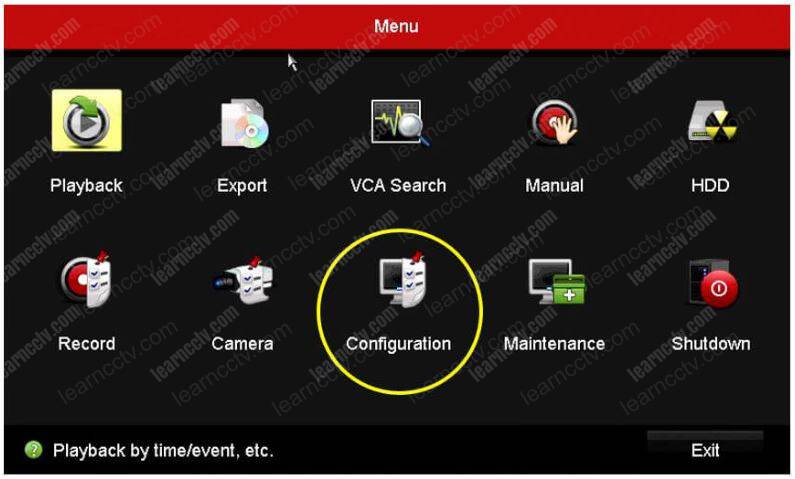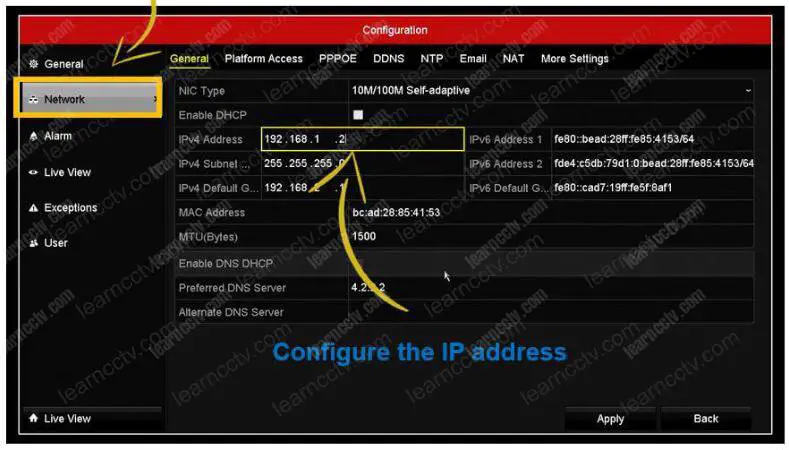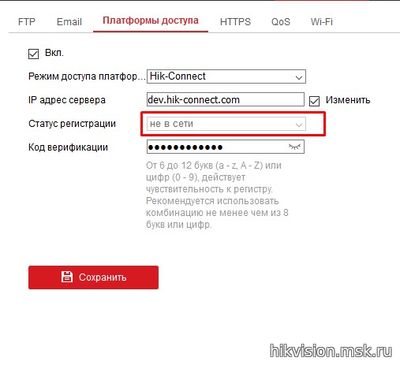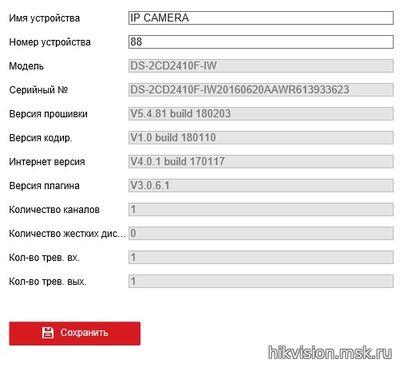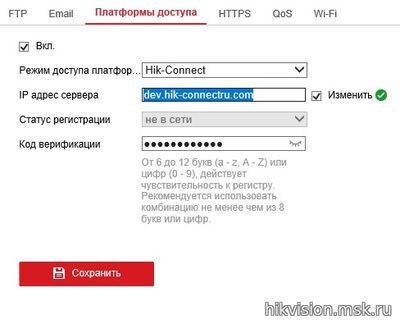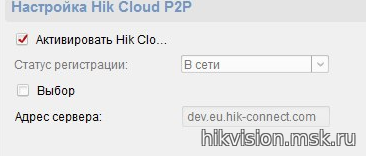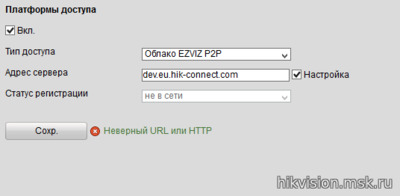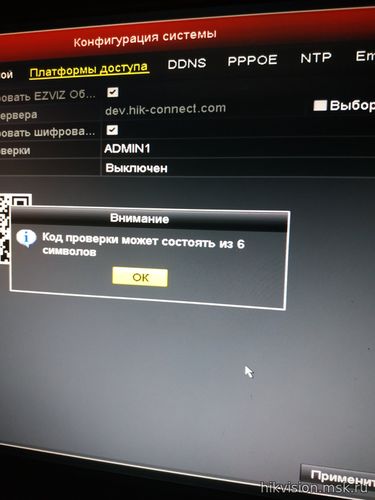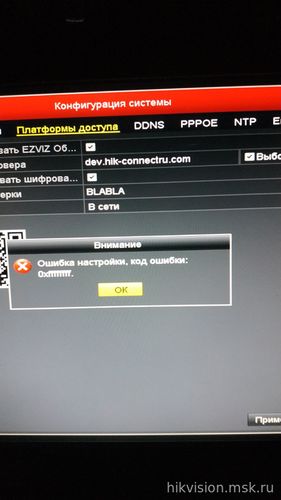To fix the Hikvision error code 0x1007 and bring the Hik-Connect status from offline to online, you need to ensure that your DVR has the correct network configuration and DNS servers.
The Hikvision offline(0x1007) error shows when you try to view your Hikvision surveillance system/IP cameras via the P2P method (Hik-Connect). The P2P Hik-Connect procedure is explained in this article.
Technically the offline(0x1007) error means that the Hikvision NVR or DVR is not able to communicate with the Hikvision server via P2P. To solve this issue and to bring your Hikvision recorder online you should try the following fixes:
- Make sure the Hikvision DVR/NVR is connected to the network (internet). Check whether the cables are plugged incorrectly. Check whether the Ethernet port at the back of your recorder is blinking properly.
- Make sure you don’t have an IP conflict, sometimes your recorder shares the same IP with other devices in your network. You can enable the DHCP function on the network settings of your recorder. When the DHCP is checked, it means the router will assign an IP to your recorder. If you need to use your own IP address (manual), make sure it’s available.
- Go to Configuration > Network > General. Set the DNS server settings manually (uncheck Auto DNS). On the “Preferred DNS Server” type 8.8.8.8 and on the “Alternate DNS Server” box enter 8.8.4.4. Apply and Save the settings.
- If you want to assign your own IP address, make sure the Gateway and the Subnet mask are set properly (following your router settings).
- Make sure your Hikvision NVR/DVR is updated to the latest firmware. If you get the message “No new versions are detected”, it doesn’t mean that the firmware is on the latest version. This feature doesn’t work properly on Hikvision machines. Contact Hikvision or the official reseller/dealer to get the right firmware. It has been reported that some firmware versions contain a bug that causes the offline error 0x1007.
- Update your router’s firmware (if there’s a new one).
- Reboot the router (this is a must).
- Reboot your DVR/NVR.
Note: The error code offline(0x1007) shows up on Hik-Connect, iVMS-4500, and other third-party apps such as Guarding Vision.
If you see the Hik-connect status offline, chances are your devices are having some problem to communicate to the Internet. Let’s see how to fix the problem…
Usually, you can see a message with the error code 0x1007 that indicates the network problem and you need to address the problem to get the Hik-connect online.
To solve the problem check the network configuration and make sure all parameters are correct including the DDNS server address.
The network diagram
I’m assuming you are familiar with the DVR’s network configuration, just in case you aren’t, please read the article «Hikvision DVR Network Setup«.
I will use an example with my DVR to show you how to enter the correct information. Below there’s a diagram that represents my network.
The addresses I’m using here probably are different from the one you have in your network but the idea is that you can understand the principles behind the example and change your DVR accordingly.
The addresses I’m using here probably are different from the one you have in your network but the idea is that you can understand the principles behind the example and change your DVR accordingly.
The Hikvision network configuration
Let’s take a quick look at the DVR (or NVR) network menu.
In the Hikvision DVR click the «configuration» menu.
Open the network menu and check all the information related to the IP address the DVR is using in the network. In this example I have…
IP address: 192.168.1.2
IPV4 subnet: 255.255.255.0
Gateway: 192.168.2.1
Preferred DDNS: 4.2.2.2
Alternate DDNS: < empty >
The gateway IP should be 192.168.1.1, so it’s necessary to fix it.
It’s also recommended to use more than on DDNS, so in this case, I just need to enter the information for the Alternate DNS that is currently empty.
I can use the Alternate DDNS 8.8.8.8 which is a Google server available on the Internet. You can use the same one, no matter your local network IP.
So, for this example, the final configuration is:
IP address: 192.168.1.2
IPV4 subnet: 255.255.255.0
Gateway: 192.168.1.1
Preferred DDNS: 4.2.2.2
Alternate DDNS: 8.8.8.8
And now I have all the information my DVR needs to connect to the Internet so the error code 0x1007 should no go away and the Hik-connect status offline should change to online.
Fix your network
Just follow the example in this article and check your local network.
Make sure the network cable is connected to the router and all the information discussed previously is correct according to your local network.
Remember that your network is probably different from mine, so don’t copy my configuration but just check which one is correct for you.
The only information you can copy from my example is the DDNS address 4.2.2.2 and 8.8.8.8 which are well-know servers from Berkeley University and Google respectively.
Conclusion
To fix the error code 0x1007 and change the Hik-connect status from offline to online you just need to make sure the DVR has the correct network configuration and use the trusted DNS servers.
If you need more help visit the Hikvision Website.
I hope this article can help you, please share it with your friends.
|
Проблема с подключением к сервису Hik-Connect |
||||||
|
||||||
|
||||||
|
||||||
|
||||||
|
||||||
|
||||||
|
||||||
|
||||||
|
||||||
|
||||||
|
||||||
|
||||||
|
||||||
|
||||||
|
||||||
|
||||||
|
||||||
|
||||||
|
||||||
|
||||||
|
||||||
|
||||||
|
||||||
|
||||||
|
||||||
|
||||||
|
||||||
|
||||||
|
||||||
|
||||||
|
||||||
|
||||||
|
||||||
|
||||||
|
||||||
|
||||||
|
||||||
|
||||||
|
||||||
|
-
#1
I have setup a number of systems successfully but am struggling with this one at my daughters house.
Hikvision DS-7204HUHI-K1
Trying to set up for remote viewing via Kik-Connect
Under Configuration/ Network/ General I have unchecked “Enable DNS DHCP” entered 8.8.8.8 in the “Preferred DNS Server” and have tried 114.114.114.114 in the “Alternate DNS Server” box (and tried leaving it blank) — Apply settings
On the Platform Access tab I have enabled Hik-Connect, created a valid “Verification Code” (6 upper case letters) clicked on Apply and the status should change from “offline” to “online” however it says “offline(0x1007).
Daughter is on TalkTalk, DVR is hardwired.
Thanks in advance
-
#2
UPDATE
Thanks guys, I think it’s sorted, rebooted router and it’s now showing “online”
-
#3
can’t beat off and on again…..
If you need to find a tradesperson to get your job done, please try our local search below,
or if you are doing it yourself you can find suppliers local to you.
Select the supplier or trade you require, enter your location to begin your search.
Are you a trade or supplier? You can create your listing free at DIYnot Local
-
#1
I’m trying to connect my CCTVs to my mobile phone. I have Hikvision DVR.
I connected the network cable, went to configuration settings, enabled DHCP, Enabled DNS DHCP, and select apply. IPv4, Default gateway, DNS server addresses got updated. Then I went to platform access and enabled it, agreed to terms and conditions.
But the status shows Offline (0x1007)
Please help me to solve this issue.
SamM
Pulling my weight
- Joined
- Mar 29, 2020
- Messages
- 243
- Reaction score
- 107
- Location
-
SA
-
#2
Seems that you have a local internet breakout problem. Try inserting the DNS 8.8.8.8 in the network settings of the NVR. then goto Platform access to check if the status shows «online».
This should solve your problem.
-
#3
Seems that you have a local internet breakout problem. Try inserting the DNS 8.8.8.8 in the network settings of the NVR. then goto Platform access to check if the status shows «online».
This should solve your problem.
I tried this too. But still, offline
SpacemanSpiff
Known around here
- Joined
- Apr 15, 2021
- Messages
- 1,144
- Reaction score
- 1,669
- Location
-
USA
-
#4
Where are you seeing the status as offline? Is it showing on the DVR, or on your phone?
-
#5
Where are you seeing the status as offline? Is it showing on the DVR, or on your phone?
I am trying to access HikVision DVR from my mobile phone.
For that, in the monitor connected to the DVR, the «Status» in «Platform Access» under «Configuration» settings needs to show Online. But in my setup, it shows «Offline (0x1007)
I checked my cable by connecting it to my laptop. Laptop connected to the internet.
I then tried setting static IP, DNS server addresses. But it still shows the Offline (0x1007) error.
SpacemanSpiff
Known around here
- Joined
- Apr 15, 2021
- Messages
- 1,144
- Reaction score
- 1,669
- Location
-
USA
-
#6
I would start with network related diags. Is there another machine on the same network as the DVR that you can use to access the DVR’s web gui? Use the computer’s web browser and type in the IP address assigned to the DVR
-
#7
I would start with network related diags. Is there another machine on the same network as the DVR that you can use to access the DVR’s web gui? Use the computer’s web browser and type in the IP address assigned to the DVR
I typed the IPv4 address assigned to the DVR on Chrome (on my laptop connected to the same network) but it says the site cannot be reached. What could be the reason for this?
In the meantime, I checked the Hik-Connect server using ping dev.hik-connect.com on my cmd and it was successful (Sent 4 packets. Received 4 packets. Lost 0 packets)
Also checked firewall blocks using telnet dev.hik-connect.com 8555 on cmd and it was also successful.
SamM
Pulling my weight
- Joined
- Mar 29, 2020
- Messages
- 243
- Reaction score
- 107
- Location
-
SA
-
#8
Restore the machine to factory default. the program the network port with a static IP from your range of the plan. Next, from within the plan, ping the local address. lastly, ensure that the DNS and gateway is correct on the machine