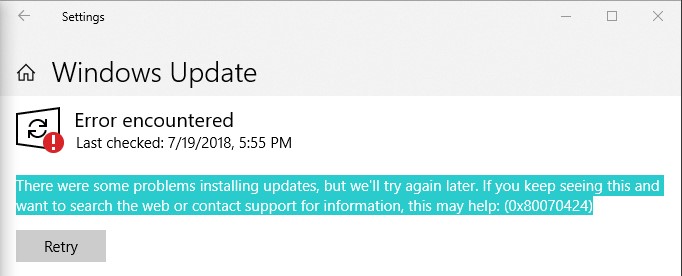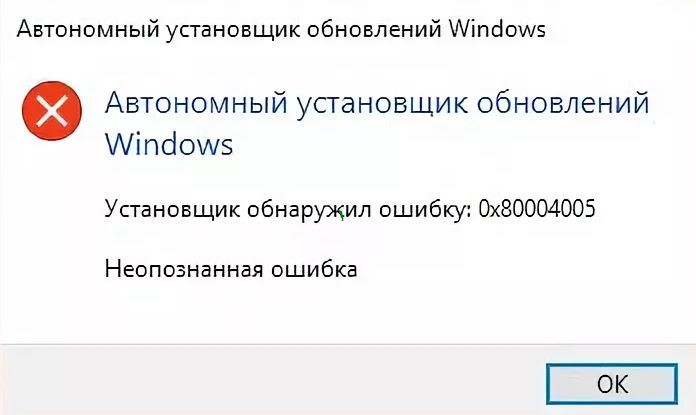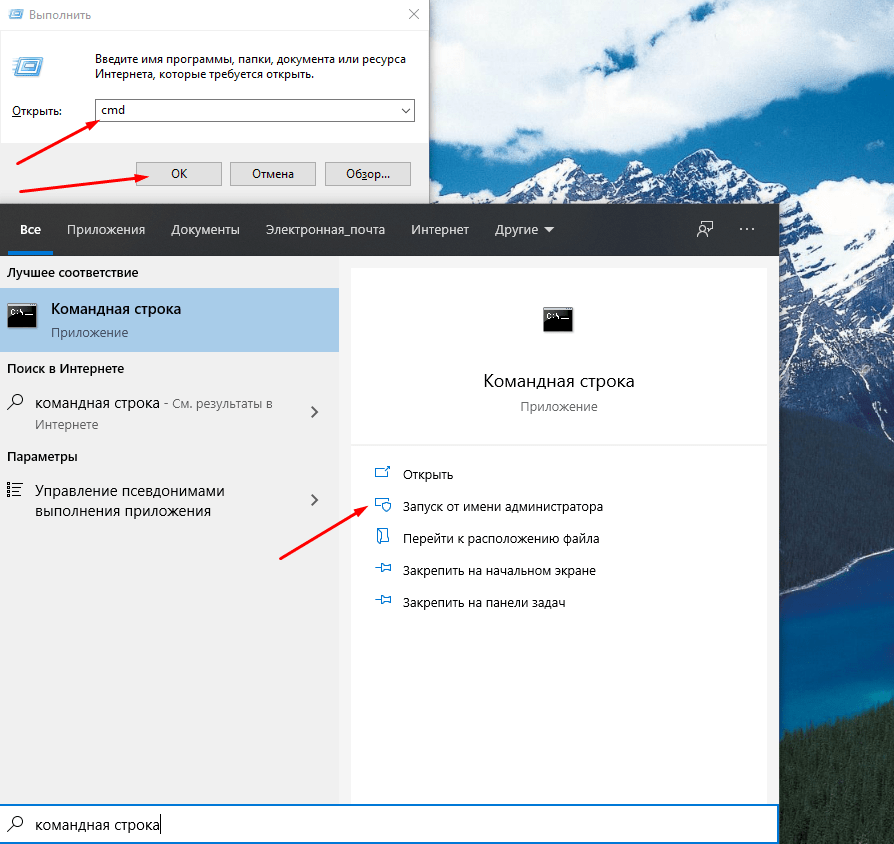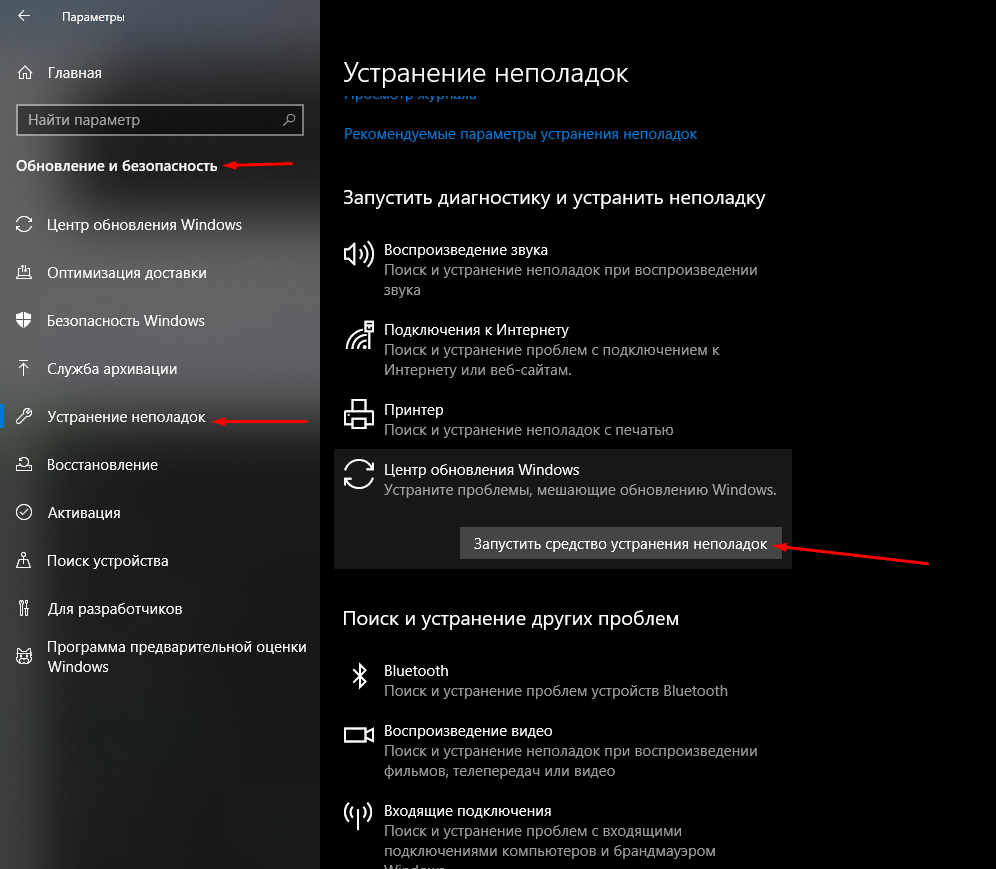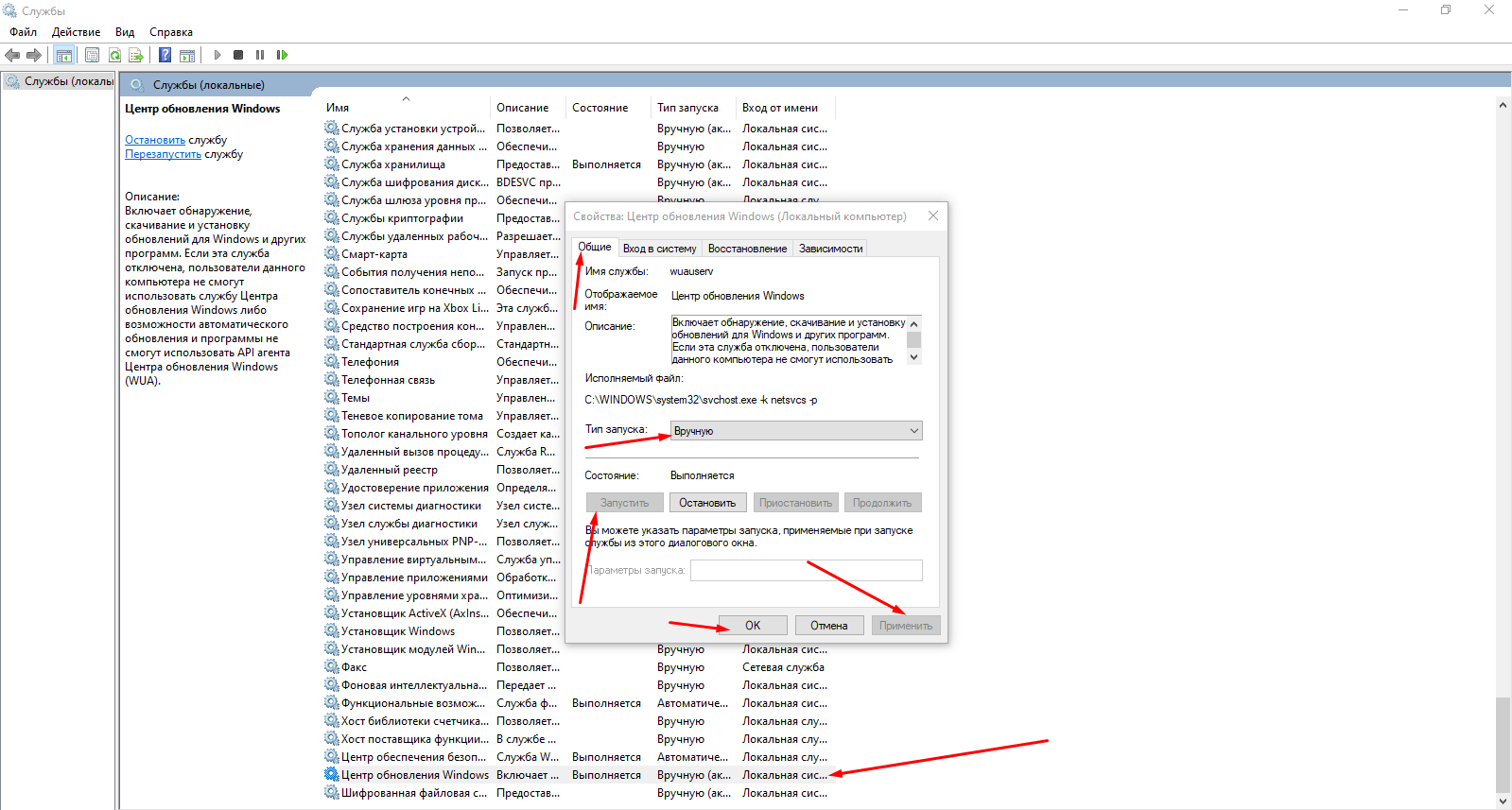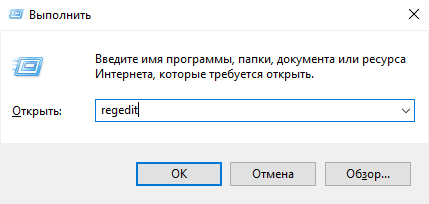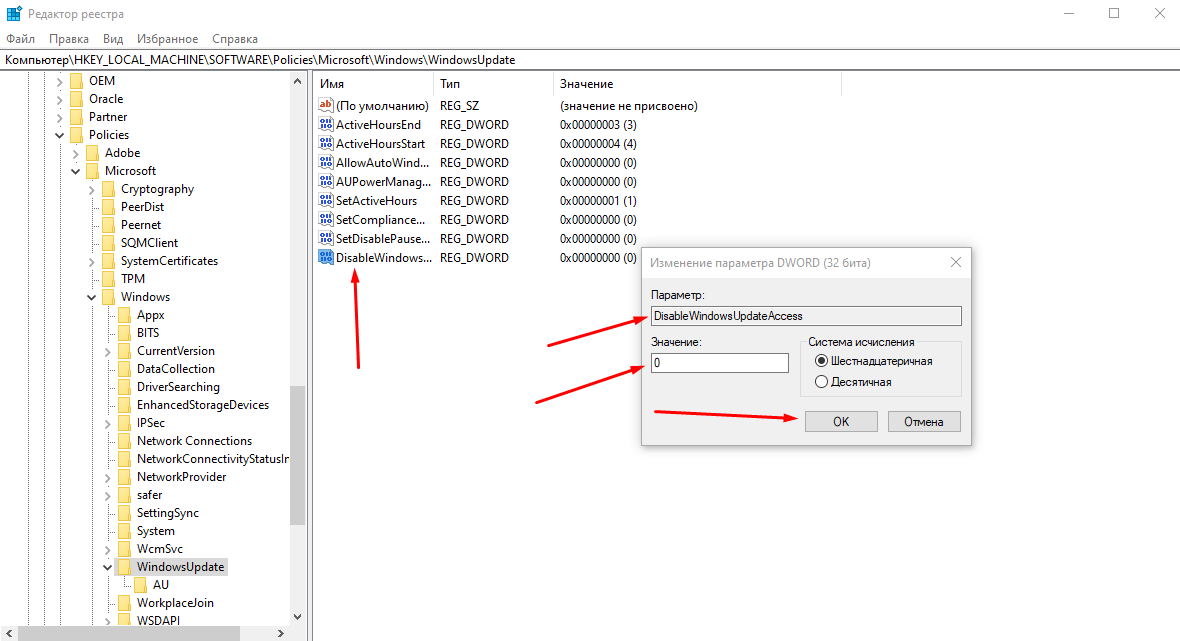Ошибка 0x80070424 обычно возникает, когда неправильно или некорректно прошла регистрация файлов библиотек. Наиболее часто ошибка 0x80070424 проявляется при обновлении Windows 10 посредством автономного установщика обновлений, либо скачивая файлы с локального сервера. Программа автоматической установки представляет собой встроенную утилиту, которая использует часть платформы для загрузки и установки пакетов. Обычно, если купить ключ активации windows, ошибка исчезает.
Причины возникновения проблемы
0x80070424 в windows 10 возникает по 2 основным причинам:
- Для обновления необходима работа специальных служб, которые должны быть запущены для того, чтобы загрузить или установить операционную систему. При этом, если одна из служба сохраняется не запущенной, не удается правильно обновить операционную систему Windows.
- Системные файлы не прошли регистрацию. Это ещё одна причина, по которой некоторые библиотеки и системные файлы не обнаруживаются, следовательно не может правильно запуститься служба, в результате чего возникают массовые проблемы с установкой.
- Блокировка попыток обновления сторонним антивирусом.
- Проблемы с аккаунтом во встроенном магазине компании.
0x80070424 windows 10 как исправить?
К перечню способов решения вышеуказанных проблем относят:
- Регистрация файлов DLL.
- Проверка автоматического запуска службы центра обновления.
- Проведение исправления ошибок через редактор реестра.
Регистрация через редактор?
Ошибка 0x80070424 с net framework или другими приложениями может быть легко устранена посредством редактуры редактора реестра – важнейшей части операционной системы. В некоторых случаях проблема может появиться из-за наличия ошибок, наложенных реестром. Проще всего исправить ошибку при выполнении следующих шагов:
- Открыть редактор реестра, нажав сочетание клавиш win+r, затем введя Regedit.
- Перейти по пути HKEY_LOCAL_MACHINESOFTWAREPoliciesMicrosoftWindowsWindowsUpdate
- На открывшейся странице нужно установить параметр «DisableWindowsUpdateAccess» на значение 0, чтобы гарантировать доступ к нормальному проведению работ по обновлению операционной системы.
Для завершения работ нужно перезагрузить систему.
Повторная регистрация файлов DLL через командную строку
Это более простой способ, который подойдет для повторной регистрации. Для того, чтобы завершить работу, нужно:
- Открыть командную строку от имени администратора, для этого нажать кнопку пуск, ввести «Командная строка» и в выпавшем меню нажать на «Запуск от имени администратора».
- Для того, чтобы обеспечить повторную регистрацию DLL файлов, нужно ввести команду regsvr32 Qmgrprxy.dll /s
- Нажать кнопку Enter и дождаться завершения обновления, а затем перезагрузить систему.
Устранение проблемы с помощью средства устранения неполадок
В операционной системе присутствует специальная служба, предназначенная для устранения неполадок. Открыть её можно через раздел Параметры, в подразделе «Обновление и безопасность». Во вкладке, названной устранение неполадок нужно выбрать пункт «Центр обновления», а затем нажать на него.
После чего, пролистав страницу нужно нажать на кнопку «Запустить средство устранения неполадок». В большинстве случаев удается окончательно избавиться от возможных проблем с операционной системой, используя встроенные средства.
При этом необходимо следовать пошаговой инструкции, а программа автоматически просканирует службу, а затем постарается восстановить работу системы самостоятельно.
- Remove From My Forums
-
Question
-
Have not been able to install new .net framework versions for a long time. I’ve tried windows update, the net fix repair tool (https://www.microsoft.com/en-us/download/details.aspx?id=30135), .net versions 4.0.30319, 4.5, 4.5.2, 4.6.2 and 4.7.2 to no avail.
Please let me know what logs or other information would be helpful. Thank you.-
OS: Windows 7 SP1
-
Version of .NET Framework you are trying to install. v4.6.2
-
Where did you get it (web page, path, application that redistributed the framework) https://www.microsoft.com/net/download/dotnet-framework-runtime/net462
- Is this a pre-release, CTP or beta version? Which? (Beta#, CTP (Month Year), RC, etc) Don’t believe so.
-
What .NET Framework Patches do you currently have installed v2.0.50727 v3.0 v3.5
Not sure if this is related but i have never been able to install this important windows update. This is the only important update
i do not have installed.
KB3126587 2/9/2016
-
Error code 0x80070424 is a Windows error code that appears when a problem occurs with the way the Windows operating system interacts with your network equipment, configuration, or settings. This error Code 0x80070424 is commonly caused due to the .NET framework installation failure. These are following ways in which you can attempt to correct this error Code 0x80070424.
How does this Error Code 0x80070424 pop up?
This error code often pops up if the required system files aren’t registered due to which users aren’t able to get their system updated. The error usually occurs while updating your system using
- Windows Update Standalone Installer or through
- Windows Update located in Settings
Disclaimers: Before you attempt to fix an issue with the Windows Update, we highly recommend you to take a registry backup and create a system restore point as a precaution method. In case if something goes wrong, we can restore your computer to the same stage and fix the issues. (In case if you not sure how to back it up, talk to an expert for assistance.)
This .NET Framework 3.5 for Windows 8 or Windows 8.1 won’t come with pre-installed .Windows 8, Windows 8.1 or Windows 10, and must be separately enabled to run applications that depend on it. To enable the .NET Framework 3.5 in Control Panel to avoid error code 0x80070424.
Note: Make sure you have set the correct Date and time on your computer, try to install pending updates through other available networks. Run windows update troubleshooter.
Solution Steps for Error Code 0x80070424
- Control Panel> Programs and Features
- Turn Windows features on or off then check .NET framework 3.5 . The pre-requisites should installed
- If it is not successful uninstall the KB’s related to .NET framework 3.5 and then re-install them
- Restart your computer if needed
If the windows update error code 0x80070424 still exists, follow some more steps to fix the issue and install/upgrade/update your Windows operating system.
You Also Can Try These Solutions to Fix Windows Update Error Code 0x80070424 While Updating/Upgrading
- Perform a sfc scan so that you can fix potentially corrupted or missing files, most of cases this system file scan fix common issues with file system
- To do a restore to healthy previous setup with command prompt to fix potentially corrupted or missing files
- Using windows update troubleshooter fix it a tool , this is also a good tool to automatically fix most common issues
- By cleaning SDF (Software distribution folder) for a clean slate for Windows Update or renaming so machine itself creates a fresh one in the next update
- Resetting PC
Simple SFC Scan method for Common file System Issues to Fix Error Code 0x80070424
The system file scanning process is very simple to try while fixing issues with windows issues. Just follow these steps.
- Open command prompt in admin mode, to do this Type CMD in windows start menu search and right-click on CMD application to get through Run as admin option
- In the command prompt window, type SFC/SCANNOW and press enter
- The scanning process takes some time to return results
Using Restore Health Option to Fix Corrupted Files in Windows
For most of the serious issues, and to save your time the best way to fix these critical issues is restoring to good healthy partition. Before doing this stop the Windows 10 update services. Open the command prompt as admin (Mentioned above in sfc scan process), Then instead of running sfc scannow command type this following command in the window.
DISM.exe /Online /Cleanup-image /Restorehealth
After sometime your machine will be restored to a good healthy state. Now you can start your windows updates as usual.
Windows Update Troubleshooter/Fix it Tool
Microsoft has released several fix it tools/patches for most of the Windows updates issues. Depends on your requirement choose a right fix it tool for your issue and run it on your machine. This will help you when there are simple issues like folder missing errors, permissions related issues. Download fix it tool- for WINDOWS 10 click here, for window 7/8/8.1.
SDF Cleaning Method to fix the Windows update Error
In this method, we clean and recreate the software distribution folder by deleting all temporary files in it.
- Go to C:/ drive, then open windows named folder in it
- Open SoftwareDistribution folder (SDF)
- Open DataStore folder and then delete all files and folders in it
- Again go back to the SoftwareDistribution folder, open the Download folder and delete all files in it
Note: While deleting, it may prompt for admin permission. If you are logged in as an admin user. just click on ok to proceed.
Resetting Windows Operating System
Follow this when you have less knowledge in Windows technology about command prompts, files and registry fixing steps.
- If you are using windows 10, just type in “RESET PC” in the Cortana search bar(windows start button search) and select RESET PC from the results
- Then under the RESET PC, click on get started button to proceed
- There are two options to keep your files and complete clean. (You must take back up of your desktop files, pictures, downloads, documents before proceeding to complete clean)
- After reset, you may do updates cleanly without any issue. This resetting process takes time so please do it when you don’t have any urgent work with your computer
Finally, If you are still not able to resolve this error, we suggest you to chat with our assured experts. I am sure they will give you the best solutions to resolve this error completely. You can also visit our website for more information.
Read More Error Code Solutions
Microsoft office 2019
Office 365
Windows support
Windows 10: .NET Framework 3.5: Cannot be installed (error 0x80070424), although a warning pops up at…
Discus and support .NET Framework 3.5: Cannot be installed (error 0x80070424), although a warning pops up at… in Windows 10 Installation and Upgrade to solve the problem; Good day to the community
I have just finished installation on a newly assembled PC (made from older, but selected hardware) and after having…
Discussion in ‘Windows 10 Installation and Upgrade’ started by PanagiotisMelas, Oct 24, 2018.
-
.NET Framework 3.5: Cannot be installed (error 0x80070424), although a warning pops up at…
Good day to the community
I have just finished installation on a newly assembled PC (made from older, but selected hardware) and after having installed all the updates, I am receiving the same message in a pop-up window, at start up:
The PC is missing the installation of .NET Framework 3.5 (it includes .NET 2.0 and 3.0) and this may cause operating problems on the system.
The warning also gives the user to install the missing update or to abort it. I am of course, choosing to install it but at the end, I am receiving another message, saying that the update could not be installed (error 0x80070424) because the said service does not exist as an installed service(??).
Please, observe the attached screenshot, showing the error, after trying and failing to install the said service (update). The screenshot is in Greek language of course (my OS is Windows 10 Greek), but the warning and the error is obvious.
I am running Windows 10 64-bit, version 1803 (Greek), while I am using a Sapphire-AMD Radeon HD 7870 GPU with the latest driver (Adrenalin 18.10.1).
I would appreciate any help offered.
Thanks in advance
-
.NET Framework 3.5 error 0x80070002 Windows 10
Hi,
Welcome to Microsoft Community.
I understand your concern. I will do my best to fix the issue.
To assist you better I would like to know, which game are you trying to play?
Let’s try simple troubleshooting steps and check if this helps in resolving the issue. I suggest you to uninstall and reinstall the
.NET Framework 3.5. Follow the below steps.-
Press Windows key + X and select
Control Panel. -
Click on Programs and features, click on
Turn Windows features on or off on the left pane. - Click on .NET Framework 3.5 on the Window pop up to expand.
- Uncheck the box and check on Ok.
- To re-install it back check on the box and click on OK.
Also, I suggest you to install all the Windows update.
Hope this helps. Keep posting us with the status we will be glad to help you.
-
Press Windows key + X and select
-
.NET Framework 3.5 installation error: 0x800736B3
Hi,
Welcome to Microsoft Community and thank you for your interest in Windows 10.
I suggest you to follow the below steps to check whether the .NET Framework 3.5 has been installed or not.
- Press Windows+X and then select programs and features.
- On the left hand side click on the option “turn windows features on or off”.
- Check whether the “.NET Framework 3.5” has been checked or not.
- If not check then I suggest you to check it and then install it.
Hope this information was helpful and do let us know if you need further assistance. We will be glad to assist.
-
.NET Framework 3.5: Cannot be installed (error 0x80070424), although a warning pops up at…
Install .NET 3.5 Framework on Windows 10
Is it even possible, the help for this is of no use.
https://support.microsoft.com/en-gb…lation-error-0x800f0906-0x800f081f-0x800f0907
This is the bit thats applicable to me.
To fix the error codes for Windows 10, follow these steps:
- Download the Windows Media Creation tool, and create an ISO image locally, or create an image for the version of Windows that you have installed.
- Configure the Group Policy as in Method 2, but also follow these steps:
- Mount the ISO image that’s created in step 1.
- Point the «Alternate source file path» to the ISO sourcessxs folder from the ISO.
- Run the gpupdate /force command.
- Add the .Net framework feature.
Method 2 isn’t mentioned anywhere.
Further more if i download the framework installer and run the dotnetfx35setup.exe file i get a window that says it requires the framework its trying to install, so its a loop that requires the framework to install the framework.
Next issue is that if i try to turn it on from Programs and Features in the control panel it throws me back to the initial error of not being able to install it which takes me back to the link above and method for fixing it which doesn’t include the information
for Method 2.I’m starting to think MS are purposely making it uninstallable at this point.
Any help would be much apreciated.
.NET Framework 3.5: Cannot be installed (error 0x80070424), although a warning pops up at…
-
.NET Framework 3.5: Cannot be installed (error 0x80070424), although a warning pops up at… — Similar Threads — NET Framework Cannot
-
Cannot install .NET Framework 3.5
in Windows 10 Gaming
Cannot install .NET Framework 3.5: I’ve tried enabling it in windows features and using DISM /Online /Enable-Feature /FeatureName:NetFx3 /All in Command Prompt, I always get the Error: 0x800f0950 which just says do the above as a fix… -
Cannot install .NET Framework 3.5
in Windows 10 Software and Apps
Cannot install .NET Framework 3.5: I’ve tried enabling it in windows features and using DISM /Online /Enable-Feature /FeatureName:NetFx3 /All in Command Prompt, I always get the Error: 0x800f0950 which just says do the above as a fix… -
.NET Framework installation error
in Windows 10 Gaming
.NET Framework installation error: I just first opened my Windows 7, installed an app called «SafeInCloud», and when I try to open it, it says that I need .NET Framework 4.6.2, here is a screenshot:So I clicked «yes», installed the .NET Framework installer, opened it, and it says «.NET Framework 4.8 has not… -
.NET Framework installation error
in Windows 10 Software and Apps
.NET Framework installation error: I just first opened my Windows 7, installed an app called «SafeInCloud», and when I try to open it, it says that I need .NET Framework 4.6.2, here is a screenshot:So I clicked «yes», installed the .NET Framework installer, opened it, and it says «.NET Framework 4.8 has not… -
cannot install Net Framework 4.6
in Windows 10 Gaming
cannot install Net Framework 4.6: When i try to install HP LaserJet M207-M212 Printer series Windows 7 64-bit driver in my desktop computer,HP side force me to install Net Framework 4.6 firstly,however, when i try that, that show this errorand when it is installing, keep rollback in half of process,Here is… -
cannot install Net Framework 4.6
in Windows 10 Software and Apps
cannot install Net Framework 4.6: When i try to install HP LaserJet M207-M212 Printer series Windows 7 64-bit driver in my desktop computer,HP side force me to install Net Framework 4.6 firstly,however, when i try that, that show this errorand when it is installing, keep rollback in half of process,Here is… -
.NET framework software update pop up
in Windows 10 BSOD Crashes and Debugging
.NET framework software update pop up: Hi guys,Out of nowhere I have started to get pop ups from SoftwareUpdateNotification.exe — .NET Framework Initialization Error
I’ll send an attachment of the popup.
It comes every 10 mins and they stack, so after a while I will have so many pop ups.
I have run virus…
-
.Net Framework Install Error
in Windows 10 Installation and Upgrade
.Net Framework Install Error: When I install .Net Framework 3.5, it is failed with «error code 0x800f0954».https://answers.microsoft.com/en-us/windows/forum/all/net-framework-install-error/58acab15-c5dd-4ab5-a6db-2e89d362c931
-
.net framework installation utility keeps popping up
in Windows 10 BSOD Crashes and Debugging
.net framework installation utility keeps popping up: My computer keeps throwing up the .net framework installation utility window.https://answers.microsoft.com/en-us/windows/forum/all/net-framework-installation-utility-keeps-popping/dcb48696-aa01-40af-a8f5-3795aeff0704
Users found this page by searching for:
-
.net framework 3.5 error 0x80070424
,
-
error code 0x80070424 for .net framework
,
-
.net framework error code 0x80070424
,
- net framework error code 0x80070424,
- net framework 3.5 error 0x80070424,
- .net framework 3.5 0x80070424,
- net framework 3.5 installation error: 0x80070424,
- dot net framework 3.5 error 0x80070424,
- .net framework 3.5 installation error: 0x80070424,
- .net framework 3.5 error code 0x80070424,
- net framework error 0x80070424,
- 0x80070424 net framework,
- erro 0x80070424 instalaçao .net,
- error net framework 80070424,
- .net 3.5 error 0x80070424

Ошибка 0x80070424 появляется при попытке системы автоматически загрузить обновление. А если брать конкретнее, данный код касается именно Центра обновления, Защитника Windows или пакета Microsoft Virtual C++. Я расскажу о причинах появления ошибки 0x80070424, а также способах ее устранения.
В основном, код ошибки 0x80070424 появляется по нескольким причинам:
- отключение службы, отвечающей за загрузку обновлений;
- поражение системных файлов вирусами;
- блокировка сторонним антивирусом;
- наличие ошибок в магазине Microsoft Store.
Способы устранения неполадки
Ошибка с кодом 0x80070424 устраняется несколькими методами, и прибегать к ним можно как поочередно, так и в любом другом порядке, по желанию пользователя. Самое главное – точно следовать инструкции.
Повторная регистрация dll в командной строке
Для начала я открываю командную строку. Сделать это можно несколькими способами – ввести в поисковой строке на панели «Пуск» соответствующий запрос или же открыть окно «Выполнить» нажатием на комбинацию Win + R, затем в поле «Открыть» ввести cmd и нажать на кнопку ОК.
Показываю два способа открытия командной строки – через поисковик в строке «Пуск» и окно «Выполнить»
В новом открывшемся окне даю команду на регистрацию нужного dll-файла, и выглядеть он будет таким образом:
regsvr32 Qmgr.dll /s, или
regsvr32 Qmgrprxy.dll /s
Запускаю одну из них нажатием на кнопку Enter. После завершения процедуры перезагружаю компьютер и проверяю, появляется ли ошибка вновь.
Запуск службы устранения неполадок
В Windows 10 есть специальная служба для устранения неполадок. Обычно в окне с ошибкой есть кнопка со ссылкой на нее. В других случаях ее можно открыть через раздел «Параметры», категорию «Обновление и безопасность». Во вкладке «Устранение неполадок» ищу пункт «Центр обновления Windows», жму по нему, затем по кнопке «Запустить средство устранения неполадок».
Во вкладке «Устранение неполадок» запускаю соответствующее средство для поиска ошибок в работе «Центра обновлений Windows»
Следую пошаговой инструкции. Программа просканирует службу, и если какая-то неполадка обнаружится, то устранит ее. Если же наоборот, в результатах сканирования не было ничего выявлено, перехожу к следующему способу.
Включение службы «Центр обновления Windows»
Также нужно проверить, включена ли в компьютере служба «Центр обновления Windows». Сначала для этого надо открыть раздел «Службы». Вызываю окно «Выполнить», ввожу в поле запрос «services.msc» и жму на кнопку ОК. В результате откроется окно диспетчера служб. В списке я нахожу элемент «Центр обновления Windows». Открываю его двойным кликом по пункту и проверяю, запущена ли служба. Если нет, тогда жму на кнопку «Запустить» и во вкладке «Общие» указываю тип запуска «Вручную» или «Автоматически», по усмотрению пользователя.
Если служба не активирована, запускаю ее нажатием на соответствующую кнопку, применяю изменения и проверяю, появляется ли теперь ошибка 0x80070424
Сбросить настройки магазина Microsoft
Также допустимо, что дело кроется в работе официального магазина приложений Microsoft. Исправить ошибки можно посредством сброса его настроек через командную строку. Для начала ее необходимо открыть, способ я указывала выше – через окно «Выполнить» или поисковик в панели «Пуск». Далее даю команду wsreset и жму на кнопку Enter для ее запуска. Жду окончания процедуры, перезагружаю компьютер. После этого проверяю, появляется ли опять та же ошибка.
Изменение настроек в реестре
Сначала надо открыть редактор реестра – жму на комбинацию Win + R и ввожу в поле запрос regedit.
Открываю «Редактор реестра» для исправления ошибки 0x80070424
Далее в новом открывшемся окне следую такому пути, ну или просто ввожу его в верхней строке: HKEY_LOCAL_MACHINESOFTWAREPoliciesMicrosoftWindowsWindowsUpdate. Далее создаю параметр DWORD (32 бита), даю ему наименование DisableWindowsUpdateAccess и значение 0. Сохраняю изменения нажатием на кнопку ОК и перезагружаю компьютер.
Создаю вот такой параметр, перезагружаю компьютер и проверяю, не исчезла ли ошибка
Сканирование системы антивирусом
Не помешало бы и просканировать систему антивирусом — вполне вероятно, что именно вредоносное ПО блокирует работу Центра обновлений. Запускаю ту антивирусную программу, что установлена у меня в системе, провожу сканирование системы, и если в ней есть какие-то вирусы, удаляю их, лечу или перемещаю в карантин. Далее перезагружаю компьютер и проверяю работу службы.
Заключение
Если ни один из вышеперечисленных способов не помог устранить проблему, можно попробовать провести восстановление с установленной точки или же полностью переустановить систему. Есть и вариант возврата к предыдущей версии через настройки – так хотя бы данные пользователя и важные файлы сохранятся, а обновление можно провести и потом.
Загрузка …
Post Views: 3 401