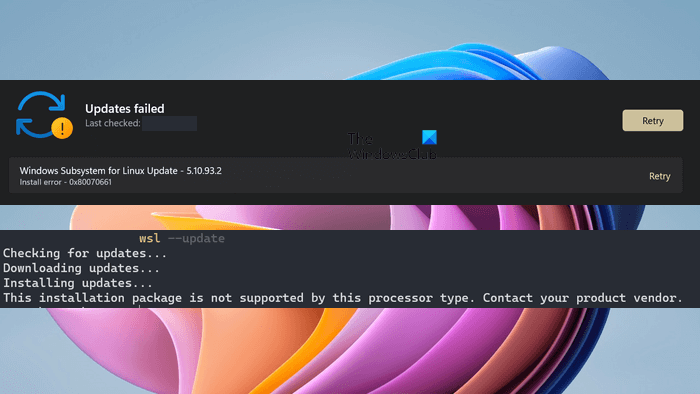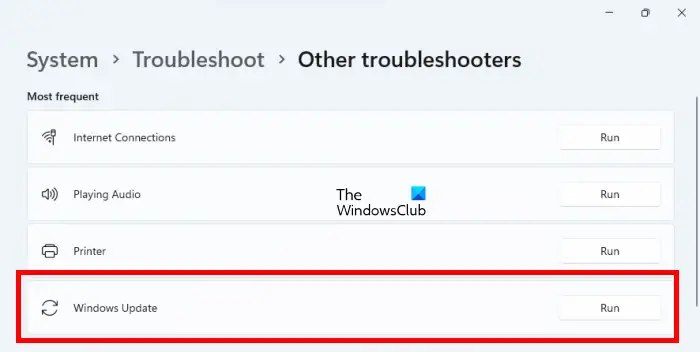Всем пользователям попросту необходимо устанавливать в свои операционные системы такое программное обеспечение, как Windows Visual Studio C++ 2015, тем не менее во время его установки может возникать ошибка 0×80070666. В сообщении ошибки вы можете увидеть следующую информацию:
В сегодняшней статье мы будем с вами рассматривать, что могло вызвать данную ошибку и как от нее можно избавиться. Наш небольшой гайд поможет пользователям операционных систем Windows 7, Windows 8/8.1 и Windows 10.
Причины ошибки 0×80070666 c Microsoft Visual C++ 2015
- у вас на уже компьютере установлена данная версия;
- в вашем реестре остались некоторые записи, имеющие отношение к предыдущим версиям библиотек;
- поврежден сам установщик Microsoft Visual C++ 2015;
- в вашей системе отсутствует необходимое обновление;
- система была заражена вирусом, блокирующим установку нужных вам библиотек.
Итак, давайте теперь поговорим, как же можно избавиться от ошибки 0×80070666 во время установки Microsoft Visual Studio C++ 2015. А избавиться от нее крайне просто: вам всего лишь нужно удалить установленные версии этого программного обеспечение, а затем повторно его установить. Для начала давайте убедимся, нет ли у вас в операционной системе уже установленного VS++ 2015.
- нажмите Windows+S;
- впишите в поисковик запрос «Панель управления»;
- найдите в панели элемент «Программы и компоненты»;
- осмотрите внимательно списки установленного ПО.
Однако, давайте представим, что вы все же предприняли повторную попытку установки данного ПО по той простой причине, что вас об этом попросила какая-то игрушка или программа. Получается, что Microsoft Visual Studio C++ 2015 как бы и значится в списках, но другое ПО его библиотеки не может обнаружить, т.е. его первоначальная установка прошла некорректно.
Как только все они будут удалены, планомерно начинаете устанавливать их обратно, желательно в хронологическом порядке. Да, процесс этот может занять много времени, но таким образом, с большой долей вероятности, вы сможете избавиться от ошибки 0×80070666, возникающей во время установки Microsoft Visual Studio C++ 2015.
- Microsoft Visual C++ 2005×86;
- Microsoft Visual C++ 2005×64;
- Microsoft Visual C++ 2008×86;
- Microsoft Visual C++ 2010×64;
- Microsoft Visual C++ 2010×86;
- Microsoft Visual C++ 2012;
- Microsoft Visual C++ 2013;
- Microsoft Visual C++ 2015;
Пытался обновить Windows 11, но мне показывает ошибку 0x80070661. В сети на эту тему очень мало информации. Как я понял, иногда ошибка может показываться при установке Microsoft Visual Studio C++. Эти ошибки не взаимосвязаны случайно? В общем, помогите, пожалуйста!
Решение
0x80070661, несмотря на свою редкость, решается как и многие другие ошибки из данной категории набором типичных методов. Рекомендуем обратиться за помощью к нашему универсальному руководству по решению неполадок Центра обновления Windows 10 и Windows 11.
Универсальное руководство по устранению неполадок с обновлением ОС Windows 10
Плюс небольшой совет от нас: попробуйте подождать несколько дней. Как утверждают некоторые пользователи, ошибка 0x80070661 может исчезнуть сама по себе через два-три дня.
В этой статье мы увидим, как исправить ошибку Центра обновления Windows 0x80070661. Когда доступно обновление для подсистемы Windows для Linux, пользователи могут установить его через Центр обновления Windows. При установке доступного обновления для подсистемы Windows для Linux пользователи получили эту ошибку. Они попытались снова, но Windows показала то же самое сообщение об ошибке. Если вы находитесь в такой ситуации, воспользуйтесь решениями, представленными в этой статье.
Эта ошибка может возникать как в операционных системах Windows 11, так и в Windows 10. На странице Центра обновления Windows отображается следующее сообщение об ошибке:
Подсистема Windows для обновления Linux — <номер версии>
Ошибка установки — 0x80070661
С другой стороны, установка обновления WSL через командную строку показывает следующее сообщение об ошибке:
Инсталляционный пакет не поддерживается этим процессором. Свяжитесь с поставщиком вашего продукта.
Первые четыре цифры ошибки, 0x8007, означают, что это ошибка Win32, а последние четыре, 0x0661 hex = 1633 Dec, расшифровываются как «Этот установочный пакет не поддерживается этим типом процессора». Похоже, что в обновлении WSL есть ошибка, из-за которой пакет обновления ARM 64 для WSL переносится на системы x64. Следовательно, из-за разницы в архитектуре Windows отображает это сообщение об ошибке. Однако могут быть и другие причины этой ошибки.
Следующие решения помогут вам исправить ошибку 0x80070661 Центра обновления Windows.
- Запустите средство устранения неполадок Центра обновления Windows
- Сбросить компоненты Центра обновления Windows
- Повторите попытку через несколько дней.
- Загрузите пакет обновления WSL вручную
Ниже мы подробно объяснили все эти исправления.
1]Запустите средство устранения неполадок Центра обновления Windows.
Средства устранения неполадок — это автоматизированные инструменты, предварительно установленные на компьютерах с Windows. При возникновении проблемы вы можете запустить соответствующее средство устранения неполадок, чтобы устранить проблему. Эти инструменты помогают устранить некоторые распространенные проблемы на компьютерах с Windows.
Откройте настройки Windows 11/10 и перейдите в Дополнительные средства устранения неполадок страница. Теперь запустите средство устранения неполадок Центра обновления Windows, чтобы устранить проблемы с Центром обновления Windows. Посмотрите, поможет ли это.
2]Сброс компонентов Центра обновления Windows
Сброс компонентов Центра обновления Windows по умолчанию помогает устранить проблемы с Центром обновления Windows. Вы можете попробовать этот метод и посмотреть, поможет ли он.
3]Повторите попытку через несколько дней.
Если вы попробовали два вышеуказанных исправления, но ошибка по-прежнему возникает, возможно, проблема возникает из-за ошибки обновления WSL. В этом случае вы можете подождать несколько дней и позволить Microsoft решить проблему самостоятельно. В противном случае вы можете установить обновление WSL вручную. Мы объяснили это в следующем решении.
4]Загрузите пакет обновления WSL вручную.
Вы можете установить пакет обновления WSL в своей системе вручную. Ручная установка обновлений Windows через каталог обновлений Microsoft обычно работает. Следовательно, установка обновления WSL вручную через каталог обновлений Microsoft также должна работать.
Выполните следующие инструкции:
- Откройте веб-браузер и перейдите на веб-сайт каталога Центра обновления Майкрософт.
- Загрузите последнюю доступную версию WSL Update. Или загрузите версию обновления WSL, показанную в сообщении об ошибке.
- Вам будет предложено загрузить версию пакета обновления WSL для ARM 64 или x64. Выберите версию в соответствии с архитектурой вашей системы.
- Файл обновления представляет собой файл CAB-файла с расширением .cab. Извлеките файл CAB-файла и запустите файл установки. Кроме того, вы можете использовать программное обеспечение для извлечения CAB-файлов.
Вы также можете попробовать это. Дважды щелкните файл CAB-файла. Когда файл CAB откроется, вы увидите там файл установщика. Щелкните правой кнопкой мыши файл установщика и выберите «Извлечь». Теперь выберите место для извлечения файла установщика. После этого перейдите в папку, в которую вы распаковали установочный файл, и запустите установочный файл.
Это должно решить проблему.
Как исправить ошибку Центра обновления Windows 0x80073701?
Ошибка Центра обновления Windows 0x80073701 не позволяет Windows устанавливать обновления в вашей системе. Когда вы сталкиваетесь с этим кодом ошибки при установке обновлений Windows, вы можете попробовать некоторые вещи, такие как восстановление системных файлов, запуск средства устранения неполадок Центра обновления Windows и т. д. Кроме того, проверьте, успешно ли работает Центр обновления Windows в состоянии чистой загрузки или нет.
Как исправить ошибку 0x800701b1 в Windows?
«Ошибка 0x800701b1, указано несуществующее устройство» обычно возникает при передаче файлов между USB-накопителем и компьютером. Некоторые распространенные причины этой ошибки включают поврежденные драйверы и проблемы с разрешениями. Вы также можете попробовать повторно просканировать свои диски через Управление дисками и посмотреть, работает ли это.
Читать далее . Исправьте ошибку 0x80070643 Центра обновления Windows.
Windows 10: installing microsoft visual C++ 2019 Error Code: 0x80070661
Discus and support installing microsoft visual C++ 2019 Error Code: 0x80070661 in Windows 10 Gaming to solve the problem; I get the Error Code: 0x80070661 — installation package is not supported by processor type.I have done all avaliable updates for windows and updated…
Discussion in ‘Windows 10 Gaming’ started by Astrid Karolina Paulsson, Feb 15, 2023.
-
installing microsoft visual C++ 2019 Error Code: 0x80070661
I get the Error Code: 0x80070661 — installation package is not supported by processor type.I have done all avaliable updates for windows and updated the intel graphic driver.Processor: IntelR CoreTM i7-10510U CPU @ 1.80GHz 2.30 GHz
-
Error code 0x000013EC on installation of Visual C++ 2010 Redistributable
Hi:
Install Visual C++ 2010 Redistributable but fail with this error:
- A newer version of Microsoft Visual C++ 2010 Redistributable has been detected on the machine.
[9/20/2019, 13:4:22] Global Block Checks: StopBlockers evaluated to true.
[9/20/2019, 13:4:22]Final Result: Installation failed with error code: (0x000013EC), «A StopBlock was hit or a System Requirement was not met.» (Elapsed time: 0 00:00:03).
Does that error code 0x000013EC always mean «there is a newer version has been detected on the machine», or that error code
0x000013EC can also mean another error? -
error while installing Microsoft Visual C++ 2019 Redistributable Package (x64)
Hi,
Thank you for writing to Microsoft Community Forums.
I understand that you receive an error, ‘0x80240017’ when trying to install Visual C++ 2019 Redistributable package. I’ll certainly assist you with the issue.
How are you trying to install Visual C++ 2019 Redistributable package?
Meanwhile, I would suggest you to refer the troubleshooting steps mentioned below and see if that helps:
Method 1: Reset components
We can try resetting the Windows components and see if that helps.
- Type command prompt in the search bar on the Taskbar.
- Right click on the command prompt icon and select Run as administrator.
- Type or paste the command and hit enter:
net stop wuauserv
net stop cryptSvc
net stop bits
net stop msiserver
ren C:WindowsSoftwareDistribution SoftwareDistribution.old
ren C:WindowsSystem32catroot2 catroot2.old
net start wuauserv
net start cryptSvc
net start bits
net start msiserver
- Close command prompt window.
Method 2: Remove Visual C++ and reinstall
I would also suggest you to check if Visual C++ is already installed. To check type appwiz.cpl in the search bar on the Taskbar and hit Enter. If Visual C++ is already installed, I would suggest you to try uninstalling it and then installing it. To
uninstall Visual C++, refer the section Uninstall from the Control Panel (for programs)
under Uninstall or remove apps and programs in the articleRepair or remove programs in Windows 10.
Method 3: Run DISM Command
You may also want to try running the DISM command and see if that helps.
To do this, refer the steps mentioned in the article Using System File Checker
in Windows 10.Let us know how it goes.
Regards,
Nikhar Khare
Microsoft Community — Moderator
-
installing microsoft visual C++ 2019 Error Code: 0x80070661
Microsoft Visual 2017 C++ msi wont install.
Hi,
Software conflicts are one of the possible reasons why this issue is happening. Based on the error message you provided, an older version of Microsoft Visual C++ 2017 is blocking the installation. We suggest uninstalling Microsoft Visual C++ 2017 from the control
panel before trying to install the new MS Visual 2017. Follow the steps below:- Open Control Panel.
- Click Programs, then click Programs and Features.
- Locate Microsoft Visual 2017 C++, then click Uninstall.
After uninstalling the program, try to install Microsoft Visual 2017 C++ again.
Get back to us with the outcome so we can help you further.
installing microsoft visual C++ 2019 Error Code: 0x80070661
-
installing microsoft visual C++ 2019 Error Code: 0x80070661 — Similar Threads — installing microsoft visual
-
installing microsoft visual C++ 2019 Error Code: 0x80070661
in Windows 10 Software and Apps
installing microsoft visual C++ 2019 Error Code: 0x80070661: I get the Error Code: 0x80070661 — installation package is not supported by processor type.I have done all avaliable updates for windows and updated the intel graphic driver.Processor: IntelR CoreTM i7-10510U CPU @ 1.80GHz 2.30 GHz… -
Unable to install Microsoft Visual C++ 2015-2019
in Windows 10 Gaming
Unable to install Microsoft Visual C++ 2015-2019: I am unable to install Microsoft Visual C++ 2015-2019, as it says access is denied for me.Log files:0]i001: Burn v3.10.4.4718, Windows v6.3 Build 9600: Service Pack 1, path: C:UsersToshibaAppDataLocalTemp{9B82F645-98CA-49CA-8D10-A41E11A585AE}.crvc_redist.x64.exe… -
Unable to install Microsoft Visual C++ 2015-2019
in Windows 10 Software and Apps
Unable to install Microsoft Visual C++ 2015-2019: I am unable to install Microsoft Visual C++ 2015-2019, as it says access is denied for me.Log files:0]i001: Burn v3.10.4.4718, Windows v6.3 Build 9600: Service Pack 1, path: C:UsersToshibaAppDataLocalTemp{9B82F645-98CA-49CA-8D10-A41E11A585AE}.crvc_redist.x64.exe… -
Microsoft Visual C++ 2015-2019 Redistributable x64 Install Error
in Windows 10 Software and Apps
Microsoft Visual C++ 2015-2019 Redistributable x64 Install Error: Hi, I’m on Windows 10 and I get this error every time I try to install Microsoft Visual C++. I’ve tried some solutions listed like removing the registry key for that path, and uninstalling all Microsoft Visual C++ Redistributable instalments 2008, 2012, 2013. Nothing seems to… -
Microsoft Visual C++ 2015-2019 Redistributable x64 Install Error
in Windows 10 Installation and Upgrade
Microsoft Visual C++ 2015-2019 Redistributable x64 Install Error: Hi, I’m on Windows 10 and I get this error every time I try to install Microsoft Visual C++. I’ve tried some solutions listed like removing the registry key for that path, and uninstalling all Microsoft Visual C++ Redistributable instalments 2008, 2012, 2013. Nothing seems to… -
Error installing Microsoft Visual C++ 2015-2019 0x80070570
in Windows 10 Network and Sharing
Error installing Microsoft Visual C++ 2015-2019 0x80070570: Earlier today I tried installing Slack. After battling with Microsoft Defender to allow me to even run the setup.exe it came up with this error:https://prnt.sc/18kvtcf Did some research about the side-by-side and said to reinstall/update redistributables. Well, I’ve been… -
Microsoft Visual C++ Redistributable 2019 won’t install
in Windows 10 Installation and Upgrade
Microsoft Visual C++ Redistributable 2019 won’t install: When installing using the latest Microsoft Visual C++ 2019 installer, I always get an error saying that it cannot find the older version to uninstall even though I already have the older version uninstalled and have the files for the current version already in my Package… -
error with installing visual c++ minimum 2019
in Windows 10 Ask Insider
error with installing visual c++ minimum 2019: [ATTACH]so recently when i tried updating my valorant i got this message:
https://preview.redd.it/2s7xnw08gyk51.png?width=1360&format=png&auto=webp&s=9b5869a3553ec1c6e5512600e5a250816a52e3c5
from there i reinstalled all of the visual c++ features but only one didnt work…
-
MS Visual C++2019 / Installation errors
in Windows 10 Installation and Upgrade
MS Visual C++2019 / Installation errors: Hi everyone,I hope someone can help. Trying to install games or drivers, I constantly get a pop-up stating:
«The feature you are tryig to use is on a CD-ROM or other removable disk that is not available. Insert the «Microsoft Visual C++ 2015 x64 Minimum Runtime…

Download PC Repair Tool to quickly find & fix Windows errors automatically
In this article, we will see how to fix the Windows Update error 0x80070661. When an update for Windows Subsystem for Linux is available, users can install it via Windows Update. While installing the available update for Windows Subsystem for Linux, users received this error. They tried again, but Windows displayed the same error message. If you are in such a situation, use the solutions provided in this article.
This error can occur on both Windows 11 and Windows 10 operating systems. The Windows Update page shows the following error message:
Windows Subsystem for Linux Update – <version number>
Install error – 0x80070661
On the other hand, installing the WSL update via the command line shows the following error message:
The installation package is not supported by this processor. Contact your product vendor.
The error’s first four digits, 0x8007, mean it’s a Win32 error, and the last four, 0x0661 hex = 1633 Dec decode as “This installation package is not supported by this processor type.” It seems that there is a bug in the WSL update due to which the ARM 64 update package for WSL is being pushed to the x64 systems. Hence, due to the difference in architecture, Windows is displaying this error message. However, there can be other causes of this error.
The following solutions will help you fix the 0x80070661 Windows Update error.
- Run Windows Update Troubleshooter
- Reset Windows Update Components
- Try again after a few days
- Download the WSL update package manually
Below, we have explained all these fixes in detail.
1] Run Windows Update Troubleshooter
Troubleshooters are automated tools that are pre-installed on Windows computers. When you experience a problem, you can run the appropriate troubleshooter to fix the issue. These tools are helpful in fixing some common issues on Windows computers.
Open Windows 11/10 Settings and go to the Additional Troubleshooters page. Now, run the Windows Update Troubleshooter to fix Windows Update issues. See if it helps.
2] Reset Windows Update Components
Resetting the Windows Update components to default helps fix Windows Update issues. You can try this method and see if it helps.
3] Try again after a few days
If you have tried the above two fixes but the error still occurs, there is a possibility that the issue is occurring due to a WSL update bug. In this case, you can wait for a few days and let Microsoft resolve the issue by itself. Otherwise, you can install the WSL update manually. We have explained this in the next solution.
4] Download the WSL update package manually
You can install the WSL update package on your system manually. Manual installation of Windows Updates via the Microsoft Update Catalog usually works. Hence, installing the WSL update manually via Microsoft Update Catalog should also work.
Go through the following instructions:
- Open your web browser and go to the Microsoft Update Catalog website.
- Download the latest version of the WSL Update available there. Or download the WSL update version shown in the error message.
- You will be prompted to download the ARM 64 or x64 version of the WSL update package. Select the version according to your system’s architecture.
- The update file is the Cabinet file with the .cab extension. Extract the Cabinet file and run the installer file. Alternatively, you can use the Cab file extractor software.
You can also try this. Double-click on the Cabinet file. When the Cabinet file opens up, you will see the installer file there. Right-click on the installer file and select Extract. Now, select the location to extract the installer file. After doing this, go to the location where you have extracted the installer file and run the installer file.
This should fix the issue.
How do I fix Windows Update error 0x80073701?
The Windows Update error 0x80073701 prevents Windows from installing the updates on your system. When you encounter this error code while installing Windows Updates, you can try some things like repairing your system files, running the Windows Update Troubleshooter, etc. Also, check if Windows Update runs successfully in the Clean Boot state or not.
How do I fix error 0x800701b1 on Windows?
The “Error 0x800701b1, A device which does not exist was specified” usually occurs while transferring files between a USB storage device and a computer. Some common causes of this error include corrupted drivers and permission issues. You can also try rescanning your disks via Disk Management and see if it works.
Read next: Fix 0x80070643 Windows Update error.
Anand Khanse is the Admin of TheWindowsClub.com, a 10-year Microsoft MVP (2006-16) & a Windows Insider MVP (2016-2022). Please read the entire post & the comments first, create a System Restore Point before making any changes to your system & be careful about any 3rd-party offers while installing freeware.