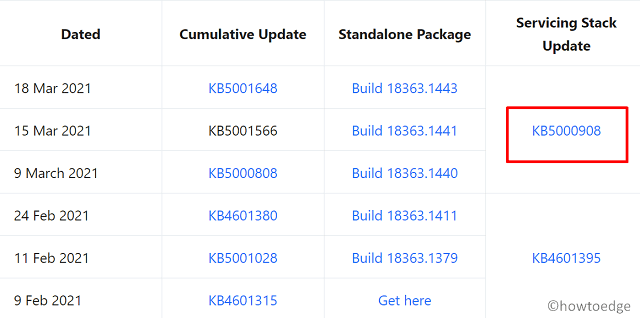Ошибка 0x800f0823 возникает исключительно при попытке установить новое обновление через штатный инструмент «Центр обновления Windows». По умолчанию процедура происходит в автоматическом режиме, но в данном случае она обрывается ошибкой. Если после этого открыть логи (по пути %WinDir%LogsCBSCBS.log), там должны быть записи такого вида:
Error CBS Package “xxx” requires Servicing Stack v10.0.19041.980 but current Servicing Stack is v10.0.19041.860. [HRESULT = 0x800f0823 – CBS_E_NEW_SERVICING_STACK_REQUIRED]
Ошибка преимущественно возникает в Windows 10 и в Windows Server 2016. При этом спустя любое количество попыток, обновление так и не будет установлено. У проблемы есть довольно четкая причина и ее нужно обязательно исправить.
Причины ошибки 0x800f0823
Практически во всех случаях дело заключается в том, что в Windows сильно устарело SSU (Servicing Stack Updates), на русском – стек обновления. Ранее Microsoft выпускала SSU для всех сборок Windows 10 (старее 2004) в виде отдельного обновления. С марта 2021 года компания изменила свой подход и теперь интегрирует свежие стеки в кумулятивные обновления.
Таким образом, если компьютер не получил хотя бы один из последних кумулятивов, не удастся установить последнее обновление. Вместо этого высветится уже знакомая нам ошибка 0x800f0823. Подобная проблема особенно часто возникает у тех, кто отключил у себя автоматические апдейты или компьютер долгое время не подключался к интернету, не включался вовсе.
Как исправить ошибку 0x800f0823?
Решение банально, нужно установить последний доступный SSU. Например, для 2004-21H1 это KB4598481. Когда будет получено актуальное SSU, можно установить свежее кумулятивное обновление. Стоит начать с KB5003173, если не сработает самое последнее. Также для Windows Server рекомендуется установить следующие обновления: KB4132216, KB4485447, KB4487006.
Есть еще запасной способ, который потребуется в том случае, если обновления SSU установлены, но установить свежую версию Windows все равно не получается. Он подразумевает ввод серии команд, а быстрее всего это сделать – сохранить в качестве файла с расширением bat и запустить с правами администратора. Вот код:
net stop bits
net stop wuauserv
net stop appidsvc
net stop cryptsvc
Del “%ALLUSERSPROFILE%Application DataMicrosoftNetworkDownloader*.*”
rmdir %systemroot%SoftwareDistribution /S /Q
rmdir %systemroot%system32catroot2 /S /Q
sc.exe sdset bits D:(A;;CCLCSWRPWPDTLOCRRC;;;SY)(A;;CCDCLCSWRPWPDTLOCRSDRCWDWO;;;BA)(A;;CCLCSWLOCRRC;;;AU)(A;;CCLCSWRPWPDTLOCRRC;;;PU)
sc.exe sdset wuauserv D:(A;;CCLCSWRPWPDTLOCRRC;;;SY)(A;;CCDCLCSWRPWPDTLOCRSDRCWDWO;;;BA)(A;;CCLCSWLOCRRC;;;AU)(A;;CCLCSWRPWPDTLOCRRC;;;PU)
cd /d %windir%system32
regsvr32.exe /s atl.dll
regsvr32.exe /s urlmon.dll
regsvr32.exe /s mshtml.dll
regsvr32.exe /s shdocvw.dll
regsvr32.exe /s browseui.dll
regsvr32.exe /s jscript.dll
regsvr32.exe /s vbscript.dll
regsvr32.exe /s scrrun.dll
regsvr32.exe /s msxml.dll
regsvr32.exe /s msxml3.dll
regsvr32.exe /s msxml6.dll
regsvr32.exe /s actxprxy.dll
regsvr32.exe /s softpub.dll
regsvr32.exe /s wintrust.dll
regsvr32.exe /s dssenh.dll
regsvr32.exe /s rsaenh.dll
regsvr32.exe /s gpkcsp.dll
regsvr32.exe /s sccbase.dll
regsvr32.exe /s slbcsp.dll
regsvr32.exe /s cryptdlg.dll
regsvr32.exe /s oleaut32.dll
regsvr32.exe /s ole32.dll
regsvr32.exe /s shell32.dll
regsvr32.exe /s initpki.dll
regsvr32.exe /s wuapi.dll
regsvr32.exe /s wuaueng.dll
regsvr32.exe /s wuaueng1.dll
regsvr32.exe /s wucltui.dll
regsvr32.exe /s wups.dll
regsvr32.exe /s wups2.dll
regsvr32.exe /s wuweb.dll
regsvr32.exe /s qmgr.dll
regsvr32.exe /s qmgrprxy.dll
regsvr32.exe /s wucltux.dll
regsvr32.exe /s muweb.dll
regsvr32.exe /s wuwebv.dll
netsh winsock reset
netsh winsock reset proxy
net start bits
net start wuauserv
net start appidsvc
net start cryptsvc
После указанной процедуры и установки подходящего SSU, Windows 10 и Server должны обновляться нормально, без возникновения ошибки 0x800f0823. Однако мы надеемся, что вы в комментариях отчитаетесь о проделанной работе и мы узнаем точно, сработало ли это или нет.
Изменение схемы распространения Servicing Stack Updates для Windows 10 2004-21H1 на WSUS и решение ошибки 0x800f0823 — CBS_E_NEW_SERVICING_STACK_REQUIRED
В операционной системе Windows 10 для успешного получения обновлений ОС механизм «Центр обновления Windows» должен и сам регулярно обновляться.
Это происходит с помощью специальных обновлений SSU (Servicing Stack Updates). Актуальный список обновлений SSU для всех версий Windows можно найти на странице «ADV990001 — Security Update Guide — Microsoft — Latest Servicing Stack Updates».
Начиная с марта 2021 года, Microsoft перестала выпускать отдельные обновления SSU для сборок Windows 10 2004 и старше.
Теперь они интегрируются в последнее кумулятивное обновление LCU (Latest Cumulative Update). Информацию по этому поводу можно найти по ранее обозначенной ссылке в разделе FAQ:
4. Why are the 20H2 and 2004 rows no longer included in the table?
The Windows 10 20H2 and Windows 10 2004 Security Stack Update is included in the Update Package as of the March 2021 release. If you have not yet updated to the current release, the previous Security Stack Update for these versions is KB4598481. This version needs to be installed before updating to the March 2021 update.
Проблема:
Если у вас одобрено лишь последнее кумулятивное обновление, а кто-то из клиентов не получал предыдущие кумулятивы (например, в случае если клиентский компьютер был длительное время выключен), он вообще не сможет получить новые обновления.
В окне Центра обновлений будет показано, что новых обновлений не обнаружено и всё вроде бы «икебана».
Однако, в файле журнала %WinDir%LogsCBSCBS.log будут фиксироваться ошибки следующего вида:
...
Error CBS Package "xxx" requires Servicing Stack v10.0.19041.980 but current Servicing Stack is v10.0.19041.860. [HRESULT = 0x800f0823 - CBS_E_NEW_SERVICING_STACK_REQUIRED]
...
На ряду с этим, при попытке поставить последнее кумулятивное обновление вручную, будет выдана ошибка, сообщающая то, что оно не подходит для этой версии Windows и не может быть установлено.
Решение:
1. Установить на компьютер последний SSU для 2004-21H1 KB4598481
2. Затем установить Майское кумулятивное обновление KB5003173
Обратите внимание на то, что два указанных обновления придется не отклонять на WSUS и в дальнейшем, хотя в консоли WSUS они и будут отображаться, как замененные.
По крайней мере, пока порядок снова не поменяется.
Источник информации:
- June 8, 2021—KB5003637 (Секция «How to get this update» > «Before installing this update»)
The update error 0x800f0823 mostly occurs when you forgot to apply the recent servicing stack update while installing a “.msu update package” on your computer. As per Microsoft, the Windows Modules Installer must be upgraded before you install any package.
In case you have already attempted installing a cumulative update, you must be getting the below error message –
The Windows Modules Installer must be updated before you can install this package. Please update the Windows Modules Installer on the computer, then retry Setup.
No matter how many times you try updating the existing OS on your PC, the installation fails each time. So, it is better to first install the SSU and then only proceed to install any Tuesday patch.
Here’s how to solve the update error code 0x800f0823 while installing the latest cumulative updates on the computer –
1] Manually download and install the recent SSU
You need to first know the exact SSU for the Build version to which you are trying to update your device. Here’s how to get that –
- First of all, visit our catalog which contains a complete list of recent updates.
- Expand the section – Windows 10 versions, and select the one that is installed on your PC.
- Now that you know the exact servicing stack number, visit the Update Catalog site.
- Paste the copied KB number in the search bar and press Enter.
- A list of matching results will appear on the Desktop Screen, pick the one as per your system architecture, and hit the Download button.
- On the subsequent pop-up window, click the top link that bears “
.msu” file extension. - When the download finishes, open the folder containing this file and double-click over it.
- After the installation completes, you may re-try installing the patch that was earlier resulting in an error code 0x800f0823.
Read Next: How to manually download and install Windows 10 Updates
2] Use Windows Update
Alternatively, you may also use the Windows update section to download and install the pending SSU on your device. Here’s how to perform this task –
- Press Win + I to start the Settings app.
- Select
Update & Security > Windows Update. - Move to the right pane and click Check for updates.
- Let the system search for any pending updates.
- If there is indeed any pending update, the system will automatically download and install it on your computer.
I hope you find this tutorial useful to resolve the error 0x800f0823 and you are now able to upgrade the Windows 10 OS without getting into any further issues.
What are service stack updates?
Servicing Stack updates, in short, SSU is basically a minor patch that you must install before upgrading to a higher OS Build version. Even if you didn’t apply such an update, your device might get updated. However, in case you encounter an error while updating Windows, you will get into some serious issues. The update process won’t finish and remain stuck at a certain percentage.
It is thereby recommended to download and install the recent SSU before applying the latest cumulative update on your Windows 10 PC. Starting with Windows 10 22H2 or Windows 11, the recent stack updates get downloaded and installed automatically. So, you need not worry about that.
Tip: If you are facing update, activation, or driver issues on your Windows PC, try RESTORO PC Repair Tool. This software will scan your device for potential issues and resolve them automatically.
An update is a necessary file for any operating system that fixes bugs and adds improvement in os. An update installs the latest security patches, fix bugs and add several extra features to OS. Windows 10/11 is also gets updated on a regular basis and makes the operating system feature-rich and bugs-free. However, sometimes due to some technical reason if you go to install Windows update, you may receive the following error:
2022-01 cumulative update for windows 11 for X64-based Systems (KB5008353)
sorry we couldn’t install this update, but you can try again (0x800f0823, 0x8024a22d)
If you are one of them who is getting this error, this article may help you in fixing of the problem.
You may get the Windows update error code in the following situation:
- When you try to install updates in Windows 10 and Windows 11 pc.
- When you use DISM to update Windows 10/11 image files.
In this article, I will explain the solution for Windows 10/11 update error 0x800f0823 or 0x8024a22d, so read this article carefully and apply the methods.
Method 1: Fix using Advanced System Repair Tool
Mostly this update error occurs due to several system faults. Maybe there are missing DLL files, corrupted system images, corrupted windows update components, outdated or incompatible drivers are installed, etc. You must run Advanced System Repair Tool to find and fix problems on the computer. It optimizes windows for best performance, update drivers and apps, removes junk files, provides additional web security, and repair corrupted system files and registry files.
Windows is made with huge number of dll files, exe files, sys files, various types of services, databases, etc so, it is not possible to keep monitoring all the files always. A brilliant PC Optimizer tool repairs damages, fix errors, update windows and drivers, and eliminate various types of errors silently.
Outbyte PC Repair Tool does all the above task easily and provides you an errorfree and smooth Windows environment to work so that you can focus on your business only.
3 Steps to Fix this Error
Step 1. Download Outbyte PC Repair Tool [File Size: 16.4 MB]
Step 2. SCAN your Windows PC
Step 3. Click Fix button to Repair Error
Method 2: Windows Update Troubleshooter
Let’s start with update troubleshooter to resolve this issue. The update troubleshooter is a useful tool to fix any kind of update error in Windows 10/11 with ease. Just find this tool and run it, it will automatically find the problem that is stopping the update file from installing and fixing them. If you don’t know where to find this utility in your os then see the steps below:
Step 1: Find Windows update troubleshooter in Windows 11 and 10. Click on the Start menu and search for Troubleshoot Settings. Open the first search result as below:
Step 2: Click on Other troubleshooters.
Step 3: Locate Windows update and click on the Run button to start the troubleshooting process.
Step 4: It will take a few minutes to complete and show the result. If the troubleshooter couldn’t fix your problem, then move to the next method.
Method 3: Manually Reset Windows Update Components.
It is one of the assured methods to fix the 2022-01 cumulative update for windows 11 (0x800f0823) error. This method will reset your Windows update components thus all the bugs including 0x800f0823 and 0x8024a22d will be gone. There is certain commands that you need to run in elevated command prompt. See the guideline below to run the command.
Step 1: Open Administrative Command Prompt. Search cmd in the Start menu and right-click on Command Prompt and select Run as Administrator.
Step 2: Now, run the following command step by step.
net stop bits
net stop wuauserv
net stop cryptsvc
ren %systemroot%softwaredistribution softwaredistribution.bak
ren %systemroot%system32catroot2 catroot2.bak
net start bits
net start wuauserv
net start cryptsvc
sfc /scannow
Method 4: Run DISM command
DISM is used for repairing corrupted windows images so, if there is corruption in Windows image file then you will get various errors including the Windows 11 Cumulative Update Error 0x800f0823.
Step 1: Open Administrative Command Prompt.
Step 2: Run the following command one by one.
dism.exe /online /cleanup-image /scanhealth
dism.exe /online /cleanup-image /restorehealth
dism.exe /online /cleanup-image /startcomponentcleanup
sfc /scannow
Step 3: It may take some time so, wait until it finishes the process.
Method 5: Search update in Microsoft catalog
If all the above methods didn’t work for you then you can manually download the updated files and install them in your computer. Visit Microsoft Update Catalog and search for your KBxxxx file and download them in your computer.
Step 1: Open Microsoft Update Catalog site.
https://www.catalog.update.microsoft.com/
Step 2: Search for your update file and download them.
Step 3: Install the downloaded file and reboot your PC.
Summary
In this article, I discussed 5 methods to fix Windows 10/11 Cumulative Update Error 0x800f0823 and 0x8024a22d. Method 3 is the most useful way to fix update errors.
How to fix the issue reported by «error code 0x800f0823»
Special Offer
Instructions
The following steps should fix the 0x800f0823 issue:
- Step 1.Download Outbyte PC Repair application See more information about Outbyte uninstall instructions EULA Privacy Policy
- Step 2.Install and launch the application
- Step 3.Click the Scan Now button to detect issues and abnormalities
- Step 4.Click the Repair All button to fix the issues
| Compatibility | Win 11, 10, 8, 7 |
| Download Size | 21.2 MB |
| Requirements | 300 MHz Processor, 256 MB RAM, 50 MB HDD |
Limitations: trial version offers an unlimited number of scans, backups and restores of your Windows system elements for free. Registration for the full version starts from USD 29.95.
Installation: When you install software, it gives our advertisers a chance to speak to you. ALL OFFERS ARE OPTIONAL. There is no obligation to accept. Simply choose to decline the offer if you are not interested. If you are interested and choose to accept, you’ll help us to offer more software in the future. Again, there is no obligation to accept any offers. You have the option to decline all advertisements and still install and use the software for free.
Web Companion is your first line of defence. With hundreds of thousands of new virus strands created every day, Ad-Aware Web Companion is the perfect complement to your antivirus and web browser security.
A malfunction reported by «error code 0x800f0823» may happen due to a number of different factors. Common causes include incorrectly configured system settings or irregular entries in the system elements, to name a few. Such issues may be resolved with special software that repairs system elements and tunes system settings to restore stability.
The article provides details on what the issue means, potential causes, and ways to resolve the issue.
- 1Meaning of the «error code 0x800f0823»
- 2Causes of the «error code 0x800f0823»
- 3Ways to repair the «error code 0x800f0823»
Meaning of the «error code 0x800f0823»
«Error code 0x800f0823» is an issue name that usually contains details of the malfunction, including why it occurred, which system component or application malfunctioned, along with some other information. The numerical code in the issue name usually contains data that can be deciphered by the manufacturer of the component or application that malfunctioned. The issue with using this code may occur in many different locations within the system, so even though it carries some details in its name, it is still difficult for a user to pinpoint and fix the issue cause without specific technical knowledge or appropriate software.
Causes of the «error code 0x800f0823»
If you have received this warning on your PC, it means that there was a malfunction in your system operation. «Error code 0x800f0823» is one of the issues that users get as a result of the incorrect or failed installation or uninstallation of software that may have left invalid entries in your system elements, improper system shutdown due to a power failure or another factor, someone with little technical knowledge accidentally deleting a necessary system file or system element entry, as well as a number of other causes.
Ways to repair the «error code 0x800f0823»
For an immediate fix of such issues, advanced PC users may be able to repair it by manually editing system elements, and others may want to hire a technician to do it for them. However, since any manipulations with Windows system elements carry a risk of rendering the operating system unbootable, whenever a user is in any doubt of their technical skills or knowledge, they should use a special type of software that is meant to repair Windows system elements without requiring any special skills from the user.
The following steps should help fix the issue:
- Download Outbyte PC Repair application Special offer. See more information about Outbyte uninstall instructions EULA Privacy Policy
- Install and launch the application
- Click the Scan Now button to detect potential issue causes
- Click the Repair All button to fix found abnormalities
The same application can be used to run preventative measures to reduce the chance of this or other system issues appearing in the future.