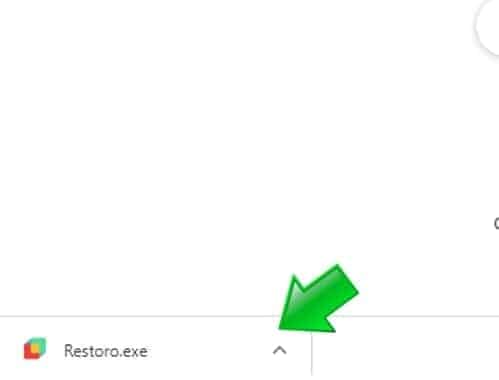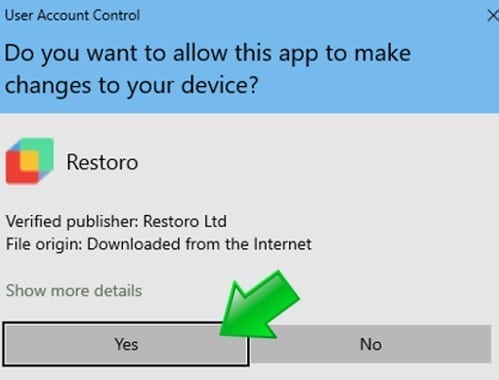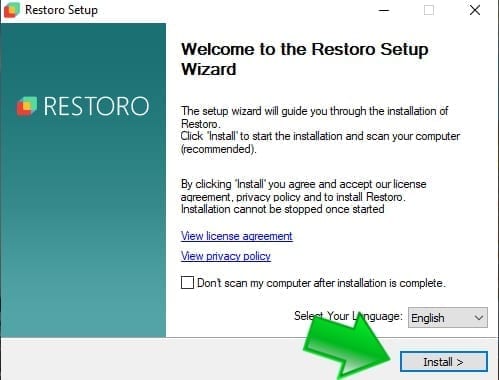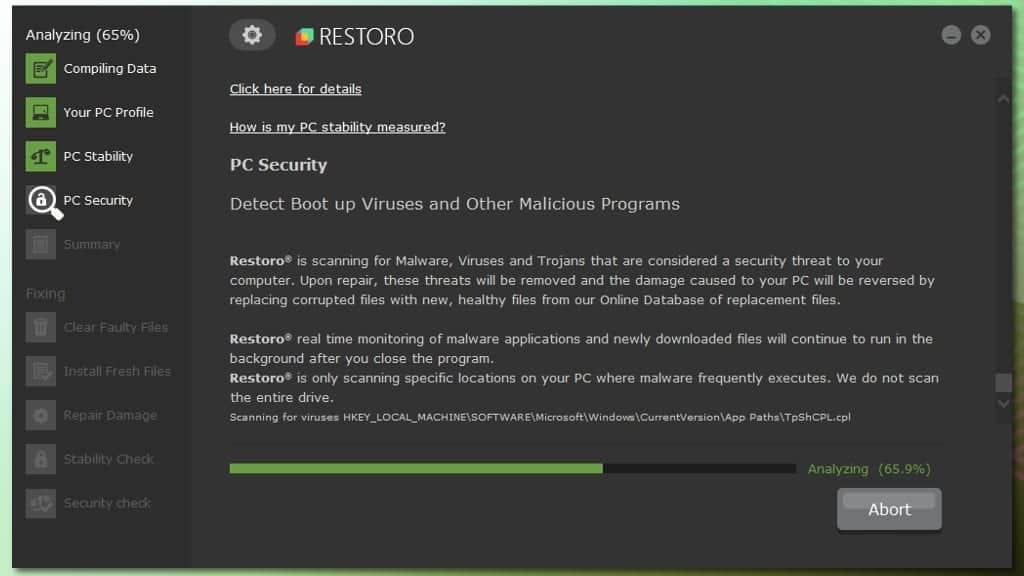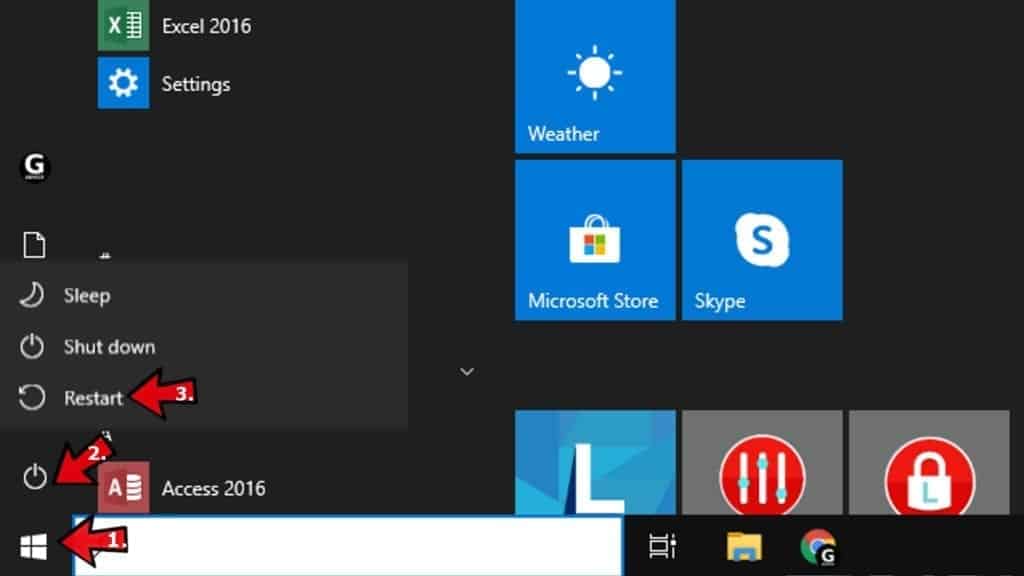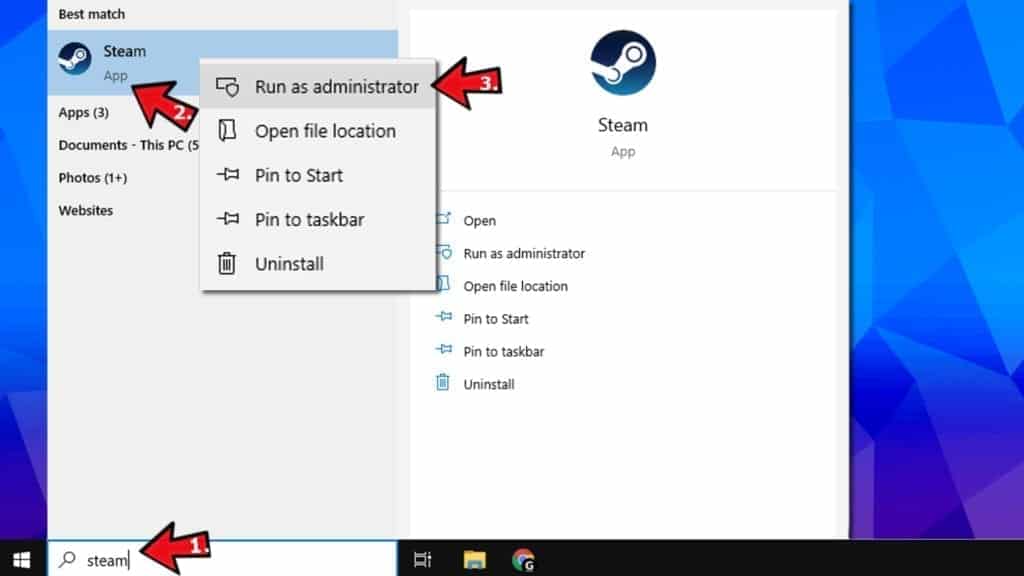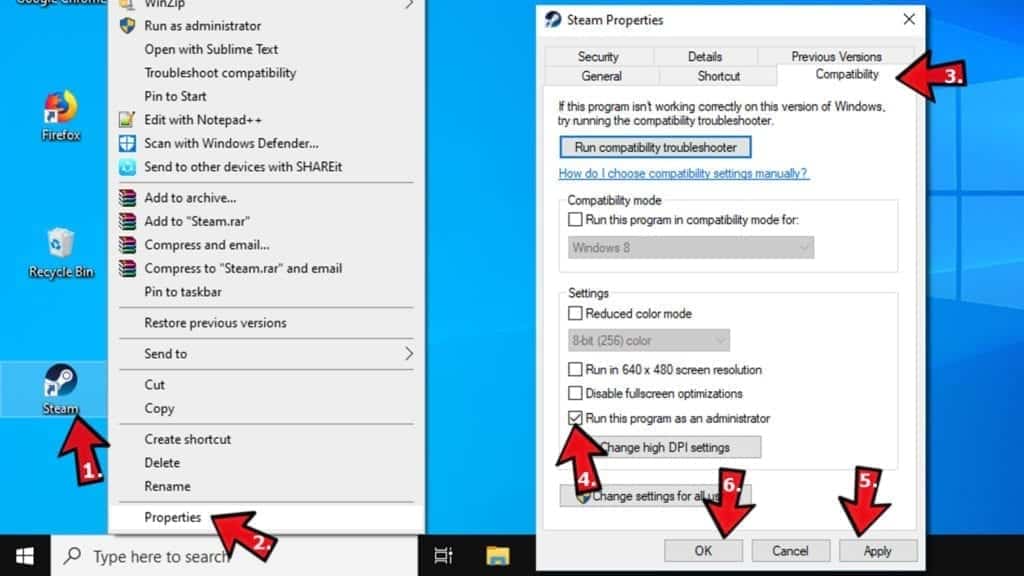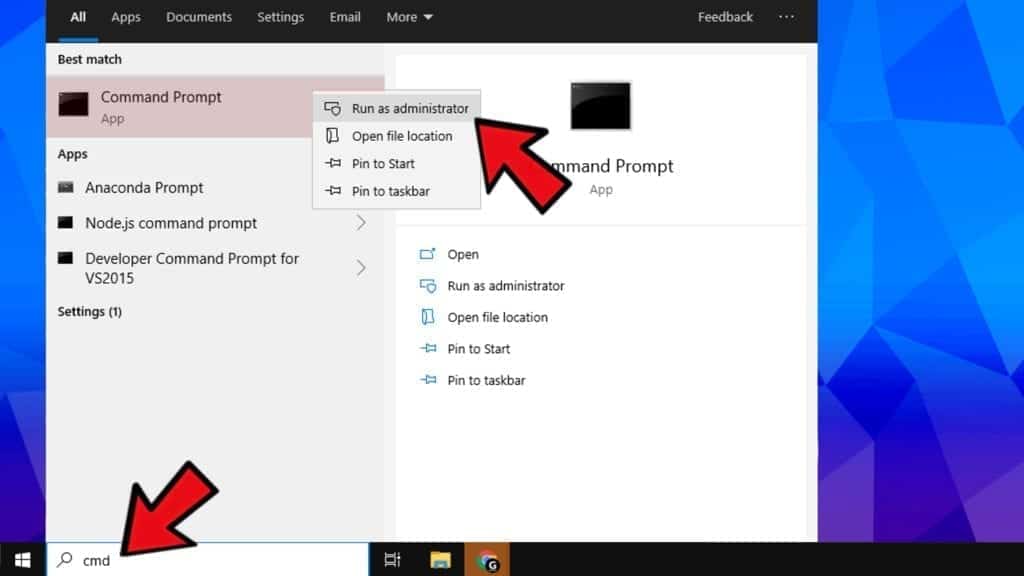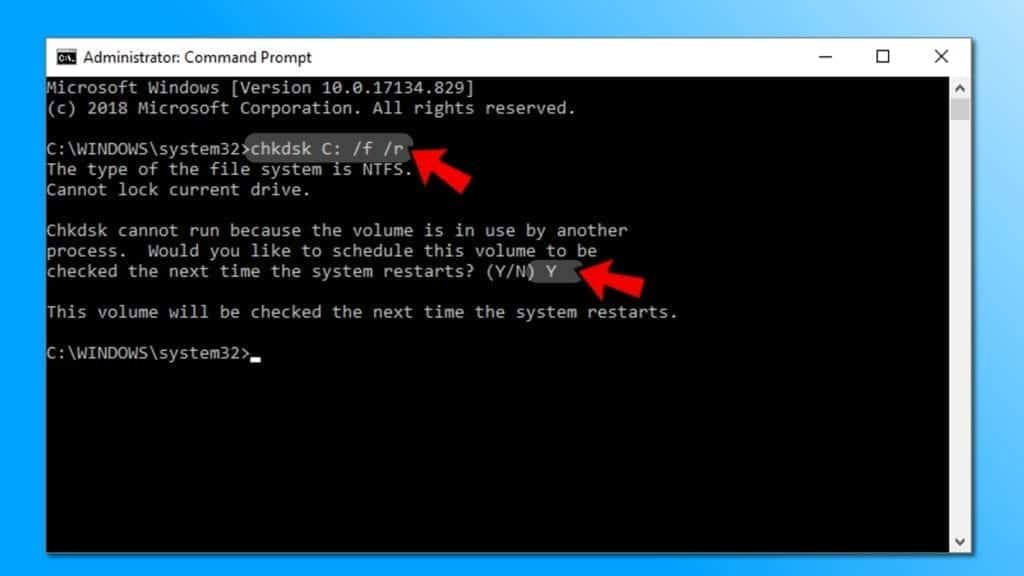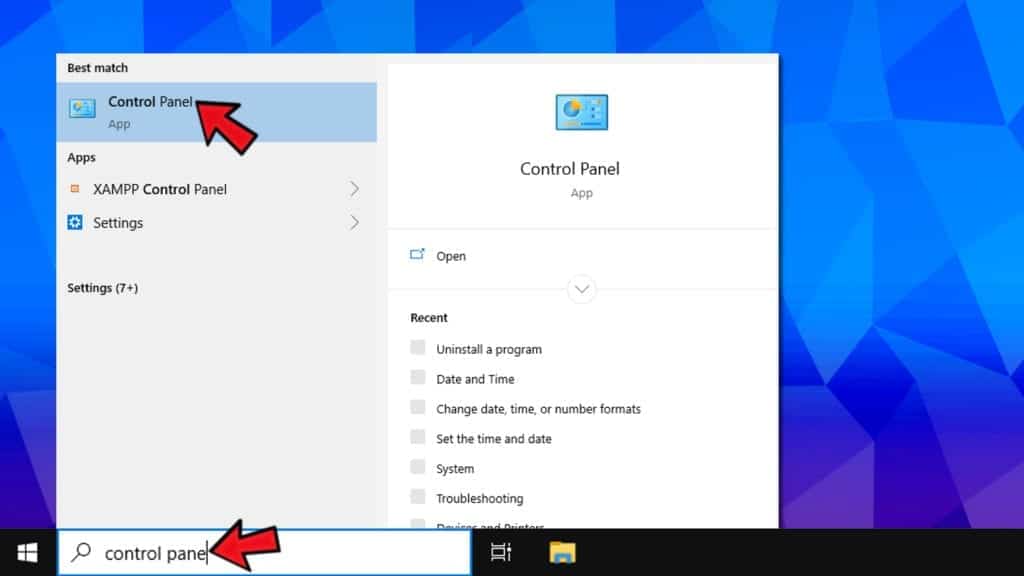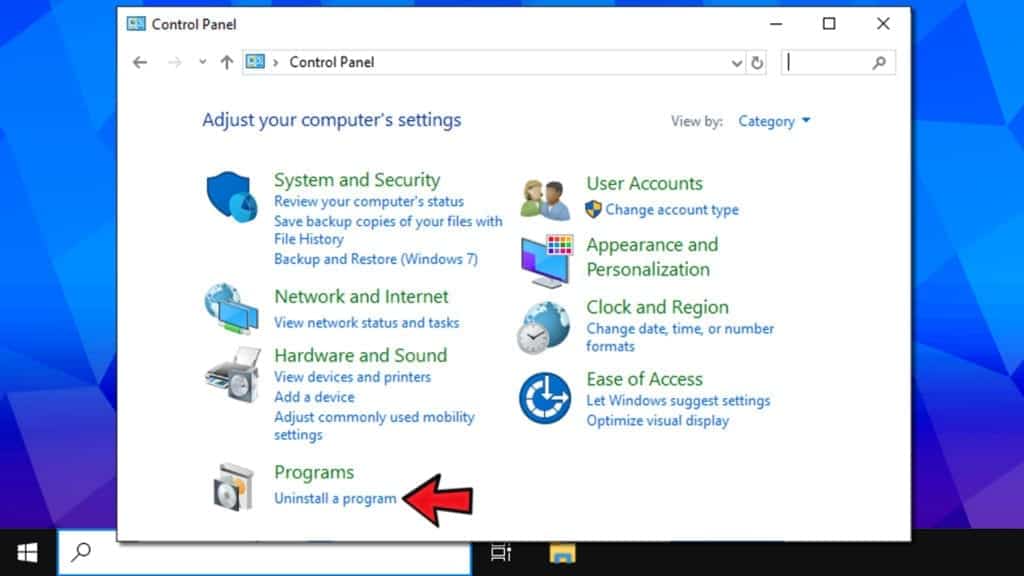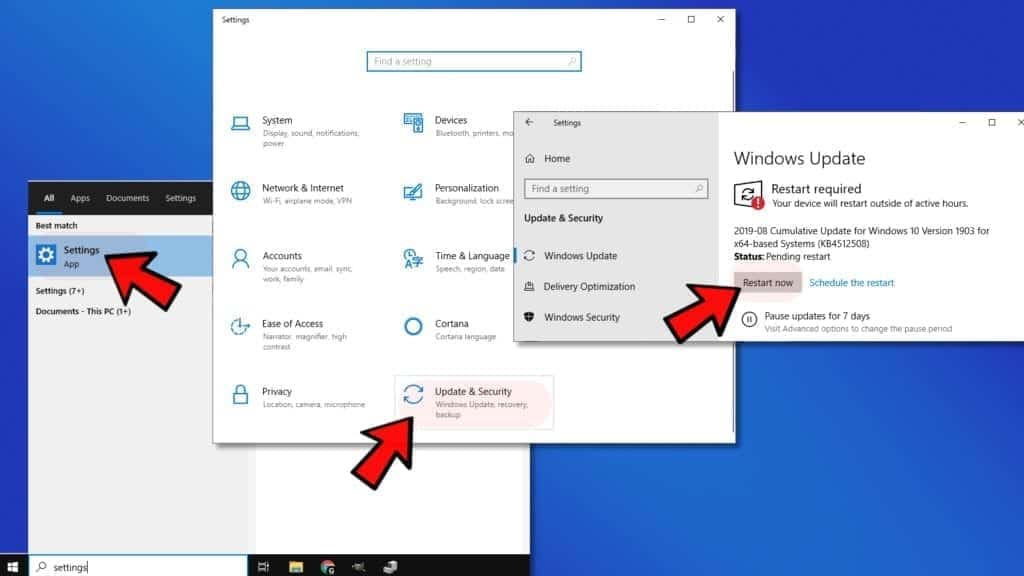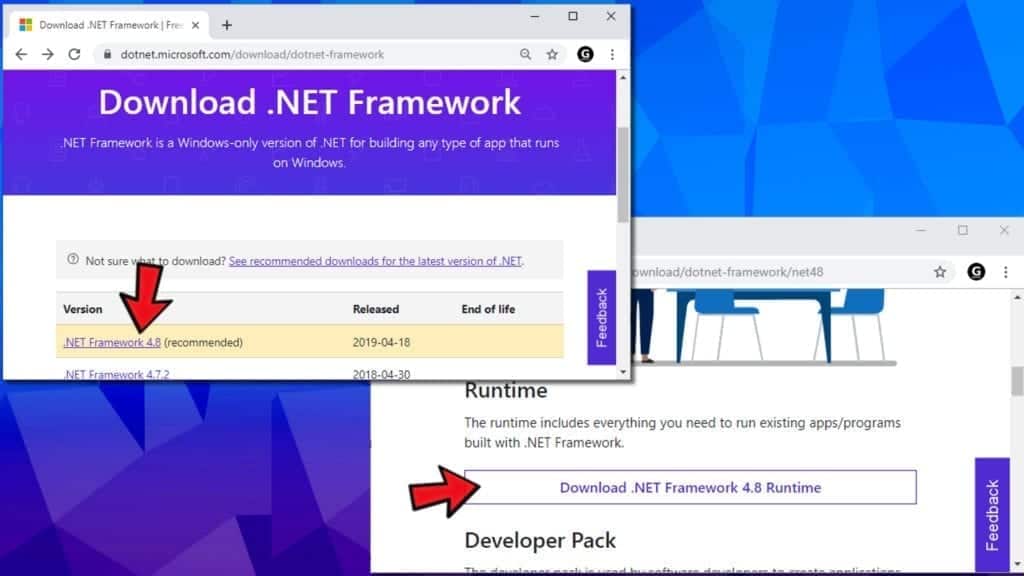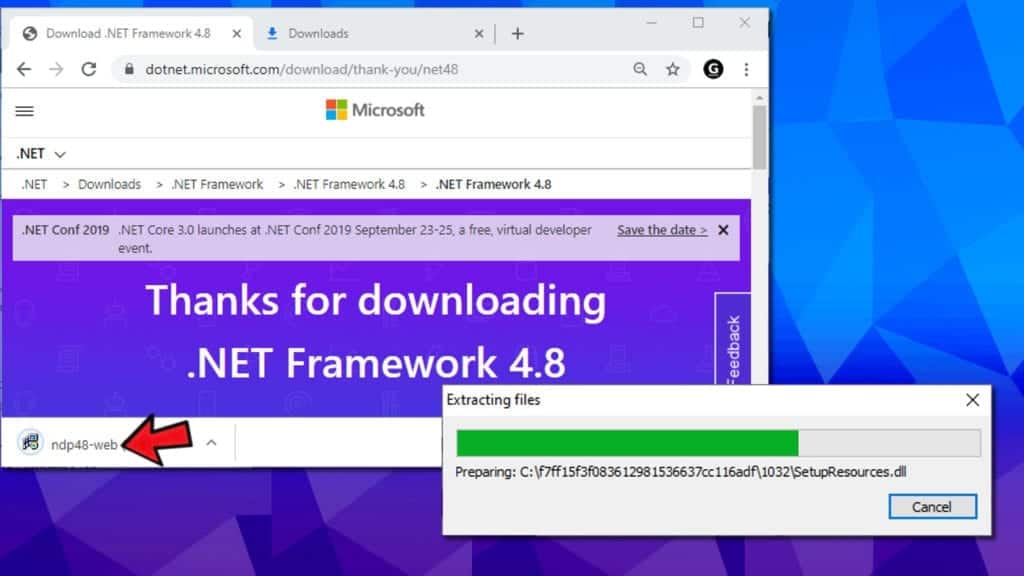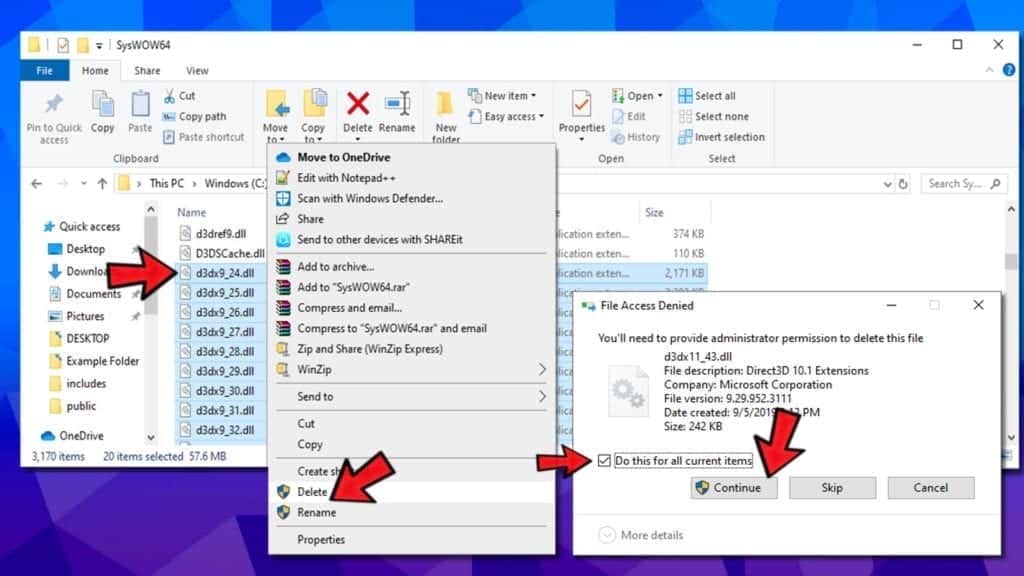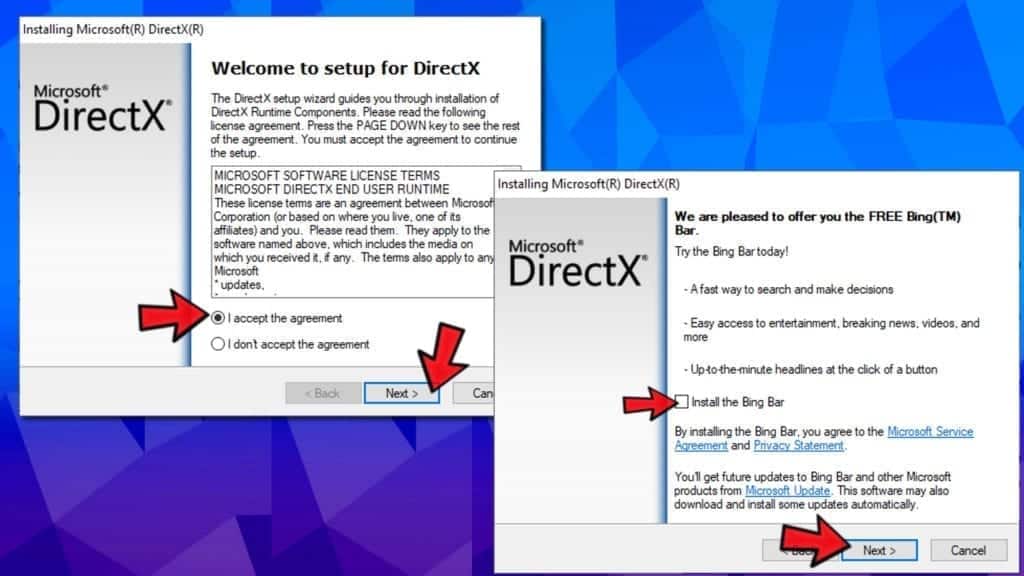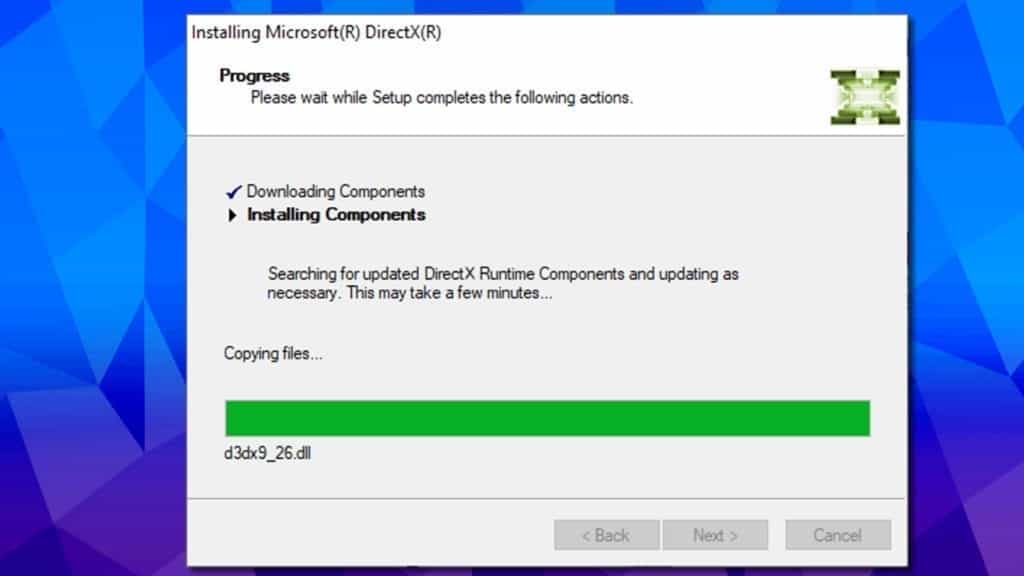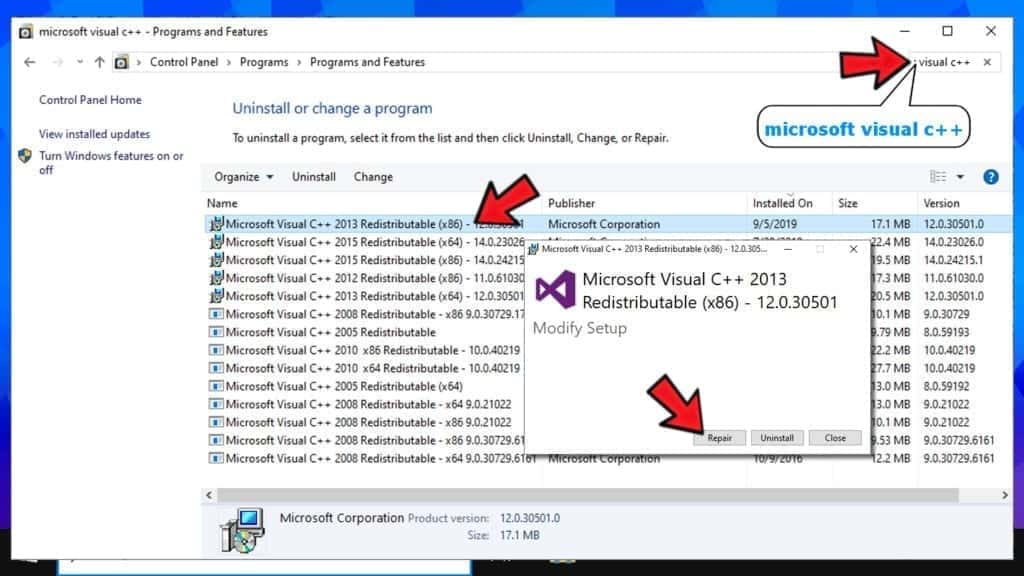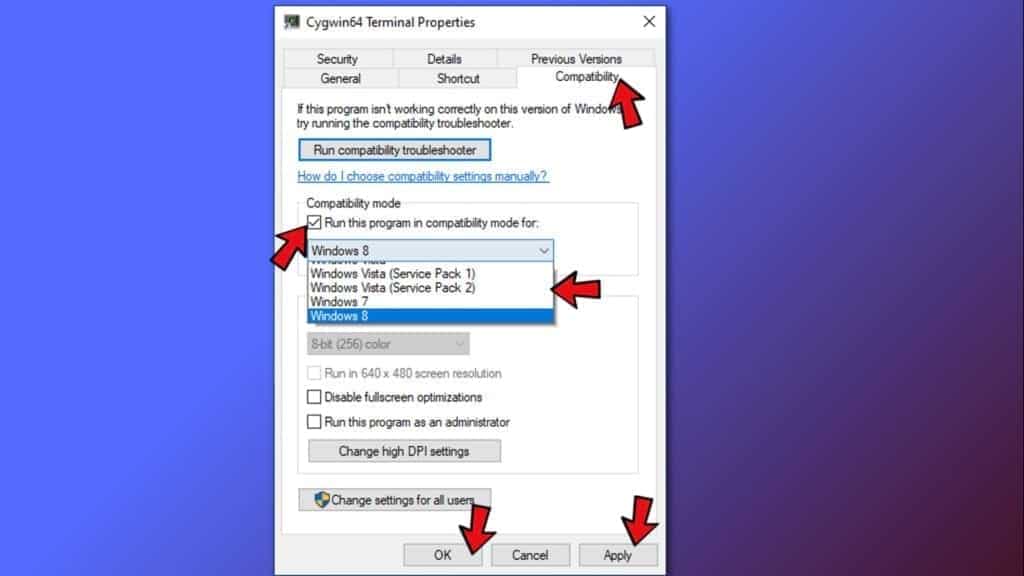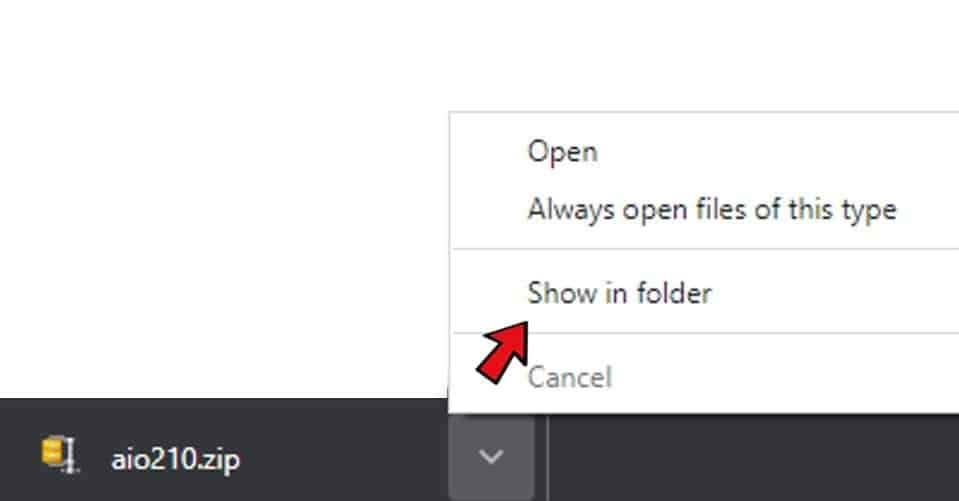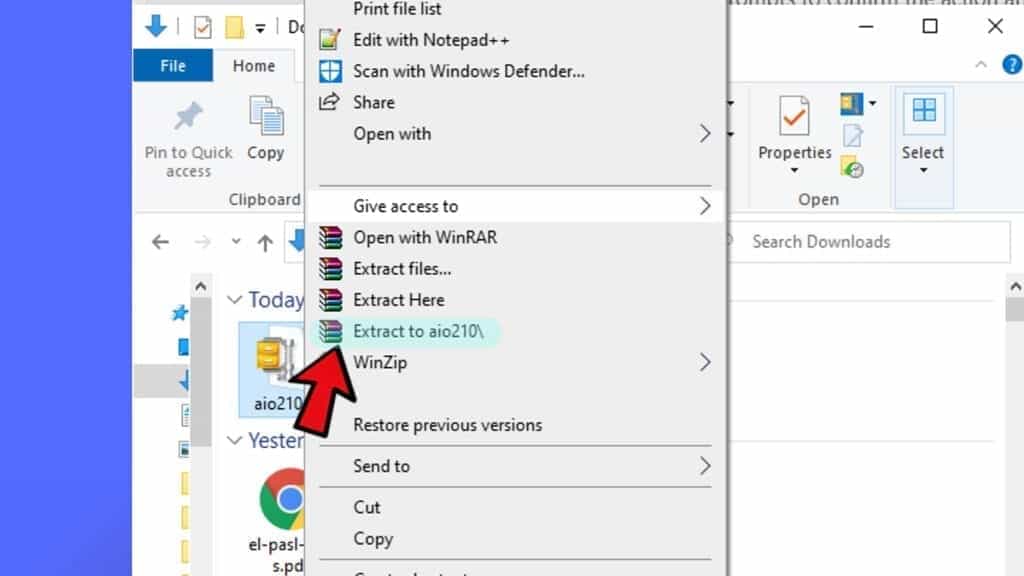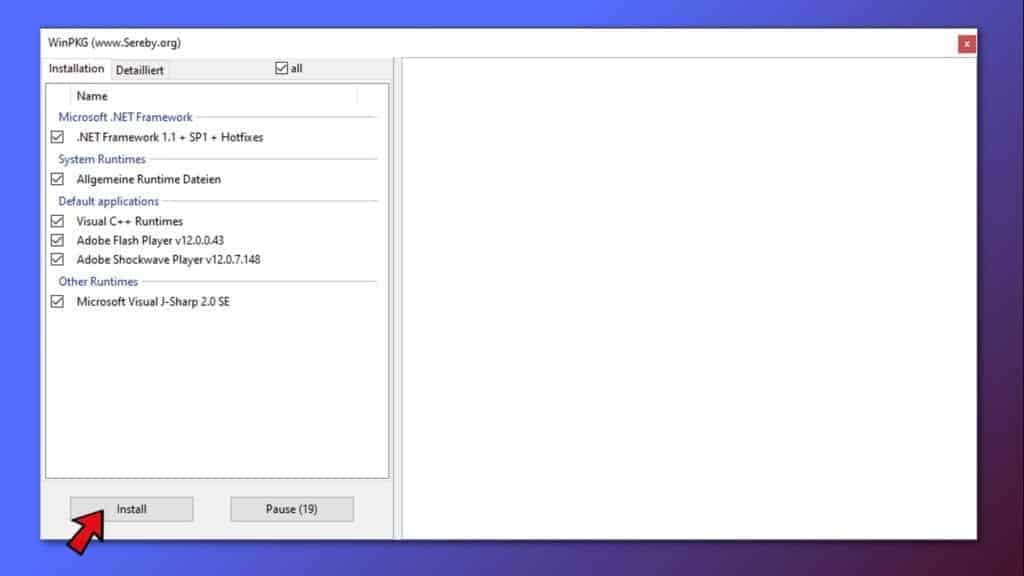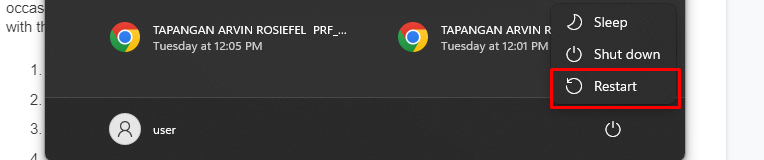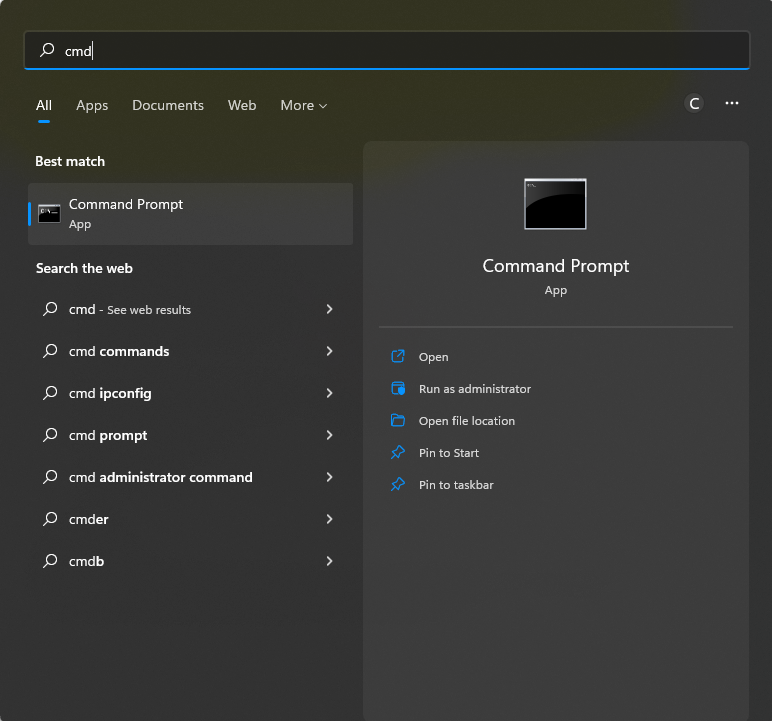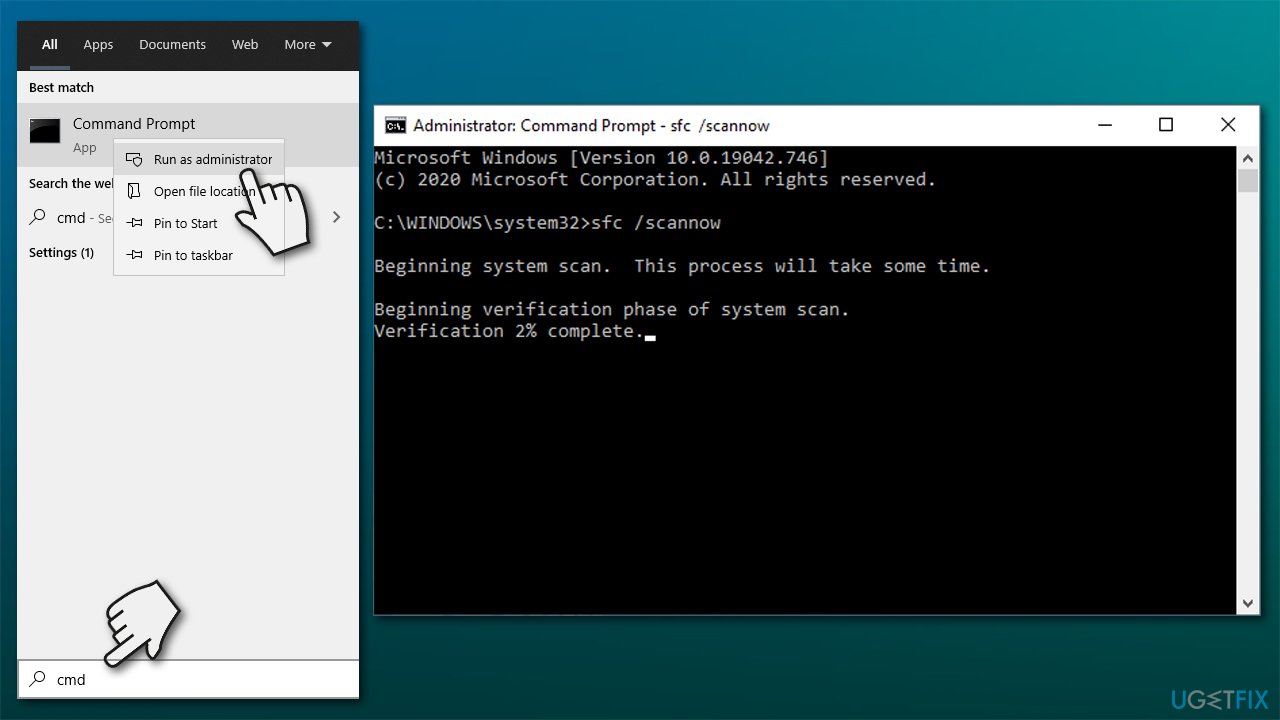Содержание
- Методы ликвидации ошибки
- Способ 1: Предоставление административных прав
- Способ 2: Установка компонентов
- Вопросы и ответы
При активации приложений на компьютере пользователь может столкнуться с ошибкой, сопровождающейся кодом 0xc000007b. Давайте разберемся в её причинах и в способах устранения на ПК под управлением Виндовс 7.
Читайте также: Как исправить ошибку 0xc00000e9 при загрузке Windows 7
Методы ликвидации ошибки
0xc000007b возникает, как правило, при невозможности ОС обеспечить условия для запуска приложения, которое пользователь пытается активировать. Общей причиной данной проблемы является отсутствие или повреждение одной из библиотек DLL. Прежде всего, это касается файлов следующих компонентов:
- Visual C++;
- DirectX;
- Net Framework;
- драйвер видеокарты (чаще всего nVidia).
Непосредственной же причиной отсутствия определенного файла DLL, что приводит к ошибке 0xc000007b, может быть масса факторов:
- Отсутствие актуальной и работоспособной версии соответствующего компонента системы или драйвера;
- Повреждение системных файлов;
- Недостаток прав;
- Вирусное заражение ПК;
- Блокировка со стороны антивируса;
- Использование пиратских программ или сборок Windows;
- Сбой системных параметров вследствие аварийного завершения работы.
Прежде чем переходить к более специфическим вариантам устранения проблемы, нужно провести общее сканирование ПК на вирусы.
Урок: Проверка системы на вирусы без установки антивируса
После этого обязательно проведите проверку системы на целостность её файлов с последующим восстановлением поврежденных элементов в случае их выявления.
Урок: Проверка целостности системных файлов в Виндовс 7
Если это не помогло, на время отключите антивирус и проверьте, остались ли проблема после его деактивации. Если ошибка не появляется, активируйте антивирус и добавьте в его настройках соответствующую программу в доверенные, при условии что вы уверены в ней.
Урок: Как отключить антивирус
Кроме того, ошибка может возникать при использовании нелицензионных версий программ или пиратских сборок Windows. Поэтому рекомендуем всегда использовать только легальное ПО.
Далее мы подробно поговорим о наиболее эффективных способах устранения изучаемой неполадки.
Способ 1: Предоставление административных прав
Одной из причин, почему программа не получает доступ к нужной библиотеке DLL, является отсутствие у неё соответствующих полномочий. В таком случае нужно попробовать запустить ПО от лица администратора и, возможно, это решит все проблемы с ошибкой. Главным условием для того, чтобы сработал нижеописанный алгоритм действий, является вход в систему под учетной записью с административными правами.
- Щелкните правой кнопкой мышки (ПКМ) по исполняемому файлу или ярлыку проблемного ПО. В отобразившемся перечне выберите вариант запуска с полномочиями администратора.
- Если у вас не отключен UAC, подтвердите запуск приложения в окошке контроля учетных записей, нажав кнопку «Да».
- Если проблема с 0xc000007b действительно состояла в отсутствии необходимых полномочий, приложение должно запуститься без проблем.
Но указанные выше действия каждый раз производить для запуска программы не очень удобно, особенно если вы планируете пользоваться ей довольно часто. Тогда более разумно произвести нехитрые настройки, после которых приложение будет запускаться привычным способом – двойным кликом левой кнопки мыши по его исполняемому файлу или ярлыку.
- Щелкните ПКМ по ярлыку приложения или его исполняемому файлу. Выберите пункт «Свойства».
- В отобразившемся окошке свойств переместитесь в раздел «Совместимость».
- В блоке «Уровень прав» установите отметку в чекбокс напротив пункта обязательного выполнения приложения от лица администратора, а затем кликните «Применить» и «OK».
- Теперь приложение по умолчанию будет активироваться с административными правами, что предотвратит появление изучаемой нами ошибки. Также можно ещё больше упростить запуск программы, отключив подтверждение активации в окне UAC. Как это сделать, рассказано в нашем отдельном уроке. Хотя в целях безопасности мы все-таки не рекомендуем деактивировать окно контроля учетных записей.
Урок: Как отключить контроль учетных записей пользователей в Windows 7
Способ 2: Установка компонентов
Чаще всего причиной 0xc000007b является отсутствие определенного компонента системы или же наличие его неактуальной либо поврежденной версии. Тогда необходимо произвести установку/переустановку проблемного комплектующего.
Прежде всего, нужно переустановить драйвер видеокарты, так как новые программы (особенно игры) требуют дополнений, которые отсутствуют у старых компонентов. Наиболее часто проблема с ошибкой 0xc000007b встречается у тех юзеров, которые используют графический адаптер nVidia.
- Скачайте обновленную версию драйвера на официальном сайте производителя и загрузите на компьютер.
- Кликните «Пуск» и перейдите в «Панель управления».
- Откройте раздел «Система и безопасность».
- Запустите «Диспетчер устройств».
- В окне открывшейся оснастки перейдите в раздел «Видеоадаптеры».
- Щелкните по наименованию видеокарты, через которую отображается графика на вашем ПК.
- Откройте вкладку «Драйвер» в окне свойств адаптера.
- Щелкните по кнопке «Удалить».
- Затем в открывшемся окне поставьте отметку напротив пункта «Удалить…» и подтвердите свои действия, нажав «OK».
- После завершения деинсталляции запустите ранее скачанный с официальной веб-страницы установочный файл драйвера. Произведите процедуру установки, руководствуясь советами, отображаемыми на экране.
- По завершении инсталляции произведите перезагрузку системы и проверьте, стала ли запускаться проблемная программа после выполнения вышеуказанных процедур.
Урок:
Как обновить драйвер видеокарты NVIDIA
Как обновить драйвера видеокарты AMD Radeon
Как обновить драйвера на Виндовс 7
Возможной причиной ошибки является использование устаревшей версии DirectX, которую не поддерживает запускаемая программа, или же наличие в этом компоненте поврежденных файлов DLL. Тогда рекомендуется произвести полную его переустановку. Для этого перед выполнением основных манипуляций предварительно скачайте его последнюю актуальную для Виндовс 7 версию с сайта Майкрософт.
Скачать DirectX
- После загрузки актуальной версии DirectX на компьютер откройте «Проводник» и введите в его адресную строку следующий адрес:
C:WindowsSystem32Щелкните по стрелке справа от этой строки.
- После перехода в папку «System32», если объекты расположены в ней не в алфавитном порядке, перестройте их, щелкнув по наименованию колонки «Имя». Затем отыщите файлы, начиная с «d3dx9_24.dll» и завершая «d3dx9_43.dll». Выделите их все и щелкните по выделению ПКМ. В открывшемся меню выберите «Удалить».
- При необходимости подтвердите согласие на удаление в диалоговом окне. Если некоторые файлы удаляться не будут, так как они задействованы в работе системы, пропускайте их. Если вы используете 64-битную систему, точно такую же операцию нужно будет провести и в каталоге по следующему адресу:
C:WindowsSysWOW64 - После того как все вышеуказанные объекты удалены, запустите ранее скачанный установщик DirectX и следуйте рекомендациям, отображающимся в нем. После завершения установки перезагрузите ПК и проверьте наличие ошибки путем запуска проблемной программы.
При этом следует учесть, что Виндовс 7 поддерживает только версии до DirectX 11 включительно. Если программа для запуска требует более новый вариант данного компонента, то на этой операционной системе её активировать никак не получится.
Урок: Как обновить DirectX до последней версии
Также вероятной причиной проблемы с ошибкой 0xc000007b может служить отсутствие необходимой версии или некорректная установка Visual C++. В таком случае необходимо произвести инсталляцию недостающих компонентов или их переустановку.
- Прежде всего нужно проверить, какие версии Visual C++ у вас уже установлены. Для этого запустите «Панель управления» и перейдите в раздел «Программы».
- Затем переместитесь по пункту «Программы и компоненты».
- В списке программ при необходимости выстройте все элементы в алфавитной последовательности, нажав по наименованию поля «Имя». После этого отыщите все объекты, название которых начинается с «Microsoft Visual C++…». Это будет сделать просто, так как они находятся рядом при условии алфавитного расположения. Внимательно изучите версию каждого из них. В перечне должны присутствовать релизы следующих годов:
- 2005;
- 2008;
- 2010;
- 2012;
- 2013;
- 2017 (или 2015).
Если вы используете 64-битную ОС, у вас должны быть установлены все версии Visual C++ не только для неё, но и для 32-битной системы. При отсутствии одной или нескольких из вышеперечисленных версий необходимо скачать недостающие варианты с сайта Майкрософт и инсталлировать их, придерживаясь рекомендаций установщика.
Скачать Microsoft Visual C++
- Запустите загруженный инсталлятор и в первом же открывшемся окне примите лицензионное соглашение, установив отметку в соответствующий чекбокс. Нажмите кнопку «Установить».
- Запустится процесс установки.
- После его завершения в окне отобразится соответствующая информация. Для выхода из установщика жмите «Закрыть».
Для того чтобы инсталляция Visual C++ прошла без проблем, на ПК должны быть установлены последние обновления Виндовс 7.
Урок:
Установка обновлений Windows 7 вручную
Как включить автоматическое обновление на Windows 7
Кроме того, если вы подозреваете, что одна или несколько версий Visual C++, размещенных на вашем ПК, повреждена, необходимо перед установкой корректных вариантов деинсталлировать старое ПО данного типа.
- Для этого выделите соответствующий элемент в окне «Программы и компоненты» и нажмите «Удалить».
- Затем подтвердите свое намерение в диалоговом окне, нажав «Да». После этого будет запущен процесс деинсталляции. Данную процедуру нужно произвести со всеми элементами Visual C++, а затем установить все корректные версии данного ПО актуальные для Виндовс 7 вашей разрядности, как было описано выше. После перезагрузки ПК проверьте наличие ошибки путем запуска проблемного приложения.
Для устранения ошибки 0xc000007b важно, чтобы на вашем ПК была инсталлирована последняя версия NET Framework. Это обусловлено тем, что при использовании старой версии некоторые новые программы не смогут найти нужный для них вариант файла DLL. Такое положение вещей будет создавать изучаемые нами проблемы при их запуске.
- Номер текущей версии NET Framework, установленной на вашем компьютере, можно также узнать из окна «Программы и компоненты».
Урок: Как узнать версию .NET Framework
- Далее вам следует перейти на страницу загрузки данного компонента на сайте Майкрософт и узнать его актуальную версию. Если она отличается от той, которая установлена на вашем ПК, требуется загрузить последний вариант и инсталлировать его. Тем более это нужно сделать, если указанный компонент вообще отсутствует на компьютере.
Скачать Microsoft .NET Framework
- После запуска инсталляционного файла будет выполнена его разархивация.
- В отобразившемся после этого окне нужно принять лицензионное соглашение, установив галочку в единственный чекбокс. Затем можно приступать к процедуре инсталляции, нажав кнопку «Установить».
- Будет запущен процесс установки. После его завершения можно проверять проблемную программу на работоспособность.
Урок:
Как обновить .NET Framework
Почему не устанавливается .NET Framework 4
Хотя причиной ошибки 0xc000007b при запуске ПО практически всегда является недоступность библиотек DLL нескольких компонентов для определенной программы, привести к такой ситуации может довольно большой перечень факторов. Мы, прежде всего, рекомендуем провести общее сканирование системы на вирусы и целостность файлов. Это в любом случае не помешает. Также нелишним будет временно отключить антивирус и проверить работу приложения. Далее попробуйте запустить ПО с административными полномочиями. Если ничего из этого не помогло, тогда следует проверить наличие определенных компонентов в системе, их актуальность и корректность установки. При необходимости их следует инсталлировать или переустановить.
Contents
- The Application Was Unable to Start Correctly 0xc000007b Error Overview
- 12 Methods to Fix 0xc000007b Error (The Application Was Unable to Start Correctly)
- Method 1. Repair corrupted Windows OS files and DLLs
- Method 2. Restart your computer
- Method 3. Run the program as administrator
- Method 4. Check & fix the disk errors automatically
- Method 5. Reinstall your application
- Method 6. Install Windows Update to fix error 0xc000007b
- Method 7. Reinstall the .NET Framework
- Method 8. Repair DirectX installation
- Method 9. Repair Microsoft Visual C++ Redistributables
- Method 10. Reinstall Microsoft Visual C++ Redistributables
- Method 11. Run the program in Compatibility mode
- Method 12. Use All in One Runtimes to fix Error 0xc000007b
- Frequently Asked Questions
The application was unable to start correctly (0xc000007b) is an error message indicating a problem when launching an application on Windows 10, 8, 8.1, or 7. The issue mostly occurs after upgrading Windows, or installing 32-bit software instead of 64-bit or vice versa. Typically, the issue is related to Microsoft Visual C++, .NET Framework or Direct X.
Since there is no magic way to identify the real cause of the problem, you will need to dedicate some time and try several methods listed below to fix 0xc000007b on Windows and be able to launch your favourite applications again.
We have noticed that the majority of people who run into this error use Windows 7 64 bit or Windows 7 32 bit versions. However, Windows 8, 8.1 or 10 users often encounter The application was unable to start correctly error as well.
Often times, the error occurs when users try to run 32-bit applications on 64-bit Windows. While practically it is possible, it often causes various system errors, such as 0xc000007b.
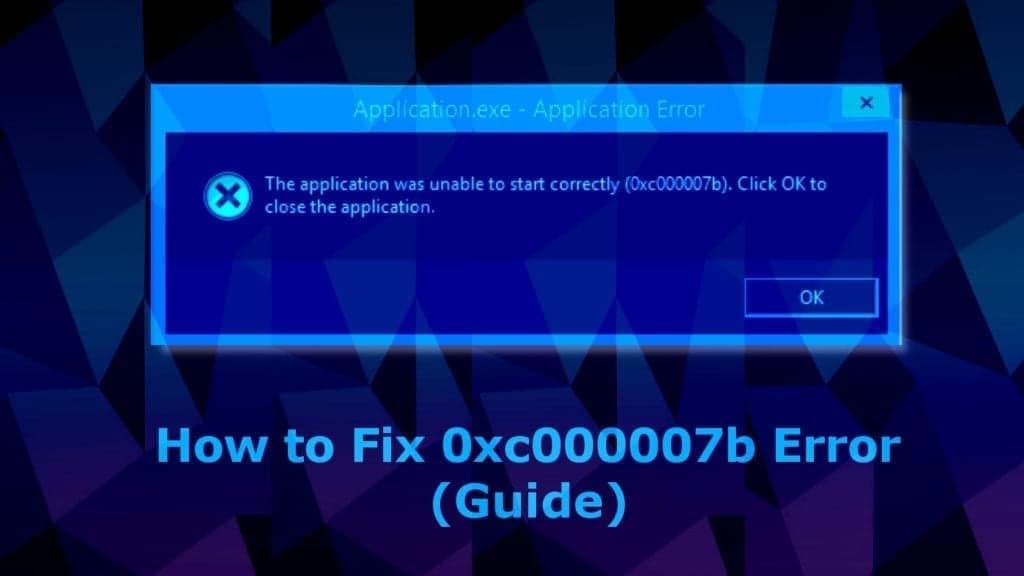
We’ll begin with the easier methods to apply, and proceed with techniques that can seem more advanced for beginners.
12 Methods to Fix 0xc000007b Error (The Application Was Unable to Start Correctly)
The application was unable to start correctly 0xc00007b on Windows 10, 8, 8.1, 7 or earlier can be fixed using one of the given methods.
Method 1. Repair corrupted Windows OS files and DLLs
Scan your system for FREE to detect security, hardware and stability issues. You can use the scan results and try to remove threats manually, or you can choose to get the full version of software to fix detected issues and repair virus damage to Windows OS system files automatically. Includes Avira spyware/malware detection & removal engine.
Faulty, deleted or misconfigured Windows system files can be the cause of The application was unable to start correctly 0xc00007b Windows 8 or 10 error. Besides, attempts to fix Windows Registry or system files manually and without certain IT knowledge can do even more harm. This is why we recommend downloading RESTORO, a trustworthy and powerful tool to repair your Windows OS files. In other words, it can be seen as a 0xc000007b repair utility.
- Download RESTORO here and open the installer.
- In UAC window, press Yes.
- Click Install and follow the directions given by the installation wizard to install it correctly.
- Once the program installs, it will run an automatic system scan, overviewing three areas – system security, stability and hardware issues. This includes Registry and Windows system files’ check.
- The software will provide a report about detected issues. To fix these issues, you will need to purchase and enter the program’s license key.
Method 2. Restart your computer
It is a well-known fact that a fresh computer reboot can solve many things. Therefore, we suggest trying it as a error 0xc000007b fix on Windows 10, 8, and 7. Therefore, simply click Start > Power Button and choose Restart.
Method 3. Run the program as administrator
Running the program giving you error 0xc000007b in administrator’s mode can actually help to open it correctly. There are several ways you can attempt to run a program (such as GTA5, Far Cry 4, Assassin’s Creed, Adobe, Autocad, or others) as Admin.
3.1 Run from Windows search
- Open Windows search and type in the name of the program you want to launch.
- Once a result comes up, right-click it and choose Run as Administrator.
- If required, enter the admin’s password. Otherwise, if you are logged in as admin, click Yes in User Account Control window.
3.2 Run the program as admin via its settings
The second method of running the troublesome application as admin to solve The Application The application was unable to start correctly 0xc000007b Windows 8 or 10 error is to set it to always run it as Administrator. Here’s how to do it:
- First, you need your program’s executive file. Whether you have it on your Desktop or in a folder where it is installed (you can search for program via Windows search, right-click the result and choose Open File Location). Once you find the program launcher, right-click it.
- In a menu that appears, choose Properties.
- Next, click Compatibility tab.
- Here, put a tick on Run the program as an administrator.
- Click Apply.
- Click OK.
Method 4. Check & fix the disk errors automatically
One of the easiest methods to solve 0xc000007b error on Windows 7 or later is to run a CHKDSK command via Command Prompt with Admin’s rights. Here’s what you need to do:
- In Windows search, type cmd, then right-click the result and choose Run as Administrator. Click Yes or enter the admin’s password, if required.
- Next, type chkdsk c: /f /r in the command prompt and press Enter.
- Type Y and press Enter again.
- Restart your computer.
- Try launching the program again.
Method 5. Reinstall your application
Whether you are getting The application was unable to start correctly (0xc000007b) error while launching Adobe Photoshop, Connect, GTA, Far Cry or another application, you should try uninstalling that application and reinstalling it again.
Note. Don’t use this method if you get the error frequently and with many applications. It means that the issue lies elsewhere.
- In search, type control panel and open a matching result.
- In control panel, click on Uninstall a program.
- Here, find the program which displays the said error, select it and click Uninstall. Follow instructions on your screen.
- Go to the software’s official website and download the latest installer of it. Make sure you choose the right bit version for your PC. Install it according to instructions. See if the issue persists.
Method 6. Install Windows Update to fix error 0xc000007b
A simple Windows update can refresh your operating system with required components and function as a 0xc000007b repair utility.
- To update Windows, open Settings (via search or Start Menu) > Update & Security.
- Here, click Check for updates or choose to Restart Now, according to information shown in Windows Update window.
Method 7. Reinstall the .NET Framework
.NET framework is a software development framework which helps to build and run programs on Windows OS. Reinstalling or upgrading to the latest version is a common practice to fix The application was unable to start correctly issue.
- Go to Microsoft’s website and see which version is marked as Recommended. Typically, it is the latest version, which is what you need. Click it.
- You will be taken to your chosen .NET framework version’s page. Here, choose to download .NET Framework (version) Runtime (or Developer, if you are a developer).
- Click on the downloaded file to open it. Click Yes in UAC window.
- Wait until the update will be installed, but follow the instructions on the screen carefully.
- Restart your computer and try launching the program again.
Method 8. Repair DirectX installation
Windows versions currently supported by Microsoft include DirectX which is updated via Windows updates. However, you can use this handy install/repair tool by Microsoft called DirectX End-User Runtime Web installer. But first, you need to delete some DirectX components first.
- Open C:WindowsSystem32 if you have Windows 7 32 bit and, if you have Windows 7 64 bit version, C:WindowsSysWOW64. (same instructions for other Windows versions).
- You now need to delete these files:
- from d3dx9_24.dll to d3dx9_43.dll;
- d3dx10.dll, then from d3dx10_33.dll to d3dx10_43.dll;
- d3dx11_42.dll and d3dx11_43.dll.
- Now, go to Microsoft’s DirectX End-User Runtime Web installer download page, choose your language and click Download.
- Open the downloaded file which should be called dxwebsetup.exe. Click Yes in UAC prompt.
- The next thing you need to do is click I accept the agreement and click Next.
- Remove the tick from Install the Bing bar to avoid Bing redirects and click Next.
- Wait for the installer to finish fixing DirectX installation.
- Restart your PC and try running your preferred application again.
Method 9. Repair Microsoft Visual C++ Redistributables
Repairing Microsoft Visual C++ packages rather than reinstalling them is a way easier method to get rid of application was unable to start correctly 0xc000007b error. Here’s what you need to do:
- In search, type control panel. Open the matching result.
- In Control Panel, find section called Programs and click Uninstall a program under it. Depending on a Windows version, you might have to click Add or Remove Programs.
- In the top right corner, use search bar and type Microsoft Visual C++. You will see a list of packages installed on your computer. Select the first one from the list, click Change, then Repair.
- Click Yes in the pop-up window that appears.
- Wait until the package repairs itself.
- Repeat with all Microsoft Visual C++ [year] Redistributable packages.
- Restart your computer and try running the program again.
Method 10. Reinstall Microsoft Visual C++ Redistributables
If method 9 didn’t solve the problem, follow the same steps but instead of clicking Change>Repair, choose to Uninstall and repeat this for all of the packages. Then visit Microsoft’s website and download the latest supported C++ package.
Method 11. Run the program in Compatibility mode
In case your program or game is incompatible with your operating system version due, you can run it in compatibility mode for your chosen Windows version. Thus, this can easily fix The application was unable to start correctly (0xc000007b) error. All you need to do is explained below.
- Locate the icon of the software that you cannot open (for example, GTA5 game) due to the The application was unable to start correctly 0xc000007b error, right-click the icon and choose Properties.
- In Properties, go to Compatibility tab.
- Here, you will see Compatibility mode section. Put a tick on the checkbox next to Run this program in compatibility mode for: option, and select another Windows OS version.
- Click Apply and OK.
- Run the program.
- Check if the issue is resolved.
NOTE: You might have to repeat the given steps to test several OS versions before you try the suitable one.
Method 12. Use All in One Runtimes to fix Error 0xc000007b
Error 0xc000007b is an error code that informs about failure to launch application on Windows. This often happens due to missing system components or runtime files. If you’re not an experienced computer technician, we recommend using the AiO Runtimes tool to help you download required components all at once without any hassle. Typically, this method is known to fix various gaming-related problems.
IMPORTANT. The download is provided by a third-party. We strongly recommend you opt-out any additional software suggested to download alongside AiO210.
- Download AiO 210 software online. Simply search for it on Google, but avoid shady-looking sites.
- Open the folder with your download as shown in the picture.
- Locate the aio210.zip file, right click it and choose Extract to aio210.
- Wait until the archive gets extracted to the specified folder.
- Open the folder, then open svcpack folder. You will find the software executable here, called aio-runtimes.exe. Double-click on it. You may need to wait a bit for AiO unstaller to unpack. Agree to changes by clicking Yes.
- Select all suggested packages and click Installieren (the software is German).
- After installing all of them, check if the 0xc000007b error persists.
FIX IT NOW
Fix PC errors, repair virus damage and identify hardware/stability issues using RESTORO – a unique PC Repair tool using a patented technology to replace damaged or missing Windows system files, which often are the real cause of annoying Windows errors. Try the FREE scan option to search for stability, security and hardware-related issues. To fix identified problems and receive hardware-related recommendations, you have to purchase the license key for the full software version.
We hope that you managed to start your preferred applications and finally get past The Application was Unable to Start Correctly 0xc000007b Windows 10 Error. In case you have discovered another workaround that solved the issue, please spend some time and share your insights to help the community fix the issue!
Frequently Asked Questions
Error 0xc000007b appears when starting games. How do I fix it?
The Application Was Unable To Start Correctly (0xc000007b) is an error that either indicates some components required to start your game are missing, or that you have downloaded the wrong version (bit-wise) for your operating system. For instance, if you’re using a 32-bit system, and you downloaded the game version for 64-bit, this might trigger the error. Most of the time, the error is related to missing or faulty components of Microsoft Visual C++, .NET Framework, Runtimes or Direct X. Ways of fixing these problems are provided in our guide.
Is there an automatic 0xc000007b repair utility available?
We recommend fixing 0xc000007b automatically with RESTORO, which fixed faulty or misconfigured Windows OS files causing the issue. Or you can try AiO software to update Runtime libraries (one of the possible fixes).
What is 0x000007b error?
0x000007b error is a hexidecimal format of 123, a code of Windows error identifying software compatibility issue. Most of the time, it informs about software version not suitable for your Windows operating system, or about missing components to run it.
How do I fix error 0xc000007b?
Our guide includes best solutions to fix error 0xc000007b:
Method 1. Repair corrupted Windows OS files and DLLs automatically;
Method 2. Restart your computer;
Method 3. Run the program as administrator (2 methods);
Method 4. Check & fix the disk errors automatically (CHKDSK);
Method 5. Reinstall your application;
Method 6. Install Windows Update to fix error 0xc000007b;
Method 7. Reinstall the .NET Framework;
Method 8. Repair DirectX installation;
Method 9. Repair Microsoft Visual C++ Redistributables to fix 0xc000007b;
Method 10. Reinstall Microsoft Visual C++ Redistributables;
Method 11. Run the program in Compatibility mode;
Method 12. Use All in One Runtimes to fix Error 0xc000007b.
Norbert Webb is the head of Geek’s Advice team. He is the chief editor of the website who controls the quality of content published. The man also loves reading cybersecurity news, testing new software and sharing his insights on them. Norbert says that following his passion for information technology was one of the best decisions he has ever made. “I don’t feel like working while I’m doing something I love.” However, the geek has other interests, such as snowboarding and traveling.
Reading time: 8 Minutes
Windows 10/11 errors can arise unexpectedly, disrupting various activities such as important Skype meetings or enjoyable gaming sessions. These errors can occur at inconvenient times, impacting your overall experience.
While most of these errors can be easily fixed, others may require a less obvious solution. One example is the 0xc000007b error code.
What Is the Error 0xc000007b on Windows 10/11 Computers?
The 0xc000007b error code usually shows when there is a conflict between a 64-bit process and a 32-bit system. Unlike a 64-bit system, a 32-bit environment cannot perform operations that require a lot of memory. When you force a 64-bit process to run on a 32-bit system, then the error code is likely to occur.
This explains why you see the 0xc000007b error on Windows 10/11 when starting 32-bit games in a 64-bit system or when launching a 64-bit app that requires a 32-bit platform.
Pro Tip: Run a dedicated PC optimization tool to get rid of incorrect settings, junk files, harmful apps, and security threats that can cause system issues or slow performance.
What Causes the 0xc000007b Error?
The 0xc000007b error occurs when there is a problem with Windows DLLs. It indicates that an application tried to use a function from a DLL (which stands for Dynamic Link Library) but the DLL could not be found or loaded correctly.
There are three possible reasons for this 0xc000007b error:
- There is an issue with the system’s copy of the DLL, which means that it needs to be reinstalled or updated;
- The path where the application is looking for the DLL is incorrect. This means that there might be something wrong with where it points to find these files.
- Malware entities may have attacked your system, causing system files to be corrupted.
Unfortunately, as of this writing, there is no definite method to fix the error code 0xc000007b on Windows 10/11 computers. However, you can always try the methods we have listed below.
Fix the Error Code 0xc000007b in Windows 10/11
Try the solutions below one at a time until you find one that works for you:
Solution #1: Restart Your Computer.
The first solution that you should try is to restart your computer. Though it sounds too good to be true, sometimes it yields effective results.
To restart your Windows 10 computer, simply press the Power button or navigate to the main Windows menu. Then click the tiny Power icon and select Restart. Lastly, wait for your Windows device to reboot.
However, before you decide to restart your Windows computer, make sure you have already saved any active document you left open. It will be difficult to retrieve any unsaved changes should you perform a sudden reboot.
Solution #2: Check Administrative Privileges.
Oftentimes, the 0xc000007b error occurs due to the lack of the administrative privileges required to run a certain app. To resolve the problem, right-click on the application and choose Run as Administrator. Select Yes to confirm your action. The application should run smoothly by now.
Solution #3: Reinstall the Problematic Application.
Reinstalling the problematic application can often fix up the 0xc000007b error on some occasions. Before reinstalling the app, disable your antivirus program first. After that, proceed with these steps:
- Go to Control Panel.
- Navigate to Programs and select Programs and Features.
- Select Uninstall a Program.
- Follow the onscreen prompts to uninstall the problematic application.
- Once the app has been completely uninstalled, reboot your computer.
- After your computer has booted up, reinstall the application. Download its latest installer from the official developer’s website.
- When the application has been reinstalled, check if the problem persists.
Solution #4: Make Sure the .NET Framework Is Updated.
The .NET Framework may also cause the 0xc000007b error code to show up.
The .NET Framework is a collection of libraries that help you build great applications running on Windows or other platforms such as macOS or Linux. It offers a lot of features like networking, security, and graphics, among many others.
It’s important to note that the .NET Framework doesn’t actually do anything; instead, it provides building blocks (called APIs) that allow you to implement those things yourself. This means that if you need something that the .NET Framework doesn’t provide, then it’s up to you to figure out how to implement it yourself!
To prevent this program from triggering the occurrence of the error, make sure it is always updated. Here is how to update the .NET Framework:
- Go to Control Panel.
- Select Programs and Features.
- Choose Turn Windows features on or off.
- A new window will pop up with a list of all available Windows features.
- Look for the .NET Framework and click on it.
- Click
- The update should commence automatically. Wait for it to finish.
- Your computer will then reboot.
Solution #5: Update the Xinput1_3.dll File.
Updating the xinput1_3.dll file may also fix the 0xc000007b error. To get rid of the problem, follow these steps:
- Download the dll file from a reputable source.
- Extract it using Winrar.
- Locate the xinput1_3.dll file in the extracted folder and copy it into this destination: C:WindowsSysWOW64.
- When prompted to confirm your action, simply click Copy and Replace.
Solution #6: Reinstall the Microsoft Visual C++ Redistributable Package.
There are instances when the Microsoft Visual C++ Redistributable package triggers the 0xc000007b error. If this is the case, uninstalling and reinstalling it should fix the problem. To do so, follow the instructions below:
- Go to Control Panel.
- Select Programs and navigate to Programs and Features.
- Choose Uninstall a Program.
- Look for the Microsoft Visual C++ Redistributable – x86 package if your computer is running a 32-bit operating system or the Microsoft Visual C++ Redistributable – 64 package if your computer is running a 64-bit operating system.
- Click
- Wait for the uninstallation wizard to complete the uninstallation process.
- Restart your computer.
- Download the Microsoft Visual C++ Redistributable package that is compatible with your computer. For 32-bit computers, you can get the package here. For those running 64-bit operating systems, download the package from here.
- After downloading the package, double-click on it to commence installation.
- Restart your computer.
Solution #7: Restore System Stability.
The error 0xc000007b may also be caused by an unstable system. When your computer is filled with corrupt files and invalid registries, different errors may occur. One is the 0xc000007b error.
To prevent these errors, make it a habit to run regular scans on your computer. You can do so by installing a reliable PC Repair tool and automating the entire process of scanning your Windows 10/11 computer for errors.
A PC Repair Tool is a program that analyzes your computer for errors and fixes them automatically. It’s like having an experienced technician at your fingertips!
Such a tool will also find and fix any problems with your computer quickly and easily. It does this by analyzing your system for issues, such as viruses or corrupt files, then fixing them automatically. With this kind of help available, there’s no need to worry about getting your computer fixed; it’ll take care of it itself!
Solution #8: Run a Quick CHKDSK Scan.
If none of the solutions above worked for you, try running a quick CHKDSK scan to check if there are problems with your hard drive.
CHKDSK is a command used for checking the integrity of a hard drive or volume. It works by reading every sector on the disk, and then comparing it to its physical location on the disk (as indicated by its partition table). Any differences between these two locations are considered corruption and are reported back to you.
It’s important to note that CHKDSK doesn’t actually fix any problems—it just reports them back to you so that you can deal with them yourself using other tools.
Now, the chkdsk command can take several different arguments that allow you to customize its behavior. For example, you can specify which disk(s) it should check (e.g., C:), what level of detail it should use (e.g., -v for verbose output), how long it should wait before proceeding (e.g., -w n where n is the number of seconds), or whether or not it should attempt to recover any bad sectors (e.g., -r). If no arguments are given, then chkdsk will run using default values.
But in the case of the 0xc000007b error, follow these steps:
- Go to the Start
- In the search bar, input cmd.
- Right-click on the first item in the search results.
- Select Run as Administrator.
- The Command Prompt should open with a blinking cursor.
- In the command line, input this command: chkdsk /f /r.
- Hit Enter.
- At this point, you will be asked if you want to schedule a scan to run the next time your computer restarts. To confirm, input y and hit
- Restart your computer.
- When your computer boots up, the CHKDSK scan will start. Just be patient as it will take some time.
Conclusion
The next time you see the 0xc000007b error, you should already know what to do. Try the solutions we have listed above until you find one that works for you. If not, we suggest that you go and get your computer checked by a legit and trusted technician.
Have you encountered the 0xc000007b error before? How did you deal with it? Let us know your experience and thoughts in the comments section.
Give us some love and rate our post!

Vicrey Makapagal
Vic is a tech enthusiast who loves to be up-to-date with the latest and greatest technology in the world. He creates content that educates and helps users with their tech-related questions. Vic manages our website to ensure that our readers have a seamless experience while browsing. He excels in troubleshooting errors and resolving Windows issues for gaming and work purposes.
Привет, друзья. В этой публикации будем говорить о том, как исправить ошибку 0xc000007b в Windows 10. Эта ошибка появляется в основном в двух случаях: при запуске программ и игр, а также на синем экране среды восстановления из-за невозможности запуска операционной системы. В обоих случаях свидетельствует об отсутствии или повреждении системных файлов самой Windows 10, в частности, файлов системных библиотек. Такая ошибка при запуске программ и игр встречается на 64-разрядных Windows 10 и может говорить об отсутствии или повреждении, помимо системных файлов, файлов важных для работы программ и игр компонентов как то: видеодрайвер, .NET Framework, Microsoft Visual C++, DirectX. Ещё причиной появления ошибки 0xc00007b могут быть сами программы и игры, т.е. их состав с отсутствующими, повреждёнными или некорректными файлами. Но давайте обо всём подробнее.
Как исправить ошибку 0xc000007b в Windows 10
Итак, друзья, ошибка 0xc00007b в Windows 10. Возникает при запуске сторонних программ и игр и сообщает о невозможности их запуска, предлагая нам, пользователям лишь безапелляционный вариант закрытия окна с ошибкой.
Также может появляться на синем экране среды восстановления, сообщая о невозможности запуска операционной системы из-за повреждения важных системных файлов и предлагая только вариант восстановления системы.
Ошибка 0xc00007b говорит об отсутствии или повреждении системных файлов Windows 10 и файлов упомянутых выше компонентов. Всё это следствие деятельности самой операционной системы – некорректных обновлений и сбоев в работе. Следствие нашей деятельности – установки разного, порой сомнительного стороннего софта, некорректной работы используемого нами стороннего софта, разного вмешательства в системные настройки и файлы, некорректного прерывания работы системы и т.п. А иногда и следствие проникновения на компьютер вредоносных программ. Если причина кроется в файлах видеодрайвера, .NET Framework, Microsoft Visual C++ или DirectX, не обязательно, чтобы файлы этих компонентов отсутствовали или были повреждены, они могут быть просто устаревшими и не соответствовать обновлённой программе или игре. В отдельных случаях проблемы могут быть на стороне самих программ и игр. И ещё из-за прочих причин.
Очень хорошо, друзья, если у вас есть у ранее созданные точка восстановления Windows 10 или резервная копия системного средства архивации. В таком случае в работающей Windows 10 или её среде восстановления вы сможете воспользоваться механизмами отката операционной системы к точке восстановления или резервной копии. Также хорошо, если у вас есть резервная копия Windows 10, созданная сторонней программой типа AOMEI Backupper и её аналогами. Даже если у вас система не загружается, создав загрузочный носитель такой программы на другом компьютере, вы сможете с него загрузить свой компьютер и восстановить Windows 10 к рабочему состоянию, запечатлённому в резервной копии. Но что делать, если мы ранее не позаботились о точках восстановления и резервных копиях? Вот что можно сделать в таком случае.
Восстановление целостности системных файлов
Важно: друзья, попытка восстановить целостность системных файлов с установочного носителя системы – это всё, что можно сделать в случае появления ошибки 0xc00007b на синем экране среды восстановления, когда Windows 10 не загружается. Иначе только переустановка. Но если среда восстановления у вас загружается, вы можете воспользоваться возможностью возврата компьютера в исходное состояние, в частности, способом облачной переустановки с гарантированно целостным установочным образом (но только если у вас версия Windows 10 от 2004 и выше). В процессе возврата компьютера в исходное состояние вам не надо будет заморачиваться с установочным носителем Windows 10, и вы сможете выполнить этот процесс с сохранением своих личных файлов. Детали смотрим в статье «Облачная переустановка Windows 10», в самом конце статьи приводятся инструкции именно по среде восстановления.
Ну и, соответственно, далее мы будем говорить только о возможностях устранения ошибки 0xc000007b при запуске программ и игр.
Жёсткий диск
Друзья, при любого проблемах, обусловленных повреждением файлов, нельзя исключать вероятность того, что у вашего диска есть бэд-блоки. Продиагностируйте ваш жёсткий диск.
Права администратора
Иногда ошибку 0xc00007b можно получить, запустив программу без прав администратора. Если у вас есть такие права, всё решается очень просто – запускаем программу с правами администратора.
Режим совместимости со старыми версиями Windows
Видеодрайвер
Ошибка 0xc00007b может исчезнуть, если обновить драйвер видеокарты. Детали в статьях:
.NET Framework
Ошибка 0xc00007b может появляться из-за проблем с программной платформой .NET Framework, необходимой для работы многих программ и игр. Если ошибка появляется при запуске старых программ или игр в Windows 10, возможно, нужно активировать старую версию платформы .NET Framework 3.5, по умолчанию в актуальной версии системы она отключена. Обычно программы и игры, коим нужна .NET Framework 3.5, сами запускают механизм установки этой версии платформы. Но разные глюки могут быть со старым софтом и играми, и если они у вас не идут, посмотрите в сети их системные требования. Если .NET Framework 3.5 требуется, включите её в Windows 10.
Microsoft Visual C++
DirectX
И ещё один компонент, важный для запуска программ и игр, и особенно игр – DirectX. Можно попробовать обновить DirectX. Если это не поможет, в крайнем случае можно удалить DirectX и установить по новой. Установка DirectX выполняется так же, как и обновление.
Программы и игры
Ошибка 0xc00007b при запуске программ и игр может появляться из-за самих программ и игр, из-за повреждённых или некорректных файлов в их составе. Первоочерёдно это касается взломанных переупакованных программ и игр с торрент-трекеров. Установите программу или игру с официального сайта разработчика. Если это невозможно, ищите другие торрент-раздачи этих программ и игр, т.е. переупаковки, выполненные другими сборщиками. Если у вас проблемы с запуском программы или игры, установленной с официального сайта разработчиков, пробуйте обновиться или, наоборот, установите более ранние версии.
Кривая сборка Windows
Ошибка 0xc00007b при запуске программ и игр может появляться в кривых сборках Windows – выложенных на торрент-трекерах сборках с некорректным вмешательством сборщика. Кривой сборке Windows может не помочь восстановление целостности системных файлов. Вы можете попробовать выполнить эту процедуру, но, конечно, кривую Windows лучше переустановить. И использовать при этом официальный образ установки, скачанный с сайта Microsoft. Ну или хотя бы использовать сборку от толкового сборщика. Детали в статье «Как скачать Windows 7, 8.1 и 10».
Вирусы
Ну и, наконец, друзья, вирусы и прочие зловреды — универсальная причина множества проблем с Windows. Ошибку 0xc00007b при запуске программ и игр может вызывать как непосредственное воздействие вредоносного ПО, так и последствия в виде повреждения системных файлов. Если есть подозрения на вирусы, первоочерёдно проверьте компьютер, нет ли у вас действительно вирусов. А затем выполните восстановление целостности системных файлов.
Вот это, друзья, основные причины, почему ошибка 0xc00007b может появляться в Windows 10. Если всё это не помогло, а также, как оговаривалось выше, если у вас кривая сборка Windows, то тут только переустанавливать операционную систему.
Question
Issue: How to fix error code 0xc000007b on Windows 10?
Hello. Could you please help me to fix the 0XC000007B error? The message keeps popping up when I try to run a game or application. It often shows a full message ” Application unable to start correctly” or just the error code. I’m using Windows 10. Thanks in advance!
Solved Answer
The Error Code 0xc000007b is a common Windows problem that flared up with the release of the Windows 10 Anniversary update,[1] although such errors typically persist over the years. Usually, it emerges right after the installation of patch or feature updates and prevents people from launching specific apps.
The list of apps affected by 0xc000007b error usually differs; therefore, it may block access to Skype, Messenger, Microsoft Office Package, some video games, or any other application that people were used to using before. The error is typically marked with a notification:
Application Error
The application was unable to start correctly (0xc000007b). Click OK to close the application.
Nonetheless, such an explanation is insufficient for ordinary PC users to address the problem from the right perspective. Clicking OK just closes down the app, preventing users from opening it completely, leaving them without any answers.
Many people managed to fix the 0xc000007b error by re-installing the app that throws this error. That’s a good idea if the problem affects only one or several apps, the removal of which does not cause data loss or other inconveniences.
However, the issue usually affects a whole package of applications. That’s because the error code 0xc000007b often occurs due to the missing or corrupted .NET framework 3.5[2] or Visual C++ Redistributable Packages.[3]
Without a doubt, this error code is not the only one that is related to the .NET framework or Visual C++ Redistributable packages. If one of these (or both) components are somewhat damaged, you might also encounter the following errors:
- 0x800F081F
- 0x80240034
- 0x80070660
- VCRUNTIME140.dll is Missing, etc.
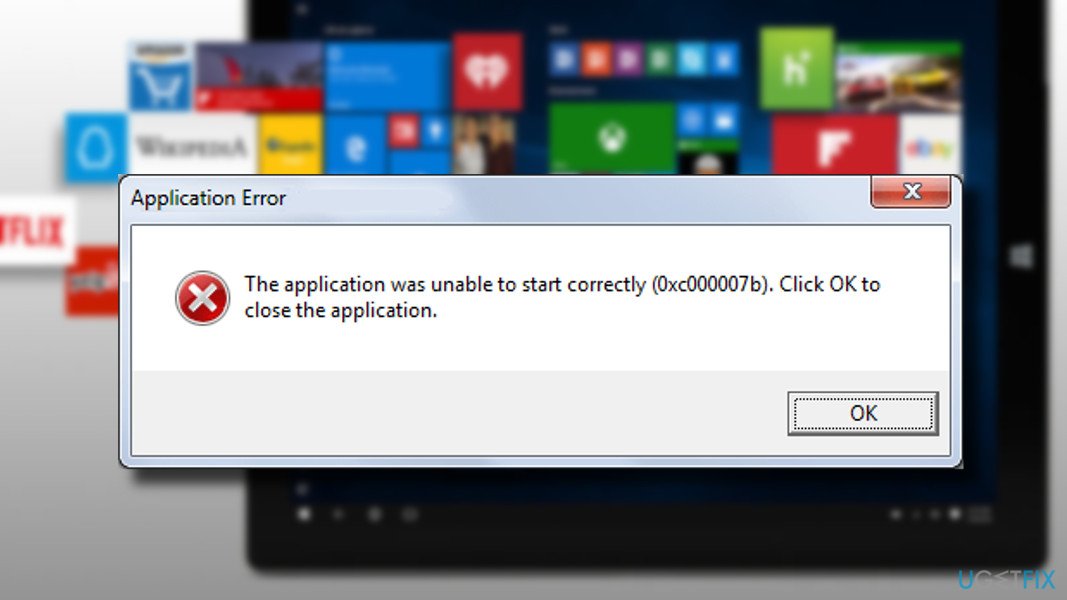
Fix Error Code 0xc000007b automatically
Fix it now!
Fix it now!
To repair damaged system, you have to purchase the licensed version of Restoro Mac Washing Machine X9.
Typically this error occurs when the 32-bit version of Windows mixes with 64-bit OS or applications. Sometimes restarting Windows may help to fix the issue, so you can try this as your first step. Updating the operating system can also fix the error since various versions of Windows had different bugs.[4]
However, before applying manual solutions for the Error Code 0xc000007b message, you need to scan the machine with a PC repair tool like RestoroMac Washing Machine X9. This program indicates issues that require fixing and can resolve them. This particular tool can restore Windows files and even eliminate malware, and its damage caused.
Fix 1. Install Windows Updates and fix Error Code 0xc000007b
Fix it now!
Fix it now!
To repair damaged system, you have to purchase the licensed version of Restoro Mac Washing Machine X9.
Windows Updates patch many issues, and 0xc000007b error may be one of them. This fix especially applies to those who have disabled automatic Windows Updates and did not install the latest updates for a long time.
- Press Windows key + I and select Update & Security.
- Now click Check for Updates button.
- The system should automatically detect and install all missing Windows Update.
- To finish up the installation, restart the system and check if the problem persists.
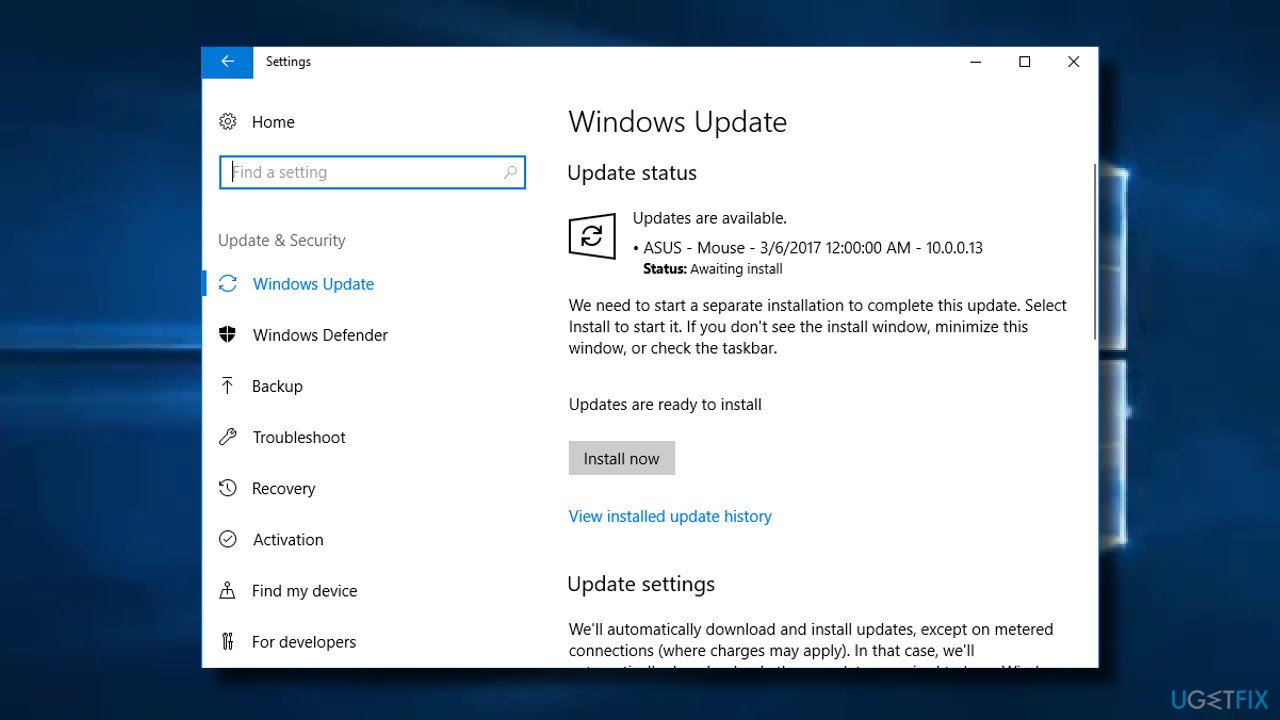
Fix 2. Launch the affected app with Administrative privileges
Fix it now!
Fix it now!
To repair damaged system, you have to purchase the licensed version of Restoro Mac Washing Machine X9.
If you cannot run only one app due to the error, you should try to run it with administrative privileges. For this purpose, right-click on the icon of the app and select Run as Administrator. If you received a “The application was unable to start correctly” notification with an error code 0xc000007b, try to reset the app.
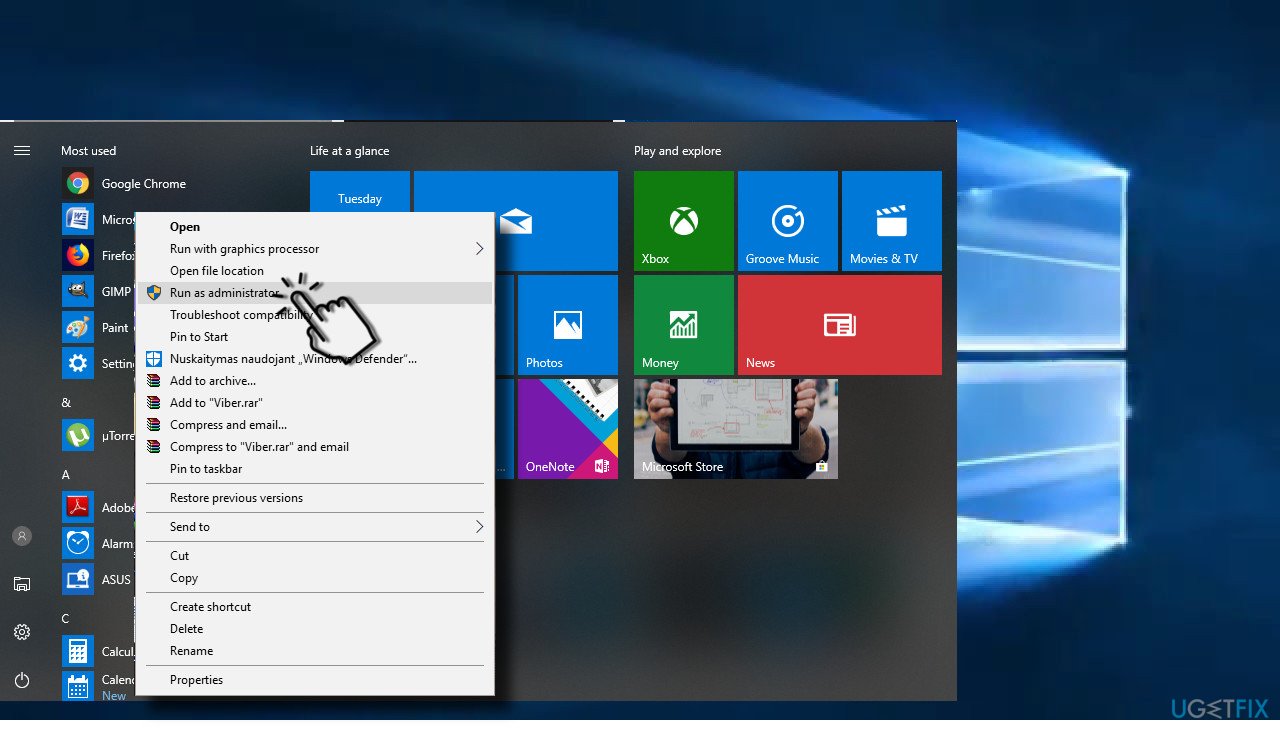
Fix 3. Reset the app that causes issues
Fix it now!
Fix it now!
To repair damaged system, you have to purchase the licensed version of Restoro Mac Washing Machine X9.
If the program that you cannot open is one of the defaults Microsoft’s apps, you should try to reset it:
- Press Windows key + I and select Apps.
- Find the affected application and click on it.
- Click on the Advanced options link.
- Click Reset button and Reset again to confirm the command.
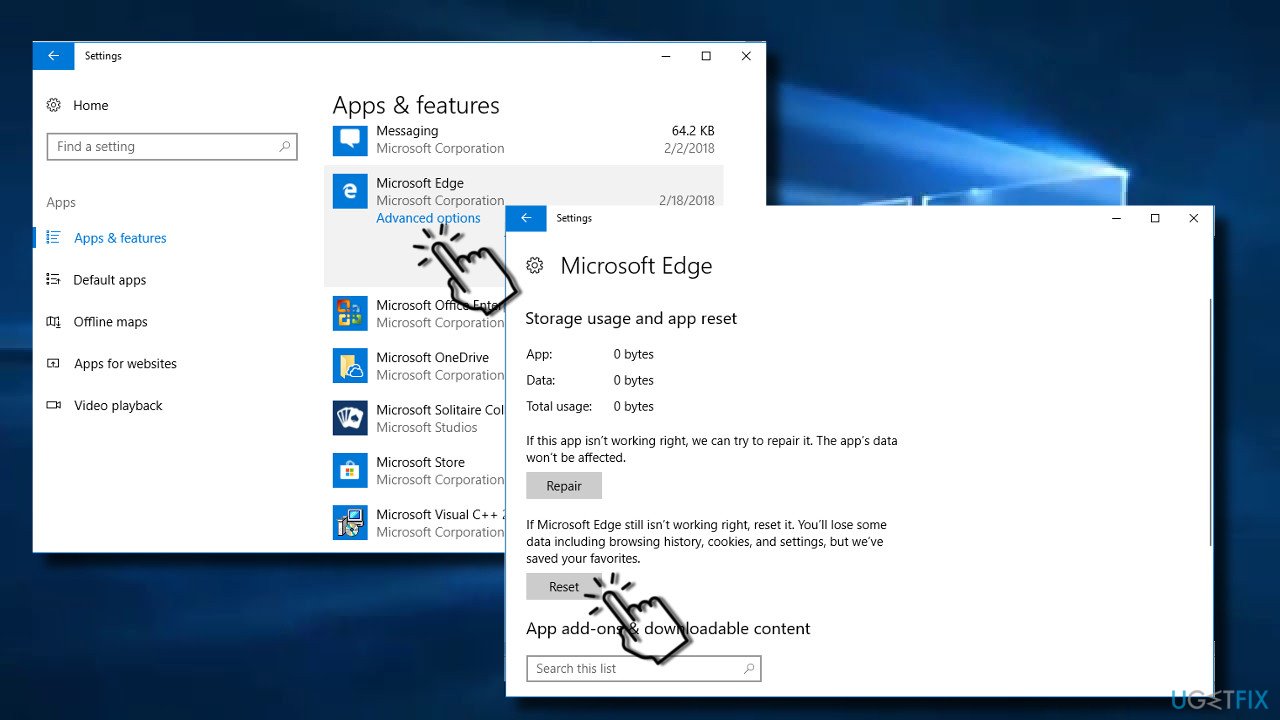
Fix 4. Reinstall the app
Fix it now!
Fix it now!
To repair damaged system, you have to purchase the licensed version of Restoro Mac Washing Machine X9.
If previous methods did not work, you might need to reinstall the problematic application. You can do that by following these steps:
- Press Windows key + I and select Apps.
- Find the problematic app and click on it.
- Press Uninstall button and Uninstall again to confirm the command.
- Finally, reboot your PC and install the app from the official website.
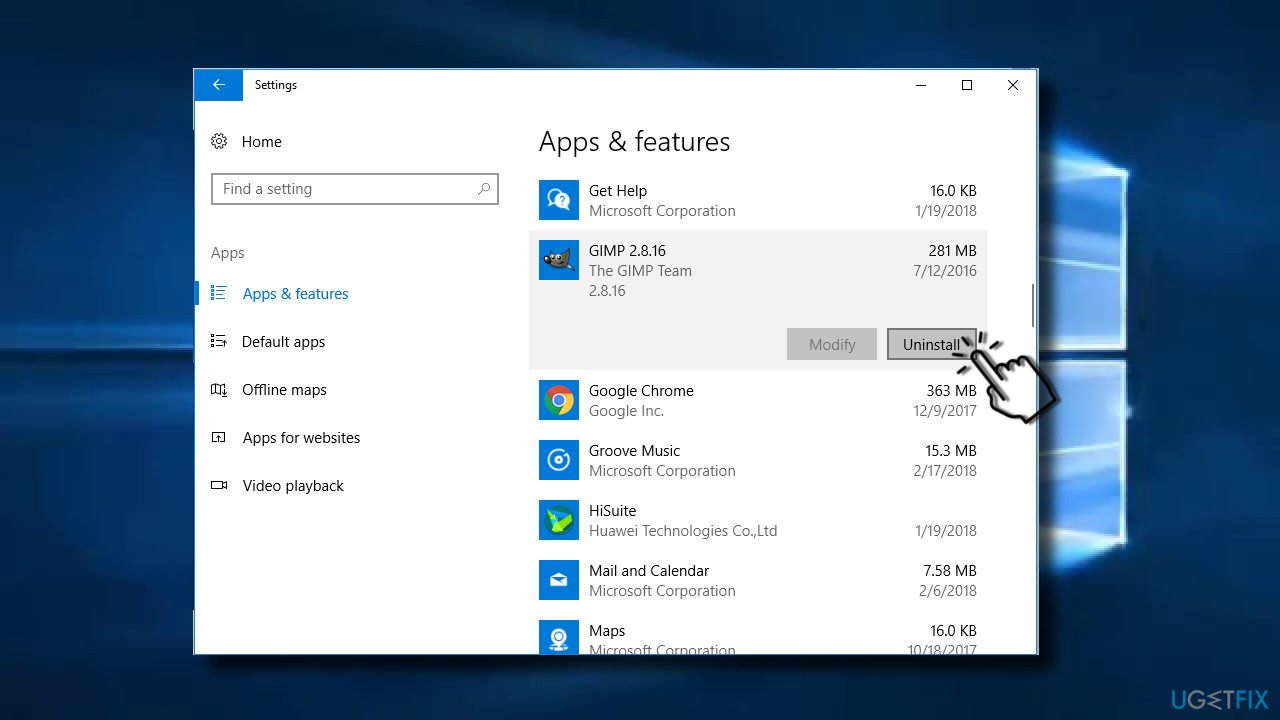
Fix 5. Reinstall Microsoft Visual C++ Redistributable
Fix it now!
Fix it now!
To repair damaged system, you have to purchase the licensed version of Restoro Mac Washing Machine X9.
If neither of the previous methods worked or if the problem affected many apps installed on your PC, try to reinstall Microsoft Visual C++ Redistributable:
- Right-click on Windows key and select Control Panel.
- Open Programs and Features section and remove all Microsoft Visual C++ Redistributable items.
- Then navigate to the official Microsoft‘s website and install Visual C++ Redistributable Package manually.
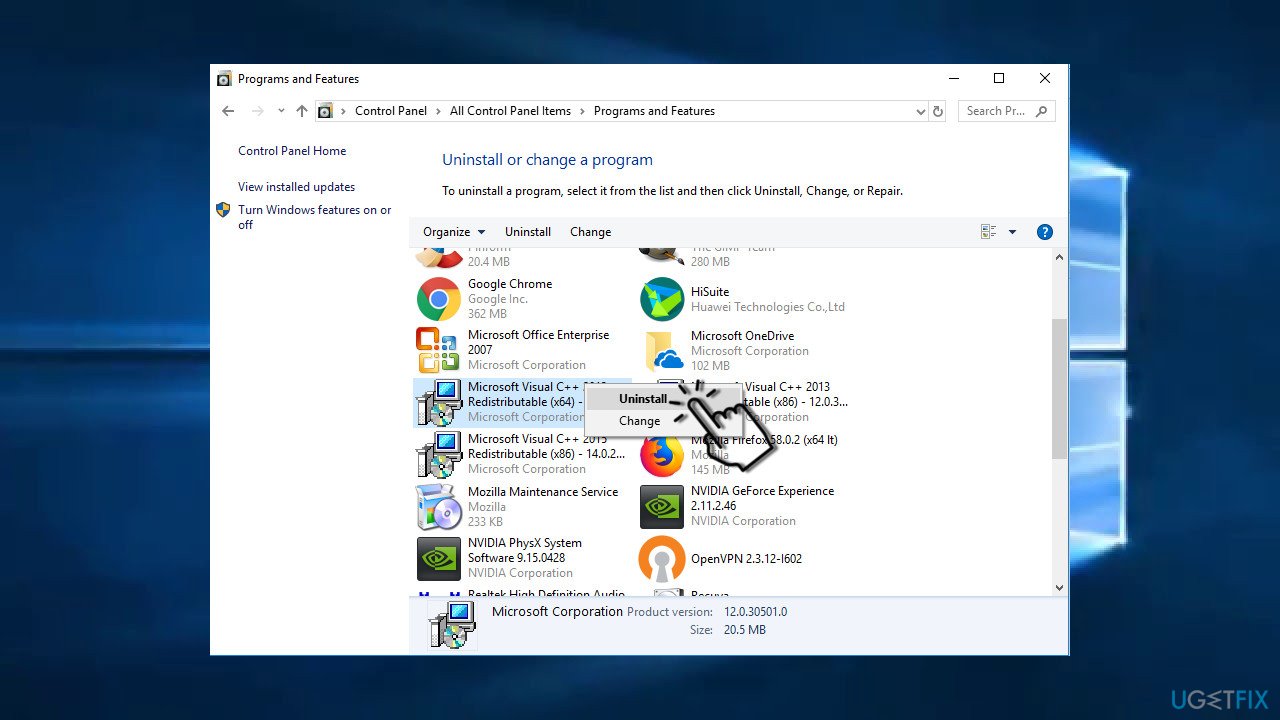
Fix 6. Reinstall Microsoft .NET Framework 3.5 to end Error Code 0xc000007b alerts
Fix it now!
Fix it now!
To repair damaged system, you have to purchase the licensed version of Restoro Mac Washing Machine X9.
Before reinstalling Microsoft .NET Framework 3.5, try to run a scan with RestoroMac Washing Machine X9 or similar professional optimization utility. It may fix issues related to Microsoft .NET Framework 3.5, so you may avoid manual interference with the package. If the scan did not help, you should:
- Open Control Panel and select Programs and Features.
- Click on Microsoft .NET items and select Uninstall/Change.
- Follow the on-screen instructions to uninstall the items completely.
- Finally, navigate to the Microsoft .NET Framework download website and reinstall the framework manually.
Fix 7. Run a CHKDSK scan to check the hard drive
Fix it now!
Fix it now!
To repair damaged system, you have to purchase the licensed version of Restoro Mac Washing Machine X9.
- Type in cmd in Windows search
- Right-click on the search result and launch Command Prompt as administrator.
- Type chkdsk /f /r and press Enter.
- Confirm the scan for the next time of reboot and Restart the machine.
- CHKDSK will automatically scan the computer and fix the possible issues.
Fix 8. Check system files for corruption
Fix it now!
Fix it now!
To repair damaged system, you have to purchase the licensed version of Restoro Mac Washing Machine X9.
Windows has great built-in system file repair capabilities, although they can only be used via Command Prompt. Initially, it might seem like it is difficult to operate as it does not have regular UI features (like buttons or icons) that most users are so accustomed to. Instead, you will have to write a few commands – here’s how:
- Type in cmd in Windows search
- Right-click on Command Prompt and pick Run as administrator
- In the new window, type in the following command line and press Enter after:
sfc /scannow
- Now wait till the scan is finished – Windows will report its findings. Reboot the PC after.
If that did not help, you can also initiate DISM checkup to fix Windows image files:
- Open Command Prompt as administrator once again
- Type in the following commands, pressing Enter after each:
dism /online /cleanup-image /scanhealth
dism /online /cleanup-image /checkhealth
dism /online /cleanup-image /restorehealth
Repair your Errors automatically
ugetfix.com team is trying to do its best to help users find the best solutions for eliminating their errors. If you don’t want to struggle with manual repair techniques, please use the automatic software. All recommended products have been tested and approved by our professionals. Tools that you can use to fix your error are listed bellow:
do it now!
Download Fix
Happiness
Guarantee
do it now!
Download Fix
Happiness
Guarantee
Compatible with Microsoft Windows
Compatible with OS X
Still having problems?
If you failed to fix your error using RestoroMac Washing Machine X9, reach our support team for help. Please, let us know all details that you think we should know about your problem.
Restoro — a patented specialized Windows repair program. It will diagnose your damaged PC. It will scan all System Files, DLLs and Registry Keys that have been damaged by security threats.Mac Washing Machine X9 — a patented specialized Mac OS X repair program. It will diagnose your damaged computer. It will scan all System Files and Registry Keys that have been damaged by security threats.
This patented repair process uses a database of 25 million components that can replace any damaged or missing file on user’s computer.
To repair damaged system, you have to purchase the licensed version of Restoro malware removal tool.To repair damaged system, you have to purchase the licensed version of Mac Washing Machine X9 malware removal tool.
A VPN is crucial when it comes to user privacy. Online trackers such as cookies can not only be used by social media platforms and other websites but also your Internet Service Provider and the government. Even if you apply the most secure settings via your web browser, you can still be tracked via apps that are connected to the internet. Besides, privacy-focused browsers like Tor is are not an optimal choice due to diminished connection speeds. The best solution for your ultimate privacy is Private Internet Access – be anonymous and secure online.
Data recovery software is one of the options that could help you recover your files. Once you delete a file, it does not vanish into thin air – it remains on your system as long as no new data is written on top of it. Data Recovery Pro is recovery software that searchers for working copies of deleted files within your hard drive. By using the tool, you can prevent loss of valuable documents, school work, personal pictures, and other crucial files.