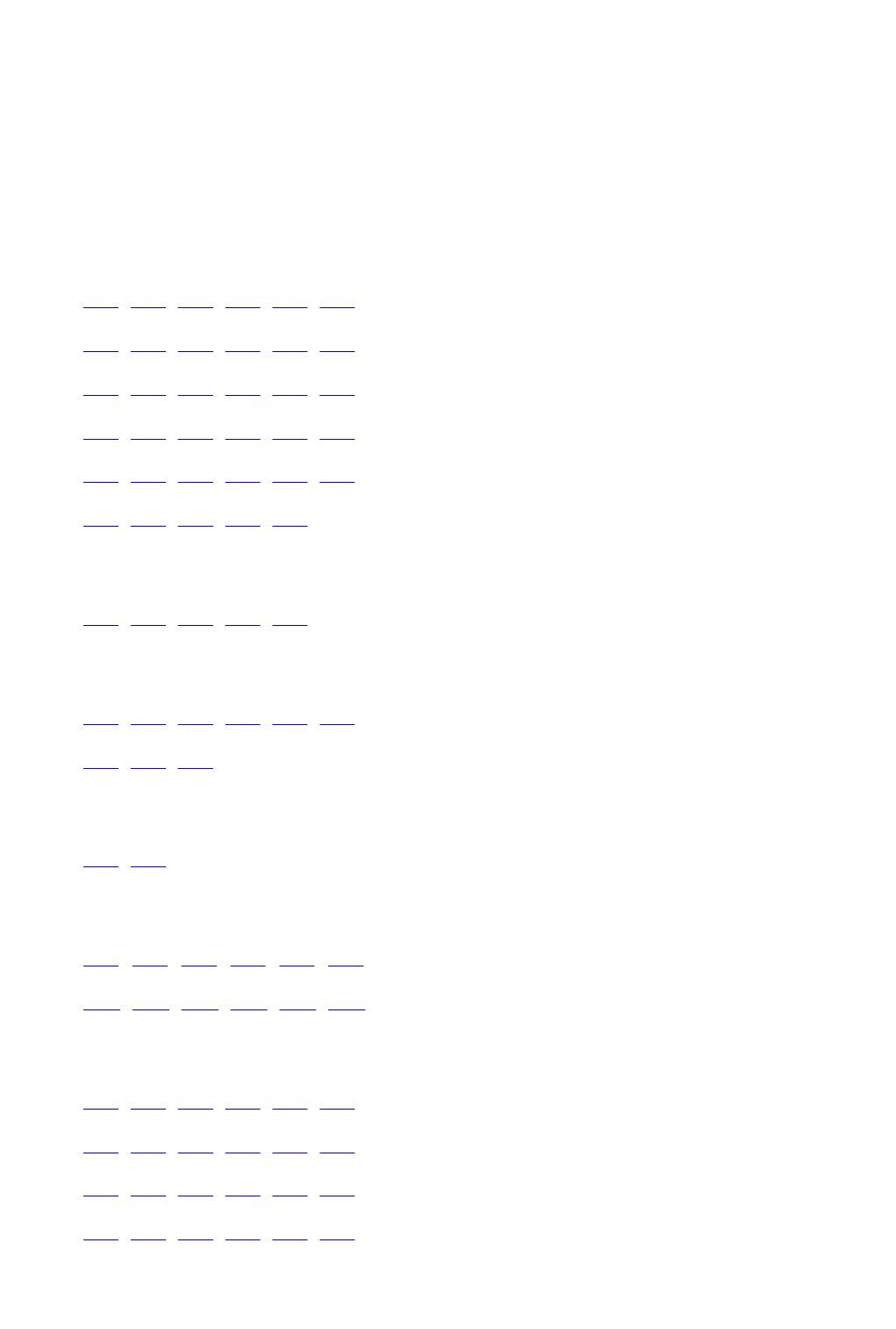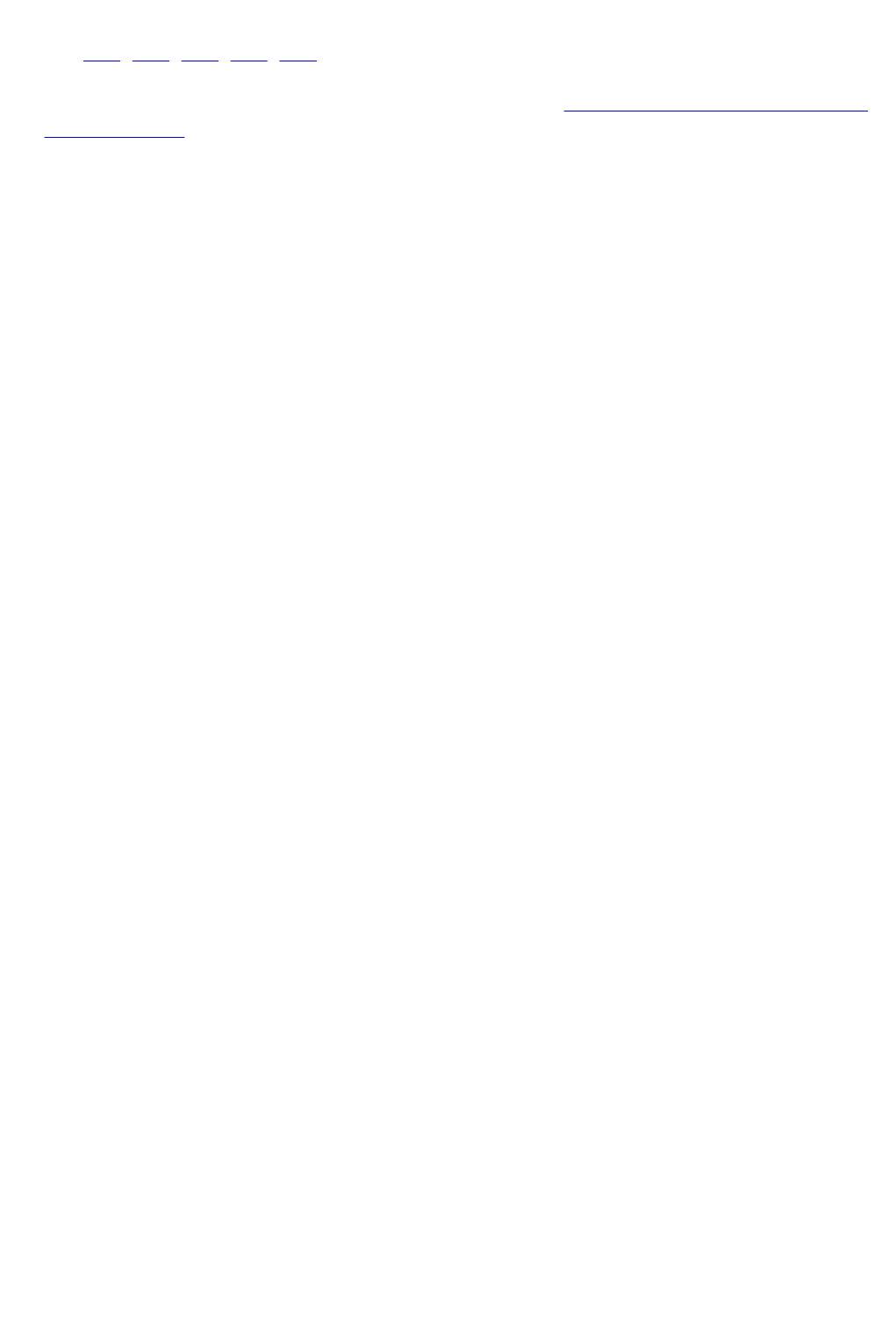Никто не знает, чем отличаются ошибки принтеров Canon B200, B203 и B204. Если ошибка B200 чаще всего связана с неисправностью печатающей головки, то ошибка B204 и B203 может появляться и по другим причинам. Предположительно, что ошибка B204 Canon G1400 может возникать из-за головки, блока питания, платы управления. Но единственное, что никогда не помогает — это официальные рекомендации выключить и включить принтер.
На этой странице покажем, как реально удалось решить проблему с ошибкой B204 и сбросить ее.
В ремонт поступил принтер Canon G1400, у которого периодически пропадали цвета и регулярно появлялась ошибка B204. Ошибка появлялась каждый раз при печати цветных или черно-белых картинок.
Решение
Сначала мы заполнили печатающие головки которые были почти пустые. Ошибка осталась.
Тогда по-очереди заменили печатающие головки. Никакого результата, ошибка не ушла.
Замена блока питания тоже ничего не дала.
Тогда сняли главную плату управления. Визуальный осмотр не выявил никаких отклонений. Хотя плата не сильно отличалась от новой, тщательно ее очистили от чернильной пыли. Вычистили ножки микросхем, элементов и разъемов. Эта пыль образуется в струйном принтере во время печати и чистки головки. Она осаждается на всех внутренних деталях принтера и может привести к неисправности, потому что проводит ток.
Кроме чистки платы тщательно прочистили все шлейфы.
После сборки B204 пропала. Проблема оказалась не в головке, а в плате управления.
Кстати, думаю, что B204 появляется также и в Canon G2400, G3400, G4400 при схожих обстоятельствах. И решается аналогично описанному случаю.
Еще читать про:
- Ремонт Canon G4400
- Ремонт струйных принтеров Canon
- Разборка Canon G3400 G2400
- Ремонт Canon TS5040
- Ремонт Canon G1400 G2400
Причина
Произошла ошибка, требующая проведения ремонта.
Предпринимаемые действия
Выключите принтер и отключите его от сети питания.
Обратитесь в ближайший сервисный центр Canon для устранения этой проблемы.

- Не наклоняйте принтер во время его перемещения, так как чернила могут вытечь.
- Инструкции по транспортировке принтера для ремонта см. в разделе Ремонт принтера.
How to solve error B204 on Canon Maxify printers
The error B204 could happen after a cartridge replacement.
First of all, when installing, remove the cartridges from the plastic package, but do not drill any plastic membranes, as this will cause this error when placing the cartridge.
The error may also appear if you change a completely empty cartridge: when installing a full cartridge, the printer enters a cleaning cycle, but the printhead has not yet received ink from the newly inserted cartridge.
Here are some tips to cancel this error B204::
Solution 1:
- Remove the cartridges
- Power the printer for 2 minutes
- Switch on the printer
- Install the cartrdiges
Solution 2:
- Switch on the printer
- Unplug the power cable
- Open the cover
- Move the print head carriage manually to the usual place where it goes for the cartridge change (If the printhead carriage is not movable, reconnect and then turn on the printer, then unplug it again when the head carriage is in the moving position).
- Change the cartridges.
- Close the front cover of the printer, plug in the power cord, and restart the printer for normal use.
Solution 3: Try a hard reset if the error persist:
Popular posts from this blog
MAJ11/06/17 Error B200 means the printhead voltage or temperature is not normal. The Printhead could be defective…. but first, try these solutions below: Solution 1 : Disconnect the power cable from the printer. Wait 1 hour. Connect the power cable Solution 2 : Check and Clean Head contact pin condition of the carriage unit Check Cable connection especially the carriage FFC Solution 3 : Turn off the power Open the panel Turn on the power Wait for print carriage to start moving to the left. Let it go past half way Before print carriage reaches left hand side shut the cover. Leave the Printer turned on Solution 4 : Unplug the power cable. Open the printer Push the whole print head mechanic to the center While the printer still open, plug the power and turn it ON. When the printhead still moving and is going to the very LEFT, close the cover. Wait until its boot up. Solution 4a: Take out all of the ink cartridges Lift up the gr
MAJ 25/08/17 The Service Tool V3400 allow to reset the counter of some Canon printers. For the error code 006 , try this : Solution 1: Check your cartridges: an empty cartridge can lead to error 006 Solution 2 : After you avec clicked on «Main», wait a few minutes. If the error still here, restarts the Service Tool Solution 3 : Close the service tool Disconnect the USB cable from the printer After 10 seconds, plug back the cable to the printer On Windows, click next when appears «New device» Open the service tool
Canon Printer Error P10 error code b204 and how to fix it.
Canon Pixma G2411 printer error P10 with support code B204
If the printer does not print and you get error P10 or support error code B204.
There may be a problem with printer ink delivery to the print head.
This is for Canon Pixma G2411 but this error can show on other Canon printers also.
Error code B204 is related the print head.
A first thing to try is:
Remove and reinstall all ink cartridges.
Restart the printer and do a cleaning cycle if it works.
You should not make any holes in the ink cartridges and cover any holes you drilled.
Use printer cleaning fluid instead of ink – inject with syringe as shown in the video.
Start the printer and run a few cleaning cycles.
Hard reset
Do a hard reset on the printer.
Hold the stop button on the printer while it’s powered on for at least 5 seconds (make it 10 seconds) to reset.
or
Hold the resume button on the printer while it’s powered on for at least 5 seconds (make it 10 seconds) to hard reset.
You can try to replace the cartridges and check the ink lines going to the print head to see if there is ink flowing to the print head.
If your printer has the cartridge and print head as one unit, make sure the cartridge is going to the correct position to allow print cartridge removal. If not, you can move the print cartridges gently to the correct position where they can be removed and reinstalled.
Список кодов поддержки для ошибок
Код поддержки отображается на ЖК-дисплее и экране компьютера при возникновении ошибок.
«Код поддержки» — это номер ошибки. Он появляется вместе с сообщением об ошибке.
Если произошла ошибка, проверьте код поддержки на ЖК-дисплее и выполните необходимое
действие.
Код поддержки появляется на ЖК-дисплее и экране компьютера
•
От 1000 до 1ZZZ
1003 1200 1250 1300 1303 1304
1310 1401 1403 1405 1410 1411
1412 1413 1414 1551 1552 1600
1660 1680 1681 1684 1688 1689
1700 1701 1712 1713 1714 1715
1730 1731 1750 1871 1890
•
От 2000 до 2ZZZ
2110 2120 2700 2900 2901
•
От 3000 до 3ZZZ
3402 3403 3405 3407 3408 3410
3411 3412 3413
•
От 4000 до 4ZZZ
4100 4103
•
От 5000 до 5ZZZ
5011 5012 5050 5100 5200 5400
5B00 5B01 5B12 5B13 5B14 5B15
•
От 6000 до 6ZZZ
6000 6500 6502 6800 6801 6900
6901 6902 6910 6911 6930 6931
6932 6933 6936 6937 6938 6940
6941 6942 6943 6944 6945 6946
979
• От A000 до ZZZZ
B202 B203 B204 B205 C000
Коды поддержки, связанные с замятием бумаги, см. в разделе Список кодов поддержки для ошибок
(замятия бумаги).
980