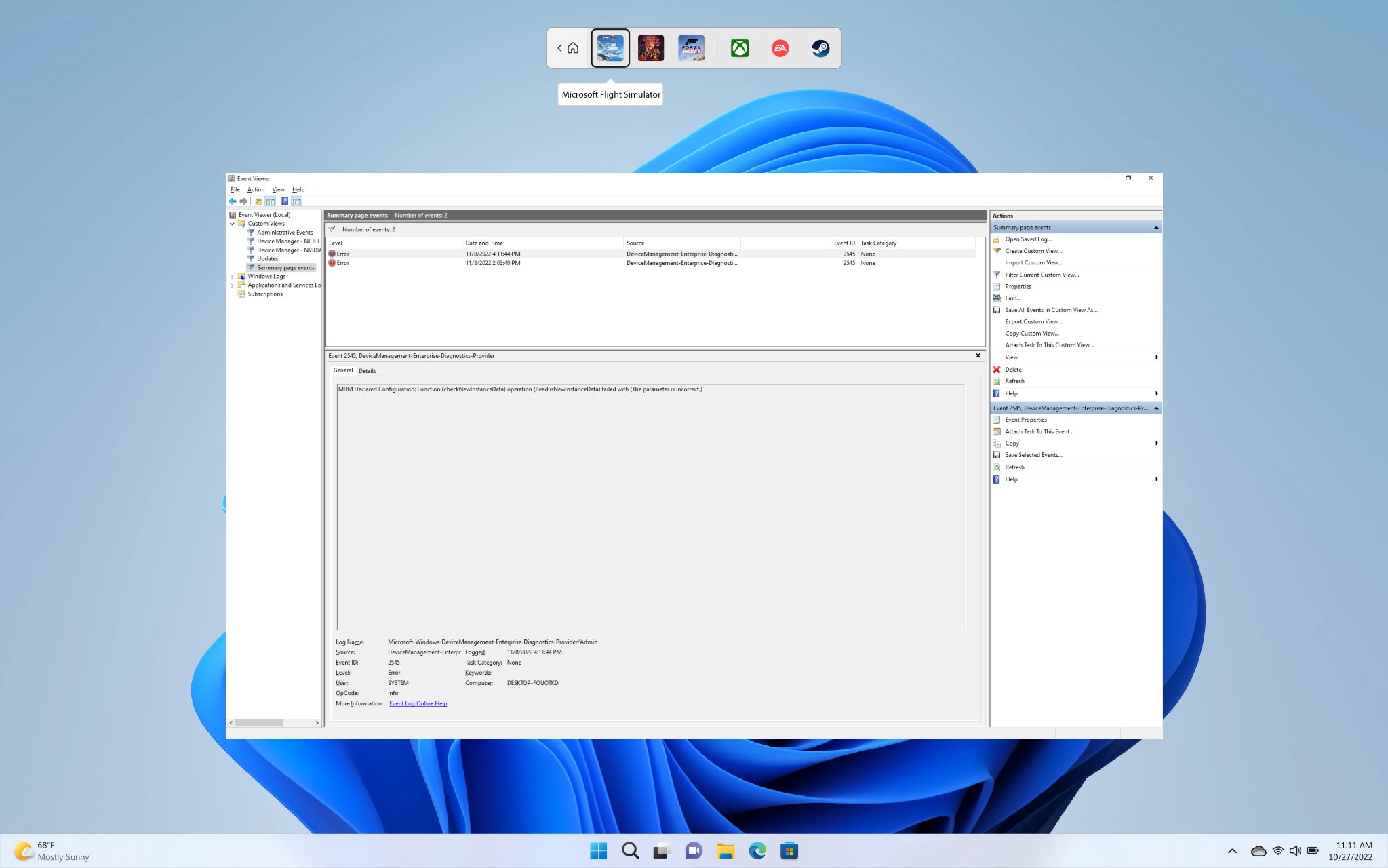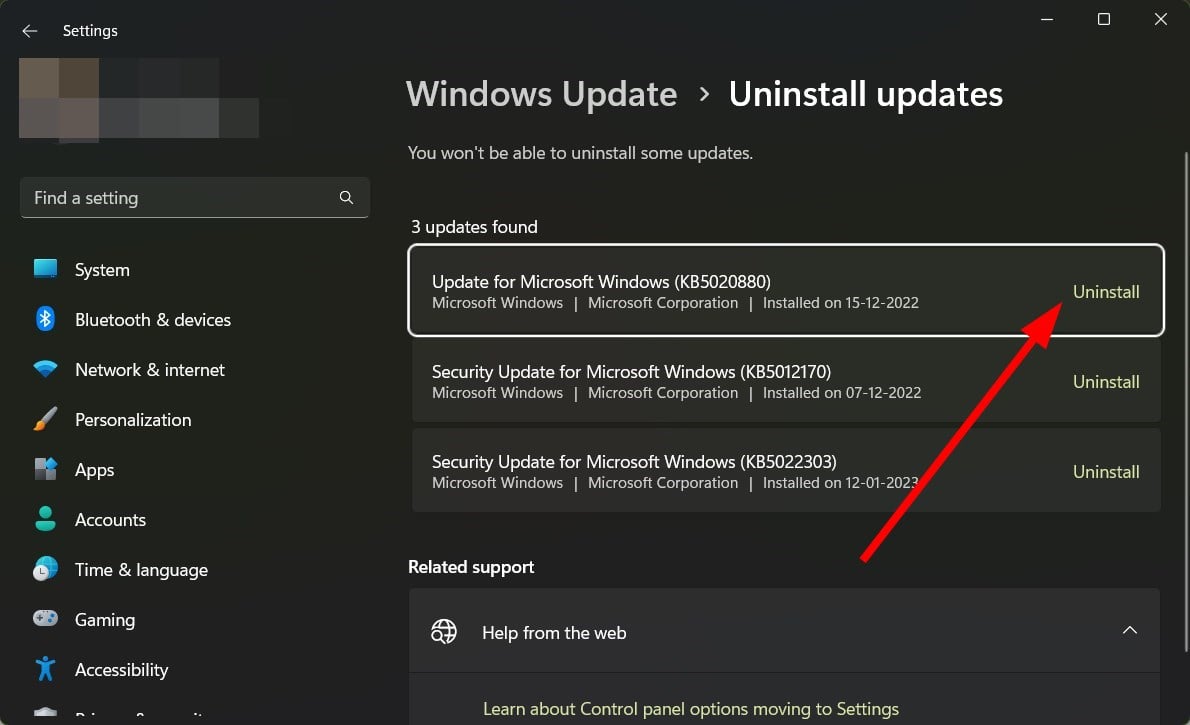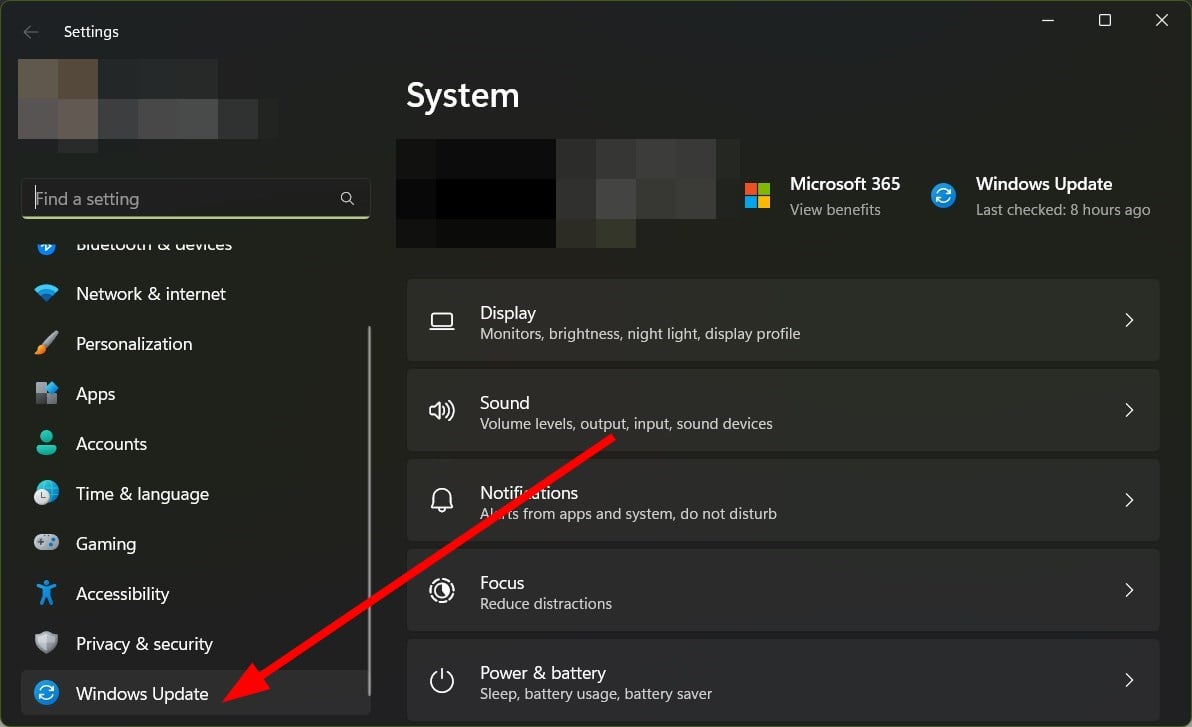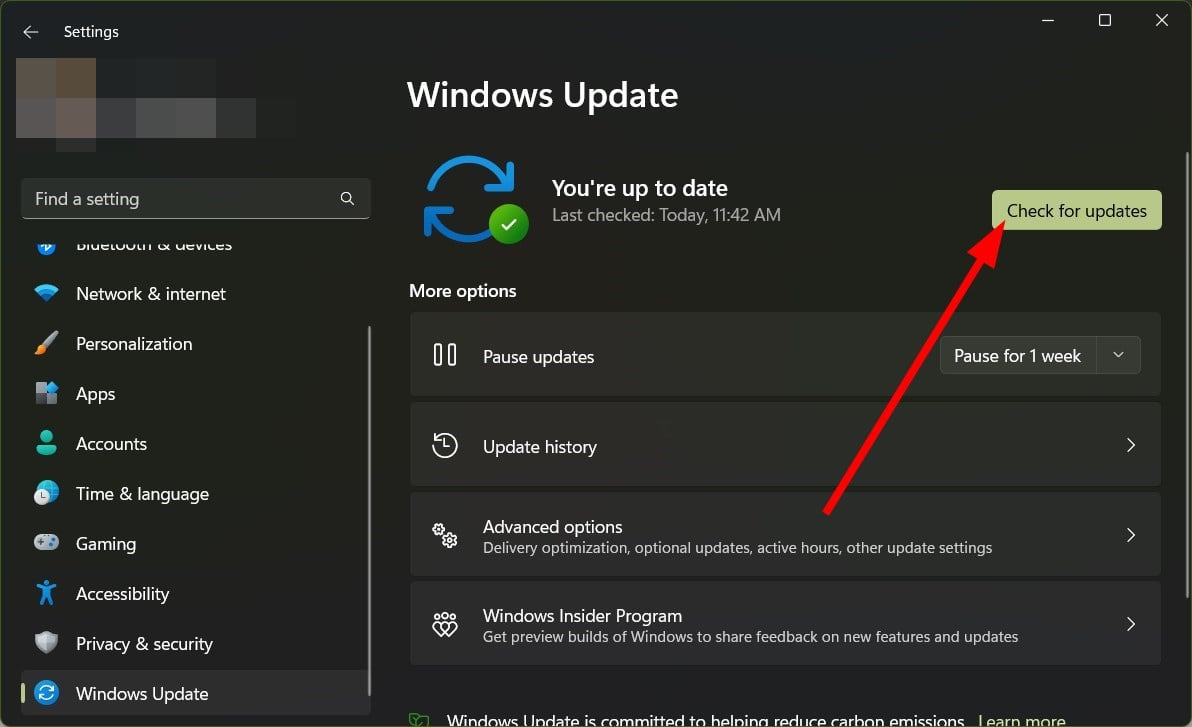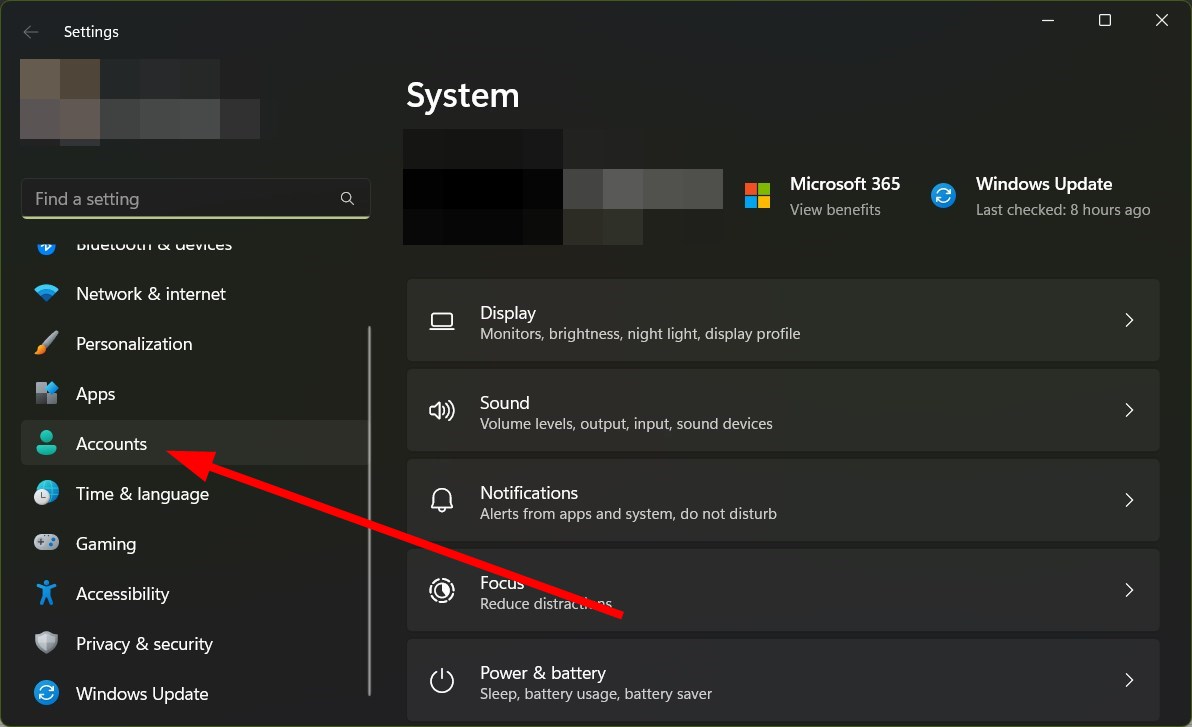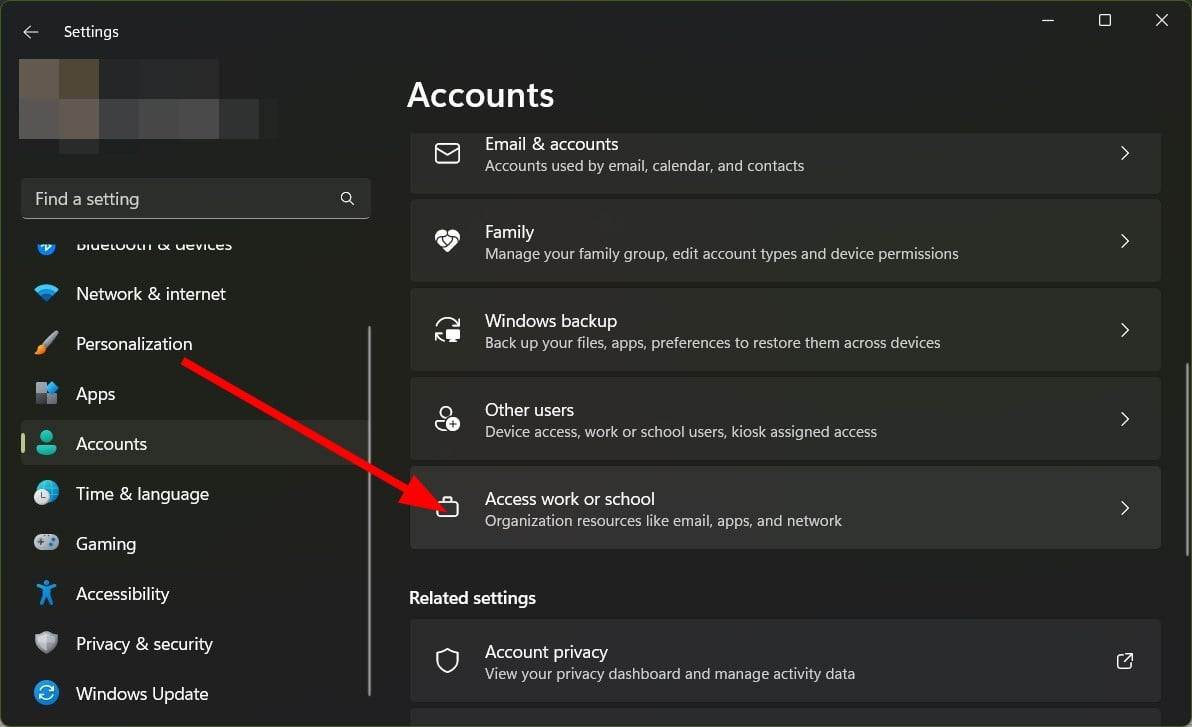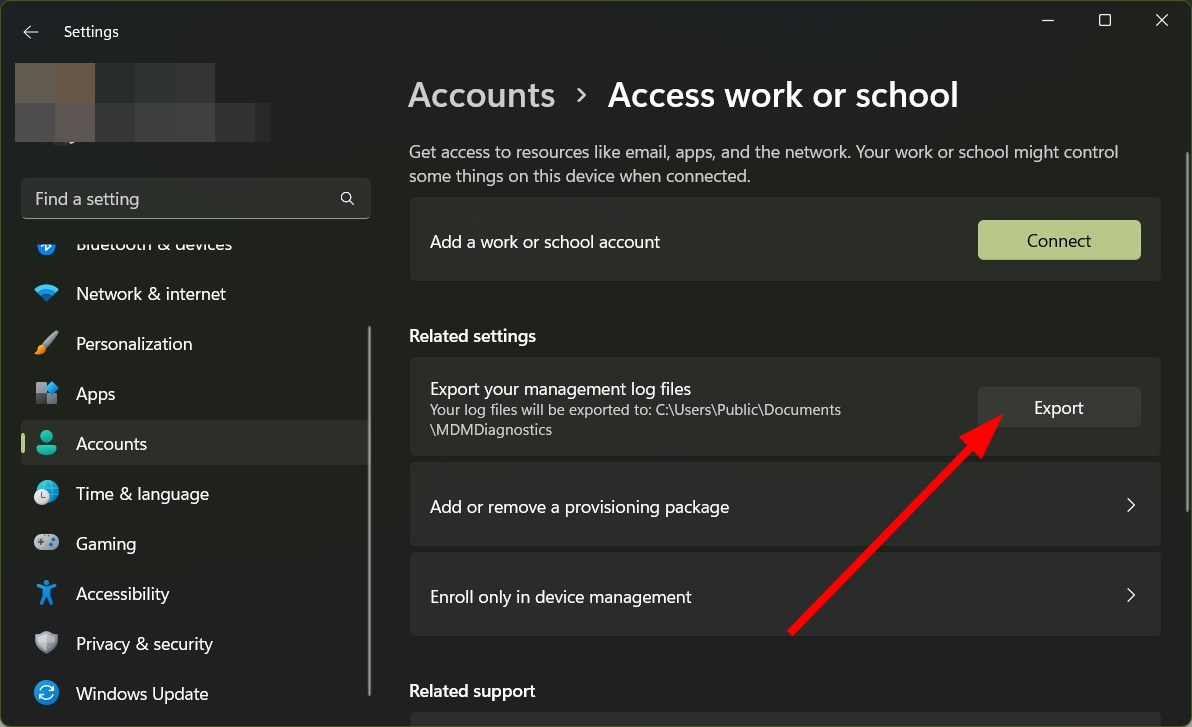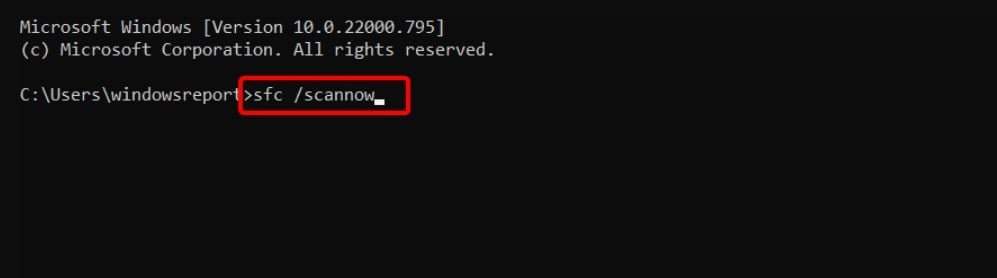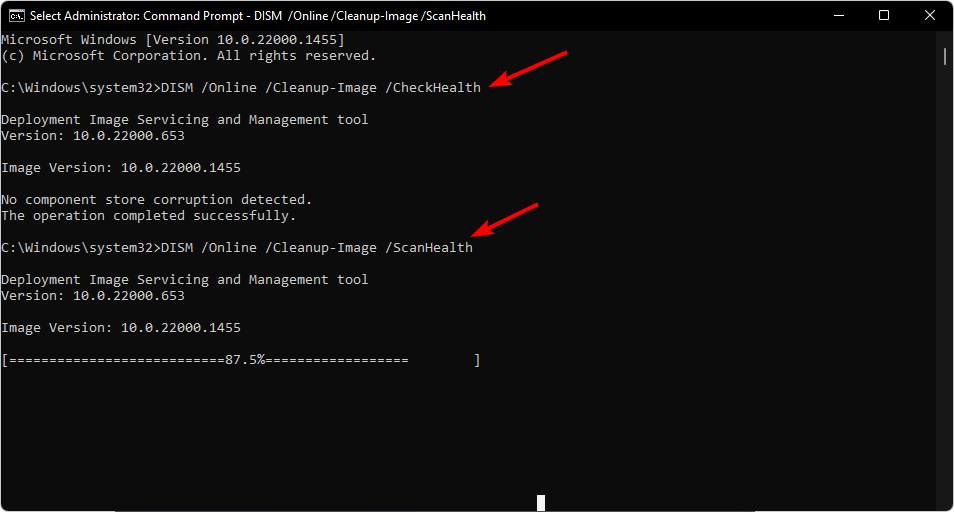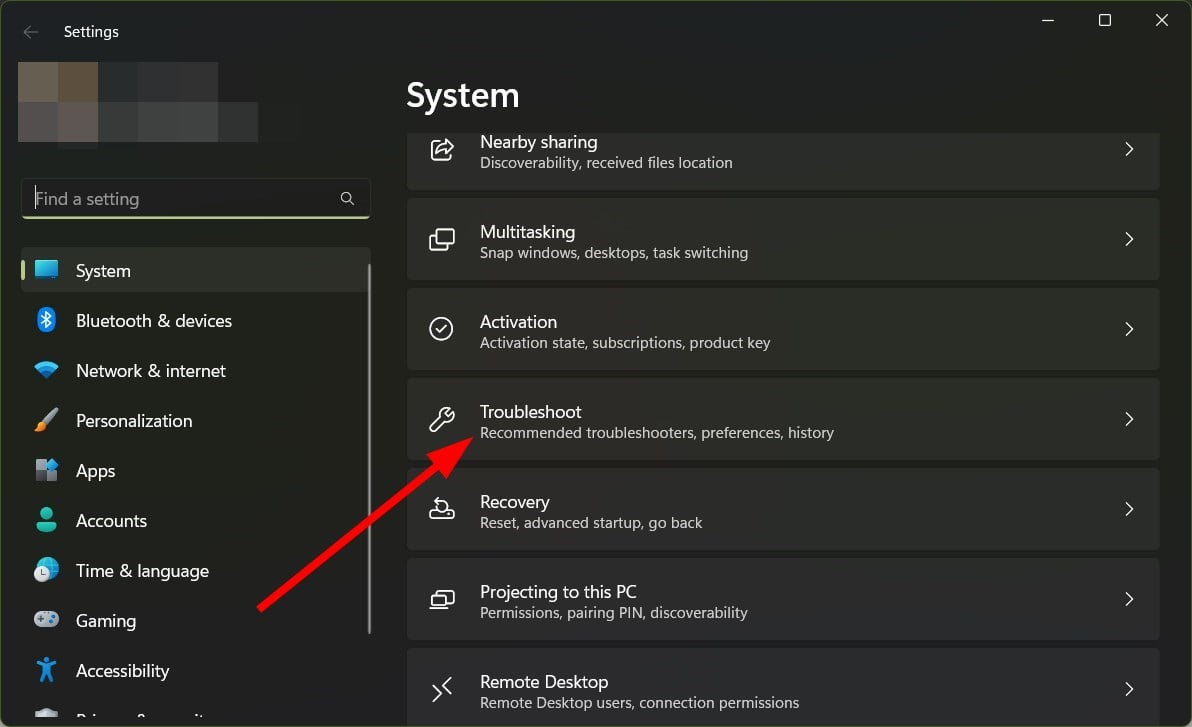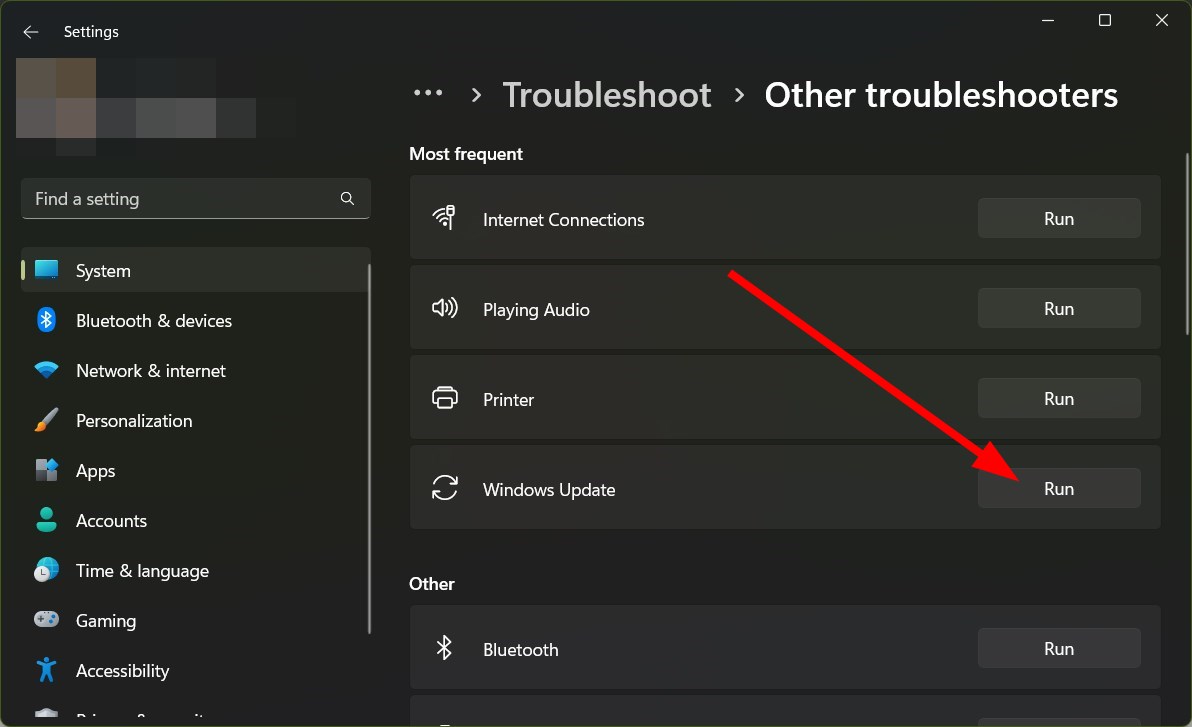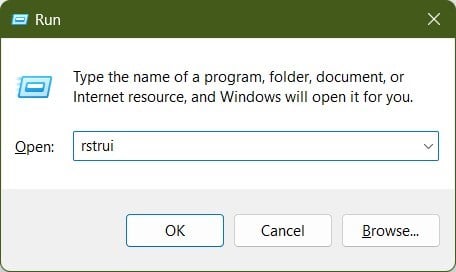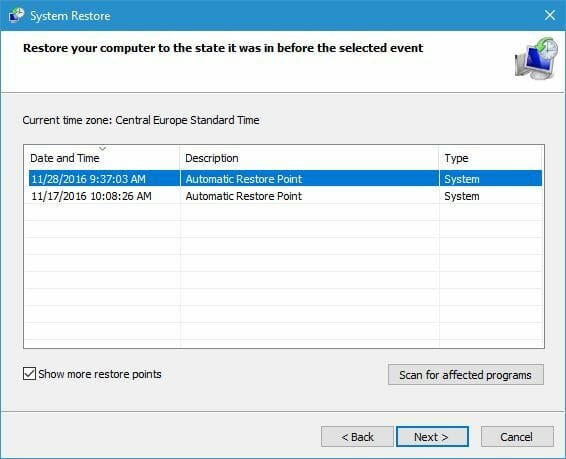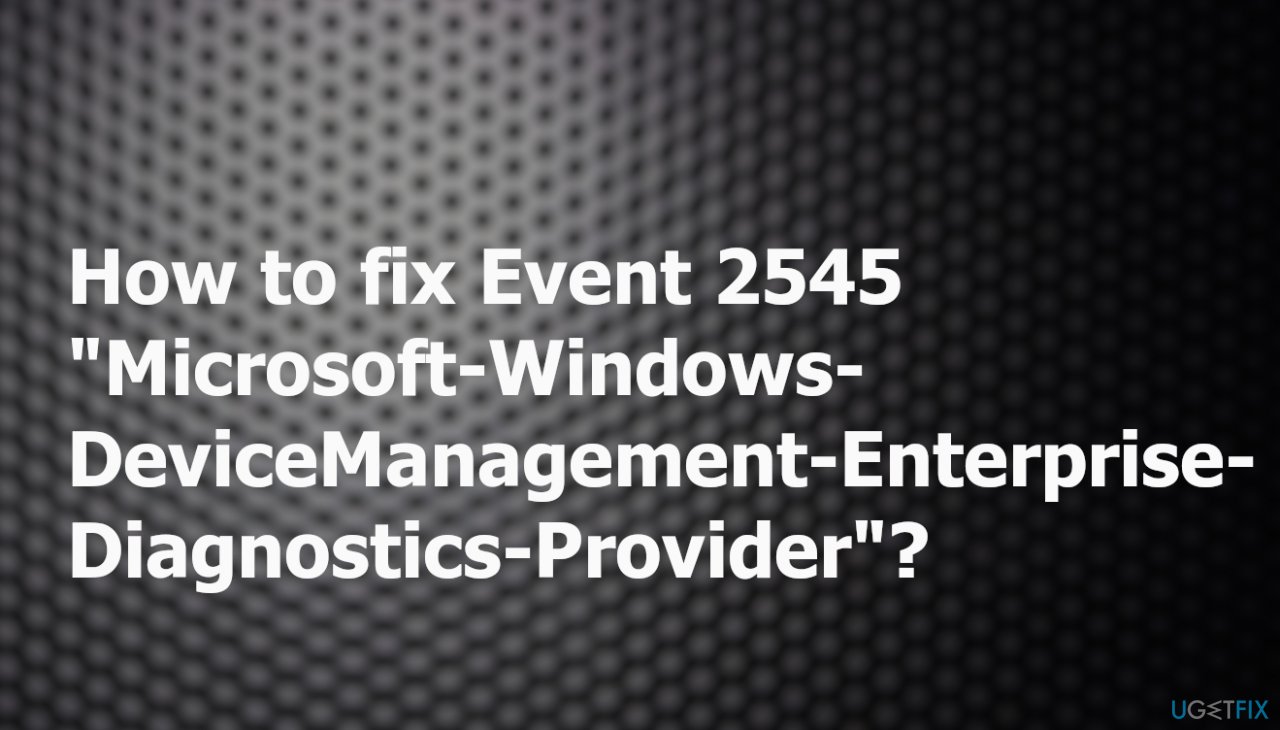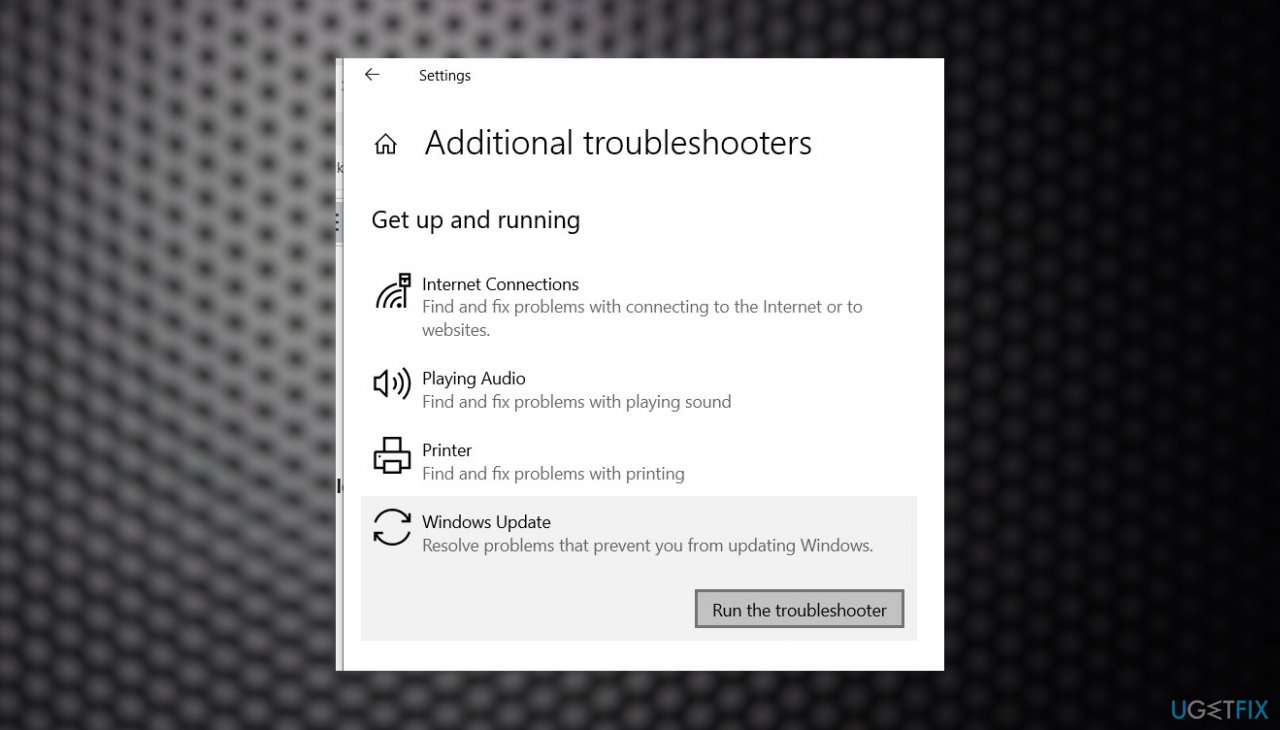В этом руководстве рассказывается, как решить проблему 2545 поставщика диагностики предприятия управления устройствами Microsoft Windows. Несколько пользователей сообщили об ошибке Event 2545, Microsoft-Windows-DeviceManagement-Enterprise-Diagnostics-Provider, которая, к сожалению, приводит к неправильной работе ПК с Windows.
Ошибка также является причиной частых сбоев системы, зависаний и случайных отключений. К счастью, у нас есть множество решений, которые могут помочь вам решить проблему. Давайте приступим к делу.
Что вызывает событие 2545 в журнале Microsoft-Windows-DeviceManagement с ошибкой?
После тщательного исследования мы пришли к выводу, что ошибка «Событие 2545 в журнале Microsoft-Windows-DeviceManagement» вызвана некоторыми проблемами с сервером MDM и отсутствием разделов или журналов.
Примечательно, что сервер MDM отвечает за то, чтобы ваш ПК мог безопасно настраивать устройства по беспроводной сети, отправляя на устройство профили и команды. Это для устройств, которые принадлежат пользователю или организации.
Сервер MDM также может обновлять программное обеспечение и настройки устройства, контролировать соблюдение политик организации и удаленно стирать данные или блокировать устройство.
Если в таком важном аспекте Windows возникнут проблемы, вы обязательно столкнетесь с множеством других проблем. Эта проблема также часто связана с поврежденными системными файлами или проблемами с недавно установленным обновлением Windows.
Как я могу исправить событие 2545 в ошибке журнала Microsoft-Windows-DeviceManagement?
1. Откатить обновление Windows
- Нажмите Win кнопку, чтобы открыть меню «Пуск».
- Откройте Панель управления.
- Нажмите «Программы и компоненты».
- Нажмите Просмотр установленных обновлений.
- Удалите недавно установленные обновления.
- Перезагрузите компьютер.
Скорее всего, обновление, которое вы недавно установили, является основным виновником и содержит некоторые ошибки, которые вызывают ошибку Event 2545 в журнале Microsoft-Windows-DeviceManagement.
В таком случае мы советуем вам откатить обновление или удалить последнюю версию, установленную на вашем ПК, и проверить, решает ли это проблему или нет.
2. Проверьте наличие последних обновлений
- Нажмите клавиши Win + I, чтобы открыть меню настроек.
- Щелкните Центр обновления Windows на левой панели.
- Нажмите кнопку Проверить наличие обновлений.
- Установите, если ожидается новое обновление.
Напротив, чтобы удалить недавно установленное обновление, мы рекомендуем вам также проверить, не ожидается ли установка обновления. Часто последнее обновление содержит исправления ошибок или сбоев, присутствующих в предыдущей версии обновления.
3. Ищите сбой MDM
- Нажмите клавиши Win + I, чтобы открыть меню настроек.
- Выберите «Учетные записи» на левой панели.
- Нажмите «Доступ к работе или учебе».
- Нажмите Экспорт.
- Откройте проводник и перейдите по указанному ниже пути.
C:UsersPublicDocumentsMDMDiagnostics
4. Запустите сканирование SFC и DISM
- Откройте меню «Пуск», нажав Win кнопку.
- Введите командную строку и запустите ее от имени администратора.
- Введите приведенную ниже команду и нажмите Enter .
sfc /scannow - Подождите, пока команда выполнится и завершится.
- Выполните приведенную ниже команду и нажимайте Enter после каждой.
DISM /Online /Cleanup-Image /CheckHealthDISM /Online /Cleanup-Image /ScanHealthDISM /Online /Cleanup-Image /RestoreHealth - Перезагрузите компьютер.
ОС Windows поставляется со встроенными инструментами восстановления, такими как SFC Scan и DISM, которые помогут вам исправить отсутствующие или поврежденные системные файлы, которые часто являются причинами случайных проблем на вашем ПК, а также могут вызвать событие 2545 в Microsoft-Windows- Ошибка журнала управления устройствами.
Хотя вышеизложенное может помочь вам исправить поврежденные файлы, есть еще один эффективный способ — использование стороннего инструмента под названием Restoro.
Restoro — это многофункциональный инструмент, который поможет вам исправить ошибки Windows, поврежденные библиотеки DLL и системные файлы, удалить шпионское и вредоносное ПО, повысить стабильность ПК, автоматически диагностировать проблемы и многое другое.
5. Запустите средство устранения неполадок обновления Windows.
- Нажмите клавиши Win + I, чтобы открыть меню настроек.
- Нажмите «Устранение неполадок».
- Выберите Другие средства устранения неполадок.
- Нажмите кнопку «Выполнить» для обновления Windows.
- Следуйте инструкциям на экране и проверьте, решает ли это проблему или нет.
Средство устранения неполадок — это еще один способ исправить несколько проблем, связанных с любой программой или службой на вашем ПК. Вы можете использовать средство устранения неполадок Центра обновления Windows и проверить, устраняет ли это ошибку «Событие 2545 в журнале Microsoft-Windows-DeviceManagement».
6. Используйте восстановление системы
- Нажмите клавиши Win + R, чтобы открыть диалоговое окно «Выполнить».
- Введите rstrui и нажмите OK.
- Выберите Выбрать другую точку восстановления.
- Нажмите «Далее».
- Выберите точку восстановления.
- Нажмите Далее.
- Нажмите «Готово », чтобы начать восстановление системы.
При восстановлении вашего ПК до предыдущего времени будет удалено программное обеспечение или обновление Windows, установленное после выбранной даты точки восстановления. Это поможет вам вернуться в то время, когда у вас все работало нормально.
Однако обратите внимание, что вы можете вернуться к предыдущей точке, только если вы создали точку восстановления. У нас есть специальное руководство, которое поможет вам создать точку восстановления системы на вашем ПК.
Это все от нас в этом руководстве. Вы можете обратиться к нашему руководству по всему, что вам нужно знать о средстве просмотра событий на вашем ПК, чтобы помочь вам понять файлы журнала и устранить проблемы.
Кроме того, если обновление Windows не работает или не загружается на ваш компьютер, вы можете ознакомиться с нашим руководством, которое поможет вам решить проблему в кратчайшие сроки.
Еще одно решение, которое может помочь вам решить любые проблемы с вашим компьютером, — это перезагрузить его. Однако мы рекомендуем вам перезагрузить компьютер только в том случае, если ни одно из вышеупомянутых решений не помогло вам.
Не стесняйтесь сообщить нам в комментариях ниже, какое из приведенных выше решений помогло вам решить проблему.
Run the update troubleshooter or fix the corrupt system files
by Sagar Naresh
Sagar is a web developer and technology journalist. Currently associated with WindowsReport and SamMobile. When not writing, he is either at the gym sweating it out or playing… read more
Updated on January 18, 2023
Reviewed by
Alex Serban
After moving away from the corporate work-style, Alex has found rewards in a lifestyle of constant analysis, team coordination and pestering his colleagues. Holding an MCSA Windows Server… read more
- Event 2545 Microsoft Windows Device Management Enterprise Diagnostics Provider error makes your PC crash very often.
- This issue has been reported by users soon after they have updated their computers.
- We would suggest you uninstall the recently installed updates or restore your PC back to a point when everything was working normally.
XINSTALL BY CLICKING THE DOWNLOAD FILE
This software will repair common computer errors, protect you from file loss, malware, hardware failure and optimize your PC for maximum performance. Fix PC issues and remove viruses now in 3 easy steps:
- Download Restoro PC Repair Tool that comes with Patented Technologies (patent available here).
- Click Start Scan to find Windows issues that could be causing PC problems.
- Click Repair All to fix issues affecting your computer’s security and performance
- Restoro has been downloaded by 0 readers this month.
This guide deals with how you can solve event 2545 Microsoft Windows Device Management Enterprise Diagnostics Provider. Several users have reported facing the Event 2545, Microsoft-Windows-DeviceManagement-Enterprise-Diagnostics-Provider error, which unfortunately makes the Windows PC misbehave.
The error is also the cause of frequent system crashes, freezes, and random shutdowns. Thankfully, we have a bunch of solutions that can help you fix the problem. Let us get right into it.
What causes Event 2545 on Microsoft-Windows-DeviceManagement Log error?
After some careful research, we have deduced that the Event 2545 on Microsoft-Windows-DeviceManagement Log error is caused because of some issues with the MDM server, and missing sections or logs.
Notably, the MDM server is responsible for letting your PC configure devices securely and wirelessly by sending profiles and commands to the device. This is for the devices that are owned by the user or the organization.
MDM server is also capable of updating the software, and device settings, monitoring compliance with organizational policies, and remotely erasing data or locking the device.
If such an important aspect of Windows gets some issues, then you are bound to face multiple other problems. This problem is also often associated with corrupt system files or issues with the recently install Windows update.
How can I fix Event 2545 on Microsoft-Windows-DeviceManagement Log error?
- What causes Event 2545 on Microsoft-Windows-DeviceManagement Log error?
- How can I fix Event 2545 on Microsoft-Windows-DeviceManagement Log error?
- 1. Roll back Windows update
- 2. Check for the latest updates
- 3. Look for MDM failure
- 4. Run SFC Scan and DISM
- 5. Run the Windows update troubleshooter
- 6. Use System Restore
1. Roll back Windows update
- Press the Win button to open the Start menu.
- Open Control Panel.
- Click on Programs and Features.
- Hit the View the installed updates.
- Uninstall the recently installed updates.
- Restart your PC.
Chances are that the update that you have recently installed is the main culprit and brings some bugs which are causing the Event 2545 on Microsoft-Windows-DeviceManagement Log error.
In such an event, we would advise you to roll back the update or uninstall the latest one that you have installed on your PC and check if this resolves the issue or not.
2. Check for the latest updates
- Press Win + I keys to open the Settings menu.
- Click on Windows Update on the left pane.
- Click the Check for updates button.
- Install if a new update is pending.
On the contrary, to uninstall the recently installed update, we would suggest you also check if an update is pending to be installed. Often the latest update brings fixes for the bugs or glitches present in the previous version of the update.
- What is Runtime Error 216 & How to Quickly Fix it
- What is Runtime Error 339 & How to Quickly Fix it
- Services.exe: What is It & How to Fix Its High CPU Usage
3. Look for MDM failure
- Press the Win + I keys to open the Settings menu.
- Select Accounts from the left pane.
- Click on Access work or school.
- Click on Export.
- Open File Explorer and navigate to the below path.
C:UsersPublicDocumentsMDMDiagnostics
4. Run SFC Scan and DISM
- Open the Start menu by pressing the Win button.
- Type Command Prompt and run it as an admin.
- Type the below command and press Enter.
sfc /scannow - Wait for the command to execute and complete.
- Execute the below command and press Enter after each one.
DISM /Online /Cleanup-Image /CheckHealthDISM /Online /Cleanup-Image /ScanHealthDISM /Online /Cleanup-Image /RestoreHealth - Restart your PC.
Some PC issues are hard to tackle, especially when it comes to corrupted repositories or missing Windows files. If you are having troubles fixing an error, your system may be partially broken.
We recommend installing Restoro, a tool that will scan your machine and identify what the fault is.
Click here to download and start repairing.
Windows OS comes with in-built repair tools such as SFC Scan and DISM that will help you fix the missing or corrupt system files, which are often the reasons for random issues on your PC and could also trigger the Event 2545 on Microsoft-Windows-DeviceManagement Log error.
While the above can help you fix the corrupt files, there is another effective way which is making use of a third-party tool called Restoro.
Restoro is a multi-functional tool that will help you fix Windows errors, damaged DLLs, and system files remove spyware and malware, improves PC stability, diagnoses issues automatically, and much more.
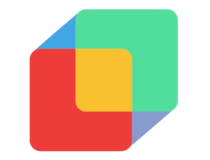
Restoro
Effortlessly repair PC problems with this fully automated PC repair and optimization software.
5. Run the Windows update troubleshooter
- Press the Win + I keys to open the Settings menu.
- Click on Troubleshoot.
- Select Other troubleshooters.
- Hit the Run button for Windows update.
- Follow the on-screen prompts and check if this resolves the issue or not.
The troubleshooter is another way of fixing several issues related to any program or service on your PC. You can use the Windows Update troubleshooter and check if this fixes the Event 2545 on Microsoft-Windows-DeviceManagement Log error.
6. Use System Restore
- Press the Win + R keys to open the Run dialogue.
- Type rstrui and click OK.
- Select Choose a different restore point.
- Click Next.
- Select a restore point.
- Press Next.
- Click Finish to initiate the system restoration.
Restoring your PC to a previous time will uninstall software or the Windows update installed after a selected restore point date. This will help you go back to a time when everything was working normally for you.
However, do note that you can restore back to a previous point only if you have created a restore point. We have a dedicated guide that will help you with how to create a system restore point on your PC.
That is it from us in this guide. You can refer to our guide on everything you need to know about the Event Viewer on your PC to help you with understanding the log files and troubleshooting the issues.
Also, in case the Windows update isn’t working or loading on your PC, then you can check out our guide which will help you resolve the issue in no time.
Another solution that can help you fix any issues with your PC is to reset it. However, we would suggest you reset your PC only when none of the above-mentioned solutions worked in your favor. To safely reset your PC, you can check out our guide on how to reset a Windows PC.
Feel free to let us know in the comments below, which one of the above solutions helped you resolve the problem.
Still having issues? Fix them with this tool:
SPONSORED
If the advices above haven’t solved your issue, your PC may experience deeper Windows problems. We recommend downloading this PC Repair tool (rated Great on TrustPilot.com) to easily address them. After installation, simply click the Start Scan button and then press on Repair All.
В этом посте представлены решения для исправления события 2545, Microsoft-Windows-DeviceManagement-Enterprise-Diagnostics-Provider. Эта ошибка может привести к неправильной работе вашего устройства Windows и даже к аварийному завершению работы. К счастью, вы можете выполнить несколько простых шагов, чтобы устранить эту ошибку.
Что вызывает событие с кодом 2545?
Событие 2545: Microsoft-Windows-DeviceManagement-Enterprise-Diagnostics возникает из-за проблем с сервером MDM и отсутствия разделов или журналов. Однако также известно, что поврежденные файлы и системные данные вызывают эту ошибку.
Если событие 2545, Microsoft-Windows-DeviceManagement-Enterprise-Diagnostics продолжает беспокоить вас на вашем компьютере с Windows, следуйте этим советам, чтобы решить проблему:
- Запустить или откатить Центр обновления Windows
- Проверка на сбой MDM
- Запустите SFC и DISM
- Восстановление системы до состояния, предшествующего возникновению проблемы
- Восстановить установку Windows
Теперь давайте посмотрим на них подробно.
1]Запустить или откатить Центр обновления Windows
Сначала обновите Windows вручную и посмотрите, поможет ли это. Однако рассмотрите возможность удаления обновления, если проблема возникает после обновлений Windows. Чтобы удалить проблемное обновление, выполните следующие действия:
- Нажмите клавишу Windows + R, чтобы открыть диалоговое окно «Выполнить».
- Тип appwiz.cpl и нажмите Enter.
- На странице «Удалить или просмотреть программу» нажмите «Просмотр установленных обновлений».
- Щелкните правой кнопкой мыши недавно установленное обновление и выберите «Удалить».
2]Проверьте наличие сбоя MDM
Изучение журналов MDM, собранных с устройства, помогает диагностировать проблемы с регистрацией или управлением устройством. Вот как можно загрузить журнал диагностической информации MDM:
- Откройте «Настройки» и перейдите в «Учетные записи» > «Доступ к работе или учебе».
- Нажмите на свою рабочую или учебную учетную запись и выберите Информация.
- Прокрутите вниз и нажмите «Создать отчет».
- Откроется окно с указанием пути к лог-файлам; нажмите Экспорт.
- Теперь откройте проводник и перейдите по следующему пути: C:UsersPublicDocumentsMDMDiagnostics.
Эти журналы могут помочь определить любые проблемы с серверами MDM и управляемыми устройствами.
3]Запустите SFC и DISM
Событие 2545 может возникать из-за повреждения/повреждения системных файлов Windows или образа системы. Запустите SFC и DISM, чтобы отсканировать и исправить их. Вот как:
4]Восстановление системы до точки, предшествующей возникновению проблемы.
В случае сбоя установки или повреждения данных функция «Восстановление системы» может вернуть ваше устройство в рабочее состояние без переустановки операционной системы. Это восстановит среду Windows, установив файлы и настройки, сохраненные в точке восстановления. Вот как вы можете выполнить восстановление системы.
Обратите внимание, что это можно сделать, только если вы ранее создали точку восстановления системы.
5]Восстановить установку Windows
Если ни один из этих способов вам не помог, восстановите ОС Windows с помощью установочного носителя. Вот как это сделать:
- Загрузите Windows ISO и создайте загрузочный USB-накопитель или DVD-диск.
- Загрузитесь с носителя и выберите Восстановить компьютер.
- В разделе «Расширенное устранение неполадок» выберите «Дополнительные параметры» > «Устранение неполадок».
- Теперь нажмите «Восстановление при загрузке» и следуйте инструкциям на экране.
Исправлено: Microsoft Intune не синхронизируется? Принудительная синхронизация Intune в Windows
Что такое диагностика МДМ?
Диагностика MDM — это инструмент командной строки, который сопоставляет события, связанные с автопилотом Windows. Большинство событий, реестров и журналов, связанных с автопилотом Windows, объединены в одну папку или файл. Этот метод помогает администраторам сосредоточиться на основной проблеме для устранения любой ошибки.
Что происходит, когда вы удаляете устройство в Intune?
После удаления устройства в Intune оно удаляется с корпоративного портала, а приложение удаляется. Поскольку вы не можете устанавливать приложения с корпоративного портала, вы потеряете доступ ко всем своим рабочим приложениям и данным. Однако для этого больше не потребуется изменять настройки устройства, например отключать камеру.
Как получить журналы автопилота?
Перейдите к профилю ESP, где должна быть включена диагностика автопилота. Убедитесь, что для параметра Показать процесс настройки приложения и профиля и Включить сбор журналов и страницу диагностики для конечных пользователей выбрано значение Да.
Как вручную зарегистрировать свое устройство в Intune?
Вы можете использовать корпоративный портал Intune для регистрации работающих устройств. Все, что вам нужно сделать, это открыть корпоративный портал и войти в свою рабочую или учебную учетную запись. Затем выберите «Далее» и нажмите «Подключиться» на вкладке «Подключение к рабочему экрану».
Читайте . Как удаленно очистить ноутбук с Windows.
Question
Issue: How to fix Event 2545 «Microsoft-Windows-DeviceManagement-Enterprise-Diagnostics-Provider»?
Hello. After the recent upgrade to Windows 10, I have an issue with a random even error. I have no idea what is this Event 2545 “Microsoft-Windows-DeviceManagement-Enterprise-Diagnostics-Provider” about and how to solve it. I got this error a few times already, even though the computer runs as before. What is this?
Solved Answer
Event 2545 can be the error indicating the problem with the particular MDM of Windows and cause recurring errors. The issue can report that there is a problem, but the diagnosis is needed and can be crucial here. However, it is clear that particular updates can be triggers for these problems.
Users have reported the particular event and the error message with this “Microsoft-Windows-DeviceManagement-Enterprise-Diagnostics-Provider” indication.[1] It is common to have problems with the machine after the Windows operating system update.
Buggy or faulty upgrades are pretty common because new releases can sometimes be launched too soon and not perfected fully. There are various vulnerable parts that can be affected by the failure of processes on the machine. Checking for the upgrade release that is supposed to solve some of the issues can affect the general performance of the PC.[2]
Event 2545 “Microsoft-Windows-DeviceManagement-Enterprise-Diagnostics-Provider” issues can be related to specific problems with the MDM server and missing sections or logs. Files on the system might get corrupted or even damaged by intruders[3] that find their way into the machine or when particular processes fail.
It is possible to check for the issues that could potentially lead to these problems and errors. Tools like RestoroMac Washing Machine X9 can check for affected or corrupted files and system data. The particular system scan can also act as the fix for some of the problems like this Event 2545 “Microsoft-Windows-DeviceManagement-Enterprise-Diagnostics-Provider” error.
Some of the fixes are related to managed devices, so it is important to know if the machine is in the domain environment. Other solutions can be related to the buggy update that your machine has gotten recently; reversing those procedures might help.
1. Check for issues with the Update
Fix it now!
Fix it now!
To repair damaged system, you have to purchase the licensed version of Restoro Mac Washing Machine X9.
- Type Troubleshoot in Windows search and hit Enter.
- Click Additional troubleshooters on the right.
- Scroll down to find Windows update and click it.
- Click Run the troubleshooter.
- Apply the offered suggestions and restart your computer.
2. Reset the installation
Fix it now!
Fix it now!
To repair damaged system, you have to purchase the licensed version of Restoro Mac Washing Machine X9.
- You can perform the Repair install or Clean install with the installation disc.
- The press Power button and then press any key to prompt the system’s startup using CD, DVD or USB drive.
- Then using the arrow keys go to the option Boot and then press Enter.
- After that, find CD, USB flash drive, or DVD under the Boot list and change its place from down below to the top using the arrow keys.
- Once done, hit Enter.
- Press F10 key to save the changes.
- When the confirmation window shows up, click Yes and wait for the system to restart.
- Select the language that you prefer, time, currency, keyboard, and other settings, and then press Next.
- Select Repair your computer option and wait for the System Recovery Options to open.
- Choose the Windows installation drive, and press Next.
- Click Startup Repair option and wait for the process to complete.
3. Contact the Microsoft Agent
Fix it now!
Fix it now!
To repair damaged system, you have to purchase the licensed version of Restoro Mac Washing Machine X9.
Sometimes issues are related to other triggers, and you need more serious help from professional technicians. You might have an issue with restrictions and activation servers, so a support agent can help find the reason and remotely apply the solution. Try to contact support via the official contact page, for example.
4. Get the MDM Diagnostic Information log
Fix it now!
Fix it now!
To repair damaged system, you have to purchase the licensed version of Restoro Mac Washing Machine X9.
Then these logs can be examined to determine the issues with MDM servers and other problems with managed devices.
Repair your Errors automatically
ugetfix.com team is trying to do its best to help users find the best solutions for eliminating their errors. If you don’t want to struggle with manual repair techniques, please use the automatic software. All recommended products have been tested and approved by our professionals. Tools that you can use to fix your error are listed bellow:
do it now!
Download Fix
Happiness
Guarantee
do it now!
Download Fix
Happiness
Guarantee
Compatible with Microsoft Windows
Compatible with OS X
Still having problems?
If you failed to fix your error using RestoroMac Washing Machine X9, reach our support team for help. Please, let us know all details that you think we should know about your problem.
Restoro — a patented specialized Windows repair program. It will diagnose your damaged PC. It will scan all System Files, DLLs and Registry Keys that have been damaged by security threats.Mac Washing Machine X9 — a patented specialized Mac OS X repair program. It will diagnose your damaged computer. It will scan all System Files and Registry Keys that have been damaged by security threats.
This patented repair process uses a database of 25 million components that can replace any damaged or missing file on user’s computer.
To repair damaged system, you have to purchase the licensed version of Restoro malware removal tool.To repair damaged system, you have to purchase the licensed version of Mac Washing Machine X9 malware removal tool.
A VPN is crucial when it comes to user privacy. Online trackers such as cookies can not only be used by social media platforms and other websites but also your Internet Service Provider and the government. Even if you apply the most secure settings via your web browser, you can still be tracked via apps that are connected to the internet. Besides, privacy-focused browsers like Tor is are not an optimal choice due to diminished connection speeds. The best solution for your ultimate privacy is Private Internet Access – be anonymous and secure online.
Data recovery software is one of the options that could help you recover your files. Once you delete a file, it does not vanish into thin air – it remains on your system as long as no new data is written on top of it. Data Recovery Pro is recovery software that searchers for working copies of deleted files within your hard drive. By using the tool, you can prevent loss of valuable documents, school work, personal pictures, and other crucial files.
| Номер ошибки: | Ошибка 2545 | |
| Название ошибки: | Microsoft Access Error 2545 | |
| Описание ошибки: | The CopyObject action requires you to specify a different destination database or a new name to copy from the current database.@The macro you are running includes a CopyObject action.@Open the macro in the Macro window, and select the CopyObject action. E | |
| Разработчик: | Microsoft Corporation | |
| Программное обеспечение: | Microsoft Access | |
| Относится к: | Windows XP, Vista, 7, 8, 10, 11 |
Сводка «Microsoft Access Error 2545
«Microsoft Access Error 2545» также считается ошибкой во время выполнения (ошибкой). Разработчики Microsoft Corporation обычно оценивают Microsoft Access с помощью серии модулей для удаления ошибок в соответствии с отраслевыми стандартами. Тем не менее, возможно, что иногда ошибки, такие как ошибка 2545, не устранены, даже на этом этапе.
После установки программного обеспечения может появиться сообщение об ошибке «The CopyObject action requires you to specify a different destination database or a new name to copy from the current database.@The macro you are running includes a CopyObject action.@Open the macro in the Macro window, and select the CopyObject action. E». Когда появится ошибка, пользователи компьютеров смогут уведомить разработчика о наличии ошибки 2545 через отчеты об ошибках. Разработчик сможет исправить свой исходный код и выпустить обновление на рынке. Чтобы исправить любые документированные ошибки (например, ошибку 2545) в системе, разработчик может использовать комплект обновления Microsoft Access.
Что генерирует ошибку времени выполнения 2545?
Сбой устройства или Microsoft Access обычно может проявляться с «Microsoft Access Error 2545» в качестве проблемы во время выполнения. Мы рассмотрим основные причины ошибки 2545 ошибок:
Ошибка 2545 Crash — Ошибка 2545 может привести к полному замораживанию программы, что не позволяет вам что-либо делать. Это происходит много, когда продукт (Microsoft Access) или компьютер не может обрабатывать уникальные входные данные.
Утечка памяти «Microsoft Access Error 2545» — ошибка 2545 утечка памяти приводит к увеличению размера Microsoft Access и используемой мощности, что приводит к низкой эффективности систем. Возможные провокации включают отсутствие девыделения памяти и ссылку на плохой код, такой как бесконечные циклы.
Ошибка 2545 Logic Error — Вы можете столкнуться с логической ошибкой, когда программа дает неправильные результаты, даже если пользователь указывает правильное значение. Это видно, когда исходный код Microsoft Corporation включает дефект в анализе входных данных.
Большинство ошибок Microsoft Access Error 2545 являются результатом отсутствия или повреждения версии файла, установленного Microsoft Access. Для устранения неполадок, связанных с файлом Microsoft Corporation, большинство профессионалов ПК заменят файл на соответствующую версию. Если ошибка Microsoft Access Error 2545 возникла в результате его удаления по причине заражения вредоносным ПО, мы рекомендуем запустить сканирование реестра, чтобы очистить все недействительные ссылки на пути к файлам, созданные вредоносной программой.
Классические проблемы Microsoft Access Error 2545
Наиболее распространенные ошибки Microsoft Access Error 2545, которые могут возникнуть на компьютере под управлением Windows, перечислены ниже:
- «Ошибка программного обеспечения Microsoft Access Error 2545. «
- «Microsoft Access Error 2545 не является программой Win32. «
- «Возникла ошибка в приложении Microsoft Access Error 2545. Приложение будет закрыто. Приносим извинения за неудобства.»
- «Файл Microsoft Access Error 2545 не найден.»
- «Microsoft Access Error 2545 не может быть найден. «
- «Ошибка запуска программы: Microsoft Access Error 2545.»
- «Не удается запустить Microsoft Access Error 2545. «
- «Microsoft Access Error 2545 выйти. «
- «Ошибка в пути к программному обеспечению: Microsoft Access Error 2545. «
Проблемы Microsoft Access Microsoft Access Error 2545 возникают при установке, во время работы программного обеспечения, связанного с Microsoft Access Error 2545, во время завершения работы или запуска или менее вероятно во время обновления операционной системы. При появлении ошибки Microsoft Access Error 2545 запишите вхождения для устранения неполадок Microsoft Access и чтобы HelpMicrosoft Corporation найти причину.
Источник ошибок Microsoft Access Error 2545
Проблемы Microsoft Access Error 2545 могут быть отнесены к поврежденным или отсутствующим файлам, содержащим ошибки записям реестра, связанным с Microsoft Access Error 2545, или к вирусам / вредоносному ПО.
Более конкретно, данные ошибки Microsoft Access Error 2545 могут быть вызваны следующими причинами:
- Недопустимые разделы реестра Microsoft Access Error 2545/повреждены.
- Вирус или вредоносное ПО, повреждающее Microsoft Access Error 2545.
- Другая программа злонамеренно или по ошибке удалила файлы, связанные с Microsoft Access Error 2545.
- Microsoft Access Error 2545 конфликтует с другой программой (общим файлом).
- Поврежденная загрузка или неполная установка программного обеспечения Microsoft Access.
Продукт Solvusoft
Загрузка
WinThruster 2023 — Проверьте свой компьютер на наличие ошибок.
Совместима с Windows 2000, XP, Vista, 7, 8, 10 и 11
Установить необязательные продукты — WinThruster (Solvusoft) | Лицензия | Политика защиты личных сведений | Условия | Удаление