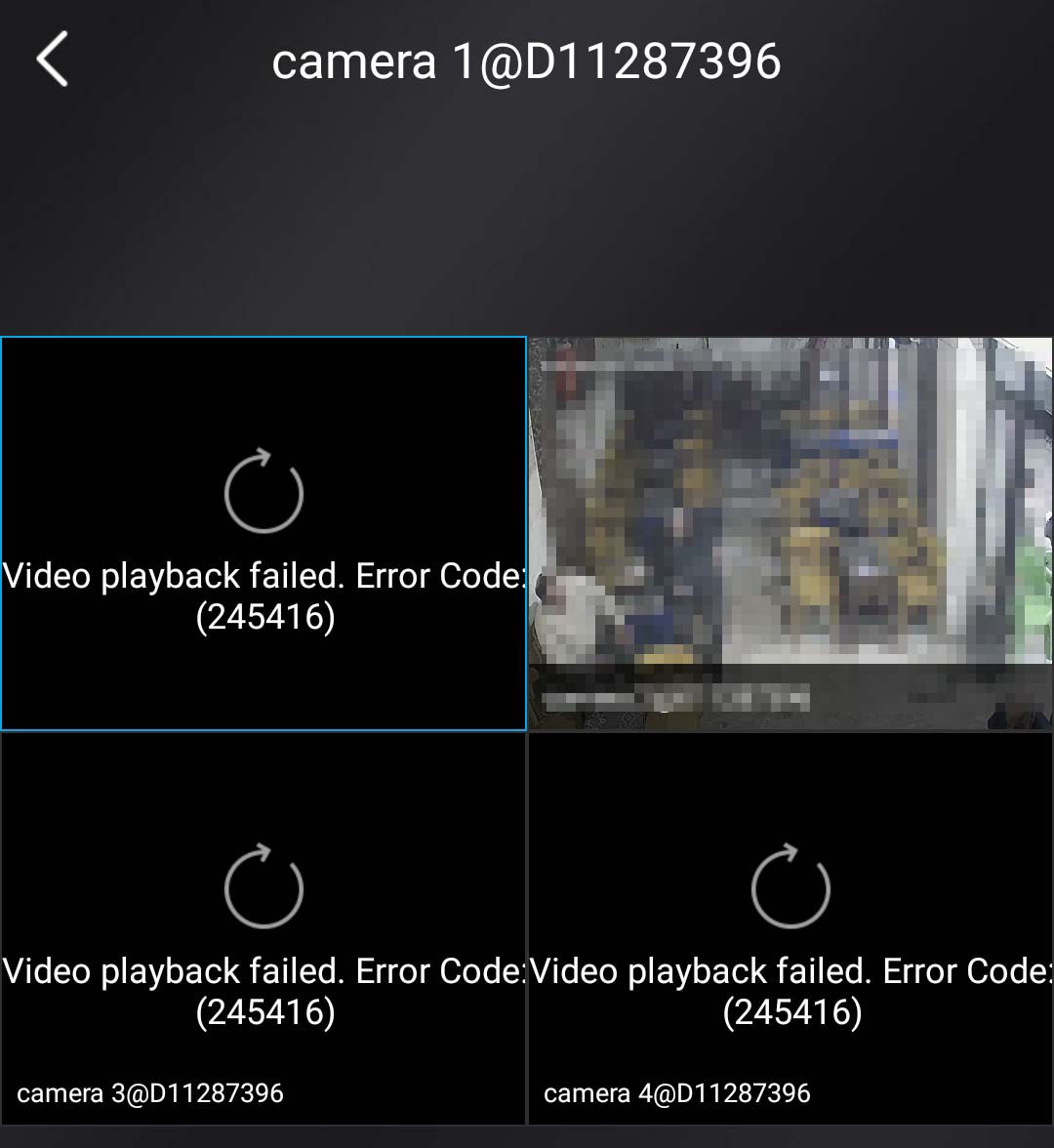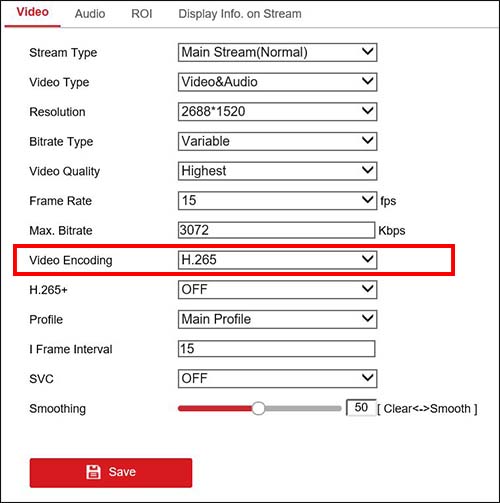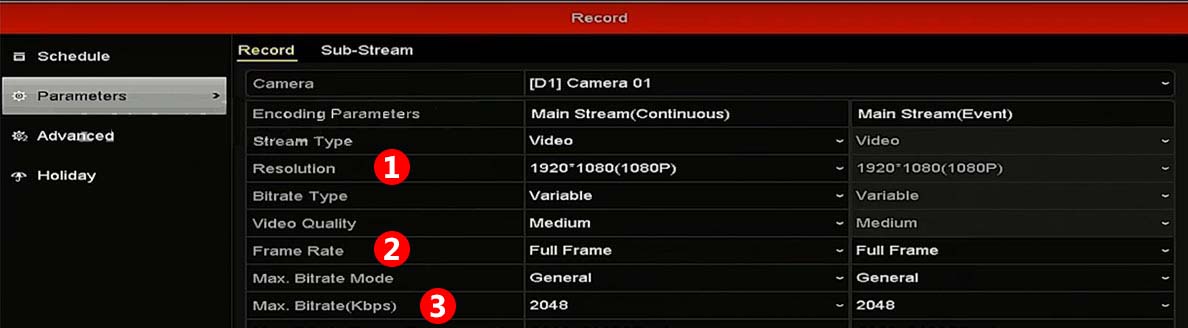Этот тип ошибок отображается на IP-камерах или видеорегистраторах Hikvision при попытке воспроизведения отснятого материала через приложение Hik-Connect.
Случайно вы можете получить сообщение об ошибке следующего содержания: не удалось воспроизвести видео. Код ошибки: (260015). Буферизация канала достигает высоких процентных уровней, таких как 75% или 90%, а затем отображается черный экран с сообщением об ошибке.
Иногда эта ошибка также отображается в режиме реального времени. Вы просто открываете режим live, чтобы увидеть камеры, и некоторые из них могут отображаться нормально, в то время как другие выходят из строя и отображают код ошибки 260015.
В некоторых случаях вы можете увидеть другое сообщение следующего содержания: “Не удалось выполнить поиск видео” или “(Код ошибки 245416)”.
Запутанный аспект заключается в том, что камеры отображаются правильно, когда вы просматриваете их непосредственно через видеорегистратор, веб-браузер или компьютерное программное обеспечение. Это просто сбой в приложении Hik-Connect phone. Ниже мы покажем вам несколько способов исправить эту ошибку.
Как исправить код ошибки Hikvision 260015?
Проблема в основном вызвана тем, что серверы Hikvision достигли своего предела. По сути, они не могут обрабатывать весь трафик на своих серверах, поэтому просмотр в реальном времени (или воспроизведение) не загружается. Это особенно актуально, если в вашей системе установлено несколько камер с высоким разрешением.
Есть вещи, которые вы можете сделать, чтобы устранить проблему, либо изменить кодировку видео, либо понизить разрешение.
Сообщалось, что эта ошибка устраняется путем изменения кодировки видео с H265 + на H265 (а иногда и наоборот).
Итак, перейдите в настройки видео вашего NVR (или автономной камеры) и переключите режим кодирования видео. (Примечание: этот метод не будет работать при переключении на H264).
Другой способ — снизить разрешение. Качество изображения будет ниже, но вы не получите код ошибки 260015. Итак, если ваши камеры 4 Мп, установите для них значение 2 Мп или просто понизьте рейтинг половины из них и протестируйте режим live с помощью приложения Hik-Connect.
Кроме того, вы можете попытаться снизить битрейт. Если скорость 8 Мбит / с, уменьшите ее на 4 Мбит / с и посмотрите, исправлено ли это. Мы бы рекомендовали сначала снизить битрейт, а затем, если это не работает, уменьшить разрешение.
Наконец, вы также можете снизить частоту кадров, но не ниже 15 кадров в секунду, иначе изображение будет прерывистым.
Обновите прошивку
Служба поддержки Hikvision заявила, что эта ошибка связана с ошибками в прошивке устройства, которые с тех пор были исправлены.
Необходимо обновить камеру или видеорегистратор до последней версии прошивки. Обратитесь в компанию Hikvison или к вашему дилеру-продавцу и обновите все свои устройства до последней версии программного обеспечения.
Сообщалось, что обновление прошивки исправляет эту ошибку в продуктовых линейках ColorVu и Hi (и других OEM-производителей, которые продаются под сторонними брендами).
Удалите систему из приложения Hik-Connect
Вы также можете попробовать этот совет. Откройте настройки приложения Hik-Connect и извлеките устройство (NVR, DVR, автономную камеру). Затем перезагрузите видеорегистратор и подождите, пока он вернется. Перейдите в настройки доступа к платформе и убедитесь, что он отображается онлайн.
Затем повторно добавьте систему обратно в Hik-Connect и посмотрите, устранена ли проблема. Кроме того, убедитесь, что приложение и телефон также обновлены.
Проверьте подключение к Интернету
Иногда видео в реальном времени не удается из-за проблем с подключением к Интернету, особенно если скорость загрузки слишком низкая.
Проверьте Wi-Fi Интернет и убедитесь, что он достаточно мощный. Откройте несколько случайных страниц, чтобы протестировать его или выполнить тест скорости. Кроме того, если вы используете интернет своего телефона, проверьте стабильность и индикаторы прочности на экране.
Если вы используете камеры Wi-Fi, убедитесь, что все они подключены к одному и тому же Wi-Fi. Сообщалось, что некоторые проблемы возникают, когда некоторые камеры подключены к диапазону 2,4 ГГц, а другие — к диапазону 5 ГГц. Наконец, вы можете перезагрузить маршрутизатор для нового запуска.
Перезагрузите камеру
Другим решением является сброс настроек камеры, которая не загружается. Вы можете сбросить его вручную, нажав кнопку сброса на камере (в течение 15 секунд), а затем снова настроить.
Или вы можете выполнить сброс настроек, получив доступ к камере через веб-браузер. После завершения повторно добавьте камеру в систему, и ошибка должна исчезнуть.
This type of error shows on Hikvision IP cameras or NVRs when you try to playback the footage via the Hik-Connect app.
Randomly you may get an error message that reads: Video playing failed. Error Code: (260015). The feed buffers to high percentage levels such as 75% or 90% and then it ends up with a black screen displaying the error message.
Sometimes this error shows up on live view as well. You just open up the live mode to see the cameras, and some of them may show up fine, while the others fail and display error code 260015.
In some cases, you may see a different message that reads: “Failed to search the video”, or “(Error Code 245416)”.
A confusing aspect is that the cameras show up correctly when you view them directly through the NVR, web browser, or computer-based software. It just fails on the Hik-Connect phone app. Below we will show you a few ways to fix this error.
How to fix Hikvision error code 260015?
The issue is mainly caused by the Hikvision servers reaching their limit. Basically, they can’t handle all the traffic on their servers, hence the live view (or the playback) fails to load up. This is especially the case when you have multiple cameras on your system set to a high resolution.
There are things you can do to fix the issue, either change the video encode or downgrade the resolution.
It has been reported that this error is fixed by changing the Video Encoding from H265+ to H265 (and sometimes vice versa).
So, go to the video settings of your NVR (or standalone camera) and switch the video encoding mode. (Note: This method won’t work switching to H264).
Another way is to lower the resolution. The picture quality will be lower, but you won’t get the error code 260015. So, if your cameras are 4MP, set them to 2MP, or just downgrade half of them and test out the live mode via the Hik-Connect app.
Additionally, you may try to lower the bitrate. If it’s 8Mbps, lower it 4Mbps and see if it gets fixed. We’d recommend lowering the bitrate first, and then if it doesn’t work, lower the resolution.
Lastly, you may lower the frame rate as well, but don’t go lower than 15 FPS otherwise the picture will get choppy.
Update the firmware
Hikvision support team has declared that this error is linked to buggy firmware on the device that has been fixed since.
You need to update the camera or the NVR to the latest firmware version. Contact Hikvison or your seller dealer and upgrade all your devices to the latest software release.
It has been reported that the firmware update fixes this error on ColorVu and Hi product lines (and other OEMs that are sold under third-party brands).
Remove the system from the Hik-Connect app
You can try this tip as well. Open up the Hik-Connect app settings and remove the device (NVR, DVR, standalone camera). Then reboot the NVR and wait until it comes back. Go to the Platform Access settings and ensure that it shows up online.
Next, re-add the system back to Hik-Connect and see if the issue is fixed. Additionally, make sure the app and the phone as well are up to date.
Check the internet connection
Sometimes the live video fails because there are issues with the internet connection, especially if the download speed is way too low.
Check the WiFi internet and make sure it’s strong enough. Open up some random pages to test it out or do a speed test. Additionally, if you’re using your phone’s internet, check the stability and the strength bars on the screen.
If you’re using WiFi cameras, make sure that all of them are connected to the same WiFi. It has been reported that certain issues appear when some of the cameras are connected to the 2.4GHz band and the others on the 5GHz band. Lastly, you may reboot the router for a fresh start.
Reset the camera
Another solution is to reset the camera that doesn’t load up. You can reset it manually by pressing the reset button on the camera (for 15 seconds) and then set it up again.
Or you can perform a factory reset by accessing the camera via the web browser. Once done, re-add the camera to the system and the error should disappear.
-
Forums
-
Manufacturer Specific Forums
-
Hikvision
You are using an out of date browser. It may not display this or other websites correctly.
You should upgrade or use an alternative browser.
Hik-Connect Hik Connect Error code 260015 for play back recorded clips
-
Thread starterRectro30
-
Start dateFeb 3, 2021
-
-
Tags -
hik connect
-
-
#1
Hi
I have two Hikvision Ip cameras. I have activated them, they live stream fine to web, blueiris and Hik connect app, but the problem is when trying to play back a clip from Hik connect app.
Randomly at times it would play back, other times it would not, but now It wont play back any clip. I can play back files from the cameras web interface but hik connect gets to high percentages then stops, some times its 98%, 73%, its random but always high percentages. It stays there then I get the error code 260015.
For the record I can play back clips from my Bluiris App, v380pro and Reolink app either while on the network or outside it. Its just Hik connect. Im not sure if this is to do with it but the Hikvision cameras NAT now has UpNp off as its a risk to have that open, in either case when it was on the port mapping failed on most ports.
Thanks.
-
#2
Hi @Rectro30
What model are the cameras and which firmware version are they on?
What are they recording to?
Which version of Hik-Connect are you running, and on what platform?
A good first step with all Hik-Connect issues is to unbind the devices from Hik-Connect, which is explained here:
How-to: How to Unbind a Hikvision Device using SADP on a PC
Then, re-add it via serial number to the Hik-Connect portal in a web browser, rather than by QR code, following the steps in this guide:
How-to: How to use Hik-Connect
- Thread starter
-
#3
Hi Kyle, thanks for your fast response.
I have two DS-2CD2347GT-LU cameras. They are both on firmware V5.5.150 build 200927.
They are both recording to a 64gb class 10 sd card.
Im running v4.12.0.0111 on a Samsung S8 android.
I will try your suggestion.
Thanks,
- Thread starter
-
#4
I removed the camera, added it back via Hik connect online account. Both cameras stream and connect fine, its just getting playback of clips is the issue. It loads to a high percentage then stays there until the code 260015 shows.
Thanks,
- Thread starter
-
#6
My uplink speed is 17mbps, no problems there. Dropping res is not a option not only does this downgrade my cameras but its not needed, plus It will wipe out my motion zones in BlueIris.. UPnp is enabled by default as I can’t see such a setting. For completeness, I have done the following.
- Removed all devices from Hik Connect app, uninstalled App from phone.
- Deleted my Hik Connect account and made a new one, added back the cameras.
- Installed Hik Connect on phone devices added and stream 100% fine.
- Changed ports on one of the cameras using 8001, and 81 to test it.
- Hik Connect has all notifications enabled, has all permissions, and is not battery optimized.
I still get the same issue. So my question is where are the settings in my cameras Web settings for play back by streaming, not live mode by forplayback?
Thanks
-
#8
Hi Rectro
I have/had the exact same problem as you. I can view ‘live’ feeds in Hik-connect but not download clips. I’ve been researching this over the last couple of days and managed to solve it — at least for myself, I hope this works for you.
All I did was change Video Encoding from H265+ back to H265 and problem was solved — no need to reduce the resolution. If this doesn’t work try H264.
The drawback is the saved video files will be larger but at least you can view them in Hik-connect by phone.
Good luck
- Thread starter
-
#9
Hik-Connect — Hik-Connect Failed to Search the Video
Another update: ProControl playback working after manually rebooting NVR. 4 hours later back to “failed to search the video”. Can not access the NVR via browser over LAN but strangely it’s allowing me to access the cameras which are directly connected to the NVR. I am accessing them over the…
www.use-ip.co.uk
It seems that link is to another error «fail to search» Im getting problem with failed to play. Its getting almost there at high 80+ percent, at times 98% but halts then shows error 260015. I put the bitrate right down to test it and I could view player files, but this level was very low. As my phone can stream 4K youtube videos, and Reolink 5mp can handle preview playback well I thing its down to Hik Connect not managing playback well.
Thanks,
- Thread starter
-
#10
Hi Rectro
I have/had the exact same problem as you. I can view ‘live’ feeds in Hik-connect but not download clips. I’ve been researching this over the last couple of days and managed to solve it — at least for myself, I hope this works for you.All I did was change Video Encoding from H265+ back to H265 and problem was solved — no need to reduce the resolution. If this doesn’t work try H264.
The drawback is the saved video files will be larger but at least you can view them in Hik-connect by phone.
Good luck
Thanks for your reply and tip but I already have it on h265 as the + is known to have issues.
Thanks.
Dan
- Thread starter
-
#11
If the cameras are recording multi streams why cant it play the sub stream version?
-
#12
Hi
I have two Hikvision Ip cameras. I have activated them, they live stream fine to web, blueiris and Hik connect app, but the problem is when trying to play back a clip from Hik connect app.
Randomly at times it would play back, other times it would not, but now It wont play back any clip. I can play back files from the cameras web interface but hik connect gets to high percentages then stops, some times its 98%, 73%, its random but always high percentages. It stays there then I get the error code 260015.
For the record I can play back clips from my Bluiris App, v380pro and Reolink app either while on the network or outside it. Its just Hik connect. Im not sure if this is to do with it but the Hikvision cameras NAT now has UpNp off as its a risk to have that open, in either case when it was on the port mapping failed on most ports.
Thanks.
I recently purchased a 2087g2 colourvu. Legitimate UK…running 5.5.154 firmware on virgin 100mb and camera using micro Sd with no nvr installed…. I have the same issue and with hik connect playback…. on home WiFi and camera added via ip/domain playback works with the hik connect app…..
But Using WiFi or 4g with camera on hik connect domain playback does exactly.the same….
I have tried every setting possible. Searched and the only way to watch playback with camera on hik connect domain not ip/domain is to set max bit rate to 256 or 512 and it works on any resolution setting but footage not of quality. Works with Any frame rate and any compression but change bit rate anything above 512 and none load they reach 98% time out and 260015.
I have another 8mp 2386g2 and that one is set to 12288kbps and hik connect domain on 4g works fine….
Personally I think its a firmware issue with the colourvu cameras
I tried contacting hikvision but because I’m and end user they don’t deal with us .
I have even just had a new virgin hub 3.0 from 2.0 and exactly the same …108m down 10m up
Is any others also experiencing the same issues as hopefully a solution is out there
- Messages
- 4,662
- Points
- 113
-
#13
Which Platform Access server url are you using?
Have you tried others?
-
#14
Using litedev.eu.hik-connect.com and have tried dev.hik-connect.com ..no difference….
- Thread starter
-
#15
I have tried Android Samsung s8, and Iphone 10 both with Hik connect, IVMS 4500, HiLookVision, they all do the same thing as they are all based on the same program. In all cases the error 260015 on android and 260025 on iPhone happened. Iv have search all over the internet and have not found any answer. For the fact that it often gets to 98% high 88, even 99% then halts shows there is some issues with the software or firmware. I can stream totally fine, just cant play back. I do get playback when I put the settings for the camera to record the 3rd stream which defeated the object of getting this camera. The issue is it timing out too early then comes to a halt. There should be two streams recorded to the sdcard, one of which should be for playback so in the case for the 4k version of these cameras there would be no chance to playback neither should you need too as you only need a half decent preview with the full res reserved for use as evidence.
-
#16
I have spent weeks looking into this….I hope I might have found out the solution……
I have Virgin media hub 3.0 and A colourVU ds-2cd2087g2 and with the same issues . when outside the home network the live view is fine on 4g but try and watch video playback from my SD card inside the camera i get upto 99% the 260015.. when home and use the camera on ip/domain and android phone on home wifi i can see footage perfectly…….. does this sound familiar .
I got it working on all resolutions at max fps and h265
even though when setting up camera i used the option to setup hik connect on the camera when selecting its IP address….. and the feed worked fine when added to hikconnect.com but no playback maybe a bug in the camera software telling the hub what to allow through . so logged in to the virgin media hub and selected port forwarding.
I added a new rule
local ip 192.168.0.xxx
local start port 80
local end port 80
external start port 80
external end port 80
protocol both — tcp & udp
enabled yes
add another rule as below
local ip 192.168.0.xxx
local start port 8000
local end port 8000
external start port 8000
external end port 8000
protocol both — tcp & udp
enabled yes
and finally another rule
local ip 192.168.0.xxx
local start port 554
local end port 554
external start port 554
external end port 554
protocol both — tcp & udp
enabled yes
turn on your 4g open hik connect . select camera and try for the playback… works everytime for me now
the 192.168.0.xxx is obviously my camera as i dont have an NVR but maybe using the NVR ip address for this will do it too.
hope this works for everyone affected and any feed back would be great as I no expert at all just been trying to find a solution like you guys…thanks
Last edited by a moderator: Feb 17, 2021
-
#17
This problem was fixed on the ColorVu cameras via a firmware update
Similar threads
-
Forums
-
Manufacturer Specific Forums
-
Hikvision
-
#1
Hi all
Using the Hik-Connect app on my Android smartphone, I keep getting the error code 260015. Video playback failed.
I also cannot see the live view, I can see the times where the camera did capture something due to motion.
The cam itself works fine with my NAS.
-
#2
Good morning Rotation,
Did you figure it out? I get the same error code when I try to use playback in hik-connect. Liveview works and playback works when it autostarts from midnight, but as soon as I enter a specific time it fails to load and throws your error. 260015.
Come back and update us if you get anywhere.
Sorry I can’t help you,
Cheers,
Tom
-
#3
Hello everyone,
I know I’m going to zombie this thread, but I think there needs to be some sort of response. I’ve been getting the 260015 error with my EZVIZ Mini-O, and there’s very little online that can be found as to the cause or solution. I was able to prevent it from occurring again, though I’m not sure if it’s a legitimate fix.
The error first appeared when I had to move around our 2.4ghz and 5ghz devices. My router automatically connects the device with the proper frequency and the most open channel, and so I was having an issue with connecting the second mini-O to the 2.4Ghz. My iPhone automatically connected to the 5, and I could not manually switch it to the lower frequency, so to get around this I turned off my 5Ghz radio for a minute, connected the mini-o to the 2.4 (which my phone had automatically connected to), and then turned the 5Ghz back on. Complex, but I got it to work.
The issues was that many of the connected devices ended up staying on the 2.4, which considerably crowded those channels. I noticed that the cameras would stop the feed every 15 minutes and give me a 260015 error. Refreshing the camera, or switching to the other camera, temporarily fixed this. When the issue did not resolve, I updated the firmware on the camera, which you can do through the app, and turned my device back on and off. It helped, but we still got the error. Then, I turned off my 2.4ghz radio for just a second, moving all compatible devices to the 5ghz. I believe this error appeared because the wifi bandwidth was being filled with other devices and the continuous stream from my cameras was being interrupted.
I hope this helps anyone looking for a solution; unclutter your wifi and updated the software/firmware through your app under the more section. Good luck!
-
#4
I’ve got nothing at all on WiFi so…
-
#5
I’ve got nothing at all on WiFi so…
Are you still having the issue? I would also see if it was the updated software/firmware (not sure which applies here) through the app. Hopefully that can help.
-
#6
I’ve just got the latest firmware for the cameras and nvr downloaded from the seller in China and will be installing them tomorrow pm. But things are complicated by the fact that I am using a standard 4g sim in a modem to supply Internet, so that could potentially be the cause of problems if the operator is blocking ports. But it is basically too complicated for me to ever conceive of understanding! Tomorrow we’ll see if the firmware does any good. It would be nice just to find out what the error code number corresponds to, as it must have a specific meaning somewhere..
-
#7
From the 1st of July I’m starting to get the same error code on «live view» from EZviz and Hik-connect app from my android mobile phone (on 4g network).
I checked my home firewall, nat, ports and all seems to be ok. I’ve updated the firmware of my DS-2CD2042WD with No results.
Some kind of help is very appreciated.
-
#8
So far we can’t really offer help, only company! Welcome to the 260015 club…
-
#9
The problem is that the company refused me any kind of support because i’ve bought the cam from amazon (recognized as unauthorized dealer). Is there alternatives of Ezviz or hikconnect to see live cam from «internet»?
-
#10
@giangixs How on earth is Amazon an unrecognized/unauthorized dealer? That’s rediculous, unless it’s a third-party dealer selling through Amazon I guess. Hm.
As far as alternatives, you can view any wifi (or otherwise internet enabled) camera via its specific IP. Here’s a guide I found on for viewing EZVIZ cameras remotely through a browser, but for other alternatives (without doing anything complex like port forwarding), you can use this guide to view any camera from a web browser, as long as you know the password, username, etc for access. I’m pretty new to it all myself, but I’m trying to set up a smarthome nursery and that’s what I’m using in conjunction with ActionTiles on a tablet I have.
-
#11
@giangixs How on earth is Amazon an unrecognized/unauthorized dealer? That’s rediculous, unless it’s a third-party dealer selling through Amazon I guess. Hm.
As far as alternatives, you can view any wifi (or otherwise internet enabled) camera via its specific IP. Here’s a guide I found on for viewing EZVIZ cameras remotely through a browser, but for other alternatives (without doing anything complex like port forwarding), you can use this guide to view any camera from a web browser, as long as you know the password, username, etc for access. I’m pretty new to it all myself, but I’m trying to set up a smarthome nursery and that’s what I’m using in conjunction with ActionTiles on a tablet I have.
It is a third-party dealer selling through Amazon… And Amazon is not it Hikvision authorized reseller even if it decided to sell the product on its own… It’s really simple and it’s been discussed multiple times on this forum… Hikvision will not provide support unless you buy from an authorized seller… Dahua and many others have the same policy …. The article you linked to recommending port forwarding is titled incorrectly… It should be titled how to get your cameras hacked on the internet… It’s terrible advice.
-
#12
Thanks for the clarification; the only thing I asked to the support is the meaning of the error code 260015 because I didn’t find any kind of documentation. I’m thinking that the problem is correlated to the provider policy that’s blocking some ports.
I agree with fenderman about publishing camera directly through a web browser. In theese days I find this working alternatives, that’s is not smooth like EZViz or Hi-Connect, because requires DDNS service to work :
1) CAMCloud service
2) QNAP Videosourvellance station
3) VPN (IPSec, L2P etc..)
What do you think?
-
#13
If you have a fixed ip address or a corking dyndns then on android ip CAMVIEWER Pro works perfectly for viewing. I have been using it for maybe 5 years on my mobile including auto updating widgets and it’s great. However if the Web connection of the cameras is not accessible from an external connection (basic 4G sim) then you need a cloud service like hik-connect.
Let us not turn this into a thread to discuss all there is about hik cams, please, we need to find out what this code means.
I am going to ask my supplier and see what he can come up with (in China)!
-
#14
Hello all,
I am also a member of 260015 group here. I have been running Hikvision cam with QNAP Surveillance Station software for recording, and running Hikconnect for remote live view. Just recently, I flashed the firmware of my router to a custom firmware, where initially all goes well but lately I got the same 260015 code.
What amuse me, the 260015 code only happens to 2 out of 4 of my ipcam, which both ipcams are connected through Surveillance Station, while the other 2 are not. I already check setting of my router, update firmware of my QNAP NAS, Surveillance Station, and all the software from QNAP, where all settings seems OK but failure still happens.
So, I am thinking that this has something to do with 3rd party apps accessing the ipcam.
Thanks.
-
#15
Hello, you may be right. I never got any more info on the code. But I have stopped using ipcamviewer on smartphone to view the cameras and I have not received the error code again. However the problem that occurred when the error code showed is still present… Basically I can’t use the playback function. Liveview works OK on the substream, but if I get an alert and click it to playback the clip it tries to stream me full res 3mp 12mbps video which inevitably fails. I don’t understand why this happens it seems ridiculous because many Web connections could fail with that task and that is why the substream exists… But I can’t see how to resolve the issue, code or no code!
-
#16
Hello, I’m joining the club. I too have this error and only issues with live viewing, playback and configuration changes is working normal. For me it happened weeks ago with no specific reason. for me it could have to do with double NAT but since the other parts of the HikConnect service are working normally i don’t know a specific reason yet. I will try to get support from Hikvision
-
#17
hello all, i got answer from Hikvision that that errorcode is a timeout. I did a reset on my camera’s (only settings but no ip and such) and that was enough, i got the Hik-Connect service back enabled.
-
#18
Good work Erwin, well done and thanks for letting us know. I will try it next time I am on site. But I should mention that the one camera I have left recording at full res is the only one I get the error on now, all the others I set to record at a reduced raand that hence streams OK when in playback mode… But I will be sure to try a reset and cross my fingers!
-
#19
Although as I only get a problem in playback mode — which comes from the nvr and not the camera then I’m not very hopeful that a cam reset is going to do much… But I will try.
-
#20
Your live view goes into time out mode usually when the internet signal strength goes down . All you need to do is turn the recording box on and off to reset and your live view will come back on within 5 mins. No need for changing any settings.
Было бы крайне неприятно понять, что вы не можете воспроизвести важное видео, особенно, если столкнулись с кражей или другим преступлением.
Какой смысл в камерах безопасности, если они не будут работать тогда, когда нужны вам больше всего? В этой статье мы предложим вашему вниманию все возможные решения, которые помогут исправить ошибки воспроизведения видео ваших камер наблюдения, чтобы вы могли просматривать записи на всех ваших устройствах.
# 1. Как исправить ошибку воспроизведения видео на смартфонах iPhone и Android?
Удаленное воспроизведение видео камер безопасности на моем телефоне не работает, что делать?
Если воспроизвести видео камер наблюдения на вашем мобильном телефоне не удалось, вы можете попробовать следующие решения:
Решение 1. Проверьте, подключен ли ваш смартфон к Интернету. Если вы подключаете свои мобильные телефоны к Wi-Fi, убедитесь, что ваш маршрутизатор подключен к сети. Если вы используете мобильную сеть 3G/4G для доступа к записанным материалам, проверьте, не мешают ли получению сигналов телефона другие устройства, или же он может быть не подключен к сети из-за условий мобильного оператора.
Решение 2. Пожалуйста, используйте специальное приложение ваших камер безопасности вместо стороннего программного обеспечения.
Вы можете пользоваться всеми расширенными функциями камер безопасности, в том числе просматривать записи при использовании приложений вашего производителя на мобильных телефонах. Стороннее программное обеспечение для просмотра видео может быть не полностью совместимым с вашими камерами безопасности, что не позволит вам получить доступ к вашим сохраненным записям.
Решение 3. Обновите приложение камеры безопасности до последней версии, чтобы исправить проблему воспроизведения видеоматериалов.
Решение 4. Проверьте, ваша видеокамера записывает видео на SD-карту или на жесткий диск видеорегистратора?
Если SD-карта не может быть прочитана вашей камерой безопасности, она не сможет записывать видео, когда обнаружит движение. Также проверьте, работает ли HDD вашего DVR/NVR или же нет. Если жесткий диск поврежден, видео нельзя будет записать для дальнейшего воспроизведения. Вышеупомянутые решения могут исправить ошибку воспроизведения видео камеры видеонаблюдения
# 2. Как решить проблему воспроизведения видео на компьютерах Mac и Windows?
Существует несколько быстрых решений по исправлению ошибки воспроизведения видео камеры наблюдения на компьютере или ноутбуке.
Решение 1. Убедитесь, что ваш компьютер (Mac или Windows) подключен к Интернету при попытке получить удаленный доступ к записанному видео.
Решение 2. Вам стоит использовать настроенное клиентское программное обеспечение для просмотра записанных видеоматериалов вместо стороннего программного обеспечения.
Специально разработанное производителем вашей системы видеонаблюдения или партнерской компанией программное обеспечение будет работать без проблем с вашими камерами безопасности. Вы сможете воспроизводить записанное видео, не беспокоясь о проблемах совместимости между сторонним программным обеспечением и вашими камерами.
Решение 3. Убедитесь, что вы загрузили последнюю версию программного обеспечения для просмотра видео в системе видеонаблюдения.
Решение 4. Если вы загрузили видео с SD-карты камеры безопасности или с DVR/NVR и не можете воспроизвести его на своем компьютере, вы можете попробовать следующие решения (мы используем медиапроигрыватель VLC в качестве примера):
Совет 1. Убедитесь, что загрузили последнюю версию мультимедийного проигрывателя VLC.
Совет 2. Проверьте совместимость видеофайла вашей камеры безопасности с VLC. Если они несовместимы, вам необходимо преобразовать формат записи камеры безопасности в другой, например, в «.MP4», поддерживаемый VLC.
Совет 3. Переименуйте расширение файла в .mpg и попробуйте воспроизвести его в VLC.
Решение 5. Проверьте, записывает ли ваша видеокамера видео на SD-карту или жесткий диск видеорегистратора.
# 3. Как исправить ошибку воспроизведения видео камеры наблюдения в браузере?
Когда вы используете браузеры для доступа к камерам для воспроизведения видео, вам нужно использовать ваше устройство для просмотра, Интернет и вашу камеру безопасности.
Если в одном из этих компонентов возникла ошибка, вы не сможете воспроизвести видео своих камер безопасности.
Решение 1. Проверьте, подключены ли ваши устройства к Интернету. Без подключения к Интернету вы не можете удаленно просматривать видео.
Решение 2. Дважды проверьте, правильно ли введен IP-адрес вашей камеры безопасности.
Решение 3. Обновите браузер до последней версии.
Решение 4. Проверьте, записывает ли ваша видеокамера видео на SD или HDD.
Вы можете использовать приведенные выше простые решения для исправления ошибки воспроизведения видео в большинстве браузеров, в том числе:
• Google Chrome
• Firefox
• IE
• Microsoft Edge
• Safari
# 4. Ошибка воспроизведения видео с SD-карты: причины и исправления
Если вы не можете воспроизводить записанные видеоролики, сохраненные на SD-карте вашей камеры безопасности, причины обычно лежат в программном и аппаратном обеспечении.
Что касается части программного обеспечения, пожалуйста, используйте приведенные выше решения, чтобы устранить возникшие у вас проблемы.
Что касается аппаратной части (вашей камеры безопасности с SD-картой), причины обычно включают:
Причина 1. Ваши камеры безопасности с SD-картой теряют связь с электропитанием или сетью.
Решение 1. Проверьте, подключены ли ваши камеры безопасности.
Решение 2. Перезагрузите маршрутизатор.
Решение 3. Перезагрузите свою камеру безопасности.
Решение 4. Проверьте, в нормальном ли состоянии провода, соединяющие ваши камеры с маршрутизатором (если у вас PoE или аналоговые камеры безопасности).
Причина 2. SD-карта вашей камеры безопасности не обнаружена или повреждена.
Решение 1. Пожалуйста, вытащите SD-карту из вашей камеры безопасности и вставьте ее обратно — в этот раз карта Micro SD может быть обнаружена вашей камерой.
Решение 2. Замените SD-карту на другую.
Причина 3. Видеофайл поврежден.
Видеофайлы могут быть повреждены по многим причинам. В некоторых случаях видеофайлы будут повреждены во время процесса импорта. Вы можете попробовать стороннее программное обеспечение, которое поддерживает восстановление видео камер наблюдения.
Причина 4. Старая прошивка ваших камер безопасности создает проблемы с воспроизведением видео.
Решение. Обновите прошивку своей камеры безопасности до последней версии.
# 5. Ошибка воспроизведения видео на HDD DVR/NVR: причины и исправления
Причины, по которым не работает жесткий диск видеорегистратора, также лежат в программном или аппаратном обеспечении.
Для устранения проблемы программного обеспечения обратитесь к приведенным выше решениям.
Что касается аппаратной части вы можете устранить проблемы с воспроизведением видеозаписей в видеорегистраторах систем наблюдения с помощью решений, о которых пойдет речь дальше. Перед тем, как погрузиться в устранение неполадок, вы должны проверить причины, по которым функция воспроизведения видео не работает.
Как правило, причинами ошибок воспроизведения видео в DVR/NVR являются:
Причина 1. Ваш NVR/DVR теряет подключение к сети Интернет или сети электропитания.
Решение 1. Проверьте соединение кабелей с устройством и замените неисправные электрические или сетевые кабели.
Решение 2. Убедитесь, что ваш NVR/DVR имеет стабильное сетевое соединение с вашим маршрутизатором, когда вы хотите удаленно воспроизвести видео.
Решение 3. Перезагрузите маршрутизатор и проверьте, может ли ваш NVR/DVR подключиться к Интернету.
Решение 4. Перезагрузите NVR/DVR.
Причина 2. Жесткий диск вашего DVR/NVR не обнаружен или поврежден.
Решение. Если установленный жесткий диск поврежден, вы можете установить внешний жесткий диск через e-SATA для хранения видео.
Причина 3. NVR/DVR теряет соединение с камерами.
Если связь между NVR/DVR и камерами нестабильна или утеряна, видео, снятое камерами, не будет сохранено на жестком диске. Таким образом, вы не сможете воспроизвести запись.
Вы можете попробовать следующие способы решения проблем с воспроизведением:
Решение 1. Исправьте проблемы соединения проводов между вашими камерами и DVR/NVR, чтобы устранить проблему «невозможно вести запись системой видеонаблюдения».
Решение 2. Подключите свои камеры к различным портам вашего DVR/NVR, чтобы исправить проблему «невозможно воспроизвести записи с DVR/NVR».
Причина 4. Видеофайл поврежден.
Видеофайлы могут быть повреждены по многим причинам. В некоторых случаях видеофайлы будут повреждены во время процесса импорта. Вы можете попробовать стороннее программное обеспечение, которое поддерживает восстановление видео камеры видеонаблюдения.
Причина 5. Старая прошивка вашего DVR/NVR создает проблемы просмотра записанных кадров.
Решение. Обновите прошивку вашего DVR/NVR. Регулярное обновление прошивки может решить проблемы с воспроизведением видео и обеспечить бесперебойную работу вашей системы безопасности.
Независимо от того, какие марки и типы камер видеонаблюдения и видеорегистраторов вы используете, будь то Hikvision, Geovision, Dahua и т. д., вы можете исправить проблемы воспроизведения видео с помощью указанных выше решений.
Источник reolink.com. Перевод статьи выполнила администратор сайта Елена Пономаренко.
При попытке просмотра в реальном времени устройства Hikvision, которое поддерживает доступ к платформе Hik-Connect, появляется сообщение об ошибке «поток зашифрован».
[Причина]
Включена функция шифрования потока.
[Решение]
Вы должны ввести пароль по следующему пути в iVMS-4200 и перезапустить режим просмотра в реальном времени:
- Управление устройствами -> Группа -> Выберите устройство -> Изменить -> Введите ключ
- На веб-интерфейсе устройства:
- Настройки -> Локальные -> Ключ шифрования -> Введите ключ
- Ключ шифрования — это код подтверждения устройства, который вы можете найти на устройстве. Если устройство не имеет кода подтверждения, пароль по умолчанию — ABCDEF.
Вы можете изменить пароль или отключить функцию шифрования потока через веб-клиент Ezviz или мобильное приложение Hik-Connect.
Как отключить функцию шифрования потока через учетную запись Ezviz:
- посетите сайт www.ezvizlife.com и войдите в свою учетную запись
- Перейдите по следующему пути: Управление системой-> Управление устройствами-> Мое устройство. Перейдите в настройки устройства и отключите шифрование потока.
- Код для отключения функции будет отправлен на ваш телефон или по электронной почте.
- Введите полученный код, чтобы отключить шифрование потока.
Как отключить функцию шифрования потока через приложение Hik-Connect либо Ezviz:
- Запустите приложение Hik-Connect и войдите в свою учетную запись.
- Ваше устройство-> щелкните на устройстве-> Конфигурация-> отключить шифрование потока.
- Код для отключения функции будет отправлен на ваш телефон или по электронной почте.
- Введите полученный код, чтобы отключить шифрование потока.
Смотрите также:
Join @AdmNtsRu on Telegram
Просмотров 53.4к. Опубликовано 15.06.2020
Обновлено 20.12.2022
Небезызвестная компания HikVision, которой принадлежит ещё и бренд HiWatch, поддерживает бесплатное подключение к своим устройствам через P2P-сервис Hik-Connect. Само устройство, будь то камера, регистратор или домофон настраивается для работы в “облаке”. Для доступа к настройкам аккаунта, добавления устройств и раздачи прав доступа к ним используется личный кабинет на сайте https://i.hik-connectru.com, либо приложение Hik-Connect для Android или iOS.
Смотреть трансляцию и архив через личный кабинет на сайте теперь нельзя, а можно только через приложения для смартфонов и планшетов, либо через программу для ПК iVMS-4200.
Содержание
- Регистрация аккаунта
- Проблемы при запуске и работе
- Проблема с облаком
- Проблема с паролем
- Проблема с кодом подтверждения
- Проблема с облачным сервером
- Проблема с DNS-сервером
- Проблема с прошивкой
- Приложение для Android
- Установка
- Регистрация
- Добавление устройства
- Приложение для Windows
- Видеоверсия
- Ссылки
Регистрация аккаунта
Для начала работы требуется зарегистрировать “облачный” аккаунт. Это можно сделать и через сайт https://i.hik-connectru.com и через приложение для смартфона. Привязывается аккаунт либо к адресу электронной почты, либо к номеру телефона. Не всегда оба этих способа работают стабильно, но проблемы с регистрацией возникают редко.
Проблемы при запуске и работе
На заре появления этой технологии всё было просто – настроил сетевые параметры устройства, поставил галочку в нужном месте и девайс в “облаке”. Оставалось только добавить его в свой аккаунт по серийному номеру. Обычно проблем не возникало, в отличие от некоторых других производителей. Потом проблемы начались. И начались они после появления закона о персональных данных и, как следствие, возникновения необходимости переноса “облачных” серверов на территорию РФ. Если не ошибаюсь, проблему решали, примерно, полгода. Потом всё стабилизировалось, но периодически какие-то странные сбои доступа всё-таки случаются. Тут выход один – немного подождать и попробовать снова.
Проблема с облаком
С августа 2020 года P2P-сервис EZVIZ и Hik-Connect более не совместимы. Вследствие чего, если ранее, для работы с устройствами HiWatсh/HikVision, Вами использовался сервис EZVIZ и появились проблемы, то предлагается сделать следующее:
1. Зайти в личный кабинет EZVIZ и отвязать (удалить) оборудование от учётной записи. Перед этим сохраните или запишите серийные номера ваших устройств и убедитесь, что Вы знаете их коды подтверждения (верификации). Иначе добавить устройства в новый личный кабинет не получится.
2. Зайти на Российский сайт личного кабинета Hik-Сonnect ( https://i.hik-connectru.com ) и создать учётную запись.
3. Проверить настройки оборудования по данной инструкции
4. Добавить оборудование в личный кабинет по серийному номеру устройства (или через мобильное приложение).
Проблема с паролем
Следующим источником проблем стали повышенные требования безопасности при указании паролей. Раньше пароль был по умолчанию “12345” и для подключения к облаку нужен был только серийный номер устройства. Теперь никакого пароля по умолчанию нет, а устройство находится, в так называемом, “неактивном” состоянии. Для того, чтобы начать как-то взаимодействовать с устройством, нужно его активировать путём назначения пароля администратора, удовлетворяющего политике безопасности. На момент написания статьи пароль должен быть длиной от 8 до 16 символов и содержать цифры и латинские буквы, лучше разного регистра. Пока требование к разному регистру, как и наличию в пароле спец. символов не является обязательным, но, думаю, это ненадолго.
Проблема с кодом подтверждения
Ещё одна причина ошибки подключения – код подтверждения (верификации). Это такой код, который должен быть указан для подключения устройства к “облаку” и, который используется ещё и для шифрования видеопотока. Кроме того, он же является паролем администратора для некоторых устройств. К коду подтверждения тоже есть требования: от 6 до 12 букв и/или цифр. Пока требования наличия и букв и цифр не является обязательным, но буквы не должны следовать в алфавитном порядке и быть одинаковыми.
В некоторых случаях поле ввода кода подтверждения отсутствует в веб-интерфейсе. Раньше достаточно было ввести дефолтный код ABCDEF при добавлении в аккаунт и всё работало. Теперь ситуация другая – сервер говорит, что код подтверждения слишком простой и нужно задать сложнее. Но как, если поля нет? Сделать это можно через SADP.
Проблема с облачным сервером
Далее – “облачный” сервер. Поле ввода имени сервера было всегда, но всё работало и без его указания. Сервер выбирался автоматически. Сейчас он тоже может выбираться автоматически, но, чаще всего, неверно. Получаем два варианта возможных проблем – либо устройство не может подключиться к облаку – в статусе соединения: “Не в сети”, либо может и подключается – в статусе соединения: “В сети”, но потом его нельзя добавить в свой российский аккаунт. Для того, чтобы устройство соединилось с сервером и добавлялось в российский аккаунт, нужно прописать имя российского же сервера:
- Для устройств Hikvision: dev.hik-connectru.com, либо litedev.hik-connectru.com
- Для устройств HiWatch: dev.guardingvisionru.com, либо litedev.guardingvisionru.com
Если до редактирования адрес сервера начинался на dev, то прописываете российский адрес начинающийся на dev. Если litedev, то соответственно, указывайте российский litedev.
На самом деле, даже если в настройках устройств HiWatch указать сервер .hik-connectru.com вместо .guardingvisionru.com, то тоже всё работает.
Проблема с DNS-сервером
Иногда бывает, что всё верно настроено, но соединения с “облаком” не происходит. Виноваты в этом DNS-серверы. Производитель рекомендует принудительно указывать “гугловские” DNS-серверы: 8.8.8.8 и 8.8.4.4.
Проблема с прошивкой
Последний важный момент – прошивка устройства должна быть актуальной. Как показывает практика, не всегда это обязательно – устройства установленные несколько лет назад исправно работают, но всё же, первым делом, при возникновении проблем, прошивку надо обновить.
Приложение для Android
Приложение Hik-Connect почему-то исчезло из Google Play и теперь его можно скачать только в виде APK-файла. Для установки на смартфоне, соответственно, потребуется разрешить установку из APK-файлов, они же непроверенные источники.
Установка
Скачиваем, разрешаем, устанавливаем, запускаем. На первом экране принимаем Условия пользования. Далее, выбираем свой регион и видим окно входа в аккаунт. Войти можно либо с использованием номера телефона и пароля, либо адреса электронной почты и пароля.
Регистрация
После ввода параметров авторизации попадаем в свой аккаунт, но это если он уже есть, а если нет? Если нет – надо зарегистрировать! Есть два варианта – через сайт и через приложение. Процедура регистрации через сайт рассмотрена в видео ниже. Здесь же рассмотрим процедуру регистрации через приложение.
Жмём ссылку Зарегистрировать аккаунт и принимаем Условия пользования. Далее, вводим либо адрес электронной почты, либо номер телефона, придумываем пароль и жмём кнопку Получить защитный код. На указанный контакт – почту или телефон, соответственно, придёт этот самый защитный код. Его нужно ввести в соответствующее поле и нажать кнопку Завершено. Если всё сделано без ошибок, то сразу будет осуществлён вход в аккаунт.
При первом входе будет предложено включить аутентификацию по отпечатку пальца. Откажитесь, иначе заколебёт, хотя можете попробовать – отключить можно и позже в разделе Управление аккаунтом. Чтобы в него войти, нужно тапнуть по верхней строчке в главном окне программы – там где аватар, логин и иконка QR-кода.
Добавление устройства
Аккаунт есть. Теперь нужно добавить наше устройство. Щёлкаем по плюсику. В ответ на запрос, предоставляем право на использование камеры, чтобы можно было добавить устройство отсканировав его QR-код, либо жмём карандашик в правом верхнем углу и вводим серийный номер вручную. Устройство будет идентифицировано и приложение попытается к нему подключиться. Если само устройство включено, подключено к сети и соединено с облаком, то оно успешно добавится в аккаунт.
Советую зайти в настройки и отключить шифрование, иначе заколебёт. Но, опять же, можете отключить и позже.
Приложение для Windows
С сайтом личного кабинета и приложением для мобильных ОС разобрались, но часто требуется смотреть картинки на компьютере с Windows. Облако EZVIZ позволяет это делать прямо в личном кабинете, а вот Hik-Connect – нет. Но выход есть – приложение iVMS-4200. Его установка и настройка рассмотрены в отдельной статье – Установка и настройка iVMS-4200.
Видеоверсия
Ссылки
- Актуальную прошивку можно взять с FTP производителя.
- Сайт облачного сервиса: https://i.hik-connectru.com.
- Приложение для Windows.
- Магазин приложений Hikvision.
Этот тип ошибок отображается на IP-камерах или видеорегистраторах Hikvision при попытке воспроизведения отснятого материала через приложение Hik-Connect.
Случайно вы можете получить сообщение об ошибке следующего содержания: не удалось воспроизвести видео. Код ошибки: (260015). Буферизация канала достигает высоких процентных уровней, таких как 75% или 90%, а затем отображается черный экран с сообщением об ошибке.
Иногда эта ошибка также отображается в режиме реального времени. Вы просто открываете режим live, чтобы увидеть камеры, и некоторые из них могут отображаться нормально, в то время как другие выходят из строя и отображают код ошибки 260015.
В некоторых случаях вы можете увидеть другое сообщение следующего содержания: “Не удалось выполнить поиск видео” или “(Код ошибки 245416)”.
Запутанный аспект заключается в том, что камеры отображаются правильно, когда вы просматриваете их непосредственно через видеорегистратор, веб-браузер или компьютерное программное обеспечение. Это просто сбой в приложении Hik-Connect phone. Ниже мы покажем вам несколько способов исправить эту ошибку.
Как исправить код ошибки Hikvision 260015?
Проблема в основном вызвана тем, что серверы Hikvision достигли своего предела. По сути, они не могут обрабатывать весь трафик на своих серверах, поэтому просмотр в реальном времени (или воспроизведение) не загружается. Это особенно актуально, если в вашей системе установлено несколько камер с высоким разрешением.
Есть вещи, которые вы можете сделать, чтобы устранить проблему, либо изменить кодировку видео, либо понизить разрешение.
Сообщалось, что эта ошибка устраняется путем изменения кодировки видео с H265 + на H265 (а иногда и наоборот).
Итак, перейдите в настройки видео вашего NVR (или автономной камеры) и переключите режим кодирования видео. (Примечание: этот метод не будет работать при переключении на H264).
Другой способ — снизить разрешение. Качество изображения будет ниже, но вы не получите код ошибки 260015. Итак, если ваши камеры 4 Мп, установите для них значение 2 Мп или просто понизьте рейтинг половины из них и протестируйте режим live с помощью приложения Hik-Connect.
Кроме того, вы можете попытаться снизить битрейт. Если скорость 8 Мбит / с, уменьшите ее на 4 Мбит / с и посмотрите, исправлено ли это. Мы бы рекомендовали сначала снизить битрейт, а затем, если это не работает, уменьшить разрешение.
Наконец, вы также можете снизить частоту кадров, но не ниже 15 кадров в секунду, иначе изображение будет прерывистым.
Обновите прошивку
Служба поддержки Hikvision заявила, что эта ошибка связана с ошибками в прошивке устройства, которые с тех пор были исправлены.
Необходимо обновить камеру или видеорегистратор до последней версии прошивки. Обратитесь в компанию Hikvison или к вашему дилеру-продавцу и обновите все свои устройства до последней версии программного обеспечения.
Сообщалось, что обновление прошивки исправляет эту ошибку в продуктовых линейках ColorVu и Hi (и других OEM-производителей, которые продаются под сторонними брендами).
Удалите систему из приложения Hik-Connect
Вы также можете попробовать этот совет. Откройте настройки приложения Hik-Connect и извлеките устройство (NVR, DVR, автономную камеру). Затем перезагрузите видеорегистратор и подождите, пока он вернется. Перейдите в настройки доступа к платформе и убедитесь, что он отображается онлайн.
Затем повторно добавьте систему обратно в Hik-Connect и посмотрите, устранена ли проблема. Кроме того, убедитесь, что приложение и телефон также обновлены.
Проверьте подключение к Интернету
Иногда видео в реальном времени не удается из-за проблем с подключением к Интернету, особенно если скорость загрузки слишком низкая.
Проверьте Wi-Fi Интернет и убедитесь, что он достаточно мощный. Откройте несколько случайных страниц, чтобы протестировать его или выполнить тест скорости. Кроме того, если вы используете интернет своего телефона, проверьте стабильность и индикаторы прочности на экране.
Если вы используете камеры Wi-Fi, убедитесь, что все они подключены к одному и тому же Wi-Fi. Сообщалось, что некоторые проблемы возникают, когда некоторые камеры подключены к диапазону 2,4 ГГц, а другие — к диапазону 5 ГГц. Наконец, вы можете перезагрузить маршрутизатор для нового запуска.
Перезагрузите камеру
Другим решением является сброс настроек камеры, которая не загружается. Вы можете сбросить его вручную, нажав кнопку сброса на камере (в течение 15 секунд), а затем снова настроить.
Или вы можете выполнить сброс настроек, получив доступ к камере через веб-браузер. После завершения повторно добавьте камеру в систему, и ошибка должна исчезнуть.
This type of error shows on Hikvision IP cameras or NVRs when you try to playback the footage via the Hik-Connect app.
Randomly you may get an error message that reads: Video playing failed. Error Code: (260015). The feed buffers to high percentage levels such as 75% or 90% and then it ends up with a black screen displaying the error message.
Sometimes this error shows up on live view as well. You just open up the live mode to see the cameras, and some of them may show up fine, while the others fail and display error code 260015.
In some cases, you may see a different message that reads: “Failed to search the video”, or “(Error Code 245416)”.
A confusing aspect is that the cameras show up correctly when you view them directly through the NVR, web browser, or computer-based software. It just fails on the Hik-Connect phone app. Below we will show you a few ways to fix this error.
How to fix Hikvision error code 260015?
The issue is mainly caused by the Hikvision servers reaching their limit. Basically, they can’t handle all the traffic on their servers, hence the live view (or the playback) fails to load up. This is especially the case when you have multiple cameras on your system set to a high resolution.
There are things you can do to fix the issue, either change the video encode or downgrade the resolution.
It has been reported that this error is fixed by changing the Video Encoding from H265+ to H265 (and sometimes vice versa).
So, go to the video settings of your NVR (or standalone camera) and switch the video encoding mode. (Note: This method won’t work switching to H264).
Another way is to lower the resolution. The picture quality will be lower, but you won’t get the error code 260015. So, if your cameras are 4MP, set them to 2MP, or just downgrade half of them and test out the live mode via the Hik-Connect app.
Additionally, you may try to lower the bitrate. If it’s 8Mbps, lower it 4Mbps and see if it gets fixed. We’d recommend lowering the bitrate first, and then if it doesn’t work, lower the resolution.
Lastly, you may lower the frame rate as well, but don’t go lower than 15 FPS otherwise the picture will get choppy.
Update the firmware
Hikvision support team has declared that this error is linked to buggy firmware on the device which has been fixed since.
You need to update the camera or the NVR to the latest firmware version. Contact Hikvison or your seller dealer and upgrade all your devices to the latest software release.
It has been reported that the firmware update fixes this error on ColorVu and Hi product lines (and other OEMs that are sold under third-party brands).
Remove the system from the Hik-Connect app
You can try this tip as well. Open up the Hik-Connect app settings and remove the device (NVR, DVR, standalone camera). Then reboot the NVR and wait until it comes back. Go to the Platform Access settings and ensure that it shows up online.
Next, re-add the system back to Hik-Connect and see if the issue is fixed. Additionally, make sure the app and the phone as well are up to date.
Check the internet connection
Sometimes the live video fails because there are issues with the internet connection, especially if the download speed is way too low.
Check the WiFi internet and make sure it’s strong enough. Open up some random pages to test it out or do a speed test. Additionally, if you’re using your phone’s internet, check the stability and the strength bars on the screen.
If you’re using WiFi cameras, make sure that all of them are connected to the same WiFi. It has been reported that certain issues appear when some of the cameras are connected to the 2.4GHz band and others to the 5GHz band. Lastly, you may reboot the router for a fresh start.
Reset the camera
Another solution is to reset the camera that doesn’t load up. You can reset it manually by pressing the reset button on the camera (for 15 seconds) and then setting it up again.
Or you can perform a factory reset by accessing the camera via the web browser. Once done, re-add the camera to the system and the error should disappear.
Hikvision Failed to play the video: Error codes
Error code 43: the buffer is too small to store data from device.
Error code 91: failed to get sub stream (device support main and sub stream while when
connected to hik-connect, there is no sub stream). Solution: change to HD to get main stream or
check to connect sub stream in.
Error code 240005: there is not enough memory for APP. Try to clear the memory for running
APP or reboot device. Collect mobile phone model and version type.
Error code 245410: connection number is up to maximum. You can suggest the customer to
reboot the device. Only one channel playback is supported by one device. So if the customer
selects 4 cameras of one DVR or NVR, only the first channel can succeed in playback and the other
screens will display maximum connections.
Error code 245500: internal error in VTDU server
Error code 260015: change to HD mode, set as H264 or H265, I frame as 50 or 25, use single
mode.
-
#1
Hi all
Using the Hik-Connect app on my Android smartphone, I keep getting the error code 260015. Video playback failed.
I also cannot see the live view, I can see the times where the camera did capture something due to motion.
The cam itself works fine with my NAS.
-
#2
Good morning Rotation,
Did you figure it out? I get the same error code when I try to use playback in hik-connect. Liveview works and playback works when it autostarts from midnight, but as soon as I enter a specific time it fails to load and throws your error. 260015.
Come back and update us if you get anywhere.
Sorry I can’t help you,
Cheers,
Tom
-
#3
Hello everyone,
I know I’m going to zombie this thread, but I think there needs to be some sort of response. I’ve been getting the 260015 error with my EZVIZ Mini-O, and there’s very little online that can be found as to the cause or solution. I was able to prevent it from occurring again, though I’m not sure if it’s a legitimate fix.
The error first appeared when I had to move around our 2.4ghz and 5ghz devices. My router automatically connects the device with the proper frequency and the most open channel, and so I was having an issue with connecting the second mini-O to the 2.4Ghz. My iPhone automatically connected to the 5, and I could not manually switch it to the lower frequency, so to get around this I turned off my 5Ghz radio for a minute, connected the mini-o to the 2.4 (which my phone had automatically connected to), and then turned the 5Ghz back on. Complex, but I got it to work.
The issues was that many of the connected devices ended up staying on the 2.4, which considerably crowded those channels. I noticed that the cameras would stop the feed every 15 minutes and give me a 260015 error. Refreshing the camera, or switching to the other camera, temporarily fixed this. When the issue did not resolve, I updated the firmware on the camera, which you can do through the app, and turned my device back on and off. It helped, but we still got the error. Then, I turned off my 2.4ghz radio for just a second, moving all compatible devices to the 5ghz. I believe this error appeared because the wifi bandwidth was being filled with other devices and the continuous stream from my cameras was being interrupted.
I hope this helps anyone looking for a solution; unclutter your wifi and updated the software/firmware through your app under the more section. Good luck!
-
#4
I’ve got nothing at all on WiFi so…
-
#5
I’ve got nothing at all on WiFi so…
Are you still having the issue? I would also see if it was the updated software/firmware (not sure which applies here) through the app. Hopefully that can help.
-
#6
I’ve just got the latest firmware for the cameras and nvr downloaded from the seller in China and will be installing them tomorrow pm. But things are complicated by the fact that I am using a standard 4g sim in a modem to supply Internet, so that could potentially be the cause of problems if the operator is blocking ports. But it is basically too complicated for me to ever conceive of understanding! Tomorrow we’ll see if the firmware does any good. It would be nice just to find out what the error code number corresponds to, as it must have a specific meaning somewhere..
-
#7
From the 1st of July I’m starting to get the same error code on «live view» from EZviz and Hik-connect app from my android mobile phone (on 4g network).
I checked my home firewall, nat, ports and all seems to be ok. I’ve updated the firmware of my DS-2CD2042WD with No results.
Some kind of help is very appreciated.
-
#8
So far we can’t really offer help, only company! Welcome to the 260015 club…
-
#9
The problem is that the company refused me any kind of support because i’ve bought the cam from amazon (recognized as unauthorized dealer). Is there alternatives of Ezviz or hikconnect to see live cam from «internet»?
-
#10
@giangixs How on earth is Amazon an unrecognized/unauthorized dealer? That’s rediculous, unless it’s a third-party dealer selling through Amazon I guess. Hm.
As far as alternatives, you can view any wifi (or otherwise internet enabled) camera via its specific IP. Here’s a guide I found on for viewing EZVIZ cameras remotely through a browser, but for other alternatives (without doing anything complex like port forwarding), you can use this guide to view any camera from a web browser, as long as you know the password, username, etc for access. I’m pretty new to it all myself, but I’m trying to set up a smarthome nursery and that’s what I’m using in conjunction with ActionTiles on a tablet I have.
-
#11
@giangixs How on earth is Amazon an unrecognized/unauthorized dealer? That’s rediculous, unless it’s a third-party dealer selling through Amazon I guess. Hm.
As far as alternatives, you can view any wifi (or otherwise internet enabled) camera via its specific IP. Here’s a guide I found on for viewing EZVIZ cameras remotely through a browser, but for other alternatives (without doing anything complex like port forwarding), you can use this guide to view any camera from a web browser, as long as you know the password, username, etc for access. I’m pretty new to it all myself, but I’m trying to set up a smarthome nursery and that’s what I’m using in conjunction with ActionTiles on a tablet I have.
It is a third-party dealer selling through Amazon… And Amazon is not it Hikvision authorized reseller even if it decided to sell the product on its own… It’s really simple and it’s been discussed multiple times on this forum… Hikvision will not provide support unless you buy from an authorized seller… Dahua and many others have the same policy …. The article you linked to recommending port forwarding is titled incorrectly… It should be titled how to get your cameras hacked on the internet… It’s terrible advice.
-
#12
Thanks for the clarification; the only thing I asked to the support is the meaning of the error code 260015 because I didn’t find any kind of documentation. I’m thinking that the problem is correlated to the provider policy that’s blocking some ports.
I agree with fenderman about publishing camera directly through a web browser. In theese days I find this working alternatives, that’s is not smooth like EZViz or Hi-Connect, because requires DDNS service to work :
1) CAMCloud service
2) QNAP Videosourvellance station
3) VPN (IPSec, L2P etc..)
What do you think?
-
#13
If you have a fixed ip address or a corking dyndns then on android ip CAMVIEWER Pro works perfectly for viewing. I have been using it for maybe 5 years on my mobile including auto updating widgets and it’s great. However if the Web connection of the cameras is not accessible from an external connection (basic 4G sim) then you need a cloud service like hik-connect.
Let us not turn this into a thread to discuss all there is about hik cams, please, we need to find out what this code means.
I am going to ask my supplier and see what he can come up with (in China)!
-
#14
Hello all,
I am also a member of 260015 group here. I have been running Hikvision cam with QNAP Surveillance Station software for recording, and running Hikconnect for remote live view. Just recently, I flashed the firmware of my router to a custom firmware, where initially all goes well but lately I got the same 260015 code.
What amuse me, the 260015 code only happens to 2 out of 4 of my ipcam, which both ipcams are connected through Surveillance Station, while the other 2 are not. I already check setting of my router, update firmware of my QNAP NAS, Surveillance Station, and all the software from QNAP, where all settings seems OK but failure still happens.
So, I am thinking that this has something to do with 3rd party apps accessing the ipcam.
Thanks.
-
#15
Hello, you may be right. I never got any more info on the code. But I have stopped using ipcamviewer on smartphone to view the cameras and I have not received the error code again. However the problem that occurred when the error code showed is still present… Basically I can’t use the playback function. Liveview works OK on the substream, but if I get an alert and click it to playback the clip it tries to stream me full res 3mp 12mbps video which inevitably fails. I don’t understand why this happens it seems ridiculous because many Web connections could fail with that task and that is why the substream exists… But I can’t see how to resolve the issue, code or no code!
-
#16
Hello, I’m joining the club. I too have this error and only issues with live viewing, playback and configuration changes is working normal. For me it happened weeks ago with no specific reason. for me it could have to do with double NAT but since the other parts of the HikConnect service are working normally i don’t know a specific reason yet. I will try to get support from Hikvision
-
#17
hello all, i got answer from Hikvision that that errorcode is a timeout. I did a reset on my camera’s (only settings but no ip and such) and that was enough, i got the Hik-Connect service back enabled.
-
#18
Good work Erwin, well done and thanks for letting us know. I will try it next time I am on site. But I should mention that the one camera I have left recording at full res is the only one I get the error on now, all the others I set to record at a reduced raand that hence streams OK when in playback mode… But I will be sure to try a reset and cross my fingers!
-
#19
Although as I only get a problem in playback mode — which comes from the nvr and not the camera then I’m not very hopeful that a cam reset is going to do much… But I will try.
-
#20
Your live view goes into time out mode usually when the internet signal strength goes down . All you need to do is turn the recording box on and off to reset and your live view will come back on within 5 mins. No need for changing any settings.
Ну вот и подробности оборудования
Мобильный интернет штука хитрая и многое зависит от оборудования тоже.
Для справки, что за девайс? Характеристика на выход вообще?
Полагаться на его постоянство вообще, 24 часа в сутки гарантированно, для таких целей, конечно же сильно не стоит, но надеяться можно, однако, если одна камера работает стабильно, а другая нет, то конечно вопросы.
Может быть первичный поток 2Мп идёт или .
Ezviz — p2p сервис от Hikvision — онлайн видеонаблюдение на смартфоне.
У Hikvision есть свой сервис позволяющий просматривать изображения с камер в онлайне — Ezviz . Он позволяет получать видео из любой точки мира, компьютера, смартфона, планшета можно не только пользуясь статическими IP адресом и софтом производителя IP камеры.
Простота настройки и организации видеонаблюдения через интернет для дома, магазина, офиса;
Хранение архива на SD карте (HDD) и доступ к нему через интернет;
Возможность подключения к системе не только камер видеонаблюдения.
Ezviz теперь открывается с домена — https://www.ezviz.com/ru/ (ранее Ezviz7.com). По изменениям новости как плохие так и хорошие. Хорошая — сделали приложение Ezviz для смартфона более удобным, плохая — онлайн видеонаблюдение с компьютера работает через Internet Explorer 8 or highter version .
Функционал приложения не уступает аналогичным приложениям от Ivideon, Zmodo. Отличие — архив видео Hikvision хранит в камере или видеорегистраторе, Ivideon на удаленном сервере. Этот момент можно рассматривать и как недостаток и как преимущество, в зависимости от ситуации. Очередное от Hikvision решение для организации видеонаблюдения через интернет — бесплатное. Работает только с камерами Hikvision, другие камеры, например поворотную LWS-IP680HD подключить не получится.
Сообщение отредактировал BiOMeX — 13.07.22, 20:16
EZVIZ updates new version 2.3.0.0527
1. Added Privacy Mask to Mini360;
2. Improved Wi-Fi device setup process;
3. Changed the appearance of the app landing page;
4. Streamlined the registration process;
5. Added Help and Customer Support information on «More» tab.
Для китайских камер ( ‘Language flag’ = 2 for Chinese device. Hikvision FIRMWARE TOOLS — change language, extract files and create own firmware ) сервис берем с сервера ys7.com.
Можете начать поиски китайца, который поможет вам с регистрацией на китайском EZVIZ (ys7.com). Сервис с этого сервера предназначен только для китайцев. Без этого аккаунта китайская камера работать не будет — а для его регистрации нужен китайский мобильник (номер), для СМС активации.
Без проблем чинайский NVR подключаем на европейский сервис EZVIZ . Не смотря на страхи привязки к китайскому сервису ez7.com, обновляем софт регистратора на 3.0.13 RuEng или 3.0.18RuEng. EZVIZ там прописан по умолчанию на dev.ezviz7.com, а затем на ваш NVR подбрасываем любые китайские камеры (ez7.com у них вбит по умолчанию), правда по протоколу onvif , hik при такой конфигурации отключит китайские камеры. Позже, после регистрации, в менеджере устройства в сервисе облака EZVIZ активируете все подключенные к зарегистрированному в EZVIZ регистратору камеры. В регистраторе должен быть установлен винчестер, чтобы EZVIZ не ругался. EZVIZ весь видео архив будет записывать/воспроизводить с накопителя регистратора.
В настройках NVR:
раздел Advanced Configuration — Network (Расшир конфигурация — Сеть). Справа кликните на вкладке PlatForm Access и
отметьте галочкой пункт «Вкл», если он не отмечен уже по умолчанию.
Теперь ваш аппарат готов к подключению через облако. Версия прошивки должна быть не ниже 5.1.6 для камер, 3.0.13 для NVR иначе строки облако EZVIZ P2P на вкладке «сеть-тип доступа» не увидите. После этого можно идти на сайт — ieu.ezviz7.com, регистрироваться и добавлять регистратор.
Страница любезно встретит сообщенеим «For optimal use, please login with Internet Explorer (InternetExplorer 8 or higher version) or use mobile app instead.» Работать придется в Internet Explorer.
. частая проблема при регистрации в сервисе EZVIZ. В настройках сети облако EZVIZ Clod P2P присутствует, облако включено,
статус онлайн (eu.ezviz7.com). Сам Ezviz7 камеру находит, но при нажатии ADD выдает сообщение «The device is not
registered. Please check the network».
если при добавлении устройства возникли проблемы проверьте следующее:
1. настройки вашего устройства: «Configuration», затем выберите «Основные
настройки» на левой стороне, настройки «TPC / IP», проверить/изменить адрес
«DNS-сервер» , по-умолчанию 8.8.8.8 меняем на 114.114.114.114, а затем сохранить его.
2. раздел «Advanced Settings», знак «V» в «Custom», затем на сервере IP для вставки на вкладке «сеть-тип доступа» ezviz «dev.ezviz7.com » , а затем сохранить его.
3. проверьте порты 8555, 6805, 7400, 6002 и 6003, 123 они должны быть открыты, для IP вашего регистратора/камеры.
Проверить можно например тут — 2ip.ru/check-port/
или тут pfportchecker.software.informer.com
если порты заблокированы, в настройках роутера прописываем каждый порт под IP вашего регистратора/камеры. в роутере порты должны быть обязательно проброшены
Сообщение отредактировал gsmbox — 04.09.17, 03:08
Источник
Hik-Connect Hik Connect Error code 260015 for play back recorded clips
Rectro30
Member
I have two Hikvision Ip cameras. I have activated them, they live stream fine to web, blueiris and Hik connect app, but the problem is when trying to play back a clip from Hik connect app.
Randomly at times it would play back, other times it would not, but now It wont play back any clip. I can play back files from the cameras web interface but hik connect gets to high percentages then stops, some times its 98%, 73%, its random but always high percentages. It stays there then I get the error code 260015.
For the record I can play back clips from my Bluiris App, v380pro and Reolink app either while on the network or outside it. Its just Hik connect. Im not sure if this is to do with it but the Hikvision cameras NAT now has UpNp off as its a risk to have that open, in either case when it was on the port mapping failed on most ports.
Administrator
What model are the cameras and which firmware version are they on?
What are they recording to?
Which version of Hik-Connect are you running, and on what platform?
A good first step with all Hik-Connect issues is to unbind the devices from Hik-Connect, which is explained here:
How-to: How to Unbind a Hikvision Device using SADP on a PC
Then, re-add it via serial number to the Hik-Connect portal in a web browser, rather than by QR code, following the steps in this guide:
How-to: How to use Hik-Connect
Rectro30
Member
Hi Kyle, thanks for your fast response.
I have two DS-2CD2347GT-LU cameras. They are both on firmware V5.5.150 build 200927.
They are both recording to a 64gb class 10 sd card.
Im running v4.12.0.0111 on a Samsung S8 android.
I will try your suggestion.
Rectro30
Member
I removed the camera, added it back via Hik connect online account. Both cameras stream and connect fine, its just getting playback of clips is the issue. It loads to a high percentage then stays there until the code 260015 shows.
Administrator
Could it be due to your uplink speed? Does dropping the resolution or video quality on the cameras temporarily help at all?
Also, try enabling UPnP on your router if it isn’t already.
There are also a few different solutions to a similar issue mentioned in these threads which might help:
Hik-Connect HIK Connect App on iPhone — Issue with Playback
Hik-Connect HD stream on Hikvision app
Rectro30
Member
My uplink speed is 17mbps, no problems there. Dropping res is not a option not only does this downgrade my cameras but its not needed, plus It will wipe out my motion zones in BlueIris.. UPnp is enabled by default as I can’t see such a setting. For completeness, I have done the following.
- Removed all devices from Hik Connect app, uninstalled App from phone.
- Deleted my Hik Connect account and made a new one, added back the cameras.
- Installed Hik Connect on phone devices added and stream 100% fine.
- Changed ports on one of the cameras using 8001, and 81 to test it.
- Hik Connect has all notifications enabled, has all permissions, and is not battery optimized.
I still get the same issue. So my question is where are the settings in my cameras Web settings for play back by streaming, not live mode by forplayback?
Administrator
Hik-Connect — Hik-Connect Failed to Search the Video
New Member
Hi Rectro
I have/had the exact same problem as you. I can view ‘live’ feeds in Hik-connect but not download clips. I’ve been researching this over the last couple of days and managed to solve it — at least for myself, I hope this works for you.
All I did was change Video Encoding from H265+ back to H265 and problem was solved — no need to reduce the resolution. If this doesn’t work try H264.
The drawback is the saved video files will be larger but at least you can view them in Hik-connect by phone.
Rectro30
Member
Hik-Connect — Hik-Connect Failed to Search the Video
It seems that link is to another error «fail to search» Im getting problem with failed to play. Its getting almost there at high 80+ percent, at times 98% but halts then shows error 260015. I put the bitrate right down to test it and I could view player files, but this level was very low. As my phone can stream 4K youtube videos, and Reolink 5mp can handle preview playback well I thing its down to Hik Connect not managing playback well.
Rectro30
Member
Hi Rectro
I have/had the exact same problem as you. I can view ‘live’ feeds in Hik-connect but not download clips. I’ve been researching this over the last couple of days and managed to solve it — at least for myself, I hope this works for you.
All I did was change Video Encoding from H265+ back to H265 and problem was solved — no need to reduce the resolution. If this doesn’t work try H264.
The drawback is the saved video files will be larger but at least you can view them in Hik-connect by phone.
Thanks for your reply and tip but I already have it on h265 as the + is known to have issues.
Rectro30
Member
PhillipC
New Member
I have two Hikvision Ip cameras. I have activated them, they live stream fine to web, blueiris and Hik connect app, but the problem is when trying to play back a clip from Hik connect app.
Randomly at times it would play back, other times it would not, but now It wont play back any clip. I can play back files from the cameras web interface but hik connect gets to high percentages then stops, some times its 98%, 73%, its random but always high percentages. It stays there then I get the error code 260015.
For the record I can play back clips from my Bluiris App, v380pro and Reolink app either while on the network or outside it. Its just Hik connect. Im not sure if this is to do with it but the Hikvision cameras NAT now has UpNp off as its a risk to have that open, in either case when it was on the port mapping failed on most ports.
I recently purchased a 2087g2 colourvu. Legitimate UK. running 5.5.154 firmware on virgin 100mb and camera using micro Sd with no nvr installed. I have the same issue and with hik connect playback. on home WiFi and camera added via ip/domain playback works with the hik connect app.
But Using WiFi or 4g with camera on hik connect domain playback does exactly.the same.
I have tried every setting possible. Searched and the only way to watch playback with camera on hik connect domain not ip/domain is to set max bit rate to 256 or 512 and it works on any resolution setting but footage not of quality. Works with Any frame rate and any compression but change bit rate anything above 512 and none load they reach 98% time out and 260015.
I have another 8mp 2386g2 and that one is set to 12288kbps and hik connect domain on 4g works fine.
Personally I think its a firmware issue with the colourvu cameras
I tried contacting hikvision but because I’m and end user they don’t deal with us .
I have even just had a new virgin hub 3.0 from 2.0 and exactly the same . 108m down 10m up
Is any others also experiencing the same issues as hopefully a solution is out there
Источник
Adblock
detector