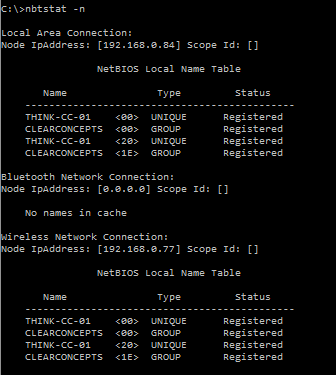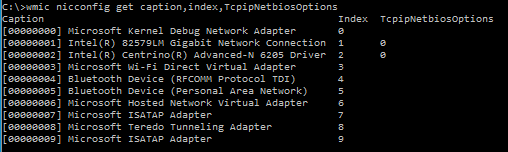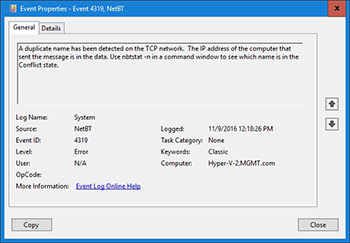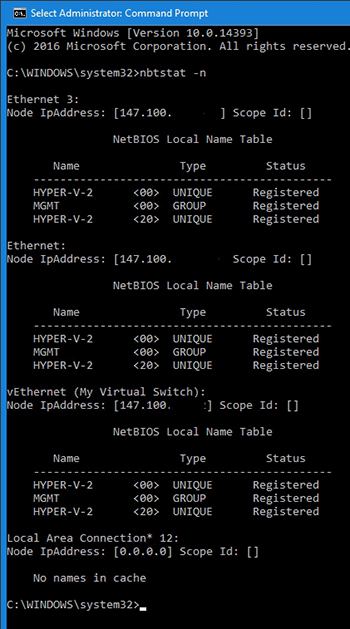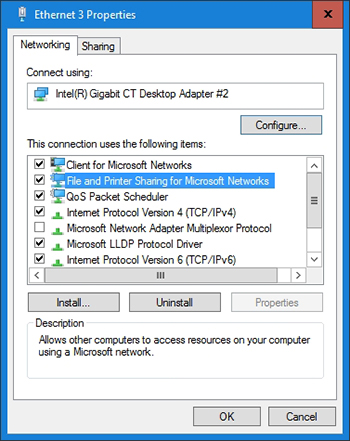Имя журнала: System
Источник: NetBT
Дата: 19.02.2010 11:31:20
Код события: 4319
Категория задачи:Отсутствует
Уровень: Ошибка
Ключевые слова:Классический
Пользователь: Н/Д
Компьютер: srv1
Описание:
В сети TCP обнаружено повторяющееся имя. IP-адрес компьютера, отправившего сообщение, содержится в данных. Чтобы определить, для какого имени возникло конфликтное состояние, следует выполнить команду nbtstat -n в командном окне.
Выполнил команду nbstat -n
NIC1:
Адрес IP узла: [192.168.0.10] Код области: []
Локальная таблица NetBIOS-имен
Имя Тип Состояние
—————————————————-
SRV1 <00> Уникальный Зарегистрирован
WORKGROUP <00> Группа Зарегистрирован
SRV1 <20> Уникальный Зарегистрирован
WORKGROUP <1E> Группа Зарегистрирован
NIC2:
Адрес IP узла: [192.168.0.11] Код области: []
Локальная таблица NetBIOS-имен
Имя Тип Состояние
—————————————————-
SRV1 <00> Уникальный Зарегистрирован
WORKGROUP <00> Группа Зарегистрирован
SRV1 <20> Уникальный Зарегистрирован
WORKGROUP <1E> Группа Зарегистрирован
Я так понял, что у обоих NIC одинаковое имя SRV1. Но почему и как сделать имена разными?
We have received many alerts on the error Event ID 4319 as seen below.
Event log: System
Event Source: NetBT
Event ID: 4319
Message Contents: A duplicate name has been detected on the TCP network.
The IP address of the computer that sent the message is in the data.
Use nbtstat -n in a command window to see which name is in the Conflict state.
View of the nbtstat -n command result
The cause of this issue has been systems that have more than one network card, this is more common in laptops that will use a hardline in the office. you can see this by using the command ‘nbtstat -n’ multiple network cards have the same NetBIOS name.
To correct this behavior you could prevent both network cards from connecting at the same time, although that is not a viable tactic to us. What we have decided to do is disable NetBIOS over TCP/IP on the wireless card. If you are doing this remotely you can run the following commands.
First you will need to know what the index number of your network card is, you can retrieve that with the following command.
wmic nicconfig get caption,index,TcpipNetbiosOptions
View of the network cards and the index numbers
You can see the index number listed next to each network card name, in this case we are looking for the wireless card, that would be index number ‘2’. You can also see the TcpipNetbiosOptions column is showing a ‘0’, that means it is set to DHCP server options or fail over to enabled if DHCP has no options set. we will need the TcpipNetbiosOptions value to be ‘2’ to disable NetBIOS over TCP/IP, and with the index number we can run the following. (Change the index to the nic relevant to your issue.)
wmic nicconfig where index=2 call SetTcpipNetbios 2
Result of setting NetBIOS over TCP/IP off.
Hi,
We have an Server 2016 that is out Hyper-v server. this server has 4 nic’s.
nic 1 is not beening used.
nic 2 is connected to the LAN ( NO IP and used for Hyper-v )
nic 3 is connected to the LAN 10.0.10.40 ( is GW and DNS is set)
nic 4 is connected to the LAN 10.0.10.22 ( No GW and NO DNS is set)
in our DNS I can see a single entry for the server that point to nic 3 and
we are not running WINS
Now in the Application logs of this server we see the error 4319 NetBT. The event says run the nbtstat-n
to see which name is in the Conflict state.
I did run it and see this, but see any info regarding any conflict.
Ethernet:
Node IpAddress: [0.0.0.0] Scope Id: []
No names in cache
NIC4:
Node IpAddress: [10.0.10.22] Scope Id: []
NetBIOS Local Name Table
Name Type Status
———————————————
NTS91 <00> UNIQUE Registered
mydomain <00> GROUP Registered
NTS91 <20> UNIQUE Registered
NIC3:
Node IpAddress: [10.0.10.40] Scope Id: []
NetBIOS Local Name Table
Name Type Status
———————————————
NTS91 <00> UNIQUE Registered
Mydomain <00> GROUP Registered
NTS91 <20> UNIQUE Registered
NIC1:
Node IpAddress: [0.0.0.0] Scope Id: []
No names in cache
vEthernet (Mydomain_SW):
Node IpAddress: [169.254.246.120] Scope Id: []
NetBIOS Local Name Table
Name Type Status
———————————————
NTS91 <00> UNIQUE Registered
Mydomaion <00> GROUP Registered
NTS91 <20> UNIQUE Registered
Any idea what is the case of the conflict?
Thanks
Shahin
Posey’s Tips & Tricks
How To Troubleshoot Bogus Duplicate Computer Name Errors
Brien troubleshoots how to fix a naming error when the error is the actual problem.
A couple of weeks ago, I upgraded some of my lab servers to Windows Server 2016. Although the upgrade process seemed to work flawlessly, my hectic schedule prevented me from doing an exhaustive post-upgrade review until a few days ago. I won’t bore you with all of the details of my review process, but there was one step in the process that yielded some unexpected results.
I wanted to check the server’s System log to see if it contained any serious errors. I therefore opened the Event Viewer, clicked on the System Log and then used the Filter Current Log option to show any errors that had occurred. Most of the error messages were no big deal, but surprisingly I found numerous instances of NetBT error 4319. A closer examination of this error revealed that the system had detected a duplicate computer name somewhere on my network.
My immediate assessment was that the error message had to be erroneous. I work out of my home and only have about a dozen physical and a few dozen virtual machines on my network. I am the only one who ever makes any configuration changes, and I knew that I had not renamed any computers lately. Besides, the computer name (Hyper-V-2) has been dedicated to a specific physical server for the last five years.
I knew that the error was false, but I also knew that I needed to verify that no computer name conflicts existed on my network. I was also going to have to find a way of making the error message go away.
My first step in the resolution process was to take a look at the event properties. As you can see in Figure 1, the Event Properties dialog box indicates that a duplicate name has been detected on the TCP network. It also confirms that the server’s name is Hyper-V-2.mgmt.com, which is exactly what it is supposed to be.
If you look at the event description in the figure above, you will notice that it says that the IP address of the computer that sent the message is in the data, and that you can use nbtstat -n to see which name is in a conflict state.
I therefore opened an elevated Command Prompt window and executed the nbtstat-n command. Upon doing so, I was presented with a list of three occurrences of the computer name that was in question. Each of these occurrences was listed by network adapter name and by IP address, as shown in Figure 2.
As I looked at the information in the figure above, two things quickly became apparent. First, the last address on the list was the server’s own IP address, so that listing wasn’t an issue. Second, the other two IP addresses that were shown are part of my DHCP address scope. Clearly, these addresses were not statically assigned.
Still wondering how I could have a computer name conflict, I entered the IPConfig /all command. This command displays an exhaustive list of the computer’s IP address configuration. The resulting data confirmed that all three of the IP addresses that had been cited within the nbtstat results were assigned to the local server. In other words, the server has three network adapters, each of which has its own unique IP address. For whatever reason, Windows did not like the fact that my server had three network adapters.
Of course it is totally normal for a physical server to have multiple network adapters, so I wasn’t completely sure why an error was being triggered. As I further considered the problem, I began to think about how the computer name is used within the Windows networking stack. To make a long story short, I traced the problem to the File and Print Sharing for Microsoft Network component, which you can see in Figure 3. This component was enabled on all three of my network adapters. Disabling File and Print Sharing for Microsoft Networks on all but one of my network adapters caused the error to go away.
As you can see, there was a simple fix to the problem. Even so, I had never seen this particular issue before, so troubleshooting the problem took some time.
About the Author
Brien Posey is a 21-time Microsoft MVP with decades of IT experience. As a freelance writer, Posey has written thousands of articles and contributed to several dozen books on a wide variety of IT topics. Prior to going freelance, Posey was a CIO for a national chain of hospitals and health care facilities. He has also served as a network administrator for some of the country’s largest insurance companies and for the Department of Defense at Fort Knox. In addition to his continued work in IT, Posey has spent the last several years actively training as a commercial scientist-astronaut candidate in preparation to fly on a mission to study polar mesospheric clouds from space. You can follow his spaceflight training on his Web site.
Posted by Jermaine1525 2012-08-21T14:10:47Z
Whenever I check the event viewer, under the system tab, there are several occurences of the error NetBT 4319. The description of the error is as follows:
A duplicate name has been detected on the TCP network. The IP address of the machine that sent the message is in the data. Use nbtstat -n in a command window to see which name is in the Conflict state.
New contributor
1 Reply
lock
This topic has been locked by an administrator and is no longer open for commenting.
To continue this discussion, please ask a new question.
Read these next…
Did the Snipping tool usurp the print screen key?
Windows
Did one or some of the recent Windows 11 updates alter how the print-screen button is bound? Been using Snagit for many years and just recently I started getting the Windows Snipping tool instead of Snagit when I push the print screen button.In the end,…
Nerd Journey # 218 — Explaining Hard Concepts in Simple Terms with Jason Langer
Best Practices & General IT
In a world without FaceTime, Zoom, and other screen sharing tools Jason Langer learned to communicate well out of necessity. He had to learn to meet end users where they were in their base of knowledge (just like those of us who know what it’s like to wo…
Spark! Pro series – 5th June 2023
Spiceworks Originals
Today’s AI contribution is a bit long, and hopefully not
TLDR. I kept it, because well, it is
quite interesting what the AI decided to write.Just a reminder, if you are reading the Spark!, Spice it
up. W…
Internet Speed — How Fast is Fast Enough?
Spiceworks
I was looking at the Speedtest Global index and seeing those average speeds for the biggest cities in the world seemed kind of slow… and of course rural areas would be much worse.It would be interesting to compare the community’s overall speeds. How fa…
Where are they in Windows 11?
Windows
Quick and I hope easy question, I have figured out ways to do this in W11 but just wondering if there is an easier way.Where are the following in «Windows 11″1. Map Network Drive2. Add PC to a Domain3. This PC (Option)Thank you.