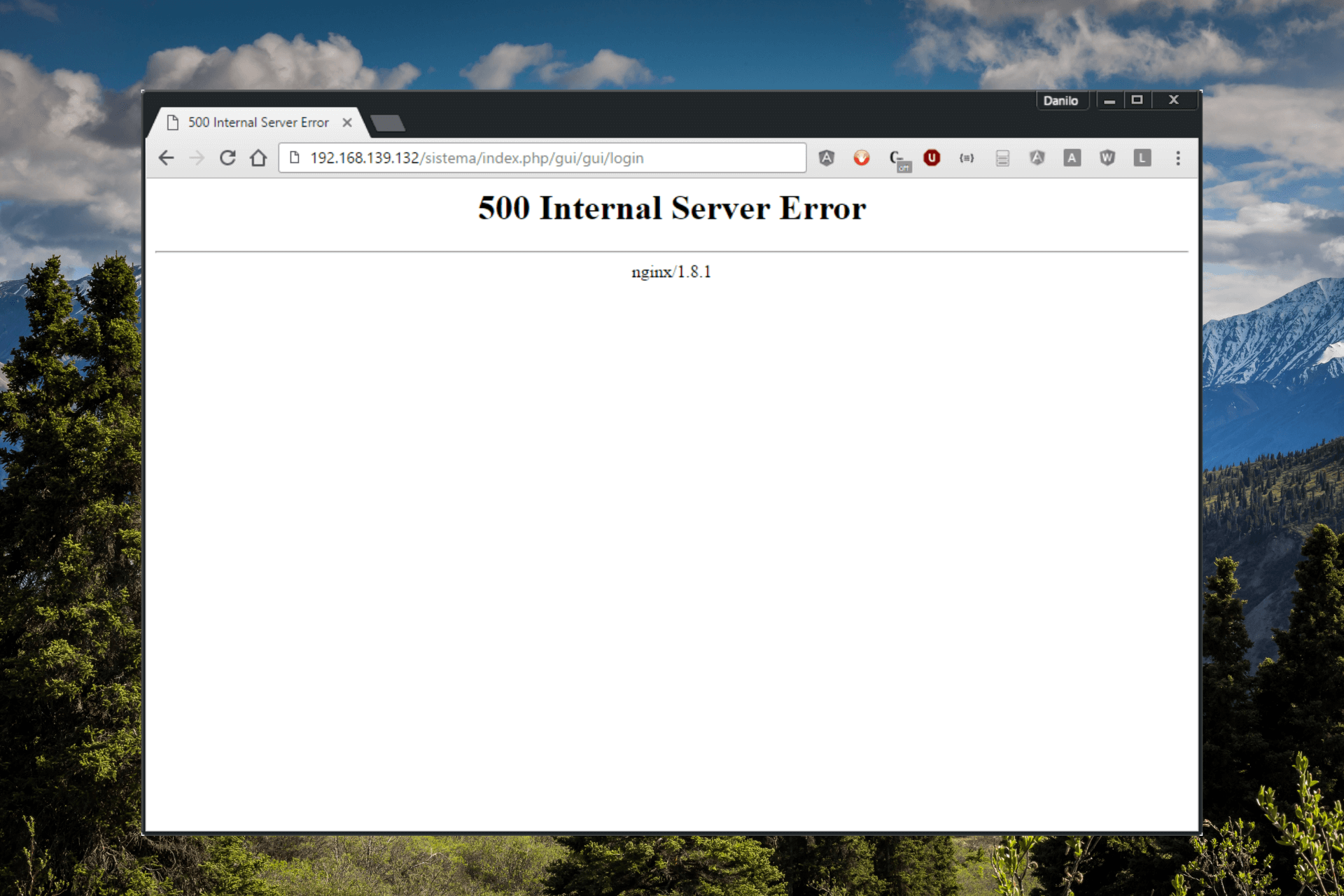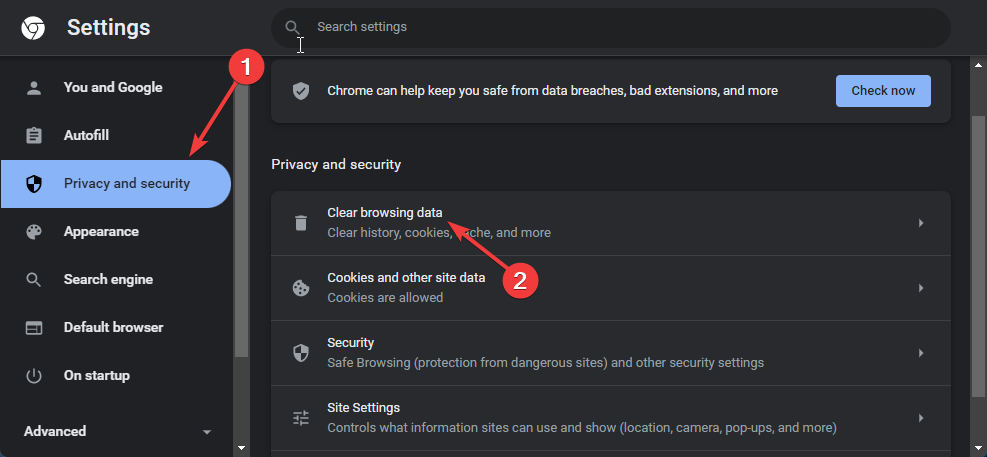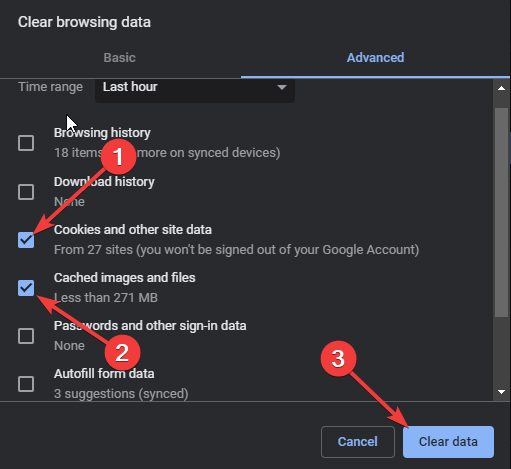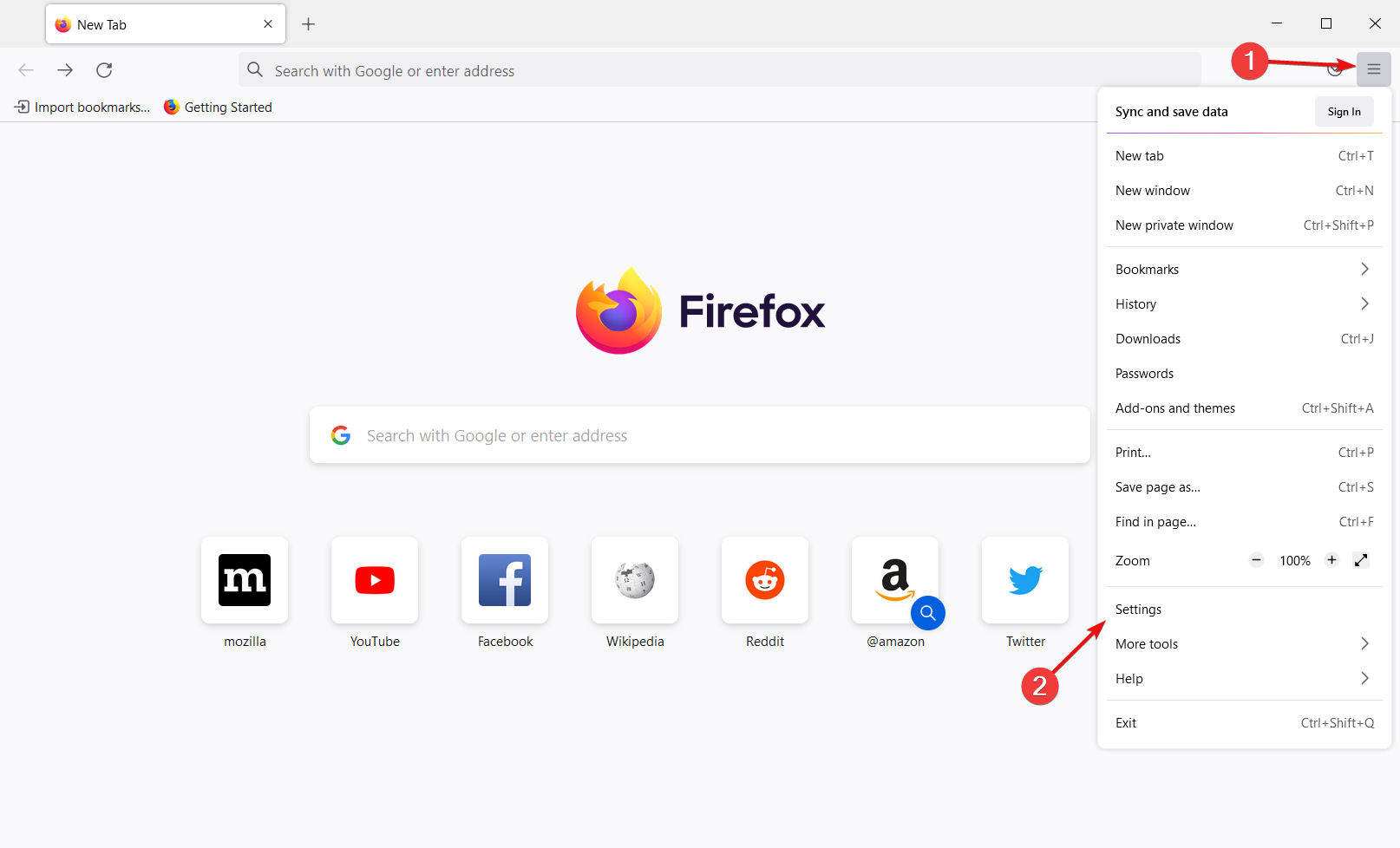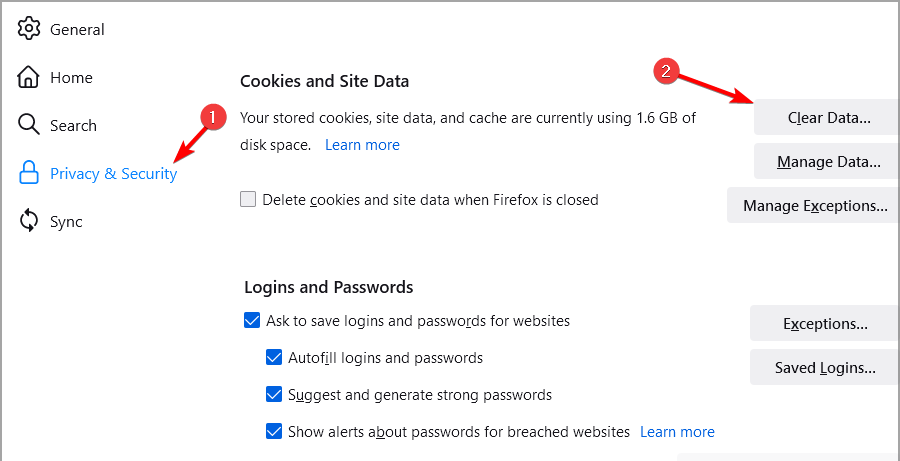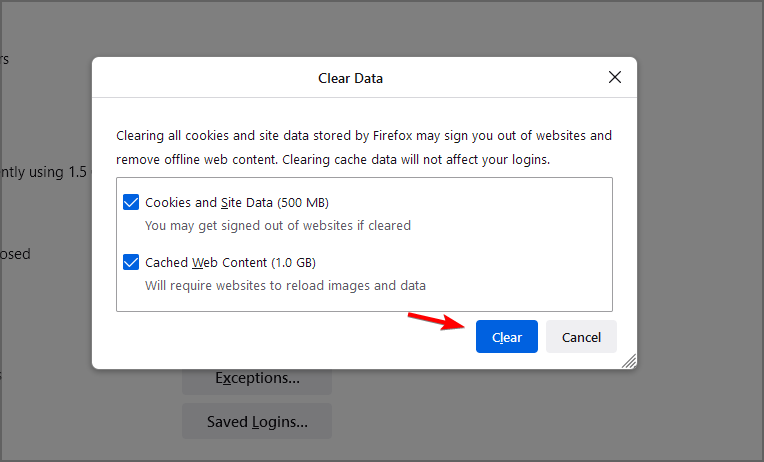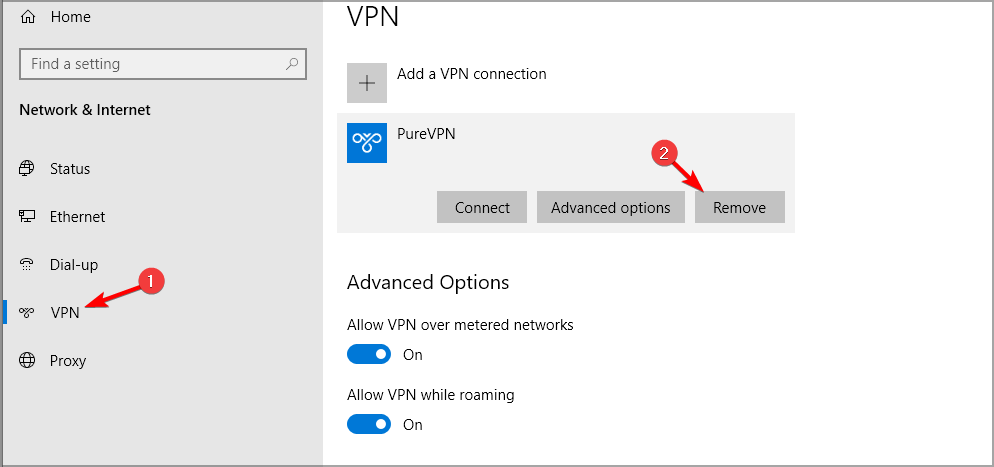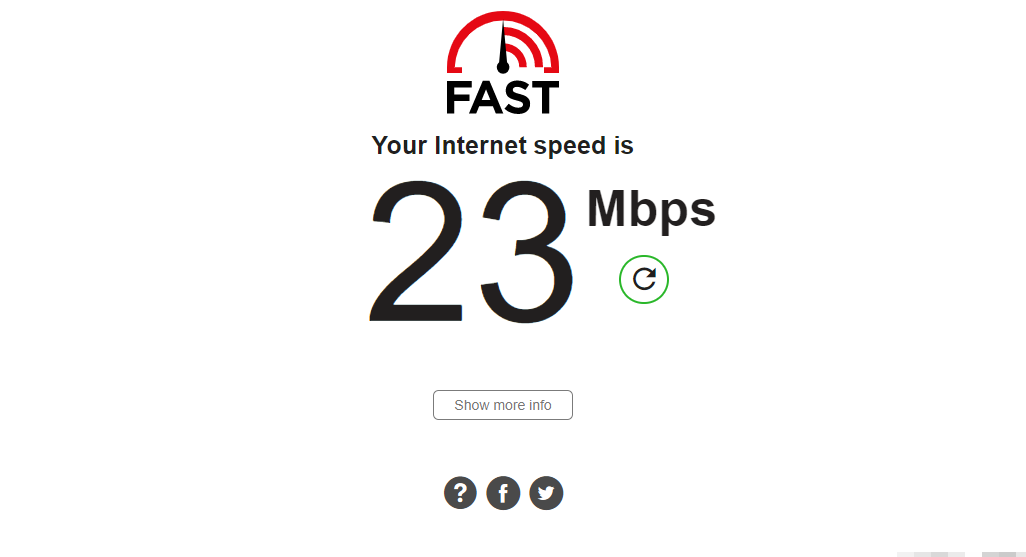При разработке веб-сайтов и веб-приложений можно столкнуться с ошибкой 500 internal server error. Сначала она может испугать и ввести в заблуждение, поскольку обычно веб-сервер выдает более конкретные ошибки, в которых указана точная причина проблемы, например, превышено время ожидания, неверный запрос или файл не найден, а тут просто сказано что, обнаружена внутренняя ошибка.
Но не все так страшно и в большинстве случаев проблема вполне решаема и очень быстро. В этой статье мы разберем как исправить ошибку Internal server error в Nginx.
Дословно Internal server error означает внутренняя ошибка сервера. И вызвать её могут несколько проблем. Вот основные из них:
- Ошибки в скрипте на PHP — одна из самых частых причин;
- Превышено время выполнения PHP скрипта или лимит памяти;
- Неправильные права на файлы сайта;
- Неверная конфигурация Nginx.
А теперь рассмотрим каждую из причин более подробно и разберем варианты решения.
1. Ошибка в скрипте PHP
Мы привыкли к тому, что если в PHP скрипте есть ошибки, то сразу же видим их в браузере. Однако на производственных серверах отображение сообщений об ошибках в PHP отключено, чтобы предотвратить распространение информации о конфигурации сервера для посторонних. Nginx не может отобразить реальную причину ошибки, потому что не знает что за ошибка произошла, а поэтому выдает универсальное сообщение 500 internal server error.
Чтобы исправить эту ошибку, нужно сначала понять где именно проблема. Вы можете включить отображение ошибок в конфигурационном файле php изменив значение строки display_errors с off на on. Рассмотрим на примере Ubuntu и PHP 7.2:
vi /etc/php/7.2/php.ini
display_errors = On
Перезапустите php-fpm:
sudo systemctl restart php-fpm
Затем обновите страницу и вы увидите сообщение об ошибке, из-за которого возникла проблема. Далее его можно исправить и отключить отображение ошибок, тогда все будет работать. Ещё можно посмотреть сообщения об ошибках PHP в логе ошибок Nginx. Обычно он находится по пути /var/log/nginx/error.log, но для виртуальных доменов может настраиваться отдельно. Например, смотрим последние 100 строк в логе:
tail -n 100 -f /var/log/nginx/error.log
Теперь аналогично, исправьте ошибку и страница будет загружаться нормально, без ошибки 500.
2. Превышено время выполнения или лимит памяти
Это продолжение предыдущего пункта, так тоже относится к ошибкам PHP, но так, как проблема встречается довольно часто я решил вынести её в отдельный пункт. В файле php.ini установлены ограничения на время выполнения скрипта и количество оперативной памяти, которую он может потребить. Если скрипт потребляет больше, интерпретатор PHP его убивает и возвращает сообщение об ошибке.
Также подобная ошибка может возникать, если на сервере закончилась свободная оперативная память.
Если же отображение ошибок отключено, мы получаем error 500. Обратите внимание, что если время ожидания было ограничено в конфигурационном файле Nginx, то вы получите ошибку 504, а не HTTP ERROR 500, так что проблема именно в php.ini.
Чтобы решить проблему увеличьте значения параметров max_execution_time и memory_limit в php.ini:
sudo vi /etc/php/7.2/php.ini
max_execution_time 300
memory_limit 512M
Также проблема может быть вызвана превышением других лимитов установленных для скрипта php. Смотрите ошибки php, как описано в первом пункте. После внесения изменений в файл перезапустите php-fpm:
sudo systemctl restart php-fpm
3. Неверные права на файлы
Такая ошибка может возникать, если права на файлы, к которым обращается Nginx установлены на правильно. Сервисы Nginx и php-fpm должны быть запущены от имени одного и того же пользователя, а все файлы сайтов должны принадлежать этому же пользователю. Посмотреть от имени какого пользователя запущен Nginx можно командой:
nginx -T | grep user
Чтобы узнать от какого пользователя запущен php-fpm посмотрите содержимое конфигурационного файла используемого пула, например www.conf:
sudo vi /etc/php-fpm.d/www.conf
В моем случае это пользователь nginx. Теперь надо убедится, что файлы сайта, к которым вы пытаетесь обратиться принадлежат именно этому пользователю. Для этого используйте команду namei:
namei -l /var/www/site
Файлы сайта должны принадлежать пользователю, от имени которого запущены сервисы, а по пути к каталогу с файлами должен быть доступ на чтение для всех пользователей. Если файлы принадлежат не тому пользователю, то вы можете все очень просто исправить:
sudo chown nginx:nginx -R /var/www/site
Этой командой мы меняем владельца и группу всех файлов в папке на nginx:nginx. Добавить права на чтение для всех пользователей для каталога можно командой chmod. Например:
sudo chmod o+r /var/www/
Далее все должно работать. Также, проблемы с правами может вызывать SELinux. Настройте его правильно или отключите:
setenforce 0
Выводы
В этой статье мы разобрали что делать если на вашем сайте встретилась ошибка 500 internal server error nginx. Как видите проблема вполне решаема и в большинстве случаев вам помогут действия описанные в статье. А если не помогут, напишите свое решение в комментариях!
Обнаружили ошибку в тексте? Сообщите мне об этом. Выделите текст с ошибкой и нажмите Ctrl+Enter.
Статья распространяется под лицензией Creative Commons ShareAlike 4.0 при копировании материала ссылка на источник обязательна .
If you’ve ever encountered the 500 internal server error Nginx on your website, we know how frustrating and stressful it can be. You may have spent hours or even days creating and designing your website, and the thought of visitors being unable to access it can be disheartening.
But you do not need to worry, we’re here to help you to fix this Nginx server error with the best possible troubleshooting methods!
In this Guide, we’ll walk you through the main causes that trigger 500 internal server error Nginx, How to prevent it, and the steps to fix the Nginx 500 error and get your website back up and running.
![How to Fix 500 Internal Server Error Nginx? [9 Solutions] 3 500 Internal Server Error Message Nginx](https://www.wpoven.com/blog/wp-content/uploads/2023/03/500_internal_server_error_Nginx_1.png.webp)
Let us get started then!
Read: 🚩 How to fix HTTP 500 Internal Server Error in WordPress?
What does the 500 internal server error Nginx mean?
The 500 internal server error Nginx simply means that something has gone wrong on the server side of things. It is a generally comprehensive response that indicates the server could not able to determine the exact error code in response.
This could be due to a variety of factors, including faulty scripts, misconfigured servers, incompatible plugins, or inadequate file permissions.
Whatever the cause may be, the 500 Internal Server Error Nginx is a sign that something is preventing the server from functioning as it should.
One of the most common reasons for this error is an issue with one of the web servers that NGINX is working with, such as Apache. If the web server encounters an issue and returns a 500 error response to NGINX, this error message can then be returned to the client’s browser and displayed on the screen as 500 Internal Server Error Nginx.
What Are The Causes Of 500 Internal Server Errors Nginx?
The Nginx 500 Internal Server Error can be a real headache for website owners, causing frustration and anxiety. Below are some of the most common reasons that cause 500 internal server errors in Nginx.
- Misconfigured Server
- Incompatible Plugins
- A faulty script
- Inadequate File Permissions
1. A misconfigured server
A misconfigured server can lead to an error, causing a conflict between the server and the browser, leading to a disruption in the communication between the two. This can be due to server mismanagement, which can be caused by human error, a lack of expertise, or outdated software.
2. Incompatible plugins
Sometimes the WordPress plugins that you have installed can be the possible cause of the 500 internal server error Nginx. These plugins may have compatibility issues with the website, leading to the error. This can be due to plugin updates, which can cause compatibility issues with other plugins or website software.
3. A faulty script
A faulty script is another possible cause of the Nginx 500 Internal Server Error. Scripts can become corrupted, causing issues with the website’s functionality, and leading to the error. This can be due to programming errors, file corruption, or compatibility issues.
4. Inadequate file permissions
Insufficient file permissions can prevent the server from accessing or modifying files, leading to errors. This can be due to user error, misconfigured file permissions, or file corruption.
By understanding and identifying the root cause of the 500 Internal Server Error in Nginx, you can take the necessary steps to resolve the issue and ensure that the website runs smoothly and efficiently.
Let us check out them in detail.
1. Force Refresh or Reload your Webpage
The 500 Internal Server Error in Nginx can sometimes appear on your screen due to a temporary issue with your server. The server may be restarting or may be overburdened with too many requests to handle, resulting in insufficient resources to process them.
If it is the case, then Force refreshing or reloading the webpage can do the job. To do this,
- Press the Windows + R key simultaneously or Press the F5 key in windows.
- For Mac, Press Apple + R or Cmd+shift+ R key simultaneously
- For Linux, Press F5 Key
2. Clear Browser Cookies and Cache memory
If the Nginx 500 internal server error is triggered due to a cache-related issue, clearing your browser’s cookies and cache memory can help. Here are the steps you can follow:
Note: Since Chrome has a major Browser market share, here we will be using Chrome for this tutorial.
Step 1: Depending on your browser, navigate to the settings menu. In Google Chrome, you can click on the three vertical dots in the upper right corner of the window.
Step 2: Select “More tools” and Click on “Clear browsing data“.
Step 3: A pop-up window will open on which, you can select all three options under the “Basic” section as shown in the picture below. These options are “Browsing history“, “Cookies and other site data“, and “Cached images and files“.
Step 4: Click on “Clear data” to initiate the process.
Quick tip: Alternatively you can try to access the website in Private or Incognito mode, in which the browser doesn’t store any cookies/cache of the website you visit.
3. Deactivate or Disable VPN
Sometimes, your Internet Service Provider (ISP) can be at fault. You can add a VPN or use a VPN client to access the website again.
However, if you have already used VPN, try to deactivate it and then access the website. To do this,
Press the Windows Key + I simultaneously to open the settings interface.
Go to the Network and Internet
Click on VPN, located on the right pane, select your VPN and click on the Remove button.
If you are using any VPN client, do not forget to disconnect it from the VPN.
![How to Fix 500 Internal Server Error Nginx? [9 Solutions] 4 Removing VPN from Windows PC](https://www.wpoven.com/blog/wp-content/uploads/2023/03/disable_vpn.png.webp)
After completing all the steps, restart your device and check whether the 500 internal server error in Nginx has been resolved or not.
4. Remove Unwanted Browser Extensions
If you have installed a lot of plugins or extensions on your browsers, try to delete or remove the unwanted ones. Sometimes, extensions can also create issues that can trigger such types of errors.
5. Check Server Logs
You can also check out your error logs and find out the possible causes that trigger 500 internal server errors Nginx. All you need to do is log in to the FTP client and then navigate to the Error log Directory and either download it or directly open it in an editor.
This will help you to narrow down the issue so that you easily figure out the exact problem and you can immediately fix it.
You can also read our complete guide on How to access and set up WordPress error logs?
6. Check out the Scripts
- Check Nginx error logs: The first step is to look at the error logs for Nginx, which are usually located in the /var/log/nginx/error.log file (or a similar location depending on your configuration). Look for any error messages related to the 500 error, such as “upstream timed out” or “connect() failed”.
- Check PHP error logs: If you’re running PHP scripts, check the PHP error logs as well. These logs may provide more specific information about the cause of the error, such as syntax errors or runtime issues.
- Check permissions: Make sure that the script and any files it accesses have the correct permissions. Check the owner and group of the script and files and make sure they match the user running the Nginx process.
- Check syntax: If the script is written in a scripting language like PHP, make sure that the syntax is correct. You can do this by running the script from the command line and checking for any syntax errors.
- Check for infinite loops: If the script is in a loop that never ends, it can cause Nginx to timeout and return a 500 error. Look for any infinite loops in the script and fix them.
- Check resource limits: Check the resource limits for the server, such as the maximum memory or CPU usage. If the script is using too many resources, it can cause Nginx to timeout and return a 500 error. Increase the limits if necessary.
- Check for database errors: If the script is accessing a database, check the database logs for any errors or connection issues.
Read: 🚩 How to Fix HTTP 504 Gateway Timeout Error?
7. Check whether adequate permission is granted to folders and files.
To make the WordPress website work perfectly fine, it is essential to have all the directory and file permissions correctly configured. The recommended file permission settings are as follows:
- 755 for all folders and sub-folders.
- 644 for all files.
Incorrect permission settings will lead to the blocking of some plugins, themes, and scripts to work.
At WPOven you can use the “Fix Permissions” tool for fixing file permissions in Sites->Tools in the dashboard.
8. Check all your redirections
Sometimes misconfigured or incorrect redirections in web servers can show 500 internal server error Nginx. Make sure to check that files like mod_rewrite or .htaccess are properly configured and working as they should be.
9. Increase Script timeout value
Sometimes, web servers take longer time than usual to send a request, and if the response time exceeds the timeout value, the web server may time out on the request without waiting for Nginx to respond. This can result in a 500 internal server error Nginx.
To avoid this situation, it is recommended that you increase your web server’s timeout value. This will give your server more time to connect with Nginx and receive a valid response.
10. Contact your Web hosting provider or Developer
If none of the above-mentioned methods can help you fix the 500 Internal Server Error Nginx, the last option left is to contact the support team of your web hosting provider or seek assistance from a developer for further help
Best Practices For Preventing 500 Internal Server Error Nginx
- Regularly update server software and plugins
- Monitor server logs
- Use a content delivery network (CDN)
- Optimize website performance and reduce resource usage
- Use a backup system
Regular Update Server Software and plugins: Regularly updating server software and plugins with their latest version available is crucial to ensure that your website is running on the latest and most secure version of your server and plugins. Outdated software can be vulnerable to security threats, which can cause internal server errors.
Monitor server logs: Monitoring server logs is also important, as it can help you identify potential issues before they become major problems. Checking server logs regularly can help you detect unusual activity or errors, allowing you to take quick action before it causes an internal server error.
Use CDN: CDN or Content Delivery Network can help improve website performance and reduce server load, reducing the risk of internal server errors. CDNs help distribute website content across multiple servers, reducing the load on any single server and improving website speed.
Optimizing website performance and reducing resource usage: It is another important step in preventing internal server errors. This can involve techniques like image compression, minification of code, and reducing the number of HTTP requests.
Use a backup system: It is crucial for ensuring that your website can quickly recover from any internal server errors or other issues. Regular backups can help you restore your website to a previous version quickly and easily, reducing downtime and minimizing the impact of any errors or issues. Check out this dedicated blog on “How to Backup WordPress Site in 5 minutes“.
Conclusion
Tackling the 500 internal server error Nginx can be stressful and frustrating for any individual, but with the proper troubleshooting steps outlined that we have mentioned in this guide, you can easily figure out the issue and fix it.
In addition to that, also do not forget to implement the best practices that we have mentioned to prevent to prevent this error to happen in the future.
Always remember, a well-functioning website is essential for the success of your business, and we’re here to assist you in achieving that. If you have any queries or would like to add any valuable points to it, please do let us know in the comment section below.
Frequently Asked Questions
How do I fix NGINX 500 internal server error?
Here are some best troubleshooting methods you can try to fix 500 internal server errors Nginx on Ubuntu, PHP, WordPress, or other platforms.
1. Force Refresh or Reload your Webpage
2. Clear Browser Cookies and Cache memory
3. Deactivate or Disable VPN
4. Remove Unwanted Browser Extensions
5. Check Server Logs
6. Check out the Scripts
7. Check whether adequate permission is granted to folders and files.
8. Check all your redirections
9. Increase Script timeout value
What causes 500 internal server error?
Here are some of the most common issues due to which your WordPress website has an HTTP 500 Internal Server Error.
1. Corrupt .htaccess file
2. Exceeding PHP Memory Limit
3. Faulty Plugin or theme Issue
4. Corrupted Core Files
5. Check File Permissions
6. Unsupported PHP Version
7. Incorrect DNS entries
8. Problem with the Server itself
9. Inode Limitation Reached
Is a 500 error my fault?
If you are getting 500 internal server error Nginx message, it means there is something went wrong on the server side. There is nothing wrong, with the client side, i.e browser, your computer, or the internet connectivity. It is simply a problem with your website.
Sometimes NGINX server may give 500 Internal Server Error due to various reasons. In this article we will look at what does 500 Internal Server Error mean in NGINX and how to fix 500 Internal Server Error in NGINX.
NGINX gives 500 Internal Server Error when there is a server-side error that prevents NGINX from returning a proper response. It can be due to many different reasons such as faulty script, missing files referenced by code, inadequate file permissions, etc. NGINX is typically used as a reverse proxy server, so the most common reason for 500 Internal server is an error in one of its web servers like Apache that has encountered an issue and returned a 500 error response to NGINX, which is then returned to client browsers. There are various ways to fix internal server error in NGINX.
Bonus Read : How To Fix 504 Gateway Timeout Error in NGINX
How to Fix 500 Internal Server Error in NGINX
Here are the steps to fix 500 Internal Server Error in NGINX on localhost, CPanel, PHP, Ubuntu and other platforms.
1. Hard Refresh
Sometimes you may get 500 internal server error in NGINX because your server is being restarted at that moment, or there are too many requests for web server to handle.
So it doesn’t have enough resources to serve your request.
In such cases, you can simply do a hard refresh of your page to force the browser to get latest web page version and fix 500 internal server error in NGINX. You can do this by pressing
- Windows: Ctrl + F5
- Mac: Apple + R or Cmd + R
- Linux: F5
Bonus Read : How to Fix 502 Bad Gateway Error in NGINX
2. Examine Server Logs
Open your server log in a text editor to analyze the most recent requests. Every server log contains information about requested URLs and response code for each request.
Find out which requests result in 500 internal server error. It may be that only one page, or a few pages give this error while others work fine.
Find out which requests cause 500 internal server error. Once you have identified the problematic URLs, open a browser and request them again to confirm that is indeed the case.
Bonus Read : How to Increase Request Timeout in NGINX
3. Examine Your Script
Next, analyze the script to process the problematic requests. Is it actually present at the right location? Are you referencing it properly, in your URL mapping/routing file?
If your script refers to another file, find out if that file path is correct. If you have referenced any program/function, have you called it correctly?
4. Check File/Folder Permission
This can also be due to improper file/folder permissions. Did you add/modify any file/folder recently?
Typically, files need a 644 permission and folders need a 755 permission. You can use FileZilla (Windows) and Chmod (Linux) to modify file permissions.
You can also look at the permissions of other files & folders in your code and update the same for your files/folders accordingly.
Bonus Read : How to Increase File Upload Size in NGINX
5. Check redirections
If you have incorrectly setup any redirections in web server, it can give 500 internal server error. For example, if you use Apache web server, make sure you have properly configured mod_rewrite module and .htaccess file.
Also use a third-party tool to check the syntax of redirection/URL rewrite rules in your server configuration file.
6. Increase Script Timeout
You may also get 500 internal server error in NGINX if your web server (e.g Apache) is timing out on the request. In such cases, increase your web server (not NGINX) timeout value so that it stays connected to NGINX longer, and returns a proper response.
Hopefully, the above tips will help you fix 500 internal server error in NGINX.
Ubiq makes it easy to visualize data in minutes, and monitor in real-time dashboards. Try it Today!
Related posts:
- About Author
by Loredana Harsana
Loredana is a passionate writer with a keen interest in PC software and technology. She started off writing about mobile phones back when Samsung Galaxy S II was… read more
Updated on March 13, 2023
Fact checked by
Alex Serban
After moving away from the corporate work-style, Alex has found rewards in a lifestyle of constant analysis, team coordination and pestering his colleagues. Holding an MCSA Windows Server… read more
- The 500 Internal Server Error in NGINX is a common issue that prevents it from returning a proper response.
- These errors mainly occur due to a faulty script or missing files referenced by code.
- One of the recommendations includes clearing the browser’s cache data, so don’t hesitate to try the steps mentioned below.
- Easy migration: use the Opera assistant to transfer exiting data, such as bookmarks, passwords, etc.
- Optimize resource usage: your RAM memory is used more efficiently than in other browsers
- Enhanced privacy: free and unlimited VPN integrated
- No ads: built-in Ad Blocker speeds up loading of pages and protects against data-mining
- Gaming friendly: Opera GX is the first and best browser for gaming
- Download Opera
NGINX is an open-source software used for web serving, reverse proxying, caching, load balancing, etc. It started as a web server designed for maximum performance and stability.
The 500 Internal Server Error is a common issue that prevents it from returning a proper response. Errors like these can occur due to a faulty script or missing files referenced by code.
NGINX is typically a reverse proxy server, so one of the most common reasons for the 500 Internal Server Error could be one of its web servers like Apache.
Keep reading this post to know more about this error and how to fix it in no time.
What is the meaning of the 500 Internal Server Error?
The 500 Internal Server Response code indicates that the website has encountered an unexpected condition that is this evening it from fulfilling the request.
It’s a generic catch-all response that shows that the server cannot find a better error code in response. This error code is a very general HTTP status code on the website server but isn’t precisely the exact problem.
Quick Tip:
The Opera browser has a VPN proxy that allows you to connect to a few servers. Accessing Opera and connecting to a different server is helpful when you have internal server issues with another browser.
When you click on the blue VPN box, a drop-down menu appears, allowing you to switch the VPN on or off and pick a location.

Opera
With the built-in VPN, you can change the location and bypass internal server issues in NGINX.
What can I do to fix the 500 Internal Server Error in NGINX?
1. Reload the web page
This error can occur sometimes due to a temporary problem on the webserver. If that’s the case reloading the page might help.
Reload the page by pressing F5 or CTRL + R and check if the NGINX 500 Internal Server Error localhost message disappears.
2. Clear your browser’s cookies and cache
On Chrome
- Open Google Chrome and click on three vertical dots at the top right corner.
- Click on Settings and navigate to Privacy and Security.
- Click on Clear Browsing Data.
- Check the options Cookies and other site data and Cached images and files.
- Once done, click on Clear Data.
If Chrome’s cache data gets corrupt or full it can cause the 500 Internal Server Error NGINX. Clear Chrome’s cache data and cookies then check if the error gets fixed.
Alternatively, you may want to use a free multi-purpose utility such as Fortect. It not only clears the cache but removes any unnecessary data on the computer.
On Firefox
- Open Firefox, click on the hamburger icon at the top right corner, and click on Settings.
- Navigate to Privacy & Security and in the Cookies and Site Data section, click on Clear Data.
- Now click on Clear to confirm the process.
- The Video Cannot be Played Error Code: 102630 [Fix]
- Dataexchangehost.exe: What Is It Used For?
- 3 Ways to Fix Request Header or Cookie Too Large
- 7 Ways to Fix ERR_CONTENT_DECODING_FAILED
- SSL_Error_Handshake_Failure_Alert: How to Fix
3. Disable VPN
- Press Windows key + I to open the Settings app.
- Navigate to Network & Internet.
- Select VPN from the left pane. In the right pane, pick your VPN connection and click on Remove.
- If you’re using a VPN client, make sure to disconnect from the VPN.
Once done, restart your device and check if the 500 Internal Server Error NGINX is resolved.
4. Check your Internet connection
- Visit Fast i.e., a speed test website.
- As soon as the website opens it’ll automatically start testing your network’s speed.
- Wait while your connection is being tested.
If you don’t prefer this, you can use any other Internet speed tester to check your connection.
That’s all on how you can fix the 500 Internal Server Error in NGINX. Several issues are to be blamed, but this usually occurs due to a bad Internet connection. Things are no different for those complaining about getting the 500 Internal Server Error when using the React app
Follow the steps mentioned above to fix this error. If the troubleshooting methods mentioned above could not help you, feel free to drop a comment below. We’re eager to hear from you.
When I access 127.0.0.1:6789 it works fine, but when i try to access something like 127.0.0.1:6789/busca.html?q=a, I got 500 Internal Server Error
this is my nginx config file
server {
listen 88;
root /vagrant/rizqcursosonline/rizqcursosonline/frontend/wwwpublic;
index index.php index.html index.htm;
server_name example.com;
location / {
try_files $uri $uri/ /index.html;
}
error_page 404 /404.html;
error_page 500 502 503 504 /50x.html;
location = /50x.html {
root /vagrant/rizqcursosonline/rizqcursosonline/frontend/wwwpublic/;
}
# pass the PHP scripts to FastCGI server listening on 127.0.0.1:9000
location ~ .php$ {
try_files $uri =404;
fastcgi_pass unix:/var/run/php5-fpm.sock;
fastcgi_index index.php;
fastcgi_param SCRIPT_FILENAME $document_root$fastcgi_script_name;
include fastcgi_params;
}
}
nginx log error
2014/04/12 18:16:32 [error] 4165#0: *5 rewrite or internal redirection cycle while internally redirecting to "/index.html", client: 10.0.2.2, server: example.com, request: "GET /busca.html?q=a HTTP/1.1", host: "127.0.0.1:6789", referrer: "http://127.0.0.1:6789/"
2014/04/12 18:16:32 [error] 4165#0: *7 rewrite or internal redirection cycle while internally redirecting to «/index.html», client: 10.0.2.2, server: example.com, request: «GET /favicon.ico HTTP/1.1», host: «127.0.0.1:6789»

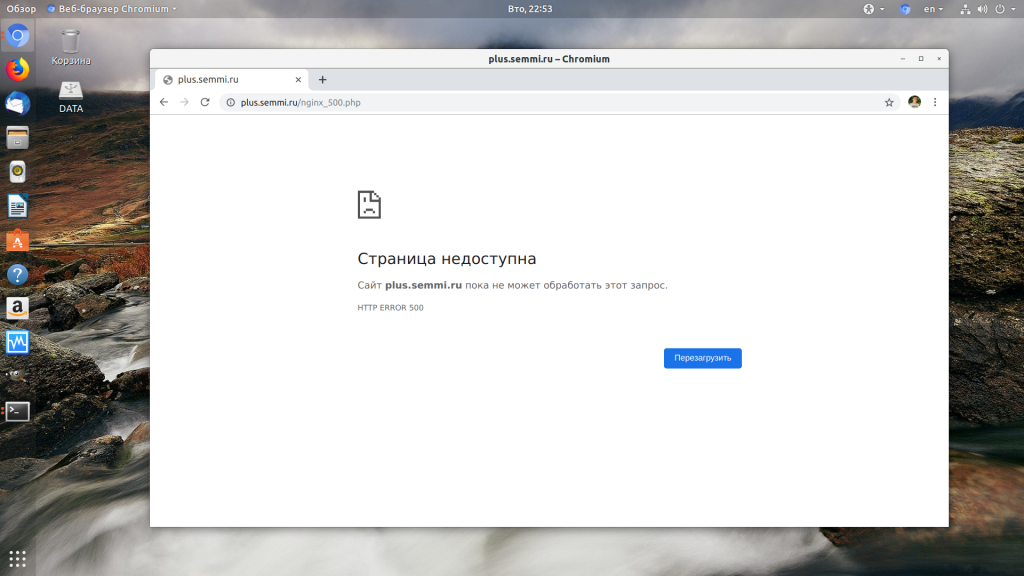
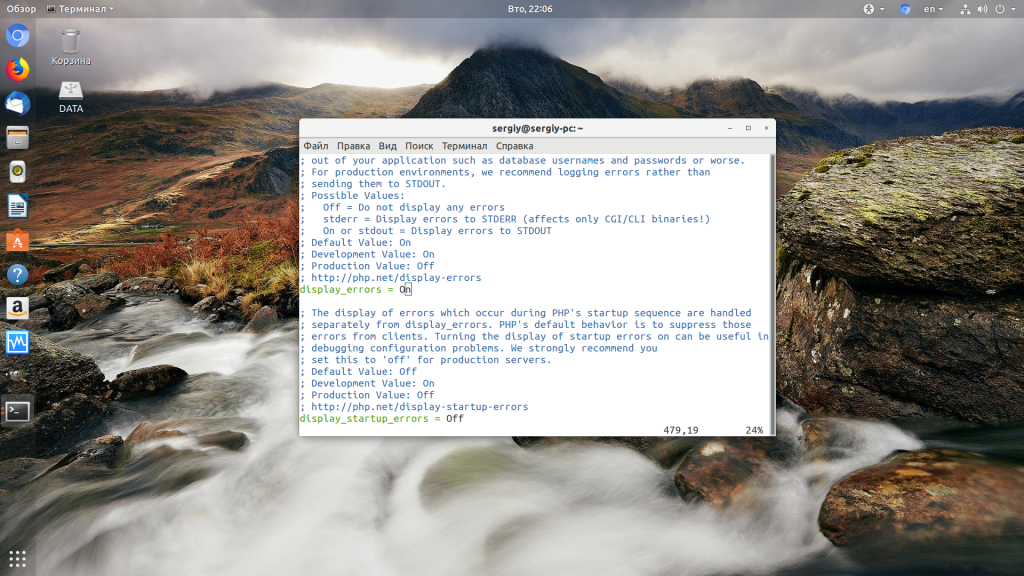
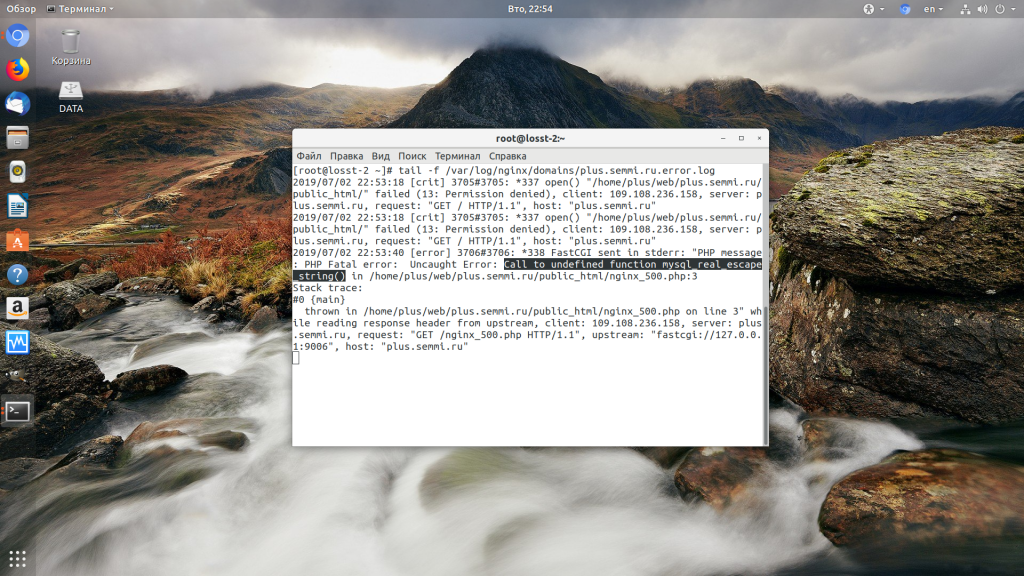
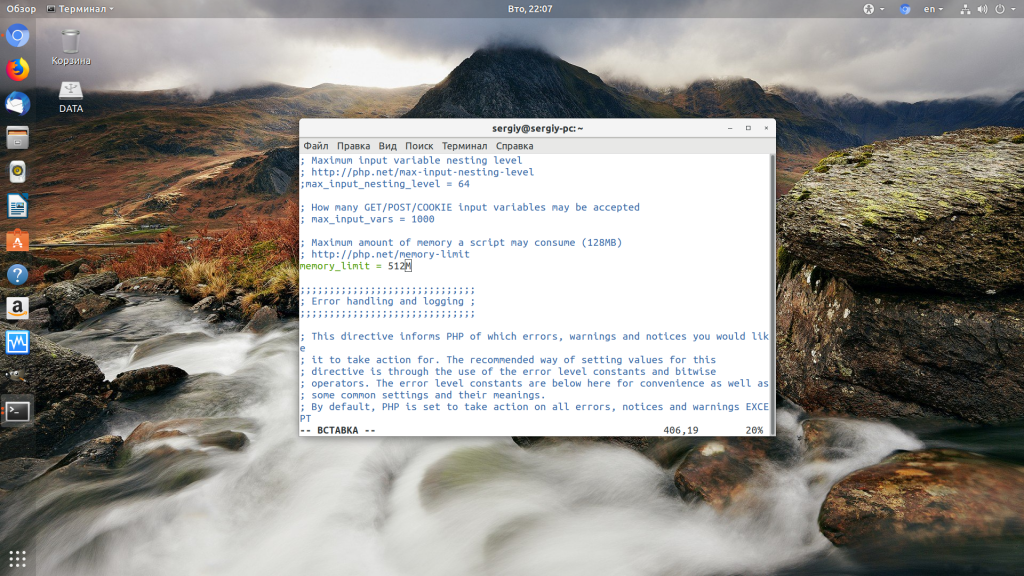
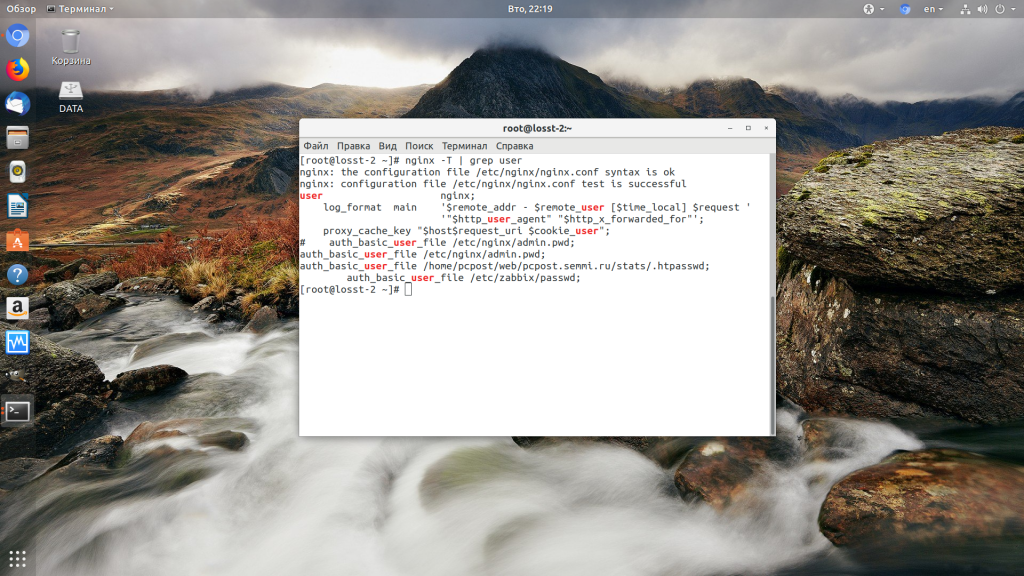
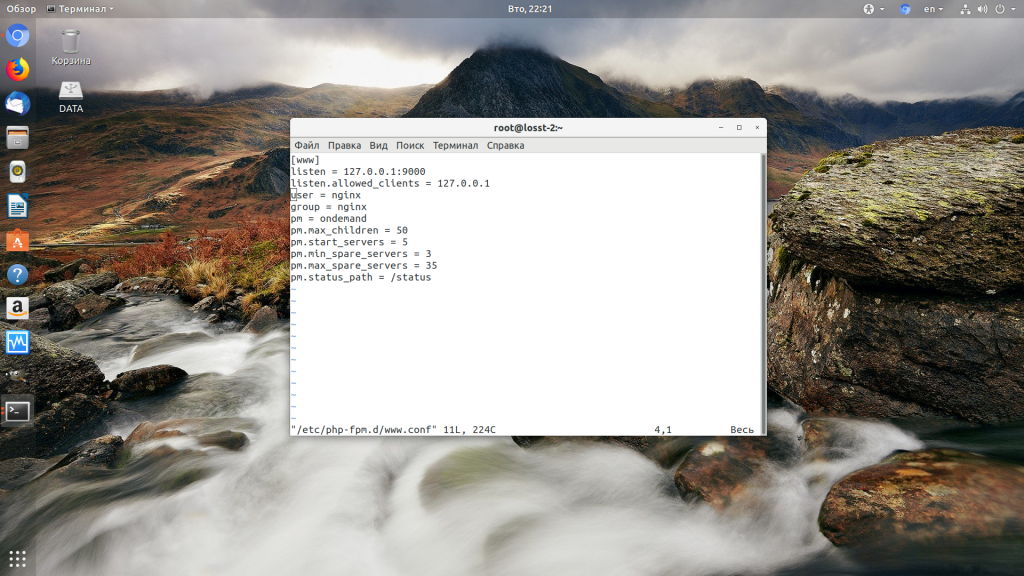
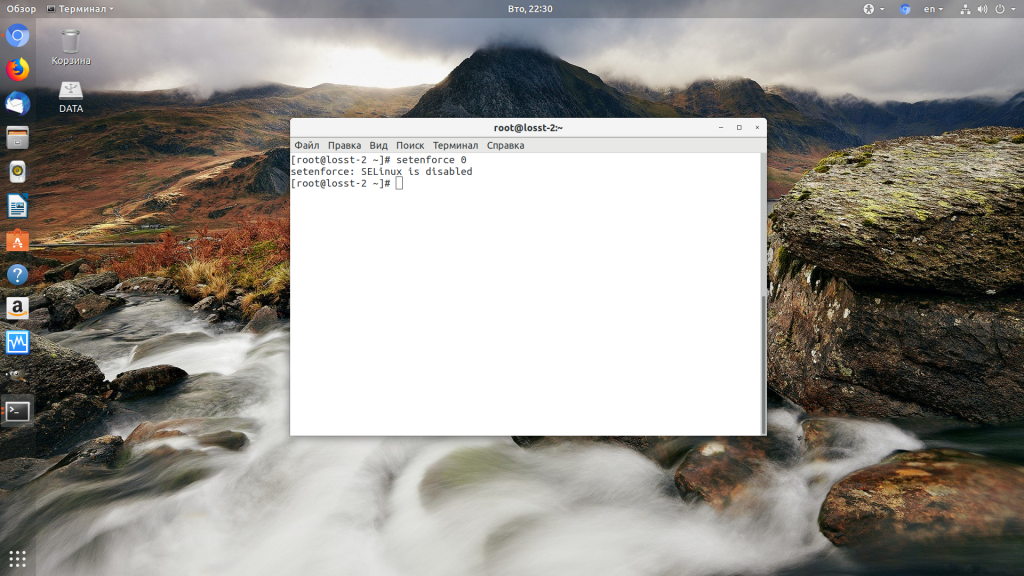

![How to fix the DNS_PROBE_STARTED Error? [8 Ways] 7 Clear browsing data on Chrome](https://www.wpoven.com/blog/wp-content/uploads/2023/03/7.png)
![How to fix the DNS_PROBE_STARTED Error? [8 Ways] 8 Clearing data in Google Chrome](https://www.wpoven.com/blog/wp-content/uploads/2023/03/8.png)