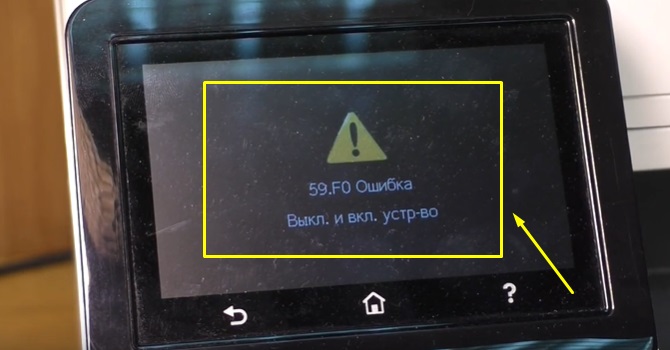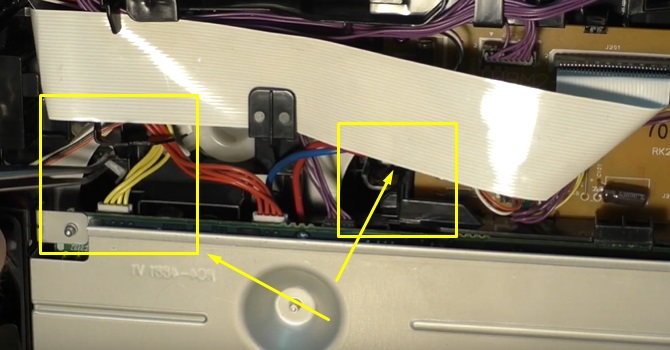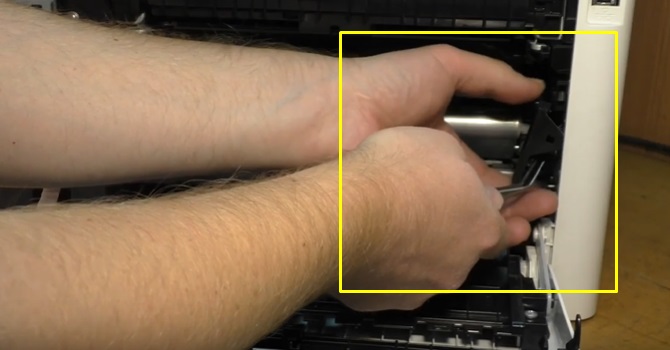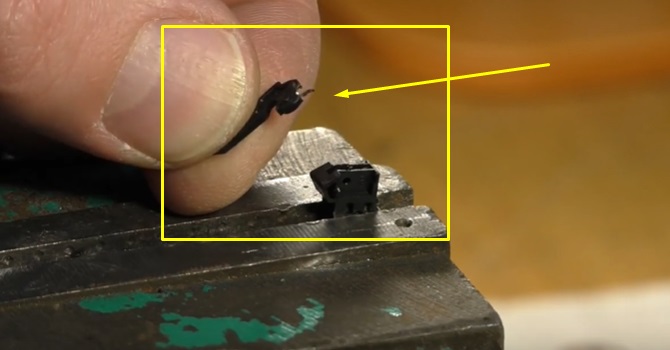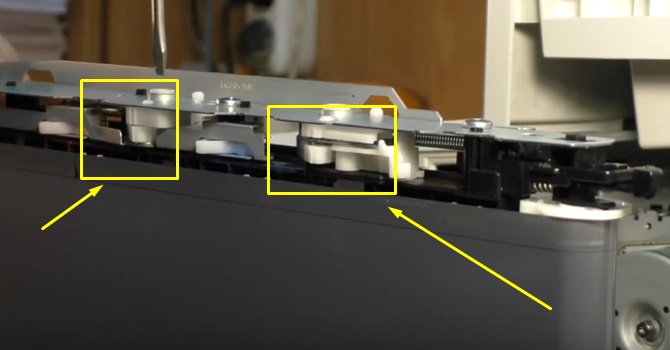Hello again,
Just wanted to report an unusual occurrence on this problem. Having built up a small collection of defective printers (all CP3525; all showing a 59.F0 error), I recently purchased a working CP3525 model.
I ran multiple tests on the working printer — no horrid noises; it performed beautifully, producing perfect coloured prints every time. I was also able to look at the history of error codes on this machine via my browser, to find that it had zero historical occurrences of the 59.F0 error code. (Reader: I should have stopped there).
The R&D engineer in me then wondered whether the working printer would continue working on the transfer belt assembly from one of the faulty printers. Once I introduced a transfer belt assembly from a faulty printer, the recently purchased printer immediately showed the 59.F0 code; with crunching gear noises. It has never worked properly since — even when going back to its original transfer belt assembly.
This unexpected behaviour makes me think:
- Perhaps driving a faulty ITB assembly (even once) somehow damages the fuser drive mechanism or creates a timing error in the fuser drive gears?
- Once this damage occurs, it does not revert back to a working state automatically
- I have now stripped down two of these machines and adjusted/bent the «sticky solenoid» — yet this has not solved my problems
- Has anyone been able to find detailed instructions on verifying whether there are timing errors in the fuser drive gears? I can see illustrations for how to do this on other models of HP printer, but not on the CP3525.
This whole situation appears rather weird. It was so unexpected to quickly cause a fault in a working machine with no history of previous 59.F0 errors.
Принтер или МФУ HP CLJ Pro M377 / M452 / M477 и другие модели выдают ошибку 59.F0 или 59.C0 выкл. и вкл. Устройство. Давайте разберемся в проблеме. Данная ошибка возникает после определенного пробега устройства. Ошибки в датчиках или по другому в концевиках. Ошибка 59.F0 означает что неисправна лента переноса, но если лента не прошла свой ресурс заявленным производителем, то какой смысл ее менять, да и к тому же это не дешевое удовольствие.
Что делать с ошибкой 59.C0 и 59.F0
Разберем в чем неисправность ошибки, в ленте переноса изображения есть микрик, в котором со временем окисляется контакт и мозги устройства сигнализируют ошибку, не дающую дальнейшей работы на оборудовании.
Что можно сделать в данной ситуации, самое простое заменить ленту, второе очистка микрика от окислов. Чтобы до него добраться сначала надо разобрать принтер и извлечь ленту переноса. Далее становится труднее, так как повредив перенос изображения, вы автоматически попадаете на замену ее. Сам датчик не разбирается легко, концевик можно извлечь с помощью иголок не повредив его крепление. Контакты нужно очистить и привезти в порядок. Мультиметр должен показывать сопротивление не больше одного ома. Чтоб сэкономить время и деньги вы всегда можете обратиться к нам по ремонту принтеров.
Замена ленты переноса или профилактика аппарата
При разборке узла переноса нужно быть очень внимательным, так как повредив узел уже нельзя будет добиться идеальной печати документов. По работе мастер извлекает ленту переноса, разбирает ее полностью, проводит профилактику, затем добирается до виновника ошибки. Так как к нам очень много заходит аппаратов с этими ошибками, у нас есть инструмент который легко извлекает ножку микрика из датчика.
Провести ремонт в нашем сервисе довольно просто, создав заявку или обратившись по другим контактам. Занимает по времени от одного до двух дней в зависимости от загруженности инженеров. Насколько долго это прослужит, прослужит до конца ресурса ленты переноса.
How to fix the 59.F0 Error
59.F0 Error Description:
This 59.F0 (that is F-zero, not F-oh) error is primarily caused by a transfer alienation failure in which the ITB is stuck and unable to rotate, the SR9 sensor (the primary transfer roller disengagement sensor) has gone bad or the fuser drive assembly has failed.
The 59.F0 error is a common error on the CP and CM, and M version HP Color LaserJet products. Printers such as the HP Color LaserJet CP3525, CP4025, CP4525, M651, M680 and CM4540 encounter the dreaded 59.F0 error often.
59.F0 Error Code
Even the newer LaserJets M477 and M452 encounter the 59.F0 error. However, in the case of these models, the cause is a timing issue which can be resolved by updating the DC Controller firmware (contact Metrofuser for further information regarding this fix). Either way, diagnosing the 59.F0 error issue could be time consuming and costly.
59.F0 error, the usual culprit is a failing Fuser Drive Assembly
For a 59.F0 error, the usual culprit is a failing Fuser Drive Assembly; this assembly drives the fuser and also turns a flag on your transfer belt assembly.
HP 59.F0 Error Found on The HP Color laserJet CP3525 CM3530 CP4525 & CM4540
Solution to the 59.F0 Error
When troubleshooting the 59.f0 error, we recommend starting with the transfer belt itself. Remove the belt from the printer. On the right-hand side there is a white round protrusion that engages the belt with the drive assembly. You can rotate this clockwise (2) to rotate the belt and if all goes well, unlock the sensor flag into position (1).
-
How To Replace The HP CP4025 CP4525 CM4540 CP3525 CM3530 Transfer Kit Belt
-
How to Clean and Maintain The HP Color LaserJet Transfer Belt ITB ETB Assemblies
-
CP3525 CM3530 and CP4025 Fuser Drive Duplex Simplex Conversion RM1-5001 RM1-4974 Service Note
If the flag fails to engage downwards or spin, then replace the belt. This is a common issue on the CP3525, CP4025, CP4525 and CM4540 series products.
If replacement of the transfer belt does not resolve the 59.F0 error, then it could either be the Fuser Drive Gear assembly or the solenoid located on the assembly. Gaining access to this assembly is time consuming and could take up to four hours. Due to the amount of assemblies required just to gain access to the Drive Assembly, plan on at least two hours to obtain access to the solenoid itself.
59.F0 error repair and the HP Color laserJet CP3525 CM3530 CP4525 & CM4540 motor
59.F0 error repair and the HP Color laserJet CP3525 CM3530 CP4525 & CM4540 59.F0 solenoid
Much like the solenoids that release to engage the Tray 2 pickup drive, the Fuser Drive Assembly solenoid may also be sticking due to the wear of the noise dampening sponge, which can expose the glue causing the timing of the Fuser Drive Gear to slip.
The picture above shows the Fuser Drive Assembly removed from the machine. The highlighted screws are required to be removed in order to access the solenoid.
The next picture shows the access point of the screws on the assembly still located inside the printer. These screws are accessible by removing the back cover, DC Controller, Low Voltage Power Supply and High Voltage Power Supply (both upper and lower).
The Main Drive Assembly (MDA) is not required to be removed to gain access to
the solenoid. After removal of the solenoid, denatured or 99% alcohol can be used to remove the glue from it. Remove the spring and armature from the solenoid. Thoroughly clean any residual adhesive left by the old solenoid pad. Be sure to also clean the underside of the armature before reassembling the solenoid.
Three or four layers of electrical tape can be applied in order to act as a replacement noise dampener. It is also recommended as to eliminate the magnetic charge that could build up when the solenoid arm strikes the base.
The solenoid is not always the issue. If the sponge is intact, and it does not stick, the Fuser Drive Assembly may very well be the issue. The part number for the Fuser Drive Assembly solenoid is RK2-0950.
If the transfer belt and Fuser Drive Assembly solenoid are good, the gears on Fuser Drive Assembly may be out of alignment. The three gears at the backside of the solenoid are keyed to keep them properly synchronized. Often, these gears will skip a tooth and then be out of sync, causing a 59.F0 error. Once the Fuser Drive Assembly is removed from the printer, you can easily remove two of these three gears and realign them so that the keyed gaps and teeth are in the right spots.
The Fuser Drive Assembly part numbers are as follows:
-
HP Color LaserJet CP3525 Simplex RM1-5001
-
HP Color LaserJet CM3530 CP3525 Duplex RM1-4974
-
HP Color LaserJet CM4540 Duplex RM1-5656
-
HP Color LaserJet CP4520 CP4525 Duplex RM1-5656
-
HP Color LaserJet CP4520 CP4525 Simplex RM1-6702
59.F0 Error Repair Difficulty Level
The 59.F0 level of repair is a 9 out of 10. Depending on the level of technical expertise, this procedure should take approximately four to five hours from start to finish if replacing the Fuser Drive Assembly.
For technical assistance or to schedule a training module please contact us at 908-245-2100.
Other Helpful Resources
-
Paper Jam Solutions For Laserjet Printers
-
Printer Service And Parts Glossary
-
Printer Service Error Codes
-
Developing a Critical HP Printer Parts Stocking Strategy
Metrofuser is a leading global innovator, manufacturer of printer parts, equipment, diagnostics, repair information and systems solutions for professional users performing critical tasks. Products and services include hp printer parts, printers and printer repair training. Parts include hp printer parts such as printer fusers, printer maintenance kits and other hp printer replacement parts.
The company’s, customers include office equipment dealerships, online retailers, repair centers and MPS service providers nationwide. Metrofuser has been named to Inc. Magazine’s fastest growing companies five consecutive years. Contact us at 908-245-2100, Dial 0 for sales.
59.F0 — ошибка ленты переноса или по другому неполадки трансфера.
Ошибка 59.F0 техники HP возникает, если лента переноса не вращается или датчик загрязнён. Добраться до датчика и почистить его тяжело, но можно. Но если лента переноса не вращается, тут уже нужен специалист, который продиагностирует и даст ответ, в чём кроется проблема: в ленте переноса, в шестерне или в моторе?
Это одна из распространённых ошибок, но бывают и другие ошибки 59: 59.X, 59.c0 и тд. Все их трудно перечислить и расписать. Звоните нам или пишите через форму обратной связи, называйте код ошибки и модель печатающего устройства и мы Вам дадим развёрнутый ответ по вашей ошибке, вышлем инженера на диагностику и устранение возникшей неисправности.
Цены на другие работы по ремонту лазерных принтеров и МФУ
| Наименование услуги | Время ремонта | Цена,руб |
|---|---|---|
| Сервисные услуги (выезд специалиста) в пределах МКАД | от 30 минут | Бесплатно |
| Диагностика лазерного МФУ или принтера формата А3 | 30 минут | Бесплатно |
| Диагностика лазерного МФУ или принтера формата А4 | 30 минут | Бесплатно |
| Замена ролика забора бумаги лазерного принтера и МФУ | 30 минут | от 450 |
| Устранение посторонних предметов из лазерного принтера и МФУ | от 30 минут | от 300 |
| Замена платы электроники лазерного принтера и МФУ | от 30 минут | от 500 |
| Замена термоузла лазерного принтера и МФУ | 1 час | от 450 |
| Обновление данных ПЗУ (прошивки) лазерного принтера и МФУ | 30 минут | от 350 |
| Установка рекомендованного производителем ремкомплекта лазерного принтера и МФУ | от 45 минут | от 500 |
| Ремонт блока лазера лазерного принтера и МФУ | от 40 минут | от 500 |
| Ремонт датчиков лазерного принтера и МФУ | 1-2 часа | от 450 |
| Ремонт узлов прохода бумаги лазерного принтера и МФУ | 45 минут | от 500 |
59.FO error is a Transfer Alienation Failure. If you have warranty on this printer then call it into HP for servicing. If not then contact a local PCRepair shop and ask for a quote.
Here is the error information from the Service Manual.
59.XX Error, Turn off then on
The product has experienced an error with one of the internal motors.
● 59.30 = Fuser motor startup error
● 59.40 = Fuser motor rotation error
● 59.70 = Black developer motor startup error
● 59.71 = Cyan developer motor startup error
● 59.72 = Magenta developer motor startup error
● 59.73 = Yellow developer motor startup error
● 59.80 = Black developer motor rotation error
● 59.81 = Cyan developer motor rotation error
● 59.82 = Magenta developer motor rotation error
● 59.83 = Yellow developer motor rotation error
● 59.90 = ITB motor start error
● 59.A0 = ITB motor rotation error
● 59.C0 = Developer motor rotation error
● 59.F0 = Transfer alienation failure
Recommended action
1. Reset the printer:
a. Turn off the power by using the power switch, and then wait at least 30 seconds.
b. Turn on the power and wait for the product to initialize.
2. If you are using a surge protector:
a. Power off the printer.
b. Remove the surge protector.
c. Plug the product directly into the wall socket and turn the product power on.
3. If the error persists, replace the appropriate motor:
Error Code Motor Description HP Part #
59.30, 59.40 Fuser Motor Assembly RM2–7348–000CN
59.70, 59.71, 59.72, 59.73, 59.80, 59.80, 59.82, 59.83 59.C0 Developing Motor Assembly RM2–7344–000CN
59.90, 59.A0, 59.FO Drum Motor Assembly RM2–7342–000CN
Experts are not HP Employees. Experts are advanced users, administrators, technicians, engineers or business partners who volunteer their time to answer community questions.
Please mark anything that is helpful with a Kudo.
When you are done troubleshooting, please mark one of the responses as the Solution.
This feedback enhances the community by helping future readers choose between multiple similar responses.
59.FO error is a Transfer Alienation Failure. If you have warranty on this printer then call it into HP for servicing. If not then contact a local PCRepair shop and ask for a quote.
Here is the error information from the Service Manual.
59.XX Error, Turn off then on
The product has experienced an error with one of the internal motors.
● 59.30 = Fuser motor startup error
● 59.40 = Fuser motor rotation error
● 59.70 = Black developer motor startup error
● 59.71 = Cyan developer motor startup error
● 59.72 = Magenta developer motor startup error
● 59.73 = Yellow developer motor startup error
● 59.80 = Black developer motor rotation error
● 59.81 = Cyan developer motor rotation error
● 59.82 = Magenta developer motor rotation error
● 59.83 = Yellow developer motor rotation error
● 59.90 = ITB motor start error
● 59.A0 = ITB motor rotation error
● 59.C0 = Developer motor rotation error
● 59.F0 = Transfer alienation failure
Recommended action
1. Reset the printer:
a. Turn off the power by using the power switch, and then wait at least 30 seconds.
b. Turn on the power and wait for the product to initialize.
2. If you are using a surge protector:
a. Power off the printer.
b. Remove the surge protector.
c. Plug the product directly into the wall socket and turn the product power on.
3. If the error persists, replace the appropriate motor:
Error Code Motor Description HP Part #
59.30, 59.40 Fuser Motor Assembly RM2–7348–000CN
59.70, 59.71, 59.72, 59.73, 59.80, 59.80, 59.82, 59.83 59.C0 Developing Motor Assembly RM2–7344–000CN
59.90, 59.A0, 59.FO Drum Motor Assembly RM2–7342–000CN
Experts are not HP Employees. Experts are advanced users, administrators, technicians, engineers or business partners who volunteer their time to answer community questions.
Please mark anything that is helpful with a Kudo.
When you are done troubleshooting, please mark one of the responses as the Solution.
This feedback enhances the community by helping future readers choose between multiple similar responses.
Принтер или МФУ HP CLJ Pro M377 / M452 / M477 и другие модели выдают ошибку 59.F0 или 59.C0 выкл. и вкл. Устройство. Давайте разберемся в проблеме. Данная ошибка возникает после определенного пробега устройства. Ошибки в датчиках или по другому в концевиках. Ошибка 59.F0 означает что неисправна лента переноса, но если лента не прошла свой ресурс заявленным производителем, то какой смысл ее менять, да и к тому же это не дешевое удовольствие.
Разберем в чем неисправность ошибки, в ленте переноса изображения есть микрик, в котором со временем окисляется контакт и мозги устройства сигнализируют ошибку, не дающую дальнейшей работы на оборудовании.
Что можно сделать в данной ситуации, самое простое заменить ленту, второе очистка микрика от окислов. Чтобы до него добраться сначала надо разобрать принтер и извлечь ленту переноса. Далее становится труднее, так как повредив перенос изображения, вы автоматически попадаете на замену ее. Сам датчик не разбирается легко, концевик можно извлечь с помощью иголок не повредив его крепление. Контакты нужно очистить и привезти в порядок. Мультиметр должен показывать сопротивление не больше одного ома. Чтоб сэкономить время и деньги вы всегда можете обратиться к нам по ремонту принтеров.
Замена ленты переноса или профилактика аппарата
При разборке узла переноса нужно быть очень внимательным, так как повредив узел уже нельзя будет добиться идеальной печати документов. По работе мастер извлекает ленту переноса, разбирает ее полностью, проводит профилактику, затем добирается до виновника ошибки. Так как к нам очень много заходит аппаратов с этими ошибками, у нас есть инструмент который легко извлекает ножку микрика из датчика.
Провести ремонт в нашем сервисе довольно просто, создав заявку или обратившись по другим контактам. Занимает по времени от одного до двух дней в зависимости от загруженности инженеров. Насколько долго это прослужит, прослужит до конца ресурса ленты переноса.
How to fix the 59.F0 Error
59.F0 Error Description:
This 59.F0 (that is F-zero, not F-oh) error is primarily caused by a transfer alienation failure in which the ITB is stuck and unable to rotate, the SR9 sensor (the primary transfer roller disengagement sensor) has gone bad or the fuser drive assembly has failed.
The 59.F0 error is a common error on the CP and CM, and M version HP Color LaserJet products. Printers such as the HP Color LaserJet CP3525, CP4025, CP4525, M651, M680 and CM4540 encounter the dreaded 59.F0 error often.
59.F0 Error Code
Even the newer LaserJets M477 and M452 encounter the 59.F0 error. However, in the case of these models, the cause is a timing issue which can be resolved by updating the DC Controller firmware (contact Metrofuser for further information regarding this fix). Either way, diagnosing the 59.F0 error issue could be time consuming and costly.
59.F0 error, the usual culprit is a failing Fuser Drive Assembly
For a 59.F0 error, the usual culprit is a failing Fuser Drive Assembly; this assembly drives the fuser and also turns a flag on your transfer belt assembly.
HP 59.F0 Error Found on The HP Color laserJet CP3525 CM3530 CP4525 & CM4540
Solution to the 59.F0 Error
When troubleshooting the 59.f0 error, we recommend starting with the transfer belt itself. Remove the belt from the printer. On the right-hand side there is a white round protrusion that engages the belt with the drive assembly. You can rotate this clockwise (2) to rotate the belt and if all goes well, unlock the sensor flag into position (1).
-
How To Replace The HP CP4025 CP4525 CM4540 CP3525 CM3530 Transfer Kit Belt
-
How to Clean and Maintain The HP Color LaserJet Transfer Belt ITB ETB Assemblies
-
CP3525 CM3530 and CP4025 Fuser Drive Duplex Simplex Conversion RM1-5001 RM1-4974 Service Note
If the flag fails to engage downwards or spin, then replace the belt. This is a common issue on the CP3525, CP4025, CP4525 and CM4540 series products.
If replacement of the transfer belt does not resolve the 59.F0 error, then it could either be the Fuser Drive Gear assembly or the solenoid located on the assembly. Gaining access to this assembly is time consuming and could take up to four hours. Due to the amount of assemblies required just to gain access to the Drive Assembly, plan on at least two hours to obtain access to the solenoid itself.
59.F0 error repair and the HP Color laserJet CP3525 CM3530 CP4525 & CM4540 motor
59.F0 error repair and the HP Color laserJet CP3525 CM3530 CP4525 & CM4540 59.F0 solenoid
Much like the solenoids that release to engage the Tray 2 pickup drive, the Fuser Drive Assembly solenoid may also be sticking due to the wear of the noise dampening sponge, which can expose the glue causing the timing of the Fuser Drive Gear to slip.
The picture above shows the Fuser Drive Assembly removed from the machine. The highlighted screws are required to be removed in order to access the solenoid.
The next picture shows the access point of the screws on the assembly still located inside the printer. These screws are accessible by removing the back cover, DC Controller, Low Voltage Power Supply and High Voltage Power Supply (both upper and lower).
The Main Drive Assembly (MDA) is not required to be removed to gain access to
the solenoid. After removal of the solenoid, denatured or 99% alcohol can be used to remove the glue from it. Remove the spring and armature from the solenoid. Thoroughly clean any residual adhesive left by the old solenoid pad. Be sure to also clean the underside of the armature before reassembling the solenoid.
Three or four layers of electrical tape can be applied in order to act as a replacement noise dampener. It is also recommended as to eliminate the magnetic charge that could build up when the solenoid arm strikes the base.
The solenoid is not always the issue. If the sponge is intact, and it does not stick, the Fuser Drive Assembly may very well be the issue. The part number for the Fuser Drive Assembly solenoid is RK2-0950.
If the transfer belt and Fuser Drive Assembly solenoid are good, the gears on Fuser Drive Assembly may be out of alignment. The three gears at the backside of the solenoid are keyed to keep them properly synchronized. Often, these gears will skip a tooth and then be out of sync, causing a 59.F0 error. Once the Fuser Drive Assembly is removed from the printer, you can easily remove two of these three gears and realign them so that the keyed gaps and teeth are in the right spots.
The Fuser Drive Assembly part numbers are as follows:
-
HP Color LaserJet CP3525 Simplex RM1-5001
-
HP Color LaserJet CM3530 CP3525 Duplex RM1-4974
-
HP Color LaserJet CM4540 Duplex RM1-5656
-
HP Color LaserJet CP4520 CP4525 Duplex RM1-5656
-
HP Color LaserJet CP4520 CP4525 Simplex RM1-6702
59.F0 Error Repair Difficulty Level
The 59.F0 level of repair is a 9 out of 10. Depending on the level of technical expertise, this procedure should take approximately four to five hours from start to finish if replacing the Fuser Drive Assembly.
For technical assistance or to schedule a training module please contact us at 908-245-2100.
Other Helpful Resources
-
Paper Jam Solutions For Laserjet Printers
-
Printer Service And Parts Glossary
-
Printer Service Error Codes
-
Developing a Critical HP Printer Parts Stocking Strategy
Metrofuser is a leading global innovator, manufacturer of printer parts, equipment, diagnostics, repair information and systems solutions for professional users performing critical tasks. Products and services include hp printer parts, printers and printer repair training. Parts include hp printer parts such as printer fusers, printer maintenance kits and other hp printer replacement parts.
The company’s, customers include office equipment dealerships, online retailers, repair centers and MPS service providers nationwide. Metrofuser has been named to Inc. Magazine’s fastest growing companies five consecutive years. Contact us at 908-245-2100, Dial 0 for sales.
HP laser colour jet printer is showing 59 F0 Error, and not printing papers properly? Are you too facing the same issue? So the solution to this scenario is provided in a detailed manner and step to step solution to the HP 59 F0 Error.
There are many errors faced by the HP printer like 59.30- motor startup error, 59.40-motor rotation error, 59.90- ITB motor error, 59.F0, etc.
Methods to Solve Error 59.F0 on HP m452nw
The answer to this will be, it is a primarily caused by transfer alienation failure in which ITB is stuck and unable to rotate and the roller disarrangement sensor has gone bad or failed. Usually, for 59.F0, it is recommended to try resetting the toner and the fuser assembly. It is basically the solution to improve HP M452Nw 59 F0 Error:
Solution 1:
- Reset the printer using the power switch, turn off the printer for a few minutes.
- Turn on the printer and wait for the HP colour jet printer to revitalise.
- If there’s any surge protector remove it.
- If the problem continues then replaces the motor.
Solution 2:
- Verify the ITB installed adequately or not.
- Reconnect the primary transfer disengagement sensor.
- Run the sensor test in the sensor monitor mode to verify that the primary transfer disengagement is functioning correctly, if not replace it.
- Perform the alienation drive.
Examine the fuser motor, if not working properly, replace it
Solution 3:
- Reset the printer; turn off the power by using power switch and wait for some time.
- Remove the surge protector (if the user is using).
- If the problem is still there, then the PCA Assembly needs to be replaced.
- If still it’s troubling after replacing the PCA Assembly, then you might have to replace the product.
Steps To Perform ITB Alienation Test:
- Remove the transfer belt assembly.
- Open the toner access door and remove the cyan cartridge.
- Insert a flat blade screwdriver in the slot; let it stay there until the test is performed. The inserted screwdriver stimulates the toner access.
- Once done take it out, assemble it and switch it on.
- During the test, the gear needs to spin if it doesn’t spin or it tends to miss the spin then the fuser assembly is damaged. The only solution will be to repair it or replace it.
Steps to Solve 59.F0 Error on HP Printer:
- Check the ITB alienation sensor by doing manual sensor test in the troubleshooting menu.
- Reconnect the connectors of ITB.
- Perform ITB alienation test in the troubleshooting menu.
- Reconnect the connectors of primary roller disengagement motor. If it works then its recovered if not then it must be replaced.
- Hence this will hopefully solve the issue of 59.F0 Error M452Nw.
Thus, these are the few ways to check on the issues faced by the HP colour jet printer m452nw. Hopefully, these will fetch a solution to the users facing such issues.
venmartin Changed status to publish July 16, 2020
How to fix the 59.F0 Error
59.F0 Error Description:
This 59.F0 (that is F-zero, not F-oh) error is primarily caused by a transfer alienation failure in which the ITB is stuck and unable to rotate, the SR9 sensor (the primary transfer roller disengagement sensor) has gone bad or the fuser drive assembly has failed.
The 59.F0 error is a common error on the CP and CM, and M version HP Color LaserJet products. Printers such as the HP Color LaserJet CP3525, CP4025, CP4525, M651, M680 and CM4540 encounter the dreaded 59.F0 error often.

59.F0 Error Code
Even the newer LaserJets M477 and M452 encounter the 59.F0 error. However, in the case of these models, the cause is a timing issue which can be resolved by updating the DC Controller firmware (contact Metrofuser for further information regarding this fix). Either way, diagnosing the 59.F0 error issue could be time consuming and costly.

59.F0 error, the usual culprit is a failing Fuser Drive Assembly
For a 59.F0 error, the usual culprit is a failing Fuser Drive Assembly; this assembly drives the fuser and also turns a flag on your transfer belt assembly.

HP 59.F0 Error Found on The HP Color laserJet CP3525 CM3530 CP4525 & CM4540
Solution to the 59.F0 Error
When troubleshooting the 59.f0 error, we recommend starting with the transfer belt itself. Remove the belt from the printer. On the right-hand side there is a white round protrusion that engages the belt with the drive assembly. You can rotate this clockwise (2) to rotate the belt and if all goes well, unlock the sensor flag into position (1).
-
How To Replace The HP CP4025 CP4525 CM4540 CP3525 CM3530 Transfer Kit Belt
-
How to Clean and Maintain The HP Color LaserJet Transfer Belt ITB ETB Assemblies
-
CP3525 CM3530 and CP4025 Fuser Drive Duplex Simplex Conversion RM1-5001 RM1-4974 Service Note
If the flag fails to engage downwards or spin, then replace the belt. This is a common issue on the CP3525, CP4025, CP4525 and CM4540 series products.
If replacement of the transfer belt does not resolve the 59.F0 error, then it could either be the Fuser Drive Gear assembly or the solenoid located on the assembly. Gaining access to this assembly is time consuming and could take up to four hours. Due to the amount of assemblies required just to gain access to the Drive Assembly, plan on at least two hours to obtain access to the solenoid itself.

59.F0 error repair and the HP Color laserJet CP3525 CM3530 CP4525 & CM4540 motor

59.F0 error repair and the HP Color laserJet CP3525 CM3530 CP4525 & CM4540 59.F0 solenoid
Much like the solenoids that release to engage the Tray 2 pickup drive, the Fuser Drive Assembly solenoid may also be sticking due to the wear of the noise dampening sponge, which can expose the glue causing the timing of the Fuser Drive Gear to slip.
The picture above shows the Fuser Drive Assembly removed from the machine. The highlighted screws are required to be removed in order to access the solenoid.
The next picture shows the access point of the screws on the assembly still located inside the printer. These screws are accessible by removing the back cover, DC Controller, Low Voltage Power Supply and High Voltage Power Supply (both upper and lower).
The Main Drive Assembly (MDA) is not required to be removed to gain access to
the solenoid. After removal of the solenoid, denatured or 99% alcohol can be used to remove the glue from it. Remove the spring and armature from the solenoid. Thoroughly clean any residual adhesive left by the old solenoid pad. Be sure to also clean the underside of the armature before reassembling the solenoid.
Three or four layers of electrical tape can be applied in order to act as a replacement noise dampener. It is also recommended as to eliminate the magnetic charge that could build up when the solenoid arm strikes the base.

The solenoid is not always the issue. If the sponge is intact, and it does not stick, the Fuser Drive Assembly may very well be the issue. The part number for the Fuser Drive Assembly solenoid is RK2-0950.
If the transfer belt and Fuser Drive Assembly solenoid are good, the gears on Fuser Drive Assembly may be out of alignment. The three gears at the backside of the solenoid are keyed to keep them properly synchronized. Often, these gears will skip a tooth and then be out of sync, causing a 59.F0 error. Once the Fuser Drive Assembly is removed from the printer, you can easily remove two of these three gears and realign them so that the keyed gaps and teeth are in the right spots.
The Fuser Drive Assembly part numbers are as follows:
-
HP Color LaserJet CP3525 Simplex RM1-5001
-
HP Color LaserJet CM3530 CP3525 Duplex RM1-4974
-
HP Color LaserJet CM4540 Duplex RM1-5656
-
HP Color LaserJet CP4520 CP4525 Duplex RM1-5656
-
HP Color LaserJet CP4520 CP4525 Simplex RM1-6702
59.F0 Error Repair Difficulty Level
The 59.F0 level of repair is a 9 out of 10. Depending on the level of technical expertise, this procedure should take approximately four to five hours from start to finish if replacing the Fuser Drive Assembly.
For technical assistance or to schedule a training module please contact us at 908-245-2100.
Other Helpful Resources
-
Paper Jam Solutions For Laserjet Printers
-
Printer Service And Parts Glossary
-
Printer Service Error Codes
-
Developing a Critical HP Printer Parts Stocking Strategy
Metrofuser is a leading global innovator, manufacturer of printer parts, equipment, diagnostics, repair information and systems solutions for professional users performing critical tasks. Products and services include hp printer parts, printers and printer repair training. Parts include hp printer parts such as printer fusers, printer maintenance kits and other hp printer replacement parts.
The company’s, customers include office equipment dealerships, online retailers, repair centers and MPS service providers nationwide. Metrofuser has been named to Inc. Magazine’s fastest growing companies five consecutive years. Contact us at 908-245-2100, Dial 0 for sales.
- Sign up
- Sign in
- HP Community
- Printers
- Printing Errors or Lights & Stuck Print Jobs
- Solved: HP Laserjet Error Code 59.F0 in two steps.
Options
- Mark Topic as New
- Mark Topic as Read
- Float this Topic for Current User
- Bookmark
- Subscribe
- Mute
- Printer Friendly Page
Create an account on the HP Community to personalize your profile and ask a question
Your account also allows you to connect with HP support faster, access a personal dashboard to manage all of your devices in one place, view warranty information, case status and more.
08-07-2022
11:53 PM
HP Recommended
- Mark as New
- Bookmark
- Subscribe
- Permalink
- Flag Post
Operating System: Microsoft Windows 10 (64-bit)
Hello All,
I would like to share the solution of the Error code 59.F0 which i struggled with it for some times, but the solution is very easy, i have recorded a video on how to do it to make it even simpler, chech this link to find out: https://youtu.be/tDDXYiyYcyY
Be alert for scammers posting fake support phone numbers and/or email addresses on the community.
If you think you have received a fake HP Support message, please report it to us by clicking on «Flag Post».
† The opinions expressed above are the personal opinions of the authors, not of HP. By using this site, you accept the Terms of Use and Rules of Participation.
-
English
Open Menu

† The opinions expressed above are the personal opinions of the authors, not of HP. By using this site, you accept the <a href=»https://www8.hp.com/us/en/terms-of-use.html» class=»udrlinesmall»>Terms of Use</a> and <a href=»/t5/custom/page/page-id/hp.rulespage» class=»udrlinesmall»> Rules of Participation</a>.
«Ошибка 59.F0» – аппаратная неисправность лазерных принтеров HP (отдельных моделей), которая связана с неполадками узла переноса.
Внимание! Если ваш аппарат находится на гарантии, тогда мы категорически не рекомендуем устранять данную поломку своими руками даже при наличии опыта обслуживания оргтехники. Обратитесь в ближайший сервисный центр за профессиональной помощью.
На примере материала Youtube-пользователя «Чиним чётко» мы рассмотрим пошаговую инструкцию, в которой ошибка 59.F0 была исправлена с помощью зачистки окислившихся контактов микрика на узле переноса такой модели принтера, как HP LaserJet M377dw.
Пусть это и довольно распространенная неисправность, но проблема может быть вызвана также заклинившими редукторами, неполадками с приводом, сломанным механизмом переключателя цветного переноса и прочее.
Руководство не носит универсальный характер, а показывает одну из причин возникновения ошибки 59.F0 и определенный способ ее устранения.
Инструменты и расходные материалы
- Отвертки: плоская и фигурная.
- Монтажный пинцет.
- Канцелярский нож.
- Токопроводящая смазка.
- Тестер для измерения сопротивления.
Ошибка 59.F0 сопровождается соответствующей надписью на дисплее принтера HP M377dw. Причин у поломки может быть много, некоторые из них мы уже упомянули выше.
Шаг №1. Если аппарат ни на что не реагирует, приступайте к разборке корпуса принтера, чтобы вынуть узел переноса для диагностики.
Начните монтаж двух параллельно расположенных шурупов, которые фиксируют правую крышку корпуса, если смотреть на устройство с лицевой стороны.
Затем аккуратно снимите крышку, вынув ее из защелок.
Шаг №2. Подденьте два фиксатора узла переноса со стороны блока питания с помощью монтажного пинцета.
Достаньте эти фиксаторы из корпуса принтера.
Шаг №3. Снимите крышку контактов и разъедините провода ленты переноса.
Шаг №4. Открутите два винта как показано на скриншоте.
Шаг №5. Достаньте узел переноса, предварительно не забудьте вынуть лазерные картриджи.
Шаг №6. Снимите узел очистки.
Шаг №7. Открутите металлическую пластину, чтобы снять ленту.

Шаг №8. Снимите ленту переноса, аккуратно соберите натяжители, а также все вспомогательные детали привода.
Проверьте целостность ленты. На ней должны отсутствовать механические повреждения.
Шаг №9. Соберите узел переноса без установки ленты, чтобы провести диагностику детали.
Верните натяжитель, поставьте на место ось привода переключения, боковую пластину и шестерню. Все механизмы должны вращаться без сопротивления и постороннего скрипа.
Черный перенос должен быть зафиксирован, а цветные – подключаться по мере необходимости.
Шаг №10. Проверьте работоспособность микрика:
- переведите цветной перенос на верхнее значение прокручиванием привода и фиксацией соленоида;
- проверьте сопротивление с помощью тестера на выходах выключателя;
- если будет установлено сопротивление (40-50 Ом), значит, контакты микрика окислены и скорее всего аппарат выдает ошибку 59.F0 именно по этой причине.
Шаг №11. Зачистите контакты микрика и обработайте их токопроводящей смазкой, а затем установите деталь обратно. Будьте аккуратны, переключатель очень маленький. Проблема состоит в том, чтобы вынуть рычажок с контактами, не повредив всю конструкцию.
Шаг №12. Защелкните рычажок в корпус и проверьте сопротивление тестером. Идеальное значение – 0 Ом. Вставьте деталь на место.
Шаг №13. Соберите узел переноса и корпус принтера в обратном порядке.
ВНИМАНИЕ! Переключатели блоков отведения проявки картриджей требуется установить так, чтобы полоски на движимых и недвижимых деталях совпадали.
Не предусмотрели данный момент? Аппарат начнет печатать пустыми листами!
Шаг №14. Включите принтер HP LaserJet M377dw. Если причина ошибки 59.F0 была установлена верно, тогда печатающее устройство возобновит рабочий процесс.
В нашем случае инициализация прошла успешно. Проблема устранена!