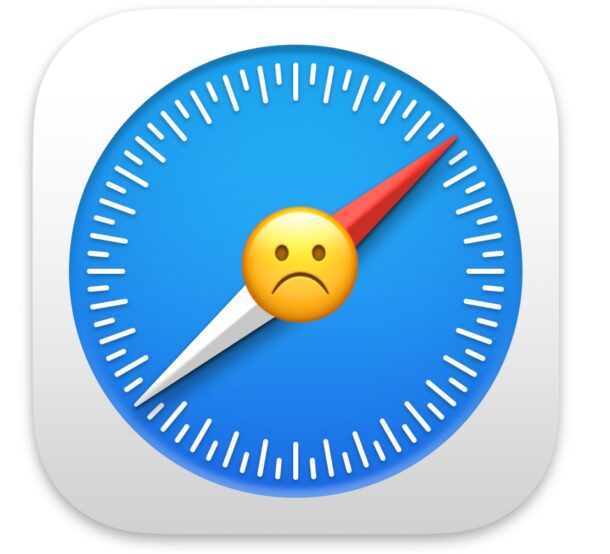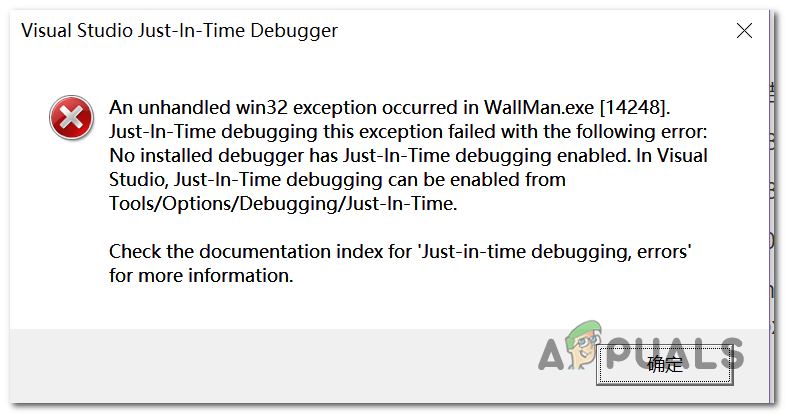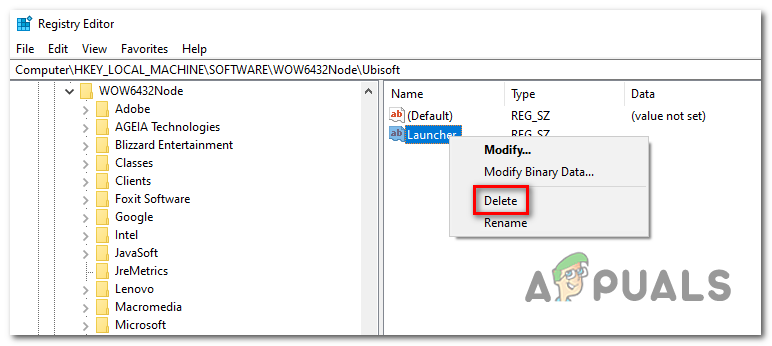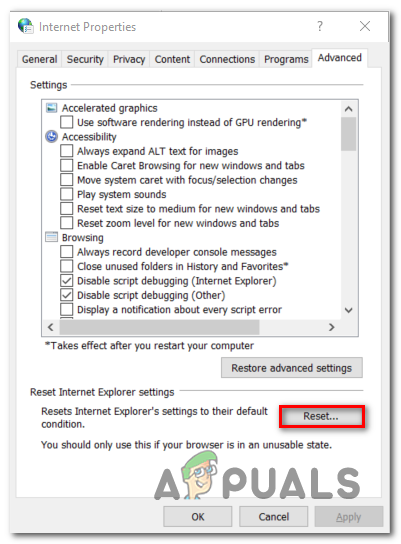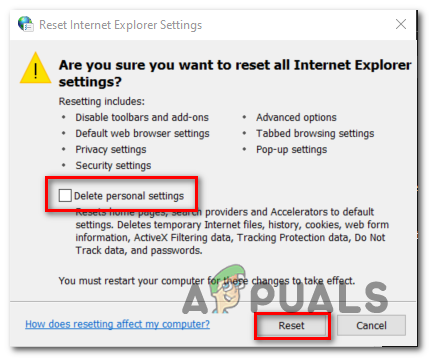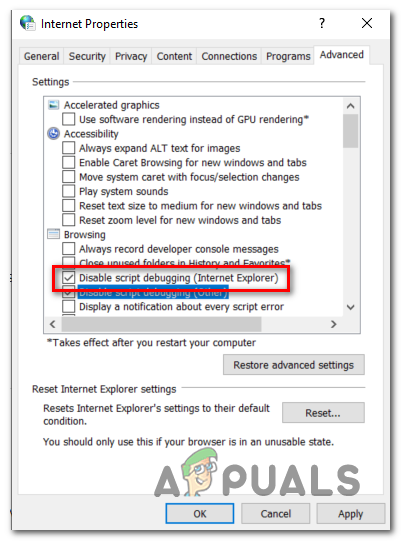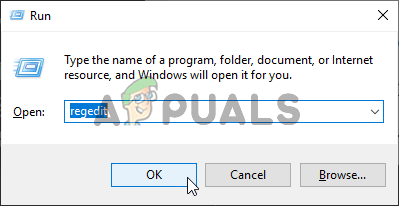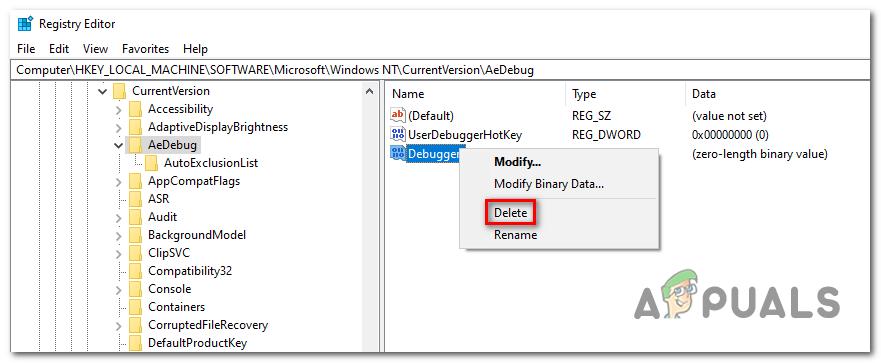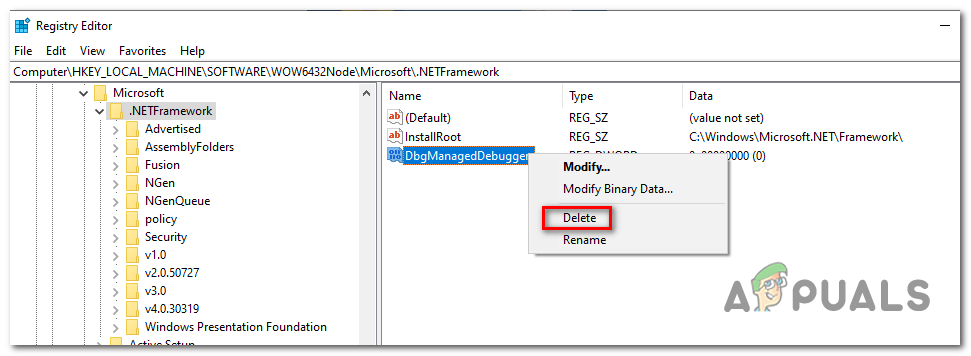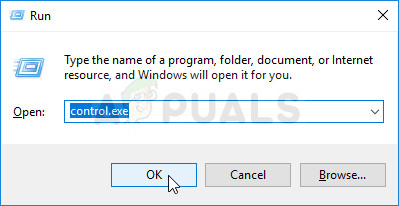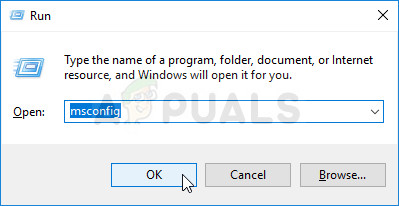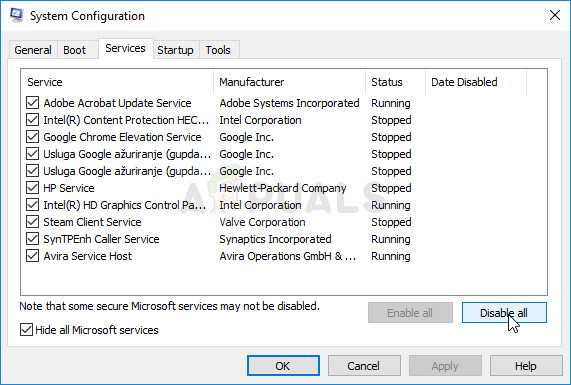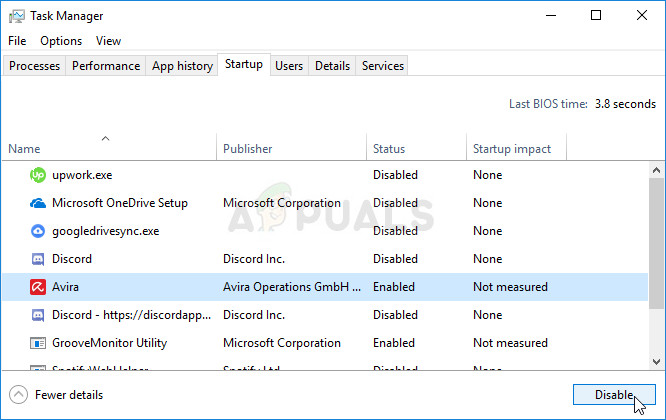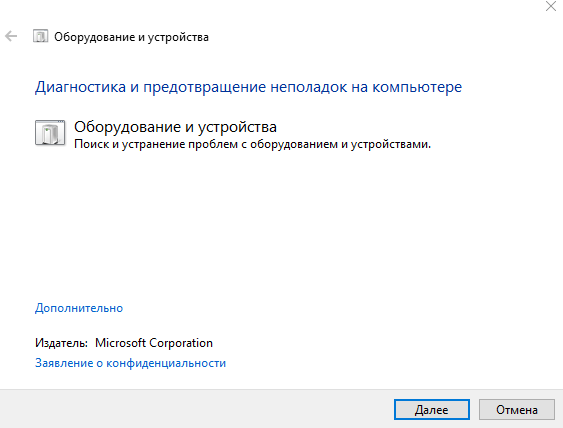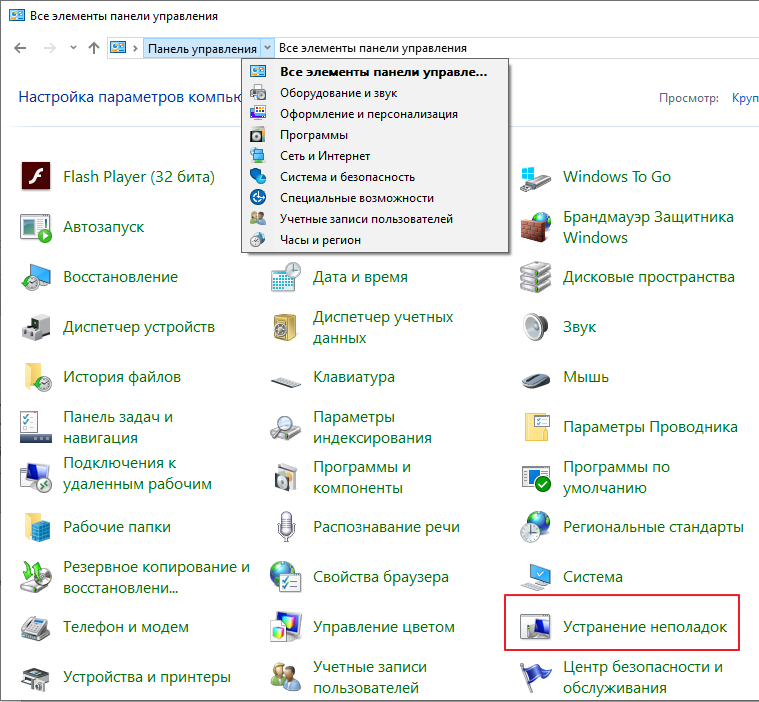Occasionally, when browsing the web you may see a website fail to load or interrupt with an error message that says “Application error: a client-side exception has occurred (see the browser console for more information).”
Let’s dive into what this error message means, and how to fix it in Safari, whether you’re on a Mac, iPhone, iPad, or otherwise.
What does the “Application error: a client-side exception has occurred” error message mean?
Typically if you see the “Application error: a client-side exception has occurred” error message in Safari, it is because there was a problem with the code behind the webpage or web application you are attempting to use. As this is a client-side error message, that means the error is occurring with the web browser itself, and not on the remote server that is hosting the site or webapp.
Most often, you’ll see an “Application error: a client-side exception has occurred” in Safari if the webpage you are trying to load has some issue with JavaScript code, or perhaps compatibility issues with the browser you are using and the webpage itself.
You may see this error message in Safari on a Mac, iPhone, or iPad.
How to Fix the “Application error: a client-side exception has occurred” Error in Safari
To resolve the “Application error: a client-side exception has occurred”, you can try one of the following tricks to troubleshoot the error and get things working again.
- Clear the browser cache, cookies, and site data for the specific URL displaying the error
- Disable content blocking browser extensions or plug-ins
- Update the web browser to a newer version
- Temporarily disable JavaScript and reload the web page throwing the error message
- Use a different web browser and access the web site again
The latter trick, using a different web browser, is often the easiest immediate solution. For example, if you experience the “Application error: a client-side exception has occurred” error message on Safari on an iPhone, iPad, or Mac, you may try using the Chrome web browser available for those same devices, and accessing the website or web app again with Chrome.
This is a frequently reported problem and error message that many users may eventually experience throughout their web browsing experiences, so don’t be totally shocked if you ever see it. Just remember to keep your web browser up to date, to clear cache/cookies when experiencing a problematic webpage, or use an alternate web browser.
There are many other web browser choices out there, from Safari, Chrome, Firefox, Edge, Brave, and many others.
Often the JavaScript code that is throwing the error message in your browser will be updated to resolve the issue in time as well, as web developers test out browser and versions, and bugs are reported to them. Keep that in mind as well, as it’s unlikely to be a permanent issue with a particular webpage, website, or web app. You may be able to push that along yourself by directly contacting the developer(s) or support team of the website or web app you are attempting to use, and providing them with information about your device, browser, version of OS and browser, a screenshot, and other helpful information.
The “An unhandled win32 exception occurred in *application_name*‘ error typically occurs when the user tries to launch an application that was built in Visual Studio. Most reported instances of this error are associated with Uplay, Internet Explorer and several Legacy games initially built for older Windows versions.
Note: Here’s how to fix a Runtime Library related to Visual C++.
What Causes the “Unhandled Exception has Occurred in your Application” Error on Windows?
There are several simple causes of this problem and the problem can be effectively tackled if you are able to recognize your scenario simply based on identifying the correct cause. Check out the list below:
- Your antivirus may be the culprit – Some antivirus tools such as Panda Antivirus are known to have caused this issue so make sure you replace them.
- Certain programs or malware may be running – If an installed program or malware is running on your computer, you might want to get rid of it. Make sure you boot into clean boot to see if that is the correct cause.
- Microsoft .NET Framework installation is corrupt – If its core files are corrupt, you can either try repairing its installation, installing a newer version, or performing an SFC scan.
- Script debugging is enabled via Registry – As it turns out, a particular registry key can contribute to the apparition of this issue. To take care of it, you’ll need to disable Script Debugging Via Registry Keys.
- Access violation in Msvcr92.dll – An exceeding source buffer or an improper final byte are also potential causes of this issue. To address them, you will need to install every pending Windows update.
- Deleting the Ubisoft launcher registry key – If you see this error while trying to launch Uplay.exe, it’s due to a bug with the Ubisoft Game Launcher. This issue can also be resolved via registry by deleting the value belonging to this launcher.
- System file corruption – A system file inconsistency can also create this issue. Light corruption can be resolved by simple DISM and SFC scans. In more severe circumstances, a clean install or repair install should help you in resolving the issue.
Solution 1: Install every pending Windows Update
One of the most common causes that will end up causing the “An unhandled win32 exception occurred‘ error is an application that was built for the x64 platform using the MSVCR90.DLL that ends up calling the strncpy function.
In this case, an access violation triggered in Msvcr92.DLL file will most likely cause the application to stop responding in the strncpy function. An exceeding source buffer or an improper final byte are the most likely causes of this issue.
Fortunately, Microsoft is already aware of this issue and has released a hotfix for this issue that will automatically resolve it. To take advantage of it, all you need to do is update your OS version to the latest version available.
Note: This hotfix was pushed within a revision of Visual Studio 2008, which Windows automatically updates, so the steps below are universal and should work regardless of your OS version.
Here’s a quick guide on updating your Windows build to the latest version in order to install the hotfix for Visual Studio 2008 and resolve the issue:
- Press Windows key + R to open up a Run dialog box. Next, type ‘ms-settings:windowsupdate’ and press Enter to open up the Windows update tab of the Settings app.
Opening the Windows Update screen Note: In case you encounter this issue on Windows 7 or Windows 8.1. use the ‘wuapp’ command instead.
- After you manage to arrive inside the Windows Update screen, start by clicking on Check for updates. Then, start following the on-screen prompts to complete the installation of every Windows Update that is currently waiting to be installed.
Installing every pending Windows update Note: Keep in mind that it’s crucial that you install every update, not just the critical ones. Since the hotfix is included in a revision of Visual Studio, you might find the update in question under Optional, so make sure to install all of them.
- In the event that you’re prompted to restart before you get the chance to install every available update, do so. But make sure to return to this same screen after the next startup is complete in order to complete the installation of the rest of the updates.
- Once every pending update is installed, restart your computer one final time and then repeat the action that was previously causing the error message to see if the problem is fixed.
In case you’re still encountering the “An unhandled win32 exception occurred‘ error, move down to the next method below.
Solution 2: Replace Your Antivirus
Free antivirus tools can be quite helpful and they can do their job protecting your computer but sometimes they just don’t get along well with other things on your computer. Consider replacing your antivirus if it causes this problem while it’s turned on!
- Click on the Start menu and open Control Panel by searching for it. Alternatively, you can click on the gear icon in order to open settings if you are using Windows 10.
- In Control Panel, select to View as – Category at the top right corner and click on Uninstall a Program under the Programs section.
- If you are using the Settings app, clicking on Apps should immediately open a list of all installed programs on your PC.
- Locate your antivirus tool in Control Panel or Settings and click on Uninstall.
- Its uninstall wizard should open so follow the instructions to uninstall it.
- Click Finish when the uninstaller completes the process and restart your computer to see whether errors will still appear. Make sure you choose a better antivirus option.
Solution 3: Deleting the Launcher Registry value (if applicable)
If you’re encountering the “An unhandled win32 exception occurred‘ error when trying to launch Uplay.exe or a different application belonging to Ubisoft, it’s most likely due to a bug with their Ubisoft Game Launcher.
As it turns out, this seems to be a widespread issue on Windows 10, especially among users that have both Steam and Uplay installed at the same time.
Several affected users that we’re struggling to resolve this issue have managed to get it fixed by using the Registry Editor to find the string registry value belonging to the launcher and deleting it. This supposedly eliminates the conflict, allowing both applications to function properly under the same machine.
Here’s a quick guide on deleting the Registry value associated with the Uplay launcher:
- Press Windows key + R to open up a Run dialog box. Inside the text box, type ‘regedit’ and press Enter to open up the Registry Editor. When you are prompted by the UAC (User Account Control) prompt, type Yes to grant administrative privileges.
Open Regedit - Once you’re inside the Registry Editor, use the left-hand side section of the window to navigate to the following location:
ComputerHKEY_LOCAL_MACHINESOFTWAREWOW6432NodeUbisoft
Note: You can either navigate there manually or you can paste the location directly into the navigation bar at the top and press Enter to get there instantly.
- After you manage to land in the correct location, move down to the right-hand section of the screen, right-click on Launcher and choose to Delete to get rid of it.
Deleting the Launcher value Note: In case you can delete the key, here’s how to take ownership of registry keys.
Note: After you delete it, the launcher will be forced to create a new Launcher string value with fresh data, which should resolve the issue.
- Once the key has been deleted, close Registry Editor and restart your computer.
- At the next computer startup, repeat the action that was previously causing the “An unhandled win32 exception occurred‘ error and see if the problem is resolved.
In case the same issue is persisting, move down to the next potential fix below.
Solution 4: Reset Internet Explorer (if applicable)
Another potential instance with the potential of creating this issue is a series of corrupted Internet Explorer (IE). If you’re encountering the “An unhandled win32 exception occurred in iexplore.exe’ error chances are it appears after a failing script.
To fix this issue, you should reset your Internet Explorer settings via the Internet Options menu. This operation was confirmed to be successful by a lot of users that were dealing with this error.
Here’s a quick guide on resetting Internet Explorer in order to resolve the “An unhandled win32 exception occurred‘ error:
- Ensure that Internet Explorer, Edge or any other associated instance is turned off and no background process is running.
- Press Windows key + R to open up a Run dialog box. Inside the text box, type ‘inetcpl.cpl’ and press Enter to open up the Internet Options menu.
Run dialog: inetcpl.cpl Note: If you are prompted by the UAC (User Account Control), click Yes to grant administrative privileges.
- After you manage to get inside the Internet Properties screen, select the Advanced tab from the horizontal menu at the top. Next, go to the Reset Internet Explorer settings and click on the Reset button.
Resetting the Internet Explorer settings - Once you see the confirmation screen, ensure that the box associated with Delete personal settings is checked, then click on the Reset button.
Resetting the personal settings of Internet Explorer - Wait until the operation is complete, then restart your machine and see if the issue is resolved at the next computer startup.
In case the same “An unhandled win32 exception occurred in iexplore.exe’ error is still occurring, move down to the next method below.
Solution 5: Disable Script Debugging and associated Registry Keys (if applicable)
If you’re encountering the issue with Internet Explorer on a machine that has VS installed on it, the issue can also occur due when Script Debugging is enabled and the registry entries end up containing corrupted data.
Several affected users that encountered this issue have confirmed that the issue was resolved after they accessed the Internet Options menu to disable Script Debugging and then deleted the associated keys using Registry Editor.
Here’s a quick guide on doing this in order to fix the “An unhandled win32 exception occurred in iexplorer.exe’ error:
- Press Windows key + R to open up a Run dialog box. Next, inside the text box, type ‘inetcpl.cpl’ and press Enter to open up the Internet Options menu. If you are prompted by the User Account Control (UAC), click Yes to grant administrative privileges.
Opening the Internet Properties screen - Once you manage to find yourself inside the Internet Properties screen, use the menu at the top to select the Advanced tab.
- Inside the Internet Properties screen, scroll down through the Settings menu and check the box associated with Disable script debugging (Internet Explorer).
Disable - Once the modification is enforced, hit Apply to save the changes, then close the Internet Properties window.
- Press Windows key + R once again to open up another dialog box. This time, type ‘regedit’ and press Enter to open up Registry Editor. You will need to grant admin access, so click Yes when prompted by the User Account Control window.
Opening the Registry Editor - Inside the Registry Editor, navigate to the following location using the left-hand menu:
HKEY_LOCAL_MACHINESOFTWAREMicrosoftWindows NTCurrentVersionAeDebug (32 - Bit Machine) HKEY_LOCAL_MACHINESOFTWAREWow6432NodeMicrosoftWindows NTCurrentVersionAeDebug (64 - Bit Machine)
Note: The location of the file we need to delete is different depending on the Windows version that you’re using. If you have a 32 – bit Windows version use the first location, else, use the second.
- Once you arrive to the correct location, move down to the right-section, right-click on Debugger and choose Delete from the context menu.
Deleting the Debugger registry value - Once this key is deleted, navigate to this second location:
HKEY_LOCAL_MACHINESOFTWAREMicrosoft.NETFramework (32 - Bit Machine) HKEY_LOCAL_MACHINESOFTWAREWow6432NodeMicrosoft.NETFramework (64 - Bit Machine)
Note: Access the registry key associated with your Windows bit version that you’re using.
- When you arrive at the correct location, move over to the right-hand section and delete the DbgManagedDebugger value by right-clicking on it and choosing Delete from the context menu.
Deleting the DbManagedDebugger - After you manage to delete the value, close the Registry Editor and restart your computer.
- Once the next startup is complete, see if the same issue is still occurring.
In case the “An unhandled win32 exception occurred’ error is still occurring, move down to the next method below.
Solution 6: Install the Latest Version of NET Framework and Repair it
Having NET Framework installed on your computer is vital and plenty of modern games and programs depend on you having it installed. Before repairing it, follow the steps below in order to install the latest version on your computer.
Navigate to this link and click the red download button in order to download the latest version of the Microsoft .NET Framework. After the download has finished, locate the file you downloaded and run it. Note that you will need to have constant access to the Internet. Follow the instructions on-screen to proceed with the installation.
- After installing the latest version, it’s time to check its integrity. On your keyboard, use the Windows Key + R key combination to open the Run dialog box.
- Type in control.exe and click OK in order to open it.
- Click the Uninstall a Program option and click Turn Windows features on or off. Make sure you locate the .NET Framework 4.x.x entry and make sure it’s enabled. ‘x.x’ marks the latest version available for your operating system.
- If the checkbox next to .NET Framework 4.x.x is not enabled, enable it by clicking the box. Click OK to close the Windows Feature window and reboot the computer.
- If .Net Framework 4.x.x is already enabled, you can repair .Net Framework by clearing the box and rebooting the computer. After the computer has restarted, re-enable .Net Framework and restart the computer again.
Solution 7: Perform a Clean Boot
There are various other programs and services which can affect the proper functionality of the Microsoft .NET Framework suite. In most cases, the cause is the antivirus you have installed and you can try disabling it to see if the error persists. However, to make sure nothing can interfere with the installation, we recommend you perform a clean boot which will disable all non-Microsoft programs and services from starting up. This way, you can easily deduct just which program causes this error to happen!
- Use the Windows + R key combination on your keyboard. In the Run dialog box type MSCONFIG and click OK.
- Click on the Boot tab and uncheck the Safe Boot option (if checked).
- Under the General tab in the same window, click to select the Selective startup option, and then click to clear the Load startup items check box to make sure it’s not checked.
- Under the Services tab, click to select the Hide all Microsoft services check box, and then click Disable all.
- On the Startup tab, click Open Task Manager. In the Task Manager window under the Startup tab, right click on each startup item which is enabled and select Disable.
- After this, you will need to perform some of the most boring processes and that is enabling the Startup items one by one and restarting your computer. After that, you need to check whether the problem appears again. You will need to repeat the same process even for the Services which you have disabled in Step 4.
- Once you locate the problematic startup item or service, you can undertake action in order to solve the problem. If it is a program, you can reinstall it or repair If it is a service, you can disable it, etc.
Solution 8: Use SFC to Scan for Memory Leaks
It has been reported that the Microsoft .NET Framework corruption is related to faulty system files. These problems are rooted deep inside the system files and the only way to try to resolve them is by running the System File Checker (SFC). It will scan your system files for errors and possible repair or replace them. Follow the steps below in order to do so!
- Search for “Command Prompt” by typing it either right in the Start menu or by pressing the search button right next to it. Right-click the first entry which will pop up as a search result and select the “Run as administrator” context menu entry.
- Additionally, you can also use the Windows Logo Key + R key combination in order to bring up the Run dialog box. Type in “cmd” in the dialog box which appears and use the Ctrl + Shift + Enter key combination for admin Command Prompt.
- Type in the following commands in the window and make sure you press Enter after typing each one. Wait for the “Operation completed successfully” message or something similar to know that the method worked.
sfc /scannow
- Try to restart your computer and check to see if the Unhandled Exception has Occurred in your Application error continues to appear on your computer.
Solution 9: Performing a Clean Install
If none of the methods presented below have managed to help you in resolving the issue, it’s very likely that you’re dealing with some kind of Windows inconsistency that cannot be resolved conventionally.
If this scenario is applicable, you should be able to fix the issue by resetting every component associated with your Windows installation. If you want to go this route, you have two ways forward. It all boils down to the procedure that you want to follow:
- Repair install (in-place repair) – This procedure is the best approach when you need to refresh every OS component, but some users might end up considering it a little too tedious for their taste. Keep in mind that you will need a compatible installation media in order to enforce this fix, but the major advantage is that all your personal data (including games, applications and personal media) will be preserved even if you don’t back up your computer.
- Clean install – If you’re looking for the simplest solution, this is the way to go. You will not need an installation media to enforce it (it’s all done through the Windows GUI). But unless you back up your data in advance, be prepared for total data loss.
I’m trying to run an ASP.NET application that logs exceptions to the database. I’m using Application_Error to catch the exception.
Before adding the connection string, just to test my code (Logger class and the code in Global.asax), I tried to log the error to windows event viewer. This works as expected.
But after adding the connection string to the Web.config file and adding the ADO.NET code, I tried to run the application. But I get the yellow screen of death 
I don’t know what is wrong with my code. I only modified the connectionStrings element in the Web.config file and added the ADO.NET code.
Here is the code.
This is the web form code in the Page_Load event. The Countries.xml file is not present and it is expected to throw an error.
DataSet dataset = new DataSet();
dataset.ReadXml(Server.MapPath("~/Countries.xml"));
GridView1.DataSource = dataset;
GridView1.DataBind();
Application_Error
Exception exception = Server.GetLastError();
if (exception != null)
{
Logger.Log(exception);
Server.ClearError();
Server.Transfer("~/Errors.aspx");
}
Web.config
<configuration>
<connectionStrings>
<add name="DBCS" connectionString="Data Source=.;database=Sample;Integrated Security=SSPI" providerName="System.Data.SqlClient" />
</connectionStrings>
<system.web>
<compilation debug="true" targetFramework="4.5.2" />
</system.web>
</configuration>
I tried debugging by placing a breakpoint at the Application_Error method in Global.asax, but the control never reaches to that point.
The exception is triggered from the Page_Load event.
There are no compilation errors in the Logger class code.
Also, I don’t want to use the customErrors route to solve this problem.
Thanks in advance.
This is the link to the code:
https://drive.google.com/folderview?id=0B5K22Q9r50wXU0VOQmJKVHBoaDg&usp=sharing
EXCEPTION блок
Обработка ошибок производится в блоке exception:
begin
-- Код
exception
-- Обработка ошибок
when .... then .....;
when .... then .....;
when .... then .....;
end;
Ошибки отлавливаются в пределах блока begin-end. Работает это так:
- Сначала выполняется код между
beginиexception - Если ошибок не произошло, тогда секция между
exceptionиendингорируется - Если в процессе выполнения кода происходит ошибка, выполнение останавливается
и переходит в блокexception. - Если в блоке находится обработчик для исключения, вызывается код после
then - Если обработчик не найден, исключение выбрасывается за пределы блока
begin-end
Пример блока с обработчиком исключений:
declare
l_val number;
begin
select 1 into l_var
where 2 > 3;
exception
when no_data_found then
dbms_output.put_line('Нет данных');
when dup_val_on_index then
dbms_output.put_line('Такая строка уже есть');
end;
Предопределённые ошибки
Ошибки обрабатываются по их имени, поэтому часть наиболее частых ошибок в PL/SQL
уже предопределена, как например вышеуказанные no_data_found и dup_val_on_index.
Ниже показан их список и в каких случаях ошибка может возникнуть.
| Ошибка | Когда возникает |
|---|---|
| ACCESS_INTO_NULL | Попытка присвоить значение атрибуту неинициализированного объекта. |
| CASE_NOT_FOUND | В выражении CASE не нашлось подходящего условия When, и в нём отсутствует условие Else. |
| COLLECTION_IS_NULL | Попытка вызвать любой метод коллеции(за исключением Exists) в неинициализированной вложенной таблице или ассоциативном массиве, или попытка присвоить значения элементам неинициализированной вложенной таблице или ассоциативного массива. |
| CURSOR_ALREADY_OPEN | Попытка открыть уже открытый курсор. Курсор должен быть закрыт до момента его открытия. Цикл FOR автоматически открывает курсор, который использует, поэтому его нельзя открывать внутри тела цикла. |
| DUP_VAL_ON_INDEX | Попытка вставить в таблицу значения, которые нарушают ограничения, созданные уникальным индексом. Иными словами, ошибка возникает, когда в колонки уникального индекса добавляются дублирующие записи. |
| INVALID_CURSOR | Попытка вызова недопустимой операции с курсором, например закрытие не открытого курсора. |
| INVALID_NUMBER | Ошибка приведения строки в число в SQL запросе, потому что строка не является числовым представлением (В PL/SQL коде в таких случаях выбрасывается VALUE_ERROR). Также может возникнуть, если значение параметра LIMIT в выражении Bulk collect не является положительным числом. |
| LOGIN_DENIED | Попытка подключиться к БД с неправильным логином или паролем. |
| NO_DATA_FOUND | Выражение SELECT INTO не возвращает ни одной строки, или программа ссылается на удалённый элемент во вложенной таблице или неинициализированному объекту в ассоциативной таблице. Агрегатные функции в SQL, такие как AVG или SUM, всегда возвращают значение или null. Поэтому, SELECT INTO, которое вызывает только агрегатные функции, никогда не выбросит NO_DATA_FOUND. Выражение FETCH работает так, что ожидает отсутствия строк в определённый момент, поэтому ошибка также не выбрасывается. |
| NOT_LOGGED_ON | Обращение к БД будучи неподключенным к ней |
| PROGRAM_ERROR | Внутренняя проблема в PL/SQL. |
| ROWTYPE_MISMATCH | Курсорные переменные, задействованные в присваивании, имеют разные типы. |
| SELF_IS_NULL | Попытка вызвать метод неинициализированного объекта. |
| STORAGE_ERROR | Переполнение памяти или память повреждена. |
| SUBSCRIPT_BEYOND_COUNT | Попытка обратиться к элементу вложенной таблицы или ассоциативного массива по индексу, который больше, чем количество элементов в коллекции. |
| SUBSCRIPT_OUTSIDE_LIMIT | Попытка обратиться к элементу коллекции по индексу(например, -1) вне допустимого диапазона. |
| SYS_INVALID_ROWID | Ошибка конвертации строки в rowid. |
| TIMEOUT_ON_RESOURCE | Возникает при ожидании доступности ресурса. |
| TOO_MANY_ROWS | Выражение SELECT INTO возвращает более одной строки. |
| VALUE_ERROR | Арифметическая ошибка, ошибка конвертации, или превышение размерности типа. Может возникнуть, к примеру, если в переменную с типом number(1) попытаться присвоить значение 239. |
| ZERO_DIVIDE | Попытка деления на ноль. |
Объявление собственных ошибок
Можно объявлять собственные исключения, давая им
названия, которые полнее раскрывают их суть.
declare
-- Объявление собственного исключения,
-- которое мы выбрасываем, если значение заработной
-- платы ниже дозволенного минимума.
exc_too_low_salary exception;
l_salary number := 100;
begin
if l_salary < 200 then
-- Бросаем ошибку.
raise exc_too_low_salary;
end if;
exception
when exc_too_low_salary then
dbms_output.put_line('Обработчик исключения');
end;
Область видимости собственного исключения в данном случае — блок, в котором оно
объявлено. Вне этого блока обработать исключение не получится.
Для более удобной работы с собственными исключениями их можно вынести в отдельный пакет:
create or replace pck_hr_errors is
-- Объявляем исключения в спецификации пакета.
-- Тела пакет не имеет, только спецификацию.
exc_wrong_name exception;
exc_too_low_salary exception;
exc_incorrect_pass exception;
end;
Далее работать с этими исключениями можно подобным образом:
begin
-- Какой-то код
...
exception
when pck_hr_errors.exc_too_low_salary then
-- Обработка исключения
...
end;
Обработка непредопределённых ошибок
Не все ошибки в Oracle являются предопределёнными. Когда возникает необходимость
их обрабатывать, нужно связать переменную типа exception с кодом ошибки, которую нужно обработать:
declare
-- объявляем ошибку
e_incorrect_date exception;
-- связываем ошибку с кодом
pragma exception_init(e_incorrect_date, -1830);
begin
dbms_output.put_line(to_date('2022-02-01', 'dd.mm.yyyy'));
exception
when e_incorrect_date then
dbms_output.put_line ('Неправильный формат даты');
end;
Следует помнить, что коды ошибок являются отрицательными числами.
Ошибки и вложенные блоки
Если ошибка не обрабатывается в пределах блока begin ..end,
она выбрасывается за его пределы. Далее эта ошибка может быть
обработана блоком exception внешнего блока. Если и там ошибка
не обрабатывается, она выбрасывается и за его пределы, и так
далее.
declare
a number;
-- Внешний блок
begin
-- Вложенный блок
begin
a := 1 / 0;
-- Важно помнить, что после возникновения ошибки
-- выполнение кода в пределах блока прекращается.
-- Следующий код не будет выполнен
dbms_output.put_line('Этот код не будет выполнен');
end;
exception
when zero_divide:
dbms_otuput.put_line('Ошибка обработана внешним блоком');
end;
raise_application_error
Если ошибка, брошенная Oracle, достигает клиентского приложения,
то она имеет примерно такой текст: ORA-01722 invalid number.
Процедура raise_application_error позволяет вызвать исключение
с заданным номером, связать его с сообщением и отправить его
вызывающему приложению.
begin
raise_application_error(-20134, 'Неправильный номер паспорта');
end;
Диапазон возможных кодов ошибок [-20999, 20000]. Сообщение должно
помещаться в тип varchar2(2000).
Можно указать третий boolean параметр, который в случае
значения true добавит текущую ошибку в список предыдущих
ошибок, возникших в приложении. По умолчанию значение равно false,
что значит, про сообщение об ошибке заменяет все предыдущие ошибки
собой.
Мы можем объявить собственное исключение, связать его с номером
в диапазоне [-20999, 20000] и использовать для обработки исключений,
брошенных с помощью raise_application_error:
declare
e_wrong_passport exception;
-- связываем ошибку с кодом
pragma exception_init(e_wrong_passport, -20999);
begin
raise_application_error(-20999, 'Неправильный номер паспорта');
exception
when e_wrong_password then
dbms_output.put_line ('Неправильный номер паспорта');
end;
Ошибка «В вашем приложении возникло необработанное исключение» — как исправить?
Случается, что при запуске компьютера с операционной системой Windows появляется такая проблема, как необрабатываемое исключение в приложении net framework. Само сообщение об ошибке выглядит так и отображается в окне платформы microsoft.NET Framework:
Необрабатываемое исключение в приложении. При нажатии кнопки «Продолжить» приложение проигнорирует ошибку и попытаеться продолжить работу. При нажатии кнопки «выход» приложение немедленно завершит работу.
Ниже, тоже сообщение, но на английском языке
В чем причина ошибки «Unhandled exception has occurred in your application» в Windows и что делать?
Существует несколько простых причин из-за которых возникает эта проблема и устранить их достаточно легко, если правильно их выявить. Посмотрите список ниже:
-
Дело в антивирусе. Некоторые антивирусные программы, такие как Panda Antivirus, могут вызывать такую ошибку. Для того, чтобы проверить в антивирусе ли дело, временно отключите его или установите другой.
-
На компьютере могут быть установлены некоторые вредоносные программы или вирусы. Проверьте ваш компьютер и, если есть вирусы, удалите их.
-
Microsoft.NET Framework был неправильно установлен. Например из-за того, что файлы установщика содержали ошибку. В этом случае можно попробовать установить программу еще раз, скачать более новую версию с официального сайта Майкрософт.
-
Если это не поможет, выполните сканирование SFC (проверка и восстановление целостности системных файлов Windows).
-
Для этого в меню «Пуск»-«Выполнить» наберите cmd, а затем в командной строке команду: sfc /scannow. Система начнет сканировать файлы и через некоторое время выдаст результат.
-
Установка или устранение неисправностей в Microsoft.NET Framework
Нужно проверить состояние Microsoft.NET Framework — установлен ли он на компьютере? После чего, его можно либо установить (если установка не была проведена) или восстановить («отремонтировать»)
Какие действия нужно выполнить для установки или восстановления Microsoft.NET Framework:
-
Закройте все открытые программы.
-
Нажмите кнопку «Пуск» и выберите пункт «Выполнить». (Если у вас Windows10, используйте комбинацию клавиш на клавиатуре Win+R, где Win — клавиша с эмблемой Windows )
-
Наберите команду «control» в окне «Открыть» и нажмите кнопку «ОК». Откроется «Панель управления».
-
Выберите пункт «Программы и компоненты»
-
Просмотрите список программ, найдите Microsoft.NET Framework (на картинке ниже Microsoft.NET Framework установлен):
-
Если вы не нашли программу в списке, значит Microsoft.NET Framework у вас не установлен. Нажмите здесь, чтобы загрузить последнюю версию Microsoft .NET Framework с веб-сайта Microsoft. После чего проведите установку.
-
Если вы видите программу в списке (как на рисунке выше) и она не работает (работает неправильно, с ошибкой «необрабатываемое исключение в приложении net framework»), то нужно ее исправить (переустановить). Для этого:
-
Выберите Microsoft.NET Framework, а затем кликните правой кнопкой мыши и выберите «Изменить/Удалить».
-
В отрывшемся окне выберите команду «Восстановить исходное состояние .NET Framework», а затем нажмите «Далее».
-
Следуйте инструкциям, и потом перезагрузите компьютер
Если проблема не решена, попробуйте безопасную загрузку Windows.
Как выполнить безопасную загрузку?
Чтобы воспользоваться параметром безопасной загрузки, выполните следующие действия.
-
Нажмите перезагрузить и во время перезагрузки нажимайте клавишу F8 на клавиатуре.
-
Выберите опцию с помощью клавиш со стрелками на клавиатуре, когда появится меню дополнительных параметров Windows, а затем нажмите клавишу ENTER.
-
Мы рекомендуем запустить Windows в чистой среде загрузки, чтобы убедиться, что эта проблема не вызвана фоновой программой (выберите параметры как на рисунке выше).
-
После запуска компьютера проверьте, решена ли проблема с установкой Microsoft.NET Framework
Выполните поиск неисправностей аппаратного обеспечения
Любые аппаратные проблемы также могут быть причиной ошибки. Поэтому очень важно выполнить анализ аппаратных средств и устройств, чтобы исключить возможность того, что аппарат или устройство могут влиять на работу программы.
- Чтобы определить это оборудование, введите в окне запуска (Пуск -> Выполнить или WIN+R) следующую команду: «%systemroot%system32msdt.exe -id DeviceDiagnostic» и нажмите клавишу Enter или нажмите кнопку OK
- Следуйте инструкциям на экране, чтобы определить неисправное оборудование.
- Вы также можете исправить аппаратные проблемы на странице настроек, как показано на рисунке ниже.
Зайдите «Панель управления», кликните кнопкой мышки на стрелочку возле надписи и выберите «Все элементы панели управления», далее нажмите «Устранение неполадок» и следуйте инструкциям.