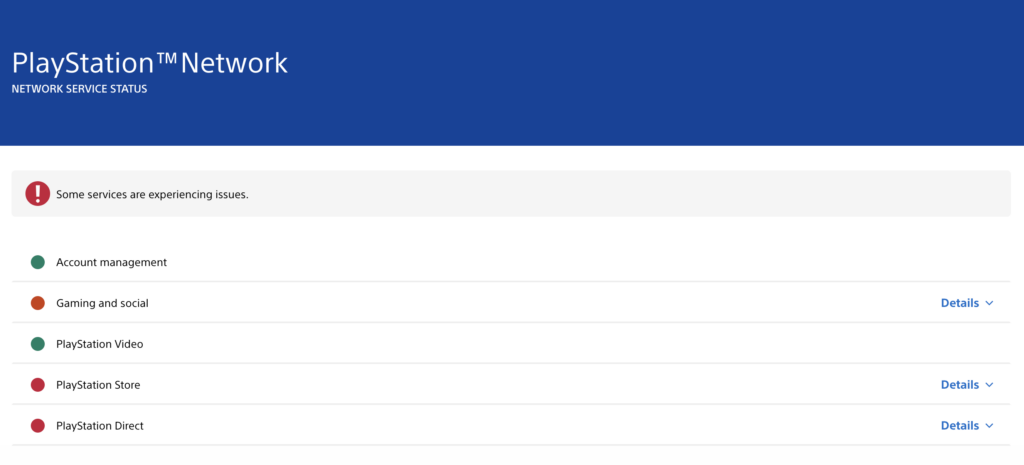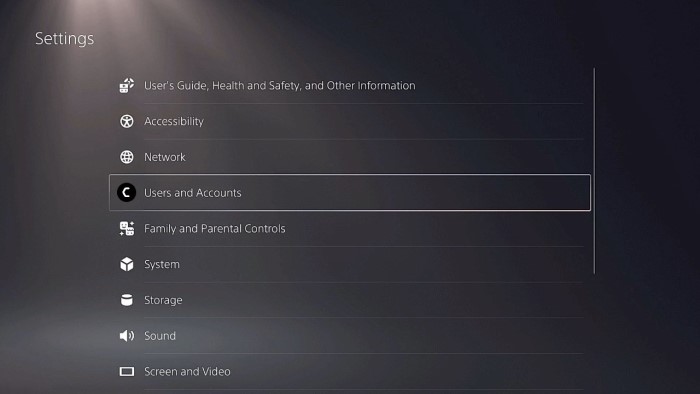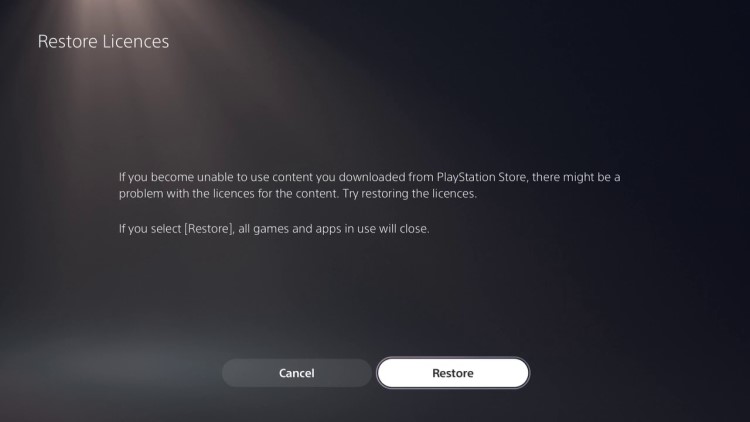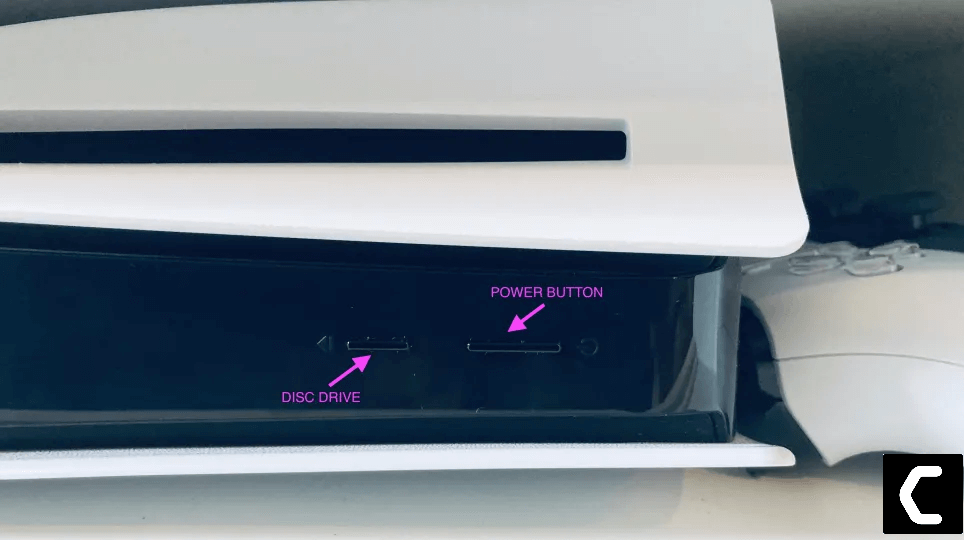Как и другие коды ошибок, CE-117773-6 относится к сетевым неполадкам. При ней на PlayStation 5 можно без проблем играть и смотреть фильмы оффлайн, но все или отдельные онлайн функции перестают работать. У части пользователей не удается войти онлайн-матч, у других – скачать игру с магазина, а у кого-то – продлить подписку PS Plus. В любом случае, проблема мешает нормально пользоваться консолью, а значит она должна быть исправлена в ближайшее время.
Как исправить ошибку CE-117773-6?
Как и другие ошибки, которые имеют сетевой характер, CE-117773-6 может быть связана с недоступностью серверов PSN или проблемами на игровых серверах. Это нужно проверить в первую очередь, чтобы было от чего отталкиваться. Обычно сбой носит массовый характер, появляется у большого количества пользователей, хотя и не у всех. Отсюда вывод, что проблема часто серверная. Однако она вредит подключению, после нее связь может не восстановиться, даже если проблема устранена. Дополнительно можно попробовать следующие «лайфхаки», которые сработали у ряда пользователей.
Что сделать:
- Жесткая перезагрузка. Следует выключить консоль, после этого отключить ее от сети и подождать хотя бы 5-10 минут. Некоторые пользователи дополнительно рекомендуют делать сброс роутера.
- Обход проблемы с покупкой. Нужно добавить подписку PS+ в корзину, а затем нужно перейти на вкладку «Коллекция PS Plus». На этом экране будут отображены игры, вошедшие в данную подписку, нужно нажать на любую из них с желтым плюсом. На новом экране с подписками нажимаем на кнопку «Купить». Должно сработать.
Простое ожидание тоже должно дать положительный эффект, так как ошибка связана с серверными проблемами. Однако она избирательна, пока закономерности не обнаружено, но она появляется на устройствах определенного региона или модификации.
Перейти к содержанию
На чтение 3 мин Просмотров 45 Обновлено 06.03.2023
Если вы столкнулись с разочаровывающей ошибкой PS5 с кодом CE-117773-6, не волнуйтесь, у нас есть несколько советов и исправлений, которые, мы надеемся, вам помогут.
Как правило, код ошибки PS5 CE-117773-6 появляется при попытке играть в онлайн-игры, для которых требуется PlayStation Plus. Это означает, что либо срок действия вашей подписки PS Plus истек, либо серверы PSN столкнулись с серьезной проблемой, и вы не можете получить доступ к PlayStation Network.
Без лишних слов, давайте перейдем к советам и исправлениям.
Как исправить код ошибки PlayStation CE-117773-6
Один особенно разочаровывающий код ошибки, который в последнее время преследует игроков PS5, — это код ошибки CE-117773-6. Многие люди выражают свое разочарование на Reddit и за его пределами. Мы сделали все возможное, чтобы предоставить вам некоторые исправления, которые, как утверждается, работают:
- Перейдите на этот веб-сайт , чтобы проверить текущее состояние серверов PSN. Попробуйте снова подключиться, как только серверы снова заработают.
- Если серверы PSN работают правильно, попробуйте выключить и снова включить PS5, выполнив следующие действия:
- Нажмите и удерживайте кнопку питания системы, пока не услышите два звуковых сигнала, чтобы выключить консоль. Первый звуковой сигнал должен прозвучать почти сразу, а второй — через несколько секунд.
- Когда консоль выключится, отсоедините кабель питания от розетки.
- Подождите не менее 20 минут.
- Снова подключите консоль к розетке и снова включите ее.
- Попробуйте загрузить игру из коллекции PlayStation Plus:
- На главном экране PS5 перейдите в приложение PlayStation Plus.
- Внутри приложения нажмите кнопку R1, чтобы перейти на вкладку «Преимущества».
- Выберите Коллекция PlayStation Plus.
- На следующем экране выберите Просмотр игр.
- Выберите любую игру из коллекции PlayStation Plus.
- Добавьте игру в свою библиотеку, если вы еще этого не сделали.
- Попробуйте скачать игру. В случае успеха ошибка CE-117773-6 должна исчезнуть.
- Попробуйте купить или загрузить продукт на другое устройство:
- Посетите веб-сайт PlayStation Store на устройстве с веб-браузером.
- Используйте официальное мобильное приложение PlayStation для доступа к PS Store.
- Перейдите в «Настройки» > «Пользователи и учетные записи» > «Другое» и выберите «Восстановить лицензии». Затем перезапустите консоль. Этот трюк сработал для некоторых , и,
- надеюсь, сработает и для вас.
- Войдите в безопасный режим и восстановите базу данных и кеш PS5.
- Если ни одно из приведенных выше решений не работает, обратитесь за помощью в Sony.
Это лучшее решение, которое мы смогли найти за это время. Надеюсь, они должны предоставить вам исправление. Проявив немного терпения и устранив неполадки, вы сможете быстро вернуться к онлайн-играм на PS5.
- Home
- Guides
- Gaming
03 Mar 2023 7:52 AM +00:00 UTC
Here are some proven tips to get rid of PS5 error code CE-117773-6.

If you are encountering the frustrating PS5 error code CE-117773-6, don’t despair as there are steps you can take to fix it.
As a PS5 gamer, there’s nothing more annoying than encountering an error code while trying to download new games from the store. Whether it’s CE-112840-6, WS-116520-5 or CE-108255-1, they all are disconcerting.
One particularly frustrating error code that has been plaguing PS5 players lately is error code CE-117773-6. So in this guide, we’ll provide clear, easy-to-follow instructions on how to fix this error code.
What is PS5 error code CE-117773-6?
Typically, PS5 error code CE-117773-6 appears when trying to play online games that require PlayStation Plus. It means either your PS Plus subscription has expired, or the PSN servers are facing a major issue and you cannot access PlayStation Network.
At the time of writing, some part of the PSN servers appears to be down or overloaded with users. So that is the reason why you can’t play any PSN games. The issue should resolve on its own when the demand drops or the servers are back up and running.
But if you are too impatient to wait, you can try the solutions listed below.
How to fix PS5 error code CE-117773-6
If you are encountering PS5 error code CE-117773-6, be rest assured that you are not the only one. Many PS5 owners have been experiencing this problem lately and we have seen a lot of players posting their experiences on Reddit.
We’ve done our best to comb through them all to find proven solutions to the problem, so here are some of the best solutions you can try out to fix PS5 error code CE-117773-6:
- Go to Settings > Users and Accounts > Other and select Restore Licenses. Then, restart your console. This trick worked for some and it will hopefully work for you as well.
- Go into safe mode and rebuild the PS5 database and cache.
- Navigate to this website to check the current status of the PSN servers. Try connecting again once the servers are back up and running.
Encountering error code CE-117773-6 while trying to play games online on PS5 can be frustrating, but the suggestions we listed here should fix the issue. With a bit of patience and troubleshooting, you can get back to enjoying online gaming on your PS5 in no time.
For more articles like this, take a look at our
Guides
and
Gaming
page.
PlayStation Network is experiencing an outage, leaving many PS5 users unable to connect to the service.
The error code CE-117773-6 is being reported by users trying to sign in to the network. This is causing frustration among gamers who are unable to access their online games and content. Sony has not yet released a statement on the issue or given an estimated time for when the network will be fully functional again.
This is not the first time PlayStation Network has experienced an outage, but it is unclear what caused this particular disruption.
User have started reporting it as well:
If you’re dealing with this error, you’re not alone. Many other PS5 users have also reported experiencing the CE-117773-6 error and have shared their experiences and potential solutions on forums and online communities like Reddit.
It can be helpful to read through these discussions and see if others have had similar issues and what solutions have worked for them. You never know, you might just find the fix you’ve been looking for.
Solution 1: Check if PlayStation Store/Network is down
One potential cause of the CE-117773-6 error is an issue with the PlayStation store/PSN servers itself. If the store is experiencing high traffic or is down for maintenance, it can cause this error to occur.
If you suspect this might be the case, you can try checking the store’s status to see if it’s currently experiencing any issues. If the store is down, you’ll just have to wait until it’s back up and running.
How do I check my PSN status?
Here’s how you can check PSN status:
- Go to the PlayStation Network Service Status page.
- Check the service status and if there’s any issue all you have to do is wait.
- If the server issue is fixed then do check for system software updates.
- And if the site won’t load then surely it’s your internet connection problem.
But what if the store isn’t down? In that case, there are still a few solutions you can try to fix the CE-117773-6 error on your PS5. These include checking your internet connection, restarting your console, and clearing your console’s cache.
While these solutions may not work for everyone, they may be helpful in fixing the CE-117773-6 error on your PS5. So don’t give up hope! With a little patience and some troubleshooting, you may be able to get your console back up and running smoothly again.
Solution 2: Restore Licenses to Fix CE-117773-6
If the above solution didn’t work for you then this one will surely solve this issue.
How do I restore licenses on PS5?
So let’s Restore licenses PS5 in the coming steps:
- Select the Gear icon on the top right of your PS5 home screen.
- Then select User and Accounts > Other.
- Now choose Restore Licenses.
- And select the Restore button.
- This process will take a few seconds and your Error Code PS CE-117773-6 will be fixed.
Solution 3: Restart your Router
Restarting your router will allow you to establish a new connection with your ISP without any bugs and help you fix “something went wrong CE-117773-6”
Just follow the steps below:
- Turn off your router completely by taking out the power cable from the power switch
- Now leave it for 2 minutes and then plug it back in
- And check for your internet connection.
Best Routers To Buy
Budget Router
TP-Link WiFi 6 AX3000 Smart WiFi Router
Super Router
TP-Link Archer AX11000 Tri-Band Wi-Fi 6 Router
After checking the internet connection if you are still facing CE-117773-6 then continue to the next solution.
Also Read: PS5 error code NP-107938-8
Solution 4: Restart Your PS5 to Fix PS5 CE-117773-6
This technique will completely shut down your PS5 making sure all the power is drained.
It will recreate all the configurations before starting up.
Check out the best Tips: PS5 Won’t Turn On?
So, here’s how to power cycle PS5:
- Tap and Hold the power button on the console for at least 10 seconds until the blinking LED light turns off.
- Unplug the power plug from the back of the console and after a minute click on the power button of your console which will drain all the power.
- Now wait for 20 minutes and plug in everything back and Restart your PS5
- And try a wired internet connection after restarting and make sure you reconfigure your settings to check if CE-117773-6 is fixed.
If the above solution didn’t fix PS5 CE-117773-6 then move on to the next solution.
Also Read: PS5 Not Connecting to Controller
Solution 5: Improve Your Wi-Fi Speed
The error occurs when the router is too far from your console. So, try bringing your router close to your system, and will receive strong signals leading to a stable internet connection.
Make sure you use a wireless device that is compatible with the 5GHz band instead of 2.4GHz. And, if you can’t do this then try buying a powerful router that will provide you strong and wide signals around your house.
Or you can establish a wired internet connection too.
And then check for PS5 Error Code CE-117773-6 solved.
After improving the Wifi speed if you still have Error Code CE-117773-6 then move to the next solution.
Solution 6: Update Your Router’s Firmware
If the above solution didn’t fix your PS5 CE-117773-6 then updating your router software will do the job.
Sometimes outdated router software leads to a drop in internet speed resulting in unable to connect to the internet.
So, it’s best to update your router firmware, and here’s how you can do this:
- Go to your router login page.
- Sign in and look for the software update option.
Solution 7: Contact PS5 Support
If none of the above solutions didn’t work for you then all you can do is visit the PlayStation Official Website and tell them about the PS5 CE-117773-6 on their support page and they will typically reply to you within 24 hours.
Make sure you tell all the solutions you have applied to your console. This will help the support agent to identify the main reason for this error.
I hope these solutions helped you overcome PSN Down.
We’ve provided you with a few potential solutions that have worked for us and the users too, including checking the status of the PlayStation store, verifying your internet connection, restarting your console, and more.
And if you got any questions just let us know in the comment section.
Ошибку CE-117773-6 консоль PS5 выдает, как правило, в сетевых играх, для которых требуется подписка PlayStation Plus. И в большинстве случаев ошибка эта означает, что либо срок подписки истёк, либо же просто опять сбойнул сервер PSN.
Но еще бывают и другие, очень разные случаи, когда с CE-117773-6 часто приходиться разбираться, так сказать вручную.
Тем не менее, когда консоль выдает ошибку с этим кодом, то в любом aслучае первым делом перепроверяем статус серверов Playstation Network — [ССЫЛКА]. Лучше, пару-тройку раз, через время — для пущей надежности.
Не пропустите: ПРОБЛЕМЫ PS5: ОШИБКИ, БАГИ И ПРОЧЕЕ ‘ЧТО-ТО ПОШЛО НЕ ТАК’
ошибка CE-117773-6 у PS5 — что делать
А вот когда серверы PSN функционируют исправно (и с подпиской на PS Plus всё ОК), но PS5 стабильно выдает именно эту ошибку, то тогда действуем следующим образом:
- перезаружаем PS5, а для этого:
-
- жмем и держим кнопку включения питания до второго звукового сигнала, после которого консоль отключится;
-
- отключаем кабель питания PS5 от розетки и ждем не менее 20 минут;
-
- по истечению этого времени, подключаем кабель и включаем PS5.
- пробуем скачать другую игру из каталога PS Plus:
-
- с главного экрана PS5 запускаем приложение PlayStation Plus
-
- жмем кнопку R1 контроллера и выбираем раздел «PlayStation Plus Collection«;
-
- открываем каталог игр и выбираем любую из тех, которой еще нет в библиотеке консоли;
-
- запускаем установку — если загрузка пошла нормально, то больше ошибка CE-117773-6 появляться не должна.
- пробуем купить и скачать игру с другого устройства:
-
- заходим на официальный PlayStation Store с компа (через браузер)
-
- или открываем PS Store в мобильном приложении PlayStation со смартфона.
- сбрасываем лицензии PS5:
-
- «Настройки» > «Пользователи и учетные записи» > «Другое» > «Восстановить лицензии» > «Восстановить» и ждем завершения процедуры.
Не пропустите: КОГДА ДРИФТИТ СТИК КОНТРОЛЛЕРА DUALSENSE У PS5 [ДОПОЛНЕНО]
Если и после этого ошибка CE-117773-6 все равно поиграть не дает, то, вероятно, теперь придется реконструировать базу данных и чистить кэш консоли.
НО сначала на всякий пожарный еще раз перепроверяем статус серверов PSN (ссылку см.выше). И если там все по-прежнему нормально, то:
- сначала полностью удаляем проблемную игру;
- перезагружаем консоль в «Безопасном режиме«:
-
- выключаем PS5 (жмем и держим кнопку включения питания, пока консоль не отключится);
-
- после отключения снова жмем и держим кнопку включения питания до второго звукового сигнала (должен прозвучать через 7 секунд после первого);
-
- теперь с помощью кабеля USB подключаем к PS5 контроллер и жмем на нем кнопку «PS»;
-
- в меню «Безопасного режима» выбираем пункт 5. «Реконструировать базу данных» ;
- дожидаемся завершения процедуры и затем перезагружаем PS5 («Настройки» > «Система» > «Системное ПО» > перезагружаем)
- пробуем снова установить игру.
И дальше: ОЧИСТИТЬ КЭШ PS5: КАК ЭТО ДЕЛАЕТСЯ И ЗАЧЕМ