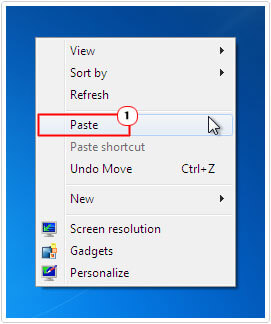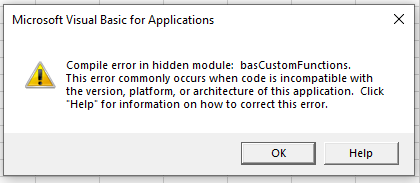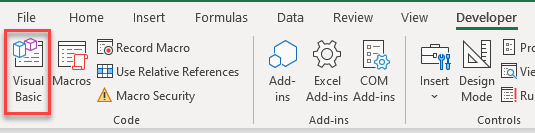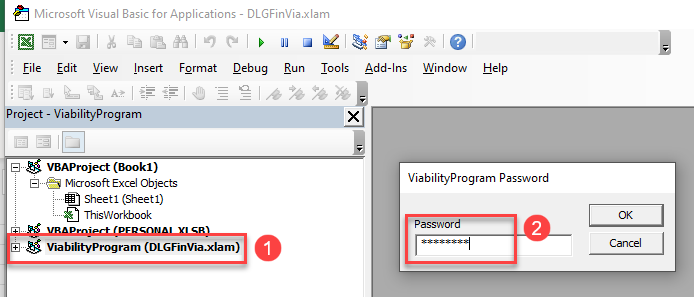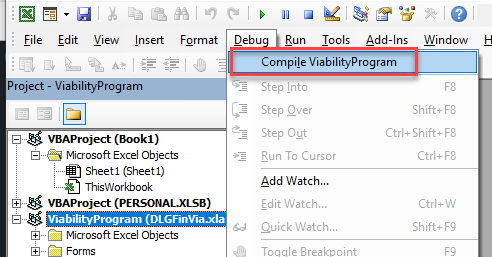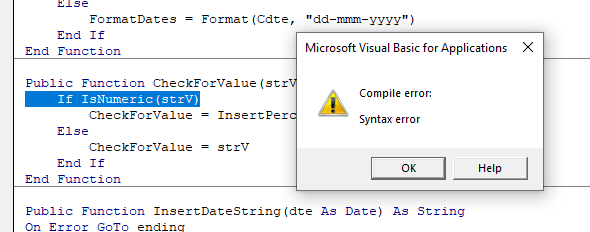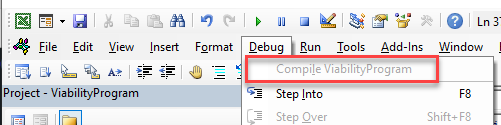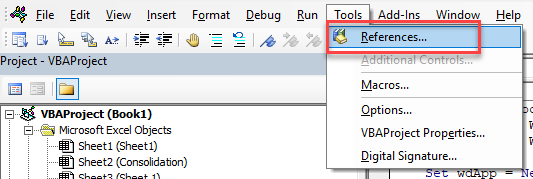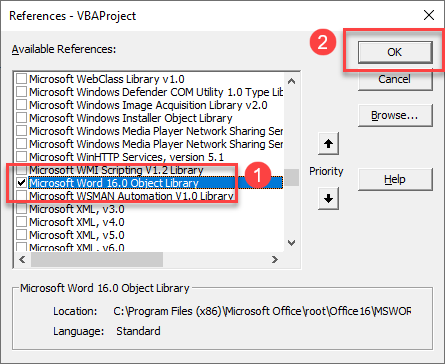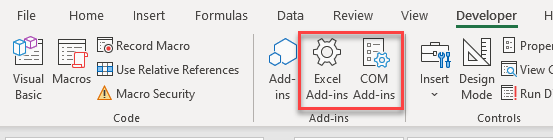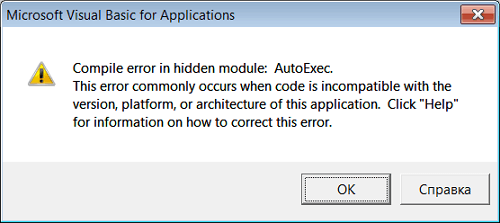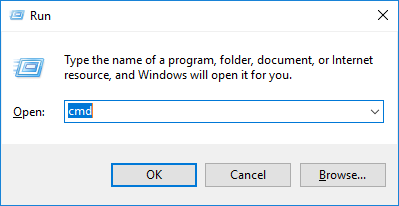В этой инструкции описано, как устранить проблему, когда при запуске надстройки «Парсер сайтов» появляется сообщение об ошибке компиляции такого вида:
Compile error in hidden module: mod_AACTIONS.
This error commonly occurs when code is incompatible with the version, platform, or architecture of this application. Click «Help» for information on how to correct this error.
Причины проблемы
Проблема чаще всего проявляется на Office 2013, и вызвана тем, что некоторые скриптовые элементы управления в Office 2013 считаются «устаревшими» по соображениям безопасности.
В надстройке «Парсер сайтов» проблема вызвана использованием компонента Web Browser на формах VBA.
Подробно о причинах проблемы (Kill Bit) и способах решения написано в статьях на сайте Microsoft: ссылка1, ссылка2.
Как проверить, действительно ли в вашем случае проблема именно эта:
- В меню Excel нажимаем Файл — Параметры — Настройка ленты, и включаем галочку для отображения вкладки «Разработчик»
- На ленте Excel на вкладке «Разработчик» нажимаем Вставить — Элементы ActiveX — Другие элементы управления (см. скриншот)
- В появившемся диалоговом окне ищем пункт «Microsoft Web Browser», и нажимаем ОК (см. скриншот)
- Рисуем мышкой прямоугольник на листе Excel.
Если объект появился на листе (см. скриншот), то в вашем случае присутствует какая-то другая проблема (описанное в инструкции не поможет).
Если же выскочило сообщение об ошибке «Вставка обьекта неосуществима» / «Cannot insert object», то в этой инструкции описан как раз ваш случай.
Как решить проблему с ошибкой компиляции:
- запускаете (предварительно надо извлечь файл из архива) прикреплённый к статье файл VBA_WebBrowser_FixCompilationError.reg,
на вопрос «Вы действительно хотите добавить информацию из этого файла в реестр» отвечаете «ДА» - перезапускаете Excel (если не поможет, то перезагружаете компьютер)
Содержимое файла VBA_WebBrowser_FixCompilationError.reg:
{8856F961-340A-11D0-A96B-00C04FD705A2} — идентификатор для компонента Web Browser Control
Windows Registry Editor Version 5.00
[HKEY_LOCAL_MACHINESOFTWAREMicrosoftOffice 15.0ClickToRunREGISTRYMACHINESoftwareWow6432Node MicrosoftOffice15.0CommonCOM Compatibility {8856F961-340A-11D0-A96B-00C04FD705A2}]
«Compatibility Flags»=dword:00000000[HKEY_LOCAL_MACHINESOFTWAREMicrosoftOffice 16.0ClickToRunREGISTRYMACHINESoftware Wow6432NodeMicrosoftOffice16.0 CommonCOM Compatibility{8856F961-340A-11D0-A96B-00C04FD705A2}]
«Compatibility Flags»=dword:00000000[HKEY_LOCAL_MACHINESOFTWAREWow6432Node MicrosoftOffice15.0 CommonCOM Compatibility {8856F961-340A-11D0-A96B-00C04FD705A2}]
«Compatibility Flags»=dword:00000000[HKEY_LOCAL_MACHINESOFTWAREWow6432Node MicrosoftOffice16.0 CommonCOM Compatibility {8856F961-340A-11D0-A96B-00C04FD705A2}]
«Compatibility Flags»=dword:00000000[HKEY_LOCAL_MACHINESOFTWAREMicrosoft OfficeCommonCOM Compatibility {00024512-0000-0000-C000-000000000046}]
«Compatibility Flags»=dword:00000000[HKEY_LOCAL_MACHINESoftwareWow6432Node MicrosoftOfficeCommonCOM Compatibility {00024512-0000-0000-C000-000000000046}]
«Compatibility Flags»=dword:00000000
You might receive a “Compile Error in Hidden Module” error message when you start your Excel.
Whether it is Excel or any other Microsoft Applications from time to time they are prone to errors. This Compile Error in Hidden module occurs in both MS Excel and MS Word but in this blog, you will get to know how to repair Compile Error in Hidden module in Excel.
When you start MS Excel the particular error message that displays on the screen is:
Compile error in hidden module: AutoExec
Compile error in hidden module: AutoExecNew
Compile error in hidden module: DistMon
If you are using an older version of Windows like Windows 95/98 then you might receive an error message that says:
Excel has performed an error in module excel.exe and will be closed.
For Windows 2000 and above version the error appears like:
Excel has encountered a problem and needs to close. We are sorry for the inconvenience.
After the error message is displayed, an error report will be presented which provide the additional information of that error, a link will be shown something like:
– 9.0.0.5302 – Vbe6.dll – 6.0.89.67 – 0000d799
Just click on the link to view full details of that error and depending on the application that has been crashed you might see the location to excel.exe which will guide you to the culprit of this error message.
To repair Compile Error in Hidden module go through the solutions one by one but before that get to know why does this Compile Error in Hidden module in Excel appears.
To recover Excel corrupt module, we recommend this tool:
This software will prevent Excel workbook data such as BI data, financial reports & other analytical information from corruption and data loss. With this software you can rebuild corrupt Excel files and restore every single visual representation & dataset to its original, intact state in 3 easy steps:
- Download Excel File Repair Tool rated Excellent by Softpedia, Softonic & CNET.
- Select the corrupt Excel file (XLS, XLSX) & click Repair to initiate the repair process.
- Preview the repaired files and click Save File to save the files at desired location.
Why Does Compile Error In Hidden Module In Excel Appear?
Microsoft is upgrading Office 2016 from 32-bit version to 64-bit version. This Compile Error in Hidden module error message usually appears when there are dome 32-bit add-ins versions of office which are incompatible with the newer version.
The most common reason behind this error is when some conditions come true:
1: MS Excel startup folder when contains both the template files on Adobe Acrobat PDF Maker add-in:
Pdfmaker.dot
Pdfmaker.xla
2: Software named Norton Anti-virus software has been installed.
Now, that you know the reason that causes Compile Error in Hidden module in Excel. Let’s begin with the solutions to fix this error.
1: Re-register OCX Files Using CMD
To fix compile error in hidden module you need to re-register some files basic to the functionality of Excel. Follow the steps:
- Start your system with the Administrative rights
- Press Windows + R key
- Type “cmd” and click on OK
- Depending on the version type the following commands and press enter:
For 32-bit version
regsvr32 -u c:windowssystem32mscomctl.ocx
regsvr32 c:windowssystem32mscomctl.ocx
For 64-bit version
regsvr32 -u c:windowssyswow64mscomctl.ocx
regsvr32 c:windowssyswow64mscomctl.ocx
Now, run MS Excel and see whether Microsoft visual basic compile error in hidden module is solved or not.
2: Try Deleting .exd Files
If the above-given solution did nor work then try deleting the .exd files from your folder, this might help you in fixing the compile error in the hidden module in excel. Follow the steps to delete files:
- Press Windows + R key
- Type %appdata% and click OK
- This will open the Application Data folder, now select Microsoft
- Open the Forms folder
- Select comctllib.exd and mscomctllib.exd, Right-click on them and Delete
Deleting the .exd files will let you start Excel and the compile error in the hidden module issue will be resolved.
3: Move PDF Maker Files
If you are using Adobe Acrobat PDF Maker then to solve this issue you need to move the Pdfmaker.dot file and Pdfmaker.xla files to a different location. To do so follow the steps given below:
- Click on the Windows icon and type pdfmaker. *
- Click on all files and folders.
- In the All or part of the file name type pdfmaker. * and search
- Once the files are located, right-click on the pdfmaker.dot & pdfmaker.xla, and select the Cut.
- Go to the Desktop and Paste it
After moving the PDF files by performing the above-stated steps compile error in the hidden module excel issue must be solved.
4: Update Latest Version of Adobe Acrobat
If the above method mentioned didn’t fix the Excel Compile error in the hidden module 2016 problem, then you can try updating the Adobe Acrobat version.
To update the add-in Adobe Acrobat, visit the official website of Adobe. You can find the newest updates in the search engine by searching the Adobe Acrobat Updates.
After updating the Adobe Acrobat restart your system and see if the compile error in hidden module Excel problem is solved or not.
5: Fix “Compile error in hidden module” Module 1
This error also occurs when you have recently upgraded or might have saved an Excel file that was created in different locations between versions.
To fix Excel compile error in hidden module issue follows the simple steps mentioned below:
- Select the file that is wrongly saved in Excel
- Press Alt+ F11 to go into the file Visual Basic Editor.
- From the Tools menu, select the References
- Scroll down to the Available References box and uncheck all that starts with MISSING:
- Press Alt+ Q when all the reference errors have been unchecked.
These steps will help you to fix the compile error in hidden module 1 issue.
Automatic Solution: MS Excel Repair Tool
If you are finding the above solutions difficult to perform and if you are unable to solve compile error in hidden module Excel issue, then you can try running MS Excel Repair Tool.
This is an advanced repairing tool that not only repairs damaged, corrupted, or inaccessible Excel files and all sorts of Excel errors but also recovers deleted, lost data from chart sheets, cell comments, formulas & others.
One can easily use this tool without the need for any professional and it supports all Excel versions.
* Free version of the product only previews recoverable data.
Steps to Utilize MS Excel Repair Tool:
Conclusion:
So, this was all about compile error in hidden module Excel. Well, I have tried my best to put together all the working solutions together to fix this issue.
Carefully follow the solutions given one by one. They are easy to use and had worked for many users.
Hope you liked this article and it worked for you in fixing the compile error in hidden module excel issue and making your Excel work again without any error.
Apart from this if you have any suggestions or queries then feel free to share them with us in the below comment section.
Priyanka is an entrepreneur & content marketing expert. She writes tech blogs and has expertise in MS Office, Excel, and other tech subjects. Her distinctive art of presenting tech information in the easy-to-understand language is very impressive. When not writing, she loves unplanned travels.
Return to VBA Code Examples
In this Article
- Viewing a Hidden Module
- Fixing a Syntax Error
- Fixing a Missing Reference
- Check the Excel Start up Folder
- Using Add-ins and Macros from Other Providers
This article will demonstrate how to fix the VBA Error: Compile Error in Hidden Module.
The VBA Compile Error in Hidden Module occurs when you are using a VBA macro in Excel which is stored in a hidden module. This might be due to the fact that you are using an External Add-in, or you may have created your own program in a previous version of Excel that no longer works in your current version of Excel. As the error says the module is hidden, then the code is most likely protected by a password and not normally available for the user to Edit.
Viewing a Hidden Module
The first thing to do to solve the problem would be to see if you can unhide the hidden module.
Press Alt+F11 to go to the VBE Editor.
OR
In the Ribbon, select Developer > Visual Basic.
Note: If you don’t see the Developer Ribbon, you’ll need to enable it.
You will then be able to view your hidden module and fix the error.
Fixing a Syntax Error
(1) Double-click on the VBA Project that contains the hidden module, and then, (2) type in the Password.
In the Menu, select Debug > Compile to compile the project.
The compile error should immediately pop up. In this case we have a simple syntax error in the code.
Fix the error, and then click Debug > Compile again. Once the project is successfully compiled, the compile option will be greyed out.
Save the project to keep your changes.
Fixing a Missing Reference
Another common reason for a compile error in Excel is a missing reference. First, unhide your module in the same way as shown above, and then in the Menu, select Tools > References.
Scroll down through the list of references to find the one you want to use. In this case, the Microsoft Word 16.0 Object Library.
(1) Select the reference and then (2) click OK and then Save your File.
Check the Excel Start up Folder
You may find that you have an add-in installed that you no longer require and these may be causing issues when you try and open Excel.
Make sure Excel is closed and then, in the File Manager of your PC, go to the XLSTART folder (this is usually located in C:UsersUSERNAMEAppDataRoamingMicrosoftExcel).
Remove any Add-ins (XLA or XLAM files) that you are not using.
Restart Excel.
Using Add-ins and Macros from Other Providers
If you use macros or add-ins from an external provider, chances are you are not going to have access to the password to fix your compile error. If this is the case you would need to contact the provider of the add-in or macro in order to update it to your version of Excel. To solve the compile error problem you would need to disable the add-in.
In the Ribbon, select Developer > Add-ins, and then select either Excel Add-ins or COM Add-ins.
Remove the check mark from any selected add-in that is causing combability issues, and then click OK.
Close and Re-Open Excel.
VBA Coding Made Easy
Stop searching for VBA code online. Learn more about AutoMacro — A VBA Code Builder that allows beginners to code procedures from scratch with minimal coding knowledge and with many time-saving features for all users!
Learn More!
|
aemotl Пользователь Сообщений: 9 |
Ребята, помогите, не могу запустить файл, раньше запускалось на других компьютерах на работе. При запуске выдает ошибку:» compile error in hidden module: Module1….» Как приложить файлик, не понимаю, он весит почти 5 Мб |
|
kuklp Пользователь Сообщений: 14868 E-mail и реквизиты в профиле. |
Как вариант, выложить на файл-хранилище типа гуглдиска, мега и т.д. Сюда дать ссылку. Хотя такой способ не очень приветствуется на форуме, но если других вариантов нет, то вполне можно.. Я сам — дурнее всякого примера! … |
|
aemotl Пользователь Сообщений: 9 |
|
|
vikttur Пользователь Сообщений: 47199 |
Ага… пароль на проект не подскажете? Если Вы его не знаете — обращайтесь к разработчику. |
|
aemotl Пользователь Сообщений: 9 |
Работало без пароля, когда я запускал на работа |
|
kuklp Пользователь Сообщений: 14868 E-mail и реквизиты в профиле. |
Оно и работало бы без пароля, но проект VBA запаролен. А мы тут взломами не занимаемся, это есть в Правилах. Я сам — дурнее всякого примера! … |
|
aemotl Пользователь Сообщений: 9 |
А кто его запоролел то? не понимаю |
|
Дмитрий(The_Prist) Щербаков Пользователь Сообщений: 14264 Профессиональная разработка приложений для MS Office |
#8 14.07.2018 13:19:50
А это кому вопрос? Файл-то Ваш… Даже самый простой вопрос можно превратить в огромную проблему. Достаточно не уметь формулировать вопросы… |
||
|
vikttur Пользователь Сообщений: 47199 |
Пароль стоит на проекте VBA, где записаны макросы. пароль, по всей вдимости, поставил тот, кто писал код. По ошибке: возможо, в коде используются библиотеки, которых нет на машине, где возникает ошибка. Или разрядность системы влияет. |
|
aemotl Пользователь Сообщений: 9 |
Т.е проблема только в пароле? Просто макрос ПУЭ6, же запускается |
|
vikttur Пользователь Сообщений: 47199 |
Вы не поняли. Причина ошибки непонятна. Чтобы понять, нужно видеть макросы. Но доступ к ним закрыт. А взломом здесь не занимаются. |
|
aemotl Пользователь Сообщений: 9 |
Часть макросов работает Прикрепленные файлы
|
|
kuklp Пользователь Сообщений: 14868 E-mail и реквизиты в профиле. |
И что? Вот там на скрине кнопка «Изменить» неактивна. Это как раз из-за пароля. Я сам — дурнее всякого примера! … |
|
Дмитрий(The_Prist) Щербаков Пользователь Сообщений: 14264 Профессиональная разработка приложений для MS Office |
#14 14.07.2018 14:27:53
смотрите. У Вас есть холодильник. И он даже морозит. И кнопки на двери работают, делают охлажденные напитки и лед. Вы чуете, что из него начинает вонять — видимо, что-то протухло внутри. Но вот открыть холодильник нельзя — замок висит. Т.е. вроде и работает что-то, но где-то явно сбой — просто так вонять не будет. Но и узнать что именно, не достав ключ от замка нельзя. Даже самый простой вопрос можно превратить в огромную проблему. Достаточно не уметь формулировать вопросы… |
||
|
aemotl Пользователь Сообщений: 9 |
А не может быть такого, что файл создан в версии excel очень старой и поэтому все проблемы? Изменено: aemotl — 14.07.2018 15:20:48 |
|
Ігор Гончаренко Пользователь Сообщений: 13864 |
#16 14.07.2018 15:26:48
Допустим у Вас холодильник «Саратов» обмотан цепью и закрыт на замок — нужен ключ чтобы посмотреть что там внутри не так Программисты — это люди, решающие проблемы, о существовании которых Вы не подозревали, методами, которых Вы не понимаете! |
||
|
sokol92 Пользователь Сообщений: 4456 |
Беглый внешний осмотр пациента указывает не на холодильник «Саратов», а на Autocad Вероятно, на тех компьютерах, где файл запускается, Autocad установлен, а на проблемном компьютере — нет. Изменено: sokol92 — 14.07.2018 17:12:01 |
|
VideoAlex Пользователь Сообщений: 656 |
Мне бы столько терпения |
|
Doober Пользователь Сообщений: 2231 |
#19 14.07.2018 19:17:01
Сохраните файл в формате 2003 как MehRasch ПУЭ-7.xls и проверьте. Возможно проблемы исчезнут. |
||
|
aemotl Пользователь Сообщений: 9 |
#20 14.07.2018 20:38:49
Автокад установлен и запущен, правда автокад 2014 |
||
|
sokol92 Пользователь Сообщений: 4456 |
Если в программе есть ссылка на определенную версию Autocad, то с другой версией программа может не работать — так устроено раннее связывание. В этом гипотетическом случае как раз и будет ошибка компиляции. |
|
Doober Пользователь Сообщений: 2231 |
#22 15.07.2018 00:22:09 OFF
|
||
|
aemotl Пользователь Сообщений: 9 |
#23 15.07.2018 11:30:22 Doober
, Спасибо, большое. Все работает. |
When talking about MS Office error messages, it’s always a long story. Users would report hundreds of different error messages they received when they open Word, Excel, or PowerPoint. For some common errors like Runtime Error 1004 or add-in template is not valid, we have already introduced how can you fix them. This time, we will talk about another error message — Compile error in hidden module.
Users often received this error message when they start Excel. In rare times, when users start MS Word, this error would also pop up. Usually, users would see one of the following error messages:
- Compile error in hidden module: AutoExec
- Compile error in hidden module: AutoExecNew
- Compile error in hidden module: DistMon
The different suffixes indicate that you have different culprits to blame, and that’s why there is more than one solution for you to solve the problem. Before checking the solutions, you should know the reasons why you see these error messages.
Why Do I See the Error Message of Compile Error in Hidden Module?
Now Office 2016 is upgraded from a 32-bit version to a 64-bit version. The Compile error in hidden module error message usually appears when there are dome 32-bit add-ins versions of the office in your computer, and they are incompatible with the 64-bit version.
Two common conditions that would cause this error are as follow:
1. When MS Excel startup folder contains both the following two template files on Adobe Acrobat PDF Maker add-in:
- Pdfmaker.dot
- Pdfmaker.xla
2. Your computer has installed the Norton Anti-virus software.
After knowing what causes this error message, now it’s time to apply the solutions. Here we have listed four solutions, you can try them one by one until you solve the problem.
Method 1. Re-register OCX Files with CMD
The first solution you can try is to re-register some basic Excel function files. In this method, we need to apply Windows Command Prompt.
Step 1. Press Windows + R keys at the same time. Type cmd in the run box.
Step 2. Type the following command and press Enter.
For 32-bit:
regsvr32 -u c:windowssystem32mscomctl.ocx
regsvr32 c:windowssystem32mscomctl.ocx
For 64-bit:
regsvr32 -u c:windowssystem64mscomctl.ocx
regsvr32 c:windowssystem64mscomctl.ocx
Step 3. Now run MS Excel again to check if the error message still exists.
Method 2. Delete .exd Files
The exd file is a control information cache file of Microsoft Office. These files are created when a user inserts an ActiveX control into a document using the Control Toolbox in an MS Office program. You can delete this cache file to see if it can fix the Compile error in the hidden module error.
Step 1. Press Windows + R keys at the same time. Type %appdata% in the run box.
Step 2. It will open your AppData folder. Go to Roaming > Microsoft > Forms.
Step 3. Find the .exd files, select comctllib.exd and mscomctllib.exd, and delete these two files.
Step 4. Restart your Excel and check if the problem is solved.
Method 3. Move PDF Maker Files
As we have mentioned above, one of the reasons you will see this error message is because there are two template files on Adobe Acrobat PDF Maker add-in. So in this method, you can move the PDF Maker files to another place to fix your problem. Here are the detailed steps.
Step 1. Open Windows File Explorer, search pdfmaker.* on your computer.
Step 2. Choose the pdfmaker.dot and pdfmaker.xla files, right-click on both files, and select cut.
Step 3. Paste these two files to your Desktop.
Now you can restart the MS Excel to see if the problem is solved.
Method 4. Update to the Latest Adobe Acrobat
If the above methods can’t help you solve the Compile error in hidden module problem, the last resort is to update the Adobe Acrobat to the latest version. It’s because this problem is associated with the Adobe Acrobat that is installed on your computer.
Go to the Adobe official website, find the latest version of Acrobat, download and install it on your computer.
How to Fix Word Runtime Error 91?
A runtime error is a common program error that usually occurs in Microsoft Office software. This article will you what is the reason for this error, and how to fix it.
Bonus Solution: Repair Damaged or Corrupted MS Excel Efficiently
With the above methods, you might have solved the Excel Compile error in the hidden module issue. Then we’d like to share a good bonus tool — EaseUS Data Recovery Wizard with you.
This is an advanced 4-in-1 specialized fix tool that enables you to repair corrupted PDF documents and Office files in multiple formats. If your documents got damaged, Stellar file repair software will scan and repair them efficiently.
If you want to try on this file repair software, you can download it and follow the guide to see how to use this tool. In the following guide, we have introduced how to repair Excel documents.
Step 1. Launch EaseUS Data Recovery Wizard. Select a disk location where the corrupted files are saved. Click «Scan» to start finding the broken files. EaseUS file repair tool allows you to fix damaged documents, videos, and pictures in differnet formats.
Step 2. After scanning, you can quickly find corrupt data by file type. If you want to repair damaged Word, Excel, or PDF, select Documents and filter a specific category. For pictures and videos repair, all the common types are suppored, including JPEG, PNG, BMP, MOV, MP4, GIF, and more.
Step 3. EaseUS file repair software will automatically fix broken files. You can preview the repaired files before recovery. Last, click «Recover» and save the recovered files to a different location to avoid data overwriting.
The Bottom Line
That’s all about Compile error in hidden module error message. Hope you can fix your problem after reading this article. Once again, we’d like to introduce EaseUS file repair tool. No matter whether you need to repair Word, Excel, PPT, or PDF documents, applying this tool is a wise choice.