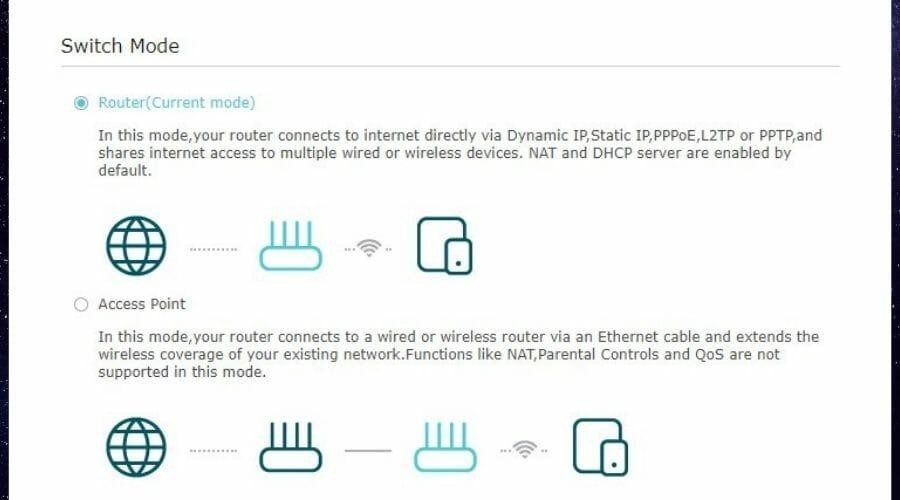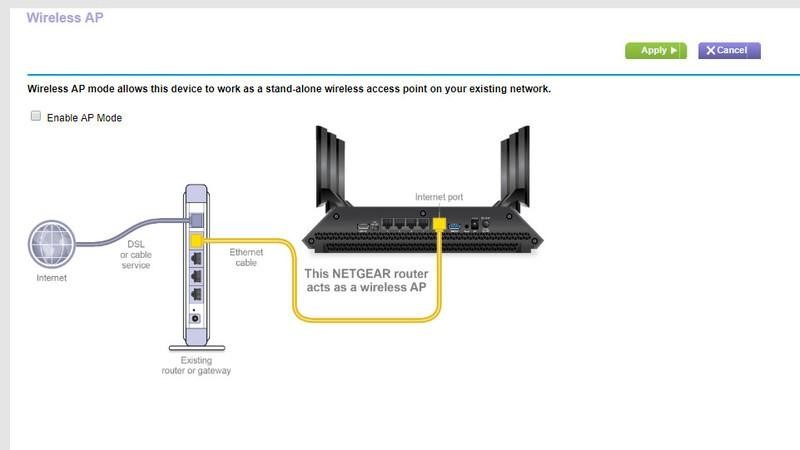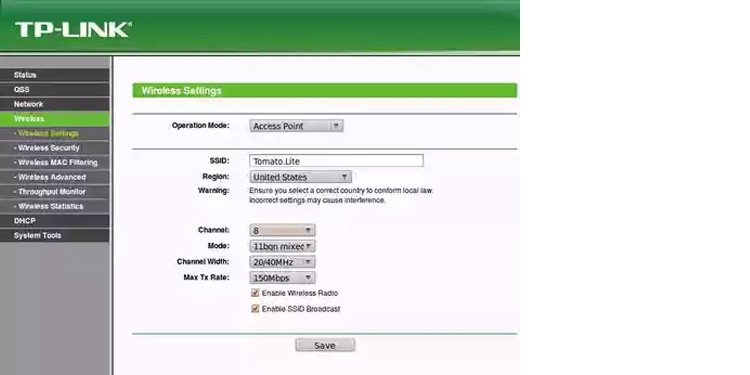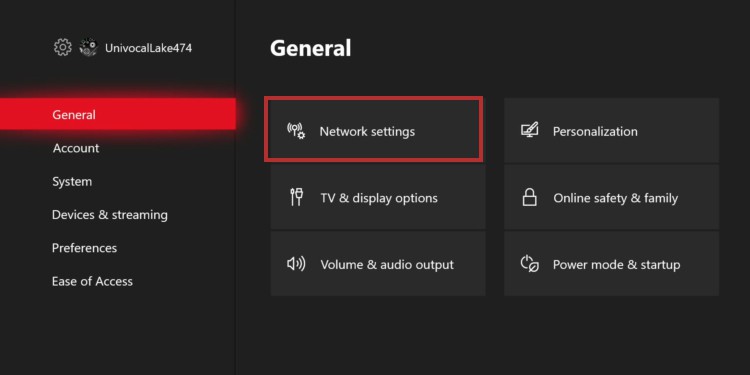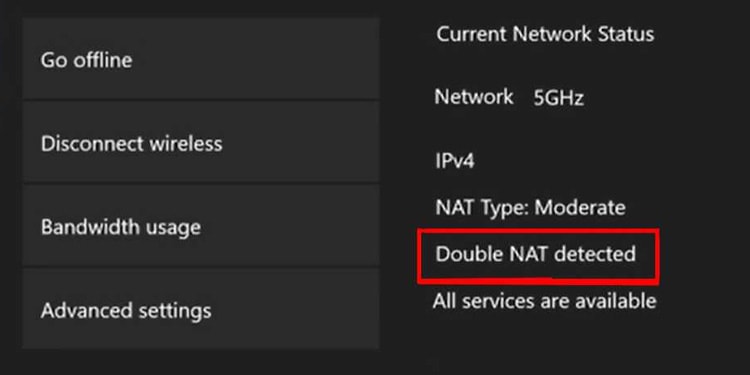Цифровой мир — это все адреса IP (интернет-протокола). Каждому устройству требуется IP-адрес для связи в Интернете или в частной сети. Учитывая, что для каждого подключенного к Интернету устройства ( по крайней мере, с IPv4 ) недостаточно публичных IP-адресов, эта мелочь, называемая NAT, становится чрезвычайно важной. Он означает трансляцию сетевых адресов (NAT) и является функцией, предоставляемой маршрутизаторами, позволяющей нескольким устройствам получать доступ к Интернету через один общедоступный IP-адрес.
Благодаря каждому публичному IP-адресу через NAT может быть сотни устройств с собственными частными IP-адресами. И почти все оборудование, предоставляющее функцию NAT, включает брандмауэр для защиты частных IP-адресов и устройств от общедоступных IP-адресов и устройств в Интернете. Также обычно предлагаются другие сетевые службы, такие как DHCP (динамический протокол управления хостом) для выдачи частных IP-адресов устройствам, которые подключаются к локальной сети.
Однако наличие нескольких устройств, выполняющих NAT в частной сети, может вызвать проблемы с этой сетью. Некоторые пользователи, возможно, никогда не заметят, что делает их невостребованными для них. Но другие могут столкнуться с головными болями с определенными приложениями, услугами и ситуациями. Таким образом, всегда рекомендуется удалять двойной NAT, если он у вас есть.
Наличие нескольких устройств NAT обычно происходит, когда вы подключаете свой собственный маршрутизатор к шлюзу, установленному вашим провайдером интернет-услуг (ISP), который также включает функции NAT и маршрутизации. Некоторые интернет-провайдеры устанавливают только простой модем, в котором отсутствуют функции NAT и маршрутизации, что полностью устраняет проблему. Однако большинство интернет-провайдеров считают, что у своих клиентов нет маршрутизаторов, поэтому они предоставят вам комбо-устройство, хотите ли вы этого или нет.
Если вы не знаете, что провайдер предоставил вам, взгляните на коробку. Если есть только один порт Ethernet, это, скорее всего, простой модем (он же широкополосный шлюз). Но если есть несколько портов Ethernet или поддерживает Wi-Fi-соединения, это, скорее всего, выполняет NAT и маршрутизацию.
Какие проблемы может вызвать двойной NAT
Когда в вашей сети есть двойной NAT, вы можете столкнуться с проблемами с услугами, для которых требуется поддержка UPnP (Universal Plug-and-Play) или ручная переадресация портов. Это будет включать онлайн-игры на компьютерах или консолях, удаленный рабочий стол на компьютеры, подключение к VPN-серверу или доступ к каналам камеры безопасности. Такие службы иногда требуют, чтобы определенные порты открывались в брандмауэре маршрутизатора и направлялись на определенный компьютер или устройство в сети.
Проблема с двойным NAT заключается в том, что если первый маршрутизатор в вашей сети не настроен для переадресации портов, входящий трафик прекратится там, даже если на втором маршрутизаторе настроен порт вперед. Даже если первый маршрутизатор имеет порт вперед, он не может перенаправить трафик на устройство, подключенное ко второму маршрутизатору. Он может перенаправлять только трафик на компьютеры и устройства, напрямую подключенные к этому первому маршрутизатору, который может быть либо беспроводным, либо проводным.
Двойной NAT также может усложнить любые ручные или автоматические элементы управления качеством обслуживания (QoS), которые определяют приоритетность трафика в вашей внутренней сети, чтобы обеспечить чувствительный к задержкам трафик (игра, голос или видео), которому присваивается более высокий приоритет, чем данные, связанные с файловыми передачами. Это особенно важно, если у вас есть устройства, подключенные к обоим маршрутизаторам, оба из которых имеют разные элементы управления QoS.
Как обнаружить ситуацию с двойным NAT
Я уже упоминал, как быстро определить, имеет ли шлюз ISP возможности NAT и маршрутизации, но вы также можете посмотреть, действительно ли происходит двойной NAT, прежде чем тратить время на эту проблему. Иногда шлюзы обнаруживают двойной NAT и автоматически исправляют проблему для вас. Или иногда, если инсталляторы ISP хорошо осведомлены, они могут исправить это, когда они выходят, чтобы установить шлюз, и убедитесь, что у вас есть собственный маршрутизатор.
Для двух способов я покажу вам, как определить ситуацию с двойным NAT, вам нужно проверить свои IP-адреса и узнать, являются ли они частными или общедоступными. Это легко: частные адреса обычно находятся в диапазоне от 192.168.0.0 до 192.168.255.255, от диапазона 172.16.0.0 до 172.31.255.255 или от 10.0.0.0 до 10.255.255.255. Адресами за пределами этих диапазонов будут публичные (интернет-адреса).
Один быстрый способ, который обычно показывает, что двойной NAT существует, — это traceroute, который позволяет вам пинговать сервер или устройство в Интернете и видеть путь, который требуется между маршрутизаторами и серверами. Откройте командную строку (на ПК с ОС Windows, который подключен к Интернету, щелкните в меню «Пуск», введите «cmd» и нажмите Enter) и введите «tracert 8.8.8.8», чтобы увидеть трассировку на DNS-сервере Google. Если вы видите два личных IP-адреса, перечисленных в первых двух перелетах, у вас есть двойной NAT. Если вы видите только один частный адрес, а второй прыжок показывает общедоступный адрес, тогда вы все хорошо.
Еще один способ проверить двойной NAT — подключиться к веб-интерфейсу вашего маршрутизатора и посмотреть, является ли WAN (интернет) IP-адрес частным или общедоступным. Это должен быть публичный адрес. Если это частный адрес, у вас двойной NAT.
Как вы можете это исправить
Если вы подтвердили, что у вас двойной NAT, есть способы исправить это. Один простой способ — отключить любой дополнительный маршрутизатор и использовать только шлюз вашего интернет-провайдера. Если вы властный пользователь, и вы не можете расстаться с вашим любимым маршрутизатором, то этот вариант, вероятно, не для вас.
Если вы хотите сохранить свой маршрутизатор, посмотрите, можете ли вы перевести шлюз ISP в мостовой или транзитный режим. Это отключит функции NAT, брандмауэра и DHCP шлюза и уменьшит его до простого интернет-модема. Многие шлюзы предлагают эти настройки, но не все. Войдите в веб-интерфейс GUI шлюза и проверьте настройку NAT, сквозной или мостовой режим, но имейте в виду, что иногда он скрыт. Если вы этого не видите, найдите в Интернете подробную информацию о своей конкретной модели или обратитесь в службу технической поддержки вашего провайдера.
Если ваш шлюз ISP не предлагает никаких мостовых функций, подумайте о том, чтобы разместить маршрутизатор в DMZ (демилитаризованной зоне) шлюза. Если шлюз имеет DMZ, он будет в основном предоставлять маршрутизатору прямое подключение к Интернету, минуя NAT-шлюз шлюза, межсетевой экран и DHCP, чтобы ваши сетевые устройства получали эти значения непосредственно с вашего маршрутизатора.
Чтобы использовать DMZ, вы должны войти в веб-интерфейс графического интерфейса шлюза, найти настройку DMZ и ввести частный IP-адрес, назначенный вашему маршрутизатору. Кроме того, вы также должны увидеть, можете ли вы установить резервирование IP-адреса для своего маршрутизатора, поэтому ваш шлюз всегда дает тот же частный IP-адрес вашему маршрутизатору. Если шлюз не поддерживает резервирование IP-адресов, вы должны войти в веб-интерфейс маршрутизатора и вручную назначить ему статический частный IP-адрес (тот же, который вы настраиваете как хост DMZ) самостоятельно для своей глобальной сети (WAN); т.е. интернет).
Еще один вариант устранения двойного NAT при сохранении шлюза ISP и вашего маршрутизатора — это запустить Ethernet-кабель от шлюза к одному из портов LAN вашего маршрутизатора вместо порта WAN (интернет) маршрутизатора. Это в основном превратит ваш маршрутизатор в коммутатор, и любые компьютеры, подключенные через маршрутизатор (проводные или беспроводные), получат NAT, брандмауэр и DHCP от шлюза ISP. Это хороший вариант, если вы используете дополнительный маршрутизатор для улучшения Wi-Fi или потому, что вам нужно больше портов Ethernet. Если, с другой стороны, ваше стремление к другому маршрутизатору для лучшей перенаправления портов или улучшения контроля QoS, этот подход не поможет.
Learn what Double NAT is and how to fix it
by Vlad Constantinescu
Vlad might have a degree in Animal Husbandry and Livestock Management, but he’s currently rocking anything software related, ranging from testing programs to writing in-depth reviews about them…. read more
Updated on February 16, 2023
Reviewed by
Alex Serban
After moving away from the corporate work-style, Alex has found rewards in a lifestyle of constant analysis, team coordination and pestering his colleagues. Holding an MCSA Windows Server… read more
- If you’ve recently upgraded your Internet connection and have two routers instead of one, it’s highly likely that you’re double NAT-ing.
- Although double NAT isn’t necessarily a bad thing, it can become troublesome, especially if you want to grant access from the outside (port forwarding) to certain devices on your private network.
XINSTALL BY CLICKING THE DOWNLOAD FILE
This software will repair common computer errors, protect you from file loss, malware, hardware failure and optimize your PC for maximum performance. Fix PC issues and remove viruses now in 3 easy steps:
- Download Restoro PC Repair Tool that comes with Patented Technologies (patent available here).
- Click Start Scan to find Windows issues that could be causing PC problems.
- Click Repair All to fix issues affecting your computer’s security and performance
- Restoro has been downloaded by 0 readers this month.
If you’ve recently upgraded your Internet connection and have two routers instead of one, it’s highly likely that you’re double NAT-ing. As a novice PC user, that shouldn’t bother you too much.
Some even say that double NAT-ing is even more secure than its singular version. However, if you’re not exactly tech-savvy, you may already have a lot of questions.
You can try to use a powerful VPN service to resolve the NAT issue once and for all, making this option the easiest, but it might not be useful for all users, depending on their network setup and expectations.
In other cases, users have encountered NAT issues while using their PS4 system, which can of course cause a wide range of issues, especially if you have waited for a long time to play a game.
- What is double NAT?
- How to fix double NAT
- 1. Remove ISP router from the network
- 2. Enable Bridge mode on your ISP router
- How to port forward through double NAT
- 1. Use DMZ to forward connections
- 2. Use double router port forwarding
- 3. Set up a static IP address on Windows 10
- Bypass or disable double NAT, ultimately it’s a matter of choice
What is double NAT?
To put it simply, double NAT is the situation when you connect to the Internet through two routers. So, you connect to your router, which is behind another router. Thus, you are part of two different private networks, which might seem ideal but it isn’t.
This situation is very frequent whenever your ISP enforces the use of a proprietary router. The ISP-provided router might not be exactly powerful, so you buy an additional one, which is more to your liking.
Due to your ISP’s policy, you are now double NAT-ing, which restricts you in a bunch of ways. For instance, port forwarding becomes a distant memory, since it’s so challenging, if not downright impossible in this situation.
Sure, you could just remove the ISP-provided router, but some companies insist on you using their hardware. A more complicated situation is when you’re using fiber optics and your ISP’s router acts as a signal converter.
For many users, double NAT isn’t a problem. But it can become troublesome if you play online games, want to forward some ports on your router, use UPnP or rely on IP address assignments.
How to fix double NAT
1. Remove ISP router from the network
- Unplug and disconnect your ISP router
- Plug the network cable into the WAN port of your personal router
- Access your personal device’s interface and reconfigure it accordingly
You might need to change the way your modem handles the Internet connection. For instance, if your router only distributed dynamic IPs, you might need to change its settings so it can fill in the ISP modem’s position.
2. Enable Bridge mode on your ISP router
- Call your ISP
- Ask them to put their router in Bridge mode
- Reconfigure your personal router as needed
Some PC issues are hard to tackle, especially when it comes to corrupted repositories or missing Windows files. If you are having troubles fixing an error, your system may be partially broken.
We recommend installing Restoro, a tool that will scan your machine and identify what the fault is.
Click here to download and start repairing.
You will need to configure your router so it can distribute the traffic that previously ran through the first device. For instance, if the ISP router was configured for PPPoE and your personal device was in dynamic IP distribution mode, you will have to move the PPPoE settings on your personal router.
Explanation: When you put the ISP router in bridge mode, it disables the NAT feature on it. Thus, it starts functioning as a DHCP server and stops generating IP conflicts.
More so, if it’s a wireless-enabled router, it will lose its Wi-Fi capabilities and you won’t be able to access it on your network using the default gateway address.
If none of these solutions is good for you, here are a few ways you can circumvent double NAT.
How to port forward through double NAT
1. Use DMZ to forward connections
- Log into your second router (the one farthest from the Internet/closer to your PC)
- On the status page, locate the WAN/IP address and note it down
- Log into the first router (use Wi-Fi or plug your PC directly to its WAN port)
- Locate the DMZ page (if supported)
- Enable DMZ and type the IP you’ve previously noted from the second router
- Save the settings
Note that you should configure the second router in such a manner that its WAN address doesn’t change (static IP). If you use it in DHCP mode, its IP will definitely change at some point, which will render the DMZ IP you used in the first router useless.
2. Use double router port forwarding
- Log into your first router (use Wi-Fi or plug your PC straight into the WAN port)
- Forward ports to your second router’s external IP address
- Log into your second router
- Forward ports to the device where you want to run the program/service (game server, mail server, etc)
- Configure a static address for every device you want to forward ports to
- Make sure that the second router has a static IP address
If you’re not sure about setting static IP addresses for network devices, we’re going to show you how in the following section.
3. Set up a static IP address on Windows 10
- Press the Win key on your keyboard
- Type cmd and hit Enter
- In the Command Prompt type ipconfig /all and hit Enter on your keyboard
- Locate your main network adapter
- Note down its IPv4 Address, Subnet Mask, and DNS Servers* (check the screenshot)
- Close the Command Prompt window
- Check your router’s status page to view the DNS servers if ipconfig /all shows the same value as Default Gateway
- Access the Windows 10 Settings app
- Choose Network & Internet
- Click the Change adapter options button
- Right-click the main adapter that you’ve used in the CMD steps above and choose Properties
- Select Internet Protocol Version 4 (TCP/IPv4) from the list
- Click the Properties button
- Take a screenshot of the current configuration displayed in the new window
- Click the Use the following IP address radio button
- Choose an IP address for your PC (should be similar to the CMD IP above**, only the last set of digits should be different, between 1-254)
- Type the Subnet Mask and Default Gateway exactly as they appeared in the CMD window
- Click the Use the following DNS server addresses radio button
- Type the two DNS servers as they appear in your router’s status page
- Click OK
* – if you see the same DNS server as the Default Gateway, you will need to check the DNS servers displayed on your router’s status page. Alternatively, you can call your ISP and ask them what DNS servers they use, and they should be able to provide you with this information.
** – if the IP you saw in CMD is, for instance, 192.168.0.108 (our case), you can change it to any other IP like 192.168.0.xxx, where xxx = any number between 1 and 254, except 108.
If your Internet connection doesn’t work after you went through all these steps, it can be one of two things:
- You chose an invalid IP address (the same as your router’s or not in the same range)
- The DNS servers are wrong, in which case you’ll have to call your ISP and ask them to tell you what DNS servers to use
Bypass or disable double NAT, ultimately it’s a matter of choice
If you’re unfortunate enough to be trapped behind the double NAT wall, it can be quite difficult to bypass this situation if you’re a novice. However, if you follow our extensive guide, you should have no trouble.
Regardless of whether you want to eliminate Double NAT or just bypass it through various means, our guide should have you covered. Make sure you follow our instructions accordingly and not skip any step.
Players familiar with online games are well aware of the concept of NAT type and how NAT errors can impede multiplayer experiences. But having a double NAT makes all of these problems even worse. Most network equipment that does NAT also has a firewall built in. The firewall keeps public IP addresses and devices from accessing private IP addresses and devices. If Want to know How to Fix Double NAT Error?
Also, network services like DHCP are usually available to give connected devices on a local network their own IP addresses. Even though double NAT doesn’t always cause problems that can be seen, it can interfere with the way some software and hardware work. Services that depend on UPnP (Universal Plug-and-Play) support or manual port forwarding may have problems.
4 Fixed: Double NAT Error
Remove the Router if You Have a Gateway
- Reset your Xbox
- To open the Guide, press the Xbox button.
- Profile and system
- Click on Settings.
- Click on “General” and then “Network Settings.”
- “Double NAT detected” shouldn’t show up. double nat detected error
Set up a static IP address on Windows 10
- Press the Win key on your keyboard
- Type cmd and hit Enter
- In the Command Prompt type ipconfig /all and hit Enter on your keyboard
- Locate your main network adapter
- Note down its IPv4 Address, Subnet Mask, and DNS Servers* (check the screenshot)
- Close the Command Prompt window
- Check your router’s status page to view the DNS servers if ipconfig /all shows the same value as Default Gateway
- Access the Windows 10 Settings app
- Choose Network & Internet
- Click the Change adapter options button
- elect Internet Protocol Version 4 (TCP/IPv4) from the list
- Click the Properties button
- Click the radio button that says Use the following IP address.
- Choose an IP address for your computer. It should be similar to the CMD IP above, but the last set of numbers should be different (between 1 and 254).
- Type the Subnet Mask and Default Gateway exactly as they were shown in the CMD window.
- Click the radio button that says Use the following DNS server addresses.
- Type the two DNS servers exactly as they appear on the status page of your router.
Enable Bridge Mode on Your ISP Router
- Open the login page for your router. You can find the address on the back of the router or in the manual.
- Type in your credentials to move on.
- Click Wireless Options on your router. Depending on the router, the name of an option may be different.
- Switch on or Turn on Bridge Mode
- Click the Save Changes button.
Use Double Router Port Forwarding
- Sign into your first router.
- Now, forward ports to the outside IP address of the other router.
- Sign in to the other router
- Forward the port to your game server or any other program you want to work well.
- Now, set up the other devices with a fixed IP address.
- Make sure the second router is set up with a static IP.
What is Double NAT and How It Happens?
The double NAT can sometimes be a sign of trouble. On a home network, you usually connect to the internet through a single router with a public IP address. You then give each device its own private IP address.
But you may often be behind more than one router, like in schools, hostels, hospitals, and other places with advanced networking. In the case of a Double NAT, our devices have two private IP addresses, which is different from a single router. This can cause problems when playing online games, opening certain ports, or even connecting a VPN.
Double NAT makes it so that devices connected to the first private network can’t talk to devices connected to the second private network. So, Double NAT may be the reason you can’t join the team chat room or host the Modern Warfare server.
FAQs
How do I turn off double NAT on my router?
The first thing you can do to fix a Double NAT router is to get rid of your ISP router and connect your internet and other devices directly to your preferred router. So, you’ll only have one NAT, and you won’t have any more problems with online games, port forwarding, or setting up your computer.
Why is double NAT bad for gaming?
Double NAT If you use a double NAT connection, you may not be able to play server-based games or host or join peer-to-peer games. If you need help with something related to NAT, please contact your Internet Service Provider.
Michael Smith
Michael Smith is the Phones Editor for Bollyinside, which means that he covers all topics linked to mobile devices. Jordan has been writing about phones for more than six years, and his interests in the subject have ranged from a preoccupation with Android to an obsession with the most recent iPhones, as well as a satirical take on the near-uselessness of gaming phones.
Вы сталкиваетесь с обнаружением двойного NAT, ошибкой при использовании Xbox One, сомневаетесь, что пошло не так? Не волнуйтесь!
В этой статье мы помогаем устранить обнаруженные двойным NAT ошибки, с которыми вы сталкиваетесь при игре в игры для Xbox One.
Примечание. Чтобы применить эти исправления, вам потребуются некоторые технические знания и терпение.
Подробнее: 10 лучших эмуляторов Xbox для ПК в 2021 году
Что такое двойная трансляция сетевых адресов?
Трансляция сетевых адресов (NAT) при подключении к сети позволяет устройствам совместно использовать один общедоступный IP-адрес. Для таких игр, как Call of Duty, Minecraft и Overwatch, NAT играет жизненно важную роль в обеспечении связи. Однако иногда это тоже создает проблемы.
Проще говоря, когда игровая консоль вместо подключения к первому маршрутизатору подключается ко второму маршрутизатору X, вы сталкиваетесь с ошибкой Double NAT. Для некоторых это может быть хорошо с точки зрения безопасности, но для геймеров это не очень хорошо.
Следовательно, в этом посте мы узнаем, как устранить обнаруженные ошибки двойного NAT.
 Дополнительный совет
Дополнительный совет
Совет писателя
Иногда медленный компьютер также портит игровой процесс и мешает вам играть в свои любимые игры.
Если вы тоже сталкиваетесь с этой проблемой и наряду с исправлением проблем с NAT ищете способы повышения производительности, мы предлагаем использовать Advanced System Optimizer.
Этот универсальный инструмент оптимизации системы отлично подходит для очистки беспорядка, нежелательных файлов и повышения производительности системы. Мало того, с помощью Advanced System Optimizer, Game Optimizer вы также можете повысить производительность игры.
Чтобы использовать этот удивительный инструмент, выполните следующие действия:
1. Загрузите, установите и запустите Advanced System Optimizer.
2. Запустите лучший оптимизатор и инструмент очистки.
3. Нажмите «Начать Smart PC Care».
4. Дождитесь завершения сканирования и исправьте ошибки.
5. После этого щелкните Оптимизаторы Windows> Оптимизатор игры и оптимизируйте производительность игры.
Причины ошибок Xbox с двойным NAT
Конфликт нескольких маршрутизаторов или шлюзов.
Способы решения ошибки, обнаруженной двойным NAT на Xbox One
Для устранения ошибки двойного NAT Xbox рекомендуется удалить устройство NAT из сети. Это рекомендуется, поскольку это поможет устранить ошибки и отключить Xbox, подключенный к другому шлюзу или маршрутизатору. Чтобы удалить его, выполните действия, описанные ниже.
Примечание. Если вы не знаете, какое устройство вы используете. Это означает, что вы не знаете, модем это или шлюз, пожалуйста, прочтите правило, описанное ниже:
- Посмотрите на задней панели устройства номер модели производителя и используйте эту информацию для поиска сведений об устройстве.
- Кроме того, если вы видите беспроводной сигнал, вы используете модем.
- Однако есть несколько портов, это шлюз
1. Установите шлюз в режим моста.
Если вы не хотите перепрограммировать всю сеть, лучше всего установить шлюз в режим моста. Кроме того, после включения он отключит NAT и другие функции маршрутизации. Чтобы узнать, как активировать режим моста, выполните следующие действия:
1. Откройте браузер и введите адрес шлюза по умолчанию. (Если вы не знаете об этом, вы можете найти в Интернете модель, которую используете.)
2. Войдите в свой маршрутизатор / модем> меню конфигурации> перейдите в режим моста (это действие зависит от модели).
3. Включите режим моста> сохранить изменения.
4. Перезагрузите шлюз и Xbox One.
Если все сделано в соответствии с инструкциями, ошибка двойного NAT должна быть устранена. Если нет, вы можете попробовать другие методы, описанные ниже.
Примечание. Если при поиске режима моста у вас возникнут проблемы, вы можете обратиться к своему интернет-провайдеру. Они вам в этом помогут.
2. Удалите маршрутизатор вашего интернет-провайдера.
Если включение режима моста не помогло, попробуйте удалить из сети провайдера маршрутизатора или провайдера с более низкой производительностью. Для этого выполните следующие действия:
- Отключитесь от порта WAN маршрутизатора и подключитесь к маршрутизатору.
- Затем подключите Xbox One к недавно настроенному маршрутизатору.
После этого ошибка Double Nat должна быть устранена.
Примечание. Иногда провайдеры Интернет-услуг не позволяют сделать это легко. Это означает, что вам, возможно, придется повторить шаг 1 несколько раз.
3. Исправление двойного NAT, если режим моста не найден.
Если ваш шлюз не поддерживает режим моста, беспокоиться не о чем. Вы все еще можете исправить ошибку двойного NAT на своем маршрутизаторе, используя шаги, описанные ниже:
- Откройте браузер и введите адрес роутера (мы говорим об адресе роутера, а не шлюзе)
- Войти в роутер
- Перейдите к параметрам беспроводной связи (этот параметр зависит от устройства).
- Измените маршрутизатор на AP (точка доступа) / Включите режим точки доступа (AP).
- Сохраните изменения и перезагрузите роутер и Xbox One.
Что такое точка доступа?
В основном, используется для увеличения диапазона беспроводной сети. Точка доступа (AP) действует как портал для устройств для подключения к локальной сети.
Примечание. Такие функции, как QoS, родительский контроль и NAT, могут быть недоступны после выполнения этой операции.
Заворачивать
Если вы получаете сообщение Двойной NAT обнаружил ошибку во время игры на Xbox One, не волнуйтесь, вы можете это исправить. Используя шаги, описанные выше, эту проблему можно легко решить. Также помните, что основной причиной этого сообщения об ошибке является использование нескольких маршрутизаторов в сети. В дополнение к этому, при удалении маршрутизатора удаляется менее мощный, так как это поможет преодолеть сообщение об ошибке.
Надеюсь, вышеуказанные исправления помогут устранить проблему с двойным NAT на Xbox One. Если вы пробовали другие исправления, и они помогли, поделитесь тем же в разделе комментариев.
FAQ — Двойной NAT обнаружил ошибку
Q1. В чем проблема с двойным NAT?
По сути, двойной NAT — это не проблема, это функция, повышающая конфиденциальность и безопасность. Но иногда это мешает вам играть в онлайн-игры. Следовательно, если вы сталкиваетесь с проблемой двойного NAT при игре в игры для Xbox One, лучше всего отключить ее.
Q2. Как изменить тип NAT с Double NAT на открытый?
Чтобы изменить тип NAT с Double NAT на открытие через маршрутизатор, выполните следующие действия:
- Откройте браузер и введите адрес роутера.
- Войдите, используя учетные данные
- Затем перейдите к параметрам беспроводной сети> включить режим точки доступа (AP)> сохранить изменения.
Q3. Двойной NAT — это плохо для Xbox One?
Двойное преобразование сетевых адресов неплохо для Xbox One, но вызывает проблемы, когда вы играете в онлайн-игры или используете Universal Plug and Play (UPnP) и переадресацию портов.
Q4. Как исправить проблему с двойным NAT?
Чтобы решить проблему Double Nat через шлюз, выполните следующие действия:
- Перейдите на страницу входа в роутер
- Авторизуйтесь, используя детали
- Выберите параметр беспроводной связи> включите режим моста> сохраните изменения
Q5. Плохой ли двойной NAT для игр?
Двойной NAT не препятствует доступу устройств к Интернету, но может создавать проблемы при игре в онлайн-игры. Следовательно, если вы столкнулись с ошибкой Double NAT, обязательно переключитесь на один маршрутизатор.
The Xbox One features a comprehensive suite of online features and services, but it doesn’t always work properly. For example, you may be here looking to fix Xbox One “Double NAT detected.”
The issue seems daunting, and it requires some tech knowledge. Like changing the console’s NAT Type, you’ll likely have to mess with your router’s admin page. Luckily, we’re here to help you, as it’s not as difficult as it sounds.
In specific, the double NAT error often occurs out of nowhere while you’re playing online. The official explanation is that you have two networks trying to assign a NAT category to your Xbox. Typically, it’s the result of wrong configurations when using a gateway (modem/router).
Xbox One Double Nat Error
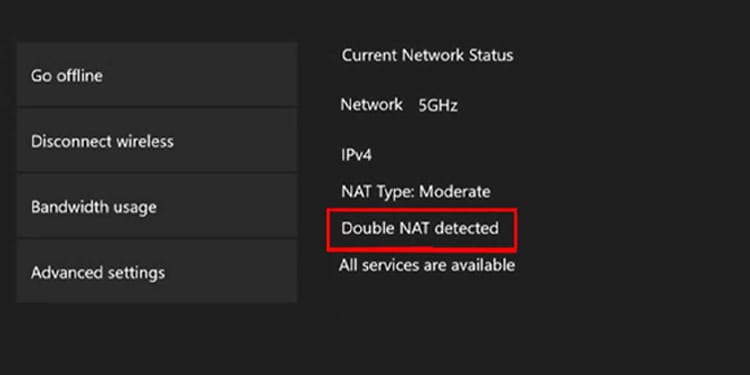
First, you need to understand what “NAT” means. The acronym stands for Network Address Translation. It’s the protocol that translates the IP address of various devices in a local network into a single address.
After, the single address goes to the router. At the same time, the router delivers an internet connection to the devices.
Finally, the NAT Type configuration comes innate with your router and ISP and determines how it can interact how your IP addresses (internet-connected devices) interact with other devices:
| NAT Type | Open | Moderate | Strict |
|---|---|---|---|
| Open | Yes | Yes | Yes |
| Moderate | Yes | Yes | No |
| Strict | Yes | No | No |
A Double Nat Error occurs when multiple routers or gateways are trying to establish a connection between your Xbox One and the internet.
In simple words, your Xbox console is trying to connect to a secondary router instead of your main router. It’s a security measure rather than an error, but it’s not convenient for gamers.
See, the “Double NAT” message prevents your device from building a steady connection for playing online. As a result, your multiplayer becomes limited or inaccessible.
You’ll find a “Double NAT Detected” message on the Xbox’s Network menu, and you can’t access online gaming. Alternatively, a multiplayer playtime ended abruptly before seeing the message.
How to Fix Xbox One “Double NAT Detected” Error
Removing the “Double NAT detected” error requires removing the troublesome router or gateway. Alternatively, you’d need to set up your Xbox’s internet connection again.
The troubleshooting works for the Xbox One and the Xbox Series family regardless of the solution. Remember, both generations share interfaces and services.
However, you should be clear on the type of device you have:
- Router plus a modem: These are two separate devices. The modem receives internet from your ISP via a telephone cable and sends the signal to the router via an Ethernet cable. Then, your devices connect to the router’s Wi-Fi network.
- Gateway: Most people know gateways as modem/routers or cable modem routers. It’s a single device that receives internet from your provider and sends a Wi-Fi signal to your home devices. You’ll also identify a gateway if it has multiple ethernet ports on top of the telephone cable port – modems only have a single ethernet port.
After knowing this, perhaps you realized your error: you’re using both a router and a gateway.
Set Up “Bridge Mode” on Your Gateway
We recommend configuring your main router or gateway in “Bridge Mode.” The solution only works better if you gateway, as most routers don’t have the option.
The Bridge Mode disables the NAT and routing functions, which turns the router into a simpler pass-through modern. In other words, it won’t limit your IP address.
You’d need to navigate to your router’s admin page. You can do this by typing its IP address on your web browser, and you can find the address in one of two ways:
- It’s on the back of the router or modem.
- It’s one of these two common addresses:
- 192.168.1.1
- 192.168.0.1
Once you browse to your router’s IP, you will have to enter the default username and password. These are also at the back of the device. Otherwise, this should work for all router brands:
- Username: admin
- Password: admin
You or somebody else may have already logged into the router’s admin page and then changed the password. If the password is not saved on your PC, you may have to ask the router’s admin for the password.
Otherwise, you can reset the router by pressing its reset button with a pin. It’s usually within a small hole in the rear or the back of the item. 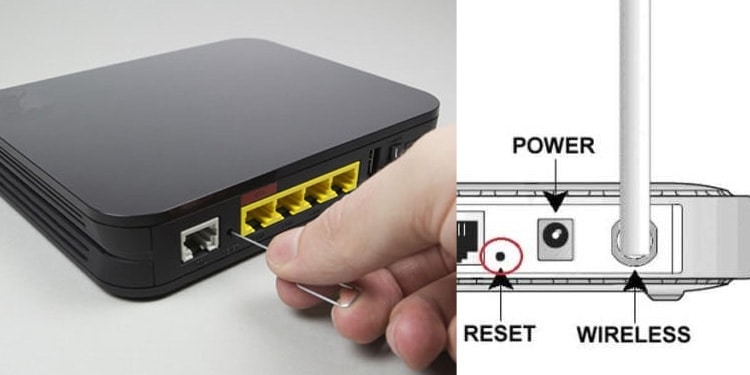
Then, after you reset the router, go back to its admin page and log-in with the default username and password.
Lastly, once you’re within your router’s admin page, navigate to the wireless options, enable Bridge Mode, and save the changes.
The process is different on all router brands, as every model comes with its interface and options. So you will have to find it yourself. Typically, it’s within the Wireless menu, and you may see it as “WDS Bridge.”
If you can’t find the exact steps, we recommend you find a brand-specific tutorial online.
Enable Access Point on Your Router
If your router doesn’t have a Bridge Mode option, there’s another way to avoid the Double NAT. The solution is making your Xbox One an access point.
Again, this option is specific for routers only. Gateways won’t have this option.
- Go back to your router’s admin page
- Go to your router’s Wireless options. As before, it varies between models. You can search for a brand-specific tutorial.
- Enable Access Point (AP) Mode. You may have to click on “Edit Router to AP” first to find the option.
- Save changes
- Restart your router and your Xbox
- Test the connection again
You may find the option within Operation, Operation Mode, Network Mode, Network Operation, Wireless, Wireless Setting, Wireless Configurations, or similar menus.
Remove the Router if You Have a Gateway
If you’re using both a router and a gateway, you must remove one from the network.
We recommend you stick with the gateway and abandon the router for now. So unplug the router, and store it in a box.
First, though, put the gateway on Bridge Mode, as I explained above. As I said, it will remove its NAT restrictions on your network.
Afterward, you’d have to re-check your Xbox’s network settings:
- Reset your Xbox
- Press the Xbox button to open the Guide
- Go to Profile & system
- Go to Settings
- Go to General
- Select Network Settings
- Make sure “Double NAT detected” doesn’t appear.
Use an Ethernet Cable
If all else fails, you’d need to remove the “Wi-Fi” entirely from the formula. The solution is plugging your Xbox directly into the gateway or mode.
If you can’t set up your Xbox and monitor in such a way, there’re items you can use:
After you connect straight to the modem or gateway, restart both the console and the internet device. Then, check the console’s network settings to see if the “Double NAT” error persists.
For most people, a double Network Address Translation (NAT) configuration doesn’t create a noticeable effect on network performance. But some people who play online games or use port forwarding rules and Universal Plug and Play (UPnP) might prefer to avoid a double NAT configuration. Learn more about Double NAT.
To avoid a double NAT configuration on your Google Nest Wifi Pro, Nest Wifi, or Google Wifi devices, here’s what you can do:
(Recommended) Remove ISP-provided router from your network
If you have 2 separate ISP devices, a modem and router, turn off and unplug the ISP-provided router, then connect your modem directly to your Wifi device.
If your ISP-provided router is combined with the ISP’s modem in a single device, enable bridge mode on your modem/router combo to fix the Double NAT issue. When you enable bridge mode on your ISP router, it’ll turn off its NAT and allow your Wifi device to be the sole device that performs NAT.
- Connect a computer directly to your ISP-provided router with an Ethernet cable.
- Log in to your modem and router combo, then find its settings to enable bridge mode.
- To access your router’s settings, you might have to open an internet browser and enter your router’s IP address in the address bar like this:
Steps will vary depending on the device. Many ISPs and manufacturers provide instructions on how to enable bridge mode. To learn how to turn on bridge mode, check your ISP’s support website.
(Not Recommended) Enable Bridge mode on your Wifi router device
A single Wifi device that isn’t part of a mesh system can be set to bridge mode. Bridge mode disables the DHCP and routing functions so double NAT is no longer an issue. In bridge mode, this single mesh point will operate as a pure Wi-Fi access point connected over an Ethernet wire to your modem.
Note: Bridge mode on Wifi devices only works on a single Wifi device setup. If you create a mesh network with multiple Wifi devices, your primary Wifi router can’t be in bridge mode because it needs to control settings and communication within your Wi-Fi network. If your primary Wifi router is in bridge mode, in addition to losing mesh capability, you’ll also lose some functionality of your Wifi device such as:
- Family Wi-Fi, priority device, and Guest Wi-Fi will be unavailable.
- DNS and WAN settings can’t be edited.
- You won’t be able to test your mesh connection.
Additionally, bridge mode disables many of Google Wifi and Google Nest Wifi’s security protections. This is because your upstream router (the modem/router combo in the above scenario) is the one performing DNS steering, packet inspection, executable patching, and so on.
Your Wifi devices automatically install security updates to maximize your privacy and security. These protective features are most effective, and in some cases, only effective, when all traffic passes through your primary Wifi router, instead of through another router.
If you have a third-party router, you can wire your primary Wifi router to it, then mesh additional Wifi points downstream.
If you still want to turn your primary Wifi device into a bridge, you can follow the steps below:
You can’t transition your primary Wifi device into bridge mode if your WAN IP is a public IP address. To enable bridge mode, there needs to be another router between your modem and primary Wifi device. If your primary Wifi device’s WAN port has a public IP, that means it’s directly connected to your modem. In this scenario, the bridge mode option in the app will be unavailable.
Additional questions
What’s the difference between NAT and double NAT?
Your internet service provider (ISP) usually assigns your home internet connection a single public and globally unique IP address. You can view Wifi device information in the Google Home app.
Most households have multiple devices connected to its home network, with each device requiring their own IP address. Your router assigns a local IP address to each device in your home network through DHCP (Dynamic Host Configuration Protocol).
Google Nest Wifi Pro, Nest Wifi, and Google Wifi devices transfer data that comes in or goes out from the public IP address to the device in your home network. This process of transferring data from the public IP address to the specific device local IP address is called Network Address Translation (NAT).
Internet providers usually provide a modem or gateway, which is a modem and router combo, that converts the signal that comes into your home internet connection. In many cases, the modem or gateway is set up to perform NAT. A double NAT happens if another router, for example a Nest Wifi router, is connected to the ISP modem or gateway. All this means is that data is going through a NAT process twice, which might cause a very small delay, of the order of milliseconds to data getting in and out of your home.
What other disadvantages are there in a Double NAT configuration?
You can connect 2 or more independent (non-meshed) router systems to extend the Wi-Fi coverage in your home. But when you have 2 routers, each with their own private Wi-Fi network, your personal devices can have a hard time communicating with each other because of the different sets of IP addresses and firewalls between the 2 independent router systems.
For example, let’s say you want to wirelessly print a picture from your computer. If you have 2 independent networks, it’s possible your computer is on one network while your printer is on the other. And if both networks are private, your computer won’t be able to tell your printer to print the picture.
Double NAT
A double NAT can also result in performance issues if you play online games or use port forwarding rules and UPnP.
To fix this, bridge mode lets multiple routers share one single Wi-Fi network. Here’s what that could look like:
Bridge mode
Was this helpful?
How can we improve it?
As a hardcore gamer, it is nearly impossible to resist the urge to answer the call of your friends for a battle night on, let’s say, Call of Duty: Modern Warfare. And when you have made up your mind for binge-gaming, you would feel greatly annoyed when you can’t host a game or join a server.
The annoyance shoots through the roof when you see that all your efforts still lead to unable to host a server or join one. Ever wonder what the reasons could be behind such problems during online gaming?
6 out of 10 times, it can be a Double NAT issue. In today’s guide, we will discuss what a Double NAT is, how it ruins your online gaming experience, and what you can do to fix it once and for all.
What is NAT?
With NAT, your home network will be secured and hidden from the outside world. This process also allows all devices to share a single IP address provided by an internet service provider because every device on the network has its own private IP address, which can’t be accessed directly without going through this protocol first.
Read more: Find out everything about NAT types and how you can bypass it
What is Double NAT and How It Happens?
Double can sometimes mean trouble, and so as the Double NAT. Usually, on a home network, you connect to the internet through a single router that carries a public IP address and assign your devices a private IP address.
But often, you may find yourself behind more than a single router, such as in schools, hostels, hospitals, and everywhere there is advanced networking. Unlike in the situation of a single router, our devices are tagged with double private IP addresses in the case of a Double NAT, causing issues during online games while opening specific ports or even connecting a VPN.
In more simple words, Double NAT prevents the devices connected to the first private network from communicating to the connected devices to the second private network. So, the team chat room that you are unable to join or the Modern Warfare server you fail to host may probably be the issue that you are facing due to Double NAT.
How to Check for Double NAT
Double NAT isn’t something that you notice as soon as you switch to a different ISP. In fact, you won’t be able to tell that whether you are on a single NAT or Double NAT, not unless when you start noticing Double NAT error on your gaming console or unable to host servers.
But there’s away. By pinging to any public server on the internet via your operating system’s command prompt, you can detect if you are behind a Double NAT network. Here’s what you may need to do to identify or detect Double NAT:
- Open a command prompt on your OS.
- Type the following: tracert 8.8.8.8. It is Google DNS.
- Check the first two hops for private IP addresses.
If the first two hops show private and public IP addresses, you are using a single NAT. But if the first two hops show private IP addresses, such as 192.168.1.10 or 172.16.0.1, it means there’s a Double NAT.
What are Double NAT Problems?
For starters, Double NAT means double setups and configurations. For instance, if you wish to forward a service port on your router, let’s say to play an online game, you may need to forward ports on both routers. If you happen to configure port forwarding only on one router, the incoming traffic will stop midway, leaving you without internet, gaming, or any other desired service.
Double NAT may cause trouble when using applications or services that require Universal Play-and-Play (UPnP) support. For example, you may not be able to connect to any online game servers, use a VPN, or access an IP camera remotely. You may need to turn off UPnP on your router, and in some cases, open specific ports on your router.
In another case, Double NAT may prove to be an annoyance when you need to use the QoS (Quality-of-Service) feature on your router. QoS allows you to prioritize traffic on your preferred services, such as gaming, streaming, or downloading files. But when you have Double NAT involved, things get pretty complicated due to the QoS configurations on both routers.
How to Fix a Double NAT
If it is confirmed that you have a Double NAT problem, here are a few methods you can consider to fix the problem and seamlessly enjoy gaming.
1. Remove ISP Router from Your Network
The first thing you can do to fix the Double NAT router is to remove your ISP router and connect your internet and other devices directly to your preferred router. This way, you will only have a single NAT, and you will not have to face any issues with online games or port forwarding and configuration further.
2. Enable Bridge Mode on Your ISP Router
If you don’t want to part with your ISP router, you can turn it into a passthrough modem by enabling the Bridge Mode function. Disabling the Bridge Mode removes all the routing functionality from the router and passes the traffic without any hurdles. Here’s how you can do it:
- Open your router’s login page (find details either on the back of the router or in its manual)
- Enter the credentials to proceed
- Click Wireless Options on your router (the name of an option may vary in different routers)
- Toggle on or Enable Bridge Mode
- Click Save Changes
3. How to Fix Double NAT via Your Router
Don’t worry if your router doesn’t support the Bridge Mode. You can still fix the Double NAT problem by making your non-ISP router an Access Point. The Access Point functionality will work in the same manner, removing the router’s NAT functionality.
- Open your router’s login page (find details either on the back of the router or in its manual)
- Enter the credentials to proceed
- Click Wireless Options on your router (the name of an option may vary in different routers)
- Toggle on or Enable Access Point (AP) Mode
- Click Save Changes
How to Fix Xbox One “Double NAT Detected” Error
Your Xbox One may show a “Double NAT Detected” error in the network setting if your gaming console is behind multiple routers or gateways. In that case, you can fix the error by going through the above methods, such as enabling Bride Mode, removing the ISP router, or making one router an Access Point.
If the above methods still fail to resolve the Xbox One “Double NAT Detected” error, try out the following methods.
1. Use Perimeter Network (DMZ) to forwarding Connections
- Log into your non-ISP router
- Check the status page for WAN/IP Address
- Log into your ISP router either through Wi-Fi or ethernet connection to a WAN port from PC
- Go to the DMZ settings page.
- Now, enable DMZ using the IP of your non-ISP router that you noted in step 2
- Save settings
2. Use Double Router Port Forwarding
- Log into your first router
- Now, forward ports to the other router’s external IP address
- Log in to the other router
- Forward port to your gaming server or any other application you want to run smoothly
- Now, configure the static IP address on the other devices
- Ensure the second router has static IP configured
Here’s How to Set Up a Static IP Address on Windows 10
- Go to Command Prompt
- Type ipconfig /all
- Find your Network Adapter
- Note down the following: IPv4 Address, Subnet Mask, and DNS Servers
- Go to your router’s Status page to see if the DNS servers show the same IP as Default Gateway that you noted down
- Go to Windows 10 Settings app
- Click Network & Internet and then click Change adapter options
- Right-click to go to Properties of the main Network Adapter
- Select Internet Protocol Version 4 (TCP/IPv4)
- Go to Properties
- Note down current configuration
- Select Use the following IP address
- Choose an IP address for your PC
- Enter the Subnet Mask and Default Gateway
- Click Use the following DNS server addresses
- Enter the two DNS servers that you noted from your router‘s status page
- Click OK.
How to Fix Double NAT on Starlink Routers
The easiest way to open and fix Double NAT is to use a VPN (Virtual Private Network) with a port forwarding add-on that encrypts your internet connection and open ports for a stable connection. A VPN helps you access streaming sites that are not available in your region, play uninterrupted games online, and enhance privacy on devices.
How to Fix Double NAT on Spectrum Routers
Spectrum is one of the leading internet service providers. The only downside is that you might struggle to use a few sites and platforms based on the region you are in. You can use PureVPN’s port forwarding add-on to open ports and bypass CGNAT on Spectrum routers.
How to Fix Double NAT on Xfinity Routers
The best way to fix and open NAT on Xfinity routers is to get a VPN and connect to a country server. Plus, you can use the port forwarding add-on with a VPN to open ports behind double NAT or bypass CGNAT (Carrier-Grade NAT) easily. The best part is that you don’t need any technical expertise to open ports behind a router at home or at work.
Bypass CGNAT Now
Final Note
Double NAT isn’t a concern for every internet user. As mentioned earlier, you may not even know if you are on a Double NAT network as you may not be having trouble with online games and other services.
But if you do have trouble playing games, you may find it difficult to tackle the Double NAT problem unless you follow our guide.
Sameed Ajax
January 20, 2023
5 months ago
Sameed is a Digital Content Producer at PureVPN who covers cybersecurity, streaming, and weekly news. Besides that, he wastes time playing FIFA, eating pizza, and sending tweets.
Looks like no one’s replied in a while. To start the conversation again, simply
ask a new question.
I have a wireless network with Airport Extreme as the main router and Airport Express as an extender. On the Airport Utility, I am getting a Double NAT warning with an orange light for the Airport Extreme on the graphic of the network. The Airport Express does not show up on the Airport Utility.
My ISP have recently fixed an issue with the internet connection, which is now working fine, as is the wireless network.
I have several MacBooks and iPhones connected to this network.
The internet and wireless network seem to working fine, but I would like to get rid of the error message and able to see the Airport Express on the network.
My main device has OS X Yosemite 10.10.3
Any suggestions?
MacBook
Pro,
OS X Yosemite (10.10.3)
Posted on Jul 14, 2015 8:54 AM
With that new information, you have two options, neither really being ideal.
1) Use the option in AirPort Utility to ignore the Double NAT and the AirPort will run with a green light. Hopefully, things will be OK with a Double NAT on the network. If you call Apple Support, this is what they will recommend.
2) Use the option in AirPort Utility to turn off the routing functions of the AirPort Extreme so that it it will run in Bridge Mode. Kind of a Catch 22 though. Technically, this is the correct setting for the AriPort. The downside to this is that other users will be able to «see» your devices…..AirPorts, computers, etc….and you will likely be able to «see» theirs. They won’t be able to access any of your products unless they have the device password and vice versa.
If it were me, I would try Option 1 first, since other users will not be able to «see» the devices on your network this way.
Posted on Jul 14, 2015 9:48 AM
Airport Extreme — double NAT error message

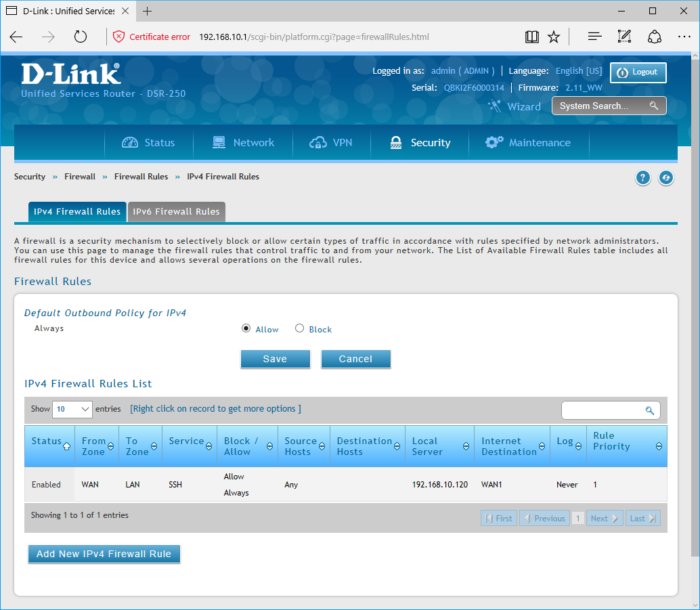
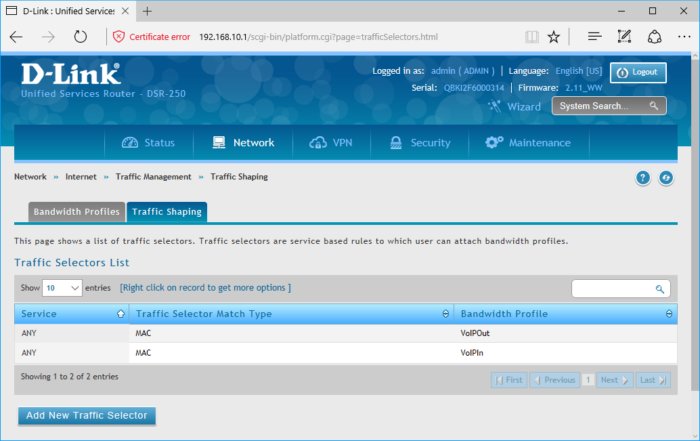
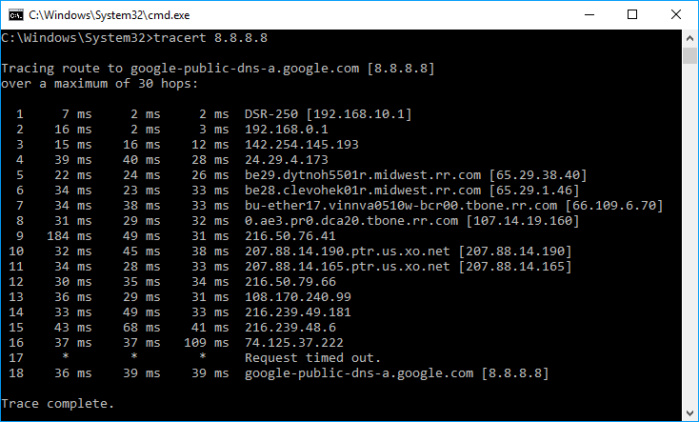
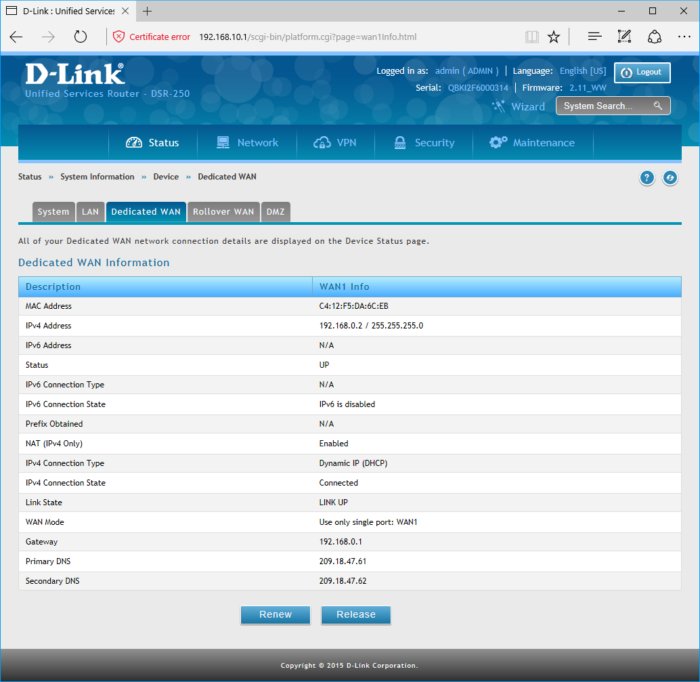
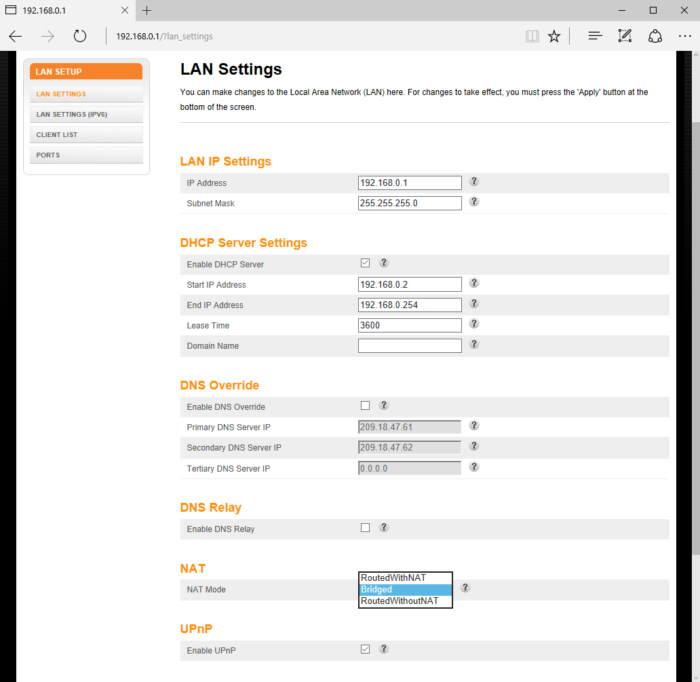
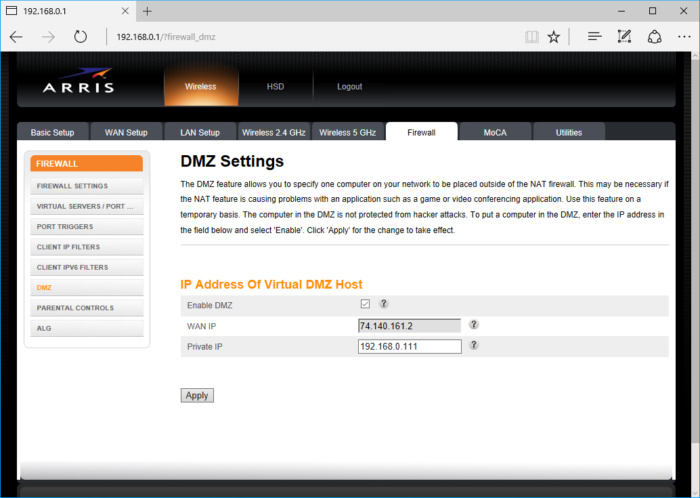

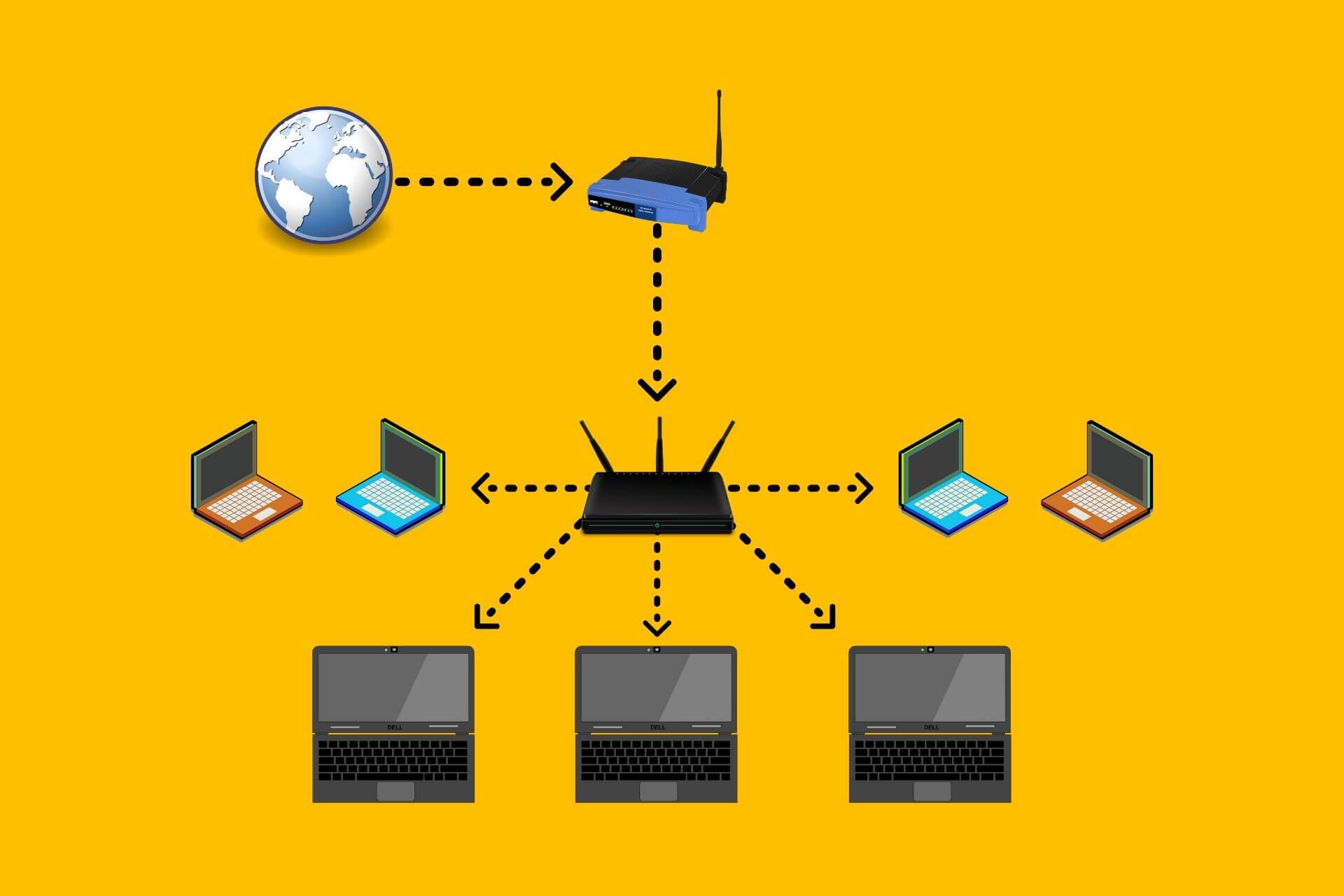
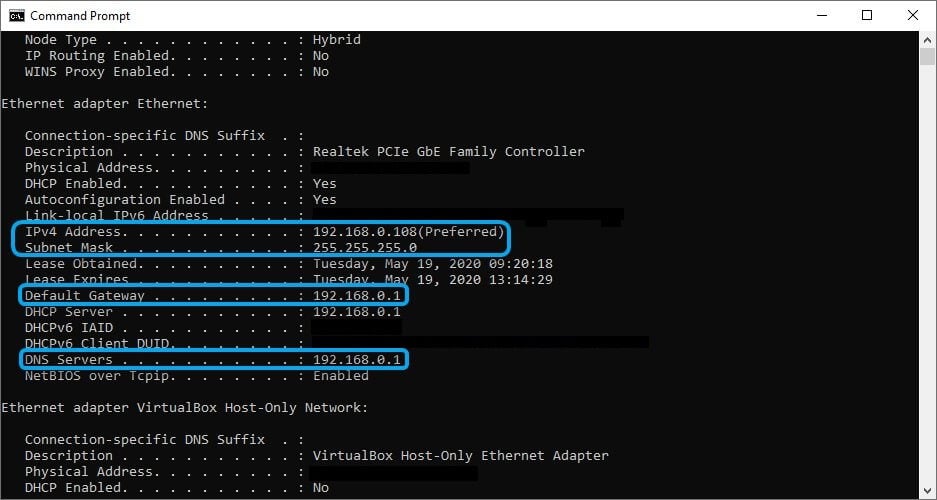
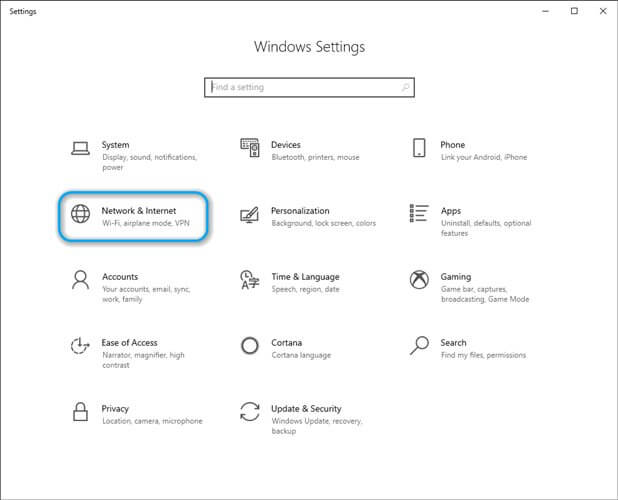
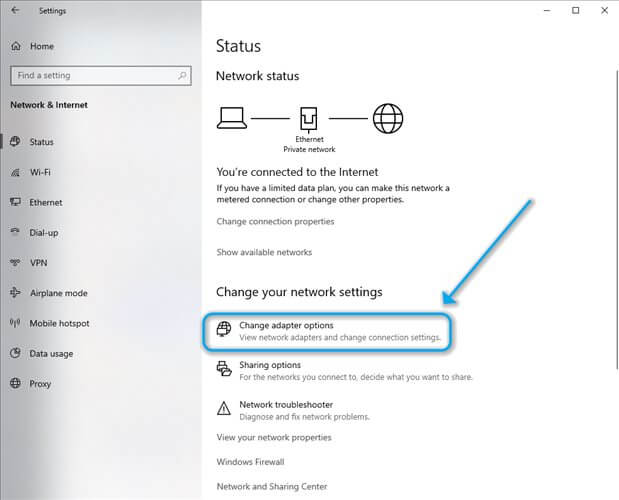
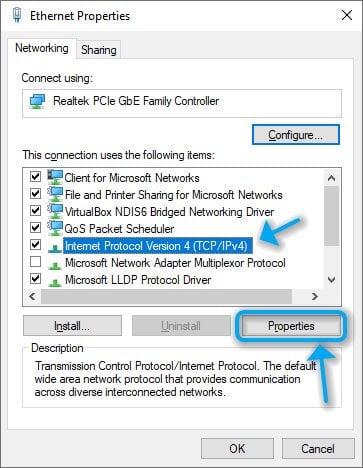
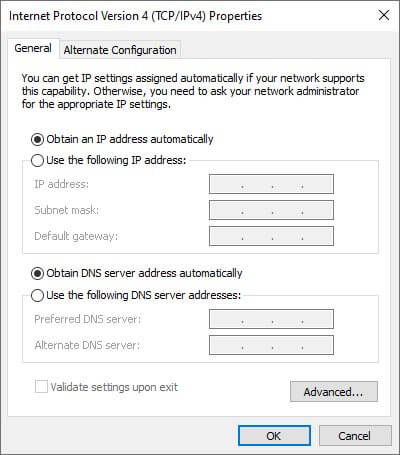
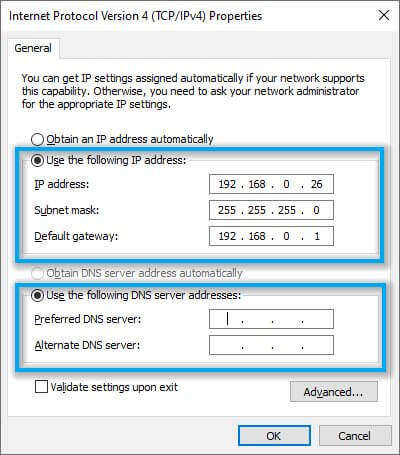
 Дополнительный совет
Дополнительный совет