The following error message can occur upon startup of an application using the FL Studio ASIO driver. This happens when an output audio device isn’t selected or cannot be initialized.
Correct the issue as follows:
1. Dismiss the error by selecting ‘OK’ or closing the prompt.
2. From FL Studio navigate to ‘Options > Audio Settings’.
3. Ensure that FL Studio ASIO is selected as your Audio device.
4. Select the ‘Show ASIO Panel’ button to launch the FL Studio ASIO Control Panel.
5. Change the selected ‘Output device’ to an available output audio device on your computer.
Contents
- 1 FL Studio ASIO Output Channels
- 2 What Triggers the Error?
- 3 Simply and Quick Fixes that Work!
- 3.1 Terminate Programs that May Use the Soundcard
- 3.2 Restart Your Computer
- 3.3 Uninstall/Re-install ASIO Driver
- 3.4 Output Device Not Found (Particularly with M-audio Fast track)
- 4 Conclusion
FL Studio not enough ASIO output channels available is a problem commonly reported by users and it can be resolved by searching for and shutting down applications that use the output device. Additionally, the absence of output can be tackled by restarting the computer, reinstalling ASIO driver and making sure that the output device is recognized. Take a look at this article to eliminate the output problem.
FL Studio ASIO Output Channels
Whether it’s FL Studio or other music production software, it’s best to familiarize all the functionalities so the operation will be smooth. There are several reasons why you encounter errors and issues while using FL Studio. And, while some problems are easy to solve, there are those that are so complicated. With the error FL Studio, not enough ASIO output channel available, let’s understand first why users encountered such error.
What is ASIO, you may ask? ASIO stands for Audio Stream Input/Output. It’s a cross-platform, multichannel audio transfer protocol (ATP) developed by Steinberg. This will allow any software to connect with nearly any sound card.
From stereo (two-channel) audio output and input of the computer, it allows your software to see every input and output available on your sound card. With this, users become limitless and more productive. Multiple tracks can be recorded simultaneously and so much more since you can assign these I/Os to either be used in recording or playback.
What Triggers the Error?
The error occurs when FL Studio can’t find or can’t configure an output device. That’s why the error message specifically states “ASIO output channel.”
As quickly mentioned in the introduction, the main reason for this issue is when the selected ASIO driver is used by other applications. Since the driver is still used by other software (or if FL Studio wasn’t terminated successfully), it cannot establish a connection to it. Check if an output device selected is active, or if there’s a selected device, at all. Go to Options>Audio Settings and check the output device you’re using.
Yet, it could be a problem with the sound card itself. Finally, it’s important that you must also check the output device that you are using. All possible workarounds are being discussed below.
Simply and Quick Fixes that Work!
You may try the following workarounds below. Some users solved the problem only by restarting the computer or quitting some background apps. Yet, if the issue is quite serious in your experience, you might need further checking, which is also detailed in the following sections.
Terminate Programs that May Use the Soundcard
Is it your first time coming across this problem? It could be that the output device is busy because it’s used by other programs. If the sound card is used by other programs, you will encounter the problem. You must terminate all the music players and even your web browsers that may access your sound card.
Restart Your Computer
To completely terminate all the apps that may have access to your output device, try to boot up your computer. Once your computer has successfully restarted, launch FL Studio right away. Check if the error is gone for good.
Uninstall/Re-install ASIO Driver
You may try to update your ASIO driver before uninstalling it. To do so,
1. Go to Start and search for Device Manager.
2. Scroll down to Sounds, Video, and Game Controllers.
3. Right-click on the ASIO that you have a problem with, then click Update Driver.
If it doesn’t work, try to uninstall and reinstall the ASIO driver. To uninstall, you just have to follow the steps below.
1. Go to Start>Control Panel.
2. Go to Programs>Programs and Features. The list of currently installed apps and software will appear.
3. Select the ASIO driver that you want to use.
4. Click Uninstall.
Now, to reinstall the ASIO Driver. You just have to do as you did when first doing the driver installation.
Output Device Not Found (Particularly with M-audio Fast track)
A number of FL Studio users who used M-audio Fast Track have solved this problem using the following steps. Check-in your FL Studio if the audio output has been recognized. Launch FL Studio and go to Audio Settings. If nothing’s there, then, do the following:
1. Go to Start>Control Panel (or you can just hit Start and search for Control Panel).
2. Go to Hardware and Sound>Sound. The pop-up box will appear.
3. Check the Playback tab and you should find the M-audio together with other devices like the speaker of your computer.
4. Right-click on any device other than M-audio and select Enable.
5. Then, right-click on the M-audio and click Disable.
6. Navigate to the Recording tab and do step 4 and 5 for the available recording devices.
7. Hit the OK button and relaunch FL Studio.
8. Go to Sound Settings on your FL Studio and from the dropdown, you should see the M-audio now.
To see how a few steps have fixed the problem, please check this YouTube video:
Whether it’s M-audio or other audio device, your procedure above still applies. First, you just have to make sure that your FL Studio is connected to the output device that you want to use.
Conclusion
Simple solutions that definitely work. FL Studio not enough ASIO output channel available error is solved! This problem occurs when your FL Studio can’t establish a successful connection to your audio device. And, the most common reason is the output device used by other software.
Simple solutions could be from terminating background apps to restarting the computer. However, there are circumstances that call for desperate measures, like you need to uninstall the ASIO driver and like. Or, it could be a problem with the configuration in your FL Studio and your computer.
However, no matter what the problem/s is/are, you can find the solution right here. Should you still struggle with this same error, don’t hesitate to give us feedback.
Hi music fan! I am Jeff. Hope that you enjoy some stuff I shared here in my personal blog.
About myself, Currently I am in charging as Artist Manager/Music Supervisor at 72 Music Management. I did managed album to Grammy Award in 2017 with 7 Nominations from 2014-2020 and had the opportunities to work with : A.J. Croce, Blind Boys of Alabama, Bobby Rush, Dom Flemons, Dustbowl Revival, Sarah Grace
Governor of the Memphis Chapter of The Recording Academy is one of a award that I am lucky to achieved. My profile: Linkedin.
«Error — Input couldn’t be opened!» in Audio settings > FL Studio ASIO Input
Hi all,
I’ve just connected my guitar to my PC and FL Studio (20.6.2 Producer) for the first time, using a Rocksmith Realtone guitar to USB cable — however, the cable (and in fact every input device) produces an error «Input couldn’t be opened!» in FL Studio ASIO settings. No matter what input I select, that message is shown.
I switched to ASIO4ALL, and the guitar was detected and allowed me to record it, so I don’t think the issue is the cable itself. FL Studio ASIO detects the cable but will not capture any input from the guitar.
Things I’ve tried, unsuccessfully so far:
-
Restart FL Studio
-
Restart PC
-
Unplug/replug guitar cable
-
Switch from USB3 port to USB2
I could use ASIO4ALL to record, but I have another problem in this case that I can’t figure out how to set a separate output device (my PC speakers) so I can’t hear anything when ASIO4ALL is active. FL Studio ASIO allows me to choose a separate output device, which is one reason I want to use it (I also heard it has less latency).
Has anyone seen the «Input couldn’t be opened!» error and managed to fix it?
Thank you
EDIT: Fixed! Finally. I stumbled across a help note for FlexASIO (which I was about to install to see if that worked) that said access to inputs may be denied by Windows privacy settings. I went to Microphone privacy settings and noticed that «Allow apps to access your microphone» was turned off, so I enabled it. Restarted FL Studio and finally, no input error! I’d have never figured that out in a million years, so thanks to the dev of FlexASIO for coincidentally pointing me in the right direction!
Archived post. New comments cannot be posted and votes cannot be cast.
Содержание
- Использование ASIO4ALL, расширенные настройки [ править ]
- Зависает FL Studio, появляется треск! ASIO4ALL и его настройка.
- Где скачать ASIO4ALL бесплатно русскую версию.
- Что такое ASIO4ALL.
- Настройка ASIO4ALL.
- 2 Answers
Данная статья является частью цикла статей «Fl Studio»
FL Studio включает в себя установку стороннего ASIO драйвера ASIO4ALL. Есть два преимущества:
- Скорость: ASIO драйвера (в целом) позволяют уменьшить нагрузку на процессор и уменьшить значение буфера, больше чем стандартный драйвер Windows («первичный звуковой драйвер», WDM Driver). Если ваш аудио интерфейс имеет собственный ASIO драйвер, то мы рекомендуем вам использовать именно его.
- Несколько звуковых устройств: ASIO4ALL уникальный, вы можете выбрать входы и выходы от отдельных звуковых карт/аудио-устройств, это не возможно со стандартными ASIO драйверами. Эта функция позволяет использовать для микрофона USB-вход и в то же время выход вашей обычной звуковой карты (см. пункт 7 ниже).

Использование ASIO4ALL, расширенные настройки [ править ]
В этом разделе объясняется, как использовать настройки ASIO4ALL.
- Нажмите клавишу F10 на клавиатуре ПК и выберите Audio settings, нажав на значок динамика. Кроме этого можете выбрать Audio settings в меню Options.
- Выберите ASIO4ALL v2, как показано ниже.
Зависает FL Studio, появляется треск! ASIO4ALL и его настройка.
Если ты начинающий пользователь FL Studio и у тебя не с того, не с сего появился раздражающий треск при воспроизведении в проекте, зависает и тормозит FL Studio и написание музыки уже точно не приносит наслаждения, которого ты ожидал… Вероятнее всего ты еще не знаешь, что такое звуковой драйвер ASIO4ALL, который в принципе и есть тот спаситель, что избавит тебя от этого злостного треска и неадекватной работы секвенсора, пришло время узнать об этом универсальном оптимизаторе звуковых процессов, так как это, наверное, самая важная часть в оптимизации и настройке твоего секвенсора FL Studio.
Где скачать ASIO4ALL бесплатно русскую версию.
Если ты еще не скачал или как раз ищешь, где скачать бесплатно последнюю версию Asio4all для fl studio– то вот тебе прямая ссылка с официального сайта на последнюю русскую версию этого драйвера – СКАЧАТЬ ASIO4ALL Русская версия. И пока файл скачивается и ожидает тебя, я разъясню твои дальнейшие действия и погружу тебя немного в то для чего вообще нужны драйвера ASIO.
Что такое ASIO4ALL.
Драйверы Asio4All это программное обеспечение на твоем компьютере, которое оптимизирует звуковые потоки и направляет их самым коротким путем – от секвенсора (или другой программы работающий с аудио) сразу в звуковую карту, минуя твою операционную систему и все ее процессы. Понимаешь, наверное, от чего был треск в твоей FL Studio до этого и от чего FL Studio зависает, тормозит и трещит.
Сейчас, как ты понимаешь, самое время установить эту вещицу и навсегда забыть про трески и торможение секвенсора.
После установки, конечно же, стоит выбрать ASIO4ALL v2 драйвер в аудио настройках FL Studio, в строке Device:
Теперь все твои мучения должны закончиться, но должен предупредить тебя, что именно с драйверами ASIO4ALL будут конфликтовать все другие процессы операционной системы Windows (плееры аудио, видео, Skype, team speaker, интернет браузеры и все что может использовать звук) и поэтому будет работать либо FL Studio с выбранными драйверами ASIO либо процессы в операционной системе.
Сразу отмечу, что начиная в FL Studio 12, Image-Line интегрировала совместимые c FL Studio драйверы ASIO, которые уже есть в твоем секвенсоре (если ты не убрал галочку при установке секвенсора) называются они FL Studio ASIO и они уже здорово оптимизируют звуковые процессы и, конечно, не конфликтуют с процессами операционной системы, но даже с ними, иногда, есть смысл ставить ASIO4ALL, так как задержка в звуке, небольшая, но все же остается, при выбранных драйверах FL Studio ASIO.
Если у тебя есть синтезатор, MIDI клавиатура, Drum Pad или какое-то другое MIDI устройство, с помощью которого ты воспроизводишь инструменты или управляешь параметрами в секвенсоре (о подключении и оптимизации работы которых, ты можешь узнать все ЗДЕСЬ) – то драйвера ASIO так же оптимизируют работы этих устройств и ускоряют работу их команд. Иными словами уменьшают задержку между нажатием на клавишу MIDI клавиатуры и результатом этого нажатия в FL Studio – звуком.
Настройка ASIO4ALL.
И после выбора драйвера ASIO4ALL щелкни кнопку Show ASIO panel и приступим к настройке необходимых тебе параметров работы драйверов ASIO:
Тебе нужна как раз вот эта настройка ASIO Buffer Size. И это и есть настройка задержки. Но она выставляется для каждого устройства своя (это я к тем гражданам у кого возможно 2 или более аудио интерфейса, звуковой карты, но я думаю мало среди начинающих таких уникальных лиц). ASIO Buffer Size это размер буфера выставляемый ASIO для определенного аудио устройства (устройства перечислены в этом же окне, как WDM Device List) – в твоем случае какой-то звуковой карты. Чем больше размер, тем больше задержка между командой (воспроизведение внутри FL Studio или командой с MIDI устройства) и реакцией на эту команду. Ставим мы это значение в сэмплах, результат – длительность задержки можно увидеть в тексте под выбором устройства Deviceв настройках аудио, под заголовком Status:
Для меня, приемлемая задержки находиться в диапазон буфера 128 – 480 сэмплов. Этот параметр может меняться в зависимости от загруженности проекта, так как в уже весомых проектах (с массой плагинов, эффектов обработки и различных процессов) случается, что достигается предел буфера и появляется тот самый треск и «лаги» в проекте. Поэтому прибегать к увеличению задержки (компенсированию производительности за счет увеличения буфера) все таки придется, как быстро – зависит от твоего железа. Выставь то, что приемлемо для тебя сейчас и едем дальше. Все остальные настройки (те, что справа, а если их нет и там изображение клавиш Piano – то щелкни по гаечному ключу в правом нижнем углу) выставлять нужно только в крайних каких-то специфичных случаях:
Latency Compensation (In and Out) – Компенсация дополнительной задержки (если вдруг она по какой-то непонятной причине появилась) на определенном устройстве воспроизведения или записи (In и Out).
Hardsware Buffer (Работает не всегда!) – дополнительное форсированное улучшение связи со звуковым устройством. Разница мало когда будет заметна.
Регулятор Kernel Buffers– дополнительное улучшение производительности и увеличение за счет этого задержки звука.
Always Resample 44.1 kHz – 48. kHz– если у тебя встроенная звуковая карта в материнской плате или очень бюджетная внутренняя – то стоит выставить этот параметр, он разрешает программному обеспечению ASIO производить конвертацию частот дискретизации, так как некоторые аудио устройства это делают гораздо хуже.
Force WDM Driver to 16 bit– если активировать эту опцию, то она будет решать ошибки тех карт которые не поддерживают размер битности свыше 20 bit.
Вот тебе полная инструкция и пояснение что такое ASIO для чего нужны эти драйвера и как с ними работать и настраивать.
Надеюсь, что статья помогла, удачи в твоем творчестве!
2 Answers
Login to reply the answers Post
Correct the issue as follows:
1. Dismiss the error by selecting ‘OK’ or closing the prompt.
2. From FL Studio navigate to ‘Options > Audio Settings’.
3. Ensure that FL Studio ASIO is selected as your Audio device.
4. Select the ‘Show ASIO Panel’ button to launch the FL Studio ASIO Control Panel.
5. Change the selected ‘Output device’ to an available output audio device on your computer.
While fiddling with the other sound card, I discovered:
THE WORKAROUND
1. modprobe snd_dummy
2. stop Jack
3. start winecfg and switch all sound outputs to the Dummy soundcard
4. start FL studio from the virtual desktop icon (don’t use «winedbg —command cont FL.exe» or «tee >/dev/null» to prevent the logo freeze!; or it will bug out just like before)
5. start Jack
6. change sound driver to WineASIO
For anyone who finds this:
In regedit -> HKLU->Software->Wine->WineASIO I enabled «Autostart Server» and I disabled «Fixed Buffer Size» (and set buffer size to 512) so I can just use this shortcut with its own wine prefix so it doesn’t mess up my other windows programs:
FRUITY=; killall -9 jackd; sleep 0.1; STAGING_RT_PRIORITY_SERVER=92 STAGING_RT_PRIORITY_BASE=92 WINEDEBUG=-all ASIO_INPUTS=4 ASIO_OUTPUTS=8 WINEARCH=win32 WINEPREFIX=/mnt/2/wine32_FL wine explorer /desktop=FruityLoops,1920×1040
Run setcap cap_sys_nice+ep /usr/bin/wineserver once like documented here: https://wiki.winehq.org/Wine-Staging_Environment_Variables
And then like I said use the icon on the virtual desktop to start FL.
If you use «Autostart Server», you don’t have to worry about stopping Jack before starting Wine, it avoids this other bug as it can only run after.
Don’t select anything but 44100 as sample rate, or a popup will tell you that the ASIO driver doesn’t support it and then it doesn’t work until you restart Wine.
So … there seems to be a lot of bugs here, where you have to start one thing before the other and can’t have another enabled or disabled or it breaks things for no reason.
But could the «main bug», the one that requires use of snd_dummy, be caused by my card supporting multichannel playback? On cheap sound cards like snd_hda_intel, using Jack will block the only channel it has and you can’t use the card via ALSA anymore. But on normal sound cards, you can run Jack and use ALSA at the same time.
@falkTX thank you so much for WineASIO. It is hardcore to get this working, but totally worth it.

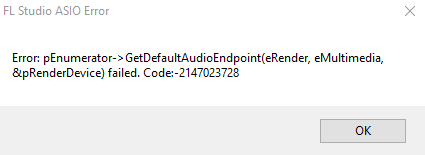
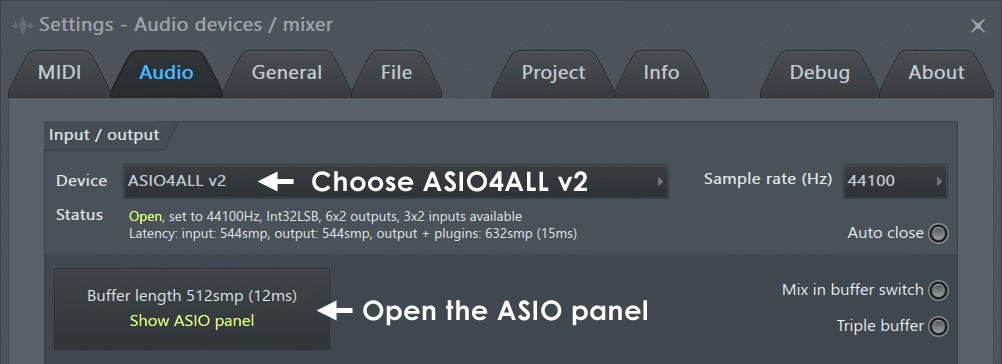
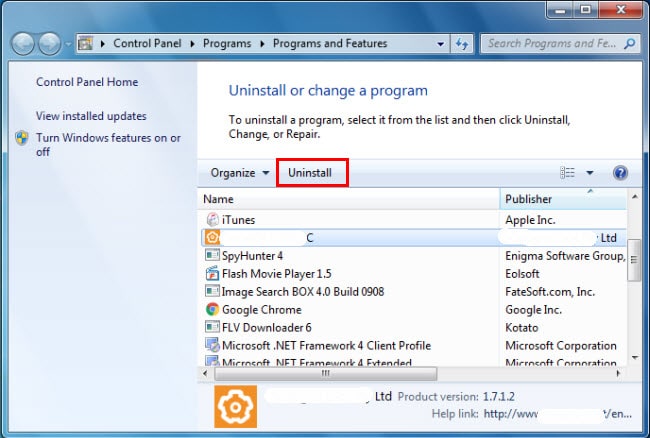






 Login to reply the answers Post
Login to reply the answers Post