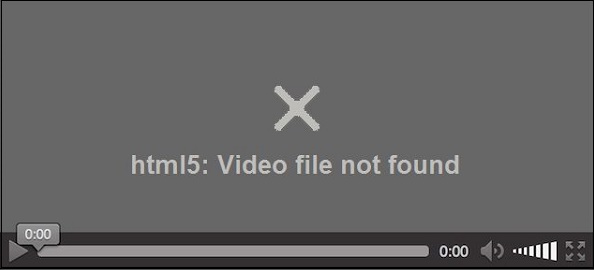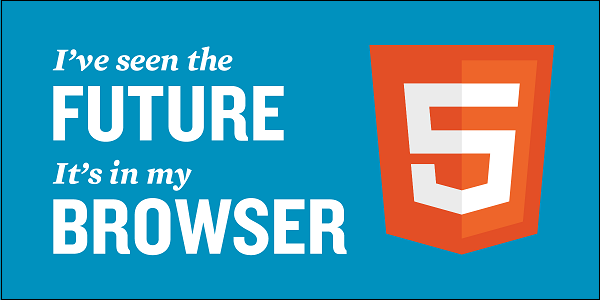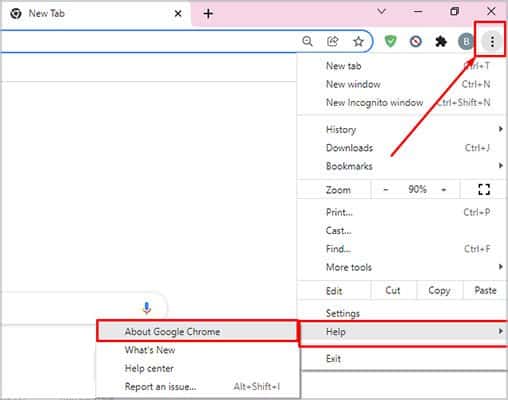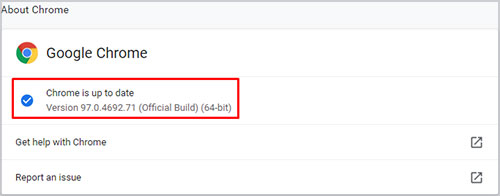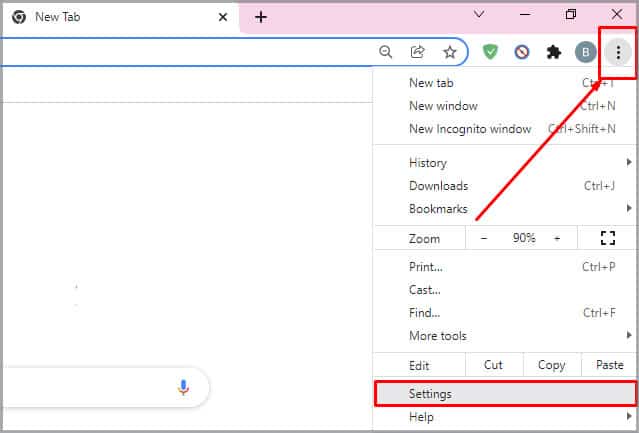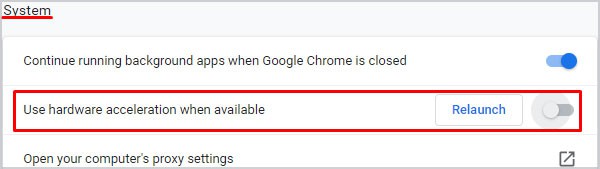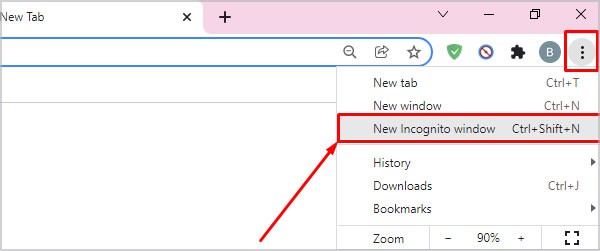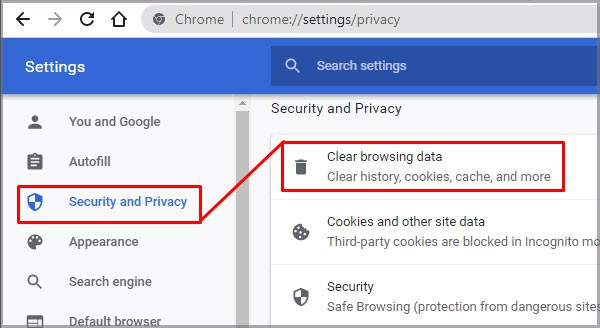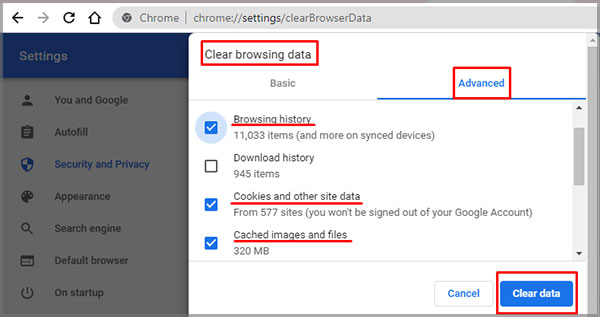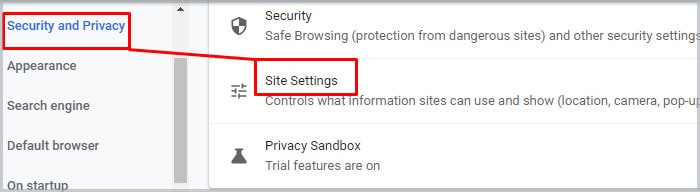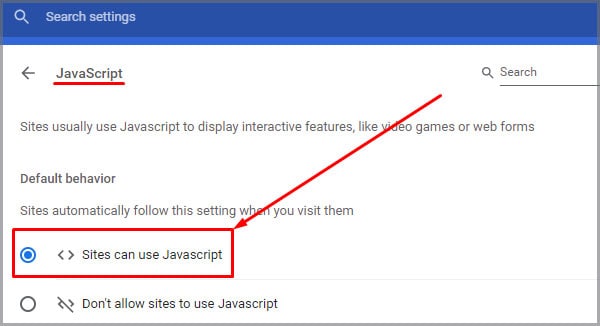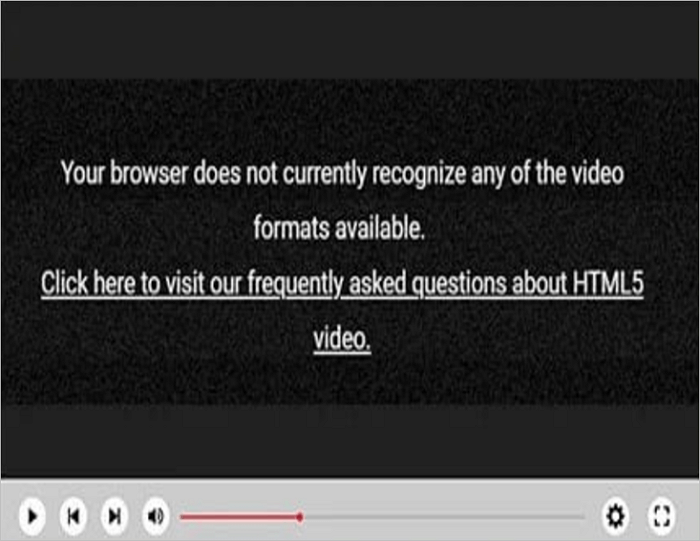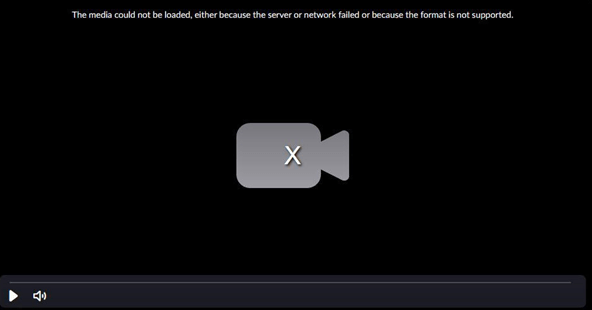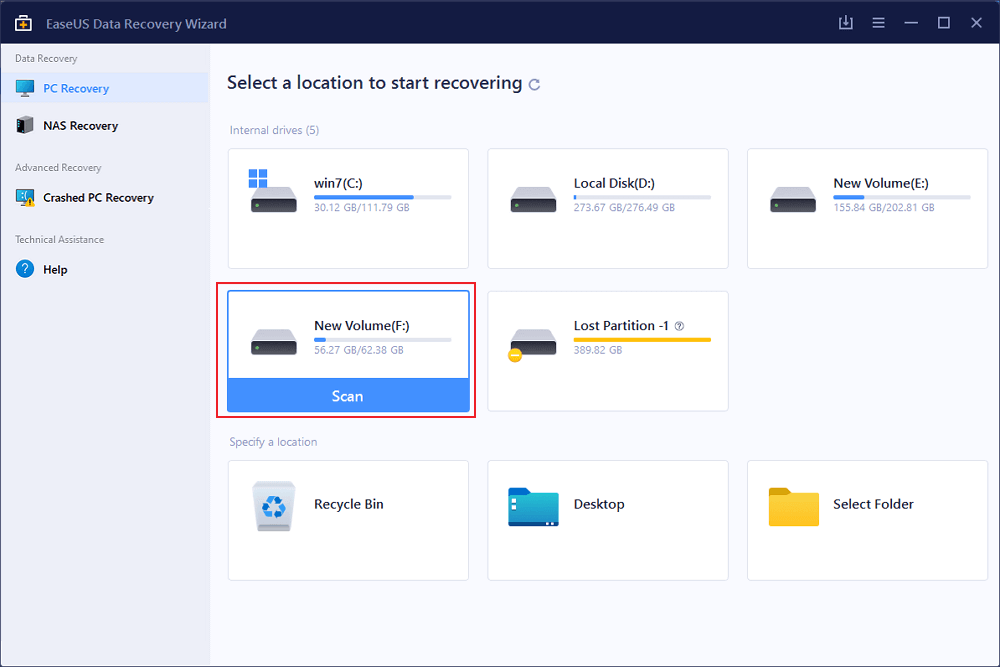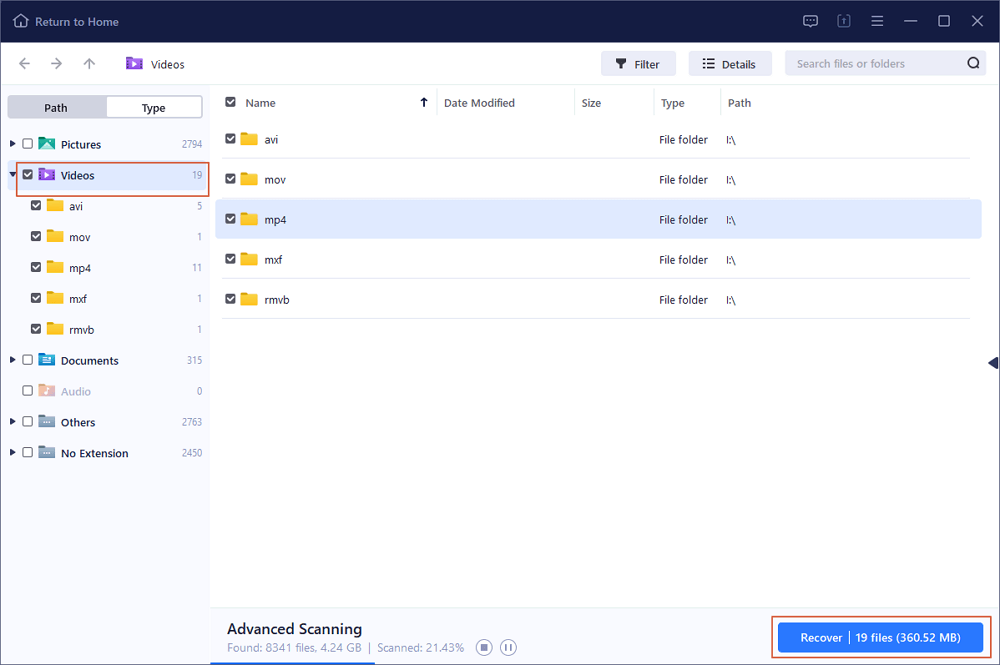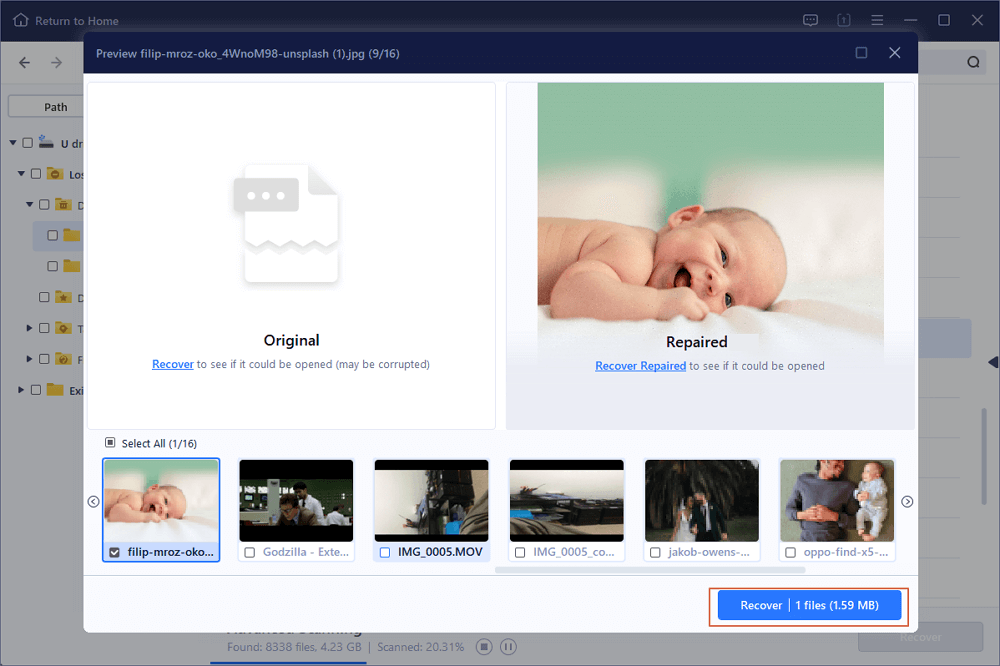При просмотре видео в сети мы можем внезапно столкнуться с ошибкой воспроизведения, сопровождающейся сообщением «html5 Video file not found». Ошибка встречается на различных видеохостах типа Vimeo, YouTube и других, и обычно связана с некорректной настройкой сайта его веб-мастером или отсутствием поддержки технологии HTML5 у пользовательского браузера. Ниже разберём, в чём суть данной проблемы, и как избавиться от неё на вашем ПК.
Содержание
- Модерный HTML5
- Ошибка «html5 Video file not found» — причины появления
- Перегрузите веб-страницу
- Очистите кэш и куки веб-навигатора
- Отключите аппаратное ускорение
- Запустите навигатор в безопасном режиме
- Обновите ваш веб-браузер
- Обратитесь к веб-мастеру сайта
- Заключение
Модерный HTML5
Как известно, технология «HTML5» является усовершенствованной версией технологии «HTML» (язык гипертекстовой разметки). Как следующий уровень развития HTML, HTML5 включает видео и аудио спецификации, позволяющие пользователям смотреть видео онлайн без каких-либо плагинов.
Для работы указанной технологии веб-мастерам нужно задействовать специальную кодировку HTML5, и использовать форматы WebM, MP4 и OGG на страницах своих ресурсов.
Вы можете просматривать видео HTML5 на всех популярных браузерах, включая Гугл Хром, Мозилла, IE, Сафари и других.
Ошибка «html5 Video file not found» — причины появления
Рассматриваемая ошибка обычно возникает при попытке просмотра видео, размещённого на какой-либо веб-странице. Часто она связана с некорректной настройкой сайта, и может быть исправлена лишь веб-мастером данного ресурса.
В некоторых случаях проблема может быть вызвана некорректной работой браузера, не поддерживающего кодеки HTML5. Вы можете проверить эту гипотезу попытавшись запустить проблемное видео на другом браузере.
Также фактором проблемы могут выступать кэш и куки браузера, не позволяющие корректно воспроизводить видео с данной веб-страницы.
Перегрузите веб-страницу
Наиболее простым способом решить проблему является обновление проблемной веб-страницы. Нажмите на F5 (Ctrl+F5) в браузере, и после обновления страницы попытайтесь воспроизвести необходимый вам видеоролик.
Очистите кэш и куки веб-навигатора
Также рекомендуем очистить кэш и куки вашего браузера. К примеру, в Мозилле это делается переходом в настройки, выбором слева раздела «Приватность и защита», и нажатием на кнопку «Удалить историю» чуть ниже.
Отключите аппаратное ускорение
Как известно, аппаратное ускорение помогает при работе с графически-насыщенными медиа типа игр, видео и др. в вашем браузере. Когда вы отключаете аппаратное ускорение в браузере, только графический процессор вашего ПК может быть использован для работы с графическими медиа. Это снижает нагрузку на браузер, и может устранить html5 Video file not found на вашем ПК.
Аппаратное ускорение может быть отключено в настройках вашего браузера. К примеру, в Гугл Хром это делается переходом в настройки навигатора, выбором опции «Дополнительные» в самом низу, и отключением опции «Использовать аппаратное ускорение» с помощью соответствующего ползунка.
После отключения данной опции перезапустите браузер, и попытайтесь воспроизвести нужное видео.
Запустите навигатор в безопасном режиме
Старт браузера в безопасном режиме может помочь избавиться от рассматриваемого нами сообщения. В данном режиме отключается работа расширений и дополнений браузера, деактивируется аппаратное ускорение, сбрасываются ряд настроек.
Если видео запустится в безопасном режиме, значит какая-либо из указанных настроек вызывает рассматриваемую нами ошибку. Вы можете изменить такие настройки, отключить плагины и устранить релевантные причины, вызывающие ошибку HTML5.
К примеру, для запуска Мозилла в безопасном режиме необходимо нажать на кнопку с тремя горизонтальными линиями справа сверху (Открыть меню) в браузере. Далее выбираем «Справка» — «Перезапустить без дополнений».
Обновите ваш веб-браузер
Поскольку не все браузеры поддерживают работу с HTML5, вам необходимо убедиться, что вы пользуетесь самой свежей версией вашего навигатора. Технологию HTML5 поддерживает браузер Хром с 26 версии, Мозилла с 21 версии, Сафари с версии 6.1, Опера с 15 версии и далее. Проверьте, установлена ли у вас самая свежая версия веб-навигатора, и при необходимости установите таковую на ваш ПК.
Обратитесь к веб-мастеру сайта
Во многих случаях рассматриваемая проблема может возникать из-за того, что проблемная страница не имеет должный кодек для воспроизводства видеоролика. В этом случае можно попробовать связаться с разработчиком сайта, дабы тот установил HTML5 кодеки для форматов WebM, MP4 и OGG.
Читайте также: тормозит видео при просмотре онлайн – что делать.
Заключение
В нашей статье мы разобрали, что за проблема html5 Video file not found, и как её устранить. Если стандартная перезагрузка страницы ничего не даёт, попробуйте очистить кэш и куки браузера, отключить аппаратное ускорение или запустить браузер в безопасном режиме. Если же это не помогло, попробуйте установить самую свежую версию браузера, или использовать альтернативный веб-навигатор от другого разработчика. Также будет не лишним обратиться к веб-мастеру проблемного ресурса – возможно дисфункция с работой видео HTML5 вызвана некорректной настройкой функционала самого сайта.
|
Summary: Have you come across the HTML5 video ‘File not found’ error while playing videos on YouTube or any other website? The error usually occurs when your browser does not support the HTML5 format codecs or doesn’t have the proper video codec installed. This blog discusses the methods to fix the error and to make the videos playable again. |
|---|
What is an HTML5 Video File?
The HTML5 video is a new kind of video element, designed to replace a portion of the original object element. This allows the users to watch videos on websites without the need for any plugins. For this, the webmaster has to create HTML5 coding that corresponds to the links where the video can be downloaded. The formats include OGG, WebM, and MP4. Once your webmaster has created the coding, it gets placed into the body tags of the webpage’s HTML coding. This makes the HTML5 video viewable in all the browsers, such as Google Chrome, Internet Explorer, Firefox, and Safari. If you are downloading these browsers for the first time, then make sure to have the latest updates downloaded for them as well. This guarantees that your browser is compatible to read HTML5 coding on all websites.
Reasons behind HTML5 Video ‘File Not Found Error
There are multiple reasons that may lead to HTML5 Video File Not Found Error:
- Backend Website Issue: The HTML5 Video error may occur when you try to watch a video embedded on a webpage. It is mainly an issue in the backend and can be fixed by the webmaster or developer of the site.
- Browser Issue: Issue in the browser can also result in an HTML5 video error. Here we have mentioned some common scenarios:
-
- The browser in which you’re playing the video may not support HTML5 format codecs. This can be checked by playing the video in another browser.
- If you’re not able to play the video in a particular browser, then it signifies that there is a compatibility issue with that browser.
- Sometimes, you may fail to play the video because of the browser’s cache and cookies data. To ensure if that is the issue, try to play the video in the new incognito window.
How to Fix ‘HTML5 Video: File Not Found Error?
Follow the below-given methods to resolve the issue:
Method 1: Start the Browser in Safe Mode
Starting your system in Safe Mode will help you know the reason behind the HTML5 Video ‘File Not Found’ error. When you run the system in Safe Mode, the following happens:
- The hardware acceleration is automatically turned off.
- Few settings are reset.
- It disables all the add-ons, plugins, etc.
Therefore, if your video plays without any hindrance in the Safe Mode, it signifies that any of these settings might be creating the issue. Thus, you can change them accordingly.
Method 2: Download Supporting Codecs
HTML5 Video ‘File Not Found’ Error indicates that your browser is incompatible with HTML5 or the webpage doesn’t have the proper video codec. In that case, you must ask the developer to install the HTML5 supporting codecs.
Method 3: Update your Browser
Not all web browsers support HTLM5 videos. Thus, you need to make sure you are using an updated version of the browser. Proceed with the below-given steps to ensure in case you are using the updated version of Chrome:
- Open Google Chrome.
- Go to the Help menu and select About Google Chrome.
- Click on the update Google Chrome option, if available.
Method 4: Remove Cookies and Cache
Usually, cache and cookies data stored in the browser’s directory provide a better user experience. However, this sometimes can create issues while playing the media files. You can try clearing the cookies and cache data.
Steps to remove cache and cookies in Google Chrome:
- Open Google Chrome.
- Navigate to Settings and click on Advanced, followed by Privacy and security > Clear browsing data.
- Further, mark the following checkboxes: Browsing history, Download history, Cookies, and other site data, and Cached images and files.
- If you want to clear the entire cache, then click on the All-Time option in the time range dropdown.
- Lastly, click on Clear Data and Restart your computer.
Method 5: Disable Hardware Acceleration
Hardware acceleration allows you to open graphics-intensive media, like games, etc., in the browser. When you disable the hardware acceleration, the computer’s GPU will be used to process the graphics-intensive media. This reduces the browser’s load and might resolve the HTML5 Video: File Not found error.
Follow the below-given steps to disable hardware acceleration in Google Chrome:
- Open Google Chrome, go to Settings > Advanced > System.
- Turn off the hardware acceleration option.
- Lastly, restart your browser and try to play the videos once again.
How to Repair Corrupt Video Files with Video Repair Tool?
Sometimes, the video files saved on your hard drive, SSD card, USB flash drive, etc. may fail to play or prompt an error message while opening. This indicates that your video file is corrupt. In such cases, you must look for an efficient tool, like Stellar Repair for Video. The software can help you fix any kind of video corruption. It helps fix blurry, grainy, stuttering, and no sound or out-of-sync videos.
Conclusion
We hope the solutions mentioned in this blog would have helped you resolve the HTML5 Video File Not Found error. Sometimes, you may fail to play the video files saved on your system due to corruption. To repair corrupt videos, you can use a reliable video repair tool, like Stellar Repair for Video. It is a powerful video repair tool that repairs corrupt or damaged video files, stored on any device or storage media. It supports all types of video file formats, including MP4, AVI, ASF, WMV, MKV, FLV, DIVX, WEBM, MJPEG, and MPEG.
Не удается воспроизвести видео на YouTube и видео, встроенные в другие веб-сайты? С такой ошибкой в основном сталкиваются пользователи, если их браузер не поддерживает кодеки формата HTML5 или из-за отсутствия видеокодека. Поэтому, если вы также сталкиваетесь с подобными проблемами, вам не о чем беспокоиться, так как в этом посте представлено полное решение для исправления ошибки HTML5 Video «Файл не найден».
Обзор видеофайла HTML5
Видео HTML5 — это элемент видео, используемый недавно, и он разработан таким образом, чтобы заменить часть исходного элемента объекта. Это облегчает пользователям просмотр видео на веб-сайте без использования каких-либо плагинов. Однако веб-мастер веб-сайта использует код HTML5 для ссылки, по которой можно загрузить видеоформаты, такие как MP4, WebM, OGG. Код добавлен таким образом, что видео HTML5 может быть доступно во всех веб-браузерах, таких как Chrome, Firefox, IE и Safari.
Каковы причины ошибки HTML5 Video File Not Found?
Устаревший веб-браузер: веб-браузер, в котором воспроизводится видео, не поддерживает кодек формата HTML5. Это приводит к проблемам совместимости. Это также может быть связано с кешем и файлами cookie, хранящимися в браузере. Поэтому пользователям необходимо воспроизвести видео в другом браузере или в окне инкогнито того же браузера.
Как исправить ошибку «Видео HTML5: файл не найден»?
Шаг 1. Сначала запустите компьютер в безопасном режиме, чтобы аппаратное ускорение автоматически отключилось.
Это также поможет сбросить некоторые настройки.
Надстройки и плагины отключаются
Если ваше видео воспроизводится нормально в безопасном режиме, это означает, что эти настройки создавали проблему.
Шаг 2: Поддерживающие кодеки должны быть загружены
Ошибка HTML5 Video «Файл не найден» означает, что веб-браузер не поддерживается и несовместим с HTML5, поскольку отсутствует надлежащий видеокодек. Таким образом, пользователи должны попросить своего разработчика установить то же самое.
Краткий обзор на The HTML5 Video ‘File Not Found’ Error
Глядя на решения из The HTML5 Video ‘File Not Found’ Error? Это один из основных вопросов, которые почти каждый пользователи могли бы встретить в любом случае их жизни. Цифровые фото и видео можно получить случайно удаленные или может получить поврежден из-за какой-либо конкретной ошибки. В такой ситуации, ранее сохраненные файлы не могут быть доступны в дальнейшем. На данном этапе возникает необходимость фото восстановления программного обеспечения. Это один из самых опытных утилита, которая была разработана для достижения The HTML5 Video ‘File Not Found’ Error выпуск удобно. Это лучший инструмент для восстановления поврежденных, удаленных без вести, отформатированных и недоступных изображения и видео с цифровой камеры или любые другие устройства хранения. Это был предназначен исключительно профессионалами, чтобы спасти фотографии, а также видео и преодолеть проблемы коррупции карта памяти независимо от его причины.
The HTML5 Video ‘File Not Found’ Error: почему фото становится недоступный
Фотографии становятся недоступными и пользователь может потерять свои ценные картины из запоминающего устройства, по следующим причинам: –
- Когда сохраненные изображения удаляются случайно то The HTML5 Video ‘File Not Found’ Error может столкнуться.
- Если вы отформатировали диск.
- В связи с тяжелой вируса атаки.
- Неправильная обработка из Устройство.
- из-за файловой системы коррупция.
- из-за физически поврежденные медиа.
- Файл с коррупцией Заголовок.
Помимо упомянутых выше причин, не может быть также некоторые другие возможности, благодаря которым, необходимые для The HTML5 Video ‘File Not Found’ Error решения возникает для пользователей. К сожалению, если вы столкнулись с потерей фотографий по любой из вышеупомянутых причин и не иметь действительный резервного копирования, то лучше сделать выбор в пользу фото восстановление Программное обеспечение к решать The HTML5 Video ‘File Not Found’ Error выпуск в то же время.
Избежание типичных ошибок, чтобы предотвратить The HTML5 Video ‘File Not Found’ Error вопросов для будущего
Один глупые ошибки или небольшое беспечность достаточно, чтобы стереть все памятные и захватывающие моменты своего прошлого. Недаром сказано, “Профилактика всегда лучше лечения”. В то время как большинство проблем, связанных с The HTML5 Video ‘File Not Found’ Error есть решение, но было бы лучше, чтобы не противостоять ему, принимая некоторые меры. Таким образом, пользователям рекомендуется позаботиться о следующих пунктах, указанных ниже, если они не хотят быть в ужасном положении The HTML5 Video ‘File Not Found’ Error, который может быть довольно грязным время от времени.
- Никогда не вынимайте карту памяти, когда она находится в использовании.
- Всегда безопасно извлечь карту памяти перед ее извлечением из гнезда.
- Не нажимайте фотографии и записывать видео, когда батарея разряжена, чтобы избежать The HTML5 Video ‘File Not Found’ Error.
- Всегда будьте осторожны при удалив ненужные файлы
- избегать использования “Удалить все” кнопки из цифровой камеры
- Не плохо обращаться цифровой камеры или карты памяти.
Примечание: Не используйте карты памяти, если вы удалили все фотографии и видеосюжеты с это. Это не позволит возможности перезаписи и замены данных на карте памяти. После перезаписи, вариант для спасательных данных в случае The HTML5 Video ‘File Not Found’ Error будет почти невозможно.
Лучшее решение для The HTML5 Video ‘File Not Found’ Error
фото восстановление Программное обеспечение является одним из надежных и продвинутый инструмент, который обладает способностью, чтобы спасти потерянные или удаленные фотографии. Она была разработана на работающих специалистов, которые имеют большой опыт в этой области. Программное обеспечение имеет сильную технику сканирования и все новейшие функции, которые могут легко разрешить The HTML5 Video ‘File Not Found’ Error и восстановления фотографий и видео. Она сканирует устройство хранения глубоко и обнаружить все недостающие файлы. После этого он предоставляет возможность увидеть превью извлекаемых элементов и восстановить их куда вы хотите для быстрого доступа. Сегодня она имеет множество довольных пользователей во всем мире, которые пытались его для того, чтобы исправить The HTML5 Video ‘File Not Found’ Error выпуск. Мало того, что у него есть также некоторые удивительные особенности, что делает его популярным в сегменте из фото восстановления. Однако можно сказать, что это единственный безопасный способ, которые обеспечивают полное и мгновенное решение для The HTML5 Video ‘File Not Found’ Error в очень меньше времени, не теряя ни одной фотографии во время восстановления. Поэтому можно рассчитывать на программное обеспечение, чтобы получить удовлетворение и впечатляющие результаты.
Преимущества использования фото восстановление Программное обеспечение для The HTML5 Video ‘File Not Found’ Error
- это способен решать The HTML5 Video ‘File Not Found’ Error и восстановить потерянные, удаленные и поврежденные фотографии, видео с карты памяти.
- Имеет потенциал, чтобы восстановить даже сильно поврежденные файлы, а также отформатированную карту памяти.
- Совместим с ОС Windows и Mac OS.
- Легко восстановить JPEG, PNG, TIFF, MOS, PSP, РСТ, JPG, GIF, BMP и т.д. файлы и исправить The HTML5 Video ‘File Not Found’ Error.
- Также восстановить удаленные или поврежденные аудио, видео и другие мультимедийные файлы в удобном виде.
- Обеспечить механизм, чтобы добавить заголовки файлов в списке фото, аудио, видео товары по Просто перетащите метод.
- Генерация превью восстанавливаемых файлов перед его сохранением.
- Удобный графический интерфейс для удобной навигации.
- Наличие различных опций сканирования, как, Advance, быстрый, Полная проверка.
- Совместимость со всеми Mac OS X, а также Windows операционная система.
- Поддерживает различные Mac или Windows, версии, как Mac OS X Tiger, Lion Leopard, Panther и Windows Vista, 7, 8 и т.д. соответственно.
- Поддержка различных файловой системы, такие как HFSX, HFS, HFS +, NTFS, FAT и т.д.
- Возможность восстановить изображения с карты памяти, чтобы преодолеть The HTML5 Video ‘File Not Found’ Error на устройствах хранения, таких как микро-SD, CF, XD карты, SDHC и т.д.
- Поддерживает все цифровые камеры, мобильные телефоны, планшеты и т.д.
- Восстановление фотографий с системного жесткого диска, опустели корзины или перестанет загружаться объема.
- Обеспечить полное решение для The HTML5 Video ‘File Not Found’ Error, даже не имея технических навыков.
- Доступен как бесплатную пробную версию и лицензионной версии.
Эти несколько характерные особенности фото восстановление Программное обеспечение лучших в этом классе. Если вы хотите, чтобы преодолеть The HTML5 Video ‘File Not Found’ Error вопрос, то без каких-либо задержек попробовать этот удивительный инструмент и получить желаемый результат.
Ограничения реализации фото восстановление Программное обеспечение преодолеть The HTML5 Video ‘File Not Found’ Error выпуск
Хотя программное обеспечение фото восстановление Программное обеспечение одним из безопасный способ, чтобы удовлетворить потребность в The HTML5 Video ‘File Not Found’ Error раствора в очень меньше времени. Тем не менее, пользователи должны знать о своих ограничений, которые рассматриваются ниже: –
- Демо-версия предоставляет с превью удаленных и поврежденных фотографий и видео.
- Пользователи должны воспользоваться лицензионной версии для того, чтобы восстановить удаленные или потерянные фотографии и преодолеть The HTML5 Video ‘File Not Found’ Error.
Системные требования для фото восстановление Программное обеспечение
Для Windows
- Процессор: – Pentium класса.
- Операционная система: – Windows Vista, Windows7, 8 и т.д.
- Память: – Оперативная память 1 ГБ.
- Жесткий диск: – 100 Мб свободного места на.
Для Mac
- Процессор: – Intel (G5 или его более поздняя версия)
- Память: – Оперативная память должна быть не менее 1 Гб.
- Жесткий диск: – Свободное место должно быть 100 Мб.
- Операционная система: – 10. 4 Tiger, 10.5 Leopard, 10.6 Snow Leopard, 10.7 Lion, 10.8 Mountain Lion, 10.9 Маверицкс или любой другой последнее Mac OS X.
Руководство пользователя к решить The HTML5 Video ‘File Not Found’ Error: Следуйте Пошаговый мастер для запуска программного обеспечения
Шаг: 1 Загрузите и установите фото восстановление Программное обеспечение для достижения The HTML5 Video ‘File Not Found’ Error вопрос
Шаг: 2 После установки, запустите программу, дважды щелкнув по иконке настоящее время на рабочем столе.
Шаг: 3 Подключите устройство хранения, которые должны быть отсканированы с ПК.
Шаг: 4 После подключения, программа автоматически определит устройство хранения, которое было подключено.
Шаг: 5 Нажмите на кнопку Scan, чтобы начать процесс сканирования. Не забудьте выбрать точный тип файла из списка для быстрого поиска.
Шаг: 6 После того, как проверка завершится, вы получите предварительный просмотр файлов, который был удален, поврежден. Выберите файл для восстановлены и сохранены на нужное место на компьютере. Тем не менее, вы должны иметь лицензионную версию программного обеспечения для реализации The HTML5 Video ‘File Not Found’ Error задачу.
Шаг 7: Наконец, появится индикатор хода выполнения, который показывает продолжающийся процесс хранения фотографий и видео в нужное место, чтобы преодолеть The HTML5 Video ‘File Not Found’ Error проблеме
At times, when you are trying to watch a video on YouTube or a website, you might come across the “Video not found Error”. Well, this is a clear example of an HTML5 video error.
This error implies that your web browser settings or the configuration of the mp4 video player are facing an HTML5 video error.
In this article, you will learn about how this error occurs with the plausible fixes for the video playback issue.
What is HTML5?
HTML5 is a markup language that allows you to structure the appearance of web pages that use multimedia contents like applications, videos and animations.
Its main feature is its dedicated video and audio elements. It allows users to view online videos directly from the webpage without any extra plugins or third-party applications like Adobe Flash Player.
Why Does an HTML5 File Not Found Occur?
The main reasons behind web pages showing the HTML5 video error are your website and browser settings. Here is a list of causes that might be affecting the web page HTML5 video playback error.
- Corrupt embedded video file in the website
- Out-of-date web browser
- Overload of web browser history, cookies, and caches
- Unsupported codec files in the browser
How to Fix an HTML5 File Video Not Found Error?
If the problem is with the website, it’s best to contact the website developer to fix the issue. With the help of the developers, you can download the necessary video codecs and resolve this issue.
But, if it’s due to browser settings, then this issue is easy to resolve. All the methods are free and do not require any assistance from third-party apps. Let’s move on to solving the HTML video not found error.
Update Web Browser
Additional features like system fixes with better security are only available in the newer versions of browsers. Outdated browsers can contain bugs and corrupted files. As a result, these web browsers can show issues in the HTML video file error.
If you have not set Google Chrome to auto-update, here’s how you can do it.
- Go to the three-dotted lines in the far right-hand side corner.
- Click on the Help and Choose About Google Chrome option.
- Google Chrome will check for updates on your browser.
If any update is available, Google Chrome automatically informs you in this section. Sometimes, updates on your browser can help resolve issues from web pages. Chrome also notifies you of browser updates in the top-hand side corner, next to the three-dotted lines.
If you use different web browsers for your daily activity, then please check if they are all up-to-date.
Disable Hardware Acceleration
Although Hardware Acceleration gives users the best graphics and hardware performance, it occupies a lot of space. In some cases, your device might be running on low hardware. So, it can cause issues like your devices to lag or not function properly.
Here are some steps to follow and disable this option.
- Navigate to the three-dotted lines.
- Click on Settings.
- On the left-hand side panel, select the Advanced option.
- Under the advanced section, select System.
- Disable the ‘Hardware Acceleration’ by switching off the toggle.
To make the changes, effectively close your web browser and restart your Chrome browser. Now, you can check if the video playback error is resolved.
Use Incognito or Safe Mode
Many minor issues like audio and playback errors can occur if there’s an excessive amount of plugins and add-ons in your browser.
While in incognito mode, your browser does not save your history, caches, or add-ons. All these functions are temporarily disabled when you switch to an incognito window. With this mode on, it automatically also turns off the Hardware Acceleration Toggle.
Follow these easy steps to open up an incognito window.
- Go to the three-dotted lines on the far-right screen.
- From the list of options, select the New Incognito Window.
You can also turn on incognito or safe mode by going to your browser and using the shortcut Ctrl+Shift+N.
If the video file starts playing when you switch to incognito, the issue must be in the browser settings.
Clear Out Browser Cache Files, Cookies, and Data
Google Chrome uses the browser history to streamline easy access. The cache files & cookies help load websites faster for a better user experience. But sometimes, these data can lag and cause video playback errors. To resolve this issue, head on to your browser settings and clear out your data.
Follow along with these steps:
- Head on over to the three-dotted lines on the top right of your browser.
- Select Settings from the list of options.
- Go to Security and Privacy.
- Click on the Clear browsing data section.
- Go to the Advanced tab.
- Tick off the clear browsing history, cookies, and cached images and files.
- Click on Clear Data.
- Close all your Google Chrome windows and Restart your computer.
Frequently Asked Questions
Can I View HTML5 Videos From Mozilla Firefox?
Yes, Mozilla Firefox supports HTML5 videos . You can also view HTML5 videos through other popular web browsers like Internet Explorer, Google Chrome, Opera, and Safari.
How to Fix Unsupported Browsers Error?
If your browser doesn’t support HTML5 file and it’s showing an error then make sure you have enabled your JavaScript in your web browser. Here is a short guide explaining the step-by-step process.
- Navigate to the right corner and Select the three-dotted lines.
- Click on Settings.
- From the left-hand side panel, click on Security and Privacy.
- Under this section, click on Site Settings.
- Scroll down to the content section and Click on Javascript.
- Make sure you have ticked the ‘Sites can use Javascript’.
What Video Format Does HTML5 Support?
HTML5 only supports video formats that are in MP4, WebM, and Ogg. Video formats other than these will not support the webpage. It will show up as a “Video file error.”
Do I Need to Install HTML5 on My Computer?
No. you don’t require any additional application to install HTML5. You can start by opening a new file on any text editor and saving it as a .html file. Then you can run it in any browser that is compatible with HTML5.
- 1. Use the Latest Version of Your Browser
- 2. Clean Up Your Search Engine Cookies
- 3. Repair Corrupted HTML5 Video Files (Works Perfectly!)
- 4. Disable Hardware Acceleration
- 5. Download the Supporting Codecs
In today’s world, videos are an important means of conveying information and are used for multi-purposes such as education, entertainment, marketing, and much more. They provide a visual and auditory experience that can be engaging and informative. People upload them on various social media platforms so that viewers can be enlightened. To do this, a compatible video format is necessary.
One such video standardized format that is supported by most modern web browsers is the HTML5 format. It is a reliable protocol that makes it easier for content creators to publish their work on almost all browsers. However, sometimes, users encounter an HTML5 video file not found error. This can be due to multiple reasons, like an incorrect or missing file path. In this article, we will help you with 5 easy ways to get over this issue. Let us get started!
Overview of HTML5 Video File Not Found Error
Are you curious to know the reasons why this error persists? This portion is for you! The file format HTML5 video enables native video playback in web browsers. It is an HTML5-compliant digital video that may be played directly in a web browser without needing additional applications. HTML5 eliminates the requirement for extra plugins like Adobe Flash, enabling smoother and more open video viewing than earlier versions of HTML.
When the video file is missing or cannot be accessed by the browser, the error HTML5 video file not found frequently displays. The video may not play due to this problem, frustrating the user attempting to watch the video. Additional factors that could result in this inaccuracy include:
Broken link or incorrect file path: The video file either needs to be added, or its path is incorrect, leading to browser failure to find it.
Server issues: The server is temporarily down or experiencing issues, preventing access to the file.
Unsupported file format: The video file format may not be supported by the browser, causing the error to occur.
Corrupted file: The video file may be damaged or corrupted, preventing it from playing correctly. And you need to perform a corrupted file repair to fix it.
Outdated browser: The browser no longer supported by a website may prohibit a file from playing.
Blocked access to the video file: Access to the video file may be restricted due to security settings or firewalls.
Insufficient bandwidth: The user’s internet connection may be unable to play the video, causing an error.
It may be unpleasant if you try to play a video but receive the «HTML5 video file not found» problem. The good news is that this error may be corrected in several ways, enabling you to quickly get back to using your video playback. Some thorough and simple solutions for this problem are described below:
#1. Use the Latest Version of Your Browser
Experiencing an «HTML5 video file not found» error when trying to play videos? The issue might be resolved by updating your browser because an out-of-date version might not support the video format and cause playback issues. Usually, the version gets updated automatically, but to ensure that your browser let’s say google is up to date, follow the below steps:
Step 1. Open the browser and click on the three dots at the top right corner.
Step 2. Click «Help,» followed by «About Google Chrome» in the menu.
Step 3. Click on «Relaunch» to install the updates.
#2. Clean Up Your Search Engine Cookies and Caches
Another method to resolve this issue is clearing up cookies and caches. Cookies or caches may be outdated or corrupted over time. It ultimately affects how well a website functions. Clearing the caches will not only release space, but it can also fix the problem. Follow the steps below for chrome:
Step 1. Launch the browser and access the menu by clicking on the three dots in the top right corner.
Step 2. Go to the menu and choose «Settings».
Step 3. Go to the Settings tab and click «Privacy and security > Clear Browsing Data».
Step 4. Select the preferred period and preference, then click «Clear Data».
#3. Repair Corrupted HTML5 Video Files in Windows 11/10/8/7 [Recommended]
Are you wondering how to fix corrupted HTML5 video files on Windows 11/10/8/7? You are at the right place! Using a video repair application is one of the simplest and most effective ways to repair corrupt HTML5 video files in Windows. These files can be rectified using the online video repair tool called EaseUS Data Recovery Wizard.
EaseUS Data Recovery Wizard is a superior video repair software. Its comprehensive features make you confident that your videos will be restored to their original state. Give it a try today and experience the power of video repair for yourself. Here are some of the key highlights of this software that make it a must-have tool for anyone who wants to resolve this issue:
EaseUS Video Repair Software
- It allows the repair of multiple video formats, including MP4 repair, MOV repair, AVI repair, MKV repair, etc.
- The HD video repair utility offers an intuitive interface and has a high repair success rate.
- This free video recovery software targets video file issues and finds a fix, including HTML5 videos.
Step 1. Run EaseUS Data Recovery Wizard. Choose the correct drive which contains the corrupted videos. It can be a removable disk or a local drive. Then, click «Scan» to start.
Step 2. This program will scan all over the selected drive and display all files (including lost and existing files). You can select Videos under the file type on the left side, then, select a specific video format, such as MP4, MOV, GIF, etc. Or, you can even quickly find the files you want to repair based on the brand of camera that shot the video.
Step 3. When you can preview the video, the software has fixed it for you. Finally, click «Recover» to restore the fixed videos to a different location to avoid data overwriting.
#4. Disable Hardware Acceleration to Fix HTML5 Video File Not Found
Another way to overcome this issue is by disabling the hardware acceleration of web browsers. It speeds up processing speed by assigning more resources to the browser. It can also be a disadvantage as it can occasionally lead to this file not found error. You can overcome this issue by disabling it from the settings of the browsers such as chrome using the easy-to-follow steps mentioned below:
Step 1. Click on the «three-dots» icon on the top right corner and click on «Settings».
Step 2. From the left menu, click on «System».
Step 3. Lastly, you will see an option «Use hardware acceleration when available.» You have to toggle and disable it.
Again, try playing the video; the error must have been diminished.
#5. Download the Supporting Codecs of HTML5
Want to improve your HTML5 experience and ensure you never again see the annoying file not supported errors? This section is for you! Supporting Codecs of HTML5 refers to the audio and video encoding formats that HTML5 supports. Different web browsers support different codecs, which can cause compatibility issues.
To rectify this issue, it is important to get supported codecs. To download the Supporting Codecs of HTML5, check your web browser’s official website, visit codec provider websites, or download a codec pack.
Conclusion
In conclusion, there are several ways to fix the HTML5 Video File Not Found problem. The problem can be fixed, and the video playback process can be restarted using the comprehensive step-by-step directions in this article. It is recommended to use EaseUS free data recovery software as a third-party software that can fix this error successfully. We hope this article helped you publish and view your content on multiple browsers without any hurdles.
HTML5 Video File Not Found FAQs
After going on and on about the fixes for resolving the HTML5 video file not found error, you may have some questions, and you’ll find their answers here:
1. Why is HTML5 video not found in Chrome?
Chrome may not display HTML5 video owing to an improper file path, compatibility problems with other browsers, an unsupported video format, network connectivity issues, video file corruption, an invalid file format, or an out-of-date browser version. You can ensure that your HTML5 videos playback in Chrome without any interruptions by locating and resolving these problems.
2. How do I install HTML5?
You do not have to install HTML5 explicitly, as it comes with many latest web browsers, including Google Chrome and many more. It is a markup language used to create and structure web content. Hence, you can organize and present your content on web browsers to millions of users without downloading any software or additional plugins.
3. Can I download HTML5 for free?
Yes, HTML5 is a free and openly available markup language for which there is no need to pay. It is free; anyone can create websites and online apps without a license. It is unnecessary to download any additional software to use HTML5. Besides this, many free resources are available for learning HTML5. This includes online tutorials and many more.
4. How to fix Chrome not downloading files?
If you are experiencing issues with Google Chrome not downloading files, you can try the following steps to resolve this issue:
- Check your internet connection
- Clear the browser cache
- Update Chrome
- Disable antivirus software