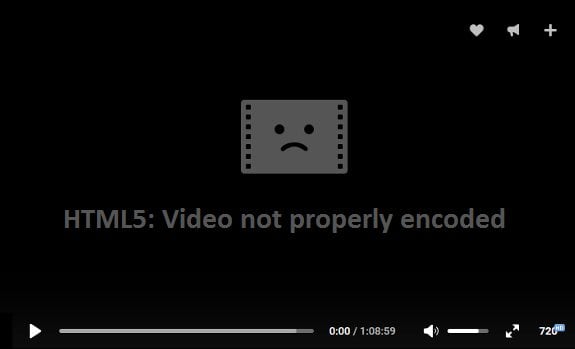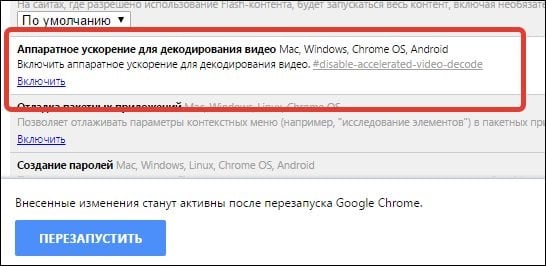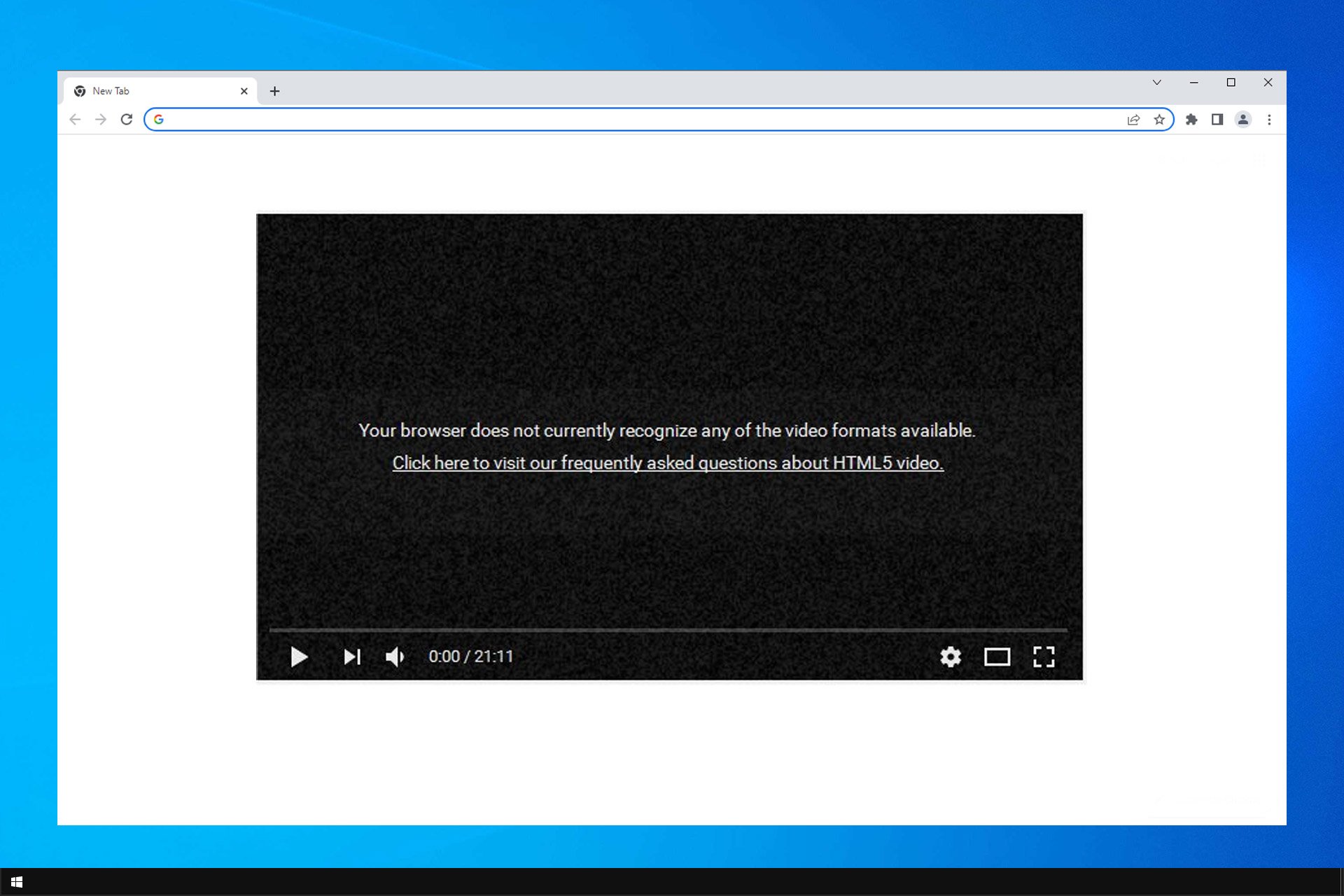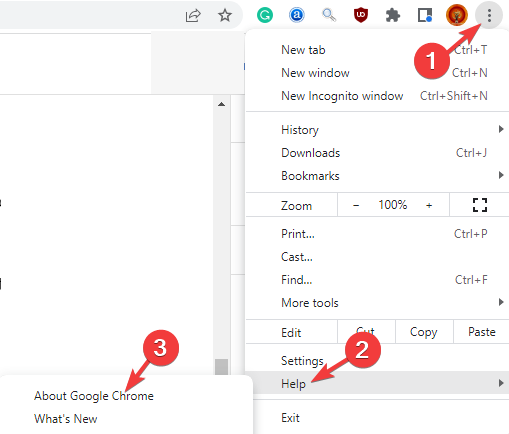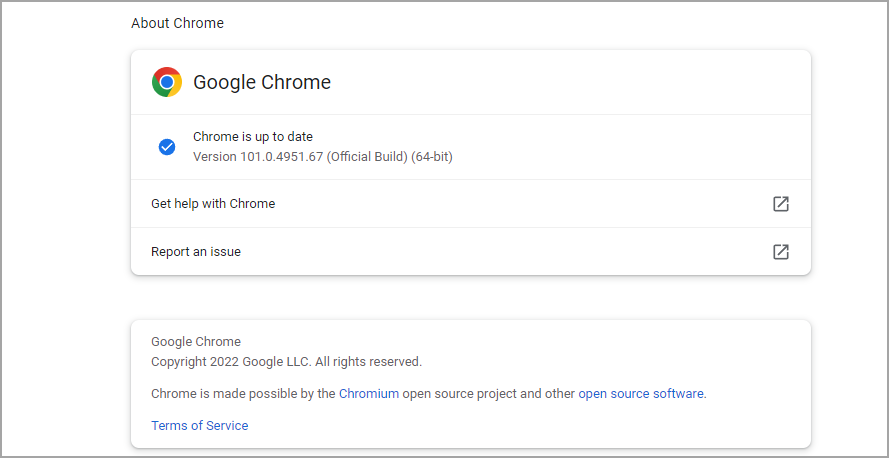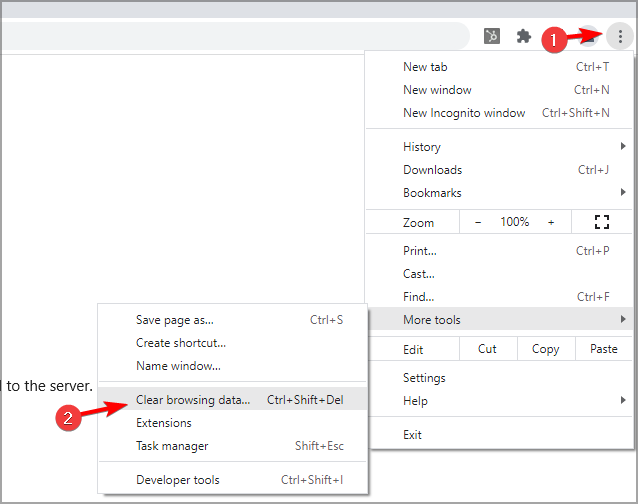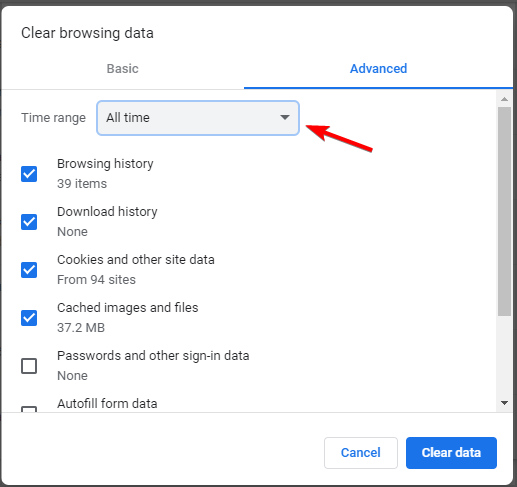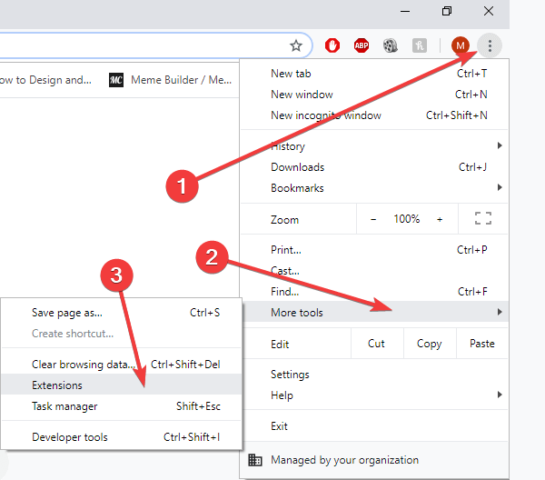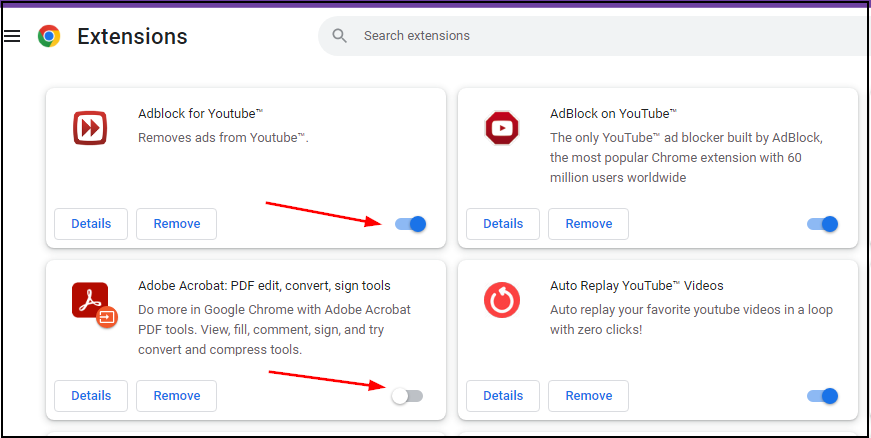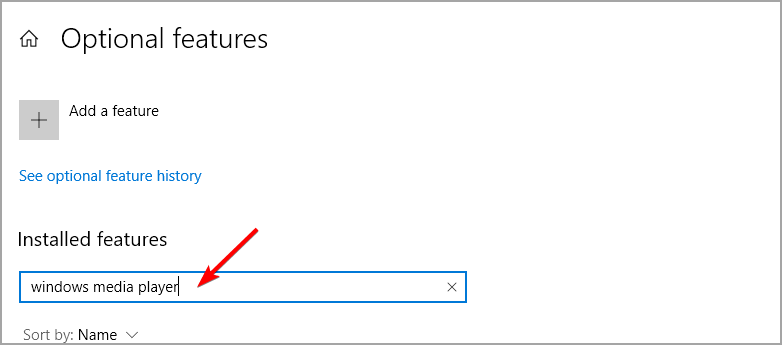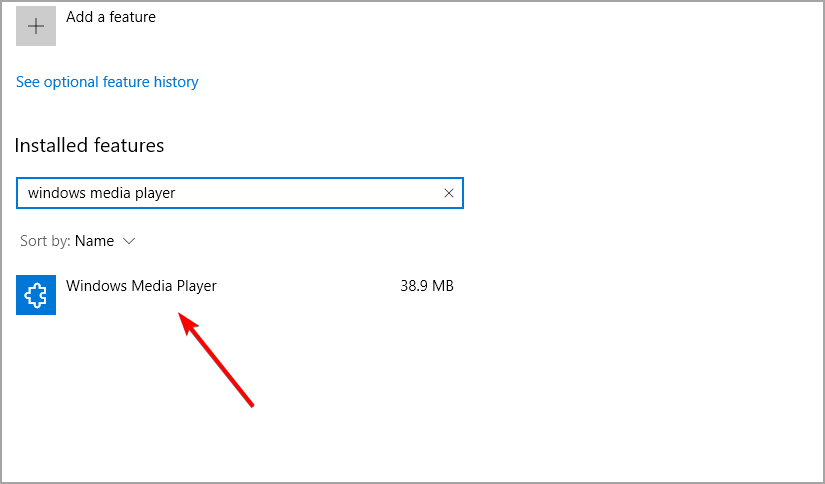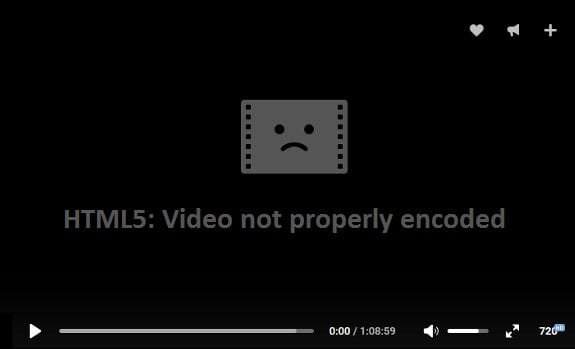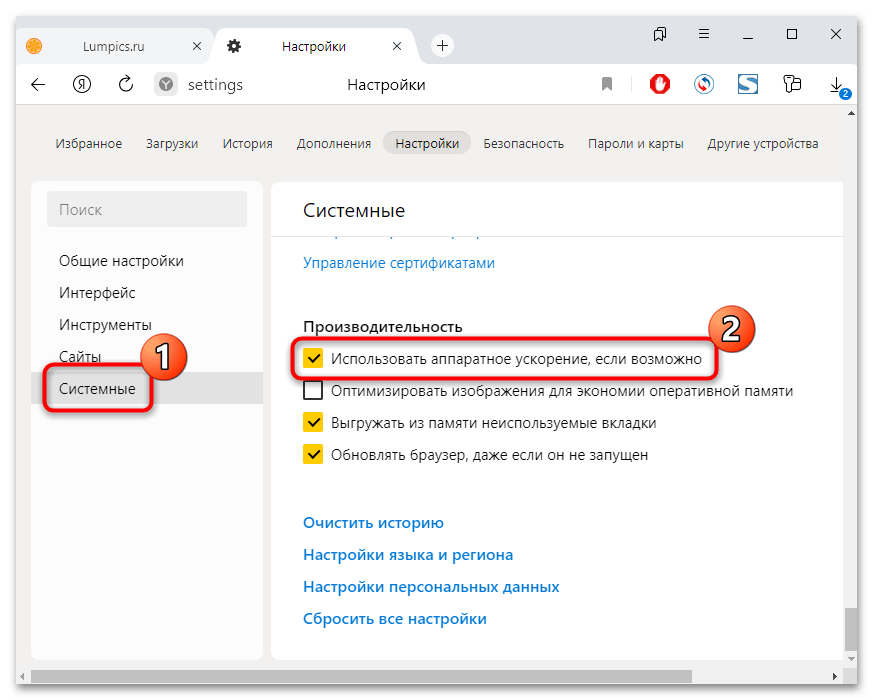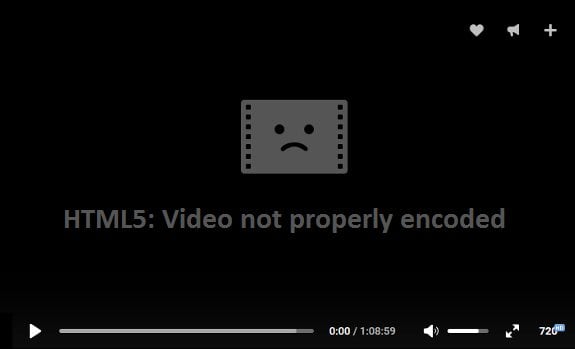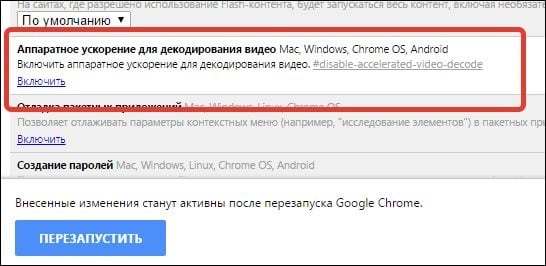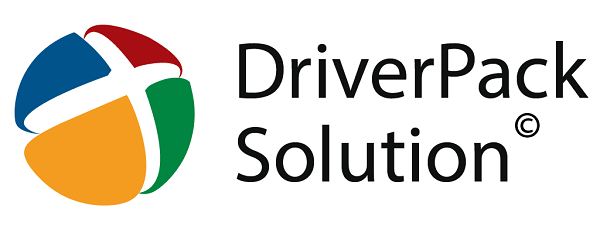При попытке просмотра видео в сети (к примеру, в каком-либо онлайн-кинотеатре) пользователь «Яндекс.Браузера» может столкнуться с ошибкой воспроизведения такого видео, и релевантным сообщением «HTML5 Video not properly encoded». В данном материале я расскажу, что это за ошибка, каковы её причины, и как её устранить в браузере Яндекса.
Содержание
- Что это за ошибка
- Как исправить ошибку
- Заключение
Что это за ошибка
Перевод текста ошибки выглядит как «Видео HTML5 не закодировано должным образом». Обычно появление данного сообщения соотносится с ситуацией, когда видео не может быть воспроизведено браузером по ряду технических причин.
Напомню читателю, что «HTML5» является специализированным языком для вывода содержимого интернет-страниц. Его спецификой в разрезе видео является то, что данный язык не требует для демонстрации видео установки дополнительных плагинов (типа «Flash Player»), позволяя непосредственно, без «посредников», выводить видео на экран вашего ПК.
Первая часть инструкции исправления ошибки HTML 5 при просмотре видео — здесь.
Среди причин, вызывающих рассматриваемую мной ошибку, я бы выделил следующие:
- Обычный сбой в работе браузера;
- Наблюдаются проблемы в работе интернет-ресурса, на котором расположен видеофайл (проводятся технические работы и др.);
- Используется устаревшая версия браузера, которая некорректно работает с модерной технологией «HTML5»;
- Проблема вызвана некорректной работой ряда видеокарт.
Рассматриваемая мной ошибка в воспроизведение HTML5 Video проявляет себя не только при работе в «Яндекс.Браузер», но и на других веб-навигаторах (Хром, Мозилла, Опера, IE и других).
Как исправить ошибку
После того, как мы разобрались, что значит ошибка «HTML5 Video not properly encoded», рассмотрим, как избавиться от неё. Рекомендую выполнить следующее:
- Перегрузите страницу с видео с помощью нажатия на F5. Если проблема имеет стохастическую природу – она исчезнет;
- Подождите какое-то время. Вполне возможно, что проблемы наблюдается на самом интернет-ресурсе, и ваш ПК не имеет к этому никакого отношения. Рекомендую подождать какое-то время, и, при желании, написать письмо в техническую поддержку данного сайта, возможно, они просто не осведомлены о возникшей проблеме;
- Задействуйте аппаратное ускорение видео. Введите в адресной строке «Яндекс.Браузер» команду browser://flags, среди списка параметров найдите «Аппаратное ускорение для декодирования видео» (поможет сочетание клавиш Ctrl+F), и если данная опция отключена, нажмите на «Включить». После этого нажмите на кнопку «Перезапустить сейчас» для перезапуска вашего браузера;
Используйте «Аппаратное ускорение для декодирования видео» - Очистите кеш и куки вашего браузера. Нажмите на сочетание клавиш Ctrl+H, затем на «Очистить историю» сбоку. В открывшемся окне выберите сверху «За всё время», поставьте галочку рядом с пунктом «файлы cookie и другие данные..», и нажмите внизу на кнопку «Очистить историю»;
- Используйте другой браузер (к примеру, «Mozilla Firefox» или «IE») для устранения ошибки;
- Попробуйте изменить настройки воспроизведения проблемного видео (если есть такая возможность). В частности, уменьшите разрешение видео, к примеру, с 720p на 480p;
- Попробуйте запустить проблемное видео в режиме «инкогнито». Кликните на кнопку настроек «Яндекс.Браузер» (кнопка с тремя горизонтальными стрелками), и в появившемся меню выберите «режим инкогнито»;
- Установите самые свежие драйверы для вашей видеокарты. В этом могут помочь, в частности, такие специализированные инструменты как «DriverPack Solution», «Driver Genius» и другие аналоги;
- Обновите (переустановите) ваш «Яндекс.Браузер». Бывают ситуации, когда ошибку «Video not properly encoded» вызывают проблемы в работе самого веб-навигатора.
Заключение
Ошибка в браузере от Яндекса «HTML5 Video not properly encoded» может быть вызвана рядом причин, среди которых проблемы в работе самого сайта, отключенное аппаратное ускорение браузера и другие детерминанты, описанные мной выше. Рекомендую, прежде всего, не спешить искать проблему на своём ПК, так как могут иметься дисфункции в работе самого интернет-ресурса, и нужно просто подождать, дабы последний восстановил свой нормальный функционал.
Опубликовано 16 июня 2017 Обновлено 01 октября 2020
Find out all you need to know if your browser doesn’t support HTML5 audio or video
by Madalina Dinita
Madalina has been a Windows fan ever since she got her hands on her first Windows XP computer. She is interested in all things technology, especially emerging technologies… read more
Updated on February 15, 2023
Fact checked by
Alex Serban
After moving away from the corporate work-style, Alex has found rewards in a lifestyle of constant analysis, team coordination and pestering his colleagues. Holding an MCSA Windows Server… read more
- Is HTML5 supported by all browsers? The error your browser does not support HTML5 video should answer that quickly.
- From cookies to extensions, there are many reasons for which your browser doesn’t support HTML5 video.
- If your browser displays the SSL HTML5 video / HTML5: video file not found error, the media sources might be disabled.
- How to fix HTML5 video not properly encoded? Add certain plugins to your browser to solve this.
- Easy migration: use the Opera assistant to transfer exiting data, such as bookmarks, passwords, etc.
- Optimize resource usage: your RAM memory is used more efficiently than in other browsers
- Enhanced privacy: free and unlimited VPN integrated
- No ads: built-in Ad Blocker speeds up loading of pages and protects against data-mining
- Gaming friendly: Opera GX is the first and best browser for gaming
- Download Opera
Many Windows 10 users reported encountering an issue while trying to play HTML5 videos in their browser.
The error message Your browser does not currently recognize any of the video formats available interrupts the videos from loading.
The culprit behind this inconvenience is usually Adobe Flash Player. As the Internet browsers often use Adobe Flash to run HTML5 videos, a check on the Flash Player’s activity is recommended.
Speaking of errors, this isn’t the only one, and many users reported This video file cannot be played. (error code: 232011), but we covered that one in a separate guide.
Here’s how one user described the issue on Microsoft Answers forum:
When I try to play HTML5 videos in IE9, I get the message that Your browser does not support HTML5 video.
NONE of the videos are supported, as the video frames give messages that state:
Your browser cannot play H.264 high profile content with the HTML5 video element.
How can I fix this?
We managed to come up with a series of solutions to help you run HTML5 videos in your Internet browser.
What does HTML5 video not properly encoded mean?
HTML5 is a new form of video element that has been invented, and it is used to allow videos to be played on web browsers.
If you are playing a video on a web page and receive this error message, it indicates that the HTML5 format codecs are not supported by your browser or that your browser is outdated.
Moreover, here are some error variations that you may encounter, but nonetheless, fix with the solutions below:
- HTML5 video not properly encoded Chrome, Firefox, Edge, Opera, Puffin
- Your browser doesn’t support HTML5 audio
- Your browser does not support HTML5 video
- HTML5 video not found
- Error code html5_video 4
- Live streaming is available with the HTML5 player in the latest versions of Internet Explorer on Windows 8.1 or later, Microsoft Edge on Windows 10, Chrome, Firefox, or Opera
- To view this video please enable JavaScript, and consider upgrading to a web browser that supports HTML5 video
- HTML5 error loading please refresh
Which browser is HTML5 compatible?
All modern browsers have been supporting HTML5 for a while now. Almost every browser will be able to handle HTML5 content without issues.
Some older browsers or ones that use their own or obscure rendering engines might have issues, but with any of the popular browsers, you won’t have issues with HTML5.
Despite widespread support, many users reported Your browser does not support HTML5 video on Chrome, Firefox, Safari, and other browsers.
Quick Tip:
Some PC issues are hard to tackle, especially when it comes to corrupted repositories or missing Windows files. If you are having troubles fixing an error, your system may be partially broken.
We recommend installing Restoro, a tool that will scan your machine and identify what the fault is.
Click here to download and start repairing.
If you’re having this problem with your browser, perhaps you should consider upgrading to a web browser that supports HTML5 video.
Unlike Chrome, this browser is a lot faster, and you won’t have any issues with HTML5 videos while using it. Opera comes with various built-in packages, enhanced resource consumption, and great design.

Opera
Navigate to any website without worrying about any video format errors with this fully private browser.
- What does HTML5 video not properly encoded mean?
- Which browser is HTML5 compatible?
- How do I make my browser support HTML5?
- 1. Update your browser
- 2. Delete cookies and cache
- 3. Disable add-ons
- 4. Add plugins to support your browser
- 5. Modify the video link
How do I make my browser support HTML5?
1. Update your browser
- Click the Menu button in the top right corner and select Help. Then select About Google Chrome.
- Wait while Chrome checks for updates.
- Once the updates are installed, restart your browser.
After updating the browser, check if Your browser doesn’t support HTML5 audio is still present.
2. Delete cookies and cache
This issue can occur if there’s problem with the server and the specific video. Unfortunately, that’s a server side issue and you can’t change that.
However, your cache can also cause this problem, so it’s advised to clear it by following these steps:
- Click on More icon, next select More tools. Lastly, click on Clear browsing data.
- Make sure that All time is selected as the Time range.
- Click on Clear data.
You can also get To view this video please enable JavaScript, and consider upgrading to a web browser that supports HTML5 video, but that can be fixed with a browser update.
3. Disable add-ons
- Click the three dots icon in the top right corner.
- Select More tools and choose Extensions.
- Find the extension that you want to block.
- Click the toggle switch next to it. If it turns gray, it means that you disabled it.
In case you encounter Opera Your browser does not support HTML5 video message, disabling the extensions might help you.
4. Add plugins to support your browser
- Press Windows key + S. Enter optional features and then select Manage optional features.
- Search for windows media player.
- Select it from the list and click on Install.
Issues such as these can occur if HTML5 video is not properly encoded, so installing the necessary components can help.
Keep in mind that there’s no option to download the supporting codecs of HTML5, but sometimes certain components need to be installed in order for it to work.
5. Modify the video link
- Change watch?=v with embed/ in the link tab.
- For example:
https://www.youtube.com/watch?v=
tohttps://www.youtube.com/embed/
By modifying the link, you might be able to fix problems with SSL HTML5 video, so be sure to try that.
- 5 Ways to Fix Bad Video Quality in Chrome [Netflix, YouTube]
- 5 Ways to Get Past your Browser Can’t Play this Video Pop Up
- Microsoft Edge for Chromebook: How to Download & Install
- The Video Cannot be Played Error Code: 102630 [Fix]
- Chrome Reader Mode: How to Enable & Use
- 0xa0430721 Error: Unable to Install Chrome or Edge [Fix]
As you can see, fixing this problem is pretty simple, and you can do it with ease by following the solutions from this guide.
There are similar issues to this one, and we already covered Your browser does not support video playback in one of our previous guides, so be sure to check it out.
We hope that our solutions have proven to be useful when it comes to fixing the Your browser does not support HTML5 video issues. Leave a comment in the section below if it worked for you.
На чтение 3 мин Просмотров 211 Опубликовано 18.04.2022
Очень много пользователей столкнулись с очередной ошибкой кодирования при воспроизведении видео — «HTML5 video not properly encoded». Также при данном сбое пользователь может получать черный экран с воспроизводимым звуком. Эта проблема появляется на разных браузерах Google Chrome, Opera, Firefox, Яндекс, причем неважно, в какой версии ОС они запущены — Windows, Android, iOS. Мы собрали все действенные советы, которые помогут исправить эту ошибку.
Причины ошибки кодирования
Проблема «Video not properly encoded» связана с массовым переходом веб-ресурсов на технологию HTML5. Данная технология позволяет запускать онлайн мультимедиа многих форматов, не нуждаясь в поддержке плагинов и кодеков. Пользователю более не потребуется устанавливать Flash Player для возможности просмотра онлайн контента. Новые версии большинства популярных браузеров поддерживают эту технологию и способны воспроизвести все форматы видео.
Если на вашем компьютере или мобильном устройстве устаревшая версия Хрома, Оперы или Мозиллы, тогда с большой долей вероятности вы столкнетесь с этой проблемой. Также к появлению проблемы можно отнести и проблемы со стороны владельцев сайта. Например, их видео просто не поддерживаются в данном плеере.
Как исправить сбой
Как вы уже поняли, для исправления ошибки «HTML5 Video not properly encoded» нужно обновить ваш браузер до последней версии. По большей части это решает проблему. Если речь идет о Google Chrome, то следует проверить, не отключена ли опция аппаратного ускорения:
- Прописываем следующий адрес в Хром браузере: chrome://flags/.
- Листаем и ищем опцию «Аппаратное ускорение для декодирования видео». Если под опцией установлена кнопка Включить, тогда жмите на неё. После этого внизу нажимаем «Перезапустить».
Подключаем аппаратное ускорение для декодирования видео
Если у вас уже установлена новая версия, а сбой все равно появляется, тогда попробуйте сделать следующее:
- Баг может быть единичным — просто обновите страницу через CTRL+F5, либо перезапустите браузер.
- Возможно необходимо очистить кэш и куки проблемного сайта. В сети множество информации по этому поводу. Вот, к примеру, видео-инструкция для Яндекс браузера.
- Пробуйте запустить видеоплеер в другом браузерном приложении.
- Поиграйте с настройками воспроизведения — скорость, промотайте, измените качество.
- Не стоит забывать о проблемах со стороны самого видеохостинга. Очень часто ссылки устаревают, либо сами разработчики не успевают обновить соответствующий плеер.
Надеюсь эти советы помогут исправить ошибку «HTML5 video not properly encoded». О всех трудностях, которые могли у вас возникнуть, пишите в комментариях ниже.
When trying to view a video on the network (for example, in an online cinema), the Yandex Browser user may encounter an error playing such a video, and the relevant message “HTML5 Video not properly encoded”. In this article I will tell you what the error is “HTML5 Video not properly encoded”, what are its causes, and how to fix it in Yandex Browser.
The translation of «HTML5 Video not properly encoded» sounds like «HTML5 video is not encoded properly.» Usually the appearance of this message is related to the situation when the video cannot be played by the browser for a number of technical reasons.
Let me remind the reader that “HTML5” is a specialized language for displaying the contents of Internet pages. Its specificity in the video section is that this language does not require installation of additional plug-ins (such as “Flash Player”) for video demonstration, allowing directly, without “intermediaries”, to display video on the screen of your PC.
The first part of the instructions for correcting HTML 5 errors when watching a video is here .
Among the reasons causing the error that I am considering, I would single out the following:
- An ordinary browser crash;
- There are problems in the work of the Internet resource, on which the video file is located (technical works are underway, etc.);
- An outdated version of the browser is used, which does not work correctly with the modernized technology “HTML5”;
- The problem is caused by the incorrect operation of a number of video cards.
The error in HTML5 Video playback that I am examining manifests itself not only when working in Yandex Browser, but also on other web browsers (Chrome, Mozilla, Opera, IE, and others).
How to fix «HTML5 Video not properly encoded»
After we figured out what the error «HTML5: video not properly encoded» means, let’s consider how to get rid of it. I recommend doing the following:
- Reload the video page by pressing F5 . If the problem has a stochastic nature, it will disappear;
- Wait a while . It is possible that the problem is observed on the Internet resource itself, and your PC has nothing to do with it. I recommend to wait for some time, and, if you wish, write a letter to the technical support of this site, perhaps they are simply not aware of the problem;
- Enable hardware video acceleration . Enter the browser: // flags command in the Yandex.Browser address line, find “Hardware acceleration for video decoding” among the list of parameters (the Ctrl + F key combination will help), and if this option is disabled, click on “Enable”. After that, click on the “Restart Now” button to restart your browser;
Enable the parameter «Hardware acceleration for video decoding» in the browser settings - Clear your browser’s cache and cookies . Press the key combination Ctrl + H, then on the «Clear History» on the side. In the window that opens, select “For all time” above, check the box next to “cookies and other data ..”, and click on the “Clear history” button below;
- Use a different browser (for example, “Mozilla Firefox” or “IE”) to eliminate “HTML5 Video not properly encoded”;
- Try to change the playback settings of the problem video (if possible). In particular, reduce the video resolution, for example, from 720p to 480p;
- Try running the problem video in incognito mode . Click on the settings button “Yandex Browser” (a button with three horizontal arrows), and in the menu that appears, select “incognito mode”;
- Install the latest drivers for your video card . Specialized tools such as DriverPack Solution, Driver Genius and other analogues can help;
Use DriverPack Solution to update your drivers. - Update (reinstall) your Yandex Browser . There are situations when the “Video not properly encoded” error causes problems in the work of the web browser itself.
Conclusion
The “HTML5 Video not properly encoded” error in the Yandex Browser can be caused by a number of reasons, including problems with the operation of the site itself, disabled browser hardware acceleration, and other determinants described by me above. I recommend, first of all, not to rush to look for a problem on your PC, since there may be dysfunctions in the work of the Internet resource itself, and you just need to wait for the latter to restore its normal functionality.
How do you rate the article?
Loading…
Когда мы сталкиваемся с проблемой «html5 video not properly encoded», мы можем испытывать трудности при воспроизведении видео на нашем веб-сайте. Это может произойти по разным причинам, таким как неправильный формат кодирования, отсутствие необходимых кодеков или ошибки при загрузке файлов. Здесь мы рассмотрим несколько способов решения этой проблемы.
1. Проверьте формат кодирования
Первым шагом в решении проблемы «html5 video not properly encoded» является проверка формата кодирования видео. Хотя HTML5 поддерживает большинство популярных форматов, таких как MP4, WebM и Ogg, некоторые из них могут быть неправильно закодированы и вызывать проблемы. Если вы заметили проблемы с воспроизведением видео, попробуйте закодировать его в другом формате и загрузить на сервер.
2. Добавьте правильные кодеки
Если у вас все еще возникают проблемы после проверки формата кодирования, это может быть связано с тем, что на вашем сервере не установлены необходимые кодеки. Многие видео требуют наличия конкретных кодеков, чтобы корректно воспроизводиться в браузере. Проверьте, что у вас установлены все необходимые кодеки для выбранного формата кодирования.
3. Проверьте свойства файла
Если у вас все еще возникают проблемы с воспроизведением видео, проверьте свойства самого файла. Обратите внимание на битрейт, разрешение и кадровую частоту. Возможно, настройки этих свойств не соответствуют требованиям браузера или устройства, на котором вы пытаетесь воспроизвести видео. Если это так, попробуйте изменить настройки файла и загрузить его на сервер заново.
Примеры кода:
1. Пример кода HTML для вставки видео на страницу:
2. Пример кода разметки CSS для стилизации видео:
video {
width: 100%;
height: auto;
}
3. Пример кода JavaScript для контроля воспроизведения видео:
var video = document.querySelector(‘video’);
video.play();
video.pause();
video.currentTime = 0;