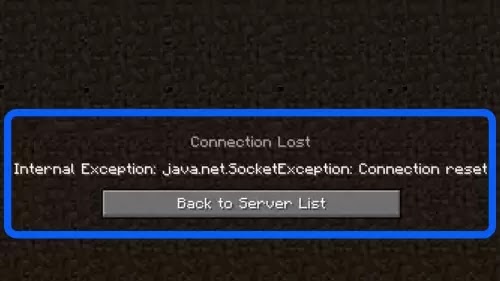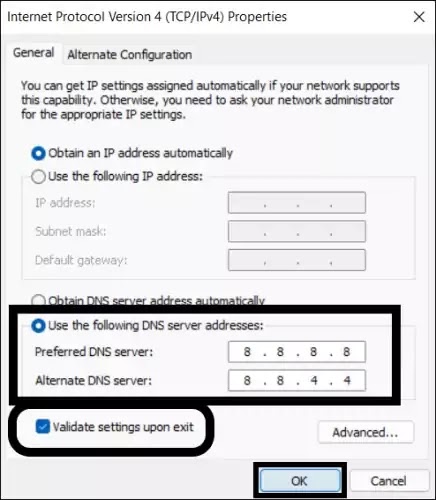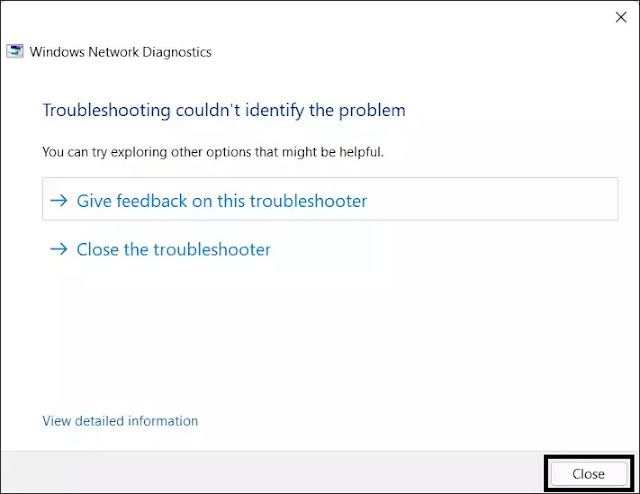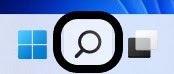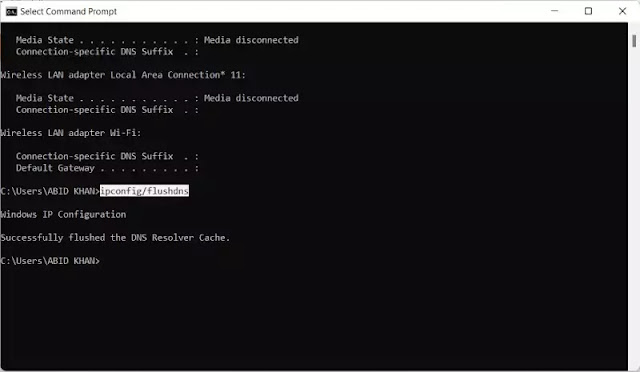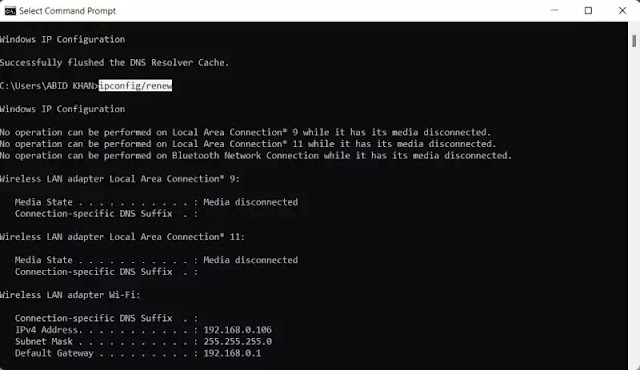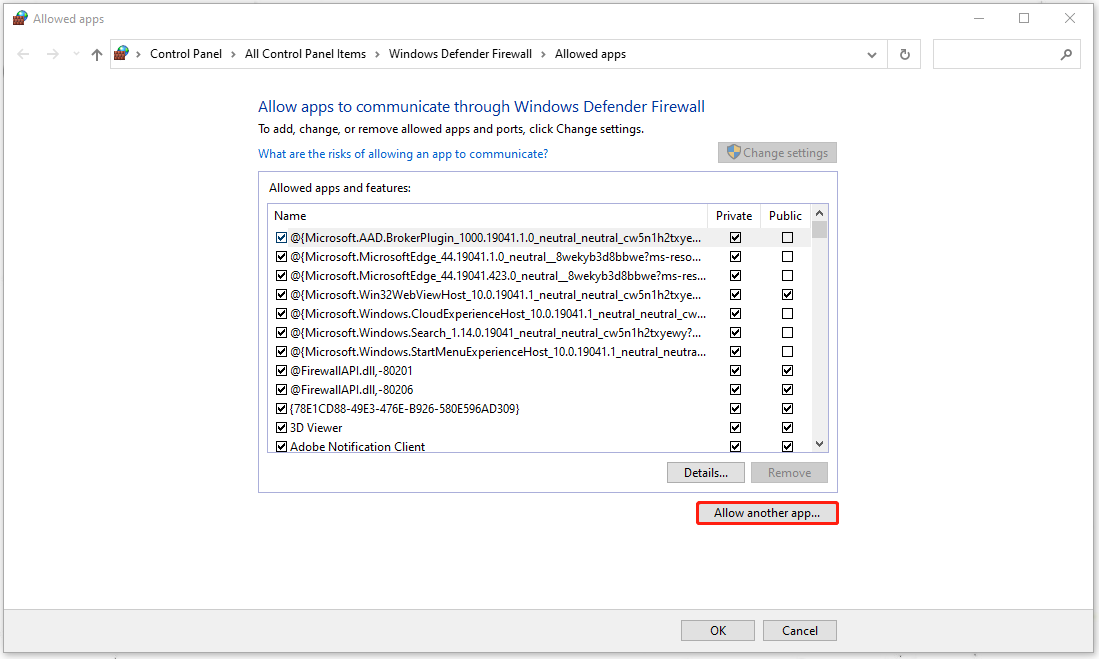Minecraft is one of the most widely played games on the planet. But this fact is not enough to keep the game free from errors. And among these is the “Connection Lost” error. Now, this error comes with a bunch of different further error descriptions. But I am talking specifically about the “Internal Exception java.net.SocketException: Connection reset” error. There are chances that you’ll also get the “Internal Exception java.io.IOException” error as well.
Anyways, if you are facing the “Internal Exception java.net.SocketException: Connection reset” error on your Minecraft then here I have suggested some fixes that you apply to get the issue resolved. Let’s get started.

Fix 1: Check your Internet Connection
Minecraft is an online game and hence it asks for a constant supply of a reliable internet connection. Hence make sure that you are properly connected to it. See if your device is in the required range of your Wi-Fi router. And just to make sure, you can try restarting your Wi-Fi Router, Modem and also reconnect your device to the Wi-Fi again.
Fix 2: Switch to another Network or use a VPN
You should also consider playing Minecraft by connecting the machine to a different source of internet connection. For instance, if you were using your Router’s Wi-Fi, try using your smartphone’s hotspot. You can also try switching to a wired internet connection instead of a wireless one.
Also, try using a VPN service to make sure that you or the Minecraft server is not blocked on your connection. Lastly, try connecting the PC directly to the internet without the router to make sure if your router is causing the problem.
Fix 3: Change the DNS Servers
There are a number of public DNS servers that you can use but Google (8.8.8.8 and 8.8.4.4), OpenDNS (208.67.222.222 and 208.67.220.220), and Cloudflare (1.1.1.1 and 1.0.0.1) are the three DNS servers that I recommend. Here’s how you can switch to any of these DNS servers on your Windows or Mac PCs.
Change DNS servers on Windows
Change DNS servers on Mac
And that’s it. This is how you switch to a different DNS server from the default ones on your PC or Mac.
Fix 4: Clear and Reset DNS Cache
Cached DNS records on the system can also cause connection failure and hence you should consider clearing the DNS cache.
Clear and Reset DNS Cache on Windows
- Search for cmd and run the Command Prompt as administrator.
- Now execute the following commands:
- Now restart your PC.
Clear and Reset DNS Cache on Mac
Fix 5: Decrease the Render Distance
The Internal Exception java.net.SocketException: Connection reset can also arise if Minecraft is not able to render all the video blocks at once. This is can be due to poor internet quality. Hence decreasing the rendering distance is advised to be decreased so that Minecraft doesn’t need to render a lot of video blocks simultaneously. To do so:
Once done, try to play the game and see if the issue is fixed or not. If it is not, then head over to the next fix.
Fix 6: Repair/Reinstall Minecraft
You can perform a Repair of the Minecraft app. You can use the Windows built-in repair option that shows up in the Control panel.
After the repair, restart your PC. This should repair Minecraft but if it was not working for you then try reinstalling Minecraft and Java. But before uninstalling both of these, make sure to backup the important stuff.
Once all is done, launch the Minecraft Launcher and see if you are able to play the game without the Internal Exception java.net.SocketException: Connection reset error.
Bottom Line
So these were the ways by which you fix the “Internal Exception java.net.SocketException: Connection reset” Minecraft error on your Windows or Mac PC. This error is pretty common and occurs due to issues in the internet connection. However, in some cases, the issue occurs due to cached DNS or due to high Render distance settings in the game. Lastly, if nothing works, try reinstalling Minecraft.
Also Read:
- How to fix Minecraft Bedrock pink textures/blocks glitch
- Fix (0x803F8001) Minecraft Launcher Is Currently Not Available In Your Account
- Fix Internal Exception java.io.IOException Minecraft error
- How To Disable Google Lens In Chrome [Android & Desktop]
- Discord Inspect Element Not Working? Here’s What To Do
- 2 Ways to Recover Lost Chrome Passwords on Windows & Mac
- How to Fix 100% Disk usage in Task Manager on Windows 11/10
- Fix: An error occurred while installing the selected updates [Monterey & Big Sur]
- Fix: An Error Occurred Preparing the Software Update [Monterey/Big Sur]
- Fix: This Account Has No Reachable Address Facetime Sign In Error
The Minecraft internal exception java.net.socketexception connection reset error is a common issue many users face in Minecraft nowadays. The same error appears in Minecraft version 1.7 and later.
When this error prompt appears on the screen, users are disconnected from the server and refrain from playing the game.
There can be many causes for the same issue, and there are many solutions also available. The same error affects Minecraft Realms and even in multiplayer servers as well.
If you are also suffering from the same issue, then you can depend on this article to get rid of the issue easily.
Then let’s have a look.
How to fix internal exception java.net.socketexception connection reset in Minecraft
Fix 1: Restart the Game
Sometimes restarting the game can help you solve the same problem quickly and effectively.
Log out of Minecraft and log into the game after a few minutes to see the result.
Fix 2: Change DNS Server
As an effective trick to resolve the Internal Exception: java.net.SocketException: Connection Reset Issue in Minecraft is changing the DNS server.
To do so,
- Firstly, click on the Open Network and Internet settings from your desktop bottom right corner.
- In the newly opened window, click on the Network and Sharing Center option from the left pane menu.
- On the next window, click on your Network connection and select the Properties option.
- Inside the Properties window, double click on Internet Protocol Version 4 (TCP/IPv4).
- Then click the radio button beside the Use the following DNS server addresses.
- Now set the Preferred DNS server as 8.8.8.8 and the Alternative DNS server as 8.8.4.4
- Finally, tick beside the Validate settings upon exit check box, save the changes and see the result.
Fix 3: Use a VPN
Another solution to tackle the Internal Exception: java.net.SocketException: Connection Reset Issue in Minecraft is using best paid VPN services. Using a reliable VPN service helps you to change the IP address. In addition, select a VPN that uses multiple server addresses. Several VPN services are available there, such as ExpressVPN, NordVPN, ProtonVPN, CyberGhost, and many more.
Fix 4: Check Internet Connection
Sometimes the Java. Error can occur in Minecraft due to poor internet connection. In this scenario, you need to check your internet connection accuracy and Wi-Fi router performance and ensure everything is perfect. If there is any issue with the Wi-Fi router, then you can switch to a wired connection or contact your internet service provider.
Fix 5: Renew System IP Address
Few suffered users claimed in the Social platform that they finally escaped from the Internal Exception: java.net.SocketException: Connection Reset Issue in Minecraft by renewing the IP address. You can apply the same procedure in your case as well. To do so,
- Firstly, type cmd in your search box and open the Command Prompt window as Administrator.
- Then copy+ paste or type the following command in the Command Prompt window and press Enter and each commands,
ipconfig/release
ipconfig/flushdns
ipconfig/renew
- Once you execute all these commands, close the window, relaunch Minecraft and run the game to check improvement.
Fix 6: Reduce Render Distance:
Last but not least solution to fix the Internal Exception: java.net.SocketException: Connection Reset Issue in Minecraft is reducing the Render distance. To do so,
- Firstly, launch Minecraft, and you need to join the single-player map.
- Then click on the Esc key on your keyboard and select the Options.
- And select Video Settings, then Reduce the Render distance to 8 or lower.
- Further, set the Graphics option to Fast and disable the Smooth lighting option.
- Finally, relaunch Minecraft and check the error disappeared or not.
So these are the possible solutions for the Internal Exception: java.net.SocketException: Connection Reset Issue in Minecraft. Along with all these fixes, you can also uninstall Hamachi and see it helps you or not. However, if you have any queries or doubts after reading this article, then please leave a comment in the below-given comment box.
FAQ — Minecraft Internal Exception java.net.socketException Connection Reset
This error usually occurs as a result of the server connection being closed. You can check if the server has failed over to a different host.
You can simply resolve the Minecraft connection lost internal exception issue by using a reliable VPN service. A VPN service provides a different IP address that can bypass server connection issues.
The internal exception Java net SocketException connection reset means it’s a server side issue. When the client closes the socket connection before the response can be returned on the socket.
The main reason behind internal exception java.net.socketexception connection reset issue can be slow or bad network connection. Using a good VPN service can help you avoid the same problem.
Сразу сообщу, что если у вас проблема с игрой майнкрафт, то листайте в самый конец статьи, а пока информация для разработчиков и программистов.
В этом примере мы поговорим о java.net.SocketException. Это подкласс IOException, поэтому это проверенное исключение, которое сигнализирует о проблеме при попытке открыть или получить доступ к сокету.
Настоятельно рекомендуется использовать самый «определенный» класс исключений сокетов, который более точно определяет проблему. Стоит также отметить, что SocketException, выдаётся на экран с сообщением об ошибке, которое очень информативно описывает ситуацию, вызвавшую исключение.
Простое клиент-серверное приложение
Чтобы продемонстрировать это исключение, я собираюсь позаимствовать некоторый код из клиент-серверного приложения, которое есть в java.net.ConnectException. Он состоит из 2 потоков.
- Поток 1 – SimpleServer, открывает сокет на локальном компьютере через порт 3333. Потом он ожидает установления соединения. Если происходит соединение, он создает входной поток и считывает 1 текстовую строчку, от клиента, который был подключен.
- Поток номер 2 – SimpleClient, подключается к сокету сервера, открытого SimpleServer. Он отправляет одну текстовую строчку.
Получается, что 2 потока будут в разных классах, запущенных двумя разными основными методами, чтобы вызвать исключение:
package com.javacodegeeks.core.socketecxeption;
import java.io.BufferedReader;
import java.io.IOException;
import java.io.InputStreamReader;
import java.net.ServerSocket;
import java.net.Socket;
import java.net.SocketTimeoutException;
public class SimpleServerApp {
public static void main(String[] args) throws InterruptedException {
new Thread(new SimpleServer()).start();
}
static class SimpleServer implements Runnable {
@Override
public void run() {
ServerSocket serverSocket = null;
try {
serverSocket = new ServerSocket(3333);
serverSocket.setSoTimeout(0);
while (true) {
try {
Socket clientSocket = serverSocket.accept();
BufferedReader inputReader = new BufferedReader(new InputStreamReader(clientSocket.getInputStream()));
System.out.println("Client said :"+ inputReader.readLine());
} catch (SocketTimeoutException e) {
e.printStackTrace();
}
}
} catch (IOException e1) {
e1.printStackTrace();
} finally {
try {
if (serverSocket != null) {
serverSocket.close();
}
} catch (IOException e) {
e.printStackTrace();
}
}
}
}
}
SimpleClientApp.java:
package com.javacodegeeks.core.socketecxeption;
import java.io.IOException;
import java.io.PrintWriter;
import java.net.Socket;
import java.net.SocketException;
import java.net.UnknownHostException;
public class SimpleClientApp {
public static void main(String[] args) {
new Thread(new SimpleClient()).start();
}
static class SimpleClient implements Runnable {
@Override
public void run() {
Socket socket = null;
try {
socket = new Socket("localhost", 3333);
PrintWriter outWriter = new PrintWriter(socket.getOutputStream(), true);
System.out.println("Wait");
Thread.sleep(15000);
outWriter.println("Hello Mr. Server!");
}catch (SocketException e) {
e.printStackTrace();
}catch (InterruptedException e) {
e.printStackTrace();
} catch (UnknownHostException e) {
e.printStackTrace();
} catch (IOException e) {
e.printStackTrace();
} finally {
try {
if (socket != null)
socket.close();
} catch (IOException e) {
e.printStackTrace();
}
}
}
}
}
Как вы можете видеть, я поместил в SimpleClient 15-секундную задержку, прежде чем попытаться отправить свое сообщение. К тому моменту, когда клиент вызывает sleep(), он уже создал соединение с сервером. Я собираюсь запустить оба потока, и после того, как клиент установит соединение, я внезапно остановлю клиентское приложение.
Вот что происходит на стороне сервера:
java.net.SocketException: Connection reset at java.net.SocketInputStream.read(SocketInputStream.java:196) at java.net.SocketInputStream.read(SocketInputStream.java:122) at sun.nio.cs.StreamDecoder.readBytes(StreamDecoder.java:283) at sun.nio.cs.StreamDecoder.implRead(StreamDecoder.java:325) at sun.nio.cs.StreamDecoder.read(StreamDecoder.java:177) at java.io.InputStreamReader.read(InputStreamReader.java:184) at java.io.BufferedReader.fill(BufferedReader.java:154) at java.io.BufferedReader.readLine(BufferedReader.java:317) at java.io.BufferedReader.readLine(BufferedReader.java:382) at com.javacodegeeks.core.lang.NumberFormatExceptionExample. SimpleServerApp$SimpleServer.run(SimpleServerApp.java:36) at java.lang.Thread.run(Thread.java:744)
Мы получаем исключение SocketException с сообщением «Сброс подключения». Это происходит, когда один из участников принудительно закрывает соединение без использования close().
Конечно, вы можете сделать оперативное закрытие соединения, не закрывая приложение вручную. В коде клиента, после ожидания в течение 15 секунд (или меньше), вы можете выдать новое исключение (используя throws new Exception ()), но вы должны удалить finally, иначе соединение будет нормально закрываться, и SocketException не будет сброшен.
SocketException – это общее исключение, обозначающее проблему при попытке доступа или открытия Socket. Решение этой проблемы должно быть сделано с особой тщательностью. Вы должны всегда регистрировать сообщение об ошибке, которое сопровождает исключение.
В предыдущем примере мы видели код сообщения. Это происходит, когда один из участников принудительно закрывает соединение без использования close(). Это означает, что вы должны проверить, был ли один из участников неожиданно прерван.
Также может быть сообщение «Слишком много открытых файлов», особенно если вы работаете в Linux. Это сообщение обозначает, что многие файловые дескрипторы открыты для системы. Вы можете избежать этой ошибки, если перейдете в /etc/sysctl.conf и увеличите число в поле fs.file-max. Или попытаться выделить больше стековой памяти.
Конечно, можно встретить много других сообщений. Например, «Ошибка привязки», где ваше соединение не может быть установлено, поскольку порт не может быть привязан к сокету. В этом случае проверьте, используется ли порт и т. д.
Если у вас проблема с minecraft, то чтобы решить проблему попробуйте сделать следующее:
- Обновите джаву, скачайте по ссылке https://www.java.com/ru/download/ новую версию и установите;
- Возможно блокирует антивирус или брандмауэр. Отключите антивирус и добавьте minecraft в список исключения в брандмауэре (или его можно выключить на время).
- При запуске игры, в правом нижнем углу отображается версия игры, если у вас не последняя версия, то обновите.
- Если у вас много расширений и модов, то это может приводить к багам, удалите последние установленные моды – это может решить проблему.
- Если вы используете платный сервер и у вас закончилась подписка, то опять же у вас будет такая ошибка.
When I try to play the Minecraft Java Edition, it shows Connection Lost Internal Exception java.net.socketexception Connection Reset.
So How To Fix This Error?
- First, Right-click on Wi-Fi Option
- Then go to Network and Internet Settings
- Then go to Advanced Network Settings
- Then click on More Network Adapter Options
- Right-click on Wi-Fi and go to Properties
- Then click on Internet Protocol Version 4(TCP/IPv4)
- Then click on Properties
- Then click on Use the Following DNS Server address:
Preferred DNS Server: 8.8.8.8
Alternate DNS Server: 8.8.4.4
- Then tick on Validate Settings Upon Exit
- Then click on OK.
- Then close all Windows.
- And also check your Wi-Fi Indicators to see whether all lights glow green.
- If any red color light blinks then the problem is with the Router.
- So, solve the issue of the router.
- Then go to the Search icon.
- And search for CMD and click on Run as Administrator.
- Then type ipconfig/release
- Then click Enter.
- Then type ipconfig/flushdns
- Then click Enter.
- Then type ipconfig/renew
- Then click Enter.
- Then type Exit
- Then click Enter.
- Then close this tab.
- And Restart your Device.
Hope your problem Was Solved. Please tell us by comments.
Thanks for reading the blog.
-
MiniTool
-
MiniTool News Center
- Fix: Internet Exception java.net.SocketException Connection Reset
By Anna | Follow |
Last Updated May 31, 2023
Some people meet this connection lost error – Internal Exception: java.net.SocketException: Connection Reset – in Minecraft. So what does that mean? To fix this error, this article on MiniTool Website has issued some available methods and you can refer to that.
Internal Exception java.net.SocketException Connection Reset
Have you ever seen this connection lost error in Minecraft – Internal Exception java.net.SocketException Connection Reset? It is an annoying issue interrupting your attention and destroy the gaming experience when you are playing Minecraft.
The reasons that trigger this error are complicated and varied but don’t panic, you can try some easy tips to see if this java.net.SocketExeption Connection error can be fixed.
- Check the Internet connection.
- Try using a VPN.
- Uninstall the Hamachi VPN if you are using it.
Related article: How to Use Hamachi for Minecraft? Check Answers from Here!
Fix the java.net.SocketException Connection Reset error
Fix 1: Change the DNS Server
The java.netsocketexeption error is probably made by the connection issue, so you can try to change the DNS sever and see if the issue can be resolved.
Step 1: Press the Win + S key to open the Search box and input control panel to open the result of Best match.
Step 2: Switch View by: to Small icons and choose Network and Sharing Center.
Step 3: Click on your Internet connection (Usually Ethernet) and choose Properties.
Step 4: In the next page, double-click on Internet Protocol Version 4 (CTP/IPv4) and check the options of Use the following IP address and Use the following DNS server addresses.
Step 5: Then input 8.8.8.8 for the box next to Preferred DNS server and 8.8.4.4 for the box next to Alternate DNS server.
Step 6: Check the box for Validate settings upon exit and choose OK to save your choice.
Fix 2: Renew Your System IP Address
To fix the java.net.SocketException Connection Reset error, another way is to release and renew your system IP address. Here is the way.
Step 1: Type cmd in Search and run Command Prompt as an administrator.
Step 2: When the Command Prompt window opens, you can enter the following commands and press Enter after every one of them.
- ipconfig /release
- ipconfig/flushdns
- ipconfig/renew
When the command is finished, a new line appears at the bottom of the Command Prompt screen that contains an IP address. Then you can close the window and relaunch Minecraft to see if the issue is resolved.
Fix 3: Allow Minecraft though Windows Firewall
Your Windows Firewall may block Minecraft from running normally for its security consideration. You can try to disable Windows Firewall temporarily and see if the error message “Internal Exception: java.net.SocketException: Connection Reset” appears again.
Then you can add Minecraft to the white list so that Windows Firewall will allow Minecraft to run.
Step 1: Go to Start > Settings > Update & Security > Windows Security > Firewall & network protection.
Step 2: Then choose Allow an app through firewall and in another window, select Change settings and Allow another app….
Step 3: Click Browse… to choose Minecraft EXE file and select Add to add it to the Firewall.
Bottom Line:
To fix the Internal Exception: java.net.SocketException: Connection Reset, the above methods will be helpful. Hope this article can resolve your issue.
About The Author
Position: Columnist
Anna is an editor of the MiniTool Team. She worked in this big family since her graduation. Her articles mainly focus on data backup and recovery, disk cloning, and file syncing, committed to resolving the data loss issues users may encounter on their PCs. Besides, more related computer articles are shared here. In her leisure time, she enjoys reading and watching movies. Travel can also be a good choice for her.