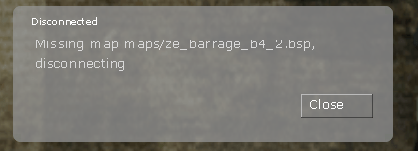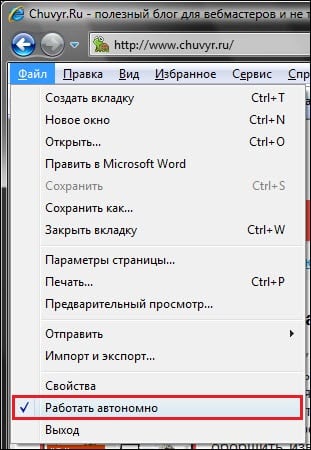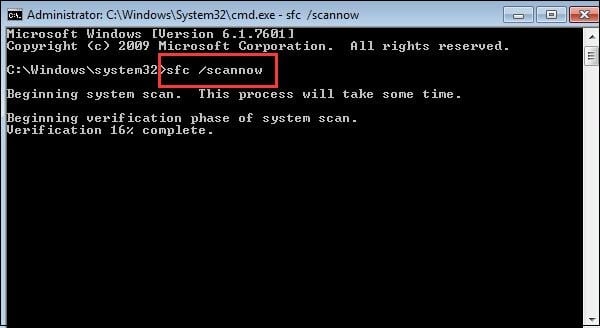При переходе на сервер игры CS:GO и запуске какой-либо карты пользователь может столкнуться с сообщением «Missing Map (путь к какой-либо карте) Disconnecting». Обычно это означает, что игра не может найти на пользовательском ПК соответствующую карту, которая попросту отсутствует на пользовательском компьютере. Ниже я разберу, в чём суть данной проблемы, а также как исправить Missing Map Disconnecting на вашем ПК.
Содержание
- Причины ошибки в CS: GO
- Как исправить ошибку Missing Map Maps disconnecting
- Заключение
Причины ошибки в CS: GO
В переводе текст данной ошибки звучит как «Отсутствует карта, разрыв связи». Данная ошибка обычно возникает в ситуации, когда версия какой-либо карты к CS:GO или отсутствует на пользовательском ПК или её версия отличается от версии карты, имеющейся на игровом сервере.
Сама проблемная карта обычно находится в папке maps по пути:
В остальных частных случаях данная проблема может возникнуть из-за неправильных настроек игры, устаревшего игрового кэша и настроек браузера IE (крайне редко).
Как исправить ошибку Missing Map Maps disconnecting
Чтобы избавиться от ошибки необходимо выполнить следующее:
1. Удалите проблемную карту, а затем загрузите её вновь. Для этого перейдите по пути:
Или поищите данную карту в папке загрузок карт downloadmaps.
2. Удалите оттуда данную карту, а затем вновь выполните вход в игру.
3. Удалите все файлы из папки кэша и загрузок. Сначала перейдите по пути:
И удалите всё содержимое данной папки. Затем перейдите по пути:
А также удалите всё содержимое из данной директории. Затем выполните вход в игру;
4. Самостоятельно скачайте проблемную карту (её можно поискать, к примеру, в мастерской Стим на сайте steamcommunity.com, на gamebanana.com или на других альтернативных ресурсах). Закиньте карту в папку с картами CS:GO (путь указан выше), и попытайтесь запустить игру с нужной вам картой.
5. Измените настройки игры. Откройте консоль игры, и наберите там:
cl_allowdownload 1
6. Измените настройки Internet Explorer. Может показаться странным, но некоторым пользователям помог метод отключения автономного режима в IE. Для этого достаточно нажать на «Файл» (или «Сервис») в IE, и в открывшемся меню снять галочку напротив опции «Работать автономно».
7. Проверьте, чтобы в пути игры не было кириллических символов. При необходимости переустановите игру латиницей.
8. Пропишите разрешения для пользовательских файлов. Перейдите в настройки игры, затем выберите сетевой режим, и там активируйте опцию разрешения всех пользовательских файлов с сервера.
9. Переустановите саму игру. Довольно радикальный, но возможно действенный способ решения проблемы.
Заключение
Наиболее эффективным способом решить проблему «Missing Map Maps disconnecting» является мануальная загрузка проблемной карты с сети, а затем перемещение её в папку с картами CS:GO. Если же данный совет не помог, попробуйте другие, перечисленные в данном материале, способы, позволяющие исправить ошибку Missing Maps disconnecting на вашем ПК.
Опубликовано 10.04.2018 Обновлено 13.04.2022
Обновлено: 29.01.2023
Я купил хостинг на myarena ну проблема с картами, залил карту на сервер, захожу на сервер пишет когда захожу на карту missing map disconnect! что делать?
Я купил хостинг на myarena ну проблема с картами, залил карту на сервер, захожу на сервер пишет когда захожу на карту missing map disconnect! что делать?
То возможные методы решения:
1) Удаление старой карты:
— Попробуйте найти эту карту в папке C:Program Files (x86)SteamSteamAppscommonCounter-Strike Global Offensivecsgomaps, удалить ТОЛЬКО эту карту, перезайти
— Удалить содержимое папки — C:Program Files (x86)SteamSteamAppscommonCounter-Strike Global Offensivecsgocache
— Удалить содержимое папки — C:Program Files (x86)SteamSteamAppscommonCounter-Strike Global Offensivecsgodownloads
2) Проверка настроек:
— набрать в консоле игры: cl_allowdownload 1
3) Удивительное рядом:
Проблема может быть из-за internet explorer (включен автономный режим или прокси).
Заходим в настройки IE (справа на панели пункт Сервис) и отключаем прокси или автономный режим.
В вашем случае достаточно проделать действия из пункта №1 (удалить карту)
Причины ошибки в CS: GO
В переводе текст данной ошибки звучит как «Отсутствует карта, разрыв связи». Данная ошибка обычно возникает в ситуации, когда версия какой-либо карты к CS:GO или отсутствует на пользовательском ПК или её версия отличается от версии карты, имеющейся на игровом сервере.
Сама проблемная карта обычно находится в папке maps по пути:
В остальных частных случаях данная проблема может возникнуть из-за неправильных настроек игры, устаревшего игрового кэша и настроек браузера IE (крайне редко).
Чтобы избавиться от ошибки необходимо выполнить следующее:
1. Удалите проблемную карту, а затем загрузите её вновь. Для этого перейдите по пути:
Или поищите данную карту в папке загрузок карт downloadmaps.
2. Удалите оттуда данную карту, а затем вновь выполните вход в игру.
3. Удалите все файлы из папки кэша и загрузок. Сначала перейдите по пути:
И удалите всё содержимое данной папки. Затем перейдите по пути:
А также удалите всё содержимое из данной директории. Затем выполните вход в игру;
5. Измените настройки игры. Откройте консоль игры, и наберите там:
6. Измените настройки Internet Explorer. Может показаться странным, но некоторым пользователям помог метод отключения автономного режима в IE. Для этого достаточно нажать на «Файл» (или «Сервис») в IE, и в открывшемся меню снять галочку напротив опции «Работать автономно».
7. Проверьте, чтобы в пути игры не было кириллических символов. При необходимости переустановите игру латиницей.
8. Пропишите разрешения для пользовательских файлов. Перейдите в настройки игры, затем выберите сетевой режим, и там активируйте опцию разрешения всех пользовательских файлов с сервера.
9. Переустановите саму игру. Довольно радикальный, но возможно действенный способ решения проблемы.
Заключение
22 сен. 2012 в 7:38
i want play surf,rats,zombie servers. but every server where i tried to connect kicks me from the server because the map for example de_rats2 missing -.-
29 сен. 2012 в 11:41
29 сен. 2012 в 15:48
1
29 сен. 2012 в 16:29
30 сен. 2012 в 12:21
I can’t join too, i uninstall and reinstall it and still doesnt work
27 ноя. 2012 в 4:14
i have in my config.cfg cl_downloadfilter «all» so its not problem in this.
and i have cl_allowdownload «1»
any other sugestions how to download autmaticly when im connecting to server? in CS:S there was no problems like here
dowloading from site sucks.
3 мар. 2013 в 10:32
3 мар. 2013 в 11:15
TBH after some time with some new updates in game it have self repairder(strange). Try maybe reinstaling but before instaling make sure in SteamsteamappscommonCounter-Strike Global Offensive folder is clean nothing in there.
3 мар. 2013 в 12:47
Is a little better. Still downloads maps, but avoids misc sound effects from plugins.
15 апр. 2013 в 7:19
5 июл. 2013 в 6:00
10 авг. 2013 в 8:12
i tried the cl thing it didnt work and it happens on every server
18 авг. 2013 в 1:22
16 сен. 2013 в 4:27
How to fix it, doesent work for me.. missingmaps all the time
19 сен. 2013 в 6:05
25 сен. 2013 в 15:28
I have started to run into this issue pretty hardcore. I used to be able to delete local content via steam and nuke the entire «Counter-Strike Global Offensive» folder after closing steam, then reinstalling. As of yesterday, that fix did not work. My config.cfg file has the following lines in it:
cl_allowdownload «1»
cl_allowupload «1»
cl_downloadfilter «all»
There are, of course other lines.
Something to note, opening and editing the config.cfg file now shows no distinct paragraphs; everything is one block of text, this did not used to be the case. Strangely enough, copy-pasting it into this text box reinstated the paragraph breaks.
I primarily play on the OG Surf servers, which have something like 170 different maps installed, so simply going off and downloading the maps is impractical, Additionally, only a small number of maps show up as CSGO maps on GameBanana. I am under the impression that the CSS maps need to be modified to run on CSGO, and I know that I will run into a similar issue when I have another version of the map installed (at one point I got the same message for a map that I could find in my csgo folder, I assume that it had been modified slightly to fix some issues).
Далеко не на каждый пользовательский сервер в CS:GO можно зайти, хотя он открыт для игроков. Часто можно встретить ошибку (Missing Map + место нахождения папки + Disconnecting). Исходя из названия ошибки можно понять, что есть какая-то проблема с картой. Но какая и как её решить
Не секрет, что браузер Internet Explorer является объектом для насмешек всех современных юзеров ПК. И в данной ошибке виноват именно он. Удивительно, ведь проблема может возникнуть даже у пользователя, который ни разу им не пользовался. Каким-то непонятным образом он умудряется влиять на CS:GO и становится причиной этой злополучной ошибки.
Исправление ошибки
Чтобы навсегда избавиться от «Missing Map», необходимо выполнить несколько простых действий:
- Ищем папку с браузером Internet Explorer (обычно находится в директории «Локальный диск С => Program Files».
- Открываем папку с браузером, ищем файл запуска и открываем Internet Explorer (если не удаётся найти IE в папке «Program Files», всегда можно воспользоваться поиском).
- В открывшемся браузере необходимо открыть меню «Сервис», которое находится в правой верхней части экрана.
- В меню «Сервис» нас интересует строка «Работать автономно». У вас она должна быть активирована, рядом со строкой должен стоять зелёный значок. Опцию «Работать автономно» необходимо отключить, значок должен стать красным.
- Далее необходимо закрыть браузер и перезагрузить ПК.
Выполнив все действия, можно возвращаться на сервер. При попытке подключения у Вас начнётся скачиваться карта. После завершения загрузки вы окажетесь в игре.
Пока непонятно, каким загадочным образом Internet Explorer оказывает влияние на подключение к серверам CS:GO, однако этот способ решения проблемы уже помог многим геймерам. Надеемся, вам тоже.
Вся информация предоставлена в ознакомительных целях. Копирование запрещено.
Читайте также:
- Как прокачать собирательство stardew valley
- Где найти баржу и шутника в сталкер зов припяти
- Как русифицировать deus ex human revolution
- Sony firmware extension parser device driver что это за программа
- Sims 4 studio как настроить путь к игре
Очень часто игроки сталкиваются с проблемой, обладающей названием Missing Map disconnecting в CS:GO. Недавно это случилось и с нами, поэтому мы хотим поделиться действенным способом, который поможет решить данную проблему.
Когда она возникает
А возникает она, когда вы пытаетесь войти на какой-нибудь пользовательский сервер. Карта начинает скачиваться, потом перестает, а потом высвечивается и ошибка.
Что мы только не делали: и вбивали различные консольные команды, пытались найти эту карту в мастерской, пытались скачать ее на просторах интернета и закинут в папку с игрой – ничего нам не помогало. Да, с ботами мы смогли на нее зайти, но зайти на сервер – так и не удалось.
В итоге мы решили провести глобальный поиск по сети, где и нашли решение данной проблемы и спешим поделиться этим с нашими читателями.
Как пофиксить ошибку Missing map
Как не странно, но она вообще не относится к игре, точнее к игре не относится ее фикс. Но не будем забегать наперед и объясним все по порядку.
- Заходим в Мой Компьютер.
- Далее – в диск С.
- Находим папку Program Files.
И ищите Internet Explorer.
Если у вас IE находится в другом месте – поищите иго через поиск. В любом случае ищите папку, показанную на скрине выше.
Находите в папке файл, выделенный нами, дважды кликаете по нему и заходите в браузер.
Пропускаете все, что вам не нужно. Ищите вверху сервис – для дальнейших действий вам нужен именно он.
Обратите внимание на пункт «работать автономно». У вас там будет стоять зеленый значок (как на повторном открытии последнего сеанса просмотра), а сама строчка будет подсвечиваться черным.
Мы уже выключили эту штуку, поэтому строчка у нас не подсвечивается и горит значок в виде красного крестика.
Делаете то же самое, после чего закрываете браузер и перезапускаете компьютер. После этого заходите в игру, на тот самый сервер, карта у вас скачивается и вы можете начинать играть на ней вместе с друзьями.
Вот так вот, друзья, браузер может помешать геймплею. Надеемся, что эта информация оказалась для вас полезной. Удачи и до новых статей.
Автор публикации
30
Если вы зарегистрируетесь сможете: скачивать все файлы с сайта, конкурсы, доступ к различным модулям.

Комментарии: 22Публикации: 1926Регистрация: 22-02-2018
Далеко не на каждый пользовательский сервер в CS:GO можно зайти, хотя он открыт для игроков. Часто можно встретить ошибку (Missing Map + место нахождения папки + Disconnecting). Исходя из названия ошибки можно понять, что есть какая-то проблема с картой. Но какая и как её решить
Сообщение об ошибке указывает на какие-то проблемы с картой. Однако любые действия с картами никак не помогают решить данную проблему. Можно пробовать бесконечно перезагружать ПК, заходить с других аккаунтов Steam, качать карту по новой из других источников и вручную отправлять в нужную директорию. Уверяем, все эти действия не приведут к успеху. Так что делать?
Не секрет, что браузер Internet Explorer является объектом для насмешек всех современных юзеров ПК. И в данной ошибке виноват именно он. Удивительно, ведь проблема может возникнуть даже у пользователя, который ни разу им не пользовался. Каким-то непонятным образом он умудряется влиять на CS:GO и становится причиной этой злополучной ошибки.
Исправление ошибки
Чтобы навсегда избавиться от «Missing Map», необходимо выполнить несколько простых действий:
- Ищем папку с браузером Internet Explorer (обычно находится в директории «Локальный диск С => Program Files».
- Открываем папку с браузером, ищем файл запуска и открываем Internet Explorer (если не удаётся найти IE в папке «Program Files», всегда можно воспользоваться поиском).
- В открывшемся браузере необходимо открыть меню «Сервис», которое находится в правой верхней части экрана.
- В меню «Сервис» нас интересует строка «Работать автономно». У вас она должна быть активирована, рядом со строкой должен стоять зелёный значок. Опцию «Работать автономно» необходимо отключить, значок должен стать красным.
- Далее необходимо закрыть браузер и перезагрузить ПК.
Выполнив все действия, можно возвращаться на сервер. При попытке подключения у Вас начнётся скачиваться карта. После завершения загрузки вы окажетесь в игре.
Пока непонятно, каким загадочным образом Internet Explorer оказывает влияние на подключение к серверам CS:GO, однако этот способ решения проблемы уже помог многим геймерам. Надеемся, вам тоже.
Вся информация предоставлена в ознакомительных целях. Копирование запрещено.
Do the steps from the top of the page to the bottom while following this guide on how to fix any error you get downloading maps on CS:GO . The place of each step is in the position is it at because of how likely it is to solve your issue and how easy it is to complete. At the bottom of the page there is a comment section where you can let others know which step fixed your issue or to let us know if you are still having issues, make sure to give us as many details as you can including what error code and message you receive.
The common map error messages and codes that come up are:
- Host_Error: Disconnected
- Missing Map, Disconnecting
- ERROR on map textures
- Purple checker boards on maps or certain models
1. Verify Your Game Cache
With most issues you come across in Counter-Strike: Global Offensive can be fixed by verifying your game cache using the Steam application. This checks your game files for anomalies in files downloaded from the Steam server. It commonly fixes issues regarding missing models, game crashes and purple checker boards on models inside a map.
Instruction Guide:
- Open the Steam Application.
- Click on the Library tab.
- Right click Counter-Strike: Global Offensive.
- Select Properties.
- Press on the Local Files tab up the top.
- Press on the “Verify integrity of game files” button.
- Wait for a pop up to appear with the text “All files successfully validated”.
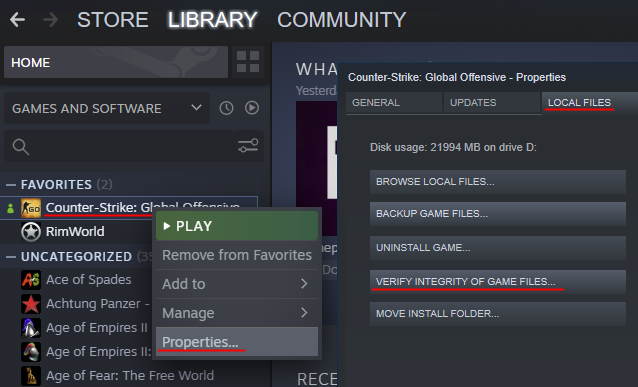
After this has completed Steam will download the missing files before you are able to launch the game. You can track the download on the downloads button at the bottom of the Steam application. You are able to do this step on any game downloaded with Steam, so keep this guide in mind if you are having issues on other games and their maps.
2. Turn on the Download Filter
There is a chance that you have accidentally set Counter-Strike: Global Offensive to not download any maps if you are trying to join a community server. This can be fixed easily by enabling it again using your developer console inside of Counter-Strike: Global Offensive and can be changed again after you have downloaded the map or files required.
Turn on your developer console and type in the following:
cl_downloadfilter allMake sure to press enter after typing it in. There are some other parameters that you can place at the end of this command to prevent the game downloading maps and files to your computer. If you are getting errors you should not use these commands but they are good to know when everything is working correctly. These commands are:
- cl_downloadfilter none – Disable all files from downloading
- cl_downloadfilter nosounds – Disable downloading sound files
3. Download the maps and add them manually
The first place to try and find a missing map is on the Steam CS:GO Workshop, you can click the link or access this while in the game by pressing shift + tab, clicking on the “community hub” text and pressing on the “Workshop” tab.
Search the map name or the file name of the map you are missing. It may not come up right away as the name of the map on the workshop may be different then the map name. You best bet is to try to find the file name which will be in the following format: GameMode_MapName_Version. The version is important on community maps as the same map can be altered by multiple people and re-uploaded.

Taking the offical Dust 2 as an example these are what you would want to search the following to try and find the map:
- dust II
- dust 2
- de_dust2
If you cannot find the map you are after on the workshop you will want to find the map online and place it in the CS:GO maps folder. The two common places to find maps that are not on the workshop are GameBanana and GameMaps.
After downloading a map you will need to place it in the correct folder. The default location on your computer for CS:GO maps is:
C:Program Files (x86)SteamsteamappscommonCounter-Strike Global Offensivecsgomaps4. Remove game from the Windows Data Execution Prevention

If Windows at some point considers Counter-Strike: Global Offensive a threat to the computer in which it believe any files downloaded from it to your computer may contain viruses or malware it may be placed in the Data Execution Prevention. Luckily as long as you have an administration windows account you can remove it.
To start open the Control Panel which can be found in your Start Menu or by searching “Control Panel” in your windows search bar.
Windows 10 and Windows 7:
Control Panel -> System and Security -> System -> Advance system settings -> Settings -> Data Execution Prevention
Once you have the window open make sure that Steam.exe and CSGO.exe are not listed. If they are select them and press the remove button. In addition if you notice you cannot download any files onto your computer from third-party software make sure that the option for Data Execution Software is only on for the programs you choose which is the bottom radio button.
Make sure to hit the apply button the the very bottom of the window once you are done.
Though this has been reported by multiple CS:GO players as the reason they are unable to download or play certain maps it may be wise to invest time into understanding what caused the game to end up here. I would suggest creating a back-up of your files and running an anti-virus or malware scan. Windows Defender is a good start but Malwarebytes an addition security software does not hurt. They also have a free version.
5. Change Internet Explorer Security
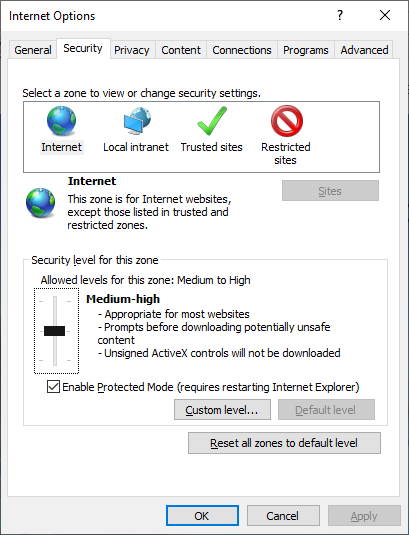
Although Microsoft has changed to Microsoft Edge as their browser you will still find Internet Explorer located on your computer as long as you have downloaded it. Some software use Internet Explorers settings as a guide on where to download items and which security settings to follow, of course if you are on a MAC you can skip this section.
If you uninstalled Internet Explorer you can find the download on the Microsoft website, as if writing this the latest internet explorer is Internet Explorer 11 which is the second or fifth option on their website. Download the version which is correct for you, if you are unsure open your system setting and check what “System Type” you have. Both x86 and x32 use the 32-bit version while x64 used the 64-bit version.
Once it is installed or you have opened it, press the cog in the right hand corner and open the Internet Options. Then navigate to the Security tab and lower the “Security level for this zone” to a maximum of Medium-high. If you are still having issues I would try again at only at medium.
Do not change to a custom level unless you know what you are doing. It is not needed for this guide at all for downloading or fixing CS:GO map error.
6. Remove the maximum download size launch option
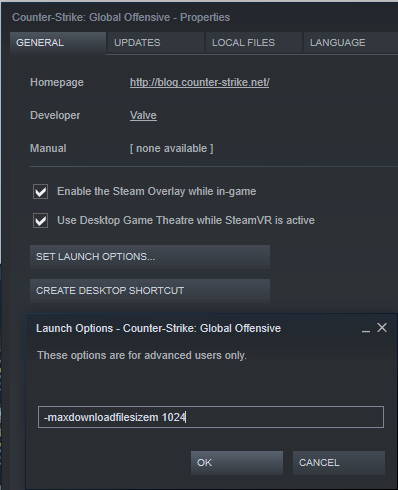
If you have copied and pasted launch options without reading what they do you may have accidentally limited the allowed size of each download in Counter-Strike: Global Offensive. This is easy to check and can be fixed by removing some text in your launch options.
Just like in the first step of this guide open the Steam application, navigate to the Library and right click on Counter-Strike: Global Offensive. Select Properties again but this time stay in the General tab which is the default tab when the properties window opens. Click on the “Set Launch Options” button in the middle and check the make sure you don’t have the max download file size parameter placed inside of the text box.
You can do this by searching for and removing “-maxdownloadfilesizem ” with the number after it.
For example:
-maxdownloadfilesizem 10247. Uninstall and Reinstall the game
The very last option takes the longest to do, and that is to uninstall Counter-Strike: Global Offensive and install it again. Make sure you have done every other step above before you do this.
Uninstall Counter-Strike: Global Offensive steps:
- Open the Steam application.
- Navigate to the Library using the Library tab on the top of Steam.
- Right click on Counter-Strike: Global Offensive.
- Press on the Properties option.
- On the pop-up click on the Local Files tab up the top.
- Click on the Uninstall Game button.
- On the Steam library an overlay will appear asking you to confirm the uninstall.
Install Counter-Strike: Global Offensive steps:
- Open the Steam application.
- Navigate to the Library using the Library tab on the top of Steam.
- Right click on Counter-Strike: Global Offensive.
- Press Install.
Now that the game has been uninstalled and reinstalled open the game and try to play on the map you where having issues with. If it is a custom map it will need to download again from the community server while official maps do not need to be downloaded as they come with the installation.
8. Other Hardware Issues
If the map is a community made map with a lot of models your computer or laptop may have issues drawing all of the models on the screen. In this case you will need to upgrade your hardware which is way beyond the scope of this guide. Usually if this is the case you will get error message or box once the game crashes which you will be able to look up and confirm this for yourself.
If you are experiencing textures flicking black or models in the game flying across the screen usually making long triangles it means that your graphics card is faulty. This issue is commonly experienced after you install a new graphics card as the issue comes from the manufacturing of the card and needs to be send back with warranty for a new card. Before you send the graphics card back though make sure you have the correct graphics driver installed and any old graphics cards have their drivers uninstalled.
Conclusion
There are many different ways that your computer or settings inside of steam could effect issues with maps in Counter-Strike: Global Offensive. This long list of ways to fix the issue will fix many different issues you are having with trying to download or play on a map. If your issue is not fixed make sure to leave a comment with what your issue is and any errors that pop up. If we or someone else in the community know you’ll get a response to help you so you can play CS:GO again.