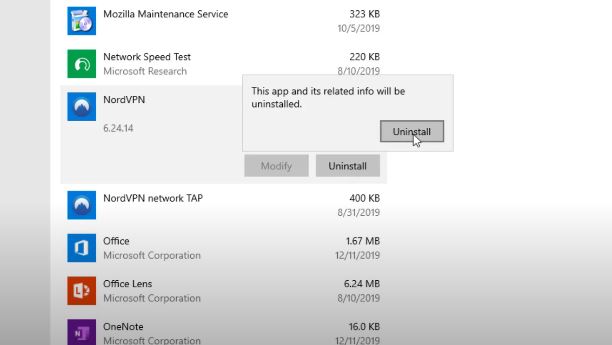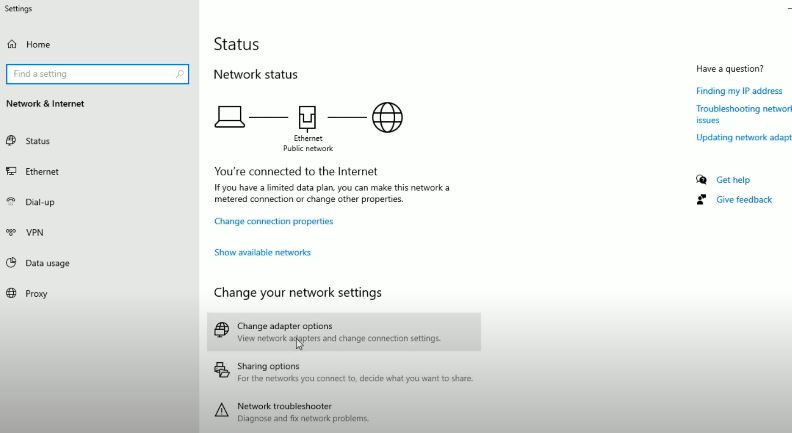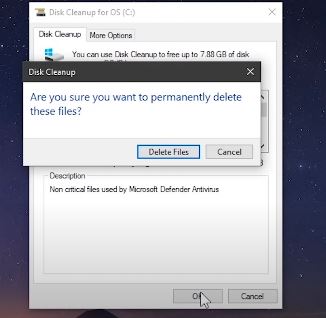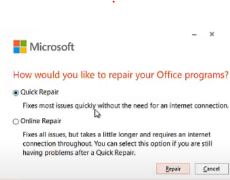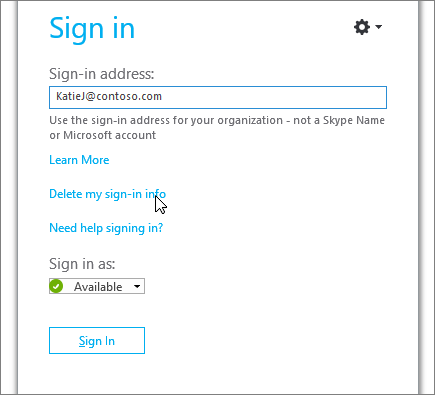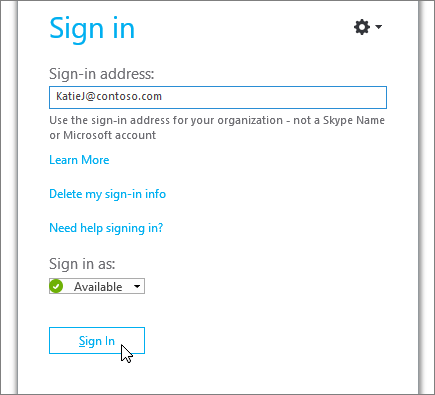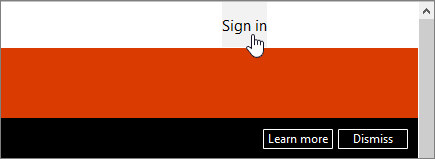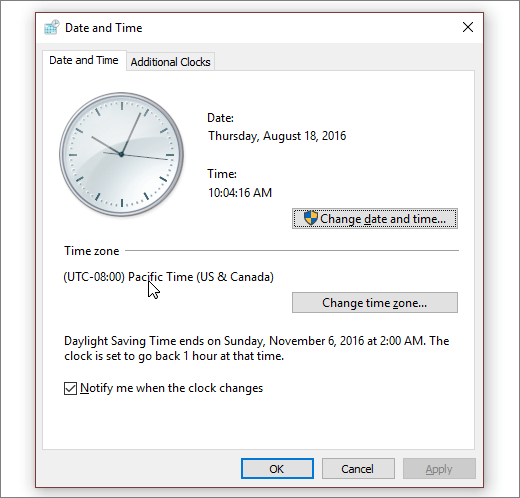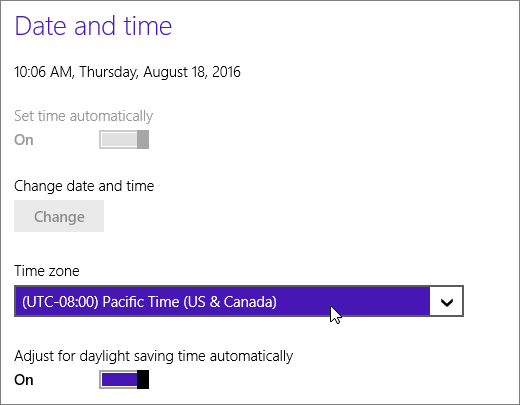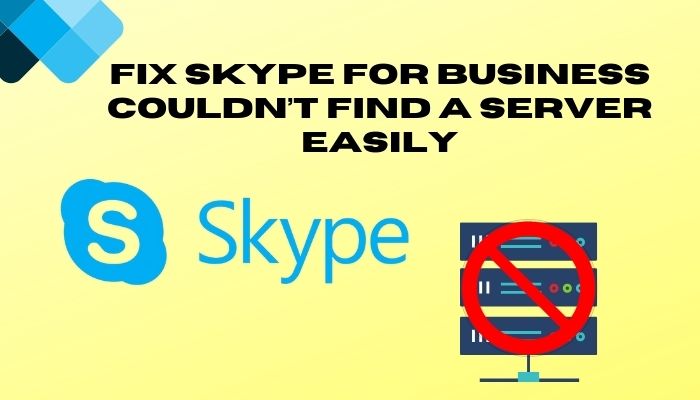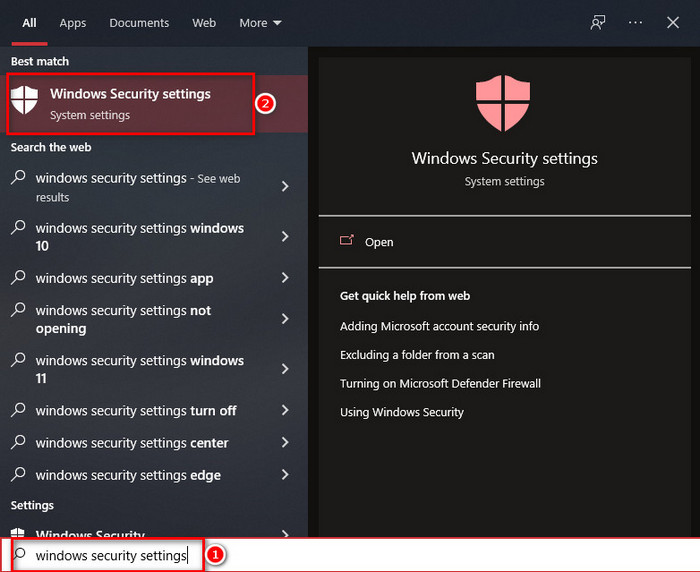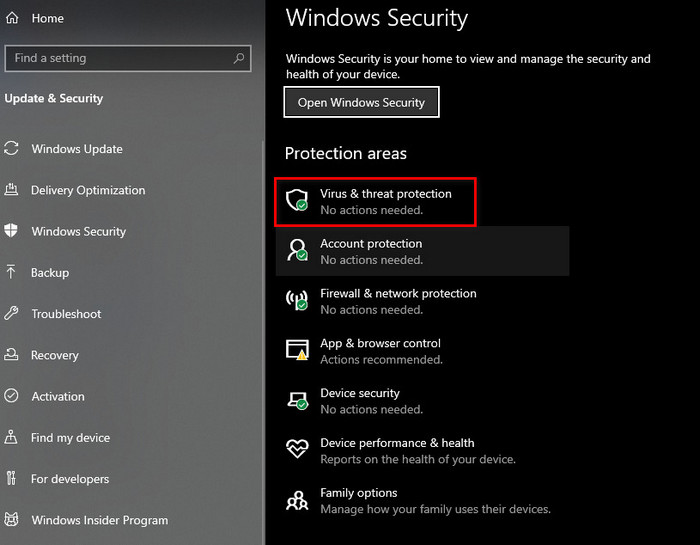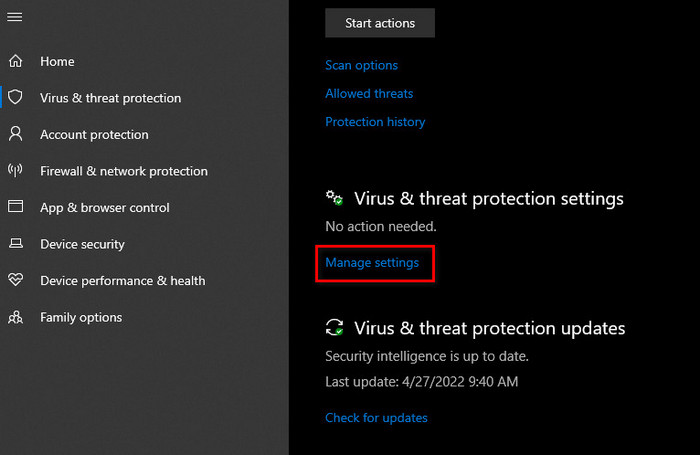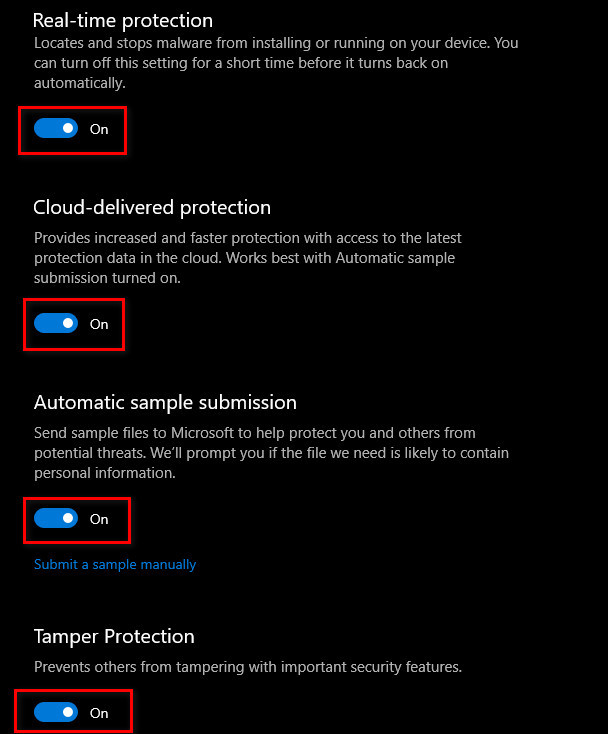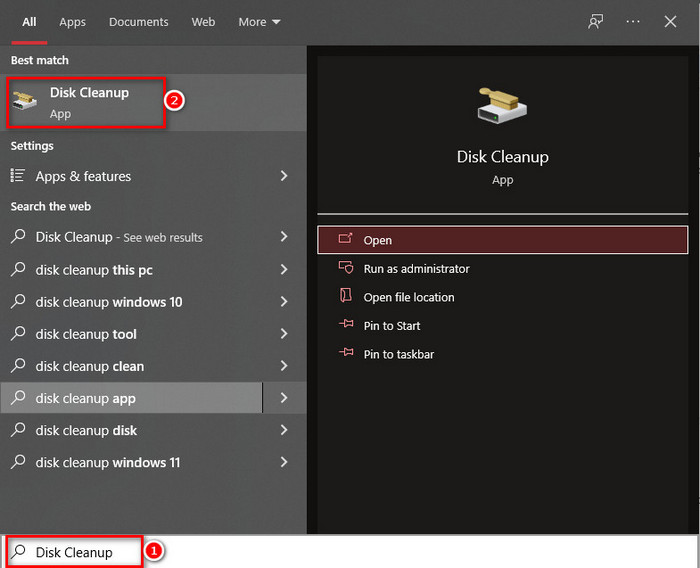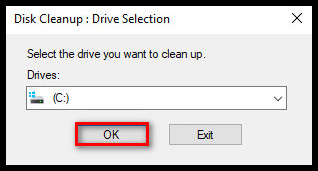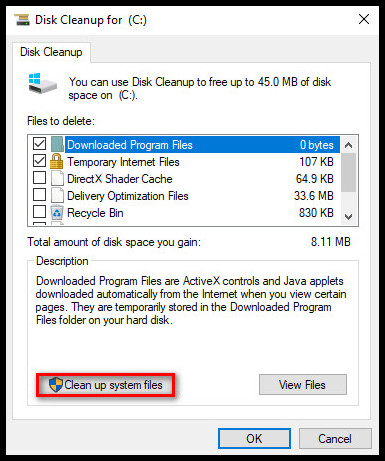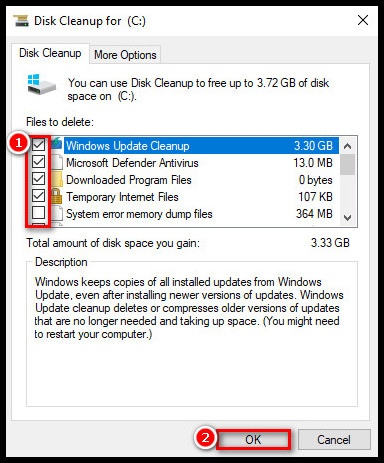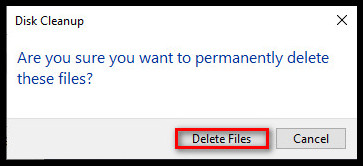Skype для бизнеса — отличный инструмент для совместной работы. Сотрудники могут использовать его для отправки текстовых сообщений, начала аудио- и видеозвонков, обмена файлами и т. Д.
Если бизнес-инструмент не работает должным образом, ИТ-администраторам необходимо как можно скорее устранить проблему. В конце концов, время — деньги.
Если вы продолжаете получать сообщение об ошибке, в котором говорится, что Skype не может найти сервер Skype для бизнеса для вашего домена, вот несколько предложений по устранению проблемы.
Сообщение об ошибке обычно выглядит следующим образом:
Skype для бизнеса не может найти Skype для бизнеса Server для DOMAIN.com. Возможно, возникла проблема с конфигурацией системы доменных имен для вашего домена. См. Подробности в KB2566790 и обратитесь к системному администратору.
Исправить Skype для бизнеса не удалось найти Skype для бизнеса Server
Добавьте записи DNS для домена
Одна из наиболее частых причин этой ошибки — отсутствие записей DNS Skype или Lync для соответствующего домена. Попробуйте добавить правильные записи DNS и сохраните изменения.
Убедитесь, что к вашему DNS-узлу добавлены следующие записи службы (SRV) и псевдонима (CNAME):
Записи SRV
Первая партия
- Тип: SRV
- Услуга _sip _
- Протокол: tls
- Порт: 443
- Масса: 1
- Приоритет: 100
- TTL: 1 час
- Имя:
- Цель: sipdir.online.lync.com
Вторая партия
- Тип: SRV
- Услуга _sipfederationtls _
- Протокол: tcp
- Порт: 5061
- Масса: 1
- Приоритет: 100
- TTL: 1 час
- Имя:
- Цель: sipfed.online.lync.com
Записи CNAME
Первая партия
- Тип: CNAME
- Имя хоста: глоток.
- Место назначения sipdir.online.lync.com
- TTL:1 час
Вторая партия
- Тип: CNAME
- Имя хоста: lyncdiscover.
- Место назначения: webdir.online.lync.com
- TTL:1 час
Подождите пять минут, пока изменения вступят в силу и распространятся по сети. Затем вы можете попробовать войти снова.
Для получения дополнительной информации см. Устранение проблем с конфигурацией DNS Skype для бизнеса Online в Office 365.
Отключите или удалите антивирус и VPN
Многие пользователи предположили, что отключение или даже удаление антивируса и VPN может решить эту проблему со входом в SFB.
Кажется, что антивирусные программы и VPN иногда мешают процессу входа в Skype для бизнеса. Похоже, это связано с тем, что Skype для бизнеса уже зашифровывает ваши данные, и потенциально могут возникнуть конфликты входа в систему.
Проверьте свое соединение
Нестабильное подключение к Интернету или отсутствие достаточной пропускной способности также может помешать вам войти в Skype для бизнеса.
Использовать Тест удаленного подключения для оценки вашего удаленного подключения к серверам Skype для бизнеса.
Вот несколько быстрых советов, которые помогут улучшить ваше соединение:
- Используйте кабельное соединение вместо беспроводного.
- Отключите все программы потокового видео, которые могут быть запущены на вашем устройстве.
- Отключите другие устройства, использующие ту же сеть.
Очистить кеш
- Закройте Skype для бизнеса.
- Нажмите клавиши Windows и R, чтобы открыть новый Окно запуска.
- Введите следующий путь в окне «Выполнить»: % localappdata% Microsoft Office 16.0 Lync
- Затем найдите и удалите папку, которая начинается с глоток_
- Найдите Отслеживание папку и откройте ее.
- Удалите все файлы, хранящиеся там, но оставьте саму папку трассировки.
- Запуск Командная строка (администратор).
- Затем запустите ipconfig / flushdns команду и нажмите Enter.
- Перезагрузите компьютер и попробуйте снова войти в Skype для бизнеса.
Ремонтный офис
Восстановление Office — еще одно потенциальное решение для устранения этой проблемы Skype для бизнеса.
- Открыть Панель управления.
- Затем перейдите в Программ.
- Выбирать Программы и характеристики.
- Затем выберите Office 365 или Microsoft 365.
- Нажать на Изменять кнопка.
- На экране появится новое окно. Сначала выберите Быстрый ремонт.
- Если функция быстрого восстановления не решила проблему, выберите Онлайн-ремонт.
- Перезагрузите компьютер и снова запустите Skype для бизнеса, чтобы проверить, исчезла ли проблема.
Установка и настройка Skype for Business. DNS записи домена
Программа Skype для бизнеса позволяет создавать собрания, приглашать на конференции, добавлять к собраниям по сети до 250 человек, обеспечивает безопасность корпоративного уровня, дает возможность управлять учетными записями сотрудников и встраивается в приложения Office.
Также нужно понимать, что
- Возможен ли обмен текстовыми сообщениями между обычным скайпом и скайпом для бизнеса.
- Возможно участие в конференции пользователей обычной версии скайпа
Покупаем лицензию офис 365 для бизнеса, это подписка, взяли на год.
Заходим в https://admin.microsoft.com/AdminPortal/Home#/homepage личный кабинет, администрирование.
Нам нужно установить домен, заходим в «установка — домены — добавить», вводим имя, выбираем далее что он нам нужен для скайпа.
Есть 2 варианта — быстрая настройка через DNS Microsoft или добавляя записи у своего регистратора. Плюс второго варианта в том, что имя пользователя, почта будет «имя@ваша_организация». Продолжаем, идём в «Установка — домены».
Настройка DNS. Пару слов о записях
A запись — содержит один IPv4-адрес, для IPv6-адресов — AAAA.
MX — соединяет доменное имя с одним или несколькими почтовыми серверами, указывает на имя, а не на IP-адрес
CNAME — DNS-эквивалент ярлыка в операционной системе, позволяет присваивать хосту псевдоним, который обычно связывает с хостом какую-нибудь функцию. Сервер может иметь любое количество псевдонимов. Для каждого псевдонима нужно создать запись типа CNAME
То есть запись типа CNAME позволяет иметь и использовать на сервере более одного имени домена (хоста). Чаще всего используется для того, чтобы тот же сайт был доступен под разными доменными именами, например, при создании «зеркал».
Важный момент: если есть CNAME с каким-то именем, то нельзя создать другую запись с таким же именем, ни MX, ни A, ни NS.
CNAME используется для реализации службы автообнаружения для клиентов Outlook. Служба автообнаружения позволяет пользователям настроить параметры профиля Outlook, просто введя свой адрес и пароль электронной почты в Outlook.
Необходимо, чтобы запись CNAME для автообнаружения содержала следующие сведения:
Псевдоним autodiscover — целевой объект autodiscover.outlook.com
NS – это те записи, которые указывают на сервер имен для конкретного домена, важнейшая функция NS это делегирование домена. NS-запись (Name Server)
Определяет сервер, который отвечает за выбранную вами зону. У каждого домена должна быть хотя бы одна NS-запись, хотя на самом деле их может быть несколько — вплоть до отдельной записи для любого указанного поддомена.
SRV — Используется для ассоциации домена и названия сервиса с указанием протокола на хосте. Проще говоря, с ее помощью определяется размещение сервиса на хосте. Работа интернет-протокол SIP в нашем случае требует поддержки этих записей.
PTR cвязывает домен хоста с его IP в обратной зоне DNS, поэтому должен быть прописан для каждого хоста отдельно. Зачастую эта запись создается автоматически, но проверка никогда не помешает. При этом сама же обратная зона DNS допускает использование только трех типов записи — PTR, NS и CNAME.
TXT запись нужна для присоединения комментариев к некоторой зоне (домену).
Настройки DNS на своём регистраторе
Как только введем в личном кабинете свой домен, нас попросят добавить TXT запись для его подтверждения. Добавляем TXT запись вида «MS=ms15267802» у нашего регистратора.
Создаём администратора и пользователя с нашим доменом и выбираем для него в Лицензии на продукты — Office 365 бизнес премиум.
Далее для правильной работы Skype для бизнеса для бизнеса требуется четыре записи DNS:
- Две записи SRV необходимы для обеспечения связи между пользователями (это тип записи, который ассоциирует доменное имя, имя сервиса и протокол с некоторым хостом). Вот что просят добавить для настроек:
| Служба | Протокол | Порт | Вес | Приоритет | Срок жизни | Имя | Целевой объект |
| _sip | _tls | 443 | 1 | 100 | 3600 | @ | sipdir.online.lync.com |
| _sipfederationtls | _tcp | 5061 | 1 | 100 | 3600 | @ | sipfed.online.lync.com |
- Две записи CNAME — для подключения пользователей к службе и выполнения входа (этот тип записи позволяет создавать псевдонимы, ссылки, привязки к уже существующим прямым адресным (Address; тип A) и обратным адресным (Reverse Address, тип PTR) записям. Когда DNS клиент запрашивает IP адрес, этого типа (Name Alias), то он получает тот IP адрес, прописанный в той записи, к которой сделана привязка). Вот что от нас хотят:
| Имя узла | Указывает на адрес или значение | Срок жизни |
| sip | sipdir.online.lync.com | 3600 |
| lyncdiscover | webdir.online.lync.com | 3600 |
Если размещения для вашего домена не поддерживает записи SRV, TXT или CNAME, нужно попробовать передать, делегировать управление DNS на компанию, которая поддерживает все необходимые записи.
На этом этапе лично у меня возникала ошибка: «Отсутствуют некоторые записи DNS. Убедитесь, что вы добавили их правильно». Вот это самое сложное и непонятное, нигде я не нашел мануала.
Проблема была синтаксисе записей, а также я забыл про точку в конце своего домена и com:
| Домен | Имя | Тип соответствия | Адрес/синоним |
|---|---|---|---|
| мой_домен.ру | webdir.online.lync.com. | CNAME | lyncdiscover |
| мой_домен.ру | sipdir.online.lync.com. | CNAME | sip |
| мой_домен.ру | sipdir.online.lync.com. | SRV | _sip._tls.мой_домен.ру. 100 1 443 sipdir.Online.Lync.com. |
| мой_домен.ру | sipdir.online.lync.com. | SRV | _sipfederationtls._tcp.мой_домен.ру. 100 1 5061 sipfed.online.lync.com. |
То есть сами записи выглядят так:
_sip._tls.мой_домен.ру. 100 1 443 sipdir.online.lync.com.
_sipfederationtls._tcp.мой_домен.ру. 100 1 5061 sipfed.online.lync.com.
Второй вариант — используя DNS от Microsoft
Второй вариант немного проще, меньше записей прописывать (2 всё же придется), через Microsoft, минус еще в имени — «имя@ваша_организация.onmicrosoft.com».
Выбираем автоматическую настройку в установке домена.
Качаем скайп для бизнеса, можно в «Установка — продукты — перейти к установка — Продукты офис, начало работы».
Важно, чтобы офис был 365, а не стандартный или профессиональный.
Могут возникнуть проблемы как у меня, т.к. должны быть разрешены адреса https://docs.microsoft.com/ru-ru/office365/enterprise/urls-and-ip-address-ranges?redirectSourcePath=%2fen-us%2farticle%2fOffice-365-URLs-and-IP-address-ranges-8548a211-3fe7-47cb-abb1-355ea5aa88a2#skype-for-business-online-and-microsoft-teams.
Чаще всего используя их DNS всё работает сразу.
Если нет, быстрее проверить работу скайпа выбирая сервис Office 365 Lync Domain Name Server (DNS) Connectivity Test по адресу https://testconnectivity.microsoft.com/.
Исправляем записи, проверяем синтаксис как написано выше.
Порядок установки. Танцы с бубном
Ставим скайп для бизнеса на систему без офиса, через admin.microsoft.com/AdminPortal/Home#/homepage «установка — продукты — перейти к установке», там скачиваем дистрибутив Установите Skype для бизнеса 2015, запускаем.
Это из-под панели администрирования. Можно также из-под учетной записи пользователя с лицензией Офис 365: идём в https://portal.office.com
Вводим логин пароль, и скачиваем нужной битности версию.
Офис при этом на машине не должно быть, или стоять должен 365-й, и если он 32-битный, то скайп нужно ставить той же битности, установленный стандартный или профессиональный нужно будет удалить перед установкой.
Создавать конференции из-под Outlook можно когда установлен весь пакет сразу, офис и скайп (появляется вкладка в календаре «создать конференцию», это можно запланировать), но! Скайп из пакета 365 работать у меня никак не стал.
Пришлось всё сносить, ставить Skype для бизнеса 2015, затем офис, настраиваем Outlook.
Подключаемся, создаем конференцию и приглашаем людей
Через Outlook на вкладке Главная, в разделе Собрание Skype — Новое собрание Skype. В поле Кому вводим почты через точку с запятой наших участников, которых пригласим.
Там же выбор времени начала и времени окончания. Через скайп: создаем в нём собрание, через меню как на рисунке, жмем «сведения о собрании», копируем ссылку и отправляем ей кому угодно.
По той ссылке можно подключаться к собранию имея только доступ к интернету и даже без приложений скайпа.
Эта ссылка действует некоторое время, если не ошибаюсь 8 часов, то есть планировать конференцию этим способом не получится.
Ошибка при входе. Требует личный сертификат
1-й вариант: чистим кеш.
Удаляем и заново ставим скайп через ссылку в продуктах. Обязательно чистим папку перед установкой
AppdatalocalMicrosoftOffice16lync
и в реестре HKEY_USERS……SoftwareMicrosoftOffice16.0Lync удаляем старые данные.
Сканируем реестр и удаляем все записи о Skype и Lync.
В Microsoft при этой ошибке просят «Очистите кэшированные учетные данные и сертификаты. Очистите DNS. »
2-й вариант: ставим другой скайп: в продуктах выбираем НЕ Skype for Business Basic (он у меня при недельных танцах с бубном так и не заработал), а Skype для бизнеса 2015.
Создание запланированной конференции через календарь
Для запланированной конференции, чтобы заранее пользователи получили ссылку с датой и временем нужно создать конференцию через календарь.
Заходим в календарь офиса 365 по ссылке что-то вроде https://outlook.office.com/owa/….
2 раза щелкаем на нужном дне недели, в открывшемся окне вверху щелкаем «Добавить собрание Skype». Вводим имя, дату, время, добавляем ящики почтовые участников, кому придет оповещение.
После сохранения жмём кнопку слева вверху «отправить», оповещение уйдёт всем пользователям. Есть обязательные и необязательные участники.

Если вы покупаете Office 365 Enterprise E5 лицензию, то в оповещении придет кроме ссылки номер телефона — номер для конференц-связи с телефонным подключением — так называемый мост для звонков.
Добавится еще пин для подключения. +74993505312 — номер для звонков в Россию из других стран.
Ошибка RecipientNotFound при отправке оповещений о конференции на почтовые ящики домена, подключенного к офису 365
Как всегда не обошлось без проблем. Оповещение приходит всем, кроме ящиков внутренних из домена, который мы подключали к скайпу.
Будет приходить ошибка:
550 5.1.10 RESOLVER.ADR.RecipientNotFound; Recipient d.bekalyuk@gonets.ru not found by SMTP address lookup
Если у вас нет лицензии Office 365 Enterprise E5 — требуется настройка своего почтового сервера, в статье https://support.microsoft.com/ru-ru/help/3197393/550-5-1-10-resolver-adr-recipientnotfound-ndr-error-when-an-office-365 описана настройка Exchange для работы почты для локальных пользователей в гибридном развертывании пользователя Office 365.
Если у вас есть лицензии Office 365 Enterprise E5, оповещение всё равно не придёт. Exchange службу мы не включали при настройке DNS, но есть компонент ExchangeOnline, который забираем всю почту из 365 офиса. Его нужно отключить.
Самый правильный вариант, всем покупать 365 офис и лицензии полные скайпа для бизнеса. Тогда всё будет вместе нормально взаимодействовать.
Страницу просмотрели:
14 534
- Remove From My Forums
-
Question
-
Can’t sign in to Skype for Business
Skype for Business couldn’t find a Skype for
Business Server for islagrp.com. There might be an
Issue with the Domian Name System (DNS)
Configuration for your domain. See KB2566790 for
Details and contact your system admin.
Can someone help me with this problem?
All replies
-
Hi,
Where is your Skype for Business account homed, on-premise server or O365?
Does it work before or a new fresh install?
Is your machine a domain-joined or a non-domain-joined machine?
According the error, it seems couldn’t resolve the server on your client.
If you use O365 user, you could refer to this article for troubleshooting:
https://support.microsoft.com/en-us/help/2566790/troubleshooting-skype-for-business-online-dns-configuration-issues-inIf you use on-premise environment, you could first check the following DNS records, make sure you could resolve one of them:
A records: lyncdiscoverinternal.<domain>, lyncdiscover.<domain>, sipinternal.<domain>, sip.<domain> , sipexternal.<domain>
SRV records: _sipinternaltls._tcp.<domain>, _sipinternal._tcp.<domain>, _sip._tls.<domain>,
For details, you could refer to this:
https://docs.microsoft.com/en-us/skypeforbusiness/plan-your-deployment/network-requirements/dns -
Hi pedro tam,
What is your SFB environment, on-premise or online?
May I know that the error impacted all users or just specific user?
1. If
you are using SFB online, Go to the Lync Connectivity Analyzer to test if all the DNS records are correctly configured.Open RCA, then select Office 365 Custom/Vanity Domain Name Settings Test for Lync.
Enter the sign-in address that you’re using when you to try to sign in to Skype for Business Online, and start the test.Also please make sure that you add the following SRV and A records to your DNS host.
2. If you are host in SFB on-premise, please check the DNS records that panda666 mentioned above.
3. Besides, if only one user get such error corrupted, we suggest you try clearing
cache files before log in. To do this, please navigate to %Userprofile%AppDataLocalMicrosoftOffice16.0Lyncsip_XXXXX
in your PC, you might see two subfolders under “Office” which are “15.0” and “16.0”.For locating the specific cache files actually where they are, it depends on the
exact edition that you installed, you could check it by clicking “Help”, then navigate to “About Skype for Business” in the client to see the version.After you clear the cache files, please try restarting the app to see if it works.
If it still blocks, please run a clean boot in your pc, this helps eliminate software conflicts, you can refer to the following link.https://support.microsoft.com/en-us/help/929135/how-to-perform-a-clean-boot-in-windows
Revert back if any.
Kind regards,
Calvin Liu
Please remember to
mark the reply as an answer if you find it is helpful. It will assist others who has similar issue. If you have feedback for TechNet Subscriber Support, contact
tnsf@microsoft.com.
Click
here to learn more. Visit the dedicatedforum to share, explore and
talk to experts about Microsoft Teams.-
Edited by
Thursday, December 6, 2018 2:37 AM
-
Proposed as answer by
Calvin-Liu
Friday, December 14, 2018 10:09 AM
-
Edited by
-
Hi,
Are there any update for this issue, if the reply is helpful to you, please try to mark it as an answer, this will make answer searching in the forum easier and be beneficial to other community members as well.
Kind regards,
Calvin Liu
Please remember to mark the reply as an answer if you find it is helpful. It will assist others who has similar issue. If you have feedback for TechNet Subscriber Support,
contact tnsf@microsoft.com.Click here to learn more. Visit the dedicated forum to share, explore and talk to
experts about Microsoft Teams.
- Remove From My Forums
-
Question
-
i would think this is a simple matter (like what Skype was before) but no.
we have O365 account and trying to configure or rather login to Skype for Business but we keep getting login error
according to the KB2566790 we should add some DNS entries in our DNS servers. now before diving into that, i’d like to know for those who fixed the login issue, is it correct? no suprise hiccups?
additional: the above error is from a computer in our domain. from a smartphone using ISP connection, we also cannot login using Skype for Business. same cannot find server problem. so i guess editing our DNS servers to include what is suggested above will
also not work.
Answers
-
finally got someone from Microsoft. officially stating that
«..Skype for Business server is no longer included with new Office 365 tenants created Since October 1, 2018″
Teams is being promoted as a replacement.
although Skype for Business is available for download still, one cannot login anymore but just use the software as an anonymous guest in an invite.
thanks anyway for your help.
-
Marked as answer by
Tuesday, August 27, 2019 7:42 AM
-
Marked as answer by
- Remove From My Forums
-
Question
-
Dear All,
When I try to connect to Skype for Business (Office365), I’m getting the KB2566790 DNS error. Is an internal domain.com DNS zone a requirement for Skype for Business (Office365)? We have an internal domain.local zone but no internal domain.com DNS zone (only
an external one). When I use the Microsoft Remote Connectivity Analyzer to test the connection all 4 records are successfully resolved.Many thanks in advance.
All replies
-
Hi ollie1970,
Would you please tell us did you mean that you can’t sign in to SFB client with DNS error?
Can you give us a screen shot or detailed error information ?
Did you use SFB online for your environment?
All users had the issue or specific user had this issue?
According to your error message, it looks like something wrong with the DNS configuration, in order to exclude the DNS issue, please try to manually sign in SFB. Go to option—personal—Advanced—Manual configuration.
please check the following DNS records
Here is an article for your reference
https://support.microsoft.com/en-us/help/2566790/troubleshooting-skype-for-business-online-dns-configuration-issues-in
Regards,
Alice Wang
Please remember to
mark the replies as an answers if they help and unmark them if they provide no help.
If you have feedback for TechNet Subscriber Support, contact
tnmff@microsoft.com. -
Hi Alice,
Thanks for your response. The error is listed below.
Skype for Business couldn’t find a Skype for Business for <domain name>. There might be an issue with the Domain Name System (DNS) configuration for your domain. See KB2566790 for details and contact your
system admin.We use Skype for Business online.
Are these DNS records required both for the external and the internal DNS zone? We have an domain.local internal DNS zone but no domain.com (routable) internal DNS zone. The external Skype for Business records
are already configured. The Microsoft Remote Connectivity Analyzer resolves all 4 records successfully.Thanks
-
Hi ollie1970,
Thanks for your response.
All users had this issue?
Did you add verify domain in SFB online?
Can you ping sipdir.online.lync.com and webdir.online.lync.com with your windows client?
Regards,
Alice Wang
Please remember to
mark the replies as an answers if they help and unmark them if they provide no help.
If you have feedback for TechNet Subscriber Support, contact
tnmff@microsoft.com. -
Hi Alice,
Thanks for your response. This is the first (test)user we try to connect.
The domain is already verified in Office 365. The external DNS records are already active.
Connectivity test with the Remote Connectivity Analyzer is successful.When I try to manually sign in SFB, is the internal servername a requirement? We only have an internal domain.local DNZ zone. No internal domain.com DNS zone, only an external domain.com DNS zone.
From the client I can resolve sipdir.online.lync.com [52.112.194.75] and webdir.online.lync.com [52.112.192.142].
Thanks
-
Dear All,
I finally got this fixed. We use Office 365 Enterprise E3 licenses. From the license components Office 365 ProPlus was turned On but de Skype for Business Online (Plan 2) was turned Off. Office 365 ProPlus has
a Skype for Business client but if you want de Skype for Business Online service too, that option has to be turned On as well.
Thanks
-
Proposed as answer by
Wednesday, November 8, 2017 9:42 AM
-
Proposed as answer by
-
Hi Ollie,
Thanks for your sharing, it is really helpful.
Please mark your reply as an answer, it will help others who has similar issue.
Regards,
Alice Wang
Please remember to
mark the replies as an answers if they help and unmark them if they provide no help.
If you have feedback for TechNet Subscriber Support, contact
tnmff@microsoft.com.-
Proposed as answer by
Alice-Wang
Thursday, November 9, 2017 9:06 AM
-
Proposed as answer by
- Remove From My Forums
-
Question
-
Dear All,
When I try to connect to Skype for Business (Office365), I’m getting the KB2566790 DNS error. Is an internal domain.com DNS zone a requirement for Skype for Business (Office365)? We have an internal domain.local zone but no internal domain.com DNS zone (only
an external one). When I use the Microsoft Remote Connectivity Analyzer to test the connection all 4 records are successfully resolved.Many thanks in advance.
All replies
-
Hi ollie1970,
Would you please tell us did you mean that you can’t sign in to SFB client with DNS error?
Can you give us a screen shot or detailed error information ?
Did you use SFB online for your environment?
All users had the issue or specific user had this issue?
According to your error message, it looks like something wrong with the DNS configuration, in order to exclude the DNS issue, please try to manually sign in SFB. Go to option—personal—Advanced—Manual configuration.
please check the following DNS records
Here is an article for your reference
https://support.microsoft.com/en-us/help/2566790/troubleshooting-skype-for-business-online-dns-configuration-issues-in
Regards,
Alice Wang
Please remember to
mark the replies as an answers if they help and unmark them if they provide no help.
If you have feedback for TechNet Subscriber Support, contact
tnmff@microsoft.com. -
Hi Alice,
Thanks for your response. The error is listed below.
Skype for Business couldn’t find a Skype for Business for <domain name>. There might be an issue with the Domain Name System (DNS) configuration for your domain. See KB2566790 for details and contact your
system admin.We use Skype for Business online.
Are these DNS records required both for the external and the internal DNS zone? We have an domain.local internal DNS zone but no domain.com (routable) internal DNS zone. The external Skype for Business records
are already configured. The Microsoft Remote Connectivity Analyzer resolves all 4 records successfully.Thanks
-
Hi ollie1970,
Thanks for your response.
All users had this issue?
Did you add verify domain in SFB online?
Can you ping sipdir.online.lync.com and webdir.online.lync.com with your windows client?
Regards,
Alice Wang
Please remember to
mark the replies as an answers if they help and unmark them if they provide no help.
If you have feedback for TechNet Subscriber Support, contact
tnmff@microsoft.com. -
Hi Alice,
Thanks for your response. This is the first (test)user we try to connect.
The domain is already verified in Office 365. The external DNS records are already active.
Connectivity test with the Remote Connectivity Analyzer is successful.When I try to manually sign in SFB, is the internal servername a requirement? We only have an internal domain.local DNZ zone. No internal domain.com DNS zone, only an external domain.com DNS zone.
From the client I can resolve sipdir.online.lync.com [52.112.194.75] and webdir.online.lync.com [52.112.192.142].
Thanks
-
Dear All,
I finally got this fixed. We use Office 365 Enterprise E3 licenses. From the license components Office 365 ProPlus was turned On but de Skype for Business Online (Plan 2) was turned Off. Office 365 ProPlus has
a Skype for Business client but if you want de Skype for Business Online service too, that option has to be turned On as well.
Thanks
-
Proposed as answer by
Wednesday, November 8, 2017 9:42 AM
-
Proposed as answer by
-
Hi Ollie,
Thanks for your sharing, it is really helpful.
Please mark your reply as an answer, it will help others who has similar issue.
Regards,
Alice Wang
Please remember to
mark the replies as an answers if they help and unmark them if they provide no help.
If you have feedback for TechNet Subscriber Support, contact
tnmff@microsoft.com.-
Proposed as answer by
Alice-Wang
Thursday, November 9, 2017 9:06 AM
-
Proposed as answer by
- Remove From My Forums
-
Вопрос
-
Hi! I bought, installed and activated Office 2016 Professional Plus (single license) on my laptop and it works great. All besides Skype for Business 2016 (Sfb) . I cant login. («SFB couldnt find a SFB Server for <domain>. There might be an issue
with the Domain Name Server. See KB2566790…»)I found a post that told me I had to make DNS records pointing to webdir.online.lync.com and sip.online.lync.com. So I did that but still no luck.
I ran the Microsoft connection analyzer tool. It sais the DNS resolve is good, but it cant obtain a SSL certificate.
I get the feeling I need an extra subscription to use SFB2016, is that correct?
I contacted Microsoft support about 4 times by telephone and chat, spoke to ~20 different people and just got transferred and transferred and transferred to the next person. Oh man, that was frustrating. Now I’m here hoping that I will find knowledge!
Ответы
-
Hi TDEX Maurice,
Yes,you need a license called skype for business plan for the users that need to use the skype for business client.Please open the admin center with an administrator account.select “User”->open active user->click user that cannot login SFB like
the following screenshot,then click the Edit,check the skype for business license has been given the user like the following picture.If you want to know about the license about the SFB online or SFB
on-premise servers ,you could refer to the following link.https://www.pei.com/2017/08/skype-for-business-licensing-premises-cloud/
Note: Microsoft is providing this information as a convenience to you. The sites are not controlled by Microsoft. Microsoft cannot make any representations regarding the quality, safety, or suitability of any software or information found there. Please make
sure that you completely understand the risk before retrieving any suggestions from the above link.
Best Regards,
Leon Lu
Please remember to mark the replies as answers if they helped. If you have feedback for TechNet Subscriber Support, contact
tnsf@microsoft.com.
Click
here to learn more. Visit the dedicated
forum to share, explore and talk to experts about Microsoft Teams.-
Предложено в качестве ответа
6 февраля 2018 г. 6:01
-
Помечено в качестве ответа
TDEX Maurice
6 февраля 2018 г. 11:39
-
Предложено в качестве ответа
KB2566790 business error in Skype is registered by many users and asked for a possible solution on the internet. Many Skype for business users faced this, and it is a common issue. In this case, they saw an error code KB2566790. Here the user gets an error message ‘Skype for Business‘ could not find a Skype for Business Server ‘domain.in’. Any kind of fault with the Domain Name System(DNS) configuration for your domain can cause problems. For error message KB2566790, you need to contact your system admin.
Contents
- 1 Causes of KB2566790 business error
- 2 Methods to fix this KB2566790 business error
- 2.1 By uninstalling or deactivating the VPN or antivirus for a while
- 2.2 By properly checking your connection
- 2.3 By clearing the cache of your system
- 2.4 By repairing the Office 365 on your PC
- 2.5 By correctly adding the DNS for the Domain:
- 2.6 By changing the setting in Skype
- 3 Conclusion
- 3.1 Q: Is it necessary to perform all the above-mentioned steps to get rid of this error message KB2566790?
- 3.2 Q: Is repairing Office 365 the better option than others?
- 3.3 Q: Is it mandatory to restart the computer after completing a method mentioned here?
- 3.4 Q: Is this KB2566790 error is complicated?
Causes of KB2566790 business error
The main reason for this KB2566790 error is missing Skype or Lync DNS records for the respective domain. As long as the error is not fixed, you will see the error message. As a result, the problem needs to be fixed.
There are many ways to fix this issue. Those are as follows:
By uninstalling or deactivating the VPN or antivirus for a while
The easiest way to fix this KB2566790 issue is to disable the antivirus and the VPN. The VPNs and the antiviruses might create some problems for Skype for Business due to data encryption. As a result, the user will face trouble while logging in. By disabling VPNs and antiviruses, many users got positive results while logging in.
By properly checking your connection
Skype for Business might show some errors due to a fault in your internet connection. If your internet connection is not stable over time or does not have sufficient bandwidth, it can cause a lot of trouble. This is required for a smooth operation. Now, in this condition, if you try to log in, there will be some error in Skype for Business. Testing your connection with a remote connectivity test to access skype will help. There are some other ways by which the connection of skype can be improved. Those are as follows:
- Take a change of your wireless connection and use a wired connection instead.
- By disconnecting any other connected device with your network will help to improve the connection.
- You must have to disable any app running in the background of the video streaming app.
By clearing the cache of your system
By clearing the cache of your system can help you in getting out of the KB2566790 error. The steps to do this are as follows:
- First, you need to close Skype for Business. Now, you have to open the command window by pressing the Windows key along with ‘R.’
- Now you have to type in the command window as follows: ‘ %localappdata%MicrosoftOffice16.0Lync ’.
- After that, you have to delete those files that are named as ‘sip_’ at the beginning.
- Now, you have to identify the tracing file and then open it.
- Then, you must delete all the files inside of the tracing file. However, you must keep the main file as it is.
- Now you have to launch the command prompt as administrator and then run ipconfig /flushdns command in it.
- After that, you need to restart your PC and start logging into Skype for Business.
By repairing the Office 365 on your PC
Another easy and hassle-free step to fix the KB2566790 error is to repair Office 365 in your system. To do this properly, you need to follow the below-mentioned steps.
- First of all, you have to open the control panel in your system.
- Now you have to go to ‘Programs,’ and then you have to choose the ‘Programs and Features’ option.
- Then you have to click on the Office 365 option.
- Here you find the Change option. You have to click on it. Then it would help if you opted for the ‘Quick Repair’ option. The problem should end here. If the problem is still there in the system, you should click on the ‘Online Repair’ option.
- After completing those steps, you need to restart your PC and check it.
By correctly adding the DNS for the Domain:
By making the correct entries of the DNS can fix this issue. By properly maintaining the entries of the services(SRV) and alias(CNAME) to your DNS host could solve the issue.
By changing the setting in Skype
According to some users, after some changes made in the skype setting, it is working fine. The steps are given below.
- It would help if you went to the tools options. After that, you have to select the Advanced Connection Settings.
- Here, you must check the Manual Configuration closely.
- You have to enter the same as “sipdir.online.lync.com:443” for the internal servers only.
- However, for the external server name, you have to enter “sipdir.online.lync.com:443” properly.
- After that, you have to click Ok to proceed with the login.
Also-Read >> [[Solved] Windows 10 stuck on the Windows Logo
Conclusion
The error message KB2566790 might seem too complicated to someone. The solution is not that complicated. It is clear that the problem is with the DNS configuration. You can either follow any of those above-mentioned steps or contact your administrator and ask for help.
Q: Is it necessary to perform all the above-mentioned steps to get rid of this error message KB2566790?
Ans: No, you have to try with any one of those methods. If it does not work, then you have to look for other options. Once the problem is fixed, you should not look at the other options.
Q: Is repairing Office 365 the better option than others?
Ans: Repairing Office 365 is a good option. It can not be said which one is the best. However, according to some users, they get positive results by following the Office 365 method.
Q: Is it mandatory to restart the computer after completing a method mentioned here?
Ans: It is suggested by the experts to restart your PC after completing a certain method. It is not mandatory but it is recommended.
Q: Is this KB2566790 error is complicated?
Ans: No, it seems to be complicated. But actually, it is much easier to fix. You can fix this error by following any of the above-mentioned steps. The entire process is hassle-free and smooth.
Skype для бизнеса — отличный инструмент для совместной работы. Сотрудники могут использовать его для отправки текстовых сообщений, начала аудио- и видеозвонков, обмена файлами и т. Д.
Если бизнес-инструмент не работает должным образом, ИТ-администраторам необходимо как можно скорее устранить проблему. В конце концов, время — деньги.
Если вы продолжаете получать сообщение об ошибке, в котором говорится, что Skype не может найти сервер Skype для бизнеса для вашего домена, вот несколько предложений по устранению проблемы.
Сообщение об ошибке обычно выглядит следующим образом:
Skype для бизнеса не может найти Skype для бизнеса Server для DOMAIN.com. Возможно, возникла проблема с конфигурацией системы доменных имен для вашего домена. См. Подробности в KB2566790 и обратитесь к системному администратору.
Исправить Skype для бизнеса не удалось найти Skype для бизнеса Server
Добавьте записи DNS для домена
Одна из наиболее частых причин этой ошибки — отсутствие записей DNS Skype или Lync для соответствующего домена. Попробуйте добавить правильные записи DNS и сохраните изменения.
Убедитесь, что к вашему DNS-узлу добавлены следующие записи службы (SRV) и псевдонима (CNAME):
Записи SRV
Первая партия
- Тип: SRV
- Услуга _sip _
- Протокол: tls
- Порт: 443
- Масса: 1
- Приоритет: 100
- TTL: 1 час
- Имя:
- Цель: sipdir.online.lync.com
Вторая партия
- Тип: SRV
- Услуга _sipfederationtls _
- Протокол: tcp
- Порт: 5061
- Масса: 1
- Приоритет: 100
- TTL: 1 час
- Имя:
- Цель: sipfed.online.lync.com
Записи CNAME
Первая партия
- Тип: CNAME
- Имя хоста: глоток.
- Место назначения sipdir.online.lync.com
- TTL:1 час
Вторая партия
- Тип: CNAME
- Имя хоста: lyncdiscover.
- Место назначения: webdir.online.lync.com
- TTL:1 час
Подождите пять минут, пока изменения вступят в силу и распространятся по сети. Затем вы можете попробовать войти снова.
Для получения дополнительной информации см. Устранение проблем с конфигурацией DNS Skype для бизнеса Online в Office 365.
Отключите или удалите антивирус и VPN
Многие пользователи предположили, что отключение или даже удаление антивируса и VPN может решить эту проблему со входом в SFB.
Кажется, что антивирусные программы и VPN иногда мешают процессу входа в Skype для бизнеса. Похоже, это связано с тем, что Skype для бизнеса уже зашифровывает ваши данные, и потенциально могут возникнуть конфликты входа в систему.
Проверьте свое соединение
Нестабильное подключение к Интернету или отсутствие достаточной пропускной способности также может помешать вам войти в Skype для бизнеса.
Использовать Тест удаленного подключения для оценки вашего удаленного подключения к серверам Skype для бизнеса.
Вот несколько быстрых советов, которые помогут улучшить ваше соединение:
- Используйте кабельное соединение вместо беспроводного.
- Отключите все программы потокового видео, которые могут быть запущены на вашем устройстве.
- Отключите другие устройства, использующие ту же сеть.
Очистить кеш
- Закройте Skype для бизнеса.
- Нажмите клавиши Windows и R, чтобы открыть новый Окно запуска.
- Введите следующий путь в окне «Выполнить»: % localappdata% Microsoft Office 16.0 Lync
- Затем найдите и удалите папку, которая начинается с глоток_
- Найдите Отслеживание папку и откройте ее.
- Удалите все файлы, хранящиеся там, но оставьте саму папку трассировки.
- Запуск Командная строка (администратор).
- Затем запустите ipconfig / flushdns команду и нажмите Enter.
- Перезагрузите компьютер и попробуйте снова войти в Skype для бизнеса.
Ремонтный офис
Восстановление Office — еще одно потенциальное решение для устранения этой проблемы Skype для бизнеса.
- Открыть Панель управления.
- Затем перейдите в Программ.
- Выбирать Программы и характеристики.
- Затем выберите Office 365 или Microsoft 365.
- Нажать на Изменять кнопка.
- На экране появится новое окно. Сначала выберите Быстрый ремонт.
- Если функция быстрого восстановления не решила проблему, выберите Онлайн-ремонт.
- Перезагрузите компьютер и снова запустите Skype для бизнеса, чтобы проверить, исчезла ли проблема.
На чтение 7 мин. Опубликовано 15.12.2019
Содержание
- Concentrate where you are, Focus where you want to go
- Share this:
- Like this:
- Related
- About pacesettergraam
- Leave a comment
- Comments 8
- Leave a Reply Cancel reply
- Recent Posts
- Categories
- Your Area
- Creative Commons License
- Требуется помощь для входа на компьютер под управлением Windows?
- Проверка адреса для входа
- Введите пароль еще раз.
- Проверка работоспособности пароля в Office 365
- Сброс пароля
- Обновление даты и времени на компьютере
- По-прежнему получаете сообщение об ошибке?
- Требуется помощь для входа на компьютер Mac?
- Инструкции по входу в Skype для бизнеса на Mac
- Как сменить пароль?
- В каком формате должен быть представлены адрес для входа?
- Нужно ли указывать параметры прокси-сервера?
Concentrate where you are, Focus where you want to go
Recently I faced problem with Skype for Business where I was not able to login. After searching I got to know to change the settings and to change the correct date and Time
Problem was with date and Time in my computer. So I have changed it.
Change Setting in Skype.
- Go to Tools-Options.
- Go to Advanced Connection Settings.
- In here check “Manual Configuration”.
- For Internal server name enter “sipdir.online.lync.com:443”.
- For External server name enter “sipdir.online.lync.com:443”.
- Click on OK and proceed to log in.
Once this was done now I am able to login to skype.
Like this:
About pacesettergraam
Works like a charm
Thanks this finally fixed my issue.
This does not work, tried several times
another pop up appears with ; there is some problem with your support system
Perfect! We are using a non-365 provider which had been causing us issues, but this worked straight away! Thank you for this post!
I have tried but I get another error message now: ‘We’re having trouble connecting to the server. If this continues, please contact our support team.’
Excellent. it solves the issue. Thanks a lot ��
Leave a Reply Cancel reply
July 2017
| M | T | W | T | F | S | S |
|---|---|---|---|---|---|---|
| « Jun | Aug » | |||||
| 1 | 2 | |||||
| 3 | 4 | 5 | 6 | 7 | 8 | 9 |
| 10 | 11 | 12 | 13 | 14 | 15 | 16 |
| 17 | 18 | 19 | 20 | 21 | 22 | 23 |
| 24 | 25 | 26 | 27 | 28 | 29 | 30 |
| 31 |
Recent Posts
Categories
Your Area
Creative Commons License
This work is licensed under a Creative Commons Attribution-ShareAlike 4.0 International License.

Blog posts by Gowtham Raam is licensed under a Creative Commons Attribution-ShareAlike 4.0 International License.
You are free to:
Share — copy and redistribute the material in any medium or format
Adapt — remix, transform, and build upon the material
for any purpose, even commercially.
The licensor cannot revoke these freedoms as long as you follow the license terms.
Under the following terms:
Attribution — You must give appropriate credit, provide a link to the license, and indicate if changes were made. You may do so in any reasonable manner, but not in any way that suggests the licensor endorses you or your use.
ShareAlike — If you remix, transform, or build upon the material, you must distribute your contributions under the same license as the original.
No additional restrictions — You may not apply legal terms or technological measures that legally restrict others from doing anything the license permits.
Мы сожалеем, что при входе возникают проблемы. Давайте попробуем быстро восстановить работу Skype для бизнеса.
Требуется помощь для входа на компьютер под управлением Windows?
Проверка адреса для входа
Проверьте формат адреса для входа. Он должен иметь вид KatieJ@contoso.com. Убедитесь, что используются учетные данные организации, а не ваше имя в Skype или учетная запись Майкрософт.
Ваш адрес для входа может отличаться от используемого для входа в сеть вашей организации.
Вам может потребоваться указать как идентификатор пользователя, так и адрес для входа. В большинстве организаций они совпадают, поэтому в оба поля можно ввести идентификатор пользователя.
Введите пароль еще раз.
Если вы недавно меняли пароль, возможно, потребуется ввести новый пароль еще раз в Skype для бизнеса. Как это сделать?
Примечание: Если вы впервые входите в Skype для бизнеса, введите свое имя пользователя в Office 365, щелкните Войти, введите пароль и щелкните Войти еще раз.
На экране входа в приложение Skype для бизнеса нажмите кнопку Удалить мои данные для входа.
Примечание: Если вы не можете продвинуться дальше сообщения «Идет связь с сервером и вход. «, щелкните Отменить вход.
В открывшемся окне нажмите кнопку Да.
Нажмите кнопку Sign In (Вход).
В поле Пароль введите пароль и щелкните Войти.
Проверка работоспособности пароля в Office 365
Попробуйте использовать адрес для входа и пароль, чтобы войти в Office 365:
Откройте браузер и перейдите на сайт Office.com.
В правом верхнему углу окна щелкните Войти.
Введите адрес для входа в Skype для бизнеса и пароль, после чего щелкните Войти.
Если вы не можете войти в Office 365, возможно, вы вводите неправильный пароль. Попробуйте сбросить пароль.
Сброс пароля
Если не удается вспомнить пароль или он перестал действовать, воспользуйтесь сайтом интерактивной смены пароля Microsoft для запроса нового пароля в службу технической поддержки вашей организации — как правило, к специалисту, настроившему учетную запись Office 365.
Обновление даты и времени на компьютере
Если вы получаете ошибку, связанную со временем, попробуйте установить правильные дату и время на компьютере. Выполните инструкции для установленной версии Windows.
Перейдите на веб-сайт, где показано время по Гринвичу (UTC).
Откройте панель управления, выберите Дата и время, запишите сдвиг местного времени от времени по Гринвичу.
При необходимости выберите Изменить дату и время и обновите часы компьютера.
Повторите попытку входа.
Windows 8 и Windows 10
Перейдите на веб-сайт, где показано время по Гринвичу (UTC).
Выберите Параметр > Параметры ПК > Время и язык.
Учитывая разницу со временем по Гринвичу, сравните время на устройстве с временем, показанным на веб-сайте.
Если требуется обновить время на устройстве, выполните следующие действия.
Отключите режим Установить время автоматически и нажмите Изменить.
Обновите время и нажмите Изменить.
Повторите попытку входа.
По-прежнему получаете сообщение об ошибке?
Сообщение об ошибке
Сервер временно недоступен.
Это может происходить по разным техническим причинам. Подождите несколько минут и попробуйте войти еще раз. Если не получится, обратитесь в службу технической поддержки своей организации и дайте ей ссылку на следующую страницу: Устранение проблем со входом в Skype для бизнеса Online для администраторов.
При получении личного сертификата, необходимого для входа, возникла ошибка.
Возникли ошибки при проверке подлинности. Подождите несколько минут и повторите попытку входа. Если не получится, обратитесь в службу технической поддержки своей организации и дайте ей ссылку на следующую страницу: Устранение проблем со входом в Skype для бизнеса Online для администраторов.
Требуется помощь для входа на компьютер Mac?
Инструкции по входу в Skype для бизнеса на Mac
Вам понадобятся адрес и пароль для входа, предоставленные организацией, которая имеет лицензию на Skype для бизнеса или Lync. Если вы уже используете Skype для бизнеса на своем настольном компьютере, вы можете войти под своей рабочей или учебной учетной записью. Дополнительные сведения: Вход в Skype для бизнеса.
Как сменить пароль?
Если не удается вспомнить пароль или он перестал действовать, воспользуйтесь сайтом интерактивной смены пароля Microsoft для запроса нового пароля в службу технической поддержки вашей организации — как правило, к специалисту, настроившему учетную запись Office 365.
В каком формате должен быть представлены адрес для входа?
Адрес для входа выглядит следующим образом: имяпользователя@домен.com.
Вам может потребоваться указать как имя пользователя, так и адрес для входа. Если вы используете Skype для бизнеса Online, введите имяпользователя@домен.com. Если нет, введите доменимяпользователя.
Если у вас возникли вопросы об адресе для входа, свяжитесь с сотрудниками отдела технической поддержки вашей организации.
Нужно ли указывать параметры прокси-сервера?
Если необходимо указать параметры прокси-сервера, щелкните Дополнительные параметры на странице входа и введите данные прокси-сервера.
Автор . задал вопрос в разделе Программное обеспечение
Проблемы с входом в скайп и получил лучший ответ
[гуру]
Проблемы с подключением > Возникла проблема с вашей системой DNS, которая не позволяет подключиться к Skype
ссылка
Как вариант, что бы войти во 2й акк, нужно выйти из первого.
Или дело в привязке к учетке Microsoft, если используется Skype как приложение, а не версия для рабочего стола.
Are you a business person who uses Skype for Business on a daily basis? However, for some reason, you can not find a server in Skype for Business. This issue really makes you frustrated as you need to use skype for Business purposes.
I can feel how miserable that feeling is! I have faced this issue couple of times. I did in-depth research on it and found the best solution for this specific problem.
Read the full article and follow the fix I am about to share to solve this problem.
Check out the easiest way to How Many Microsoft Points Do I Have
Why does Skype for Business not Find a Server?
Skype for Business fails to find a server for reasons like dense network traffic and limited or no availability to your area. Another common reason for this issue is missing Skype or Lync DNS records.
As you may have already known that Skype for Business is a handy tool for Business-oriented people who wants to connect via remotely. It is a premium feature that comes with Office 365. However, users often face the issue of finding servers on Skype for Business.
The issue comes with an error message like, “ Skype for Business couldn’t find a Skype for Business Server for account.com. There might be an issue with the Domain Name System (DNS) configuration for your domain. See KB2566790 for details and contact your system admin.”
Error KB2566790 appears when your Skype for Business account can not find a Skype for Business Server. The main reason for this error is missing Skype or Lync DNS records for the respective domain. Error KB2566790 will pop up until you fix this issue.
Error KB2566790 is a common issue among Skype Business users. This problem can cause by any kind of error in the Domain Name System or DNS configuration for the respective domain.
Check out the easiest way to Microsoft Teams Can’t Change Status from Offline
For a business person like you, not finding a business server on Skype is quite frustrating. Don’t worry; I have the quickest fix for you. By applying those fixes, you can quickly solve your problem.
Here are the fixes for Skype for Business couldn’t find a server:
1. Add DNS Records for the Domain
Missing Skype or Lync DNS records are the most common reason for this server error. First of all, make sure whether the service (SRV) and alias (CNAME) records are available on your DNS or not. If not, then try adding the value I am about to provide you in a second.
SRV records are given below:
First Batch
- Type: SRV
- Service: _sip_
- Protocol: tls
- Port: 443
- Weight: 1
- Priority: 100
- TTL: 1 hour
- Name: <DomainName>
- Target:online.lync.com
Second Batch
- Type: SRV
- Service: _sipfederationtls_
- Protocol: tcp
- Port: 5061
- Weight: 1
- Priority: 100
- TTL: 1 hour
- Name: <DomainName>
- Target:online.lync.com
CNAME records are given below:
First Batch
- Type: CNAME
- Host Name:<DomainName>
- Destination:online.lync.com
- TTL: 1 hour
Second Batch
- Type: CNAME
- Host Name:<DomainName>
- Destination:online.lync.com
- TTL: 1 hour
Now, give the domain some time to take the full impact of the changes and adjust the changes all over the network.
Follow our guide to Fix Microsoft Teams Error Code CAA70004
2. Uninstall or Deactive the Antivirus and VPN for a Moment
Antivirus applications and VPNs are often the reason behind the “Skype for Business couldn’t find a server” problem. You can simply disable or uninstall these applications to eliminate this issue.
Here is how you can temporarily disable the antivirus(default Windows Defender):
- Press Windows + s key to open the windows search feature.
- Type Windows Security Settings and open the service.
- Click Virus & threat protection.
- Scroll down and click Manage settings under the section Virus & threat protection settings.
- Turn off Real-time protection, Cloud-delivered protection, Automatic sample submission, and Tamper Protection.
Check out our separate post on Fix Microsoft Excel Freezing or Slow
3. Check Your Internet Connection
An unstable internet connection can ruin your day. Whatever you try to do will end up in frustration. Unstable internet connection often causes this “Skype for Business can not find server” problem. Test your connection to check whether the internet connection is the reason behind this problem or not.
There are some popular network speed testing websites out there, such as Ookla, Fast(.)com, Speedtest sg, etc. Use any of them to check your internet connection stability.
If the connection is okay, then use the Remote Connectivity Test to access the remote connectivity of your Skype for Business Server.
If your connection is slow, try using a better bandwidth and a faster connection. However, I have some quick tips to improve your internet connection. These tips will not cost any money.
Here is how you can improve your existing internet connection:
- Use ethernet cable instead of wireless connection. Ethernet connection can provide much better bandwidth coverage compared to Wifi.
- Limit the connecting devices from your workplace connection because internet connection quality decreases if a significant number of devices are connected.
- Disable any background applications that consume internet bandwidth. Those background applications can significantly decrease the network speed. So disabling those apps can boost your network speed.
But before that, do check our latest post on the Fix Microsoft Teams Error Code 4C7
4. Clear the System Cache
Your system can behave abnormally when a significant amount of system cache is stored. Clearing the system cache can help you solve the “Skype for Business couldn’t find a server” issue.
Here is how you can clear the system cache from your computer:
- Close Skype for Business and all the services related to Skype.
- Press Windows + s to open the windows search feature.
- Type Disk Cleanup and open the application.
- Select the drive you want to clean (default is set to drive c, no need to change) and click OK.
- Click Clean up system files and select the drive C again.
- Select or checkmark all the files you want to delete and click OK.
- Select Delete Files from the prompt window.
5. Repair the Office 365
You can quickly fix this issue without any hassle by repairing Office 365. There are some easy steps to repair the application. You can simply repair Office 365 within a minute.
Here is how you can repair the Office 365:
- Go to the Control panel.
- Navigate to the Programs and Features.
- Right Click on the Office 365
- Select the Change option to begin the repair process.
- Click Online Repair if the problem remains in the system.
- Restart the computer to check whether the problem is solved or not.
6. Change Skype Settings
By changing the Skype setting, you can quickly fix the problem. It will work just fine after changing some settings.
Here is how you can change the settings in Skype:
- Open the Skype app and go to the tools
- Select Advanced Connection Settings.
- Check Manual Configuration.
- Enter online.lync.com:443 for the internal servers only.
- Enter online.lync.com:443 for the external servers or Edge servers.
Follow our guide to Fix Microsoft Teams Error Code 42B
Final Words
Skype for Business users cannot find the server is a pretty frustrating issue. Try changing the DNS settings and Skype settings. These seem to be effective. If the problem continues, try other methods to get rid of this problem.
Hopefully, you get all the information and troubleshooting methods from this article. Carefully follow these methods and fix the “Skype for Business coudn’t find a server” problem.
Thanks for reading this article. Let me know if you have any more queries. I’ll try my best to solve those issues.