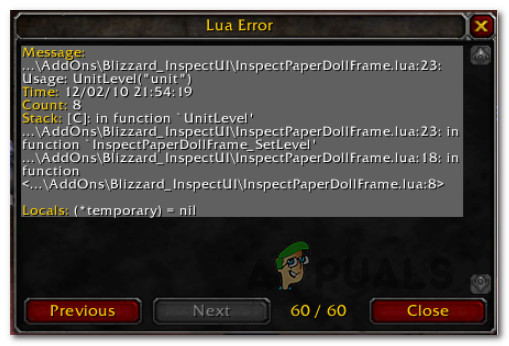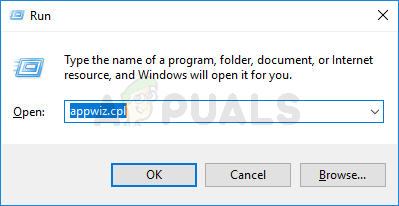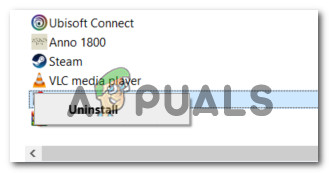Многие игроки World of Warcraft жалуются на появление ошибок LUA при запуске игры. В сообщении таких ошибок обычно указывается, что некоторые из аддонов работают не совсем корректно. Ошибки не препятствуют игровому процессу, однако их постоянное появление в чат-боксе может изрядно раздражать. Windows 7, 8 и 10 — от этих ошибок страдают пользователи всех современных версий ОС Майкрософт.
Содержание
- Что такое LUA?
- Как исправить LUA-ошибку в World of Warcraft
- Метод №1 Перезагрузка игрового интерфейса WoW
- Метод №2 Полный сброс интерфейса WoW и удаление аддон-менеджера
- Метод №3 Сброс переменных кастомной консоли
- Метод №4 Удаление аддона Cartographer (или любого другого устаревшего аддона)
- Метод №5 Отключение сообщений ошибок LUA
Что такое LUA?
Прежде чем мы двинемся дальше, важно понять, что такое LUA и с чем его едят.
LUA — это скриптовый язык программирования, который привносит модулярность в самые разные приложения посредством эмбеддинга. LUA — излюбленный язык моддерского сообщества WoW, а все потому, что он относительно прост в освоении и с его помощью можно разрабатывать действительно впечатляющие модификации.
Ознакомившись с проблемой поближе, мы пришли к выводу, что LUA-ошибки в World of Warcraft могут возникать по следующему ряду причин:
- Глитч/баг в работе аддона/файла интерфейса. Зачастую ошибки LUA возникают в результате некорректно работающих аддонов или файлов, относящихся к игровому интерфейсу WoW. Происходит это из-за «кривого» или неактуального кода модификаций. Начиная от перезагрузки интерфейса и заканчивая обновлением версии мода — решения самые разные.
- «Битые» файлы аддон-менеджера. Если элементарная перезагрузка файлов не помогла, то можно попробовать осуществить полный сброс интерфейса WoW.
- Остаточные переменные кастомной консоли. LUA-ошибку можно ожидать в том случае, если игрок запускает WoW с переменными кастомной консоли, относящимися с аддону, который давно был удален. Чтобы разрешить ситуацию, достаточно избавиться от этих переменных.
- В WoW установлены устаревшие или более не поддерживаемые аддоны. Тут все довольно просто: в актуальной версии WoW установлены модификации, которые давно не обновлялись своими разработчиками или которые более не поддерживаются текущей версией игры. Либо обновляем аддоны, либо полностью удаляем их.
Как исправить LUA-ошибку в World of Warcraft
Метод №1 Перезагрузка игрового интерфейса WoW
Если ошибка возникла в результате бага или ситуации, когда не все аддоны загрузились вместе с WoW, вы должны легко избавиться от нее, выполнив перезагрузку интерфейса посредством консольной команды. Впрочем, стоит сразу предупредить, что ошибка практически наверняка является симптомом какой-то иной проблемы, например, устаревшего аддона, который отказывается нормально работать с текущей сборкой WoW.
Итак, чтобы перезагрузить интерфейс WoW, вам нужно просто открыть игровой чат (чат-бокс) и выполнить в нем следующую команду:
/reload
Заметка: этот метод не работает на самых последних версиях WoW, однако он должен сработать на «ванильной» версии.
Метод №2 Полный сброс интерфейса WoW и удаление аддон-менеджера
Если элементарная перезагрузка интерфейса не устранила ошибку LUA, то мы рекомендуем заняться полным сбросом интерфейса WoW, чтобы избавиться от всего ненужного кода, который мог остаться в вашей игре от ранее удаленного аддона или аддон-менеджера.
Также очень важно избавиться от используемого вами в данный момент (!) аддон-менеджера и файлов аддонов, расположенных в трех основных папках WoW.
- Полностью закройте WoW и ее лаунчер (обязательно проверьте, не осталось ли процессов игры в диспетчере задач);
- нажмите Win+R и выполните appwiz.cpl;
- найдите в списке установленных программ аддон-менеджер WoW;
- кликните ПКМ на менеджер и выберите «Удалить»;
- выполняйте все инструкции перед вами, чтобы избавиться от аддон-менеджера;
- перезагрузите компьютер;
- перейдите в корневую папку World of Warcraft;
- переименуйте следующие три папки:
- Cache→Cache.Damaged
- Interface→Interface.Damaged
- WTF→WTF.Damaged
- закройте все открытые окна и запустите WoW.
Проверьте, перестала ли появляться ошибка LUA или нет.
Метод №3 Сброс переменных кастомной консоли
Перезагрузка/сброс основного интерфейса не произвел желаемого эффекта? Тогда вы должны попробовать осуществить сброс всех переменных кастомной консоли WoW. Подобная процедура сработает только в том случае, если вы ранее устанавливали и играли с аддонами, которые имели параметры, потенциально входящие друг с другом в конфликт.
Вот как производиться сброс переменных консоли WoW:
- запустите WoW и откройте чат-бокс, когда это будет возможно;
- выполните в чат-боксе следующие команды:
- /console Cvar_reset
- /console cvar_defaut
Заметка: игнорируйте любые ошибки о правах после ввода этих команд — все нормально.
- перезапустите WoW и проверьте, исчезла ли ошибка LUA.
Метод №4 Удаление аддона Cartographer (или любого другого устаревшего аддона)
Оказывается, LUA-ошибки можно получить в том случае, если вы запускаете WoW с устаревшими аддонами, которые больше не могут работать с текущей версией игры. Вам необходимо избавиться от всех устаревших аддонов, после чего снова зайти в игру и проверить, была ли решена проблема. Сразу хочется отметить, что каждый аддон удаляется по разному, а поэтому мы не сможем помочь вам с процессом деинсталляции. Интересный факт: зачастую ошибки LUA возникают из-за аддона Cartographer.
Метод №5 Отключение сообщений ошибок LUA
Если у вас не получается избавиться от надоедливых LUA-ошибок (или вы не можете определить причину их появления), то мы рекомендуем не заморачиваться и попросту отключить сообщения о них. Делается это следующим образом:
- запустите WoW и откройте чат-бокс, когда появится такая возможность;
- пропишите в чат-боксе команду /console scriptErrors 0 и нажмите Enter;
- перезапустите WoW.
После этого вы гарантировано перестанете видеть ошибки LUA. Выполните команду /console scriptErrors 1, чтобы снова активировать функцию отображения сообщений об ошибках.
Загрузка…
Some Word of Warcraft users are reporting that they regularly see an ‘LUA Error‘ pop-up when they boot up the game saying that some of the installed add-ons are malfunctioning. This issue is confirmed to occur on Windows 7, Windows 8.1, and Windows 10.
What is LUA?
Before we get to the causes and the fixes regarding this LUA pop-up error, it’s important to understand what exactly is LUA and how it’s used inside Word of Warcraft.
LUA is a script-based programming language that adds modularity to programs via embedding. This is the preferred programming language used by community modders to create custom content for Word of Warcraft.
After investigating this particular issue thoroughly, it turns out that there are several different underlying causes that might cause this error pop up. Here’s a shortlist of potential culprits that might be responsible for this error:
- Addon or interface glitch – In most cases, an LUA error will occur if you’re dealing with a corrupt addon or interface file caused by a badly written or outdated code. In this case, the fix ranges from reloading the interface file to updating the mode version to a newer version.
- Corrupted addon manager files – If a simple reload didn’t fix the issue in your case, the next thing you should do is try to reset Wow’s interface completely in order to clear out any corrupted addon manager files.
- Remnant custom console variables – As it turns out, you can also expect to see these types of issues if you are still launching the games with some custom console variables aimed at accommodating an addon that is no longer installed. In this case, clearing the custom variables should prevent the error from popping up again.
- Outdated / Unsupported add-on is installed – Another cause that might prompt the apparition of this issue is an add-on that is no longer supported by the original developer. In this case, you can clear the error completely by uninstalling the problematic update or by disabling the error pop-ups altogether.
Now that you know the most likely culprits that might be causing this error code, here’s a list of verified fixes that other affected users have successfully used to get to resolve these pesky LUA pop-up errors:
1. Reloading the interface
If the problem is caused by a glitch or a situation where not every addon element is loaded along with the base WOW game, you should be able to fix the issue by forcing the game to reload the main game interface using a console command.
This problem is confirmed to occur by a lot of users that we’re previously getting the ‘LUA Error‘ whenever they launched the game. Keep in mind that this error is not necessarily a symptom that there’s an underlying issue causing the error pop up.
Most likely, the error occurs because some of the add-on code is outdated and is no longer fully integrated with the base game.
In most cases, you should be able to make the error prompt go away by reloading WoW’s user interface utilizing the built-in game console.
To reload Wow’s interface, simply open the chatbox, type the following command, and press Enter to enforce it:
/reload
Note: This method might not work with the latest versions of WOW if the command attached to it is protected, but it should work with the Vanilla version of Word of Warcraft.
If you already tried this fix and you’re still being prompted by the same LUA error, move down to the next fix below.
2. Reset Wow’s Interface & uninstall the addon manager
If a simple reload didn’t fix the interface LUA error popup, the next step you should take is to reset the WOW interface completely to clear any code remnants left behind by a previously uninstalled addon or by your addon manager.
While you do this, it’s important to also uninstall the addon manager that you’re currently using and clear the addon files located in the 3 main Word of Warcraft directories that might be currently storing.
Follow the instructions below to reset Wow’s User interface and eliminate the LUA error prompt:
- First things first, start by closing Word of Warcraft and the launcher that you use to start the game.
- Next, press Windows key + R to open up a Run dialog box. Inside the Run box, type ‘appwiz.cpl’ and press Enter to open up the Programs and Features menu.
Opening the Programs and Features menu Note: If you’re prompted by the UAC (User Account Control), click Yes to grant admin access.
- Inside the Programs and Features menu, scroll down through the list of installed applications and locate your WOW addon manager – Most commonly Ajour, CurseBreaker, InstaWoW, WowUp, or Overwolf.
- Once you manage to locate the entry associated with your active WOW addon manager, right-click on it and choose Uninstall from the context menu that just appeared.
Uninstalling the Addon Manager - Inside the uninstallation screen, follow the on-screen prompts to complete the uninstallation process. After the operation is complete, reboot your computer and wait for the next startup to complete.
- After your computer boots back up, navigate to the location where you installed World of Warcraft. Unless you installed the game in a custom location, you’ll find it inside one of the following locations:
C:Program Files /(x86)World of Warcraft C:Program Files / World of Warcraft C:Users[username]PublicGames / World of Warcraft
Note: If you can’t remember the custom location where you installed the game, right-click on the shortcut you use to launch the game and click on Open file location from the context menu that just appeared.
- Inside the Word of Warcraft folder, click on the game version that you’re experiencing the LUA errors in.
- Next, go ahead and rename the Cache, Interface and WTF folders to the following:
Cache: Cache_Old Interface: Interface_Old WTF: WTF_Old
Note: This is important since it will force the game to create new folder equivalents for these 3 locations. And in case this doesn’t fix the issue, you can always go back and remove the ‘_old’ extension to re-load the old addon files.
- Launch World of Warcraft once again and see if the issue is now fixed.
If the same problem is still occurring after your uninstalled your WOW addon manager and prevented the interference with any old addon files, move down to the next potential fix below.
3. Resetting the WOW console variables
If reloading or resetting the main WOW interface was not effective in your case, you should proceed by resetting every WOW console variable that is currently in use.
This will be effective in those situations where you previously installed and ran multiple add-ons with different parameters that might have ended up conflicting with each other.
A lot of users dealing with LUA errors when launching World of Warcraft have confirmed that the problem was fixed after they ran a series of commands inside the in-game chatbox aimed at resetting every custom variable and enforcing the default variables once again.
Here’s a quick guide on how to do this:
Important: Before you start this operation, understand that if you’re running multiple add-ons at this time, resetting the console variables will also delete all addons – This might not be a desirable outcome if you don’t want to be forced to reinstall everything all over again.
- Open World of Warcraft and pop-open the in-game chatbox menu once you get to the initial screen.
- Type the following commands in order and press Enter after each one to effectively reset any previously established WOW custom variable:
/Console Cvar_reset /console cvar_default
Note: If you receive a permission error once you enforce these two commands ignore it as it’s perfectly normal.
- Restart the game and see if the LUA error has been resolved.
4. Uninstall the Cartographer Add-on (or other outdated add-ons)
As it turns out, you can also expect to see this error code if you are trying to launch the game with an outdated add-on that is no longer compatible with the game version.
This is very common with the Cartographer add-on and a few others that have stopped receiving support from their developers.
The instructions for uninstalling these problematic addons will be different depending on the add-on launcher that you’re using.
If you’re not currently using the Cartographer mode and you have no idea which of your installed mods are causing the issue, our recommendation is to uninstall every addon before adding them again (one by one) to figure out which one is causing the LUA error.
In any case, once you manage to uninstall the outdated mode, reboot your game and see if the problem went away for good.
If none of the fixes so far have worked, move down to the final potential fix below.
5. Disable LUA Error Prompts
If you would rather hide the errors rather than figuring out their root cause, you can simply input a command to prevent them from showing up every time you launch Word of Warcraft.
Of course, this will not fix the root cause of the issue, it will only prevent the error prompts from showing up.
This is enough if you can still use the add-ons without any underlying issues.
Here’s a quick step-by-step guide that will allow you to disable the LUA Error prompts from appearing when you launch World of Warcraft:
- Open World of Warcraft and close the error pop-up when it comes on screen.
- Next, open the chatbox and type the following command, and press Enter to effectively prevent any LUA errors from appearing on screen ever again:
/console scriptErrors 0
- Restart World of Warcraft and you should no longer see any LUA pop-up errors appearing on screen.
Note: If you ever want to enable the pop-up errors again, simply type the following command inside the console /console scriptErrors 1.
Обновлен: 1 неделю назад
Номер статьи (ID) 7091
Продукт:
Распространенные проблемы
- Я вижу на экране LUA ошибки.
LUA ошибки обычно бывают вызваны повреждением файлов интерфейса. Сброс настроек интерфейса должен устранить неполадку.
Чтобы оставить отзыв, авторизуйтесь.
Вам помогла эта статья?
Хорошо! Вы можете помочь нам стать еще лучше. Оцените следующие пункты по шкале от 1 до 5:
- Эту статью легко найти.
- Эта статья изложена доступным языком.
- В этой статье содержится вся нужная мне информация.
Нам жаль, что так получилось! Расскажите, что пошло не так. Отметьте все подходящие варианты:
-
Эта информация не относится к моей проблеме.
-
Информация в статье мне непонятна или изложена плохим языком.
-
Следование предлагаемым шагам не привело к нужному результату.
-
Меня раздражает политика Blizzard или текущий процесс.
Спасибо за отзыв!
Сходные статьи
Ошибки и зависания в World of Warcraft
Основные способы устранения зависаний и ошибок в WoW
Ошибка WOW51900223
При входе в World of Warcraft возникает ошибка WOW51900223.
Не могу установить или обновить World of Warcraft
Решение затруднений с установкой или обновлением World of Warcraft
Fix LUA errors by resetting the interface or configuration files
by Radu Tyrsina
Radu Tyrsina has been a Windows fan ever since he got his first PC, a Pentium III (a monster at that time). For most of the kids of… read more
Updated on March 5, 2023
Reviewed by
Vlad Turiceanu
Passionate about technology, Windows, and everything that has a power button, he spent most of his time developing new skills and learning more about the tech world. Coming… read more
- LUA error in WoW might interfere with your game and cause addon issues.
- In most cases, you just need to reset the game’s interface and the problem should be gone.
XINSTALL BY CLICKING THE DOWNLOAD FILE
This software will repair common computer errors, protect you from file loss, malware, hardware failure and optimize your PC for maximum performance. Fix PC issues and remove viruses now in 3 easy steps:
- Download Restoro PC Repair Tool that comes with Patented Technologies (patent available here).
- Click Start Scan to find Windows issues that could be causing PC problems.
- Click Repair All to fix issues affecting your computer’s security and performance
- Restoro has been downloaded by 0 readers this month.
LUA scripts in WoW are used to customize the World of Warcraft user interface. Even if you’re innocently running WoW without mods, you’re still bound to encounter a Lua error or two.
In this guide, we’ll dissect what this error is is and what you can do to fix it if you encounter it.
What does LUA Error stand for?
LUA error in WoW script appears if the code in the addon encounters issues. There are several causes for LUA errors, and with the following being the most common ones:
- Bugs in the code – The most common cause for LUA errors is the addon code. Sometimes issues with the code can occur resulting in an error message.
- Corrupted files – Corrupted files such as Config.wtf can cause errors with your add-ons.
- Graphics settings – Certain graphics settings can sometimes cause problems with add-ons resulting in an error message.
How do I fix Lua error in WoW?
1. Adjust your graphics settings
- Launch the game and open the game menu. Click on System.
- Now set Graphics Quality to a different value. You might even put it on the lowest value.
- Click on Apply and OK to save changes.
Resettings graphics settings to default can also help with this problem.
2. Delete the Config.wtf file
- Go to WoW’s installation directory. By default, it should be:
C:World of Warcraft - Next, navigate to WTF directory.
- Locate the Config.wtf file, right-click it, and choose Delete.
- Once you delete the file, start the game again.
This should help you fix LUA error function permanently on your PC.
- FIX: WoW high latency and frequent disconnects
- WoW packet loss: what is it and how to fix it?
- Epic Games Stuck on Loading Your Order: How to Fix
- You Need to Authenticate to Microsoft Services [Minecraft Fix]
- 0xc000012d: Application Was Unable to Start Correctly [Fix]
- No Compatible Graphics Hardware was Found 0xE0070150
3. Reset Wow’s User Interface
- If you’re running World of Warcraft, close it completely.
- Uninstall any addon manager you may be running.
- Navigate to the World of Warcraft folder on your computer.
- Once you’re in the World of Warcraft folder, click on the game version of WoW that’s giving you Lua errors (_retail_, classic_era, or _classic_).
- Rename the following folders:
- Cache: Cache_Old
- Interface: Interface_Old
- WTF: WTF_Old
- Launch WoW.
- Once the game starts, reset all your settings to the default.
- Lastly, in the console run the following command:
/console cvar_default
By doing this, you can disable Lua errors WoW Shadowlands or WoW Classic.
With the simple solutions in this guide, you can understand, manage, troubleshoot, and fix WoW Lua errors. As for other errors, we also tackled Device Driver Is Not Compatible in WoW in a different article.
Did we miss anything? Which solution solved your issue? Don’t hesitate to let us know down in the comments section.