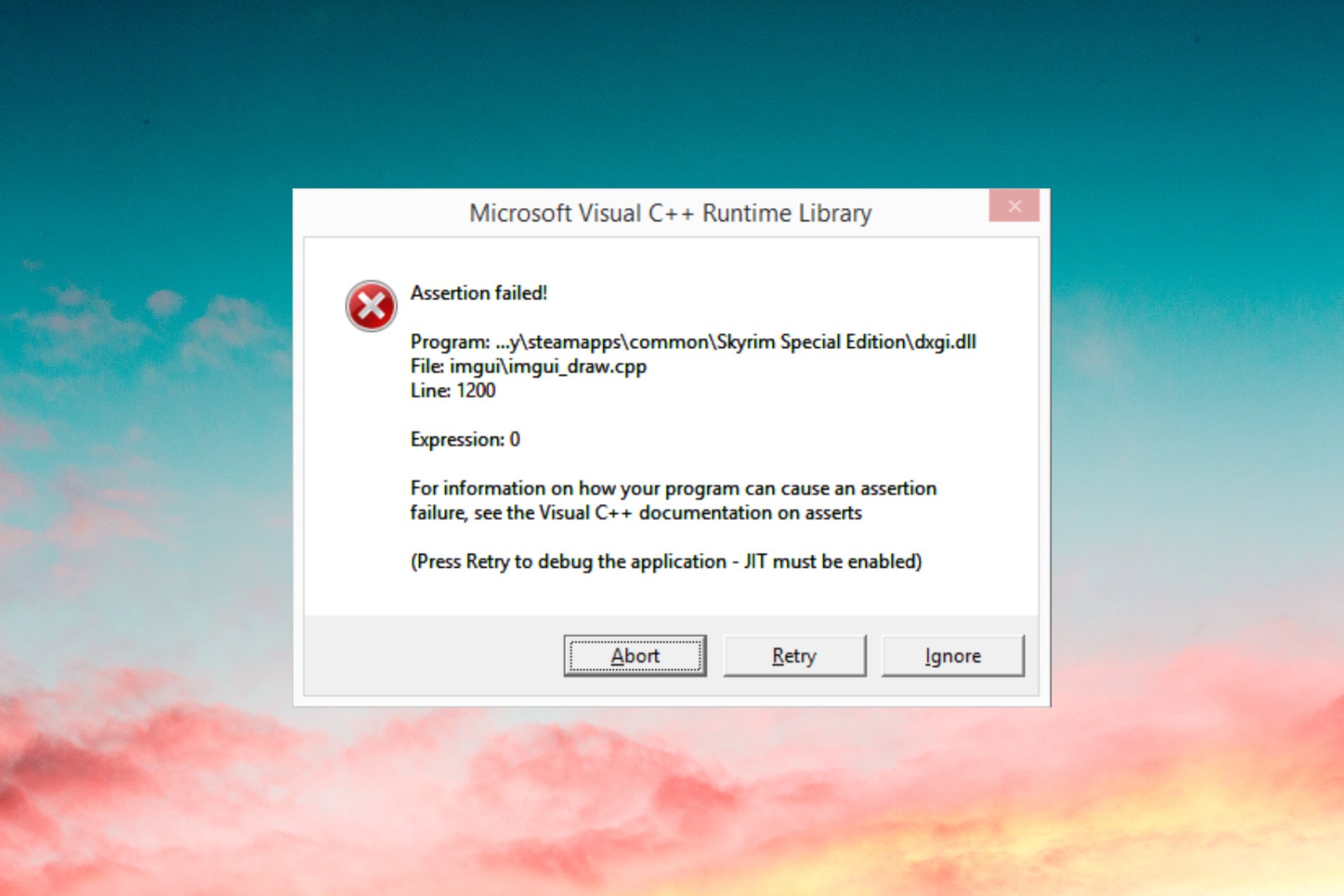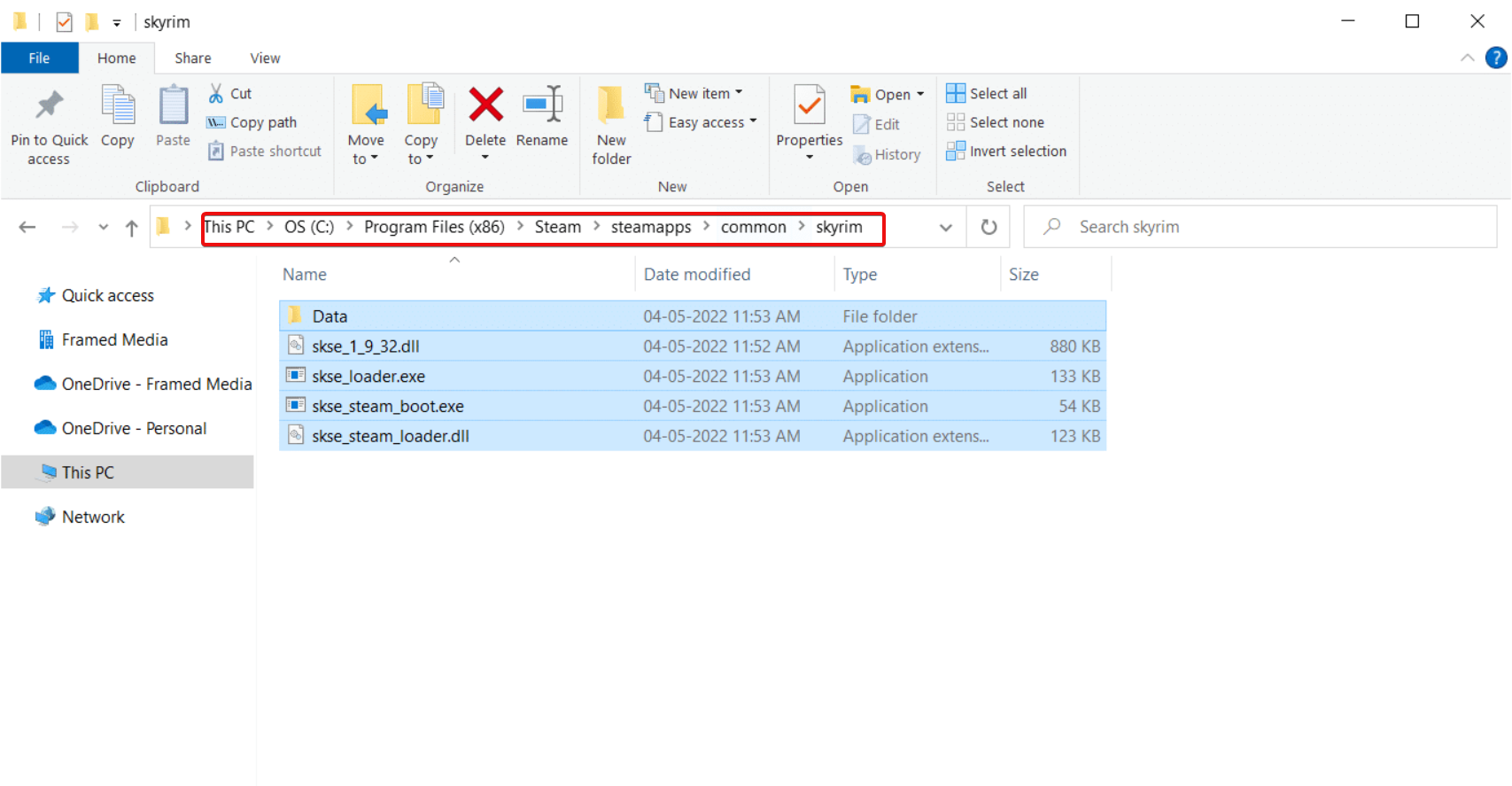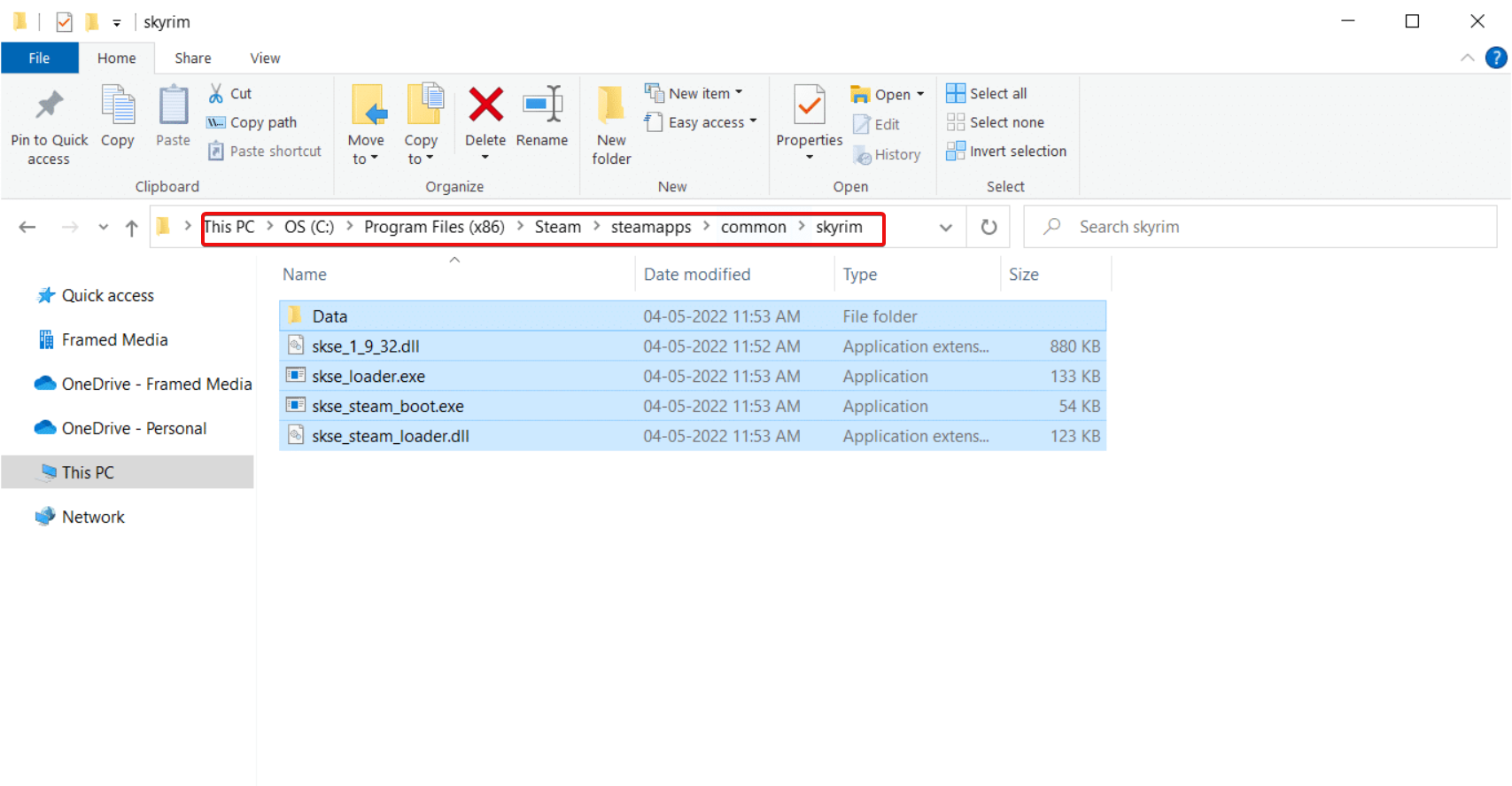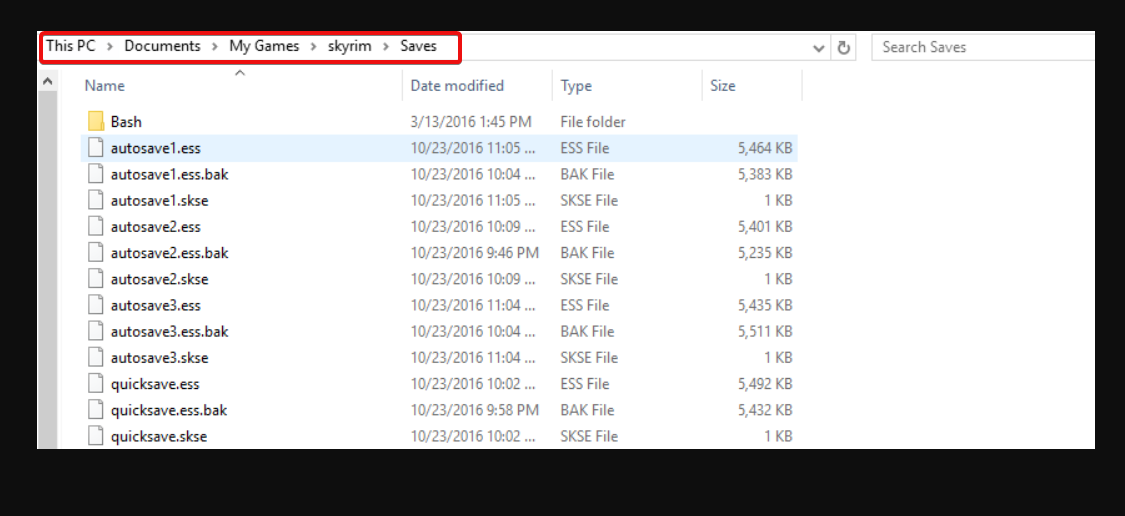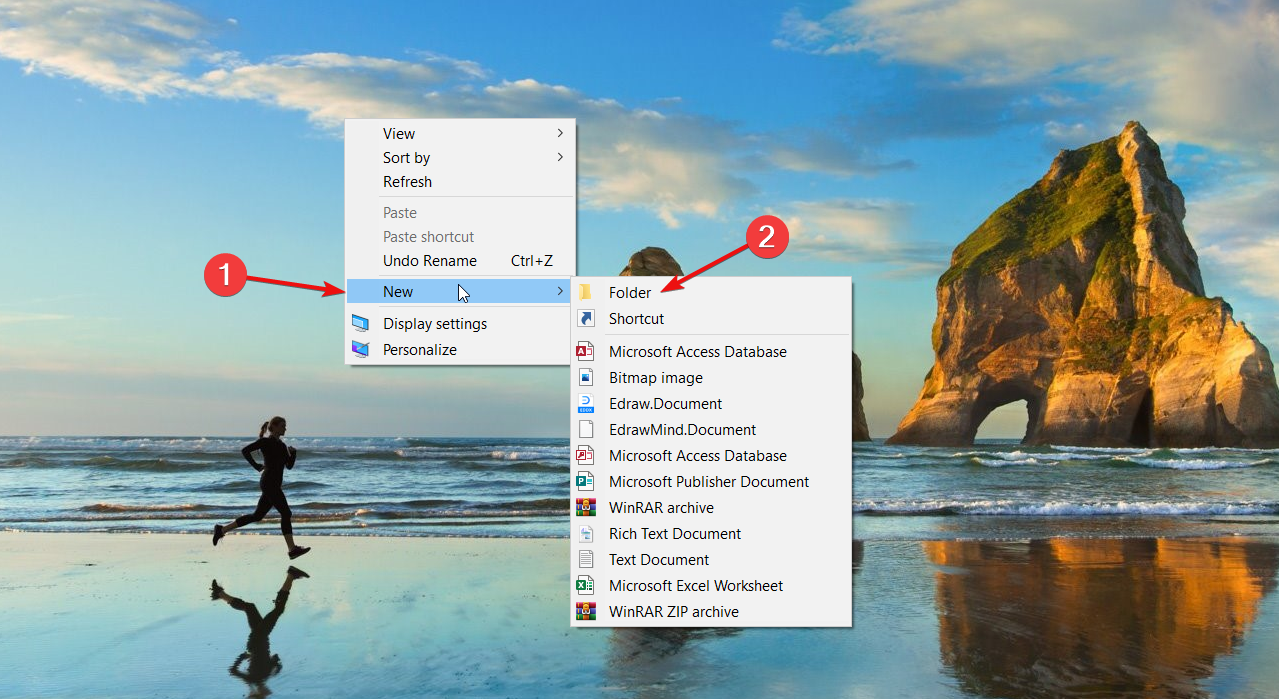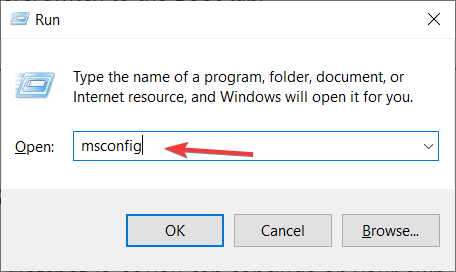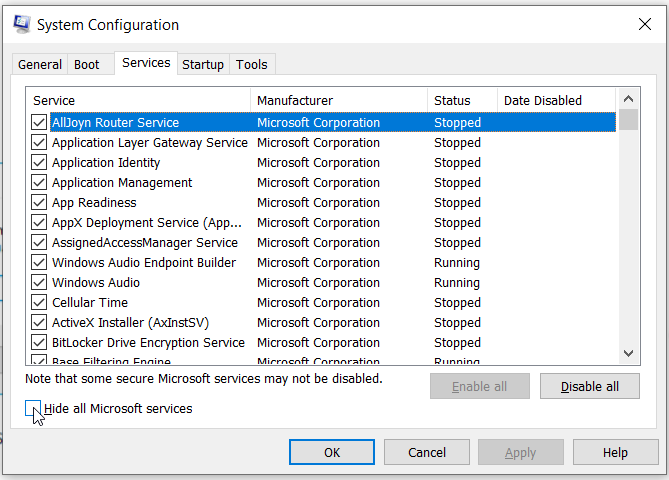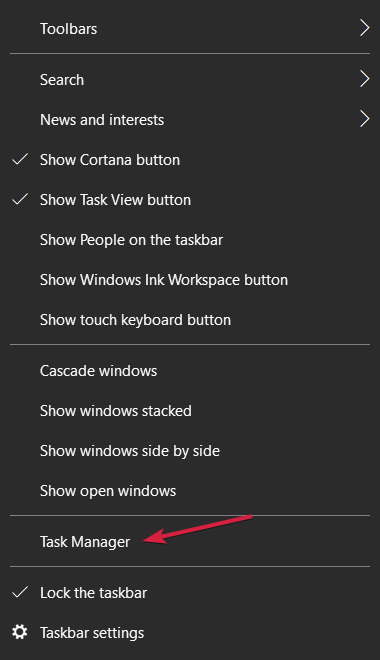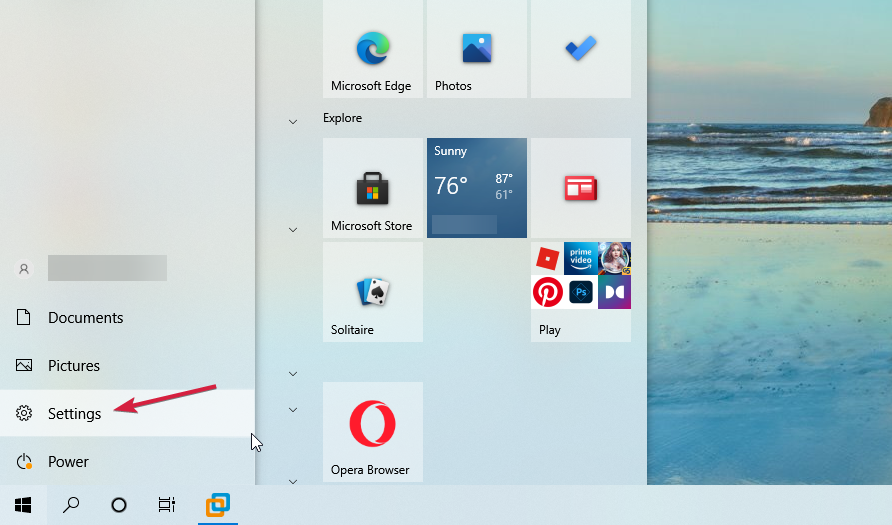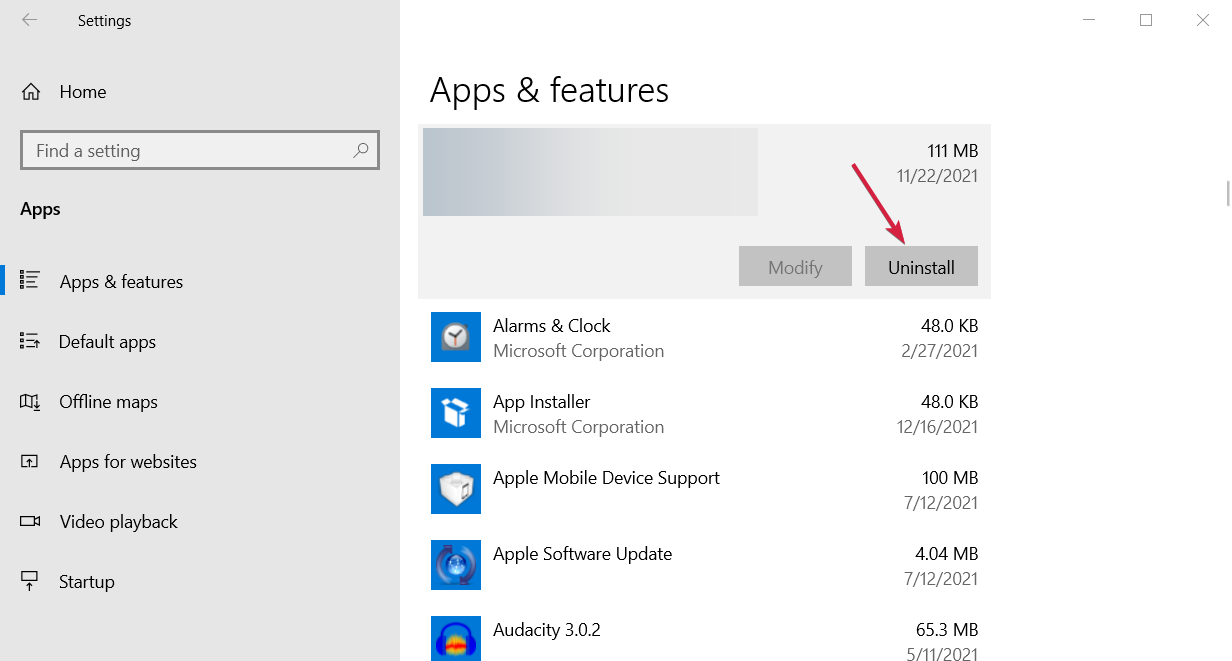Skyrim — популярная ролевая видеоигра, разработанная Bethesda Game Studios.
Однако иногда при запуске игры вы можете столкнуться с ошибкой времени выполнения Microsoft Visual C++, вынуждающей пользователя принудительно закрыть игру и выйти.
В чем причина ошибки времени выполнения?
Ошибка времени выполнения Skyrim Microsoft Visual C++ обычно возникает, если установка Microsoft Visual C++ повреждена или несовместима.
Если вас также беспокоит эта ошибка, вот несколько советов по устранению неполадок, которые помогут вам устранить ошибку времени выполнения Skyrim Microsoft Visual C++ в Windows.
Как я могу исправить ошибку Skyrim во время выполнения Microsoft Visual C++?
1. Восстановите/переустановите Visual C++
1.1 Восстановление Visual C++
- Откройте проводник и перейдите в следующее место:
C:Program Files (x86)SteamSteamAppsCommonSkyrim
- В папке Skyrim найдите файл VCRedit.
- Дважды щелкните файл credeist_x86.exe.
- В следующем окне вы получите два варианта: восстановить или переустановить Visual C++.
- Сначала выберите вариант «Восстановить».
- Средство устранения неполадок запустится и исправит любой поврежденный файл Visual C++ в системе.
- Закройте средство устранения неполадок и попробуйте снова запустить игру и проверьте наличие улучшений.
1.2 Переустановите Visual C++
- Откройте проводник и перейдите в папку установки Skyrim:
C:Program Files (x86)SteamSteamAppsCommonSkyrim
- Дважды щелкните файл vcredit_x86.exe, чтобы запустить его.
- На этот раз выберите параметр «Удалить» и нажмите «Да», если будет предложено подтвердить действие.
- После удаления загрузите и установите последнюю версию Microsoft Visual C++.
- После установки запустите Skyrim и проверьте, устранена ли ошибка времени выполнения.
Переустановка Microsoft Visual C++, похоже, устранила ошибку для многих игроков Skyrim.
Однако убедитесь, что вы загрузили правильную версию Visual C++ 32/64 бит в соответствии с конфигурацией вашей системы, прежде чем продолжить установку.
2. Удалите несколько сохранений игры.
- Нажмите клавиши Windows+ E, чтобы запустить Проводник.
- Перейдите в следующее место:
C:UsersusernameDocumentsMy GamesSkyrimSaves
- Скопируйте все файлы, сохраненные в папке Saves.
- Создайте новую папку в любом месте на рабочем столе.
- Назовите новую папку как старые сохранения игры.
- Вставьте скопированные файлы игры в новую папку.
- Теперь снова вернитесь в папку Skyrim/Saves.
- Удалите все сохранения, кроме самого последнего и автосохранения.
- Закройте проводник и проверьте, устранена ли ошибка.
Несколько пользователей сообщили, что удаление старых сохранений игры помогло им избавиться от ошибки.
Удаление старых сохранений может решить проблему, если количество имеющихся у вас сохранений создает конфликт с файлами игры.
Мы надеемся, что проблема с ошибкой времени выполнения Skyrim будет исправлена таким образом, поэтому вы обязательно должны попробовать это.
3. Удалите проблемное программное обеспечение.
3.1 Чистая загрузка вашего ПК
- Нажмите Windowsклавишу + R, чтобы открыть Run.
- Введите msconfig и нажмите OK, чтобы открыть окно «Конфигурация системы».
- В окне «Конфигурация системы» откройте вкладку «Службы».
- Установите флажок «Скрыть все службы Microsoft » внизу. Это скроет все основные службы Microsoft.
- Затем нажмите кнопку «Отключить все», чтобы отключить все несущественные службы.
- Держите открытой вкладку «Конфигурация системы».
- Щелкните правой кнопкой мыши на панели задач и выберите «Диспетчер задач».
- Откройте вкладку «Автозагрузка» и отключите все приложения, которые включили ее в списке автозагрузки.
- В окне «Конфигурация системы» нажмите «Применить» и «ОК», чтобы сохранить изменения.
- Перезагрузите компьютер.
3.2 Поиск и удаление проблемного программного обеспечения
- После загрузки в режиме чистой загрузки запустите Steam и попробуйте запустить Skyrim.
- Если игра работает без ошибок, это означает, что стороннее программное обеспечение, установленное на вашем компьютере, создает конфликт с игрой.
- Для этого нажмите кнопку «Пуск» и выберите «Настройки».
- Далее выберите Приложения.
- Теперь удалите последнюю установленную программу, чтобы проверить, устраняет ли это ошибку.
- Если ошибка возникает даже в режиме «Чистая загрузка», проблема связана с игрой или важной службой, необходимой для запуска игры.
- В этом случае попробуйте переустановить Skyrim, чтобы посмотреть, поможет ли это устранить ошибку.
Это может быть необычным способом исправить ошибку времени выполнения Skyrim, но стороннее программное обеспечение может мешать игре, и его удаление решит проблему.
Вот и все! Мы надеемся, что наши решения помогли вам исправить ошибку библиотеки времени выполнения Skyrim, и теперь вы можете наслаждаться игрой.
Для любых других вопросов или предложений, не стесняйтесь использовать раздел комментариев ниже.
This problem is caused by a corrupt Visual C++ library
by Tashreef Shareef
Tashreef Shareef is a software developer turned tech writer. He discovered his interest in technology after reading a tech magazine accidentally. Now he writes about everything tech from… read more
Updated on August 9, 2022
Reviewed by
Vlad Turiceanu
Passionate about technology, Windows, and everything that has a power button, he spent most of his time developing new skills and learning more about the tech world. Coming… read more
- The Skyrim runtime error is usually produced by an incomplete installation of Visual C++.
- A Microsoft Visual C++ corrupted or incompatible installation might also be the cause of this issue.
- Repairing or reinstalling this software fixes the problem but we also have other solutions to try.
XINSTALL BY CLICKING THE DOWNLOAD FILE
This software will repair common computer errors, protect you from file loss, malware, hardware failure and optimize your PC for maximum performance. Fix PC issues and remove viruses now in 3 easy steps:
- Download Restoro PC Repair Tool that comes with Patented Technologies (patent available here).
- Click Start Scan to find Windows issues that could be causing PC problems.
- Click Repair All to fix issues affecting your computer’s security and performance
- Restoro has been downloaded by 0 readers this month.
Skyrim is a popular action role-playing video game developed by Bethesda Game Studios.
However, sometimes when running the game you may encounter the Microsoft Visual C++ runtime error forcing the user to force close the game and exit.
What is the reason for the runtime error?
The Skyrim Microsoft Visual C++ run time error usually occurs if the Microsoft Visual C++ installation is corrupted or incompatible.
If you are also troubled by this error, here are a couple of troubleshooting tips to help you resolve the Skyrim Microsoft Visual C++ runtime error in Windows.
How can I fix Microsoft Visual C++ run time Skyrim error?
1. Repair/Reinstall Visual C++
1.1 Repair Visual C++
- Open File Explorer and navigate to the following location:
C:Program Files (x86)SteamSteamAppsCommonSkyrim - In the Skyrim folder, locate the VCRedit file.
- Double-click on the credeist_x86.exe file.
- In the next window, you will get two options, to Repair or Reinstall Visual C++.
- First, select the Repair option.
- The troubleshooter will run and fix any corrupted Visual C++ file in the system.
- Close the troubleshooter and try running the game again and check for any improvements.
1.2 Reinstall Visual C++
- Open File Explorer and navigate to the Skyrim installation folder:
C:Program Files (x86)SteamSteamAppsCommonSkyrim - Double-click on the vcredit_x86.exe file to run it.
- This time select the Uninstall option and click Yes if prompted to confirm the action.
- Once removed, download and install the latest version of Microsoft Visual C++.
- Once installed, launch Skyrim and check if the run time error is resolved
Reinstalling Microsoft Visual C++ seems to have resolved the error for many Skyrim players.
However, make sure you download the correct edition of Visual C++ 32/64 bit according to your system configuration before proceeding with the installation.
2. Delete multiple game saves
- Press the Windows + E keys to start File Explorer.
- Navigate to the following location:
C:UsersusernameDocumentsMy GamesSkyrimSaves - Copy all the files saved in the Saves folder.
- Create a new folder anywhere on your desktop.
- Name the new folder as old game saves.
- Paste the copied game files to the new folder.
- Now go back to the Skyrim/Saves folder again.
- Delete all the saves except the most recent one and the autosaves.
- Close File Explorer and check if the error is resolved.
Several users have reported that deleting old game saves has helped them get rid of the error.
Deleting the old saves can fix the problem if the amount of saves that you have is creating conflict with the game files.
Some PC issues are hard to tackle, especially when it comes to corrupted repositories or missing Windows files. If you are having troubles fixing an error, your system may be partially broken.
We recommend installing Restoro, a tool that will scan your machine and identify what the fault is.
Click here to download and start repairing.
The runtime error Skyrim crash problem will hopefully be fixed this way so you must definitely try it.
3. Uninstall the problematic software
3.1 Clean boot your PC
- Press Windows key + R to open Run.
- Type msconfig and click OK to open the System Configuration window.
- In the System Configuration window, open the Services tab.
- Check the Hide all Microsoft services option at the bottom. This will hide all the essential Microsoft services.
- Next, click the Disable All button to disable all the non-essential services.
- Keep the System Configuration tab open.
- Right-click on the taskbar and select Task Manager.
- Open the Startup tab and disable all the apps that have enabled it in the startup list.
- In the System Configuration window, click Apply and OK to save the changes.
- Reboot the computer.
3.2 Finding and uninstall the problematic software
- Once booted into the Clean Boot mode, launch Steam and try running Skyrim.
- If the game works without any error, it means a third-party software installed on your computer is creating conflict with the game.
- To do that, click the Start button and select Settings.
- Next, select Apps.
- Now, uninstall the most recently installed program to check if that resolves the error.
- If the error occurs even in the Clean Boot mode, the issue is with the game or critical service that is required to run the game.
- In this case, try reinstalling Skyrim to see if that helps resolves the error.
This might be an unusual way to fix Skyrim runtime error but third-party software can interfere with the game and uninstalling it will solve the problem.
How can I fix Skyrim runtime error R6025?
Our readers also reported the Microsoft Visual C++ runtime library error R6025 that occurs when running software that relies on Visual C++ libraries.
And Skyrim is one of the programs that can trigger this issue. You can fix it by scanning the system files and installing the Visual C++ libraries.
However, we have a complete guide on how to fix the Visual C++ runtime library error R6025 with lots of useful solutions.
That’s it! We hope that our solutions helped you fix the Skyrim runtime library error and now you can enjoy the game.
You might also be interested in how to stop Skyrim from crashing when loading if you’ve experienced that problem.
For any other questions or suggestions, don’t hesitate to use the comments section below.
Категория: Геймплей Просмотров: 46 357
Автор: Moder | Категория: Геймплей
Купила лицензионную версию игры TES V и всех дополнений, надеялась, что играть будет безпроблемно. Однако в последнее время игра стала слишком часто вылетать на самом интересном месте или зависать так, что даже контрл альт дельт не могли растормошить компьютер и приходилось перезагружаться ресетом.
Удаляла игру, устанавливала снова, из облака, не помогло. Отключала моды, переустанавливала Visual C++ и NET Framework, закрывала фоновые программы, выключала фаейрвол и антивир, загружалась в безопасном режиме (выключала в msconfig-е кое-что) = результата никакого. Полазила на сайте стим, и наконец-то нашла простое решение.
Необходимо вернуться в Каирн Душ, еще раз поговорить с Дюрневиром (я потом еще вызвала его, применив на землю крик «Разрыв души»). Найти Джиуба и обязательно выполнить его квест «Нетерпеливость святого«. Есть мод для поиска страниц.
Всё, после этого все проблемы с вылетами закончились. Просто невероятно, что это всё было всего лишь из-за стороннего квеста.
Похожие записи:
Эта запись была опубликована
Воскресенье, Июнь 9th, 2013 в 6:11 пп и находится в рубрике Геймплей.
RSS 2.0
You can skip to the end and leave a response. Pinging is currently not allowed.
Добавь коммент
The Elder Scrolls V: Skyrim is a popular action role-playing video game that enjoys major popularity even years after it was released. However, at times when playing the game you may get the Microsoft Visual C++ run time error forcing the player to force close the game and exit.
If you are also encountering by this issue, this guide will help you resolve the Skyrim Microsoft Visual C++ run time error in Windows 10/8/7.
See more: How to fix Microsoft Visual error r6025
How to fix the Microsoft Visual C++ run time error when playing Skyrim
Method 1. Reinstall Visual C++
Reinstalling Microsoft Visual C++ seems to have resolved the error for many Skyrim users. Follow these steps:
1. Open This PC and go to the following path:
C:Program Files (x86)SteamSteamAppsCommonSkyrim
2. Inside the Skyrim folder, find the VCRedit file.
3. Double-click on the vcredit_x86.exe / vcredit_x64.exe file. Select the Uninstall options.
4. Once removed, reboot your system.
5. Visit this source to download and install the latest version of Microsoft Visual C++.
Make sure you choose the correct edition of Visual C++ 32/64 bit according to your system configuration before proceeding with the installation.
6. Once installed, open Skyrim and check if the run time error is resolved.
Method 2. Delete multiple game saves
1. Create a new folder anywhere on your desktop and name the new folder as old_game_saves.
2. Open This PC and go to the following location:
C:UsersusernameDocumentsMy GamesSkyrimSaves
3. Then, copy all the files saved in the Saves folder. Paste the copied game files to old_game_saves folder.
4. After that, go back to the Skyrim/Saves folder again. Remove all the saves except the most recent one and the autosaves.
Launch Skyrim and check if the error is resolved.
Checkout this video to illustrate this guide:
Hope something helps you.
|
Microsoft Visual C++ Runtime Error |
|
09.08.2018 в 18:15:36, сообщение № 1 Offline Проверенные Горожанин 15 постов Вот почему-то во всём форуме не нашёл такой проблемы. В сообществе Стим такая есть, но там упорно говорят, что проблема с прохождением квеста с Джиубом. Но дело-то в том, что я уже прошёл этот квест и успешно завершил. А ошибка возникла, когда я уже пришёл в Чёрный предел в Лабораторию Синдериона. Хотел одеть новую компаньонку (Уману) в зачарованную одежду, вот это мне и помешала сделать данная ошибка. Ранние сохранения с тем же успехом загружаются. Не успеешь ничего сделать — она уже вылезает. Вот кто подскажет — что можно сделать? Ну новую игру-то можно начать, но это не тот выход, что я ищу.
|
|
23.12.2018 в 13:51:56, сообщение № 2 Offline Модмейкеры Горожанин 14 постов Может проблемы в анимациях? Моды с анимациями ставили или удаляли? если да, то обновите анимации в FNIS! Обычно MICROSOFT VISUAL вылезает когда проигрывается анимация. |
|
23.12.2018 в 14:38:57, сообщение № 3 Offline Проверенные Горожанин 15 постов
Цитата Raad2 ( Может проблемы в анимациях? Моды с анимациями ставили или удаляли? если да, то обновите анимации в FNIS! Обычно MICROSOFT VISUAL вылезает когда проигрывается анимация. Может и в них, попробую с того сохранения после обновления FNIS начать. Потом скажу, что получилось. Конечно, я ставил и удалял моды с анимациями.
|
|
25.12.2018 в 02:38:54, сообщение № 4 Offline Проверенные Горожанин 15 постов Попробовал загрузить это сохранение,но оно просто висит. Да, загружается, но по-прежнему ничего сделать нельзя. FNIS я обновил, но играть там пока невозможно.
|