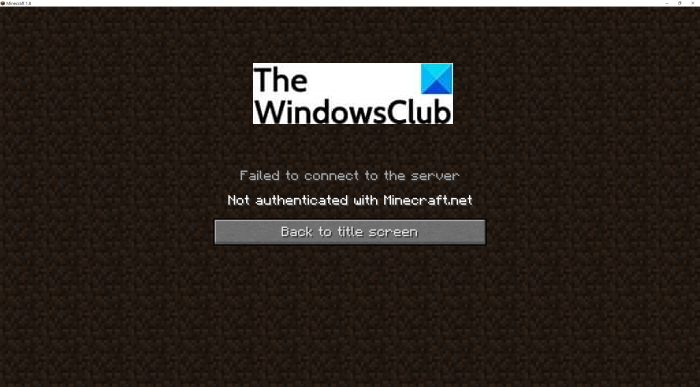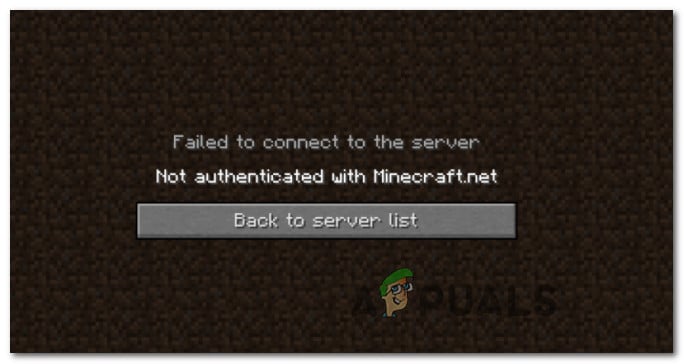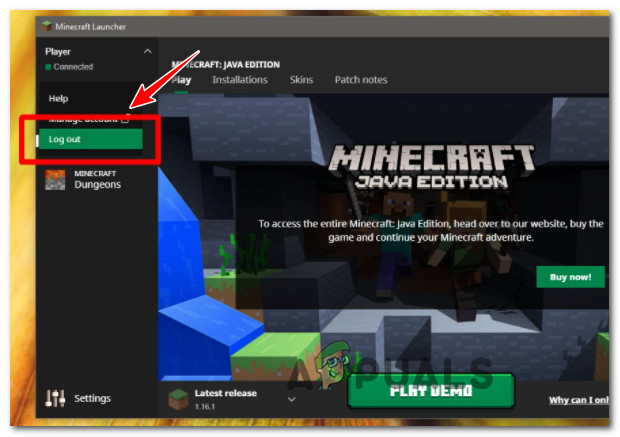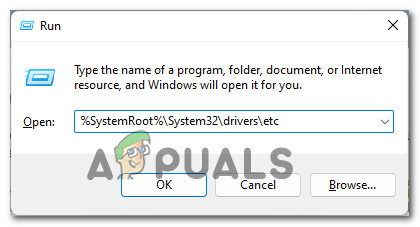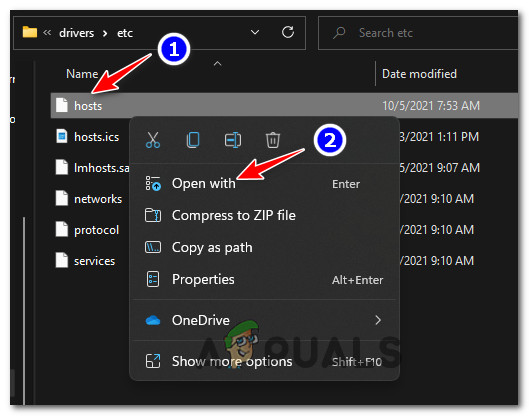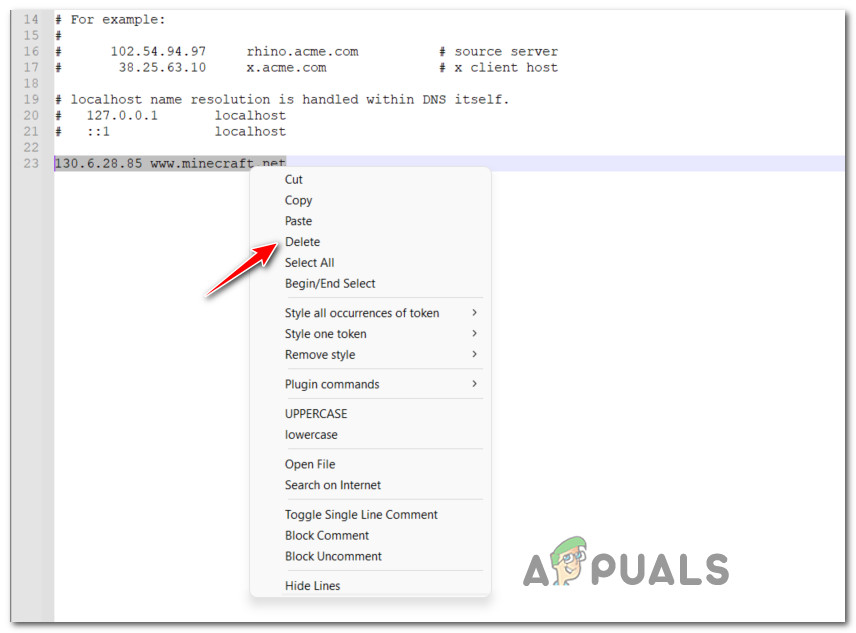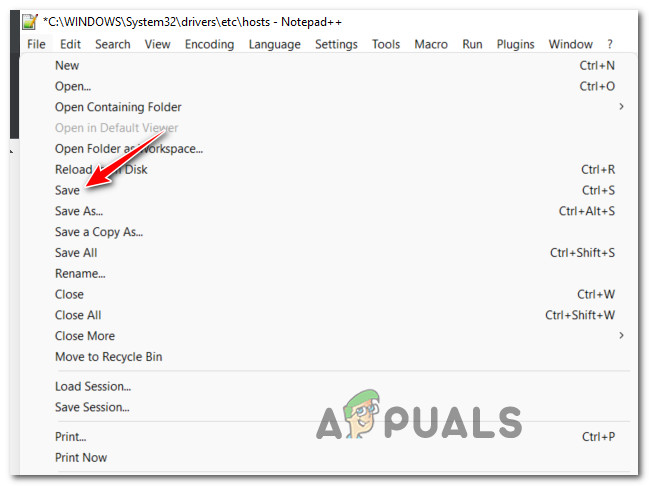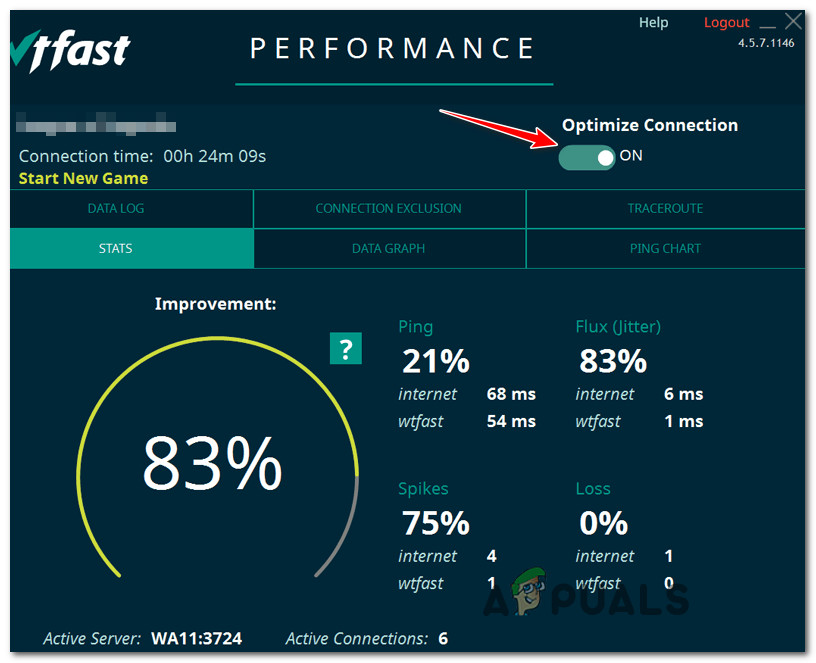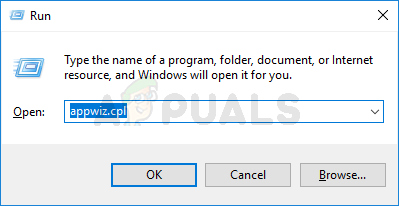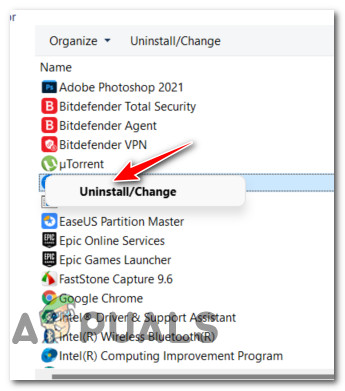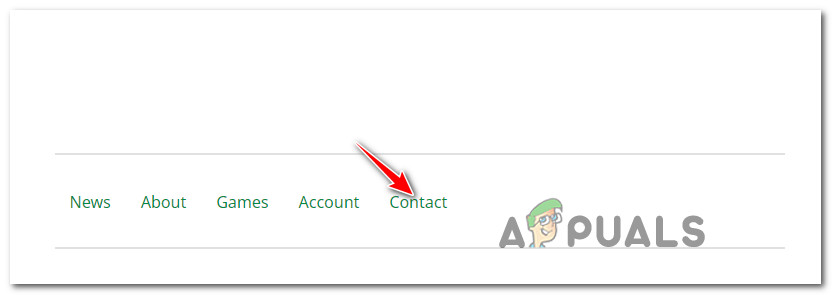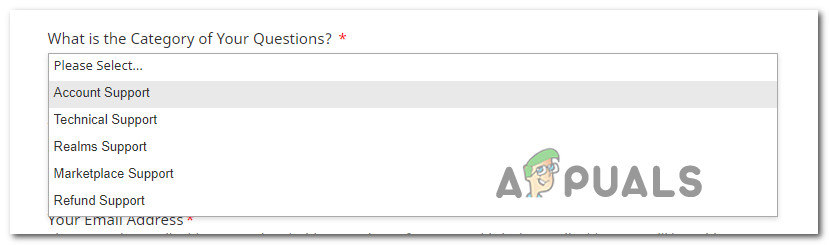Очень распространенная ошибка которая возникает при попытке входа на Майнкрафт сервер с лицензионного аккаунта через официальный лаунчер. Дословно ошибка говорит, что у того кто сейчас пытается зайти на игровой сервер нет авторизации Minecraft.net, тоесть сервер не понимает, что мы используем лицензионный Майнкрафт аккаунт.
Причем данная ошибка возникает именно в момент использования аккаунта, то есть Вы могли купить лицензионный аккаунт и с успехом играть на самых топовых серверах и в какой то момент увидеть данную ошибку.
Ошибка будет выглядеть примерно так:
Что делать, чтобы убрать ошибку?
Все достаточно элементарно, достаточно в первом окне при запуске игры Minecraft выйти из аккаунта и по новой ввести Ваш логин и пароль от лицензии. Происходит эта ошибка по причине долгого отсутствия за ПК, Mojang просто теряет Вашу аутентификацию.
Удачи Вам в игре и помните если Вам нужно играть на Майнкрафт сервере Hypixel, Вы можете купить аккаунт с проверкой на этом сервере!
Here is a guide on how to fix the ‘Not Authenticated with Minecraft.net’ error on Minecraft. Minecraft is a popular video gaming series developed and published by Mojang Studios and Xbox Game Studios. While it offers a great gaming experience, you might also run down into some errors and issues on Minecraft. Some users have reportedly encountered the error ‘Not Authenticated with Minecraft.net’ when attempting to create or join a Minecraft server. The full error message is as follows:
Failed to connect to the server, Not Authenticated with Minecraft.net
This error occurs is confirmed to occur on Windows 11, Windows 10, and older versions of Windows. Now, if you are also facing this error message, no worries. In this post, we are going to list down some potential methods that will enable you to fix the issue. Let us check out!
What causes the ‘Not Authenticated with Minecraft.net’ error on Minecraft?
Before we proceed with the solution to fix the error, let us try to understand the scenario that might trigger this error. So, after analyzing several user reports, here are some of the main causes that result in the ‘Not Authenticated with Minecraft.net’ error on Minecraft:
- If you have modified your account details recently, there are chances that your login remnants from old account details might be causing this error. In this case, refreshing your login session by signing out and then signing in might help you fix the issue.
- In case the Hosts file on your computer contains conflicting domain information about Mojang or Minecraft, you might receive this error. You can edit the hosts file to fix the issue if this scenario applies to you.
- Using a gaming VPN or an equivalent software might cause interference with your connection with certain Minecraft servers. So, try disabling the conflicting software to fix the error.
- In case your account is banned or you are not using a legitimate account, this error can occur.
Let us now have a look at the solutions to fix the error.
Here are the main methods to fix the ‘Not Authenticated with Minecraft.net’ error on Minecraft:
- Log out, then log in again.
- Remove Minecraft mentions from the Hosts file.
- Disable or Uninstall GPN like WTFast.
- Use a legitimate account.
- Contact Support team.
1] Log out, then log in again
The first thing you should do to fix this issue is to refresh your login session. For example, if you have recently changed the name of your Minecraft account, you will need to sign in again for the server to acknowledge your new game. If this scenario applies to you, you should sign out of your Minecraft account and then log in back to your account.
To sign out, start the Minecraft launcher app and click on your accounts dro-down option from the top. Then, simply tap on the Log out option to sign out of your account. When you have successfully logged out of your account, try logging back to your account with the correct login credentials. Now, see if you are able to create or join a server without the “Not authenticated with Minecraft.net” error. In case the error still persists, move on to the next potential fix from this guide.
See: Minecraft keeps crashing or freezing on Windows PC.
2] Remove Minecraft mentions from the Hosts file
The Hosts file in Windows is basically used to map hostnames to IP addresses. In case the Hosts file is consisting of conflicting information regarding Minecraft or the game publisher i.e., Mojang, you might end up receiving the ‘Not authenticated with Minecraft.net’ error. So, if you are receiving this error due to the hosts file pointing towards an incorrect domain, you should be able to fix the issue by making a simple tweak to the Hosts file.
Here are the steps to remove Minecraft mentions from the Hosts file:
- Firstly, open the Run dialog box by pressing the Windows + R hotkey.
- In the Run dialog, type and enter “%SystemRoot%System32driversetc” which will open up the Fiel explorer with the Hosts file.
- Now, right-click on the Hosts file (not the hosts.ics file) and select the Open with option. Then, select the Notepad application to open the file.
- Next, scroll down to the bottom of the file and check if there are lines with mentions of Minecraft or Mojang. If you find any such mentions, select the lines and delete them
- After that, save the hosts file to apply changes.
- Finally, reboot your PC and see if the error is resolved on Minecraft.
Read: Fix Error Placing Order for Minecraft via the official Mojang Store.
3] Disable or Uninstall GPN like WTFast
In case you are using a GPN i.e., Gamers Private Network like WTFast to improve game latency, it can cause this error. Some affected users reported that their GPN or equivalent software caused interference with certain Minecraft servers like Hypixel, and thus resulting in this error. Now, if the same scenario applies to you, disable your GPN and then see if the issue still persists.
If the error still occurs, there might be some other reason behind this error. So, you can try the next potential fix to resolve the issue.
See: Port forwarding not working in Minecraft in Windows.
4] Use a legitimate account
You are likely to receive this error if you are using an account from a doubtful or questionable third-party website like Mcleaks, Mineshafter, etc. So, make sure that you are using a legitimate account so that you are able to successfully join a server without this error.
5] Contact their Support team
If none of the above solutions work for you, contact the official support team of Mojang. Just submit an Account Support ticket with an explanation of the error. They will revert back within 24 hours to you to assist you on what to do to fix the error.
Read: Fix Minecraft game has crashed with Exit Code 0.
How do I fix Minecraft not authenticated with Minecraft.net?
In order to fix this problem, you need to sign out from your account and re-sign into your account. Apart from that, you need to open the Windows Hosts file and remove all entries regarding Minecraft. The most important thing is that you need to ensure that you are using a legit Minecraft account.
What does it mean when it says failed to authenticate your connection?
The error “Failed to Authenticate Your Connection” in Minecraft prevents you from joining a server. This error might be caused due to a bug in the server itself. Or, it might be a result of being connected to an unstable internet network or some other internet problems. To fix it up, you can power cycle your router and see if that fixes the issue for you. If not, the error might have occurred due to server problems. So, wait for some time for the error to be fixed.
Now read: Fix Minecraft Can’t keep up, Is the server overloaded error.
Some Minecraft users are reporting that they’re no longer able to join a Minecraft server. The error message that gets displayed is “Not authenticated with Minecraft.net’. This problem is confirmed to occur on Windows 7, Windows 8.1, Windows 10, and Windows 11.
After looking into this issue deeply and analyzing other user reports, it turns out that there are several different underlying issues that might produce this error. Here’s a shortlist of potential culprits that might be responsible for this Minecraft error:
- Login remnants from the old account – As it turns out, this error is a fairly common occurrence in situations where you recently changed the Minecraft nickname. In this case, you should be able to fix the issue by forcing the server to acknowledge the change by signing out of your account before logging in again. This is only effective in those situations where account details have recently been modified.
- HOSTS file contains conflicting data – There are situations where the hosts’ file can facilitate the conflicting exchange of domain information related to Mojang or Minecraft. If this scenario is applicable, you should be able to fix the issue by editing the Hosts file and deleting any mention of Mojang or Minecraft before re-launching the game.
- WTFast (or similar software) interference – According to a lot of users that have to get around a high latency, WTFast and a few other similar tools that claim to improve the in-game latency are known to cause this error with Hypixel servers. To fix this issue, all you can do is disable the active optimization and uninstall the software completely if the issue persists.
- Usage of cracked accounts – Keep in mind that a variety of servers will immediately disallow cracked accounts obtain from questionable sources like Mcleaks or Minshafter. If you’re using a cracked account and you’re experiencing this issue on Hypixel and other reputable servers, your only option is to get a legitimate Minecraft account (from the official website or from an authorized reseller) or stick to playing on cracked servers only.
- Account-related issue – There’s also the scenario where the issue is occurring due to a temporary ban or account restriction enforced automatically. In this case, if you feel you haven’t breached Mincraft’s rules and ToS in any way, get in contact with Mojang’s support and ask for clarifications.
Now that you are familiar with every potential scenario that might be triggering the “Not authenticated with Minecraft.net‘ error, here’s a list of methods that other affected users have successfully used to fix it and play the game normally.
Refresh login session
As it turns out, this particular issue is often reported to occur in situations where you recently change the name of your Minecraft nickname. There’s nothing wrong with this, of course, but because of the way the game is created, the server won’t acknowledge the new game until you sign in once again with your Minecraft account.
If you find yourself in this particular scenario, you should be able to get the issue fixed by logging out of your account and then logging back in.
You can do this by clicking the drop-down menu associated with your account (top-left corner of the screen), then click on Log out from the context menu that just appeared.
Once you have successfully signed off of your account, log back in by inserting your Minecraft account credentials once again and see if you still get the “Not authenticated with Minecraft.net” error when you try to join or create a server.
If the same kind of issue is still occurring, move down to the next potential fix below.
Remove Minecraft mentions from hosts file
As it turns out, another fairly common reason why you can expect to see the ‘Not authenticated with Minecraft.net’ is a scenario in which your HOSTS file contains conflicting information about the game (Minecraft) or the game publisher (Majong).
Note: The HOSTS file is a plain text file that Windows uses to map connections between an IP address and the domain names. This file is capable of overriding the DNS and redirect the URLs or IP addresses to different locations depending on the way it’s configured.
If the Hots file on your computer contains information that points the launcher to the wrong domain, you should be able to fix the ‘Not authenticated with Minecraft.net’ error swiftly by editing the HOSTS file and ensuring that you delete any lines that are currently mentioning Mojang or Minecraft.
Important: This operation will force your operating system to disregard any domains that are linked with certain IP addresses which should allow you to connect and create servers without encountering the same issue.
Follow the instructions below for a quick guide on removing any Minecraft and Mojang mentions from the HOSTS file:
- Start by pressing Windows key + R to open up a Run dialog box. Next, type ‘%SystemRoot%System32driversetc’ inside the text vox, then press Enter.
Open the ETC folder - Once you’re inside the etc folder, look for the hosts file (not the hosts.ics file). Once you see it, right-click on it and choose Open With, then select Notepad or Notepad++ if you have it installed.
Opening up the hosts file - Next, scroll down to the bottom of the HOSTS file and check to see if any line is dedicated to Mojang or Minecraft. If you notice any of them, right-click on each and delete the line entirely.
Deleting lines associated with Minecraft or Mojang - Once the HOSTS file has been successfully cleaned from any mentions of Mojang or Minecraft, go ahead and save the changes by clicking on File (from the ribbon bar at the top) and then on Save.
Save changes to the HOSTS file - Finally, now that the hosts file has been modified, reboot your PC and launch Minecraft once the next startup is complete to see if the issue is now fixed.
In case the problem is still not fixed, move down to the next potential fix below.
Disable or Uninstall WTFast (or equivalent software)
As it turns out, you can also expect to deal with this issue in those situations where you’re using WTFast (or similar software) to improve the in-game latency of Minecraft or other games that you’re currently playing.
According to a lot of affected users, you can expect to encounter the ‘Not authenticated with Minecraft.net’ error due to interference that makes Hypixel (or a different minigame server) unreachable.
If you find yourself in this scenario, you should start by disabling the connection optimization related to Minecraft first. In WTFast, you can do so by disabling the Optimize Connection toggle associated with Minecraft.
After you do so, launch Minecraft once again and see if the problem is now fixed.
If the same kind of issue is still occurring even after the active optimization is enabled, you should move forward with uninstalling this tool altogether. To do this, follow the instructions below:
- Press Windows key + R to open up a Run dialog box. Next, type ‘appwiz.cpl’ inside the text box, then press Enter to open up the Programs and Features menu.
Opening up the Programs and features menu Note: If you’re prompted by the User Account Control (UAC), click yes to grant admin access.
- Once you’re inside the Programs and Features menu, scroll down through the list of installed programs and locate WTFast (or the equivalent software) that you suspect is causing the issue with Minecraft.
Uninstalling WTA fast - Once you’re inside the uninstallation screen, follow the on-screen instructions to complete the uninstallation, then reboot your PC and see if the “Not authenticated with Minecraft.net” is now fixed.
If the same kind of problem is still occurring, move down to the next potential fix below.
Use a legitimate account
As it turns out, this particular issue is often associated with the usage of a cracked account or an account obtained from a questionable third-party website.
The ‘Not authenticated with Minecraft.net’ error is often associated with an account obtained from McLeaks or a similar website.
If you’re using an account obtained from a questionable third-party re-seller like Mcleaks or Mineshafter, chances are your alt has been banned. This is quite typical for people attempting to connect to a Hypixel server.
In this case, there is nothing you can do other than ensure that you’re using a legitimate account in order to fix the issue.
In case your Minecraft account was obtained through legitimate means and you’re still unable to join Hypixel servers (even after following every method above), move down to the next potential fix below.
Contact Mojang support
If none of the methods above have proven to be effective in your case and you’re convinced you’re using a legitimate account and you haven’t breached the ToS of Minecraft, the only option left at your disposal is to get in contact with Mojang’s support.
You can do so by accessing the official help page, then scroll down to the bottom of the screen and click on Contact from the list of options available at the bottom of the page.
Next, go through the on-screen form selecting the language, game title, platform. When asked to select the question category, choose Account Support.
Finally, fill out the remaining details, explain the issue as thoroughly as possible inside the What can we help with? box and hit Submit. In most cases, you will get your answer in less than 24 hours.
Minecraft стал нарицательным для видеоигр. Вы можете создавать и открывать для себя новые миры и позволять своему воображению разгуляться, строя блоки и творческий игровой процесс. Геймеры играют часами, не уставая расширять свою вселенную и взаимодействовать с другими игроками.
Вы можете играть в Minecraft на ПК с Windows 10/11 или мобильных устройствах. Однако это не гарантия того, что вы не столкнетесь с какими-либо проблемами при игре в Minecraft на своем компьютере. Есть проблемы, которые видят многие пользователи, например, ошибка отсутствия аутентификации при запуске Minecraft. Некоторые пользователи только что установили программу запуска TLAUNCHER, и ошибка начинает закрадываться.
Когда ваша игра Minecraft не может аутентифицировать ваш сервер, вы не можете играть в свою игру или взаимодействовать с друзьями. Вы увидите сообщение об ошибке, «Не удалось подключиться к серверу, не прошла аутентификация с помощью Minecraft.net». Другой вариант сообщения об ошибке включает: «Не удалось подключиться к серверу, не удалось проверить ваше подключение!»
СЕГОДНЯСКИЕ ПРЕДЛОЖЕНИЯ: ознакомьтесь с этими ограниченными по времени предложениями на новейшие ноутбуки с Windows на сайте Амазонка & Walmart!
К счастью, есть способы решить проблему, если Minecraft не может подключиться к серверу. Попробуйте выполнить каждое из приведенных ниже решений и проверьте, можете ли вы обойти проблему аутентификации подключения и играть в свою игру или нет.

Метод №1 — перезапустить Minecraft.net
- Выйдите из Minecraft и закройте браузер, который вы используете.
- Подождите несколько минут, прежде чем снова открыть браузер.
- Теперь перейдите на minecraft.net и проверьте, есть ли у вас доступ к своей учетной записи.
Метод № 2 — Выключите и снова включите сетевое устройство и компьютер
- Выйдите из Minecraft.net и закройте браузер.
- Выключите компьютер и отключите маршрутизатор и модем.
- Подождите несколько минут.
- Снова подключите маршрутизатор и модем и подключитесь к Интернету.
- Включите компьютер и перезапустите Minecraft.
Метод № 3 — Выйдите из системы и войдите в свою учетную запись
- В правом верхнем углу экрана щелкните меню «Переполнение».
- Выберите «Настройки».
- Щелкните Выход.
- Подтвердите действие и снова выберите Выход.
- Теперь попробуйте снова войти в свою учетную запись.
Метод №4 — Временно отключить брандмауэр Защитника Windows
Если вы используете антивирус, попробуйте временно отключить его и перезапустить Minecraft. Вы также можете отключить брандмауэр Защитника Windows, выполнив следующие действия.
- Щелкните кнопку Пуск.
- Перейти к настройкам.
- Выберите Обновление и безопасность.
- Щелкните Безопасность Windows.
- Перейдите в раздел Брандмауэр и защита сети.
- Выберите свою сеть.
- Перейдите в брандмауэр Защитника Microsoft.
- Выключи это.
Метод №5 — Удалить Minecraft из файла Hosts
- Запустите диалоговое окно «Выполнить» на ПК с Windows 10/11.
- Введите следующую команду: % SystemRoot% System32 drivers и т. Д..
- Найдите хосты и щелкните их правой кнопкой мыши.
- Откройте его с помощью приложения «Блокнот».
- Прокрутите вниз и найдите строку, содержащую Minecraft или Mojang.
- Выделите всю строку и удалите ее.
- В меню нажмите кнопку «Файл».
- Выберите Сохранить.
- Перезагрузите компьютер.
Метод № 6 — Сообщите о проблеме в справочный центр Minecraft
У вас есть другие решения, которыми вы хотите поделиться с нами? Это может помочь пользователям, которые отчаянно нуждаются в подключении и игре прямо сейчас. Вы можете написать о них в разделе комментариев ниже.
Вот руководство по исправлению ошибки «Не аутентифицирован на Minecraft.net» в Minecraft. Minecraft-популярная серия видеоигр, разработанная и изданная Mojang Studios и Xbox Game Studios. Хотя он предлагает отличный игровой опыт, вы также можете столкнуться с некоторыми ошибками и проблемами в Minecraft. Сообщается, что некоторые пользователи сталкивались с ошибкой «Not Authenticated with Minecraft.net» при попытке создать сервер Minecraft или присоединиться к нему. Полное сообщение об ошибке выглядит следующим образом:
Не удалось подключиться к серверу, не прошла аутентификация на Minecraft.net
Эта ошибка подтверждается Windows 11, Windows 10 и более старые версии Windows. Теперь, если вы также столкнулись с этим сообщением об ошибке, не беспокойтесь. В этом посте мы собираемся перечислить некоторые потенциальные методы, которые позволят вам решить проблему. Давайте посмотрим!
Что вызывает ошибку «Не аутентифицирован с помощью Minecraft.net» в Minecraft?
Прежде чем мы приступим к решению, чтобы исправить ошибку, давайте попробуем понять сценарий, который может вызвать эту ошибку. Итак, после анализа нескольких отчетов пользователей, вот некоторые из основных причин, которые приводят к ошибке «Не аутентифицирован с помощью Minecraft.net» в Minecraft:
Если вы недавно изменили данные своей учетной записи, есть вероятность, что ваш логин остатки старых данных учетной записи могут быть причиной этой ошибки. В этом случае обновление сеанса входа в систему путем выхода и последующего входа в систему может помочь вам решить проблему. Если файл Hosts на вашем компьютере содержит противоречивую информацию о домене Mojang или Minecraft, вы можете получить эту ошибку. Вы можете отредактировать файл hosts, чтобы устранить проблему, если этот сценарий применим к вам. Использование игровой VPN или аналогичного программного обеспечения может вызвать помехи для вашего соединения с определенными серверами Minecraft. Итак, попробуйте отключить конфликтующее программное обеспечение, чтобы исправить ошибку. Эта ошибка может возникнуть в случае, если ваша учетная запись заблокирована или вы не используете легитимную учетную запись.
Давайте теперь рассмотрим решения, чтобы исправить ошибку.
Вот основные методы исправления ошибки «Не аутентифицирован с Minecraft.net» в Minecraft:
Выйдите из системы, затем войдите снова. Удалите упоминания Minecraft из файла Hosts. Отключите или удалите GPN, например WTFast. Используйте законную учетную запись. Обратитесь в службу поддержки.
1] Выйдите из системы, затем войдите снова
Первое, что вам нужно сделать, чтобы решить эту проблему,-это обновить сеанс входа в систему. Например, если вы недавно изменили имя своей учетной записи Minecraft, вам нужно будет снова войти в систему, чтобы сервер подтвердил вашу новую игру. Если этот сценарий применим к вам, вы должны выйти из своей учетной записи Minecraft, а затем снова войти в свою учетную запись.
Чтобы выйти, запустите приложение запуска Minecraft и щелкните раскрывающийся список ваших учетных записей в вершина. Затем просто нажмите на опцию «Выход», чтобы выйти из своей учетной записи. После успешного выхода из учетной записи попробуйте снова войти в свою учетную запись с правильными учетными данными. Теперь посмотрите, можете ли вы создать сервер или присоединиться к нему без ошибки «Не аутентифицирован с помощью Minecraft.net». Если ошибка не устранена, перейдите к следующему потенциальному исправлению из этого руководства.
См. Minecraft продолжает вылетать или зависать на ПК с Windows.
2] Удалите упоминания Minecraft из файла Hosts
Файл Hosts в Windows в основном используется для сопоставления имен хостов с IP-адресами. Если файл Hosts содержит противоречивую информацию, касающуюся Minecraft или издателя игры, то есть Mojang, вы можете получить ошибку «Не аутентифицирован на Minecraft.net». Итак, если вы получаете эту ошибку из-за того, что файл hosts указывает на неправильный домен, вы сможете решить проблему, внеся простую настройку в файл Hosts.
Вот шаги по удалению Minecraft упоминает в файле Hosts:
Во-первых, откройте диалоговое окно «Выполнить», нажав горячую клавишу Windows + R. В диалоговом окне «Выполнить» введите «% SystemRoot% System32 drivers etc», чтобы открыть Заполните проводник с файлом Hosts. Теперь щелкните правой кнопкой мыши файл Hosts (не файл hosts.ics) и выберите опцию Открыть с помощью. Затем выберите приложение «Блокнот», чтобы открыть файл. Затем прокрутите вниз до конца файла и проверьте, есть ли строки с упоминанием Minecraft или Mojang. Если вы найдете такие упоминания, выберите строки и удалите их. После этого сохраните файл hosts, чтобы применить изменения. Наконец, перезагрузите компьютер и посмотрите, устранена ли ошибка в Minecraft.
Прочтите: Исправьте ошибку при размещении заказа для Minecraft через официальный магазин Mojang.
3] Отключите или удалите GPN, например WTFast
Если вы используете GPN, то есть частную сеть для геймеров, такую как WTFast, для улучшения задержка игры, это может вызвать эту ошибку. Некоторые затронутые пользователи сообщили, что их GPN или аналогичное программное обеспечение вызывало помехи для определенных серверов Minecraft, таких как Hypixel, и, таким образом, приводило к этой ошибке. Теперь, если тот же сценарий применим к вам, отключите ваш GPN, а затем посмотрите, сохраняется ли проблема.
Если ошибка все еще возникает, это может быть другая причина этой ошибки. Итак, вы можете попробовать следующее возможное исправление, чтобы решить проблему.
См. Переадресация портов не работает в Minecraft в Windows.
4] Используйте законная учетная запись
Вы, вероятно, получите эту ошибку, если используете учетную запись на сомнительном или сомнительном стороннем веб-сайте, таком как Mcleaks, Mineshafter и т. д. Итак, убедитесь, что вы используете законную учетную запись, чтобы что вы можете успешно подключиться к серверу без этой ошибки.
5] Обратитесь в их службу поддержки
Если ни одно из вышеперечисленных решений не работает для вас, обратитесь в официальную службу поддержки Mojang. Просто отправьте заявку в службу поддержки с объяснением ошибки. Они вернутся к вам в течение 24 часов, чтобы помочь вам решить, что делать, чтобы исправить ошибку.
Прочтите: Исправить: игра Minecraft вылетела с кодом выхода 0.
Почему мой друг не может присоединиться к моему миру Minecraft?
Если вы или ваш друг не можете присоединиться к миру Minecraft, это может быть связано с вмешательством брандмауэра, проблемами с интернет-провайдером, проблемами с другом список, поврежденная учетная запись или некоторые ошибки в приложении. Чтобы решить эту проблему, попробуйте повторно добавить друга. Для этого сначала удалите друга, а затем снова добавьте его/ее в свой список друзей. Помимо этого, вы также можете попробовать включить опцию многопользовательских игр, обновить Windows и Minecraft, отключить брандмауэр, использовать VPN или переключиться на Minecraft Java Edition. Вот несколько решений для устранения проблемы.
Что означает, когда говорится, что не удалось аутентифицировать ваше соединение?
Ошибка «Не удалось аутентифицировать ваше соединение» в Minecraft не позволяет вам присоединение к серверу. Эта ошибка может быть вызвана ошибкой на самом сервере. Или это может быть результатом подключения к нестабильной интернет-сети или других проблем с интернетом. Чтобы исправить это, вы можете выключить и снова включить маршрутизатор и посмотреть, решит ли это проблему для вас. В противном случае ошибка могла возникнуть из-за проблем с сервером. Итак, подождите некоторое время, пока ошибка не будет исправлена.
Теперь читайте: Исправить Minecraft. Не успевает, это ошибка перегрузки сервера.