Как исправить ошибку «Сайт выполнил переадресацию слишком много раз»
В процессе поиске информации в интернете пользователь может столкнуться с проблемой – сайт не открывается, а браузер выдаёт сообщение «err too many redirects» или «сайт выполнил переадресацию слишком много раз». Иногда дополнительно указан код ошибки под номером 310.
В этой статье мы рассмотрим, почему возникает эта проблема и как её решить с точки зрения пользователя и администратора ресурса.
Что это за ошибка
Ошибка net err too many redirects возникает, если браузер перенаправляет запрос с одной страницы на другую, с неё на следующую и т.д. Также возможна «патовая» ситуация, когда 2 страницы указывают друг на друга. В результате осуществляется вечный переход, напоминающий игру в теннис.
Раньше браузеры не умели прерывать такой процесс, поэтому зависали. Останавливать его приходилось пользователю принудительно. Например, такая проблема часто встречалась в Google Chrome до 44 версии.
Современные версии автоматически выходят из цикла, а в качестве сигнала об ошибки выводят на монитор надпись «ошибка 310» и её расшифровку на русском и английском языках.
Почему возникает такая ошибка
Когда сайт только что создан и запущен, он работает по незащищённому протоколу HTTP. Это означает, что при передаче данных не проводится их шифрование, поэтому они не защищены от хакерских атак. Это опасно для интернет-магазинов, социальных сетей и других сайтов, так как злоумышленники могут завладеть персональными данными.
В целях повышения информационной безопасности владельцам ресурса нужно приобрести SSL-сертификат. Но чтобы сайт открывался по безопасному протоколу, приходится дополнительно настраивать редирект с HTTP на HTTPS.
Сделать это можно различными способами. Самый простой и удобный процесс предусмотрен на платформе WordPress, где редирект настраивается с помощью плагинов. По сути, задаётся переадресация с одного сайта на другой. Первый URL начинается с «http://», а второй с «https://».
Если инструкция нарушена и что-то сделали неправильно, например, оставили параметр открытия сайта по старому протоколу «http» в CMS или на сайте, возникает слишком большое число переадресаций, в результате чего браузер выдаёт ошибку.
Выглядит это так.
Проблема может возникнуть, если внесены некорректные изменения на сайте. Если недавно вы что-то меняли, восстановите предыдущую версию интернет-ресурса. Если браузер больше не выдаёт ошибку, значит, последние настройки были выполнены некорректно. Повторите попытку более внимательно.
Если wordpress выполнил переадресацию слишком много раз после покупки сертификата, проверьте настройки редиректа. Скорее всего неправильно указан протокол открытия сайта.
Иногда правильному функционированию сервера мешают плагины. Попробуйте отключить их по очереди, так вы сможете определить какой из них вызывает ошибку. Также можно поменять название папки «plugins» в каталоге файлов.
Если домен кириллический, то есть название сайта написано русскими буквами, убедитесь, что оно корректно отображено в настройках платформы. Оно должно быть представлено по методу «Punycode». Дело в том, что DNS не понимает русские символы и доменное имя может состоять исключительно из символов, которые есть в таблице ASCII. Для перевода кириллического домена в Punycode применяется специальный конвертер.
Возможно, ошибка скрыта в конфигурационном файле. У каждой CMS он свой, поэтому применяются индивидуальные правила переадресации. Проанализировав указанные для вашего веб-ресурса правила, вы сможете выявить и устранить конфликт.
В любом случае PHP должен работать в режиме FastCGI. Он доступен на VPS-сервере, а на виртуальном хостинге установлен по умолчанию.
Err too many redirects: что делать пользователю
Бывают ситуации, когда проблема возникает на стороне пользователя. Для её решения есть несколько рекомендаций.
- Откройте сайт в другом браузере. Чаще всего ошибку выдаёт именно Хром. Но есть альтернативы, через который интернет-странички открываются корректно.
- Очистите кэш и куки браузера. Например, в Google Chrome это можно сделать в настройках. Нажмите на 3 вертикальные точки в правом верхнем углу, найдите пункт «Настройки» и щёлкните по нему левой кнопкой мыши. Выберете пункт «Дополнительные». Если не увидели его, введите запрос в поиске настроек в той же вкладке. Выбирайте пункт «Очистить историю». Затем нужно определиться с диапазоном. Эффективнее очищать кэш за всё время. Поставьте галки напротив всех пунктов и нажмите кнопку «Удалить данные».
- Удалите нестабильные расширения браузера. Это актуально, если проблема появилась после их установки. Сделать это тоже можно через настройки. Найдите раздел «Дополнительные инструменты» и пункт «Расширения». Удалите те, что поставили последними.
- Сбросьте настройки браузера. Зайдите в раздел «Дополнительные» в настройках. Внизу увидите пункт «Сбросить». Это действие восстановит настройки по умолчанию.
- Проверьте дату и время на вашем компьютере. Очень редко отсутствие синхронизации приводит к появлению различных ошибок. Поставьте правильные параметры.
Как не допустить появления ошибки
Чтобы избежать ошибок при открытии вашего сайта, внимательно проверяйте настройки перед запуском веб-ресурса и после каждого изменения.
Открывайте сайт с разных устройств и браузеров, так вы убедитесь, что он работает корректно. Причём перед очередной проверкой желательно очистить историю, кэш и куки.
Не стоит устанавливать непроверенные расширения и плагины.
Заключение
Ошибка «бесконечного перенаправления» может возникать на стороне сайта и пользователя. 2 основные причины – нестабильное функционирование устаревших версий браузера или некорректные настройки веб-ресурсов.
Устранить такую дисфункцию легко без профильных знаний. А чтобы предотвратить возникновение проблемы, тщательно проверяйте настройки сайта.
 Туториал: как исправить ошибку «Сайт выполнил переадресацию слишком много раз»
Туториал: как исправить ошибку «Сайт выполнил переадресацию слишком много раз»
Добрый день!
У меня на сайте появилась ошибка ERR_TOO_MANY_REDIRECTS. Как ее исправить?
Ответ
Ошибка ERR_TOO_MANY_REDIRECTS в буквальном смысле означает “на сайте используется бесконечный цикл перенаправлений”. Обычно она появляется после каких-либо изменений на сайте, в случае неверной конфигурации редиректа на сервере или же вследствие неправильных настроек сторонних сервисов, используемых на сайте.
Как исправить ошибку?
Для исправления ошибки существует несколько способов.
Способ 1. Очистка cookies в браузере
Наиболее простым способом является очистка куков в Вашем браузере, который рекомендуют использовать сами разработчики популярных веб-браузеров. Так, cookies-файлы, которые сохраняются браузером на Вашем компьютере, иногда могут содержать ошибочные данные, которые приводят к появлению ошибки. Поэтому их рекомендуется удалить (в настройках каждого браузера есть соответствующие инструменты).
Способ 2. Очистка кэша браузера
При каждом посещении Вами того или иного сайта, браузер сохраняет локально разную информацию, среди которой и некоторые настройки сайта (включая cookies). Для решения возникшей проблемы можно очистить кэш, стерев таким образом какие-либо ошибочные данные, связанные с конкретным сайтом.
Способ 3. Очистка кэша сервера
Также некоторые ошибочные данные могут хранится в кэше, расположенном на сервере Вашего хостинга. Многие хостинг-компании предоставляют такую услугу, которая может быть выполнена из админ-панели.
Способ 4. Очистка кэша прокси-сервера
Если для работы Вашего сайта используется прокси-сервер (например, Cloudflare или Sucuri), то в его настройках также можно выполнить очистку.
Способ 5. Использование онлайн-сервиса Redirect Checker
Если очистка кэша не решила проблему, необходимо будет выяснить причину ее возникновения. Для этого существует удобный онлайн-сервис Redirect Checker, который поможет определить, где именно начинается цикл перенаправлений.
Способ 6. Проверка настроек https
Еще одна причина ошибки ERR_TOO_MANY_REDIRECTS кроется в настройках протокола https. Так, если Вы перевели свой сайт на работу по https, то, во-первых, необходимо проверить наличие установленного и работающего SSL-сертификата. При его отсутствии защищенный протокол не будет корректно работать на Вашем сайте. Дальше следует проверить корректность настройки редиректа с http на https как на сервере, так и на сайте. В последнем случае часто устанавливают специальный плагин, который автоматически перенаправляет все ссылки на новый протокол. Также необходимо проверить адрес сайта
в админ-панели (Настройки -> Общие). Часто ошибка возникает из-за того, что после переведения сайта на https его адрес остался с http. Оба поля (Адрес WordPress (URL) и Адрес сайта (URL)) должны совпадать и начинаться с https.
Способ 7. Проверка работы плагинов
Часто ошибка зацикливания редиректов может возникнуть вследствие неправильной работы какого-либо активного плагина. В этом случае необходимо отключить все плагины (переименовать папку plugins в каталоге файлов Вашего сайта). Если сайт начал работать корректно, то Вам придется выяснить, какой именно плагин дал сбой.
Нажмите, пожалуйста, на одну из кнопок, чтобы узнать понравилась статья или нет.
Ошибка «Сайт выполнил переадресацию слишком много раз»
Причина возникновения ошибки
Сайт, на который не установлен сертификат безопасности, работает по незащищённому протоколу HTTP. URL такого сайта выглядит так: http://your_site.ru. Чтобы сайт работал по защищённому соединению, нужно приобрести SSL-сертификат. Подробнее о HTTP читайте в статье Для чего необходим SSL-сертификат.
При установке сертификата ваш сайт становится доступен по безопасному протоколу HTTPS и URL выглядит так: https://your_site.ru. Однако одной покупки и установки SSL-сертификата недостаточно. По умолчанию сайт по-прежнему открывается по протоколу HTTP. Чтобы ваш сайт начал работать по HTTPS, необходимо настроить редирект с HTTP на HTTPS.
Вариантов сделать редирект несколько. Всё зависит от платформы, на которой сделан сайт. Проще всего сделать редирект на WordPress с помощью плагинов. Если сайт самописный, редиректы устанавливают через конфигурационные файлы .htaccess или web.config. Также можно использовать инструмент для добавления редиректа в панели управления хостингом. Все перечисленные способы вы можете найти в разделе Редиректы.
Если редирект был сделан неправильно, у пользователя может возникнуть циклическая переадресация, которая приводит к ошибке. Как это происходит? При настройке редиректа вы задаёте перенаправление http://your_site.ru —> https://your_site.ru. Если при этом в CMS или на сайте задан параметр открывать сайт строго по протоколу http, возникает замкнутый цикл: http://your_site.ru —> https://your_site.ru —>http://your_site.ru —> https://your_site.ru>… Сервер фиксирует слишком большое количество переадресаций и выдаёт ошибку ERR_TOO_MANY_REDIRECTS.
Сайт выполнил переадресацию слишком много раз или ERR TOO MANY REDIRECTS: как исправить
Как правило, ошибка переадресации вызвана проблемами на сервере, на котором находится сайт, и исправить её может только владелец ресурса. Однако, если вы пользователь и в течение нескольких дней проблема на сайте сохраняется, вам также стоит выполнить некоторые действия на своём устройстве. Ниже мы расскажем об исправлении ошибки и со стороны владельца и со стороны пользователя.
ERR TOO MANY REDIRECTS: что делать, если я владелец сайта
- Подумайте, какие действия вы делали с сайтом за последнее время. Вернитесь к старой версии сайта, – если ошибка пропала, значит, новые настройки были некорректны.
-
Проверьте настройки HTTPS. Часто ошибка ERR_TOO_MANY_REDIRECTS появляется при неправильной настройке переадресации HTTP на HTTPS. Правильно ли вы настроили редирект, можно проверить по инструкциям:
- редирект в панели управления ISPmanager, cPanel или Plesk,
- редирект для сайтов на WordPress.
- Проверьте, не влияют ли на работу сайта плагины. Иногда плагины нарушают работу сервера и могут появляться различные ошибки, в том числе и TOO MANY REDIRECTS 310. Отключите по очереди каждый плагин или переименуйте папку plugins в каталоге файлов вашего сайта на любое другое название. Если сайт заработает, удалите плагин-виновник.
- Если у вас кириллический домен, проверьте, как в настройках WordPress указан ваш домен. Кириллические домены хоть и удобны в использовании, однако они не соответствуют UNICODE-системе, поэтому для них создали Punycode. Именно в этой форме нужно добавлять название сайта во все настройки. Чтобы перевести кириллический домен в Punycode, используйте конвертер. Например, ваш сайт дачник.ру. В формате Punycode он будет выглядеть xn--80ahnin3d.xn--p1ag.
- Ошибка в конфигурационном файле. Каждая CMS имеет собственный конфигурационный файл, который использует индивидуальные правила для перенаправления. Описать все способы исправления этой ошибки невозможно. Вы можете проверить все добавленные правила переадресации и устранить конфликт, обратившись за помощью к разработчикам сайта или на тематические форумы по используемой CMS. Также вам может помочь замена текущего файла .htaccess на стандартный для используемой вами CMS. Если вы используете WordPress или Joomla, можете добавить некоторые записи в конфигурационные записи по одной из инструкций ниже.
Как исправить ошибку в WordPress
Для исправления ошибки в CMS WordPress hosting добавьте в конфигурационный файл wp-config.php, который размещён в корневой директории вашего сайта, строки:
define('FORCE_SSL_ADMIN', true);
if ($_SERVER['HTTP_X_FORWARDED_PROTO'] == 'https')
$_SERVER['HTTPS']='on';Для решения этой проблемы на VPS и выделенных серверах добавьте в httpd.conf (конфигурационный файл Apache) строку:
SetEnvIfNoCase X-Forwarded-Proto "https" HTTPS=onЧтобы изменения вступили в силу, перезапустите веб-сервер Apache.
Как исправить ошибку в Joomla
Для исправления ошибки в CMS Joomla в конфигурационный файл .htaccess после строки RewriteEngine On добавьте:
RewriteCond %{HTTP:X-FORWARDED-PROTO} ^https$
RewriteRule .? - [E=HTTPS:on]Важно
Для успешного исправления ошибки «Сайт выполнил переадресацию слишком много раз» PHP должен работать в режиме FastCGI. Подробнее о режимах работы PHP. На виртуальном хостинге по умолчанию установлен режим PHP FastCGI. На VPS-сервере этот режим также доступен.
Что делать, если я пользователь
- Откройте сайт в другом браузере. Если ошибка сохраняется, значит есть проблема с сервером и восстановить доступ к сайту может только владелец. Если сайт загружается, значит проблема со стороны вашего устройства. Выполните шаги описанные ниже.
- Очистите cookies и кэш браузера. Временные файлы сохраняют данные посещённых сайтов, чтобы в дальнейшем не тратить время на обращение к серверу, а использовать информацию с устройства. Несмотря на пользу временных файлов, бывает, что они мешают показать новую версию сайта. Если на веб-ресурсе была ошибка и владелец её исправил, пользователь может не увидеть новый вариант. Чтобы браузер обратился к серверу сайта, а не к временным данным, очистите кеш и cookies браузера.
- Проверьте расширения в браузере. Они могут влиять на связь браузера и сервера. Отключите недавно установленные расширения. Если сайт заработал, расширение придётся удалить.
- Если вы используете VPN, попробуйте зайти на сайт без него. Некоторые сайты ограничивают вход для зарубежных серверов, через которые могут работать сервисы VPN.
- Проверьте дату и время на устройстве. Для HTTPS-соединения важно, чтобы дата и время совпадали (хотя бы примерно) с датой и временем на сервере сайта. Если на устройстве время отстаёт или спешит, могут возникать различные ошибки, в том числе и ошибка переадресации.
- Если вы попробовали все вышеописанные решения и ничего не изменилось, но вы уверены, что виноват браузер, возможно, ошибка в самой программе. Удалите и заново установите браузер или сбросьте его до базовых настроек.
Как отключить или удалить расширения в браузере Google Chrome
-
1.
В правом верхнем углу нажмите на три точки. В выпадающем списке нажмите Настройки:
-
2.
В левом меню нажмите Расширения:
-
3.
Чтобы отключить расширение, переведите переключатель влево. Если хотите удалить, нажмите Удалить:
Как отключить или удалить расширения в браузере Google Chrome 3
Чаще всего проблема на стороне владельца ресурса и пользователь может только подождать, пока разработчики исправят ошибку на сервере.
При переходе на какую-либо интернет-страницу пользователь может столкнуться с внезапно появившимся в окне браузера сообщением «ERR_TOO_MANY_REDIRECTS», в котором часто указан код ошибки 310 (error 310). Данная ошибка возникает в ситуации, когда браузер оказывается вовлечён в «дурную бесконечность» редиректов (перенаправлений) с одной страницы на другую, с которой он выходит через ошибку 310. Давайте рассмотрим причины возникшей проблемы, и варианты её решения.
Содержание
- Что это значит ERR_TOO_MANY_REDIRECTS?
- Как исправить «ERR_TOO_MANY_REDIRECTS»
- Действия для пользователя
- Действия для веб-мастера
- Заключение
Что это значит ERR_TOO_MANY_REDIRECTS?
В большинстве случаев указанная проблема ERR_TOO_MANY_REDIRECTS возникает на браузере Гугл Хром более ранних версий (по словам разработчиков – до 44 версии Хром). В переводе текст сообщения звучит как «Слишком много редиректов», и обычно означает ситуацию, при которой пользовательский браузер переходит на какую-либо страницу, с которой его отправляют на следующую страницу, затем на другую страницу и так далее (или идёт замыкание цикла на уровне «А указывает на Б, а Б указывает на А»).
Если старые версии браузеров полностью «погружались» в такой цикл на неопределённое время, то современные версии браузеров самостоятельно выходят из такой бесконечности редиректов, сигнализируя об ошибке сообщением «TOO_MANY_REDIRECTS».
Похожими сообщениями об ошибке являются описанные ранее в нашем блоге IT-DOC:
- ERR_FILE_NOT_FOUND;
- ERR_NETWORK_CHANGED;
- 500 Internal Server Error.
Как исправить «ERR_TOO_MANY_REDIRECTS»
Варианты решения данной проблемы я разделю на две основные категории – для пользователя и веб-мастера.
Действия для пользователя
Итак, если вы пользователь, и при переходе на какой-либо сайт встретились с рассматриваемой ошибкой, тогда выполните следующее:
- Используйте другой браузер. Наиболее эффективным и простым вариантом решения проблемы является задействование другого браузера (к примеру, вместо «Хром» используйте «Мозиллу» или «Edge»). Поскольку проблема наиболее часто проявляется себя именно на Хром, задействование альтернативных веб-навигаторов позволяет избавиться от досадной дисфункции;
- Очистите кэш (Опера, Хром) и куки вашего браузера. В частности, на Хром это делается переходом в «Настройки», затем в «Дополнительные», там находим и кликаем на «Очистить историю». Определяемся с временным диапазоном очистки (к примеру, «Всё время»), и нажимаем на «Удалить данные»;
- Избавьтесь от нестабильных расширений (дополнений) для вашего браузера. Если проблема проявила себя совсем недавно, и при этом вы недавно установили на ваш браузер какое-либо расширение, рекомендуется отключить (удалить) данное расширение, дабы убедиться, что не оно является фактором возникновения проблемы. В Хром это делается переходом в «Настройки», затем «Дополнительные инструменты», далее «Расширения»;
- Сбросьте настройки вашего браузера. Для некоторых пользователей эффективным способом борьбы с ошибкой является полный сброс настроек их навигатора. На Гугл Хром это делается переходом в настройки браузера, кликом на «Дополнительные» внизу, а затем вновь в самом низу жмём на «Сбросить»;
Воспользуйтесь данной опцией для сброса настроек - Довольно редкой причиной дисфункции является некорректные дата и время на пользовательском ПК. Проверьте указанные значения, и при необходимости исправьте их (наводим курсор на дату и время внизу справа, жмём правую клавишу мыши, выбираем «Настройка даты и времени»).
При необходимости установите корректные значения времени
Действия для веб-мастера
В случае решении ошибки ERR_TOO_MANY_REDIRECTS для веб-мастеров рекомендуется выполнить следующее:
- Первым делом рекомендуется проверить файл .htacess. Просмотрите его содержимое на предмет наличия циклов, а также слишком большого количества редиректов. При необходимости откорректируйте содержимое файла, убрав с него лишние циклические значения.
- Проверьте корректность кода перенаправления на вашей странице. Если вы недавно добавили на какую-либо из ваших страниц код перенаправления, то рекомендуется проверить корректность его значения с целью убедиться, что код написан правильно;
- Отключите плагины перенаправления. Если в функционале вашего ресурса вы задействовали подобные плагины, попробуйте последовательно отключить их и понаблюдать, не восстановиться ли нормальный функционал вашего сайта;
- Также фиксировались случаи, что ошибка 310 была вызвана ситуацией, при которой адрес сайта и адрес WordPress были написаны кириллицей, а для стабильной работы заглавной страницы требовалось написание с использованием punycode.
Заключение
Рассматриваемая в статье дисфункция ERR_TOO_MANY_REDIRECTS вызвана как нестабильным функционалом ранних версий браузера Хром, так и некорректными настройками ряда сайтов со стороны разработчиков ресурсов. Выполните перечисленные в данной статье советы, это поможет устранить ошибку 310 на вашем ПК.
Опубликовано 22.12.2017 Обновлено 13.04.2023
We come across a lot of different errors here at Kinsta, and ERR_TOO_MANY_REDIRECTS (also known as a redirect loop) is one we see on a regular basis.
Typically this occurs after a recent change on your website, a misconfiguration of redirects on your server, or wrong settings with third-party services. But don’t worry, this error is fairly easy to fix.
Check out the recommendations below on how to fix this error and get your site back up and running.
What is the ERR_TOO_MANY_REDIRECTS Error?
The ERR_TOO_MANY_REDIRECTS error is pretty much what it sounds like: something is causing too many redirects, sending your website into an infinite redirection loop.
Essentially the site is stuck (such as URL 1 points to URL 2 and URL 2 points back to URL 1, or the domain has redirected you too many times) and unlike some other errors, these rarely resolve themselves and will probably need you to take action to fix it.
You might have also come across the error “request exceeded the limit of 10 internal redirects due to probable configuration error“.
| Error Code | ERR_TOO_MANY_REDIRECTS |
| Error Type | Browser error/code error |
| Error Variations | This page isn’t working. domain.com redirected you too many times. The page isn’t redirecting properly This page isn’t working right now Safari Can’t Open the Page |
| Error Causes | Misconfigured WordPress settings/plugins Issues with browser’s cache/cookies. Issues with third-party services Bad HTTPS settings Bad server settings |
The ERR_TOO_MANY_REDIRECTS error
The ERR_TOO_MANY_REDIRECTS error occurs as a result of a misconfiguration of redirects on your server, or incorrect settings with third-party services. This error is essentially what it implies: a loop of too many redirects is causing your website to be stuck in an endless cycle.
ERR_TOO_MANY_REDIRECTS: What Does It Look Like?
There are a couple of different variations of this error depending upon the browser you’re running.
Google Chrome
In Google Chrome this error will show as ERR_TOO_MANY_REDIRECTS (as seen below) or This webpage has a redirect loop problem.
This page isn’t working. domain.com redirected you too many times.
(Check out how to fix Chrome’s ERR_CACHE_MISS error).
Mozilla Firefox
In Mozilla Firefox it will show as The page isn’t redirecting properly (as seen below).
An error occured during a connection to domain.com. This problem can sometimes be caused by disabling or refusing to accept cookies.
Microsoft Edge
In Microsoft Edge, it will simply show as This page isn’t working right now (as seen below).
Domain.com redirected you too many times.
Safari
In Safari, it will show as Safari Can’t Open the Page (as seen below).
Too many redirects occurred trying to open “domain.com.” This might occur if you open a page that is redirected to open another page which is then redirected to open the original page.
What Causes the ERR_TOO_MANY_REDIRECTS Error?
This error happens when the browser can’t establish a connection between the initial page and the destination page in a redirect. The main causes can be:
- Misconfigured WordPress settings
- Misconfigured WordPress plugin.
- Misconfigured server settings.
- Incorrect HTTPS settings.
- Issues with the browser’s cache/cookies.
- Issues with third-party services (e.g. CDNs).
- Improper website or domain migration.
How To Fix the ERR_TOO_MANY_REDIRECTS Error?
Here are some recommendations and things to check to fix the error (sorted in order by most common reasons we see):
1. Delete Cookies on That Specific Site
Google and Mozilla both in fact recommend right below the error to “try clearing your cookies.” Cookies can sometimes contain faulty data in which could cause the ERR_TOO_MANY_REDIRECTS error. This is one recommendation you can try even if you’re encountering the error on a site you don’t own.
Due to the fact that cookies retain your “logged in” status on sites and other settings, we recommend simply deleting the cookie(s) on the site that is having the problem. This way you won’t impact any of your other sessions or websites that you frequently visit.
Follow the steps below to delete a cookie on a specific website in Google Chrome.
Step 1
In Google Chrome click on the three small dots in the upper right-hand corner. Then click on “Settings.”
Step 2
Scroll down and click on “Advanced.”
Step 3
Then click on “Content settings.”
Step 4
Click on “Cookies.”
Step 5
Then click on “See all cookies and site data.”
Step 6
Search for the site (domain) where you are encountering the ERR_TOO_MANY_REDIRECTS error. You can then delete the cookie(s) currently stored on your computer for that domain. Then try visiting the site again.
2. Clear Server, Proxy, and Browser Cache
Due to the fact that redirect loops are responses that can be cached, it’s always recommended to try clearing the cache on your WordPress site, the server, third-party proxy services, and even your browser if necessary.
Clear WordPress Site Cache
Depending upon the type of redirect loop, you might still be able to gain access to your WordPress admin dashboard. In this case, you can easily clear the cache within the settings of your caching plugin. Here are a couple of quick links on how to clear WordPress cache with popular plugins:
- Clear Cache with Cache Enabler
- Clear Cache with W3 Total Cache
- Clear Cache with Super Cache
If you’re a Kinsta client, you can easily clear your cache from the WordPress admin toolbar.
Clear Server Cache
If you can’t access WordPress admin, many WordPress hosts have their own control panel tools for clearing the cache on your WordPress site.
If you’re a Kinsta client, you can manually clear WordPress cache from within the MyKinsta dashboard. Here are the steps:
Within the dashboard, click on WordPress Sites in the left sidebar navigation.
Click on your site name in the sites list and click on the Tools tab.
Click the Clear cache button to clear all cache.
Clear Proxy Cache
If you’re using a third-party reverse-proxy service such as Cloudflare or Sucuri, it can also be beneficial to clear the cache on their side.
Cloudflare
To purge Cloudflare cache, login to their dashboard, click into “Caching” and click on “Purge Everything.”
Sucuri
To purge Sucuri cache, login to their dashboard, go to “Performance” and click on “Clear Cache.”
Clear Browser Cache
If you want to check and see if it might be your browser cache, without clearing your cache, you can always open up your browser in incognito mode. Or test another browser and see if you still see the ERR_TOO_MANY_REDIRECTS error.
If you determine it is being caused by your browser cache, you can then clear it. Below are instructions on how to do it in various browsers:
- How to Force Refresh a Single Page for All Browsers
- How to Clear Browser Cache for Google Chrome
- How to Clear Browser Cache for Mozilla Firefox
- How to Clear Browser Cache for Safari
- How to Clear Browser Cache for Internet Explorer
- How to Clear Browser Cache for Microsoft Edge
- How to Clear Browser Cache for Opera
3. Determine Nature of Redirect Loop
If clearing the cache didn’t work, then you’ll want to see if you can determine the nature of the redirect loop. Our free online Redirect Checker tool can help provide some further analysis into what might be going on. This could also be done via cURL.
For example, on the site below, it has a 301 redirect loop back to itself, which is causing a large chain of faulty redirects. You can follow all the redirects and determine whether or not it’s looping back to itself, or perhaps is an HTTP to HTTPS loop in which we’ll discuss how to solve that further below.
The Redirect Path Chrome extension can also be very useful and provides insights into all of the redirects happening on your site (specific URL or page.
4. Check Your HTTPS Settings
Another thing to check is your HTTPS settings. A lot of times we’ve seen ERR_TOO_MANY_REDIRECTS occur when someone has just migrated their WordPress site to HTTPS and either didn’t finish or set up something incorrectly.
Don’t Force HTTPS Without an SSL Certificate
This is by far the most common reason we see on a regular basis. If you force your WordPress site to load over HTTPS without first installing an SSL certificate, you’ll instantly throw your site into a redirection loop. To fix this, simply install an SSL certificate on your WordPress site.
It’s also recommended to run an SSL check. SSL/TLS certificates require not only your main certificate but also what they call intermediate certificates (chain) to also be installed. These need to be set up properly.
We recommend using the free SSL check tool from Qualys SSL Labs. It is very reliable and we use it for all Kinsta clients when verifying certificates. Simply head over to their SSL check tool, input your domain into the Hostname field and click on “Submit.” You can also select the option to hide public results if you prefer. It could take a minute or two to scan your site’s SSL/TLS configuration on your web server.
Don’t Use an SSL Plugin, Update your Hard-coded Links
There are some free SSL WordPress plugins, such as the Really Simple SSL plugin that will help you automatically redirect to HTTPS. However, we don’t recommend this method as a permanent solution because third-party plugins can always introduce another layer of problems and compatibility issues. It’s a good temporary solution, but you should really update your hard-coded HTTP links.
We have a great tutorial with 4 easy ways to do a search and replace in WordPress. If you’re a Kinsta client, you can always reach out to our support team to do this for you as well.
Check HTTP to HTTPS Redirects on Server
It could very well be that perhaps the HTTPS redirect rules on your server were misconfigured.
Redirect HTTP to HTTPS in Nginx
If your web server is running Nginx, you can easily redirect all of your HTTP traffic to HTTPS by adding the following code to your Nginx config file. This is the recommended method for redirecting WordPress running on Nginx.
server { listen 80; server_name domain.com www.domain.com; return 301 https://domain.com$request_uri; }
We use Nginx for everyone here at Kinsta. The great news is that you don’t have to worry about this. If you need to add a redirect simply open up a quick support ticket and let us know which domain you need to be redirected. We then add it to the Nginx config for you.
Check Out Our Video Guide to Redirects
Redirect HTTP to HTTPS in Apache
If your web server is running Apache, you can easily redirect all of your HTTP traffic to HTTPS by adding the following code to your .htaccess file. This is the recommended method for redirecting WordPress running on Apache.
RewriteEngine On
RewriteEngine On
RewriteCond %{HTTPS} off
RewriteRule ^(.*)$ https://%{HTTP_HOST}%{REQUEST_URI} [L,R=301]Check For Too Many HTTPS Redirects
Perhaps you simply have too many HTTPS redirects. You can easily check your site to see how many redirects it’s using with a tool like Redirect Checker. Here is an example below of redirects that are not set up correctly which are easily spottable using an online tool. You can see that there are duplicate HTTPS redirects happening on both the www and non-www versions.
5. Check Third-Party Services
ERR_TOO_MANY_REDIRECTS is also often commonly caused by reverse-proxy services such as Cloudflare. This usually happens when their Flexible SSL option is enabled and you already have an SSL certificate installed with your WordPress host. Why? Because, when flexible is selected, all requests to your hosting server are sent over HTTP. Your host server most likely already has a redirect in place from HTTP to HTTPS, and therefore a redirect loop occurs.
To fix this you need to change the Cloudflare Crypto settings from Flexible to either Full or Full (strict). If you’re a Kinsta client, make sure to also check out our steps on how to install an SSL certificate while using Cloudflare.
You can use their Always Use HTTPS page rule to redirect all users to HTTPS without creating a loop. Another thing to watch out for with Cloudflare is their forwarding URL redirection rules. Be careful not to create a redirect where the domain points to itself as a destination. This can cause an infinite redirect error, and the affected URLs will not be able to resolve.
If you’re using StackPath, they have an option called “Origin Pull Protocol” that needs to be set to HTTPS only.
Using Cloudflare DNS Only
If you only want to use Cloudflare’s DNS, and not their proxy/WAF service, then you should make sure your DNS records are set to “DNS Only.” The clouds will appear as “grey” instead of “orange.” You configure this under the “DNS” tab in the Cloudflare control panel.
6. Check Your WordPress Site Settings
Another thing to check is your WordPress site settings. There are two different fields you’ll want to ensure are set correctly, and not pointing at a wrong domain or are mismatched. Another common mistake is that you’re not using the correct prefix to match the rest of your site, www or non-www. Sometimes people migrate hosts, or change domains and these can get changed without you realizing it.
- WordPress Address (URL): The address to reach your blog.
- Site Address (URL): The address of your WordPress core files.
Both should match unless you are giving WordPress its own directory.
Most likely though you aren’t able to access your WordPress dashboard. So what you can do is override the settings above by inputting the values in your wp-config.php file.
The wp-config.php file is typically located at the root of your WordPress site and can be accessed via FTP, SSH, or WP-CLI. To hard-code WP_HOME and WP_SITEURL, simply input the following code towards the top of the file, changing the values to reflect your domain.
define('WP_HOME','https://yourdomain.com');
define('WP_SITEURL','https://yourdomain.com');Below is an example of what your wp-config.php file might look like afterward.

Or if you prefer, here are two additional ways you could change your WordPress URLs without access to your admin dashboard:
- Change WordPress URL Directly in Database
- Change WordPress URL With WP-CLI
Once you manually set it, you can browse to your site to verify whether or not it fixes the redirect loop.
Multisite
If you’re changing domains on a multisite, make sure to also check the wp_blogs table. We’ve seen people do a search and replace wrong and cause an infinite redirect loop. This is because the network site doesn’t match the subsites.
wp_#_options: Each subsite will have sets of tables that correspond to the blog_id in the wp_blogs table. Go to the wp_#_options table, where # corresponds to the blog_id, and update the “SITEURL” and “HOME” settings in that table.
7. Temporarily Disable WordPress Plugins
When it comes to WordPress, temporarily disabling all your WordPress plugins can be a quick way to spot problems. For example, plugins such as Redirection or Yoast SEO premium let you implement redirects. Sometimes settings or updates to these plugins can conflict with redirects that might already be set on your server, causing a redirect loop.
Remember, you won’t lose any data if you simply disable a plugin. Most likely you can’t access the WordPress admin, so you’ll need login via SFTP to your server and rename your plugins folder to something like plugins_old. Then check your site again.
If it works, then you will need to test each plugin one by one. Rename your plugin folder back to “plugins” and then rename each plugin folder inside of if it, one by one, until you find it. You could also try to replicate this on a staging site first.
8. Check Redirects on Your Server
Besides HTTP to HTTPS redirects on your server, it can be good to check and make sure there aren’t any additional redirects setup wrong. For example, one bad 301 redirect back to itself could take down your site. Usually, these are found in your server’s config files.
Apache .htaccess file
Kinsta only uses Nginx, but if you’re using a WordPress host that is running Apache, it could very well be that your .htaccess file has a wrong rule in it. Follow the steps below to recreate a new one from scratch.
First, login to your site via FTP or SSH, and rename your .htaccess file to .htaccess_old. This ensures you have a backup.
Normally to recreate this file you can simply re-save your permalinks in WordPress. However, if you’re in the middle of an ERR_TOO_MANY_REDIRECTS error you most likely can’t access your WordPress admin, so this isn’t an option. Therefore you can create a new .htaccess file and input the following contents. Then upload it to your server. The following uses the default settings.
# BEGIN WordPress
<IfModule mod_rewrite.c>
RewriteEngine On
RewriteBase /
RewriteRule ^index.php$ - [L]
RewriteCond %{REQUEST_FILENAME} !-f
RewriteCond %{REQUEST_FILENAME} !-d
RewriteRule . /index.php [L]
</IfModule>
# END WordPressSee the WordPress Codex for more examples, such as a default .htaccess file for multisite.
We’ve taken our knowledge of effective website management at scale, and turned it into an ebook and video course. Click to download The Guide to Managing 60+ WordPress Sites!
Nginx Config
If your host uses Nginx, this file can be a little trickier as the config file can vary a bit depending on the hosting provider. We recommend reaching out to your host and have them check your config file for anything that might be causing a redirect loop or too many redirects.
If you’re a Kinsta client, you’ll first want to check to ensure you didn’t set up a redirect wrong in our redirect tool. Below is a simple example of a redirect from https://domain.com/ back to itself, that would cause a redirect loop.
This also commonly happens when the location URL is included in both “Redirect From” and “Redirection To.”
For example, the following would cause a redirect loop:
Redirect From: ^/blog/about Redirect To: https://domain.com/blog/about-me
Why? Because once the process reached ^/blog/about, the remaining part -me wouldn’t matter, and it would cause an infinite loop. You have to specify the end of the string and the starter point. Here is what you would do to fix it:
Redirect From: ^/blog/about$ Redirect To: https://domain.com/blog/about-me
The $ character will tell Nginx to stop and match the request only if the string is there exactly, but nothing after it.
And of course, you can always open up a support ticket and we’ll check this for you.
Misconfigured Reverse Proxies
Another common reason for the ERR_TOO_MANY_REDIRECTS error is if you are using a reverse proxy. Reverse proxies can be quite complicated and it’s very easy to send your WordPress site into a redirect loop if misconfigured. Again, if you’re a Kinsta client, our support team can help with this.
Website stuck in an infinite redirection loop? 🛣 Check out these recommendations on how to get back up and running fast.Click to Tweet
Summary
Redirect loops can sometimes be tricky to track down. But hopefully, some of the troubleshooting steps above help you to resolve your ERR_TOO_MANY_REDIRECTS error. If we missed anything, feel free to let us know below in the comments.
Introduction
Redirection is the forwarding of one URL to another URL. Redirects are useful when moving content from one page to another or changing a website’s permalink structure.
The ERR_TOO_MANY_REDIRECTS error occurs when the browser is redirected to a different URL, which in turn points back to the original one, creating a redirection loop. There are several possible reasons for the error and several available fixes.
In this tutorial, you will learn what causes the ERR_TOO_MANY_REDIRECTS error and how to fix it.
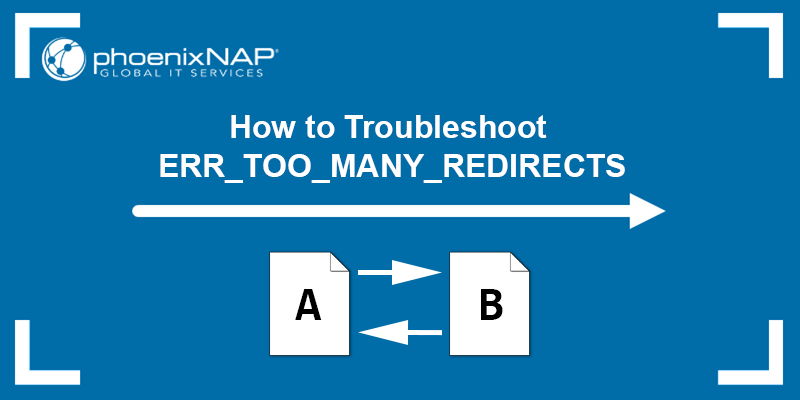
What Does «Too Many Redirects» Mean?
The ERR_TOO_MANY_REDIRECTS error indicates that the browser is stuck in an infinite redirection loop. An infinite redirection loop happens when you visit a URL pointing to another URL, which points back to the first one.
After several redirects, the browser breaks the redirection loop and displays the «too many redirects» error message. Different browsers warn users about the error in different ways. Most browsers display a «too many redirects» warning and suggest how to fix the error.
Below are several variations of the error, depending on the browser:
Too Many Redirects Chrome
Google Chrome states that the page isn’t working and suggests clearing the cookies might help.
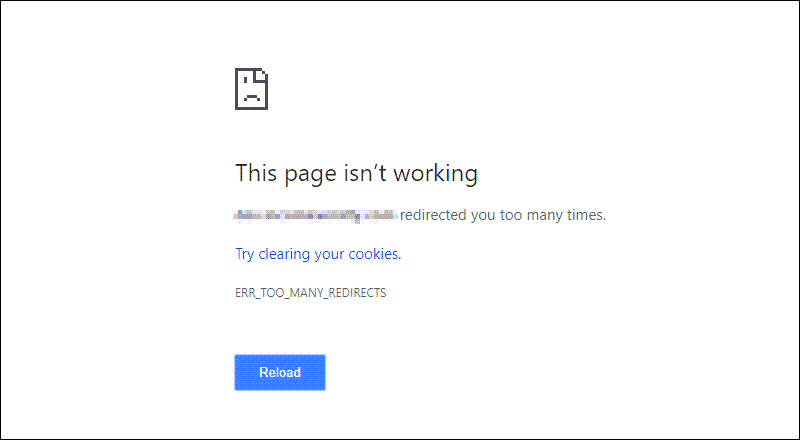
Too Many Redirects Firefox
Firefox explains that the page isn’t redirecting properly and states that cookies might be causing the issue.
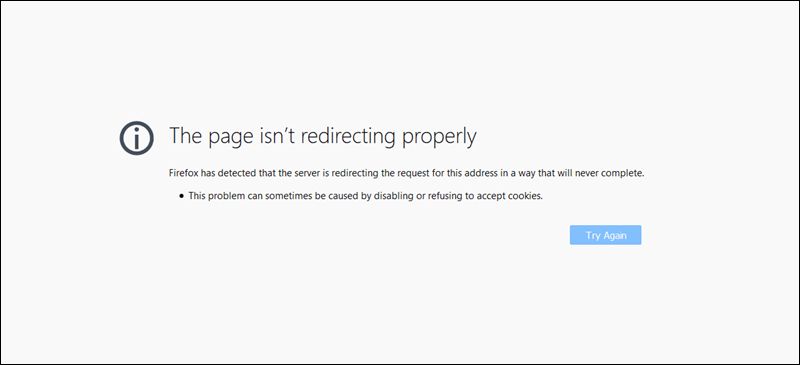
Too Many Redirects Safari
Safari explains it cannot open the page because of too many redirects.
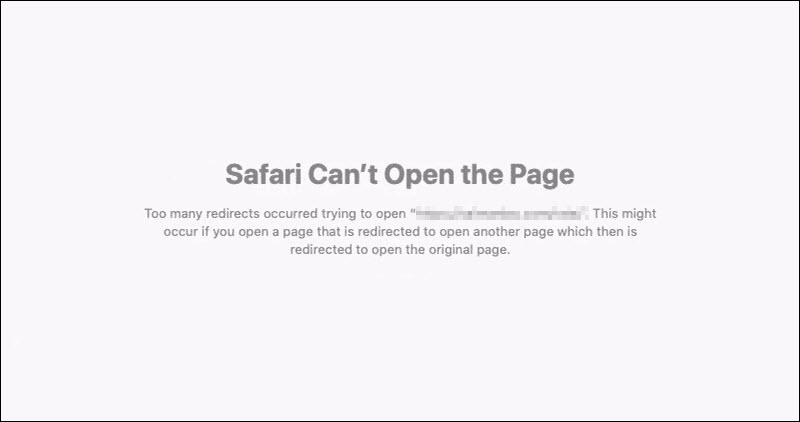
Too Many Redirects Edge
Microsoft Edge states that the domain redirected you too many times and suggests clearing the cookies to fix the issue.
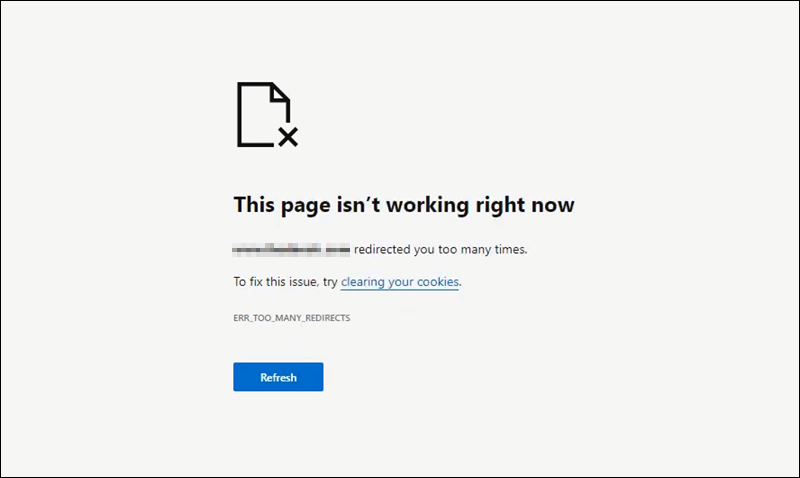
Most browsers suggest that cookies might be the reason for the ERR_TOO_MANY_REDIRECTS error. The following section explains this and other possible causes for the error.
There are several possible triggers for the redirection loop. The following list includes the most common causes of a redirection loop in a WordPress website:
- Issues with the browser’s cache/cookies. The browser may be caching faulty data that leads to the redirection error.
- The browser extensions. Sometimes a browser extension can cause a redirection error.
- The website’s URL. A misconfiguration in URL settings can cause the redirection error.
- WordPress cache. The website cache could be causing a redirect loop.
- SSL certificate. A misconfigured security protocol (SSL certificate) can cause a redirect loop.
- Third-party services and plugins. A faulty WordPress plugin could be causing the redirection loop.
- The site’s .htaccess file. A user-level configuration file WordPress uses to rewrite URLs to the index.php file. The website URL is defined as a value in the database.
How to Fix Too Many Redirects — Troubleshooting
Before fixing the «too many redirects error,» ensure that the page is down for everyone, not just for you. Many online free tools identify redirect loops. Some of the tools are:
- Redirect Checker
- HTTP status
- WhereGoes
The solution to the «too many redirects» error depends on whether you own the website in question or not. If you don’t own the website, follow our instructions below to clear browser cookies and cache, or try accessing the site in incognito mode.
If you are the website owner and get a «too many redirects» error, further actions are available to fix the site’s redirection loop.
Clear Cookies and Cache on Your Browser
Clearing the browser cache and cookies is a quick and straightforward solution worth trying before diving into more complicated troubleshooting.
Clear Cache and Cookies in Chrome
Follow the steps below to clear the cache and cookies on a Chrome browser:
1. In Chrome, press Ctrl + Shift + Delete to open the Clear browsing data window.
2. In the Time range dropdown menu, select All time.
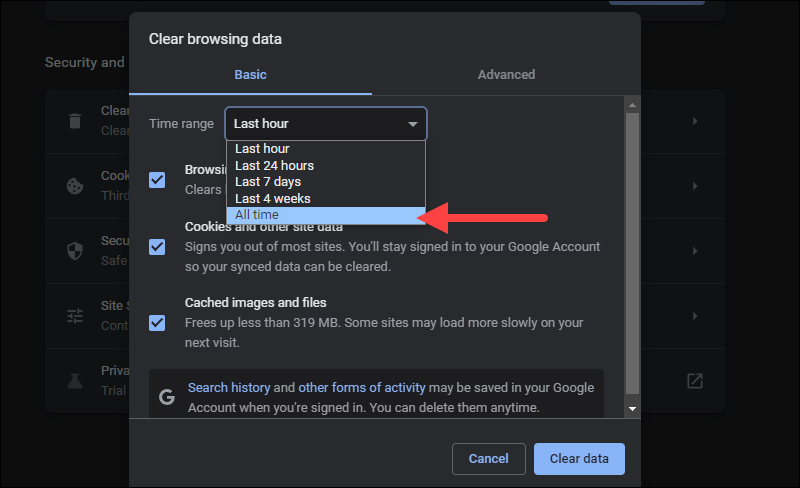
3. Check the following boxes:
- Cookies and other site data.
- Cached images and files.
Uncheck any other boxes.
4. Click the Clear data button to clear the cache.
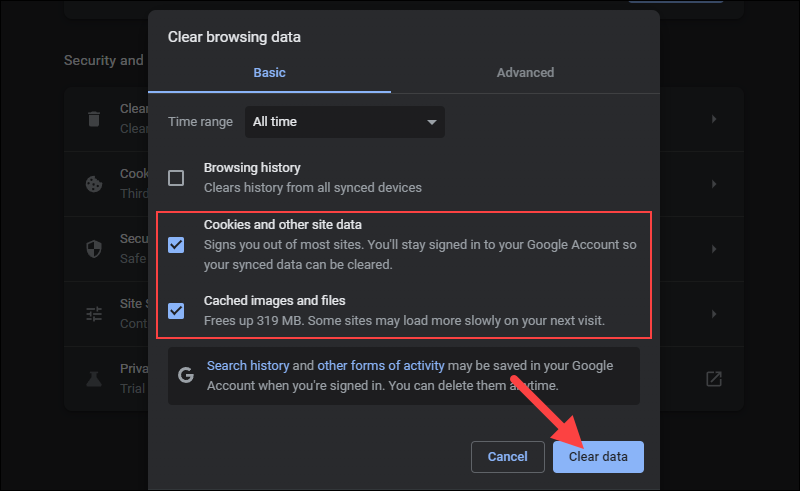
5. Revisit the webpage to see if the error is gone.
Clear Cache and Cookies in Firefox
Follow the steps below to clear the cache and cookies on a Firefox browser:
1. In Firefox, press Ctrl + Shift + Delete to open the Clear Recent History window in Firefox.
2. In the Time range to clear dropdown menu, select Everything.
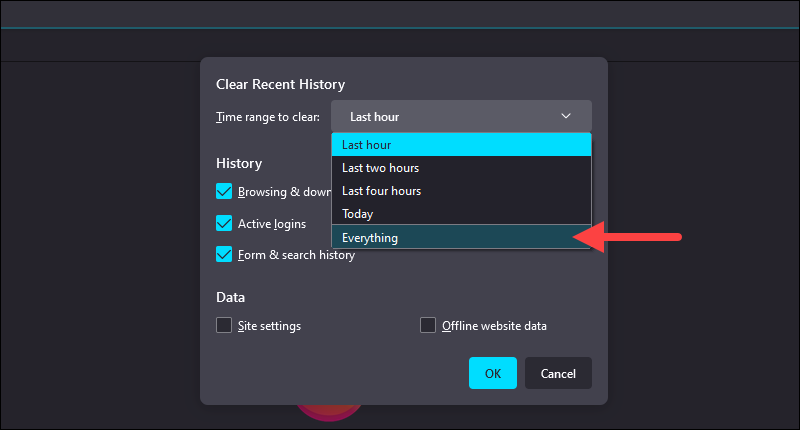
3. Check the following boxes:
- Cookies.
- Cache.
Uncheck any other boxes.
4. Click the OK button to clear the cache and cookies.
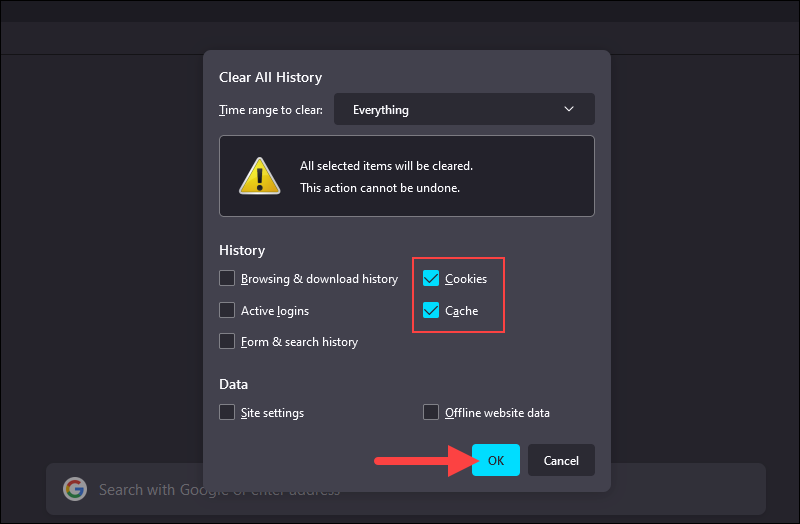
5. Revisit the webpage to see if the error is gone.
Clear Cache and Cookies in Edge
Follow the steps below to clear the cache and cookies on a Microsoft Edge browser:
1. In Edge, press Ctrl + Shift + Delete to open the Clear browsing data window.
2. In the Time range dropdown menu, select All time.
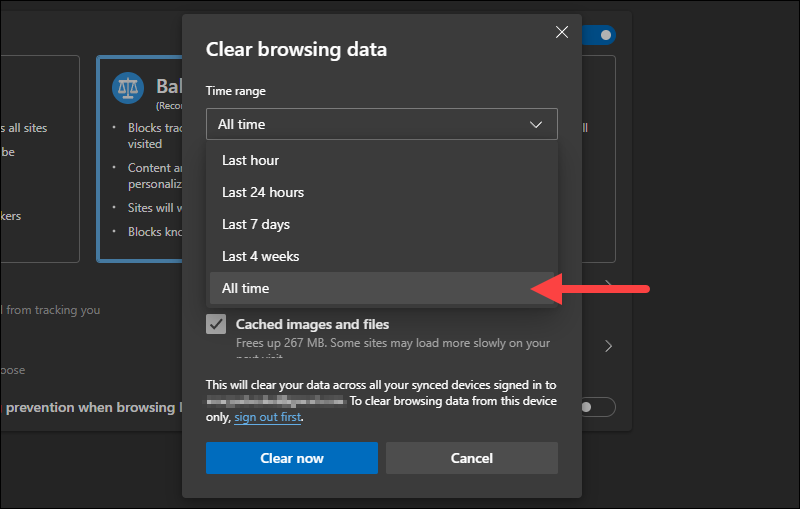
3. Check the following boxes:
- Cookies and other site data.
- Cached images and files.
Uncheck any other boxes.
4. Click the Clear now button to clear the cache and cookies and revisit the webpage to see if the error is gone.
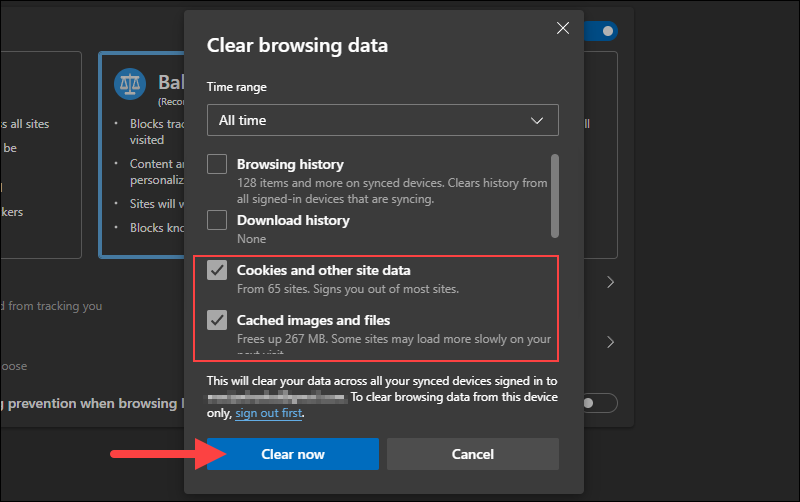
Clear Cache and Cookies in Safari
Follow the steps below to clear the cache and cookies on a Safari browser:
1. In Safari, press CMD + , to open the Preferences window.
2. In the Privacy tab, click the Manage Website Data button.
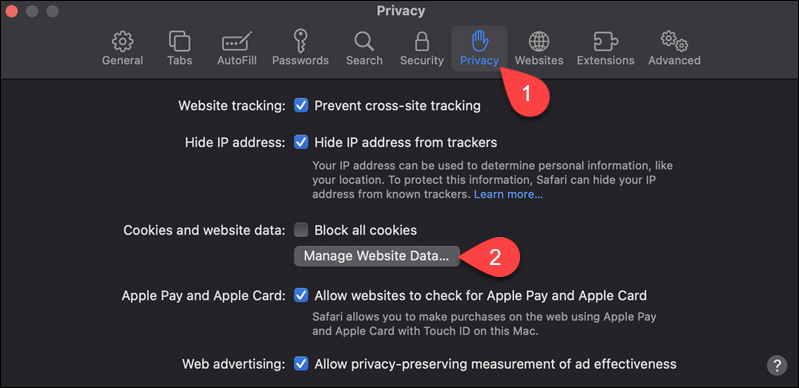
3. In the popup window, click the Remove All button to delete all cache and cookies data. Alternatively, find only the cache and cookie data for the website displaying the error and click Remove.
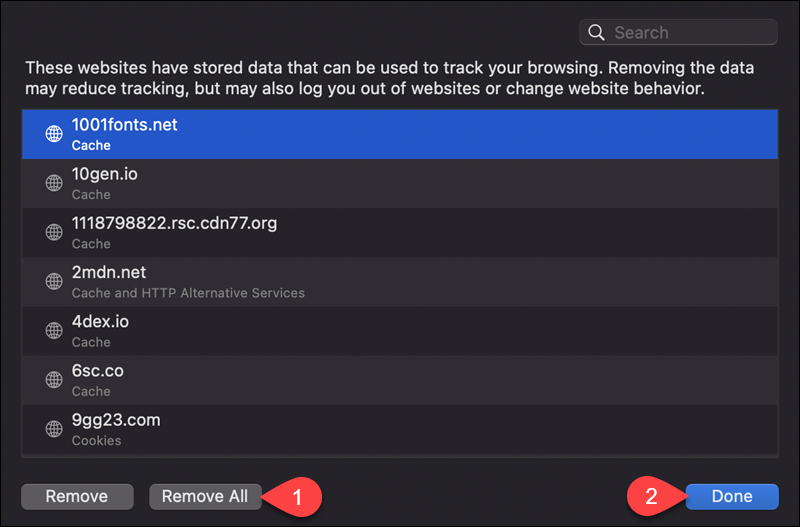
4. Click Done and revisit the webpage to see if the error is gone.
Check Website in Incognito Without Extensions
Ensure that the extensions the browser is using aren’t causing the error by visiting the website in incognito mode (private browsing). Follow the steps below to enter incognito mode on different browsers:
Incognito Browsing with Chrome
1. Open the Chrome browser and press Ctrl + Shift + N to open a new Incognito instance without browser extensions.
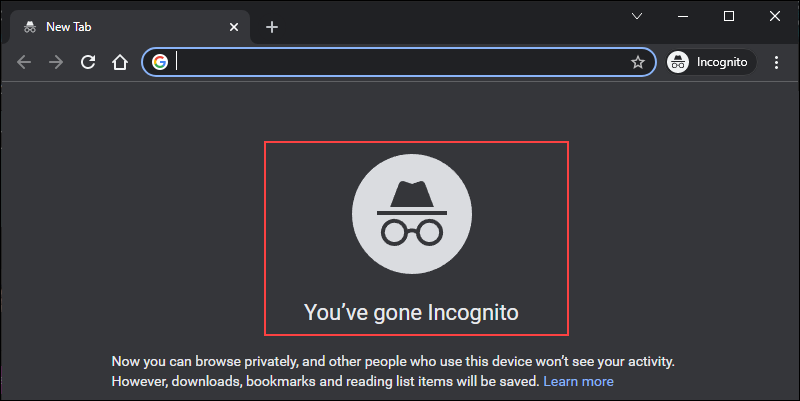
2. Visit the website to see if the «too many redirects» error is gone.
InPrivate Browsing with Edge
1. Open Microsoft Edge and press Ctrl + Shift + N to open a new InPrivate instance without extensions.
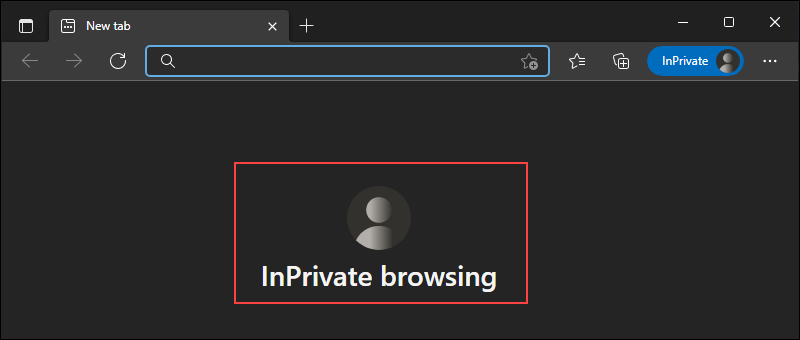
2. Visit the website to see if the «too many redirects» error is gone.
Private Browsing with Firefox
1. Open Firefox and press Ctrl + Shift + P to start a new Private instance.
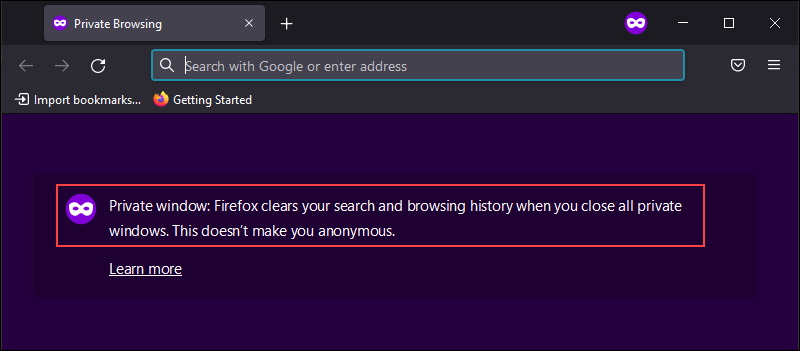
2. Visit the website to see if the «too many redirects» error is gone.
Private Browsing with Safari
1. Open a Private window in Safari by pressing CMD + Shift + N.
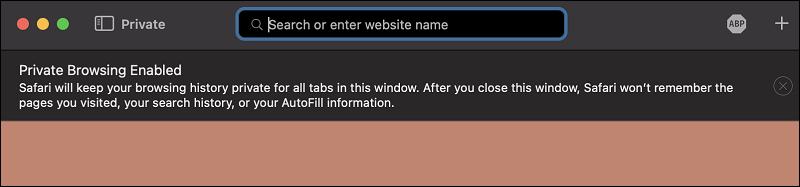
2. Visit the website to see if the «too many redirects» error is gone.
Clear Website Cache
If you own the site that’s stuck in a redirect loop and the steps above don’t help, try clearing the cache and cookies in WordPress. Access the WordPress admin dashboard and clear the cache using the caching plugins you have installed.
Note: If you cannot access your WP dashboard, use an FTP client such as FileZilla and empty the contents of the wp-content/cache directory to clear the website cache.
Some of the most popular caching plugins that speed up a WordPress site are WP Rocket and W3 Total Cache. Follow the steps below to clear the cache in the two plugins:
WP Rocket
1. Navigate to the WordPress Admin Dashboard.
2. Hover over Settings and click WP Rocket.
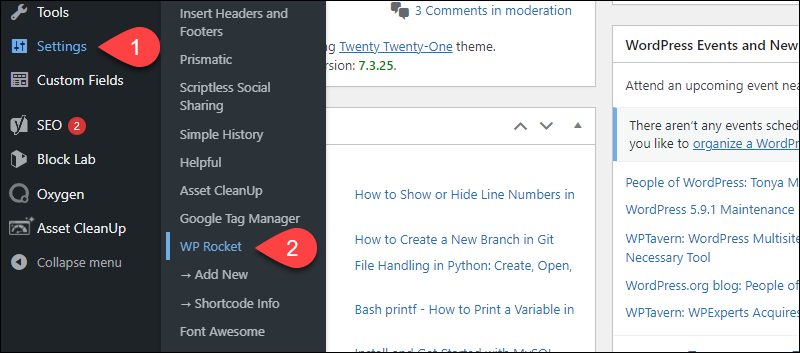
3. Under Quick Actions, find the Remove all cached files section and click CLEAR CACHE.
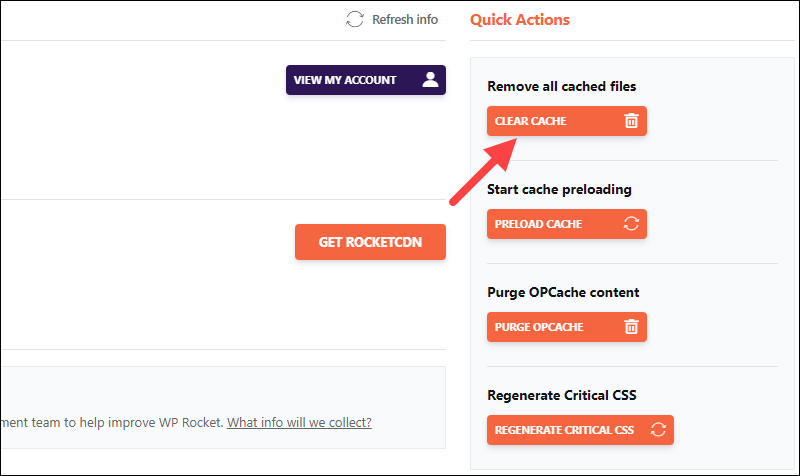
W3 Total Cache
1. Navigate to the WordPress Admin Dashboard.
2. Hover over Performance and click Dashboard.
3. Click Empty All Caches to delete the website cache.
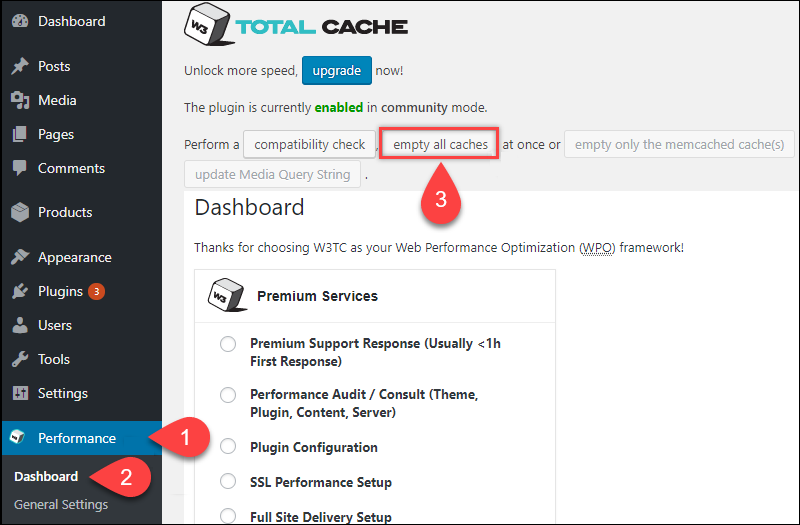
Note: If you are using a different caching plugin, try Googling for instructions on deleting cache from that specific plugin.
Clear Server Cache
If the steps above didn’t resolve the «too many redirects» error, perhaps the issue is incorrect or outdated cache on the server-side.
If you can’t access the WordPress Admin Dashboard, the solution is to use the control panel tools of your WordPress host to clear the cache on the website. Clearing the server cache depends on the hosting provider.
Most WordPress hosts offer one-click solutions for clearing the server cache, so contact your hosting provider for further instructions.
Check All Website Versions
The «too many redirects» error can result from improper WordPress site settings. For example, if the home URL and website URL don’t match, the visitors get stuck in a redirect loop. The two fields can get changed when migrating hosts or changing domains.
To fix mismatched URLs, ensure that both URL fields are set correctly. Follow the steps below:
1. Navigate to the WordPress Admin Dashboard.
2. Click the Settings option and locate the fields labeled WordPress Address (URL) and Site Address (URL).
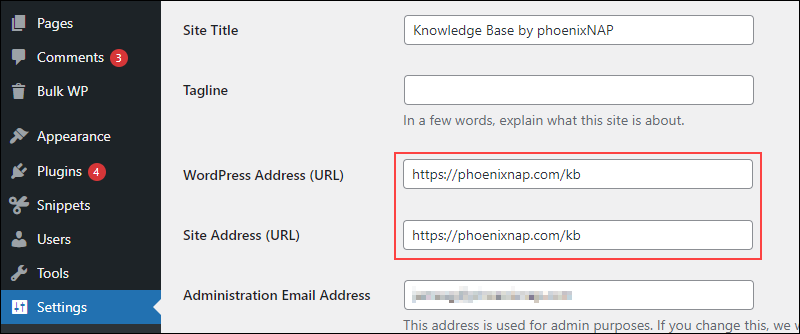
3. Make sure that the two fields are identical, set correctly, and not pointing at a wrong domain. This includes both www, http, and https prefixes.
Note: A common mistake is that the URL fields don’t contain the same prefix as the rest of the site. Make sure to use the correct prefix, www or no www. Also, check for any whitespaces at the URL’s beginning or end.
If the redirect loop denies you access to the WordPress Admin Dashboard, use an FTP client (such as FileZilla) to edit the wp-config.php file and define the URL values manually.
Follow the steps below to edit the wp-config.php file:
Warning: Be careful when modifying the wp-config.php file as it contains information WordPress uses to connect to the database. Always make a backup before saving any changes.
1. In FileZilla or a different FTP client, navigate to public_html directory and look for the wp-config.php file.
2. Right-click the file and select Edit.
3. In the file, add the following lines above the /* That's all, stop editing! Happy publishing. */ line:
define('WP_HOME','https://yoursite.com');
define('WP_SITEURL','https://yoursite.com');For https://yoursite.com, enter your site address.
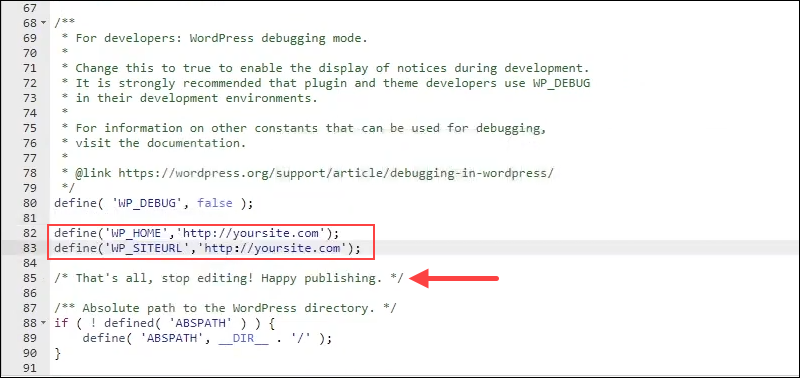
4. Save the modified file and upload it to the website.
5. Reload the site to check if the problem has been solved.
Check SSL
While acquiring an SSL certificate is a smart move that keeps your site secure, not configuring it properly can cause a redirect loop. Using a redirect mapper tool, determine if the HTTPS settings are causing the redirect error.
The tool is similar to the redirect check tools, but it only shows results for www to non-www redirects and http to https redirects. If there are multiple redirects listed between the http and https versions of the site, it might be the source of the redirect loop.
Change the security protocol back to its default settings and refresh the website. If the error message is still there, try resetting the SSL certificate altogether.
Check Plugins
Search for any plugin conflicts on the website. This issue occurs when the code from two plugins, a plugin and a theme, or a plugin and the WordPress core interfere with each other. Start by disabling all the plugins to see if the error message goes away.
Disable the active plugins via the WordPress Admin Dashboard. Follow the steps below:
1. Log in to the WordPress Admin Dashboard.
2. Click Plugins and select Installed Plugins.
3. Check the Select All box to select all plugins.
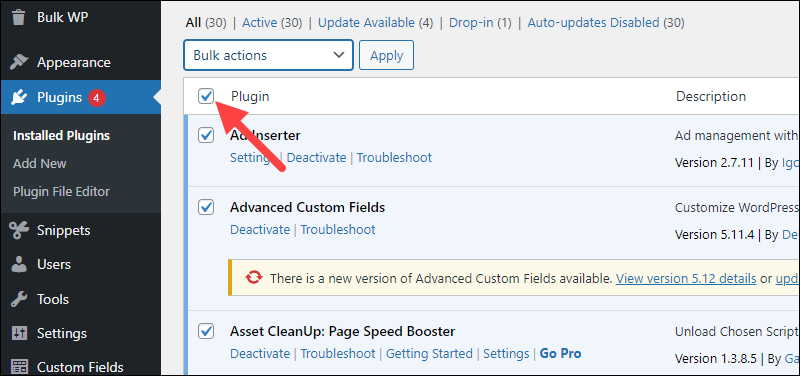
4. Choose Deactivate from the Bulk actions dropdown menu and click Apply.
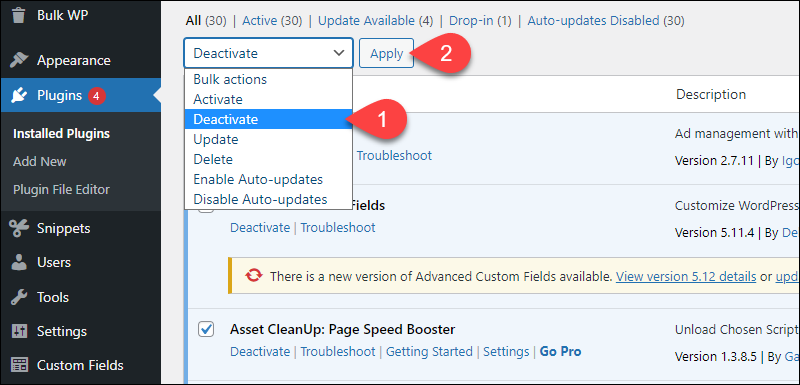
If you can’t access the WordPress Admin Dashboard, use an FTP client to disable them. Disable the plugins by renaming the wp-content/plugin directory (e.g., to plugins backup).
If the plugins aren’t causing the «too many redirects» error, follow the steps above to reactivate them.
Check Server Config Files
If the redirect error persists, the last option is to check if the server configuration files are causing the error.
.htaccess
The .htaccess file has a significant role in controlling page redirects, so an issue with the file can cause problems with site loading. If the .htaccess file contains redirects, it could conflict with a code or database configuration, or addresses could be pointing back to one another.
Warning: Take caution when editing the .htaccess file as its configurations affect the web server’s behavior. The file is usually hidden as a precaution, but you can find it in the public_html directory by checking the FTP client’s Show Hidden Files option. Always make a backup before editing the file. Check out our article on mod_rewrite to learn more.
Follow our tutorial to edit or create a new .htaccess file on WordPress, or set up the .htaccess file on Apache.
If creating a new .htaccess file hasn’t solved the redirection error, restore the backup file and try the last fix.
Nginx Config
If your website uses Nginx, the the nginx.conf file contains any redirects and the directives that define how the site runs.
The general syntax for redirecting http to https in the nginx.conf file is:
server { listen 80; server_name mydomain.com www.mydomain.com; return 301 https://$server_name$request_uri; }For mydomain.com and www.mydomain.com, enter your site address. The previous server block should define the $server_name variable. Ensure that the redirects are properly set and that they match the rest of the site.
Note: The nginx.conf file can vary depending on the hosting provider. If the settings are different in your configuration file, we recommend reaching out to your host. They can check the file for any misconfigurations that might be causing a redirect loop on the website.
Conclusion
After following the steps outlined in this guide, you should have successfully resolved the ERR_TOO_MANY_REDIRECTS error on your website. Next, read up on 403 Forbidden errors and how to fix them, learn to resolve the «Temporary failure in name resolution» error, or fix the 500 Internal Server Error in WordPress.
Содержание:
- Что это такое
- Ошибка 301
- Основные причины возникновения
- Пути быстрого решения
- Как исправить ошибку на виртуальном хостинге
- Настройка редиректа на VDS Nginx+Apache
- Профилактические меры для браузера
- Сервисы для проверки циклических редиректов
- Работа с файлом .htaccess
Что это такое
Циклическое перенаправление на странице или циклический редирект, является бесконечным обращением браузера по адресу одной и той же страницы. В ряде случаев может происходить обращение на другой адрес, который, в итоге, опять приводит на запрашиваемую страницу.
Зачем убирать
- Для повышения скорости загрузки страниц сайта за счет отключения HTTPS-соединений.
- Для быстрого перенаправления посетителей на новый ресурс при переносе сайта на новый домен.
Ошибка 310
В случае неполадок со стороны сервера, циклическая переадресация становится причиной ошибки. При открытии сайта может появиться сообщение – «на этой странице обнаружена циклическая переадресация» что может служить сигналом о наличии ошибки 310.
310 (net::ERR_TOO_MANY_REDIRECTS)
Помимо этого, данная ошибка может появиться при использовании определённого браузера. Наиболее подвержен этому «заболеванию» браузер Chrome. Хотя и в других подобная проблема не редкость.
Основные причины возникновения
- Технические работы на сервере на некоторое время могут привести к возникновению ошибки. После их завершения, как правило, сайт быстро восстанавливает свою корректную работу. Если этого не произошло, в большинстве случаев, со стороны сервера были изменены настройки, отвечающие за переадресацию.
- Повышенная нагрузка на сервер при большом количестве посетителей, пытающихся одновременно получить доступ к странице. В результате сервер не выдерживает нагрузки и «падает» выдавая сообщение об ошибке.
- Некорректно выставленное время на устройстве, с которого выполняется вход на страницу. В большинстве случаев, браузер проводит автоматическую проверки времени на компьютере и сервере. При их несовпадении может возникнуть ошибка циклической переадресации.
- Большой объем данных сохранённых в кэше и cookie браузера.
- Запрет на сохранение cookie сайтов в браузере.
- Циклическое перенаправление и установка CMS
- В панели управления хостингом и в файле .htaccess одновременно указана переадресация на HTTPS.
- Ошибка циклического перенаправления может возникнуть при некорректной установке или настройке CMS. Это относится как к популярным «движкам» – WordPress, Joomla, Opencart, или 1С-Битрикс так и к менее известным.
Пути быстрого решения проблемы
Опираясь на приведённые выше причины, исправить проблему циклической переадресации можно следующими способами:
- Если после технических работ на сервере доступ к странице не восстановился, следует обратиться в техническую поддержку. В случае внесения изменений в настройки сервера, специалисты ТП объяснят, что необходимо предпринять.
- При «падении» сервера из-за большого количества обращений, необходимо дождаться снижения потока посетителей, а также восстановительных работ по налаживанию корректной работы ресурса. В данном случае, желательно обращение в техническую поддержку для выяснения причины отсутствия доступа.
- Очистить cookie, кэш и историю посещений в браузере.
- В настройках безопасности браузера разрешить сохранять cookie сторонних сайтов.
- Наиболее радикальным решением является переустановка CMS. Если это не помогает необходимо обратиться в техническую поддержку хостинг-провайдера и получить инструкции по установке и настройке.
- Убрать переадресацию на HTTPS из файла .htaccess.
Как исправить ошибку на виртуальном хостинге
Данная ошибка возникает при наличии редиректа в файле «.htaccess» и включенном редиректе в ISPmanager. Подробнее о нем можно прочитать в статье «Что такое редирект» нашего блога. Для решения проблемы нужно проверить файл «.htaccess» на наличие редиректов с «http» на «https» с помощью изложенного ниже алгоритма.
- Перейти в ISPmanager, в разделе «WWW» выбрать «WWW-домены» и нужный домен. Затем нажать «Каталог» в верхнем меню для перехода к файлам сайта.
- Выбрать файл «.htaccess» одним нажатием и кликнуть «Изменить» в верхнем меню.
- Проверить файл на наличие редиректов. О возможных вариантах редиректов в «.htaccess» можно узнать здесь.
- Проверить включен ли редирект в настройках ISPmanager. В разделе «WWW» нажать «WWW-домены», выбрать нужный домен и кликнуть «Изменить» в верхнем меню.
- В появившемся окне проверить — установлена ли галочка на пункте «Перенаправлять HTTP-запросы в HTTPS». Данный пункт будет виден только, если включена галочка на пункте «Защищенное соединение (SSL)».
- В разделе «WWW» нажать «WWW-домены», выбрать нужный домен и кликнуть «Редиректы» в верхнем меню. Появится список с редиректами. Если редиректы отсутствуют, то он будет пустым.
- Если редирект включен в пунктах 1, 2 и 3, нужно убрать лишние редиректы оставив лишь один из них.
Настройка редиректа на VDS Nginx+Apache
При использовании Nginx+Apache может произойти зацикливание редиректа «с http на https». Данная проблема связана с тем, что подключение по 80 порту идет на Nginx, а за ним уже находится Apache. Поэтому соединение Nginx и Apache работает не по SSL. В этом случае нужно отредактировать конфигурационный файл Nginx. Добавив в него такие значения:
If ( $scheme = "http" ) {
rewrite ^/(.*)$ https://$host/$1 permanent;
}
Поддержание браузера в рабочем состоянии
Браузер также часто становится причиной циклической переадресации. Для минимизации его влияния на возможность возникновения ошибки необходимо совершать ряд профилактических действий.
- Своевременно чистить историю и делать это не реже одного раза в неделю, при активном использовании браузера.
- Отключить неиспользуемые плагины и расширения.
- Регулярно обновлять браузер на сайте официальных разработчиков.
Как проверить наличие цепочки редиректов
Самый очевидный способ обнаружения — массовая проверка кодов статуса на всех страницах сайта. Сделать это можно с помощью удобных автоматизированных инструментов (redirect tracker), работающих в браузере или в качестве клиентского ПО.
Они функционируют по схожему принципу. Пользователю нужно всего лишь разместить в операционном окне ссылку на интересующий ресурсы, нажать «Старт» и дождаться результатов сканирования.
Популярные сервисы для отслеживания цепочек редиректов
Netpeak Spider
- Язык: русский.
- Платно (с бесплатным пробным периодом).
- Помимо отслеживания цепочки редиректов, делает полный SEO-аудит сайта, включая выявление ошибок оптимизации.
- Анализирует крупные контентные сайты (более 100 000 страниц).
Анализ сайта Webmasta
- Язык: русский.
- Бесплатно.
- Отслеживает полную цепочку перенаправлений.
- Получение IP-адреса сайта и отслеживание всех веб-ресурсов на этом адресе.
Проверка переадресации Website Planet
- Язык: русский.
- Бесплатно.
- Отслеживание всех типов редиректов.
- Получение полного URL-адреса коротких, рекламных или партнерских ссылок без перехода.
Массовая проверка цепочек редиректов Majento
- Язык: русский.
- Бесплатно.
- Анализирует цепочку редиректов.
- Получение полного URL-адреса коротких, рекламных или партнерских ссылок без перехода.
SEO-помощник Rookee
- Язык: русский.
- Бесплатно (после регистрации).
- SEO-аудит сайта всех страниц сайта по 70 параметрам.
- Пошаговые рекомендации по исправлению найденных ошибок.
После того как страницы с кодами редиректов найдены, рекомендуется приступить к правке конфигурационного файла .htaccess.
Работа с файлом настроек каталогов
Для удобной настройки сервера используется файл .htaccess. С его помощью можно настроить правильные редиректы и значительно снизить риск возникновения циклической переадресации.
Перед настройкой, в файл обязательно вносится следующий код:
RewriteEngine On
После этого идут настройки основных редиректов, подходящие для различных серверов, в том числе Nginx и Apache.
Важно помнить, что прежде чем вносить какие-либо изменения в файл .htaccess необходимо сделать его копию и желательно бекап всего сайта.
When navigating to an Internet page, the user may encounter a sudden “ERR_TOO_MANY_REDIRECTS” message in the browser window, which often contains an error code 310. This error occurs when the browser gets involved in a “bad infinity” ofredirects from one page to another with error 310. Let’s take a look at the causes of this problem, and the solutions.
TABLE OF CONTENTS
- What does ERR_TOO_MANY_REDIRECTS mean?
- Why are you getting this error?
- Solution one: delete cookies on this particular site
- Solution two: Clear server, proxy and browser cache
- Solution three: Troubleshooting plugins
- Solution four: Resetting the .htaccess file
- Solution five: Check URLs
- Solution six : reconfigure the security protocol
- Conclusion
What does ERR_TOO_MANY_REDIRECTS mean?
This error message is an infinite loop. It means that website A wants to access website B via a link. Only this website B immediately redirects back to page A. The website is stuck in a call loop, a vicious cycle also known as a redirection loop.
A message box is created when the browser interrupts this loop after noticing that the path no longer continues. It reports, “This page is not working”. At the same time, this means that it is not the web server that detects the error, but only the browser that intercepts it.
The ERR_TOO_MANY_REDIRECTS error message in WordPress may confuse the user, but it is only a warning from the browser that the requested page cannot be accessed.
If you detect an ERR_TOO_MANY_REDIRECTS message when trying to load your site, it means that part or all of the page content is inaccessible to both you and your audience.
Although it seems serious, the error is easy to fix, and you should do it as soon as possible so that your site users wouldn’t have a negative experience and leave before they recognise your content.
Why are you getting this error?
Redirects are developed on the Internet as an effective SEO (search engine optimisation) strategy or simply to make a page accessible via a different URL.
Suppose you create a website with great relevance, but for some reason instead of updating the content you prefer to direct the user to a new landing page, more complete or with different features.
It would be inconvenient to ask the user to click or type a new URL in the address bar.
With redirection, you can access this new page from the old address, but automatically, to improve the user experience.
However, there are cases where redirects are misconfigured and instead of the old page leading to the new page, this may lead to different URLs or to a path that the browser does not recognise.
When the browser does not understand or know which URL to follow so as not to reload, it stops trying to find the correct page and gives the user an “ERR_TOO_MANY_REDIRECTS” error.
In very specific cases, the browser introduces an endless cycle of redirects.
The old page is redirected to the new page, but due to misconfiguration, the new page is also redirected to the old page, and this happens continuously until the browser stops displaying the page and displays the ERR_TOO_MANY_REDIRECTS message.
Solution one: delete cookies on this particular site
Cookies are probably the most common problem with user-side redirection cycles. How can this happen?
- Cookies are not deleted: you visit a website and log in. You click on the website and go to view the checkout. The cookie is retained. For example, if you leave the website without first logging out, the cookie cannot be deleted.
- The cookie has an “invalid status”: you will want to log in again in subsequent days. But the saved cookie in your browser still wants to redirect you to the checkout, which you can only reach in the system.
- Endless loop: Once you are in the login window, the cookie starts forwarding. The website notifies you that you are not logged in to view the checkout. So it goes back to the login. However, once there, the cookie is still active and wants to return you to checkout…
Solution: In your browser settings you must delete the cookie. This will interrupt future redirection cycles. And the ERR_TOO_MANY_REDIRECTS error is no longer displayed. At least until the next cookie is incorrectly deleted.
Solution two: Clear server, proxy and browser cache
Due to the fact that redirection loops are responses that can be cached, it is always advisable to try and clear the cache on your WordPress site, server, third-party proxies and even your browser if necessary.
- Clear the cache from your WordPress site
Using cache software can inadvertently store states that can lead to endless loops. In WordPress, these are cache extensions such as aswp-Rocket, W3 Total Cache or Super Cache. The cache may still display an error, even if the actual cause has already been fixed. A simple administrator login to the CMS or cache system in use, such as Cloudflare, and deleting the cache via settings is the solution here.
The web server cache may also have stored the wrong state. For this, you need to log in through your hoster to clear the cache directly on the server.
- Clear proxy cache
If you use a third-party reverse proxy service such as Cloudflare or Sucuri, it can also be useful to clear the cache on your side.
- Clear your browser cache
If you want to check and see if your browser cache is faulty without clearing the cache, you can always open your browser in incognito mode. Or try another browser and you’ll see that the ERR_TOO_MANY_REDIRECTS error is still displayed.
Start using Rush Analytics today
Get 7 days free trial access to all tools.
No credit card needed!
Try Free

Solution three: Troubleshooting plugins
A WordPress plugin can always be the source of a problem. If you have a redirect plugin installed, start by disabling it.
If that works, great. If not, you’ll have to disable the installed plugins one by one to check which one caused the error.
There is a very practical way to check if this is indeed the problem: first disable all plugins at once before reloading the page.
If the error persists, activate all the plugins again and go to the next step. If on reloading the site you are satisfied that the problem has been resolved, you will have to try one by one.
If ERR_TOO_MANY_REDIRECTS does not allow you to access the configuration panel, you will have to disable the plugins manually, via FTP or file manager:
Find the WordPress plugins folder, which is in the wp-content folder (where WordPress was installed).
Rename the folders of each plugin.
Or delete all plugins at once (don’t forget to back them up).
Solution four: Resetting the .htaccess file
The .htaccess file should always be handled in case of WordPress errors. It is related to the Apache server configuration and is used to manage even the page redirection configuration.
Thus, any problem with the .htaccess file can lead to errors in this procedure.
You will have to reset the .htaccess file to find out if this is the problem:
- Access the files on the site using an FTP client.
- When you are logged in, find the folder containing the WordPress files.
- In this folder find the .htaccess file.
- Download the file as a backup.
- Right-click and open the file to edit it (never edit the backup, but the file on the server).
- Clean up the contents of the .htaccess file and replace it with the default configuration (it can be easily obtained online).
- Save and upload this default file to your web server.
- Once the upload is complete, refresh the site.
If the error is fixed, this means you will have to review the configuration of the .htaccess file.
Solution five: Check URLs
In the well-known content management system (CMS) WordPress, faulty page URLs can cause a redirection cycle. To do this, open your installation settings. Under General, you will find your WordPress address and website address.
If your WordPress installation was not installed in a sub-folder on the web server, both addresses should be the same. Ifthey are not, copy the WordPress address into the website address field.
However, there are also a number of hosts that do not provide this configuration option for security reasons. There are two possibilities:
- Option 1: To make changes anyway, it helps to access the database.Connection to the database can be established via phpMyAdmin (or a similar MySQL client). URLs in the wp_options table can be edited manually. Be careful not to make any mistakes here, as a wrong step may cause the whole page to stop working. Pre-backup of the database is recommended in any case!
- Option 2: It is also possible to change the configuration file wp_config.php. This is located in the main WordPress installation directory. The following two lines should be integrated (with the website URL, of course):
define(“WP_SITEURL”, “https://example.com”);
define(“WP_HOME”, “https://example.com”);
Make sure the two addresses are identical and save the file afterwards.
solution six : reconfigure the security protocol
If you are using the security protocol (SSL certificate), change it to the normal protocol (HTTP), reload the page and check if the error is corrected.
If the error does not show up, it means that your SSL certificate must be configured correctly before you can use it again (address set to https).
Remember to seek help from an expert or forum to resume the configuration, which will guarantee secure access for your users. This will also be important for the reliability of your site.
Solution six : reconfigure the security protocol
If you are using the security protocol (SSL certificate), change it to the normal protocol (HTTP), reload the page and check if the error is corrected.
If the error does not show up, it means that your SSL certificate must be configured correctly before you can use it again (address set to https).
Remember to seek help from an expert or forum to resume the configuration, which will guarantee secure access for your users. This will also be important for the reliability of your site.
Conclusion
The redirect cycle has many different sources. Looking closely at your own settings, whether as a user or as webmaster, can help. Unfortunately there’s no simple generic solution to control endless loops during redirects and redirects. It is therefore important to have this guide ready if unwanted ERR_TOO_MANY_REDIRECTS messages appear again.
Struggling with the WordPress ERR_TOO_MANY_REDIRECTS message?
This error message can appear in your browser when you try to visit your WordPress site. It’s caused by some type of WordPress redirect problem on your site, which could stem from an issue with your HTTPS settings, plugins, site URLs, or some other issue.
In this guide, you’ll learn how to fix the ERR_TOO_MANY_REDIRECTS message on your WordPress website in six steps. By the end, you should be able to get your WordPress site working again.
Before getting to the troubleshooting steps, though, let’s quickly cover what this error means and why you might be seeing it when you try to access your WordPress site. (Note: For a more general look at this error that goes beyond WordPress, you can also read our full guide to the Too Many Redirects error.)
The ERR_TOO_MANY_REDIRECTS message in WordPress means that your WordPress site is causing the visitor’s browser to become stuck in a permanent redirection loop.
A redirect loop occurs when one URL redirects the person to another URL, which redirects the person to another URL … and so on forever. Typically, it results from redirecting back and forth between the same two URLs — for example, the HTTP version of a URL and the HTTPS version of the URL.
Instead of staying stuck in this loop until the end of time, the visitor’s browser will show the ERR_TOO_MANY_REDIRECTS message instead.
WordPress ERR_TOO_MANY_REDIRECTS Message Variations
Depending on the web browser that you’re using, you might see different variations of this error message when you try to access your WordPress site. Here are the common variations:
- Chrome — The page isn’t working … ERR_TOO_MANY_REDIRECTS
- Firefox — The page isn’t redirecting properly
- Microsoft Edge — The page isn’t working right now … ERR_TOO_MANY_REDIRECTS
- Safari — Safari Can’t Open the Page — Too many redirects occurred trying to open …
All of these different error messages refer to the same thing — a problem with a redirect loop.
What causes WordPress ERR_TOO_MANY_REDIRECTS?
There are two broad types of problems that can cause the WordPress ERR_TOO_MANY_REDIRECTS message:
- Issues in your web browser: Problems with your browser cache or your site’s cookies might be causing the issue when you try to visit your WordPress site.
- Problems with your WordPress site: issues on your WordPress site itself can also trigger the message as well. These are typically problems with your site’s HTTPS settings, redirects, site URLs, or plugins.
How to Fix WordPress ERR_TOO_MANY_REDIRECTS in WordPress
To fix the WordPress ERR_TOO_MANY_REDIRECTS problem, you’ll first want to rule out any problems in your web browser. Then, if you’re still seeing the error message, you can dig into specific issues on your WordPress site that are causing the problem.
Typically, the most common WordPress-related problems are with HTTPS/SSL certificate configuration (including a CDN like Cloudflare, if you’re using one), WordPress settings, server redirects, or plugins that you’re using.
Before going through these troubleshooting steps, we highly recommend making a backup of your WordPress site. While nothing should go wrong, it’s always good to have a recent backup on hand before doing any troubleshooting work.
Now, let’s go through the steps:
1. Clear Your Browser Cache
When you experience the WordPress ERR_TOO_MANY_REDIRECTS problem, the first thing that you should try is clearing your browser cache.
In order to improve performance, your WordPress site will store some files on your local computer in your browser’s cache. If the local versions of these files become out of date for some reason, that can trigger all kinds of problems, including the ERR_TOO_MANY_REDIRECTS message.
When you clear your browser cache, you force your browser to download new versions of all those files, which might fix the problem without changing anything on your WordPress site itself.
Here’s how to clear the browser cache on Chrome:
- Enter the following in your browser address bar — chrome://settings/clearBrowserData
- In the Clear browsing data popup, select Cached images and files.
- Under Time range, select All time.
- Click Clear data.
For guides to other browsers, read our full guide to clearing browser cache in all browsers.
2. Delete Cookies for Your Site
In addition to issues with the browser cache, the WordPress ERR_TOO_MANY_REDIRECTS message can also be triggered by issues with your site’s browser cookies.
WordPress uses cookies to keep you logged in to your WordPress account, along with other uses. If there’s a problem with these cookies, it could cause redirect errors. To check, try clearing cookies for your WordPress site.
While you can clear all of your browser cookies at once, doing so will log you out of every single website. It’s much more convenient to only clear cookies on the site where you’re experiencing issues.
Here’s how to clear cookies for a specific site in Chrome:
- Enter the following in your browser address bar — chrome://settings/siteData?search=cookie
- Use the search box to search for the WordPress site where you’re experiencing issues.
- Click the Remove All Shown button to remove all cookies for the site you searched for.
For other browsers, read our full guide to clearing cookies in all browsers.
3. Check WordPress Site URLs
Once you’ve ruled out issues in your web browser, it’s time to shift into some WordPress-specific fixes for the WordPress ERR_TOO_MANY_REDIRECTS message.
The first thing to check is issues with your WordPress site URLs, which control what WordPress «thinks» your site’s proper URL should be. If these URLs are incorrect, it can cause WordPress to enter into an indefinite redirect loop.
There are two common situations where this might happen:
- You’ve enabled HTTPS on your site, but your WordPress site URLs are still set up to use HTTP. This can trigger an indefinite redirect by bouncing your site between the HTTP and HTTPS versions when you try to visit it.
- You recently changed your site’s domain name but your WordPress site URLs are still set to the old domain name. This can trigger an indefinite redirect loop by bouncing your site between the new and old domain name when you try to visit it.
If you can still access your WordPress dashboard, check the site URLs by going to Settings > General.
Make sure that these URLs have the proper domain name and are configured to use HTTPS (if you’ve enabled HTTPS on your site).
In 99% of cases, your WordPress Address and Site Address should be identical.
If you can’t access your WordPress dashboard, you can also manually control these settings in your site’s wp-config.php file. The settings in the wp-config.php file will always override the settings in the dashboard, so it’s important to remember that you’ve hard-coded your site’s URLs going forward.
To add these settings to the wp-config.php file, you’ll need to connect to your site’s server using an FTP client or a server file manager like cPanel.
Then, edit the wp-config.php file and add the following code to the bottom of the file, making sure to replace the example URLs with your site’s actual URLs:
define(‘WP_HOME’,’https://exampledomain.com’);
define(‘WP_SITEURL’,’https://exampledomain.com’);
Save the file, then check your website to see if the error is resolved.
4. Check WordPress HTTPS Settings and SSL Certificates (Including Cloudflare)
Another common cause of the WordPress ERR_TOO_MANY_REDIRECTS message is a problem with your site’s SSL certificate and/or HTTPS configuration.
Here are the three most common types of HTTPS issues that can trigger the WordPress ERR_TOO_MANY_REDIRECTS message:
- Incorrect site URLs: You already fixed this in the previous section, so you can scratch this one off the list.
- Faulty HTTPS settings: You might have made a mistake when trying to redirect HTTP traffic to HTTPS or when installing your SSL certificate.
- Cloudflare issues: If you’re using Cloudflare on your WordPress site, a misconfiguration in Cloudflare’s SSL settings can trigger the error.
How to Fix Common HTTPS Issues
There are a few WordPress HTTPS issues that can cause the WordPress ERR_TOO_MANY_REDIRECTS message.
First, if you want to use HTTPS on your site, you need to make sure that you’ve installed an SSL certificate first. If you try to use HTTPS without the SSL certificate, that can trigger this message.
You should be able to install an SSL certificate via your hosting dashboard. Reach out to your host’s support if you’re unsure.
Second, when using HTTPS, it’s common to set up a redirect to send all HTTP traffic to the HTTPS version of the content, either by creating your own redirect or using an SSL plugin like Really Simple SSL.
This is a good thing to do, but issues in configuration can trigger the WordPress ERR_TOO_MANY_REDIRECTS message by permanently bouncing visitors between the HTTP and HTTPS versions of a page.
To learn how to do this properly and fix any problems, you can read our full guide on how to force HTTPS on WordPress.
How to Fix Cloudflare SSL Settings
If you’re using Cloudflare, you’ll want to check your Cloudflare SSL settings to make sure that they aren’t triggering this issue.
The most common cause here is having installed an SSL certificate on your WordPress site’s server but still using Cloudflare’s Flexible setting instead of the Full setting.
To check this, open your Cloudflare dashboard and then go to the SSL/TLS settings for the site where you’re experiencing issues.
If you’ve installed an SSL certificate on your server, you should make sure that Cloudflare is configured to use either Full or Full (strict). In most cases, choosing Full is the safest option.
5. Reset .htaccess and Check Server-Level Redirects
If you’ve set up server-level redirects using your WordPress site’s .htaccess file, those could be causing the WordPress ERR_TOO_MANY_REDIRECTS message. Additionally, some plugins might have added their own .htaccess rules that are causing problems.
Note: if your web host uses an Nginx web server instead of Apache or LiteSpeed, then your WordPress site won’t have a .htaccess file. In this case, you’ll manage server-level redirects via the nginx.conf file. However, accessing and using this file is a lot more complex, so we recommend reaching out to your host’s support in these situations.
The simplest fix here is to force WordPress to generate a new, clean .htaccess file. Here’s how:
- Connect to your WordPress site’s server using FTP, cPanel File Manager, or a similar tool.
- Find the .htaccess file in your site’s root folder (the same folder that contains the wp-admin and wp-content folders).
- Download a copy of the .htaccess file to your local computer as a backup (just in case).
- Once you’ve downloaded a copy, delete the .htaccess file from your server.
Now, you can try to access your site. If the error has disappeared, you know that something was going wrong in your .htaccess file.
To finish things out, all you need to do is force WordPress to generate a new .htaccess file. Here’s how:
- Open your WordPress dashboard.
- Go to Settings > Permalinks.
- Make sure that the proper permalink structure is selected (it should already be selected, in which case you don’t need to change anything).
- Click Save Changes. Even if you don’t change any settings, you still need to click the Save Changes button so that WordPress regenerates the .htaccess file.
6. Disable WordPress Plugins
WordPress plugins can add all kinds of code to your site, including code that deals with redirects. If something goes wrong with this extra code, that means that plugins can be one source of the WordPress ERR_TOO_MANY_REDIRECTS message.
This could be because of a problem in the plugin itself or it could be because of a compatibility issue with how two otherwise functioning plugins interact with one another.
To check if plugins are the problem, you can try deactivating all of your plugins at the same time. If the error goes away after deactivating all plugins, you know that one or more of your plugins are the cause.
To find the specific culprit, reactivate your plugins one by one until you find the one that triggers the ERR_TOO_MANY_REDIRECTS message.
If you can still access your WordPress dashboard, deactivate all of your plugins from the Plugins menu:
- Use the checkbox to select all plugins.
- Choose Deactivate from the dropdown.
- Click Apply.
If the error is preventing you from accessing your dashboard, you can still disable your plugins using FTP or a tool like cPanel.
Here’s how:
- Connect to your WordPress site’s server using FTP, cPanel File Manager, or any other tool that lets you access the files/folders on your server.
- Open the wp-content folder and find the plugins folder inside.
- Rename the plugins folder to any other name. For example, plugins-deactivate.
When you rename the plugins folder, WordPress will automatically deactivate your plugins.
Now, go to your site and log in to your dashboard if possible. Once you’ve logged in to your dashboard, you can rename the plugins-deactivate folder back to the original plugins folder.
All of your plugins should now appear, but they will be deactivated. You can start reactivating them one by one.
Note: It’s important to visit your site and log in to the WordPress dashboard after initially renaming the plugin folder from plugins to plugins-deactivate. If you don’t access your dashboard, your plugins will automatically reactivate themselves when you change the folder name back to the original. It’s a bit of a quirk, but that’s how it works!
Fix WordPress ERR_TOO_MANY_REDIRECTS for good.
The WordPress ERR_TOO_MANY_REDIRECTS message can be frustrating to deal with. However, with some light troubleshooting, you should be able to figure out what’s going wrong and fix the problem on your site.
To start, make sure to rule out browser issues by clearing your browser cache and cookies. Then, you can move into more WordPress-specific fixes, typically focusing on issues such as site URLs, HTTPS, plugins, and redirects.

.png)
.png)

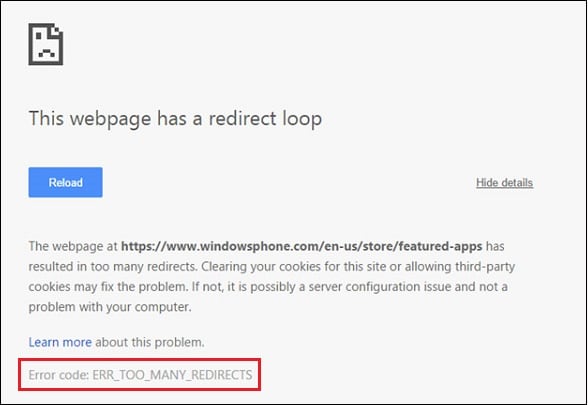

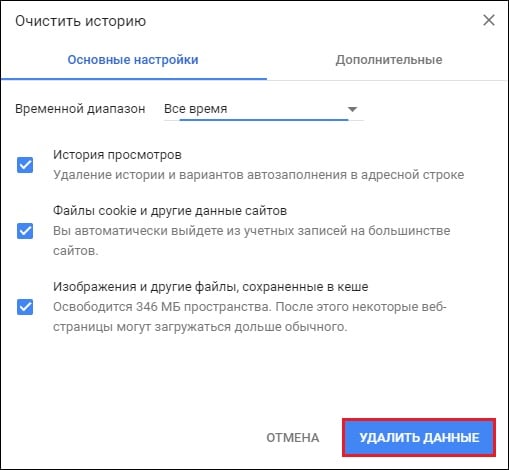
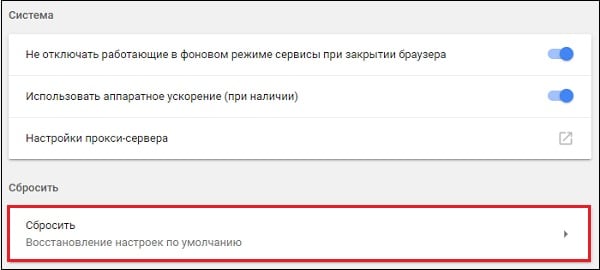
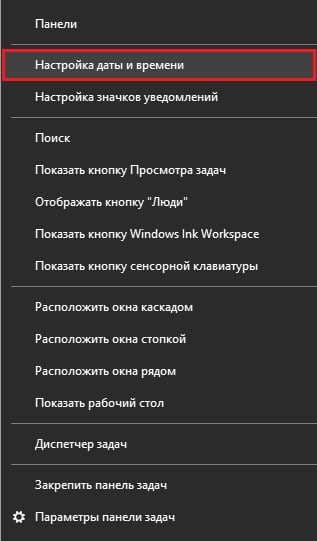


























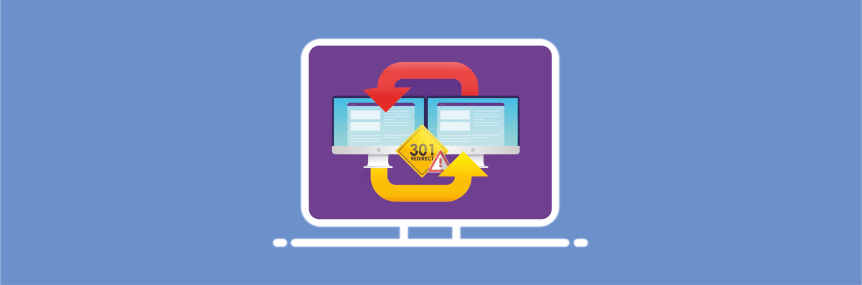
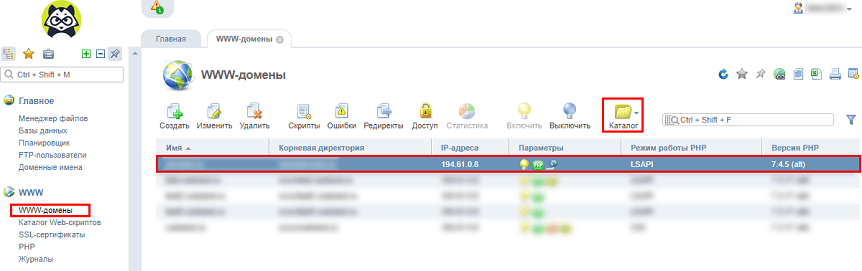
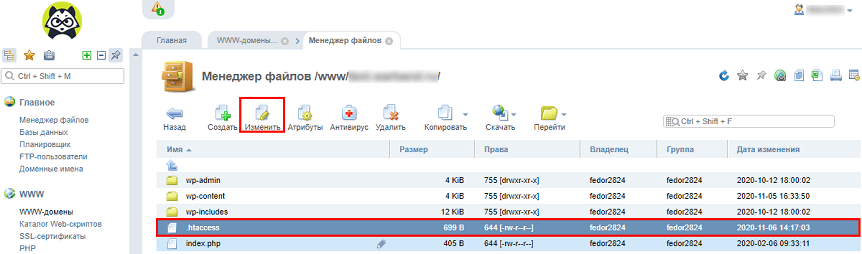
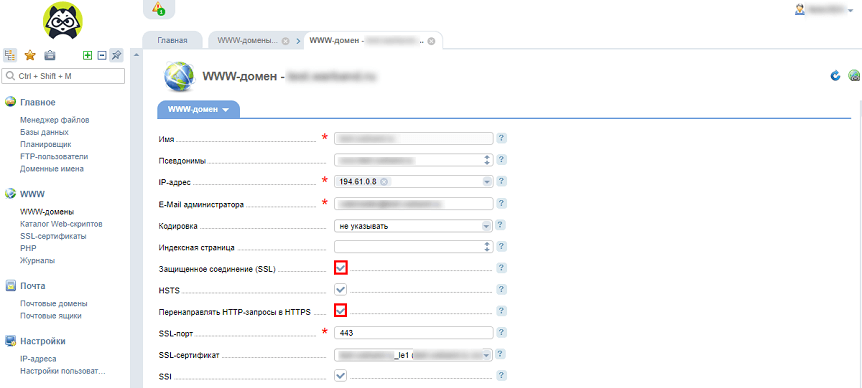
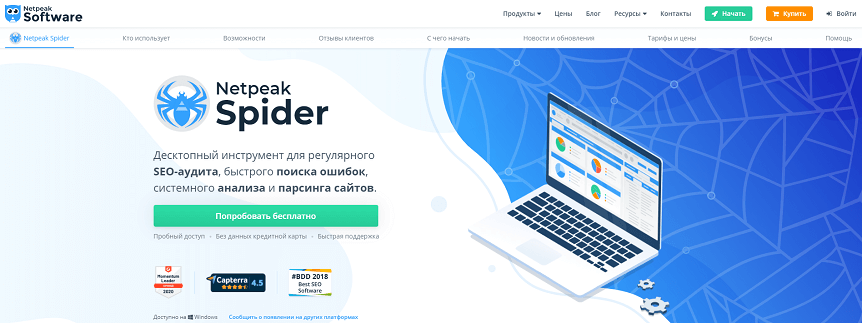
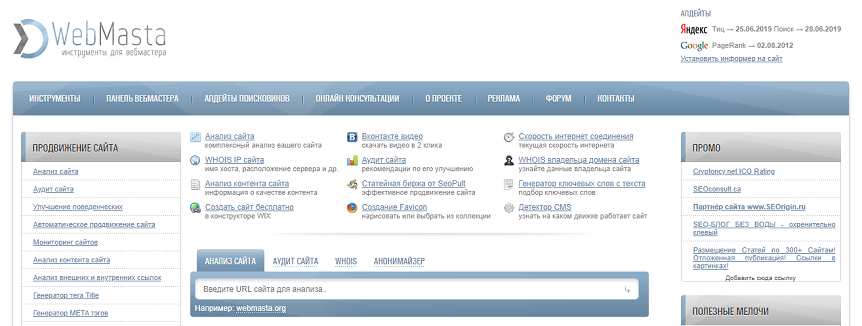
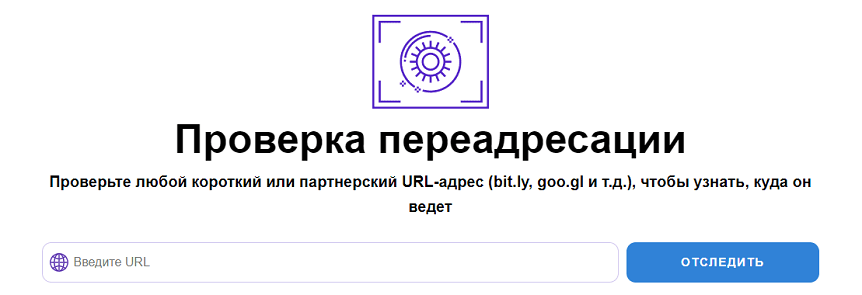
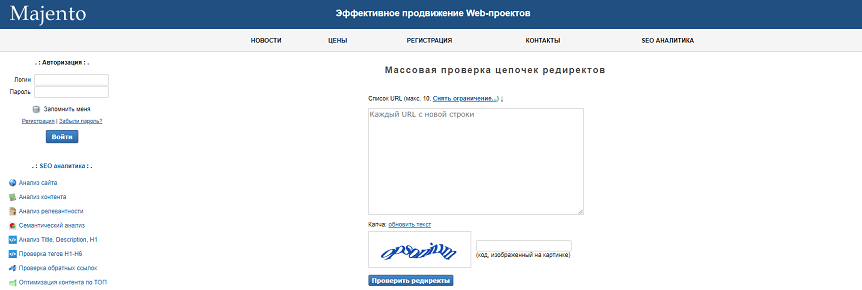
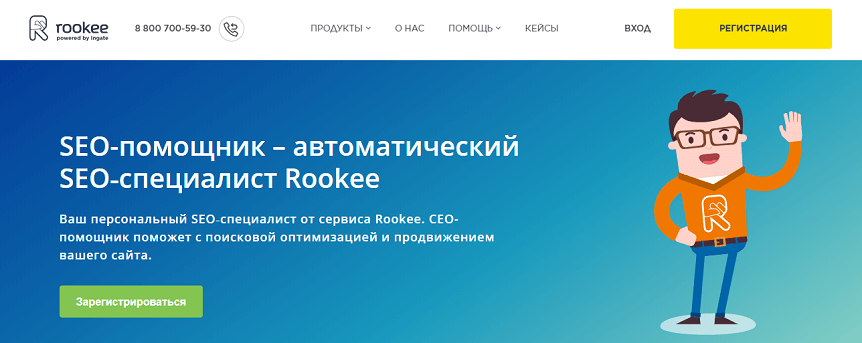
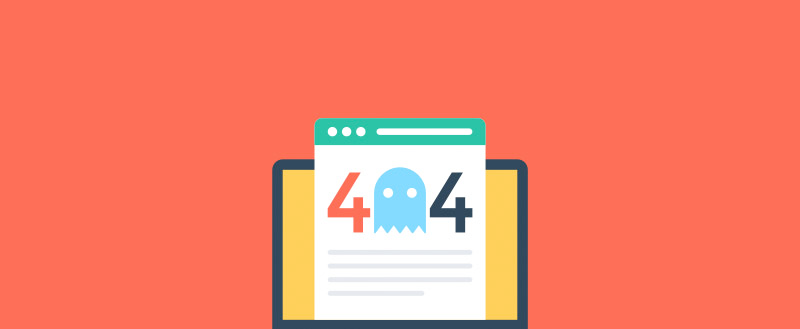
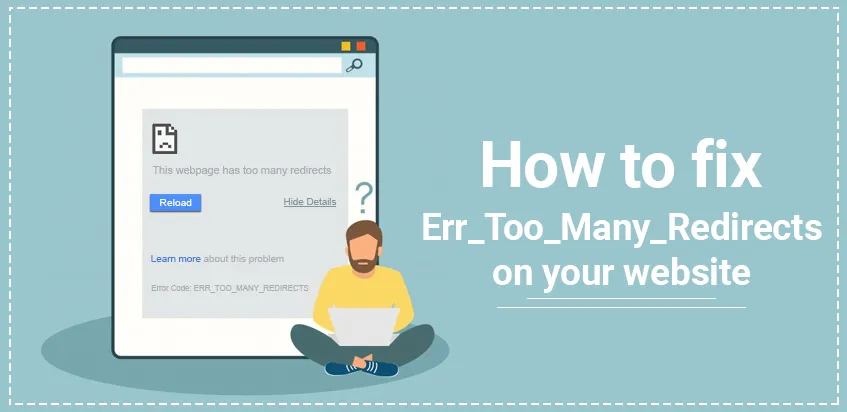


-4.jpeg?width=650&name=How%20to%20Fix%20the%20WordPress%20ERR_TOO_MANY_REDIRECTS%20Problem%20(6%20Fixes%20Explained)-4.jpeg)
-2.jpeg?width=650&name=How%20to%20Fix%20the%20WordPress%20ERR_TOO_MANY_REDIRECTS%20Problem%20(6%20Fixes%20Explained)-2.jpeg)
-Aug-17-2022-06-06-12-59-PM.jpeg?width=650&name=How%20to%20Fix%20the%20WordPress%20ERR_TOO_MANY_REDIRECTS%20Problem%20(6%20Fixes%20Explained)-Aug-17-2022-06-06-12-59-PM.jpeg)
-3.jpeg?width=650&name=How%20to%20Fix%20the%20WordPress%20ERR_TOO_MANY_REDIRECTS%20Problem%20(6%20Fixes%20Explained)-3.jpeg)
.jpeg?width=650&name=How%20to%20Fix%20the%20WordPress%20ERR_TOO_MANY_REDIRECTS%20Problem%20(6%20Fixes%20Explained).jpeg)
-1.jpeg?width=650&name=How%20to%20Fix%20the%20WordPress%20ERR_TOO_MANY_REDIRECTS%20Problem%20(6%20Fixes%20Explained)-1.jpeg)
