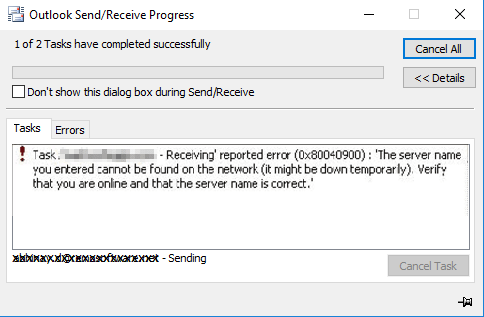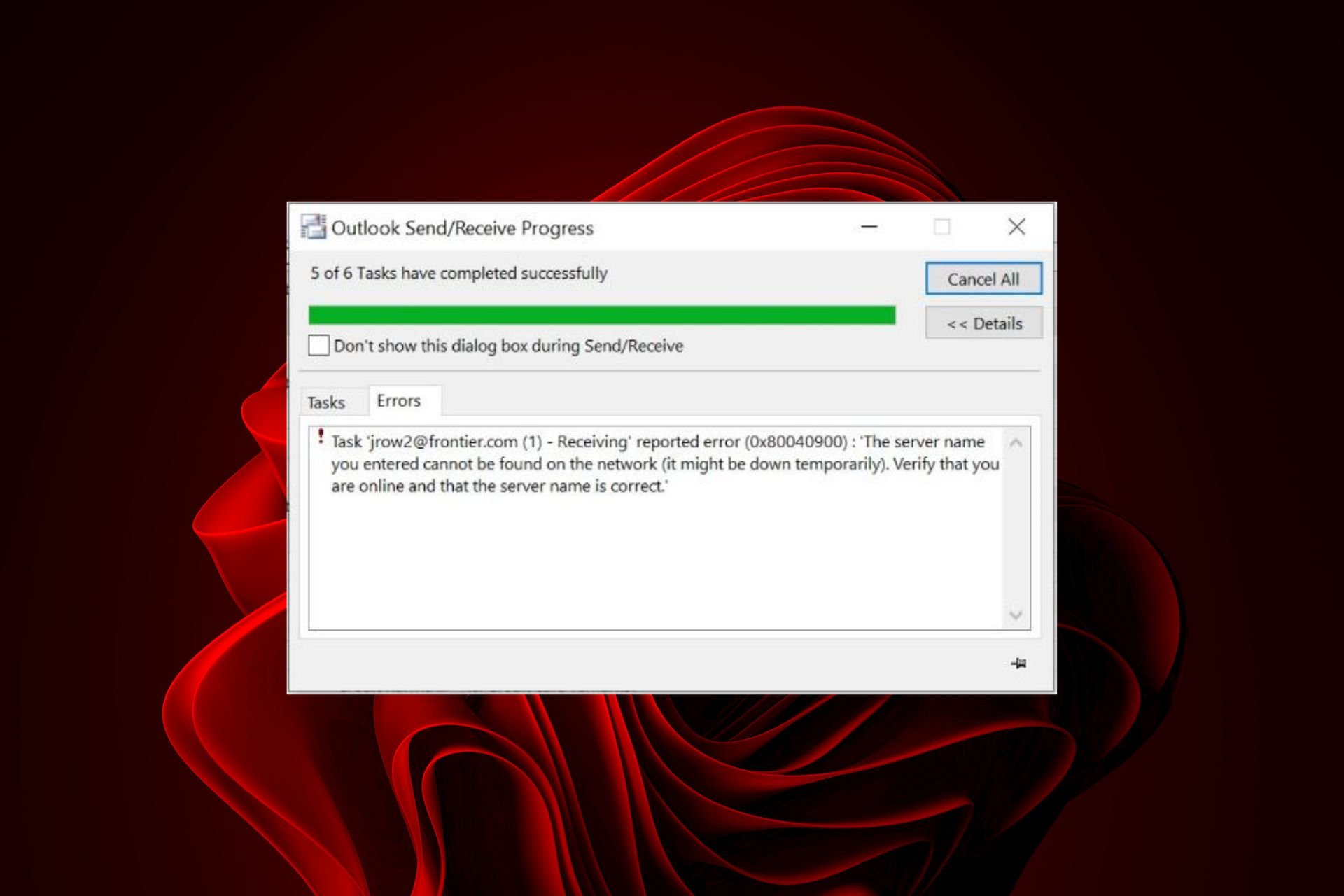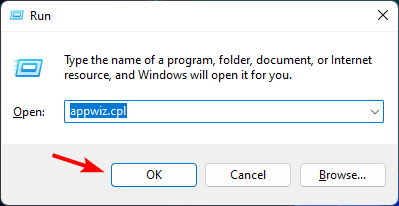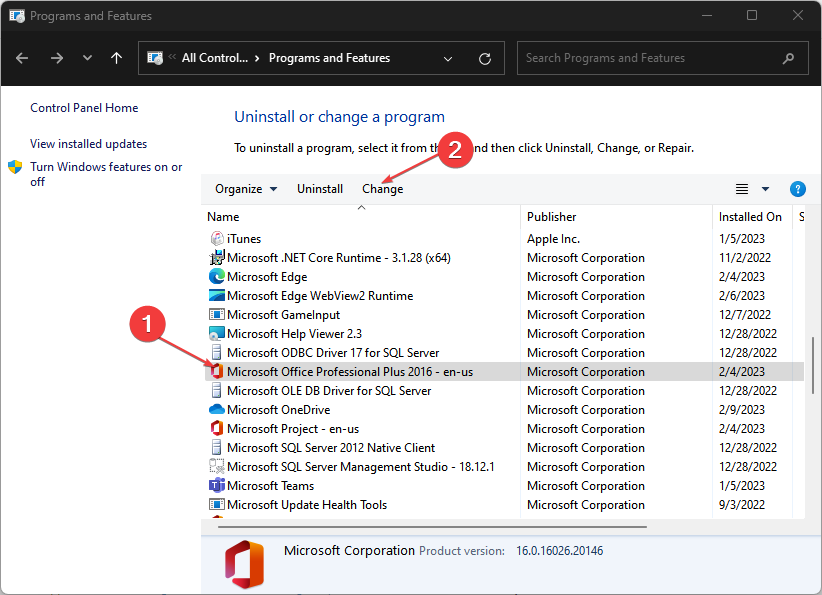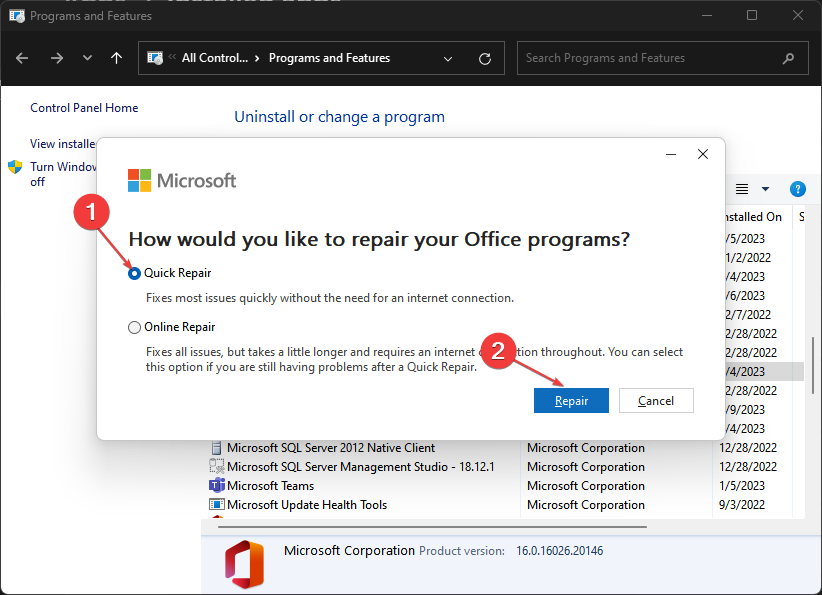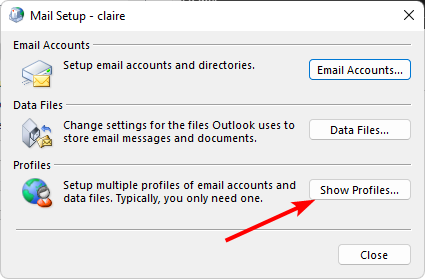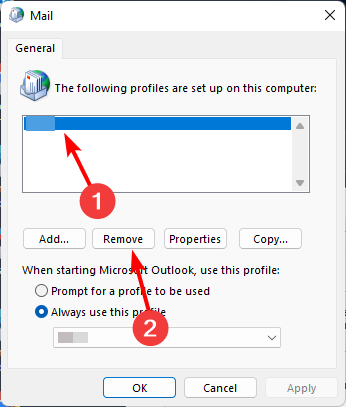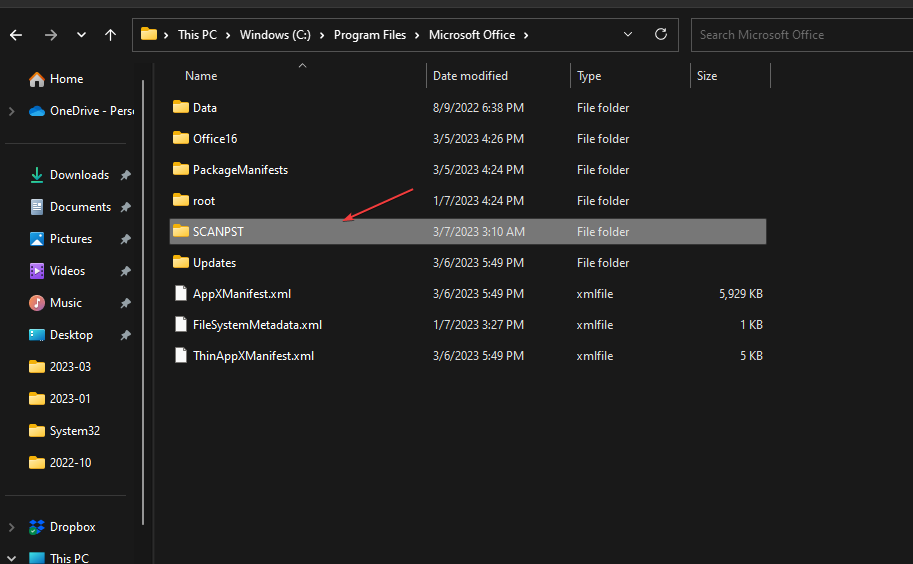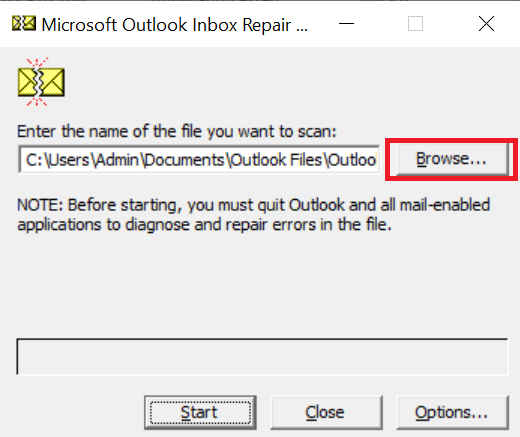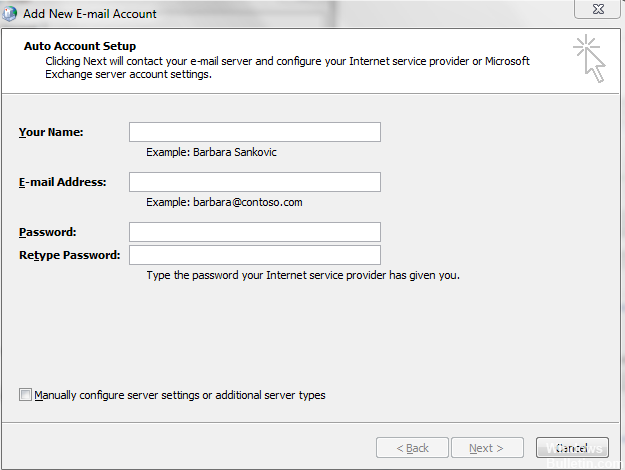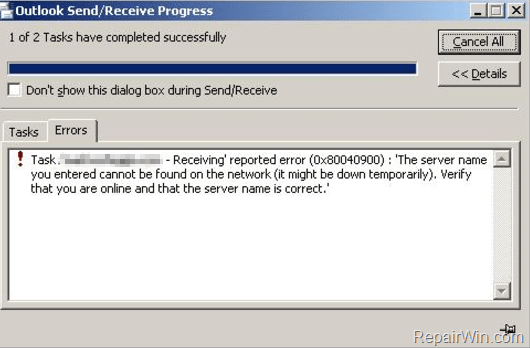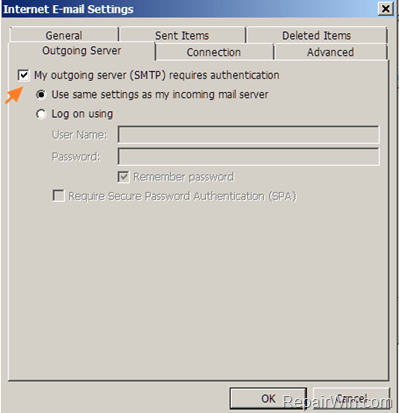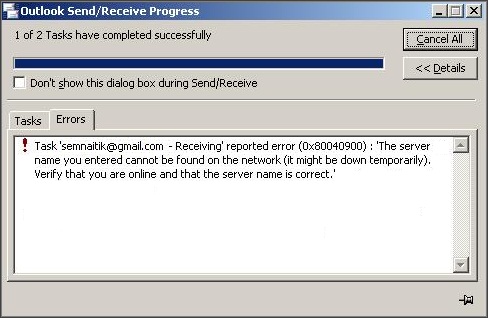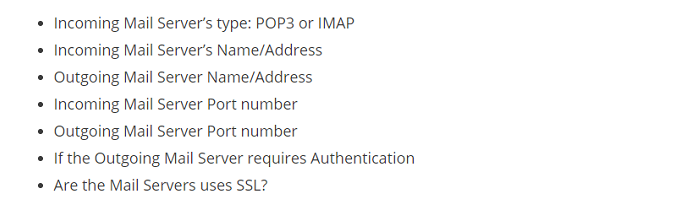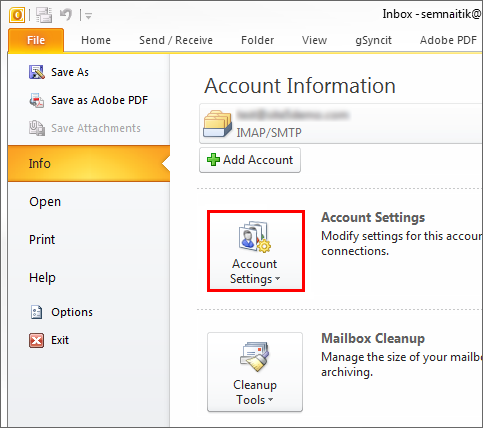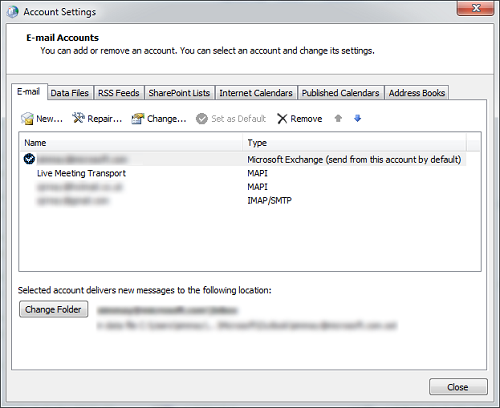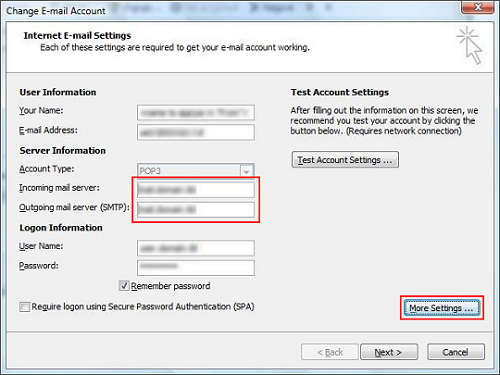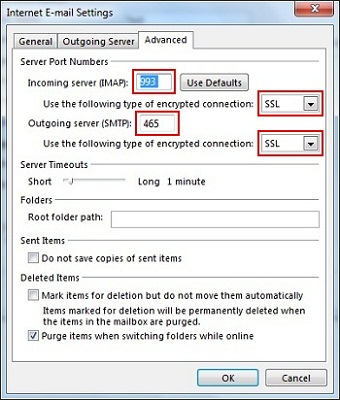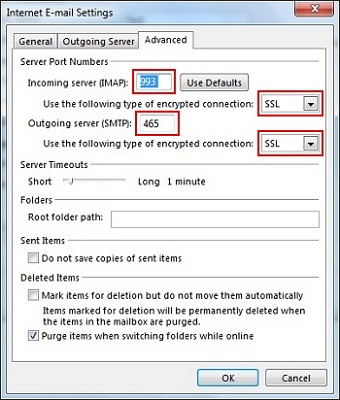Резюме: В этом блоге вы узнаете, как исправить ошибку Outlook 0x80040900, используя как ручные, так и профессиональные методы. Мы проведем вас через пошаговую процедуру, которую вы можете применить для устранения ошибки Outlook 0x80040900 с минимальными усилиями.
Microsoft Outlook — самое популярное и распространенное почтовое приложение во всем мире. Несмотря на наличие множества дополнительных функций, у него есть и некоторые недостатки. Иногда пользователи могут столкнуться с множеством проблем при отправке или получении электронных писем в Outlook. Одна из наиболее распространенных ошибок, всплывающих на экране пользователя, — «Ошибка Outlook 0x80040900». Посмотрите точное сообщение об ошибке, приведенное ниже:
Может быть много различных причин, которые могут привести к отправке сообщения об ошибке 0x80040900. Некоторые из них обсуждаются здесь.
1: Из-за проблем с сетевым подключением: Плохое или нестабильное сетевое соединение не позволяет пользователям получать доступ к файлам данных Outlook, расположенным на сетевом сервере. Это также может привести к сбою оборудования, что приведет к недоступности файлов PST.
2: Наличие антивируса и межсетевых экранов: Антивирусная программа, имеющая функции сканирования электронной почты, может вызывать проблемы, которые могут привести к ошибке Outlook «0x80040900». Эта ошибка также может возникнуть, если порты вашего сервера блокируются в настройках брандмауэра.
3: Неправильные настройки учетной записи Outlook: Код ошибки Outlook 0x80040900 может возникнуть, если вы допустили некоторые ошибки в имени сервера входящей / исходящей почты, номере порта или аутентификации сервера.
4: Тайм-аут сервера из-за негабаритных файлов: По умолчанию время ожидания подключения к серверу в Outlook составляет 1 минуту. Если вы попытаетесь отправить электронные письма с вложениями большого размера, они могут застрять в папке «Исходящие» из-за недостаточного тайм-аута сервера по умолчанию.
5: поврежденный PST: Файлы Outlook PST могут быть повреждены по многим причинам, таким как вирусная атака, заражение вредоносным ПО и т. Д.
Важные советы, чтобы избежать ошибки Outlook 0x80040900 Код
- Убедитесь, что ваше интернет-соединение активно.
- Отключите сторонний антивирус.
- Проверьте настройки брандмауэра.
- Регулярно обновляйте Windows.
Как исправить ошибку Outlook 0x80040900 вручную?
1. Настройте правильные параметры Outlook
Прежде всего, убедитесь, что вы указали правильные настройки для своей учетной записи электронной почты Outlook. Посмотрите, что для этого нужно сделать:
Примечание: Для выполнения этих шагов вам потребуются права администратора.
- Запустите приложение Outlook.
- Щелкните Файл >> Настройки учетной записи.
- Щелкните вкладку «Электронная почта» в диалоговом окне «Параметры учетной записи».
- Дважды щелкните свою учетную запись электронной почты, чтобы просмотреть или изменить настройки учетной записи.
- Проверьте правильность имен серверов входящей и исходящей почты.
- Затем нажмите «Дополнительные настройки».
- В диалоговом окне «Параметры электронной почты Интернета» установите флажок «Мой сервер исходящей почты (SMTP) требует проверки подлинности».
- Щелкните вкладку «Дополнительно» и убедитесь, что вы указали правильные номера портов входящего и исходящего трафика и настройки SSL.
- Нажмите ОК и закройте все открытые окна.
Перезапустите приложение Outlook и проверьте, решена ли проблема.
2: изменить длительность тайм-аута Outlook Server
Иногда увеличение значения тайм-аута сервера может помочь исправить ошибку отправки или получения Outlook 0x80040900. Выполните следующие действия, чтобы изменить продолжительность работы сервера Outlook.
- Откройте приложение Outlook.
- Щелкните Файл >> Настройки учетной записи.
- В диалоговом окне «Параметры учетной записи» нажмите «Изменить».
- В диалоговом окне «Изменить учетную запись» нажмите «Дополнительные настройки».
- На экране появится всплывающее окно, в этом окне щелкните вкладку «Дополнительно» и увеличьте время ожидания сервера.
3. Запустите инструмент восстановления папки «Входящие»
Используйте встроенную утилиту восстановления Microsoft (Scanpst.exe).
- Закройте Microsoft Outlook и запустите Scanpst.exe.
- Теперь найдите файлы Outlook PST, которые нужно восстановить.
- Щелкните по кнопке Пуск. Если утилита обнаруживает ошибку, файл предлагает начать процесс восстановления.
- Нажмите кнопку «Восстановить», и инструмент начнет процесс восстановления.
Основным недостатком этой утилиты восстановления Microsoft является то, что она не может обрабатывать большие и сильно поврежденные файлы PST. В этом случае вам необходимо использовать сторонний инструмент, который поможет вам преодолеть ограничения Scanpst.exe.
Мгновенное решение для исправления ошибки Outlook 0x80040900
Вот лучшее решение, которое предпочитает большинство профессиональных пользователей. PST Repair — это приложение, которое занимается устранением всех видов повреждений PST. Это предотвращает дальнейшее повреждение путем разделения и сжатия файлов PST большого размера. Основная функциональность инструмента заключается в том, что он обеспечивает быстрый и расширенный режим сканирования для восстановления сильно поврежденных файлов.
Последние мысли
В этом блоге рассматривается одна из наиболее частых проблем, возникающих в Outlook. Т.е. Код ошибки Outlook 0x80040900. Обычно это происходит при отправке или получении электронного письма по нескольким причинам. Чтобы избежать дальнейших проблем, необходимо немедленно исправить этот код ошибки. Поэтому мы упомянули как ручные, так и автоматизированные методы исправления кода ошибки 0x80040900 в Outlook.
Repair the PST file to send and receive mail
by Claire Moraa
Claire likes to think she’s got a knack for solving problems and improving the quality of life for those around her. Driven by the forces of rationality, curiosity,… read more
Updated on March 29, 2023
Reviewed by
Alex Serban
After moving away from the corporate work-style, Alex has found rewards in a lifestyle of constant analysis, team coordination and pestering his colleagues. Holding an MCSA Windows Server… read more
- The 0x80040900 Outlook error occurs when the emails are not being sent out to the recipient.
- A quick fix would be to use the web version but to solve this problem in its entirety, you may need to create a new Outlook profile.
XINSTALL BY CLICKING THE DOWNLOAD FILE
Fortect is a system repair tool that can scan your complete system for damaged or missing OS files and replace them with working versions from its repository automatically.
Boost your PC performance in three easy steps:
- Download and Install Fortect on your PC.
- Launch the tool and Start scanning
- Right-click on Repair, and fix it within a few minutes
- 0 readers have already downloaded Fortect so far this month
The Outlook error 0x80040900 is a common error when an email cannot be sent. You can access your emails using the web version, but the app just fails.
This can happen due to various reasons, such as the email account is not configured properly or there being a problem with the server. If you want to fix it immediately, this article will help you.
What is the error message 0x80040900?
Outlook is one of the most used email clients in the world. This does not mean it is devoid of issues. The Outlook error 0x80040900 is one of the most pressing issues because you can neither send nor receive emails.
It’s important to note that this problem can happen with any version of Outlook. If you’ve been wondering why you are the recipient of such an error message, below are some possible reasons:
- Outdated version of Office – Your computer might not have an updated Office version installed, which results in errors like 0x80040900.
- Internet connection – If you’re trying to send or receive an email, it won’t work if your computer doesn’t have internet access.
- Virus infection – A virus may have entered your system and changed the registry settings so you can no longer access your emails.
- Corrupt PST file – The PST file is the personal storage for all your emails, among other details. If this file becomes corrupted or damaged, you may encounter problems accessing and using it for storing or retrieving data.
- Outlook profile corruption – Sometimes, due to any reason, your Outlook profile gets corrupted, and that causes this problem.
- Damaged installation files – It’s possible that the Microsoft Office installation files were corrupted or damaged during the installation or uninstallation process.
- Incorrect Mail Server Settings – Sometimes, due to some technical glitch or other reasons, Outlook fails to recognize your email account properly, and thus it throws an error message like 0x80040900.
How do I fix error code 0x80040900?
Try the following first before any complex solutions:
- Ensure you have a good and stable internet connection before sending or receiving emails from Outlook. Also, check for any problems with your router and other hardware devices that might be causing connectivity issues between your computer and the server.
- Sign out, then sign in back again to your Outlook account.
- Check that your Outlook email settings are correct.
1. Scan for viruses
- Press the Start Menu, search Windows Security, and click Open.
- Select Virus & threat protection.
- Next, press Quick scan under Current threats.
- If you don’t find any threats, proceed to perform a full scan by clicking on Scan options just below Quick scan.
- Click on Full scan to perform a deep scan of your PC.Full scan
- Wait for the process to finish and restart your system.
2. Disable your antivirus temporarily
- Hit the Windows button, type Windows Security in the search bar, and click Open.
- Click on Firewall & network protection, then select Public network.
- Locate Microsoft Defender Firewall and toggle the off button.
3. Repair Microsoft Office
- Hit the Windows + R keys to open the Run command.
- Type appwiz.cpl in the dialog box and press Enter.
- Select your Microsoft Office suite software. Then, click the Change button to open a repair utility for MS Office.
- Select the Quick Repair option and click the Repair button.
4. Start Outlook in Safe Mode
- Hit the Windows Search icon, type outlook.exe /safe in the search bar, and click Open.
- Try sending emails in Outlook and check whether the problem persists.
- 0x800CCE05 Outlook Unknown Error: 4 Ways to Fix It
- Error 503: Valid RCPT Command Must Precede Data [Fix]
- 0x80040600: How to Fix This Outlook Error
- What is Error Code 0x80004001 & How to Fix It
5. Create a new Outlook profile
- Hit the Windows key, type Control Panel in the search bar, and click Open.
- Type Mail in the search bar and click to open.
- Next, click on Show Profiles under Profiles in the Mail setup window that pops up.
- A list of Outlook profiles registered on your PC will appear. Find the one that was having problems, click on it, then select Remove.
- A confirmation dialog box will appear, so click Yes to confirm.
Some PC issues are hard to tackle, especially when it comes to missing or corrupted system files and repositories of your Windows.
Be sure to use a dedicated tool, such as Fortect, which will scan and replace your broken files with their fresh versions from its repository.
While this step doesn’t fix the issue, it will help uncover whether there’s an issue with your current profile. If it works, you can confirm that it is corrupted and move ahead with configuring the new one as the default email profile.
This will disable any add-ins or plugins that might be causing the problem. If this fixes your issue and your mail starts working again, you’ll need to figure out which add-in or plugin is causing it. You can do this by disabling each individually until you find the culprit.
6. Repair the PST file
- Press the Windows + E key to open File Explorer.
- Navigate to the following path depending on where your Outlook files are located:
C:Program FilesMicrosoft Office OfficeXX - Double-click on the SCANPST key to launch the SCANPST.EXE utility.
- On the Microsoft Outlook Inbox Repair utility page, click Browse, and choose the PST file.
- Click the Start button to scan the PST file and check for errors.
- If the scan detects any error, click the Repair button.
If this sounds like a lengthy procedure, you’ll be happy to know a third-party tool can repair the PST file for you.
⇒ Get Stellar Repair for Outlook
You may also be interested in how to rebuild your Outlook profile, so check out the full details from our comprehensive guide.
For any further suggestions, leave a comment down below.
Still experiencing issues?
SPONSORED
If the above suggestions have not solved your problem, your computer may experience more severe Windows troubles. We suggest choosing an all-in-one solution like Fortect to fix problems efficiently. After installation, just click the View&Fix button and then press Start Repair.
Обновлено май 2023: перестаньте получать сообщения об ошибках и замедлите работу вашей системы с помощью нашего инструмента оптимизации. Получить сейчас в эту ссылку
- Скачайте и установите инструмент для ремонта здесь.
- Пусть он просканирует ваш компьютер.
- Затем инструмент почини свой компьютер.
Ошибка Outlook «0x80040900» часто возникает, если вы неправильно указали имя (или порты) почтового сервера в настройках учетной записи Outlook или если вы не можете связаться с почтовым сервером из-за проблем с подключением к Интернету. Во всех этих случаях вы получите следующее сообщение об ошибке в процессе отправки / получения Outlook: «Task'[email protected]» — получение сообщения об ошибке (0x80040900): введенное вами имя сервера не может быть найдено в сети ( он мог временно выйти из строя) Проверьте, подключены ли вы и правильно ли указано имя сервера ».
Сегодня мы обсудим Ошибка Outlook 0x80040900, который определенным образом определяется MS Outlook на экране во время его появления:
Введенное вами имя сервера не обнаружено в сети (его можно временно отключить). Убедитесь, что вы в сети и правильно ли указано имя сервера ».
Устранение неполадок Ошибка 0x80040900
Непросто увидеть точную причину этого сообщения об ошибке Outlook. Тем не менее следующие причины являются наиболее вероятными причинами возникновения ошибки Outlook 0x80040900:
- Нет или мало интернет-соединения;
- Неверные настройки почтового сервера;
- Проблемы с настройками антивируса и брандмауэра;
- Поврежденный файл PST; и т.п.
Основные причины получения Outlook 0x80040900 Ошибка
Обновление за май 2023 года:
Теперь вы можете предотвратить проблемы с ПК с помощью этого инструмента, например, защитить вас от потери файлов и вредоносных программ. Кроме того, это отличный способ оптимизировать ваш компьютер для достижения максимальной производительности. Программа с легкостью исправляет типичные ошибки, которые могут возникнуть в системах Windows — нет необходимости часами искать и устранять неполадки, если у вас под рукой есть идеальное решение:
- Шаг 1: Скачать PC Repair & Optimizer Tool (Windows 10, 8, 7, XP, Vista — Microsoft Gold Certified).
- Шаг 2: Нажмите «Начать сканирование”, Чтобы найти проблемы реестра Windows, которые могут вызывать проблемы с ПК.
- Шаг 3: Нажмите «Починить все», Чтобы исправить все проблемы.
Может быть несколько причин или причин возникновения ошибки 0x80040900, некоторые из которых включают в себя:
- Плохое сетевое соединение
- Негабаритный файл PST
- Вирус или вредоносная атака
- Внезапное отключение Outlook
- Дефектные сектора на блоке хранения
Убедитесь, что вы подключены к Интернету и можете указать номер порта SMTP.
Запустите интернет-браузер. Или пропингуйте google.com; пинг www.google.com. Вы должны получить ответ, как показано ниже, если компьютер подключен к Интернету.
Введите один из следующих адресов в адресной строке и нажмите Enter.
http://www.microsoft.com
http://www.msn.com
Также проверьте настройки прокси.
Добавление учетной записи электронной почты в Microsoft Outlook
Существует несколько шагов для исправления ошибки Outlook 0x80040900 в разных версиях MS Outlook.
Прежде всего, добавьте учетную запись электронной почты в Microsoft Outlook, и есть два способа добавить ее: один — использовать автоматический подход, а другой — ручной.
https://support.xbox.com/en-US/xbox-one/errors/error-code-0x80040900
Совет экспертов: Этот инструмент восстановления сканирует репозитории и заменяет поврежденные или отсутствующие файлы, если ни один из этих методов не сработал. Это хорошо работает в большинстве случаев, когда проблема связана с повреждением системы. Этот инструмент также оптимизирует вашу систему, чтобы максимизировать производительность. Его можно скачать по Щелчок Здесь
CCNA, веб-разработчик, ПК для устранения неполадок
Я компьютерный энтузиаст и практикующий ИТ-специалист. У меня за плечами многолетний опыт работы в области компьютерного программирования, устранения неисправностей и ремонта оборудования. Я специализируюсь на веб-разработке и дизайне баз данных. У меня также есть сертификат CCNA для проектирования сетей и устранения неполадок.
Сообщение Просмотров: 679

Ошибка Outlook 0x80040900 является распространенной ошибкой, когда электронное письмо не может быть отправлено. Вы можете получить доступ к своей электронной почте с помощью веб-версии, но приложение просто не работает.
Это может произойти по разным причинам, например, если учетная запись электронной почты настроена неправильно или возникла проблема с сервером. Если вы хотите исправить это немедленно, эта статья поможет вам.
Что за сообщение об ошибке 0x80040900?
Outlook — один из самых популярных почтовых клиентов в мире. Это не означает, что он лишен проблем. Ошибка Outlook 0x80040900 — одна из самых острых проблем, потому что вы не можете ни отправлять, ни получать электронные письма.
Важно отметить, что эта проблема может возникнуть с любой версией Outlook. Если вам интересно, почему вы получаете такое сообщение об ошибке, ниже приведены некоторые возможные причины:
- Устаревшая версия Office. На вашем компьютере может не быть установлена обновленная версия Office, что приводит к возникновению таких ошибок, как 0x80040900.
- Подключение к Интернету. Если вы пытаетесь отправить или получить электронное письмо, это не сработает, если на вашем компьютере нет доступа к Интернету.
- Вирусная инфекция. Возможно, вирус проник в вашу систему и изменил настройки реестра, чтобы вы больше не могли получить доступ к своей электронной почте.
- Поврежденный файл PST. Файл PST является личным хранилищем для всех ваших электронных писем, среди прочего. Если этот файл поврежден или поврежден, у вас могут возникнуть проблемы с доступом к нему и его использованием для хранения или извлечения данных.
- Повреждение профиля Outlook. Иногда по какой-либо причине ваш профиль Outlook повреждается, и это вызывает эту проблему.
- Поврежденные установочные файлы. Возможно, установочные файлы Microsoft Office были повреждены или повреждены в процессе установки или удаления.
- Неверные настройки почтового сервера. Иногда из-за технического сбоя или по другим причинам Outlook не может правильно распознать вашу учетную запись электронной почты и поэтому выдает сообщение об ошибке, например 0x80040900.
Как исправить код ошибки 0x80040900?
Перед любыми сложными решениями попробуйте следующее:
- Перед отправкой или получением электронных писем из Outlook убедитесь, что у вас хорошее и стабильное подключение к Интернету. Кроме того, проверьте наличие проблем с маршрутизатором и другими аппаратными устройствами, которые могут вызывать проблемы с подключением между вашим компьютером и сервером.
- Выйдите, а затем снова войдите в свою учетную запись Outlook.
- Убедитесь, что ваши настройки электронной почты Outlook верны.
1. Сканировать на вирусы
- Откройте меню «Пуск», выполните поиск «Безопасность Windows» и нажмите «Открыть».
- Выберите Защита от вирусов и угроз.
- Затем нажмите «Быстрое сканирование» в разделе «Текущие угрозы».
- Если вы не найдете никаких угроз, выполните полное сканирование, нажав «Параметры сканирования» чуть ниже «Быстрое сканирование».
- Нажмите «Полное сканирование», чтобы выполнить глубокое сканирование вашего ПК. Полное сканирование.
- Дождитесь завершения процесса и перезагрузите систему.
2. Временно отключите антивирус
- Нажмите Windows кнопку, введите «Безопасность Windows» в строке поиска и нажмите «Открыть».
- Нажмите «Брандмауэр и защита сети», затем выберите «Общедоступная сеть».
- Найдите Брандмауэр Microsoft Defender и выключите кнопку.
3. Восстановить Microsoft Office
- Нажмите клавиши Windows + R, чтобы открыть команду «Выполнить».
- Введите appwiz.cpl в диалоговом окне и нажмите Enter .
- Выберите программное обеспечение пакета Microsoft Office. Затем нажмите кнопку «Изменить», чтобы открыть утилиту восстановления для MS Office.
- Выберите параметр «Быстрое восстановление» и нажмите кнопку «Восстановить».
4. Запустите Outlook в безопасном режиме.
- Нажмите значок поиска Windows , введите outlook.exe /safe в строке поиска и нажмите «Открыть».
- Попробуйте отправить электронное письмо в Outlook и проверьте, сохраняется ли проблема.
5. Создайте новый профиль Outlook
- Нажмите Windows клавишу, введите «Панель управления» в строке поиска и нажмите «Открыть».
- Введите Mail в строке поиска и нажмите, чтобы открыть.
- Затем нажмите «Показать профили» в разделе «Профили» в появившемся окне настройки почты.
- Появится список профилей Outlook, зарегистрированных на вашем компьютере. Найдите тот, у которого возникли проблемы, нажмите на него, затем выберите «Удалить».
- Появится диалоговое окно подтверждения, поэтому нажмите «Да» для подтверждения.
Хотя этот шаг не устраняет проблему, он поможет выяснить, есть ли проблема с вашим текущим профилем. Если он работает, вы можете подтвердить, что он поврежден, и перейти к настройке нового в качестве профиля электронной почты по умолчанию.
Это отключит все надстройки или плагины, которые могут вызывать проблему. Если это устранит вашу проблему и ваша почта снова начнет работать, вам нужно выяснить, какая надстройка или плагин вызывает ее. Вы можете сделать это, отключив каждую по отдельности, пока не найдете виновника.
6. Восстановите файл PST.
- Нажмите клавишу Windows + E, чтобы открыть Проводник.
- Перейдите по следующему пути в зависимости от того, где находятся ваши файлы Outlook:
C:Program FilesMicrosoft Office OfficeXX - Дважды щелкните клавишу SCANPST, чтобы запустить утилиту SCANPST.EXE.
- На странице утилиты восстановления папки «Входящие» Microsoft Outlook нажмите «Обзор» и выберите PST-файл.
- Нажмите кнопку «Пуск», чтобы отсканировать файл PST и проверить его на наличие ошибок.
- Если сканирование обнаружит какую-либо ошибку, нажмите кнопку Восстановить.
Для любых дальнейших предложений, оставьте комментарий ниже.
Резюме: В этом блоге вы узнаете, как исправить ошибку Outlook 0x80040900, используя как ручные, так и профессиональные методы. Мы проведем вас через пошаговую процедуру, которую вы можете применить для устранения ошибки Outlook 0x80040900 с минимальными усилиями.
Microsoft Outlook — самое популярное и распространенное почтовое приложение во всем мире. Несмотря на наличие множества дополнительных функций, у него есть и некоторые недостатки. Иногда пользователи могут столкнуться с множеством проблем при отправке или получении электронных писем в Outlook. Одна из наиболее распространенных ошибок, всплывающих на экране пользователя, — «Ошибка Outlook 0x80040900». Посмотрите точное сообщение об ошибке, приведенное ниже:
Может быть много различных причин, которые могут привести к отправке сообщения об ошибке 0x80040900. Некоторые из них обсуждаются здесь.
1: Из-за проблем с сетевым подключением: Плохое или нестабильное сетевое соединение не позволяет пользователям получать доступ к файлам данных Outlook, расположенным на сетевом сервере. Это также может привести к сбою оборудования, что приведет к недоступности файлов PST.
2: Наличие антивируса и межсетевых экранов: Антивирусная программа, имеющая функции сканирования электронной почты, может вызывать проблемы, которые могут привести к ошибке Outlook «0x80040900». Эта ошибка также может возникнуть, если порты вашего сервера блокируются в настройках брандмауэра.
3: Неправильные настройки учетной записи Outlook: Код ошибки Outlook 0x80040900 может возникнуть, если вы допустили некоторые ошибки в имени сервера входящей / исходящей почты, номере порта или аутентификации сервера.
4: Тайм-аут сервера из-за негабаритных файлов: По умолчанию время ожидания подключения к серверу в Outlook составляет 1 минуту. Если вы попытаетесь отправить электронные письма с вложениями большого размера, они могут застрять в папке «Исходящие» из-за недостаточного тайм-аута сервера по умолчанию.
5: поврежденный PST: Файлы Outlook PST могут быть повреждены по многим причинам, таким как вирусная атака, заражение вредоносным ПО и т. Д.
- Убедитесь, что ваше интернет-соединение активно.
- Отключите сторонний антивирус.
- Проверьте настройки брандмауэра.
- Регулярно обновляйте Windows.
Как исправить ошибку Outlook 0x80040900 вручную?
1. Настройте правильные параметры Outlook
Прежде всего, убедитесь, что вы указали правильные настройки для своей учетной записи электронной почты Outlook. Посмотрите, что для этого нужно сделать:
Примечание: Для выполнения этих шагов вам потребуются права администратора.
- Запустите приложение Outlook.
- Щелкните Файл >> Настройки учетной записи.
- Щелкните вкладку «Электронная почта» в диалоговом окне «Параметры учетной записи».
- Дважды щелкните свою учетную запись электронной почты, чтобы просмотреть или изменить настройки учетной записи.
- Проверьте правильность имен серверов входящей и исходящей почты.
- Затем нажмите «Дополнительные настройки».
- В диалоговом окне «Параметры электронной почты Интернета» установите флажок «Мой сервер исходящей почты (SMTP) требует проверки подлинности».
- Щелкните вкладку «Дополнительно» и убедитесь, что вы указали правильные номера портов входящего и исходящего трафика и настройки SSL.
- Нажмите ОК и закройте все открытые окна.
Перезапустите приложение Outlook и проверьте, решена ли проблема.
2: изменить длительность тайм-аута Outlook Server
Иногда увеличение значения тайм-аута сервера может помочь исправить ошибку отправки или получения Outlook 0x80040900. Выполните следующие действия, чтобы изменить продолжительность работы сервера Outlook.
- Откройте приложение Outlook.
- Щелкните Файл >> Настройки учетной записи.
- В диалоговом окне «Параметры учетной записи» нажмите «Изменить».
- В диалоговом окне «Изменить учетную запись» нажмите «Дополнительные настройки».
- На экране появится всплывающее окно, в этом окне щелкните вкладку «Дополнительно» и увеличьте время ожидания сервера.
3. Запустите инструмент восстановления папки «Входящие»
Используйте встроенную утилиту восстановления Microsoft (Scanpst.exe).
- Закройте Microsoft Outlook и запустите Scanpst.exe.
- Теперь найдите файлы Outlook PST, которые нужно восстановить.
- Щелкните по кнопке Пуск. Если утилита обнаруживает ошибку, файл предлагает начать процесс восстановления.
- Нажмите кнопку «Восстановить», и инструмент начнет процесс восстановления.
Основным недостатком этой утилиты восстановления Microsoft является то, что она не может обрабатывать большие и сильно поврежденные файлы PST. В этом случае вам необходимо использовать сторонний инструмент, который поможет вам преодолеть ограничения Scanpst.exe.
Мгновенное решение для исправления ошибки Outlook 0x80040900
Вот лучшее решение, которое предпочитает большинство профессиональных пользователей. PST Repair — это приложение, которое занимается устранением всех видов повреждений PST. Это предотвращает дальнейшее повреждение путем разделения и сжатия файлов PST большого размера. Основная функциональность инструмента заключается в том, что он обеспечивает быстрый и расширенный режим сканирования для восстановления сильно поврежденных файлов.
Последние мысли
В этом блоге рассматривается одна из наиболее частых проблем, возникающих в Outlook. Т.е. Код ошибки Outlook 0x80040900. Обычно это происходит при отправке или получении электронного письма по нескольким причинам. Чтобы избежать дальнейших проблем, необходимо немедленно исправить этот код ошибки. Поэтому мы упомянули как ручные, так и автоматизированные методы исправления кода ошибки 0x80040900 в Outlook.
| Номер ошибки: | Ошибка 0x80040900 | |
| Название ошибки: | The server name you entered can not be found on the network (it might be down temporarily) | |
| Описание ошибки: | Task ‘pop.isot.com — Receiving’ reported error (0x80040900) : ‘The server name you entered can not be found on the network (it might be down temporarily). Please verify that you are online and that the server name is correct.’. Incorrect account settings. | |
| Разработчик: | Microsoft Corporation | |
| Программное обеспечение: | Microsoft Outlook | |
| Относится к: | Windows XP, Vista, 7, 8, 10, 11 |
Оценка «The server name you entered can not be found on the network (it might be down temporarily)»
«The server name you entered can not be found on the network (it might be down temporarily)» часто называется ошибкой во время выполнения (ошибка). Разработчики программного обеспечения, такие как Microsoft Corporation, обычно принимают Microsoft Outlook через несколько уровней отладки, чтобы сорвать эти ошибки перед выпуском для общественности. Тем не менее, возможно, что иногда ошибки, такие как ошибка 0x80040900, не устранены, даже на этом этапе.
«Task ‘pop.isot.com — Receiving’ reported error (0x80040900) : ‘The server name you entered can not be found on the network (it might be down temporarily). Please verify that you are online and that the server name is correct.’. Incorrect account settings.» может возникнуть у пользователей Microsoft Outlook даже при нормальном использовании приложения. В случае обнаруженной ошибки 0x80040900 клиенты могут сообщить о наличии проблемы Microsoft Corporation по электронной почте или сообщать об ошибках. Команда программирования может использовать эту информацию для поиска и устранения проблемы (разработка обновления). Следовательно, разработчик будет использовать пакет обновления Microsoft Outlook для устранения ошибки 0x80040900 и любых других сообщений об ошибках.
В чем причина ошибки 0x80040900?
В большинстве случаев вы увидите «The server name you entered can not be found on the network (it might be down temporarily)» во время загрузки Microsoft Outlook. Мы рассмотрим основные причины ошибки 0x80040900 ошибок:
Ошибка 0x80040900 Crash — программа обнаружила ошибку 0x80040900 из-за указанной задачи и завершила работу программы. Обычно это происходит, когда Microsoft Outlook не может обрабатывать предоставленный ввод или когда он не знает, что выводить.
Утечка памяти «The server name you entered can not be found on the network (it might be down temporarily)» — ошибка 0x80040900 утечка памяти приводит к тому, что Microsoft Outlook использует все больше памяти, что делает ваш компьютер запуск медленнее и замедляет вывод системы. Возможные причины из-за отказа Microsoft Corporation девыделения памяти в программе или когда плохой код выполняет «бесконечный цикл».
Ошибка 0x80040900 Logic Error — Логические ошибки проявляются, когда пользователь вводит правильные данные, но устройство дает неверный результат. Обычные причины этой проблемы связаны с ошибками в обработке данных.
Большинство ошибок The server name you entered can not be found on the network (it might be down temporarily) являются результатом отсутствия или повреждения версии файла, установленного Microsoft Outlook. Как правило, решить проблему можно заменой файла Microsoft Corporation. Кроме того, регулярная очистка и оптимизация реестра Windows предотвратит создание неправильных ссылок на пути к файлам Microsoft Corporation, поэтому мы настоятельно рекомендуем регулярно выполнять сканирование реестра.
Классические проблемы The server name you entered can not be found on the network (it might be down temporarily)
Частичный список ошибок The server name you entered can not be found on the network (it might be down temporarily) Microsoft Outlook:
- «Ошибка приложения The server name you entered can not be found on the network (it might be down temporarily).»
- «The server name you entered can not be found on the network (it might be down temporarily) не является программой Win32. «
- «Возникла ошибка в приложении The server name you entered can not be found on the network (it might be down temporarily). Приложение будет закрыто. Приносим извинения за неудобства.»
- «Файл The server name you entered can not be found on the network (it might be down temporarily) не найден.»
- «The server name you entered can not be found on the network (it might be down temporarily) не найден.»
- «Ошибка запуска в приложении: The server name you entered can not be found on the network (it might be down temporarily). «
- «Не удается запустить The server name you entered can not be found on the network (it might be down temporarily). «
- «Отказ The server name you entered can not be found on the network (it might be down temporarily).»
- «The server name you entered can not be found on the network (it might be down temporarily): путь приложения является ошибкой. «
Проблемы The server name you entered can not be found on the network (it might be down temporarily) с участием Microsoft Outlooks возникают во время установки, при запуске или завершении работы программного обеспечения, связанного с The server name you entered can not be found on the network (it might be down temporarily), или во время процесса установки Windows. Отслеживание того, когда и где возникает ошибка The server name you entered can not be found on the network (it might be down temporarily), является важной информацией при устранении проблемы.
The server name you entered can not be found on the network (it might be down temporarily) Истоки проблем
Большинство проблем The server name you entered can not be found on the network (it might be down temporarily) связаны с отсутствующим или поврежденным The server name you entered can not be found on the network (it might be down temporarily), вирусной инфекцией или недействительными записями реестра Windows, связанными с Microsoft Outlook.
В основном, осложнения The server name you entered can not be found on the network (it might be down temporarily) связаны с:
- Недопустимая или поврежденная запись The server name you entered can not be found on the network (it might be down temporarily).
- Зазаражение вредоносными программами повредил файл The server name you entered can not be found on the network (it might be down temporarily).
- The server name you entered can not be found on the network (it might be down temporarily) злонамеренно удален (или ошибочно) другим изгоем или действительной программой.
- Другая программа, конфликтующая с The server name you entered can not be found on the network (it might be down temporarily) или другой общей ссылкой Microsoft Outlook.
- Поврежденная установка или загрузка Microsoft Outlook (The server name you entered can not be found on the network (it might be down temporarily)).
Продукт Solvusoft
Загрузка
WinThruster 2022 — Проверьте свой компьютер на наличие ошибок.
Совместима с Windows 2000, XP, Vista, 7, 8, 10 и 11
Установить необязательные продукты — WinThruster (Solvusoft) | Лицензия | Политика защиты личных сведений | Условия | Удаление
| Summary: MS Outlook is the most popular email client, but it is not devoid of errors. ‘Outlook Error 0x80040900’ is one such error code that you may encounter when trying to send or receive emails through your Outlook application. |
|---|
Table of Content:
- What Causes Outlook Error 0x80040900, and its Solutions?
- Network Connectivity Issue
- Oversized or Corrupt PST
- Issue with Anti-virus and Firewall Settings
- Incorrect Email Account Settings
- Lower Server Timeout
- FAQ
This is one instance of Outlook error 0x80040900, including but not limited to undetected server issues. Let’s look at the most common causes that may result in ‘Outlook Error 0x80040900’, and it’s corresponding solutions:
What Causes Outlook Error 0x80040900, and its Solutions?
1 – Network Connectivity Issue
Poor or no network connection can make it difficult for you to access your Outlook data files. Essentially, the PST file is located on a network server, and a bad network connection can result in hardware failure resulting in inaccessible PST files.
Solution – Make sure that your Internet connection is active and strong.
Sometimes, simply restarting your internet connection might also help fix the problem.
2 – Oversized or Corrupt PST
When the PST file exceeds the set size limit (i.e. 50GB), the file may become corrupt and result in the send-receive error ‘0x80040900’.
Solution – Use Microsoft’s built-in repair utility (Scanpst.exe) to fix PST file corruption. But, keep in mind, the Microsoft repair utility cannot handle large-sized and severely corrupt PST files. In that case, Stellar Repair for Outlook Technician can help you overcome the Scanpst.exe limitations, as the software helps:
- Fix severely corrupt PST files
- Prevent further corruption by splitting and compacting large-sized PST files.
Also, read – How to Repair PST when ScanPST is not responding?
3 – Issue with Anti-virus and Firewall Settings
Sometimes, an anti-virus software with email scanning features can cause issues that may result in Outlook ‘0x80040900’ error. This error may also occur in case your server ports are getting blocked by Firewall settings.
Solution – Temporarily disable the anti-virus and Firewall settings and check if it resolves the problem.
Ensure you enable anti-virus and Firewall settings after you resolve the issue.
4 – Incorrect Email Account Settings
Outlook Error 0x80040900 can be caused by an error in your email client program setup. Essentially, a mistake in the incoming/outgoing server’s name, port number, or server authentication can result in the error ‘0x80040900’.
Solution – In addition, Verify that you have specified the correct settings for your Outlook email account. To do so, follow these steps:
NOTE: You need admin rights to perform these steps.
Additional help, How to Fix Outlook Not Responding Error?
5 – Lower Server Timeout
The server connection timeout duration in Outlook is 1 min, by default. So, if you will try to send emails with large-size attachments, the emails may get stuck in Outbox due to insufficient default server timeout.
Solution – Increasing the Server timeout value may help you fix Outlook send/receive ‘0x80040900’ error. Follow the steps below to change the Outlook server timeout duration:
- Start Outlook
- Click on File -> Account Settings -> Account Settings
- Account Settings dialog box, click on Change
- Change the Account dialog box, click on More Settings
- From the window that pops up, click on the Advanced tab and increase the Server timeout.
Conclusion
Outlook Error 0x80040900 can occur due to several reasons, but the most prevalent is a bad network connection and over-size PST files, which results in PST file corruption. However, you can use the Microsoft Inbox Repair utility or Stellar Outlook Repair Tool to fix corrupt PST files. In case the PST file is not corrupt, check other plausible causes such as antivirus conflict, email account setting, and server timeout value, as outlined in this post.
FAQ
How to solve the outlook send-receive error?
Microsoft Outlook users often encounter the dreaded Send-Receive Error, which puts all communication on hold. Fortunately, there are some solutions to resolve this issue such as trying common fixes and repairing PST files. However, if those don’t work then third-party tools like Stellar Repair for Outlook can help get rid of the troublesome problem once and for all!
What causes Outlook “send/receive” progress stuck in windows 11?
Struggling with your Outlook’s send/receive progress getting stuck? It might be due to faulty add-ins, a corrupt profile, or an unreliable connection. You can try disabling the add-ins and reconfiguring profiles but if that isn’t enough, reach for either scanpst.exe or the PST repair Tool – both of which are inbuilt solutions specifically designed to help restore damaged Outlook files!
- Remove From My Forums

Outlook 2010 not updating inbox — unknown error 0x80040900
-
Question
-
Hello all,
We have a big problem that is affecting about 10 new users per day in a 2000 user company. Several hundred have already experienced this problem over the past few months. Any ideas would be greatly appreciated!
Problem summary:
- Outlook 2010 client setup to use cache-mode on Windows 7 laptop and connecting to Exchange 2007.
- Client stops updating users inbox.
- Outlook connection status is “connected to Microsoft Exchange” but update status will say “last updated <%previous_date%>”.
- Selecting Send/Receive tab while inbox is highlighted and clicking on “Update Folder” results in error message that reads “Unknown error 0x80040900”
- User can use OWA to see new email in their inbox. Mail is also delivered to Blackberry, Good, and ActiveSync mobile clients with no issue.
- Only known resolution is to close Outlook, rename the users OST file and reopen Outlook which creates a new OST file for the user
- OST files vary in size – from 500 MB to over 2 GB
- Some users have experienced this issue several times while others have seen it once and it doesn’t reoccur
- We have been unable to replicate the problem on demand
- Most of the users affected work remotely over VPN on occasion
Additional environment information:
- Running Exchange 2007 (version 8.3 – build 83.6)
- Server OS is Windows Server 2008 R2 Enterprise for all Exchange servers in Org
- Outlook 2010 client has the following add-ins:
- Symantec EV
- Office Communicator 2007
- Cisco Webex
- Microsoft OneNote
- Outlook is configured to Negotiate Authentication in users profile
- All laptops are also running the following software:
- Office Communicator 2007 R2 client v3.5.6907.261
- Websense Endpoint v7.6 build 1246
- Trend Micro OfficeScan Client v10.5.1997
- Riverbed Steelhead Mobile client v3.1.3d #133_17
- Mapi optimization has been disabled on all Riverbed appliances and software clients
- Cisco VPN client v5.0.07.0440
- OST files are saved in the default directory
- C:Users%username%AppDataLocalMicrosoftOutlook
- Symantec EV email archiving is in use
- Mail is stubbed after 90 days and archived after 6 months
Steps we have taken so far:
- OCAT tool run on several affected machines – no relevant alerts have been found
- Disabled virus scanning on OST, PST and LOG files on all users workstations
- Verified max MAPI connections on Exchange servers – currently set to 100
- Check open MAPI connections for affected users – found between 20 to 30
- Ran cmdlet «Get-LogonStatistics <username> | Measure-Object
- Worked with Riverbed support team
- Provided several client logs to their support team – no relevant issue found
- Updated Riverbed client to the version in use today (listed above)
- Disabled MAPI optimization on all appliances and on mobile client
- Max MAPI sessions on Riverbed set to 1500
- Connection lan keep-alive on appliances changed from 2400 to 60 minutes
- Disabled MAPI pre-population setting on appliances
- Moved by
Monday, February 18, 2013 3:33 AM
legcy server
Answers
-
- Marked as answer by
Fiona_LiaoModerator
Tuesday, February 26, 2013 1:13 AM
- Marked as answer by
- Remove From My Forums

Outlook 2010 not updating inbox — unknown error 0x80040900
-
Question
-
Hello all,
We have a big problem that is affecting about 10 new users per day in a 2000 user company. Several hundred have already experienced this problem over the past few months. Any ideas would be greatly appreciated!
Problem summary:
- Outlook 2010 client setup to use cache-mode on Windows 7 laptop and connecting to Exchange 2007.
- Client stops updating users inbox.
- Outlook connection status is “connected to Microsoft Exchange” but update status will say “last updated <%previous_date%>”.
- Selecting Send/Receive tab while inbox is highlighted and clicking on “Update Folder” results in error message that reads “Unknown error 0x80040900”
- User can use OWA to see new email in their inbox. Mail is also delivered to Blackberry, Good, and ActiveSync mobile clients with no issue.
- Only known resolution is to close Outlook, rename the users OST file and reopen Outlook which creates a new OST file for the user
- OST files vary in size – from 500 MB to over 2 GB
- Some users have experienced this issue several times while others have seen it once and it doesn’t reoccur
- We have been unable to replicate the problem on demand
- Most of the users affected work remotely over VPN on occasion
Additional environment information:
- Running Exchange 2007 (version 8.3 – build 83.6)
- Server OS is Windows Server 2008 R2 Enterprise for all Exchange servers in Org
- Outlook 2010 client has the following add-ins:
- Symantec EV
- Office Communicator 2007
- Cisco Webex
- Microsoft OneNote
- Outlook is configured to Negotiate Authentication in users profile
- All laptops are also running the following software:
- Office Communicator 2007 R2 client v3.5.6907.261
- Websense Endpoint v7.6 build 1246
- Trend Micro OfficeScan Client v10.5.1997
- Riverbed Steelhead Mobile client v3.1.3d #133_17
- Mapi optimization has been disabled on all Riverbed appliances and software clients
- Cisco VPN client v5.0.07.0440
- OST files are saved in the default directory
- C:Users%username%AppDataLocalMicrosoftOutlook
- Symantec EV email archiving is in use
- Mail is stubbed after 90 days and archived after 6 months
Steps we have taken so far:
- OCAT tool run on several affected machines – no relevant alerts have been found
- Disabled virus scanning on OST, PST and LOG files on all users workstations
- Verified max MAPI connections on Exchange servers – currently set to 100
- Check open MAPI connections for affected users – found between 20 to 30
- Ran cmdlet «Get-LogonStatistics <username> | Measure-Object
- Worked with Riverbed support team
- Provided several client logs to their support team – no relevant issue found
- Updated Riverbed client to the version in use today (listed above)
- Disabled MAPI optimization on all appliances and on mobile client
- Max MAPI sessions on Riverbed set to 1500
- Connection lan keep-alive on appliances changed from 2400 to 60 minutes
- Disabled MAPI pre-population setting on appliances
- Moved by
Monday, February 18, 2013 3:33 AM
legcy server
Answers
-
- Marked as answer by
Fiona_LiaoModerator
Tuesday, February 26, 2013 1:13 AM
- Marked as answer by
Outlook «0x80040900» error commonly occurs when you have specified incorrect the mail server name (or ports) at Outlook Account settings, or, if you cannot reach the mail server due to Internet connections problems. In all that cases, you will receive the following notification error message during Outlook send/receive operation: «Task ‘example@server.com’ – Receiving reported error (0x80040900) : The server name you entered cannot be found on the network (it might be down temporarily) Verify that you are online and that the server name is correct».
This tutorial contains instructions to resolve the Outlook error 0x80040900, during Send/Receive.
How to solve 0x80040600 error code in Outlook 2003, 2007, 2010 or 2013.
Method-1. Check your Internet Connection.
Open your Internet browser and visit any website to ensure that your Internet connection is working.
Method-2. Check Mail Server settings.
Step-1. According to your email provider, find the required settings to properly setup your email account in Outlook. Here’s what you need to know:
- Incoming Mail Server’s type: POP3 or IMAP
- Incoming Mail Server’s Name/Address
- Outgoing Mail Server Name/Address
- Incoming Mail Server Port number.
- Outgoing Mail Server Port number
- If the Outgoing Mail Server requires Authentication.
- Are the Mail Servers uses SSL?
Step-2. After getting the required information, open Outlook Account Settings and verify that you have specified the correct settings for your email account: To do that:
1. Open Outlook.
2. Go to File –> Account Settings.
3. In Email tab, double click at your email account, to modify/view its settings.
4a. Verify that you have set the correct Incoming and Outgoing Server name(s) at the corresponding boxes.
4b. Then press More Settings.
4c. At Outgoing Server tab: Place a checkmark at the corresponding box, If your Outgoing Mail Server requires authentication.
4d. Then select the Advanced tab and verify the you have specified the correct ports and SSL settings.
5. When done click OK and then close all open windows.
6. Test Outlook again.
Method-3. Check your Antivirus & Firewall settings.
If you ‘re using an antivirus program with email scanning features, try to temporarily disable it and check Outlook again. Additionally, check your Firewall settings and ensure that the email server ports that you ‘re using doesn’t blocked from the Firewall program. More specifically, at your Firewall settings:
A. Enable the following files to access the Internet:
- Outlook.exe
B. Enable the following ports to access the Internet:
- Port 110 (If you ‘re using a POP3 Incoming Mail Server without encrypted connection) *
- Port 995 (If you ‘re using a POP3 Incoming Mail Server with encrypted connection (SSL Enabled)
- Port 143 (if you ‘re using an IMAP Incoming Mail Server without encrypted connection)
- Port 993 (if you ‘re using an IMAP Incoming Mail Server with encrypted connection (SSL Enabled)
- Port 25 If your SMTP Outgoing Mail server doesn’t use SSL. *
- Port 465 or 587 if your SMTP Outgoing Mail server uses SSL
* Note: By default, port 25 is for outgoing access, and port 110 is for incoming access. If you are not sure about the ports, contact your ISP or system administrator.
Method-4. Restart your Router.
The next method to resolve the Outlook 0x80040900 error, is to restart your Internet router and then to test Outlook again.
Additional help: If the above methods doesn’t help you, then try the following:
A. Remove and Add your Email account again.
B. Repair the Outlook PST data file.
C. Repair Office Installation. To do that:
-
- Navigate to Windows Control Panel > Programs and features.
- Locate and select the MS Office application and then click Change.
- Then select the Repair option.
That’s all! Did it work for you?
Please leave a comment in the comment section below or even better: like and share this blog post in the social networks to help spread the word about this solution.
If this article was useful for you, please consider supporting us by making a donation. Even $1 can a make a huge difference for us.
File ManagementOutlook Error
Microsoft Outlook is an amazing email client offering various services to the users. Its hassle-free solutions help organizations and individuals to carry forward email communication across the globe. Using Outlook, users can share all the mailbox items like emails, events, journals, calendars, tasks, contacts, etc. But, there are some sorts of errors in every email client and hence in Outlook also. Here, we’ll carry forward our discussion about Outlook error 0x80040900 which occurs during send/receive operations.
What is Outlook error code 0x80040900- An Overview
It is one of the errors that appear in a frequent manner. It may appear even due to a small issue. However, it mainly arises while performing send/receive operations in Outlook. It throws the error message when the ports or mail server are specified incorrectly in the Account settings of Outlook. The error message code 0x80040900 is displayed as:
Causes behind the Outlook error 0x80040900
There are a variety of factors that can make the occurrence of Outlook 0x80040900 runtime error. Some of them are as under:
- Windows registry corruption due to installation or uninstallation of Outlook-related software.
- Corruption in system files of Windows due to Malware or Virus infection.
- Improper installation or corrupt download of MS Outlook software.
- Corruption in PST file of Outlook.
Symptoms of Outlook Send Receive Error
- The system periodically freezes for some time.
- Window crashes after the appearance of error 0x80040900.
- Windows become sluggish and slow to keyboard and mouse input.
- An error message “The server name you entered cannot be found on the network (it might be down temporarily)” is encountered.
The error message 0x80040900 may be encountered during installation of the program, during abrupt shutdown or startup of Windows, or due to improper installation of Windows OS. You need to troubleshoot error in Microsoft Outlook to resolve the send/receive error.
Solutions to resolve the Outlook error 0x80040900
#1 Check your internet connection
Many users just start executing various troubleshooting process and forget to check whether they are connected to internet or not. So, be ensured that you are connected to a network connection and then proceed. You can do so by simply opening the browser and making a search for a website.
#2 Check Firewall and Antivirus settings
Sometimes, Antivirus application or Windows firewall blocks the email server, and due to which the error appears. So, you need to disable the firewall settings and turn off the Antivirus application so that you’ll be sure that no email server ports are blocked.
#3 Check the settings of Mail Server
You need to follow the below-mentioned settings to successfully set up an email account.
Now, open the Account settings in Outlook and verify that the email account settings specified by you are correct by following the below steps:
- First, Run the Outlook. Go to File ⇒ Info ⇒ Account Settings.
- Click the Email Tab under the Account settings and double-click on your email account.
- Ensure that you have specified the correct incoming and outgoing email server settings. Further, hit a click on the More settings option.
- Internet email settings window prompt will be opened. Click on the tab of Outgoing server. Click on the checkbox of Outgoing server requires authentication accordingly.
- Now, go to Advanced tab and verify all your SSL and ports settings and click OK.
Additional method
If the issues are still not resolved, try out these solutions:
- Remove your email account and then recreate it.
- Repair the installation of MS Office. For doing this, go through these steps:
- Navigate to Control Panel ⇒ Programs and Features.
- Right-click on the MS Office installation and hit a click on Change button.
- At last, click on the Repair option.
If the methods which have been explained above do not work, there are high chances that your Outlook profile is corrupt. To fix it, you need to repair the Outlook PST file. You can do so by using an inbox repair tool that is provided by Microsoft for free. It is also called ScanPST.exe. But, remember that scanpst.exe is applicable only for minor corruptions in the PST file. If there are severe corruptions in the Outlook profile, the inbox repair tool may not be helpful. In that scenario, you need to use a professional solution.
#4 Using professional Outlook repair solution
If nothing works, you can simply opt for an Outlook PST Repair software tool. It can repair your corrupted PST file irrespective of the severity of corruption because of its sophisticated algorithm. Also, the interface is quite intuitive and user-friendly so that it can easily be operated by both technical and non-technical users. It is available as a demo version for a free evaluation.
Bottom Lines
All the manual methods have been explained. Use them and if you are not able to fix the Outlook error 0x80040900, go for third-party Outlook PST Repair software. Thanks for reading this technical blog. I hope you found it useful and interesting.
Related Post