Современный мир поражает своим многообразием и возможностями. Выходом нового гаджета, новым поколением телефонов, огромными сенсорными экранами и искусственным интеллектом уже давно никого не удивишь. Одной из удивительных и очень полезных вещей сегодня является Apple TV. Как следует из названия, это специальное устройство для телевизоров, которое добавляет нужный пользователю функционал, будь то новые каналы или даже игры. В сегодняшней статье как обычно будут рассмотрены различные ошибки и баги, возникающие при использовании данного устройства, а также как их предотвратить или устранить.
Ошибка 3905 Apple TV
Ошибка 3905 или ошибка соединения возникает при невозможности соединиться с Wifi маршрутизатором. Причин приводящих к нарушению в работе системы может быть множество, начиная от не правильно указанного пароля и заканчивая поломкой в проводе или роутере. В связи с огромным числом возможных вариантов проблемы, приведем несколько основных способов как справиться с указанной бедой:
- Убедитесь что Ethernet кабель цел и находится в исправном остоянии
- Проверьте не сломался ли сам роутер
- Перезагрузите телевизор, роутер и Apple TV
- Постарайтесь обновить программное обеспечение
- Убедитесь в мощности сигнала, в случае если последний слишком слаб, стоит передвинуть маршрутизатор по ближе к телевизору
Исправление ошибки 301024
Еще одна ошибка возникающая при перебоях в связи с интернетом. Если же в первом случае необходимо было в первую очередь убедиться цел ли кабель или сам роутер, то в данном случае ошибка указывает на проблему со стороны провайдера, кабель телевизор «видит».
Первое что требуется сделать — определиться есть ли интернет от слова «вообще». Оператор может совершать определенные технические действия по ремонту оборудования.
- Попробуйте подключиться любым иным гаджетом к выделенному каналу Wifi с целью установления факта наличия интернета
- Позвоните интернет-оператору для того что бы убедиться что никаких технических работ не оказывается
В случае если интернет есть, но ошибка осатется следует проверить наличие обновлений, перезагрузить телевизор и роутер. После таких не сложных манипуляций все должно прийти в норму и заработать.
Ошибка 3902 и способы решения
Суть проблемы заключается в неправильных настройках «внутри» Apple TV или телевизора. Одна из самых легко разрешимых ошибок, но в некоторых случаях даже при установлении нужных опций, сбой не исчезает, в таком случае выход только один и состоит в том что бы отнести устройство в Apple Store где последнее заменят на новое.
Для того что бы решить ошибку 3902 необходимо совершить следующие действия:
- Заходим в настройки Apple TV
- Переходим в пункт «Основные», далее «Сеть»
- Находим свою сеть в перечне и жмем «Ок»
- В настройках IP и DNS выбираем пункт «Автоматически»
Данный сбой свидетельствует о нарушениив связи с сервером. Первое что нужно сделать при возникновении ошибки это провести диагностику системы. Переключая входы на телевизоре во время загрузки видео также может привести к указанному сбою.
Как бы там ни было в большинстве случаев ошибка возникает при передаче видеофайла с мобильного устройства, или же когда видео не поддерживается самим Apple TV.
Самый первый способ который необходимо сделать — перезагрузить приставку. Для того что бы перезагрузить приставку необходимо зажать кнопку «вниз» и «меню» и подержать в таком состоянии 10 секунд.
В некоторых случаях воспроизведение блокирует защита авторских прав. Также при просмотре с мобильного устройства попробуйте вернуться в меню STV и начать просмотр с начала.
В случае если ни один из приведенных примеров не помогает устранить ошибку, следует отнести на перепрошивку телевизор или на замену в Apple Store.
Если вы не можете подключиться к Wi-Fi или воспроизведения фильмов, песни, и другой контент на Apple ТВ, узнайте, что делать.
После каждого шага, посмотреть, если вы все еще нужна помощь.
Проверить, что все на связи, а в диапазоне
Убедитесь, что ваш интернет-маршрутизатор подключен к модему и включен. Если ваш маршрутизатор и модем совмещены, убедитесь, что устройство включено.
Держать ваш Apple TV в диапазон вашего маршрутизатора. Если это слишком далеко, ваш Apple TV не будет получить сигнал. Чтобы избежать проблем с сигналом, не ставьте ваш Apple TV напрямую на или в ногу ваш Wi-Fi роутер.
Подключиться к Wi-Fi Интернет
На Apple телевизор 4К или Apple ТВ HD, перейти в Настройки > Сеть. На Apple TV (2-го или 3-го поколения), перейти в Настройки > Сеть общие>. Выбрать имя совместимого Wi-Fi сети, чтобы присоединиться. Если будет предложено, введите свой Wi-Fi пароль. Если вы не знаете свой пароль, вам помочь.
Яблоко ТВ не может подключиться к сетям, которые требуют дополнительного или вторичного входа в систему, таких как вход на веб-странице. Эти сети, называемые кэптивные сети, может включать в себя бесплатные и платные сетей в таких местах, как предприятия, школы, общежития, квартиры, отели и магазины.
Перезагрузите ваше устройство Apple ТВ, роутер и модем
После перезагрузки все устройства, см. Если вам все еще нужна помощь. На Apple телевизор 4К или Apple ТВ HD, перейдите в настройки системы > и выберите перезагрузка. На Apple TV (2-го или 3-го поколения), перейти к параметры > общие и выберите перезагрузка.
Отключите маршрутизатор и кабельный или DSL-модем от власти. Затем подключить их обратно.
Использование кабеля Ethernet, и проверить наличие обновлений программного обеспечения
Попробуйте подключить ваш Apple TV напрямую к маршрутизатору или кабельному или DSL-модему с помощью кабеля Ethernet. Затем, присоединиться к вашей сети и проверить наличие обновлений программного обеспечения.
На Apple телевизор 4К или Apple ТВ HD, перейдите в Настройки > Система > Обновления программного обеспечения.
На Apple TV (2-го или 3-го поколения), зайдите в Настройки > Общие > Обновление программного обеспечения. Если есть обновление, установите его. Затем отсоедините кабель Ethernet и попробовать присоединиться к вашей Wi-Fi сети снова.
Все еще не можете подключиться?
- Убедитесь, что нет вмешательства в этом районе.
- Если вы подключены к Wi-Fi, но вы не можете выйти в интернет, попробуйте воспользоваться Wi-Fi сети с другого устройства. Если вы не можете выйти в интернет с другого устройства, там может быть перерыв в обслуживании. Позвоните своему кабельной компании или интернет-провайдеру за помощью.
- Попробуйте подключиться к Wi-Fi сети в другом месте. Если ваш Apple ТВ подключается, необходимо получить справку с ваш оригинальный Wi-Fi сети. Если ваш Apple TV может не подключиться к любой Wi-Fi сети, обратитесь в службу поддержки Apple.
- Убедитесь, что ваш Wi-Fi роутер имеет последнюю версию прошивки. Если вы используете Airport базовой станции, узнать, как. Для помощь в обновлении не-Apple маршрутизатора, обратитесь к производителю. Также убедитесь, что роутер работает с Apple ТВ.
Узнать больше
- Яблоко ТВ подключается к Интернету либо Wi-Fi или Ethernet. При использовании Ethernet-кабеля, что Apple TV автоматически использует это соединение вместо вашей Wi-Fi сети.
- Телевизор Apple может быть в состоянии присоединиться к какой-нибудь образования или бизнес-сетей, что использовать профиль. Задать системному администратору сети для получения дополнительной информации.
Дата Публикации: 03 Мая 2019
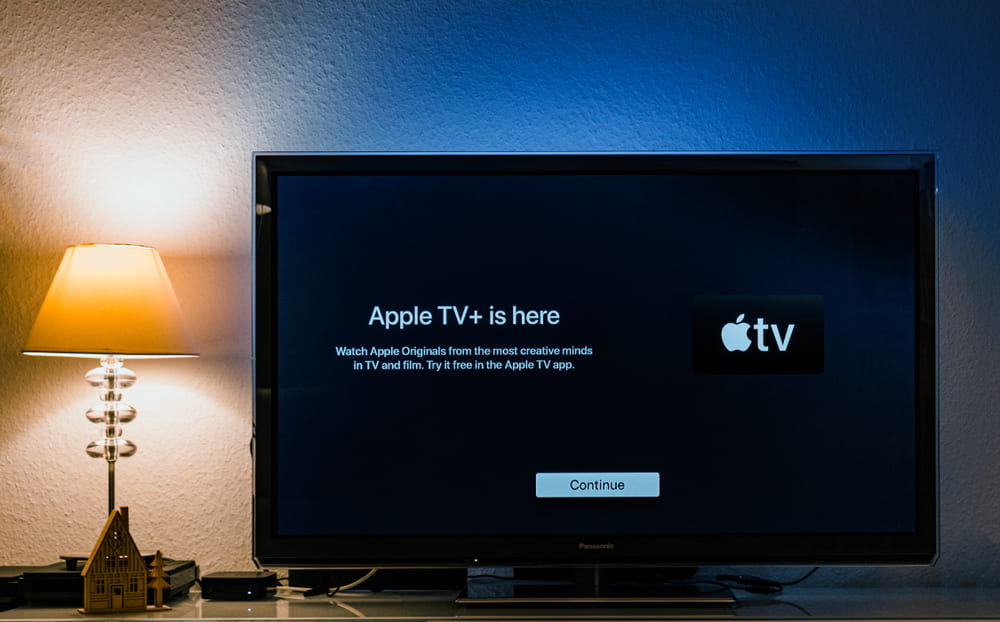
If you enjoy watching TV shows or movies on your devices in your free time. Then you should note that most cable provider services require you to set up an entire connection. This is either done through coaxial wiring or satellites and receivers. Both of these can be quite annoying to deal with which is why companies have now come up with a new method.
The only requirement for this is to have a stable internet connection at your home. One of the best television videos demanding services is the Apple TV. Though, people can also run into a few problems with this. One of these is that the Apple TV shows error codes 3905 and 3906. Considering this, we will be using this article to provide you with a few steps that should help in fixing this.
- Update Router’s Firmware
Both the 3905 and 3906 error codes usually indicate that your Apple TV services are having trouble trying to establish a connection with your internet. There are tons of reasons why the user can get this problem. Though, one of the most common ones is that the firmware on your router is not updated.
The Apple TV is a new service that requires you to have the newest firmware installed on your device. Considering this, if you had not updated yours in some time now then that might be why you are now getting this error.
You can search the internet for the exact model of your router to find all the firmware versions available for it. Keep in mind that some of these can be in beta mode. It is usually recommended that you avoid these and download the stable version available. Once the firmware has been installed on your device, reboot It once to save the changes. You should now be able to start using Apple TV without any more errors.
- Reboot Entire Network
Sometimes the user accidentally shuts down on their device or they might get a power outage. Both of these situations can disturb the connection between your devices. This causes your network to have trouble both in sending and receiving information between the equipment. Consequently, the reason why you are getting these error codes can also be due to this reason.
Simply power cycling through your entire network once should allow you to start using the service without any problem. Though, make sure that you disconnect all of these from each other and then shut them down. Additionally, wait for some time when booting your devices back up and then hold on until these become stable.
- Internet Issues
Finally, another reason why people can get this problem is that there is an issue with their internet connection. Considering this, you will have to manually troubleshoot your network and see what is causing the error.
Usually, moving your router closer to your television can help in fixing this. But you can also try using a wired connection instead. If you notice that your internet is down then you will have to contact your ISP.
The entertainment never ends, and TVs make this more entertaining. Think, you are tired from your daily work routine and got a chance to get entertain by watching your favorite show or movie, what will you do? No doubt, you will switch on your TV and start watching it. Sometimes, you can also use your phone too. But, what if suddenly you face an error like Apple Tv Error Code 3905 on your screen? Don’t worry, here we are present, to provide you a solution to this error code.
Apple Tv Error Code 3905: What does it Indicate?
Apple Tv Error Code 3905 indicates a network connection issue between your TV and the internet. A poor internet connection, wrong internet settings, or outdated firmware may responsible for this error. In addition, TV’s old version may also be responsible for causing the issue.
By now, you would have understood what simple steps you have to do to fix this error code. So, let’s start these actions and fix this error code together.
Not getting a proper solution can kill your much time. Here are some easy steps that will make your work easy. You just have to move one step forward with this guide.
Step 1: Check Internet Connections
Nothing is more important rather than high-speed internet while trying to watch a show or movie on your Apple TV. A poor internet connection having a low speed may lead to many errors, and Apple Tv Error Code 3905 can be one of them. So, make sure your internet has a good speed. You can follow some easy steps to improve its speed:
- Disconnect other devices if you are using wi-fi.
- Keep your router closer to your Apple TV.
- Check internet speed.
- Restart your router and TV as well.
- Try to connect your TV with Ethernet. (LAN cable)
- Unplug your router from the power source and leave it for 20 seconds then, replug it and restart.
These steps will boost a little bit amount of your internet speed, so you should try these.
Step 2: Restart your TV
Along with the above actions, you should also do a simple restart of your TV if the issue is still appearing. Doing this can make your work simple.
- Access your TV’s Settings.
- Now, go to the general tab.
- Next, select the Restart option. That’s it.
After doing so, try to connect your tv to the internet and see if the issue is gone.
Step 3: Update your TV’s Software
Apple Tv Error Code 3905 may also appear due to outdated tv software. So, checking for an update is a good idea, and hopefully, it will also help in fixing the error.
- Go to settings. (TV)
- Select General option.
- Now, instead of selecting Restart, select the Software Update option.
If any update will available, install it by following the on-screen instructions and recheck the issue.
Step 4: Manually Add your TV’s MAC address to the Internet Settings
Settings may differ from router to router as the internet providers may be different, but the steps will remain the same. Additionally, you also have to put your Apple TV MAC address in your hand. This address can be found easily on the UPC label on the Apple TV box. If you have lost the box, don’t worry, follow these steps to get the MAC address for ethernet and the wi-fi as well.
- Open Settings (TV) and click on the About or Network option.
- For the wired network, look next to the “Ethernet Address.”
- For wireless networks, look next to the “Wi-Fi address.”
Now, note down your MAC address and proceed with the following settings:
- Open your Router settings.
- Go to the advanced option and under the MAC address whitelist section, add the copied MAC address of your Apple TV, and check if the issue is gone or not. If not, then contact Apple TV Support.
When connecting to a WiFi network, I get the following error:
Error: -3905 The operation couldn’t be completed. (com.apple.wifi.apple80211API.error error -3905.)
Other laptops and phones can connect to this network. I’ve tried all sorts of restarts and memory wipes on my laptop, but no avail. This is a touchbar macbook pro, High Sierra 10.13.5 (17F77). Anyone know what -3905 means?
Accepted Reply
This is actually a user issue, but support.apple.com had no idea at all (I even tried 2 different support folk).
However, interesting turn — this seems to have fixed itself in 10.13.6 (17G65). This was consistently broken before, and now consistently working. So if you see a -3905, I guess just upgrade?
Replies
If this is a developer issue, you should provide the code and other details. If this is a user issue, you may get better help at https://support.apple.com.
This is actually a user issue, but support.apple.com had no idea at all (I even tried 2 different support folk).
However, interesting turn — this seems to have fixed itself in 10.13.6 (17G65). This was consistently broken before, and now consistently working. So if you see a -3905, I guess just upgrade?
This is neither a user, nor a developer issue. This is a kernel issue. I am working on this one, and I would like to
understand it.
Back to the initial question, where is documented the error code -3905? I got it repeatedly in an environment of work
after about 6 days of full load of the Wi-Fi network with 4 clients moving. Here is the typical track I get once the
network is unusable for everyone end Wi-Fi Logging turned to on on one of the client Mac.
Notably, iPhones and another Mac cannot reach anymore the network once this error appear.
Sun May 22 10:45:37.994 Driver Event: <airportd[246]> _bsd_80211_event_callback: APPLE80211_M_ROAM_START (en0)
Sun May 22 10:45:37.994 Info: <airportd[246]> Roaming started on interface en0
Sun May 22 10:45:37.994 Info: <airportd[246]> PRIORITY LOCK ADDED [client=airportd, type=4, interface=en0, priority=5]
Sun May 22 10:45:37.995 Info: <airportd[246]> SUSPEND AWDL for interface en0, timeout=10.0s, reason=Roam, token=166
Sun May 22 10:45:37.995 Info: <airportd[246]> RESUME AWDL for interface en0, reason=Roam token=165
Sun May 22 10:45:37.995 Roam: <airportd[246]> Unschedule roam RSN handshake timeout, received ROAM_START
Sun May 22 10:45:41.106 Info: <airportd[246]> PRIORITY LOCK REMOVED [client=airportd, type=4, interface=en0, priority=7]
Sun May 22 10:45:41.106 Info: <airportd[246]> RESUME AWDL AFTER TIMEOUT for interface en0, timeout=10.0s, reason=Assoc token=163
Sun May 22 10:45:42.056 Info: <airportd[246]> RESUME AWDL AFTER TIMEOUT for interface en0, timeout=10.0s, reason=Assoc token=164
Sun May 22 10:45:42.513 Driver Event: <airportd[246]> _bsd_80211_event_callback: SCAN_CACHE_UPDATED (en0)
Sun May 22 10:45:42.539 <kernel> en0: Terminating supplicant.
Sun May 22 10:45:42.539 <kernel> RSNSupplicant: Releasing authenticator for 00:00:00:00:00:00
Sun May 22 10:45:42.540 Assoc: <airportd[246]> <en0> Auto-join association timed out on network ••••• ••• , returned error code -3905
*****
Sun May 22 10:45:42.540 Info: <airportd[246]> Failed to associate to Wi-Fi network ••••• ••• on interface en0, returned error code -3905
*****
This is neither a user, nor a developer issue.
This is definitely a user-level issue, and thus somewhat off-topic for DevForums. Having said that, I can answer this:
where is documented the error code -3905?
It is kCWTimeoutErr from the CoreWLAN framework.
I presume you’re not writing code that calls the CoreWLAN framework, in which case that’s not super useful to you. I encourage you to escalate this via a user-level support channel. You could try over in Apple Support Communities but, honestly, I think contact Apple Support directly might be a better choice here.
Share and Enjoy
—
Quinn “The Eskimo!” @ Developer Technical Support @ Apple
let myEmail = "eskimo" + "1" + "@" + "apple.com"






