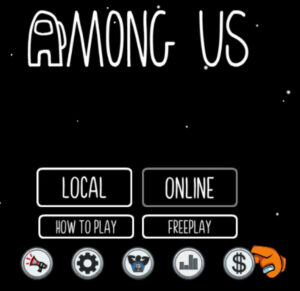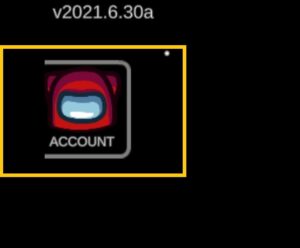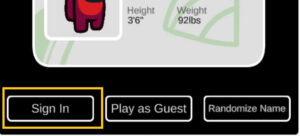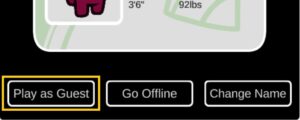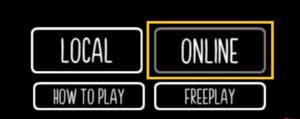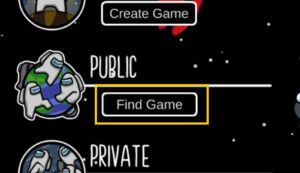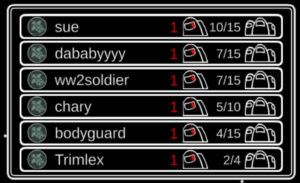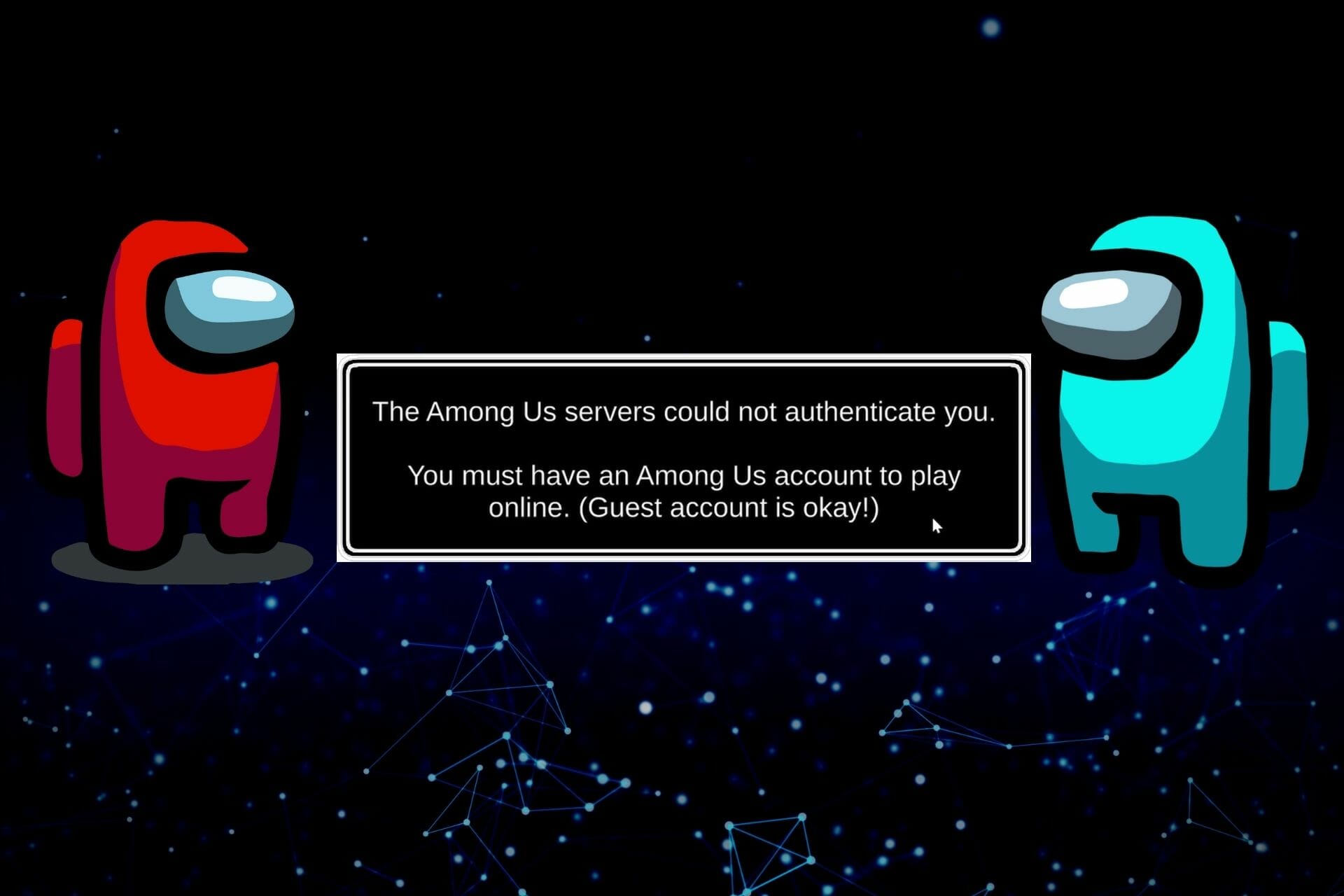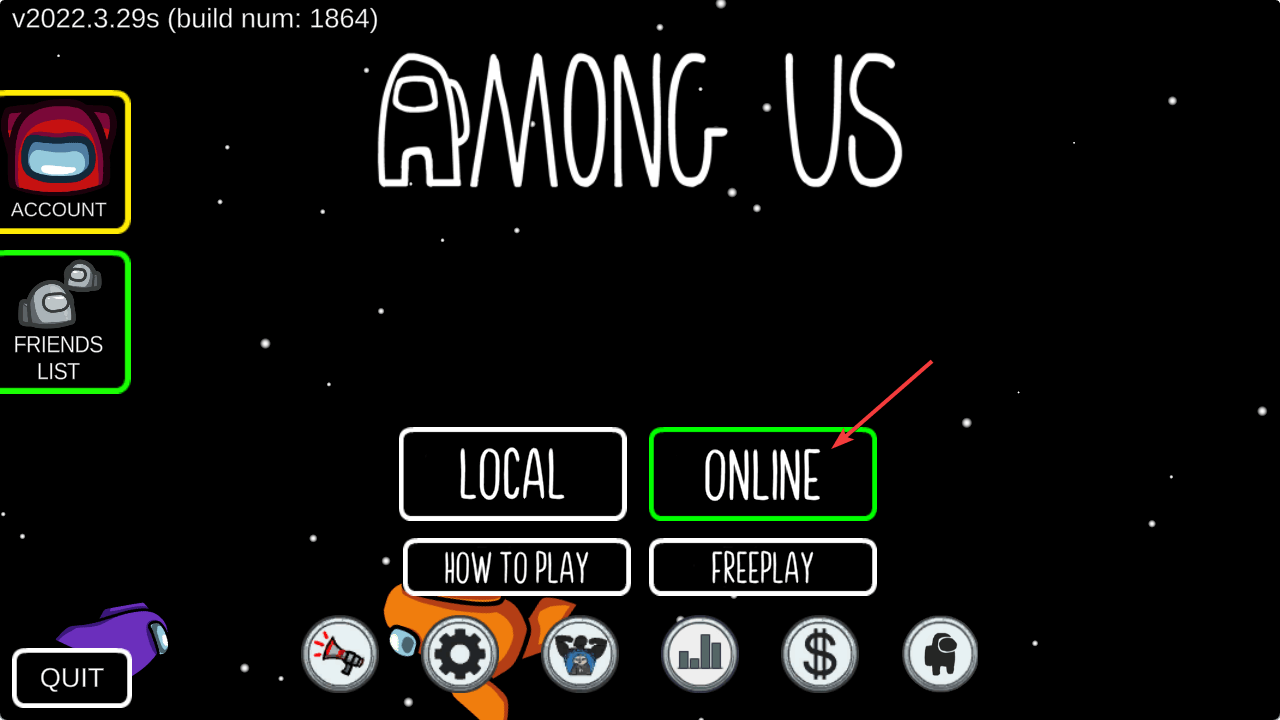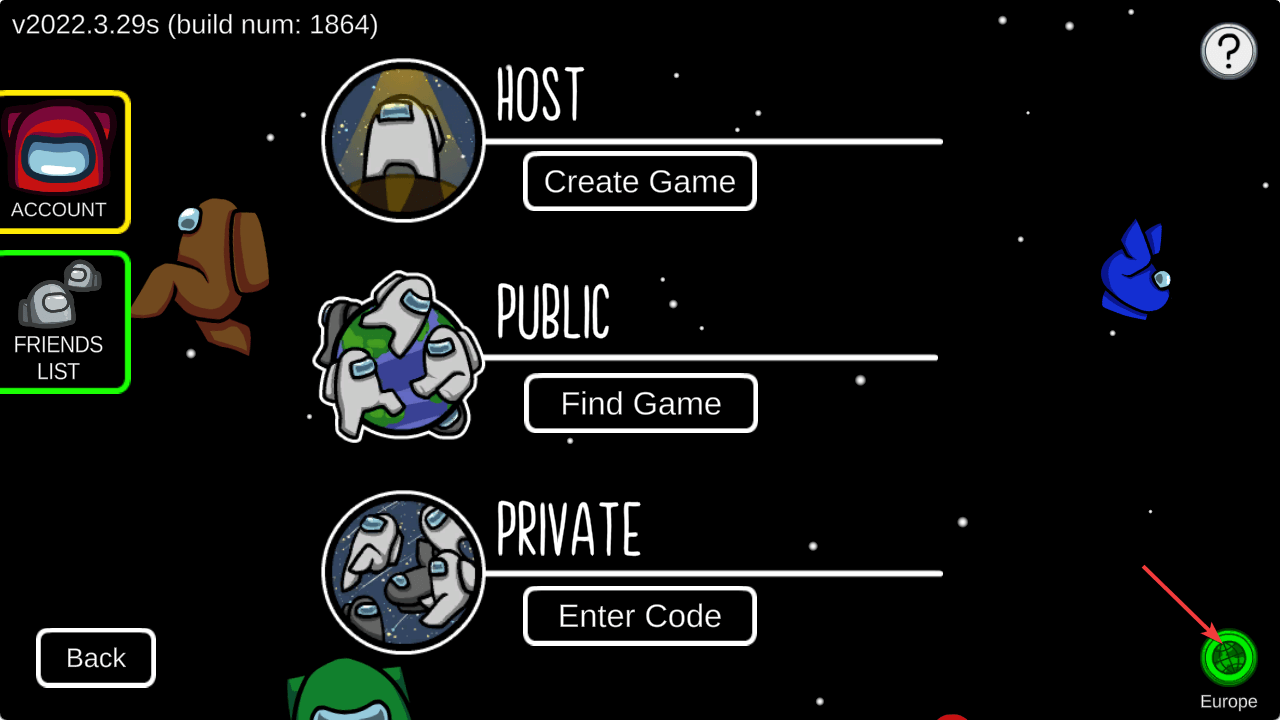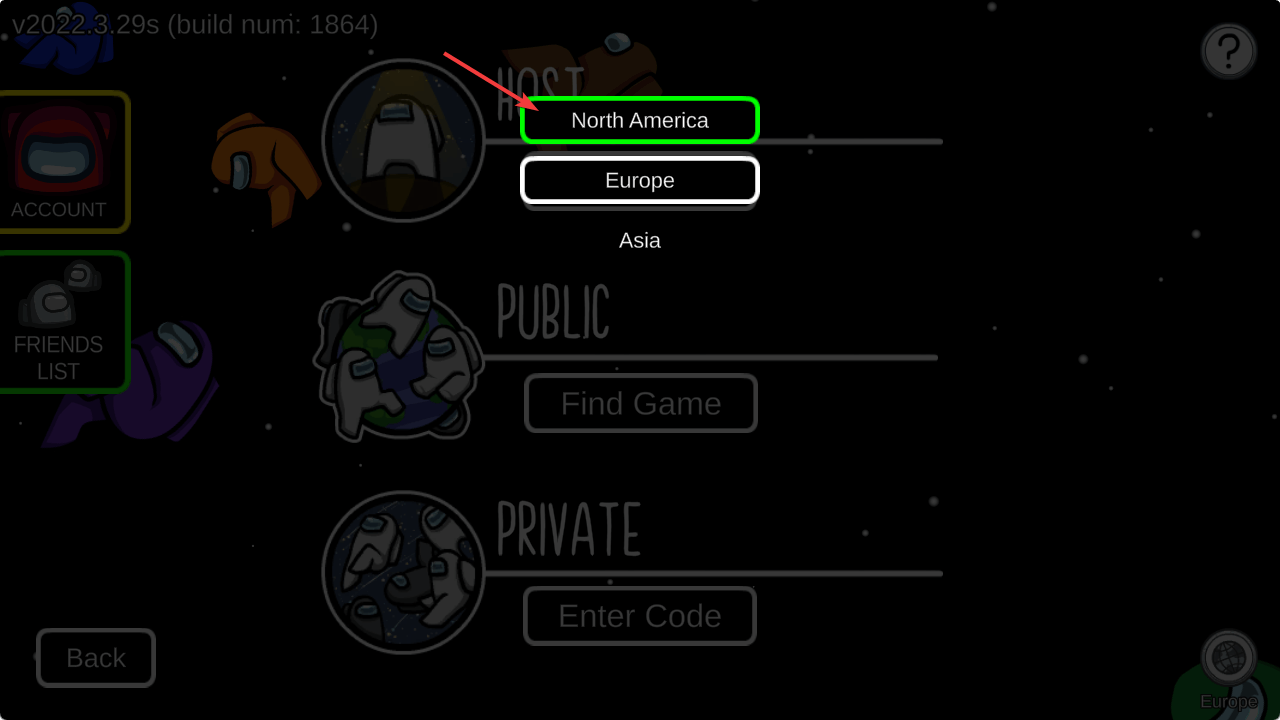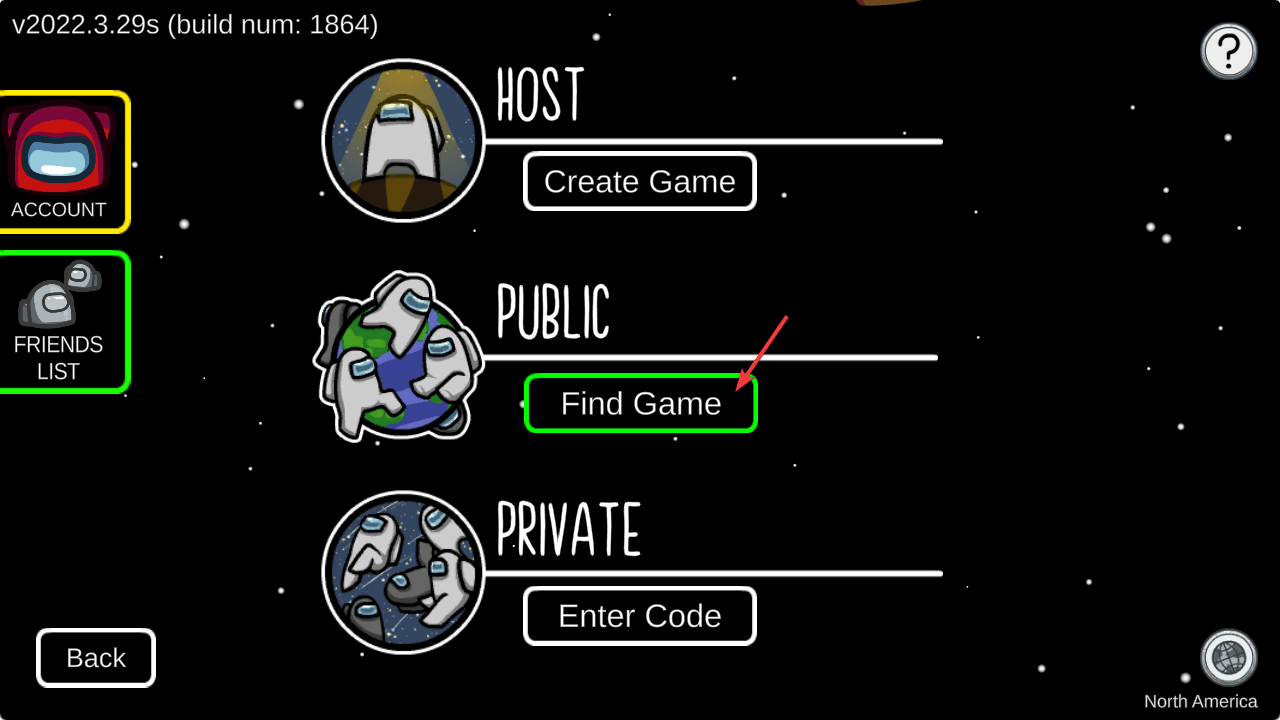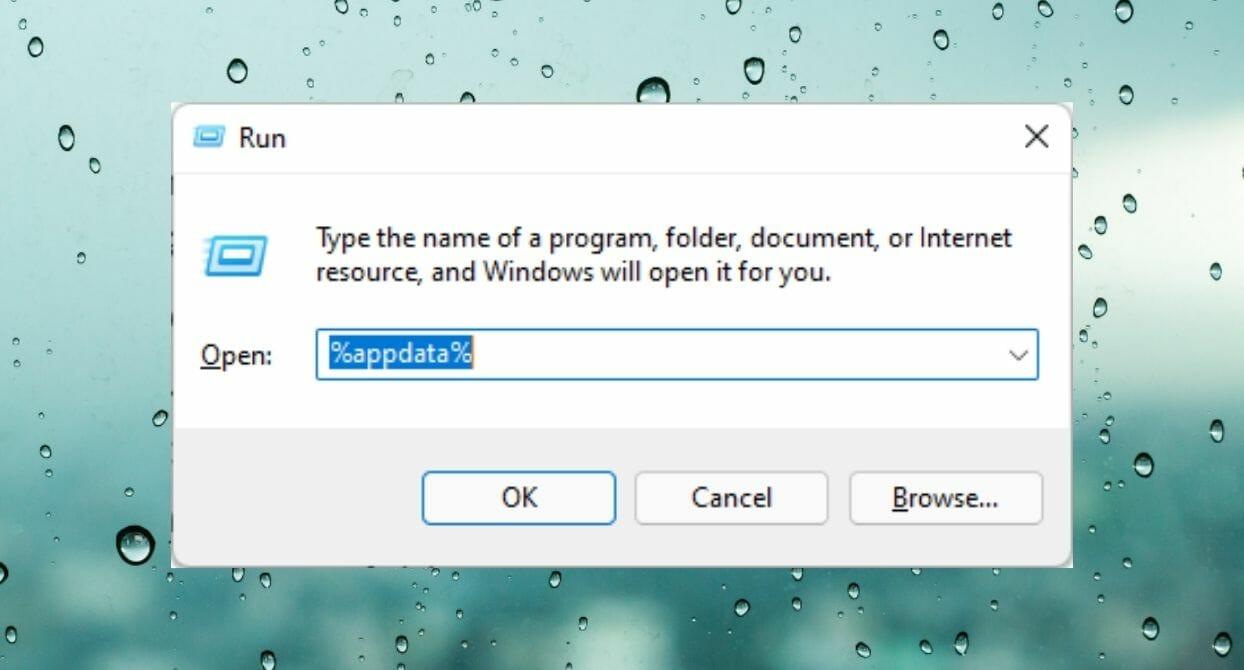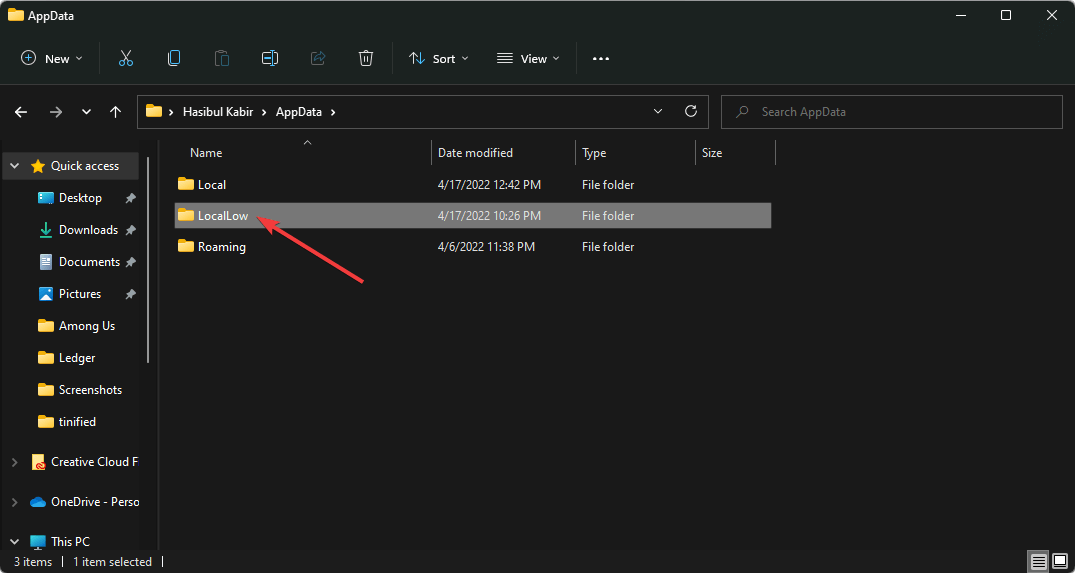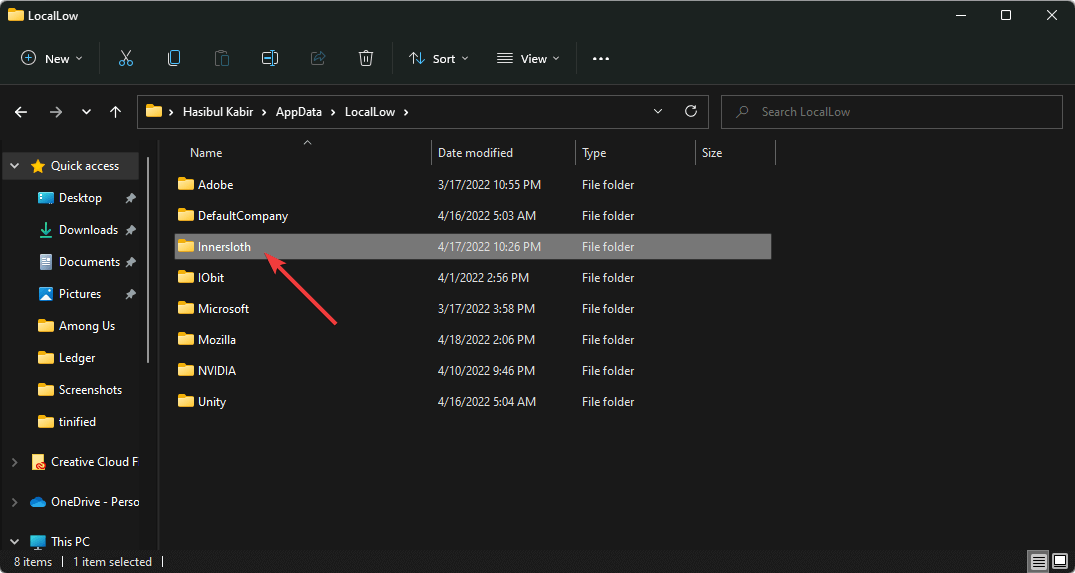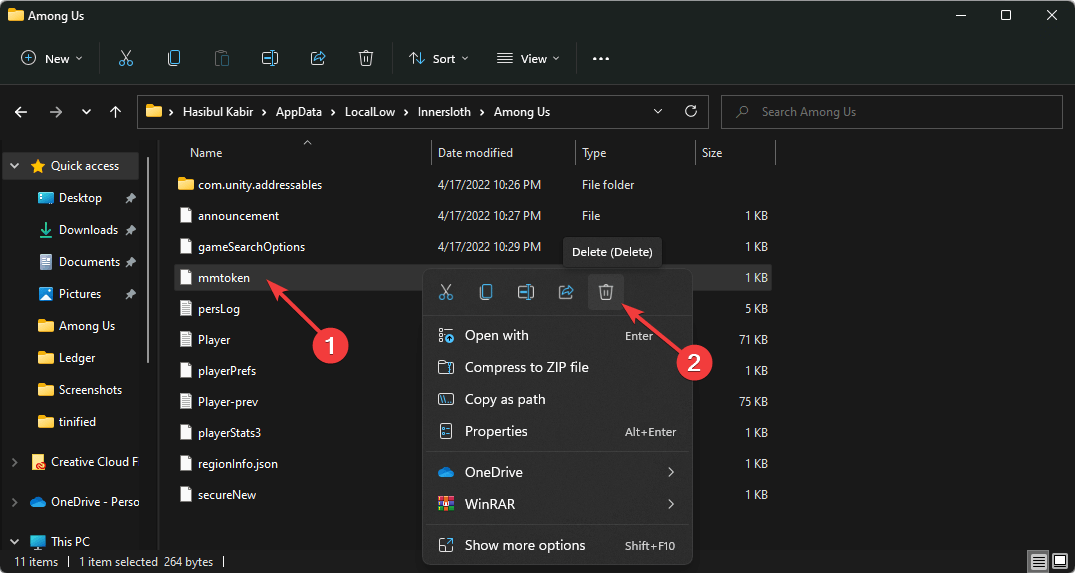Among us выдаёт ошибку error GoogleAuthNoToken при создание аккаунта через андроид, что делать?
Ошибка эта говорит о том, что в игре «Among Us» («Амонг Ас») сейчас не хочет работать авторизация через сервисы «Google Play» («Гугл Плей»).
Исправить Вы данную ошибку не сможете никак. Дело заключается в том, что эта ошибка произошла по вине разработчиков, а посему делать пока ничего не нужно. Разработчики пытаются решить данную проблему и через какое-то время, в любом случае проблема с данной ошибкой будет решена и Вам остается только терпеливо ждать решения этой проблемной ошибки в игре «Among Us» («Амонг Ас»).
Ваши действия заключаются в следующем. Периодически, через некоторое время, снова регистрируйтесь или авторизуйтесь в гугл аккаунте для игры «Among Us» и в конце-концов, после исправления разработчиками ошибки, Вы спокойно сможете авторизоваться.
автор вопроса выбрал этот ответ лучшим
-Lava-
[59.4K]
более года назад
Периодически в любой игре могут возникать сбои в работе, данная игра не является исключением из правил.
Если у вас вышла данная ошибка, то проблема возникла с авторизацией через Гугл Плей.
Самостоятельно повлиять на ситуацию вы не сможете, только разработчик игры сможет решить эту глобальную проблему.
Попробуйте авторизоваться немного позже.
kellymilena
[227K]
2 года назад
В этом приложении,в в игре амонг ас как сообщают пользователи, при входе в аккаунт возникла новая ошибка — Error GoogleAuthNoToken. Сообщает данная ошибка, что через сервисы Google Play авторизация в данный момент не работает. Эти значительные сбои не дают начать игру. Разработчики сообщают, что они об этом знают и работают на такой ошибкой. Но можно попробовать самостоятельно решить проблему.
Пути здесь всего имеется два. Вам через некоторое время после обнаружения ошибки необходимо попробовать для игры Among Us в гугл аккаунте авторизацию либо регистрацию повторить. А второе- остается лишь ждать в амонг ас решения ошибки GoogleAuthNoToken. Просто ожидайте, когда на стороне разработчиков игры ошибка будет исправлена.
88SkyWalker88
[431K]
2 года назад
С такой проблемой столкнулись многие пользователи. Ошибка возникает, разработчики в курсе и пытаются ее устранить. До тех пор, пока они ее не устранят, проблема будет возникать. От вас мало что зависит. Пробуйте заново регистрироваться.
Глобальный предиктор
[74.6K]
2 года назад
Игра Among Us довольно популярна, хоть волна хайпа уже прошла. Раньше часто возникала ошибка связи с Гугл сервисами при попытке регистрации аккаунта с помощью Google. На данный момент ошибка «error GoogleAuthNoToken» практически никогда не возникает, но если все таки она возникла, то тут ответ один.
Во время сильной загрузки серверов на стороне Гугла авторизация новых пользователей частично блокируется, пропускной канал запросов снижается. Единственный выход — ожидание. Когда количество запросов уменьшится, наплыв пользователей стихнет, авторизация вновь заработает.
Знаете ответ?
Если пришла мысль зайти наконец-то в знаменитую Among Us, но игра пишет GoogleAuthNoToken и зарегить аккаунт почему-то никак не получается, то, дорогой читатель или читательница, Вам, можно сказать, «повезло»…
Именно сейчас в Among Us случился именно этот баг! И он не в честь 1 апреля.
Впрочем, так «повезло» не только лично вам. Судя по отзывам, за вчера-сегодня баг уже успел обрести всемирную известность и «потерпевших» уже более чем. Тем не менее, ситуация вроде как поправима.
И сейчас вкратце расскажем, как именно её надо поправлять. Итак,..
что делать, если ошибка GoogleAuthNoToken не дает поиграть в Among Us
Если вкратце, то данная неприятность всего лишь означает, что Google не в состоянии необходимые для входа в игру данные учетки. И происходит такое, похоже, по той простой причине, что на серверах Among Us произошел какой-то очередной сбой.
По крайней мере, саппорт игры уже сообщил о случившемся «перегрузе» и что с ним уже борются:
— accounts aren’t working on Google Play (GoogleAuthNoToken and LinkAccountFail)
— otherwise, issues w/ authentication failure is a result of server overload, hang tight! Lots of ppl!
— if u get stuck in place after a meeting, open and close the Settings menu and u should be free— Among Us — The Airship out now! (@AmongUsGame) March 31, 2021
Это всё к тому, что ошибка GoogleAuthNoToken случилась на стороне сервера и оборудование пользователя (т.е. ваш смартфон, планшет и пр) совершенно не при делах. И надо просто подождать, пока в InnerSloth всё пофиксят и запустят серверы по-новой. В качестве временной альтернативы можно попробовать пока поиграть с «гостевого» аккаунта (Free Play).
Однако так бывает не всегда, потому пару лишних движений на предмет проверки тоже не помешают. Поэтому, если Among Us как-то слишком уж долго выдает GoogleAuthNoToken и зайти в неё никак не получается, то в таком случае в целях профилактики надо её перезапустить с предварительным удалением данных.
А для этого:
- открываем «Настройки» смартфона и тапаем «Приложения«;
- в списке приложений находим и тапаем «Among Us«;
- и на экране свойств приложения жмем сначала «Очистить данные» и «Очистить кэш» и затем — «Остановить» (или «Закрыть«).
На момент публикации этого поста разработчики со своей стороны уже все должны были устранить и починить. Так что, выполняем перечисленные выше процедуры и запускаем Among Us заново. Должно заработать нормально.
[irp]
Although Among Us has released the new update many of us are getting problems with this. Yes, the problem is based on while signing after updating on the new updates provided yesterday. So, find out how you can fix all sign in error in among us airship update.
In this Airship Update, a majority of the users and players got into trouble while signing. In fact, the real reason that we got on this is due to the heavy traffic on it. Yes, the main reason behind it is the potential traffic on its server.
Besides this, we have also got the number of users is trying to get and enjoy with among us within the same time from different Geo. If you are trying to sign in among us right now then definitely you are facing a problem with this new airship update.
Video Explanation
coming soon
How to Fix Sign In Error in Among Us Airship Update
There are many errors in among us after airship errors in both pc and android. Let’s describe it one by one.
Error GoogleAuthNoToken
Basically, this GoogleAuthNoToken error arrives when you try to sign in among us in android or mobile. The whole error looks like the one below.
‘Something went wrong with creating your account. Please try again later (Error GoogleAuthNoToken)”, are you getting this message after the New Airship Update?
Problem: Error GoogleAuthNoToken
While trying to sign in you will get the pop-up message of error. The message can be shown as “Something went wrong with creating your account. Please try again later (Error GoogleAuthNoToken)”.
Solving the problem is quite tricky. Before trying on it, you must have some ideas about it. After getting this short idea it is certain that you are going to solve this issue easily.
The players who are from the Smartphones based on the Android OS are still facing this problem. Still, the accounts are currently not working. The problem regarding this is still pending.
Among Us officially, accepted this bug and also said they are working on this bug. So we only can wait, there isn’t any way to use the free chat.
Regarding this, we have got some ideas that may be beneficial for accessing the game. For that, you must use the guest account that may assist you in getting the service.
Although the Guest accounts are the option on it, we miss the many other additional features like Free Chat. Here the most popular and effective feature, Quick Chat can be locked while using via the guest account.
How to Fix Error GoogleAuthNoToken
At first, you have to keep on trying to sign in a few times.
At the second you will be redirected to the Guest Account. You can create the guest account and go for it. Now you can join the lobby easily.
Error Guest account is okay!
“The Among Us servers could not authenticate you. You must have an Among Us account to play online. (Guest account is okay!)“, this is a second error you may be faced on both pc and mobile.
Problem of Guest account is okay!
When joining the lobby you are going to face this problem. This problem is basically due to the heavy traffic on the server.
Fix Guest account is okay!
Keep on re-starting the System. Additionally, changing the continent and country also be the best idea for getting access to the new update for your game.
In my case, I just changed the region and this problem is fixed easily.
Error NullContinuanceToken
“Failed! Something went wrong with signing into your account. Please try again later (Error NullContinuanceToken)“,this error comes on pc.
Problem Of Error NullContinuanceToken
If you are getting sign in problem after among us airship updates then you must have to follow the same steps. The sing-in problem on PC may be different as compared to the Mobile phone.
This problem comes when you use an unofficial version of among us or you download among us pc file and start playing. Those who bought among us on steam aren’t facing this problem.
If you are on Windows OS then definitely you are able to access and fix the problem related to how to fix sign in error in among us airship update. Before a few hours ago the problem used to emerge. Now, we are free from this problem on Windows PC.
At the recent time of this update, the Microsoft Store Version can’t work and the players may not able to access the game who haven’t own the Steam Store.
The players must have to own the Steam Engine while getting with this service. This problem was seen while launching the game. Finally, the problem regarding the Windows PC was solved.
New: Download Among Us v2022.03.29s for Pc [Chat Unlocked]
How to Fix Error NullContinuanceToken
The direct solution is to buy the among us from steam. And you can create the account in among us airship update.
New: How To Fix Among Us Error Null Continuance Token
Error MismatchedProductUserlDs
“Something went wrong with signing into your account. Please try again later (Error MismatchedProductUserlDs)”, this error caused if you use multiple accounts on the same pc or same steam engine.
Problem Error MismatchedProductUserlDs
At first, make sure you are not trying to log into multiple accounts on your platform (Steam/Google Play/Epic/etc.) – right now the game only supports connecting one account to the game. This also could happen if you are logged into the same account on multiple devices.
Fix Infinite loading screen problem
Reinstalling the game or restarting the among us game will simply fix this error easily.
Among Us Official Report
Among Us officially accepted this all error and also make sure they are going to fix it soon. So wait some days till then enjoy guest mode and enjoy airship map.
Official Report: Link
Note: Among Us tweeted recently that they are fixing and update coming soon.
Conclusion
From morning many people are asking for among us sign in error fixing. So what was your issue comment below. And I hope this will help you to get rid of all those among us errors after the airship update.
With the new Airship update on Among Us, it brings quite new changes to the game. You will now have even more tasks to complete and roam around new exciting locations. However, the new update isn’t for everyone. Some Users are having trouble signing into their Among Us account. Do you want to fix Among Us sign-in Error?
If you are getting Among Us sign in error in the new airship update then you can fix it easily with the help of a few troubleshooting methods. You can either use the guest mode to log in to your account or re-install the Among Us game or restart the whole game or update Among Us or purchase the official game from steam.
The solution from above varies from the error that you are receiving on your Android or IOS device or PC. So, let’s see how you can fix Among Us sign-in not working issues in detail.
Let’s get started.
List of All Among Us Sign In Error
There are different types of Among Us Sign-in errors that you can face while trying to access your account. We can’t say that this exact particular reason or point caused the sign-in or login issue in your Among US account.
Normally, you can easily access your account most of the time. But, you can also easily be locked out from your Among Us account because of unexpected errors.
So, these are the list of possible errors which you will receive while login in to Among Us.
- GoogleAuthNoToken Error
- MismatchedProductUserIDs Error
- Guest Account is Okay! Error
- NullContinuanceToken Error
Reasons for Among Us Sign in Not Working
Among Us login or Sign in issue mainly occurs after the new Airship update. So, basically, there is huge traffic on the Among Us server and malfunctioning the sign-in section because users wanted to download the new update as soon as possible.
If you are trying to get the Among Us Airship update after release then you will likely to receive a sign-in error. How can you expect the Among Us server to handle millions of traffic at the same time?
Even though you can able to download Among Us airship update, you may want to play it right? It’s not only you other millions of players will also want to play the game at the same time. By doing this, it will again increase the load on its server.
Other than this, an internal bug in the game also causes the sign-in error. When you press the sign-in or login button to access your account but your command won’t reach to the server and it can’t connect to the database because of the bug.
Moreover, if you are getting Among Us sign in error or it’s not working then maybe you are using an outdated version of Among Us. It is necessary to update your game from time to time whether you are using it on mobile or PC.
Related: Why Can’t I Type In Among Us In 2021? [Fixed 101]
How to Fix Among Us Not Working Issue?
To fix the sign error on Among Us you have to first update your game if you purchase it from steam. If you’ve used the free version of Among Us on your Android or iPhone then go to the app store or Google Play and update the app.
Besides, the official team of Among Us is aware of the login or Sign in error faced by their many users. So, they are working on it to fix all Among account-related issues as soon as possible.
Till then, you can use our possible troubleshooting solutions to fix every account not working problem in among us game.
Error 1 Solution: Error GoogleAuthNoToken
If you receive an error message “Something went wrong with signing into your account. Please try again later (Error GoogleAuthNoToken)” then it’s probably because of the new update of Airship or using an outdated version of the game.
So, even though you can’t access your account or create an Among Us new account then you can use the “Guest Mode”. It allows you to play the game as a guest without signing.
To use the guest mode on Among Us and fix the error google authno token, follow these few steps down below.
- Open Among Us app on your PC or mobile.
- Tap on the Account option from the upper left corner.
- Now, tap on Sign in button multiple times until it shows Continue as Guest.
- Next, tap on Continue as Guest button.
- Last, provide further information and enjoy the game.
This way you can solve the “Error GoogleAuthNoToken” issue on Among Us and you can easily join the game with other players.
The official Among Us also tweeted that “Authentication for Google Play/Android phones is now working, and will allow you to create accounts that allow for free chat, name change, etc. Update to version 2021.4.2!!” So, now you can easily log in to your Among us account.
Error 2 Solution: Error MismatchedProductUserIDs
If you receive an error message “Something went wrong with signing into your account. Please try again later (Error MismatchedProductUserIDs)” then you are using multiple accounts which is more than 2 on Among Us.
Among Us only allow you to create or use one account per game. If you try to link or use an additional account then you will see an error “MismatchedProductUserIDs” message.
The reason why you can’t use multiple accounts on Among Us using (Google Play, Steam, Android Emulator) at the same time is because it can detect the code of your account.
Suppose, if you access/login to Among Us on your mobile device and you also trying to access the game through Steam or Android Emulator on PC then Among Us will automatically detect two account codes. So, it can’t determine which account is your original and leave the error message.
Now to fix among us sign in error of mismatched product users IDs, first
1. Login to Only One Device
In order to solve the “Error MismatchedProductUserIDs” issue on Among Us you have to log in to one platform either PC (Steam or Emulator) or mobile devices using one account at a time. Don’t try to Sign-in both on PC and Smartphone at the same time.
2. Logout and Re-login
However, if that doesn’t work for you and you still receive the same “Error MismatchedProductUserIDs” on Among Us then log out from Among Us on all platforms (PC and mobile) then re-login.
3. Re-install Among Us
In case, the above method doesn’t work for you then you’ve to delete the Among Us completely from your device and install the fresh one.
If you’ve purchased the Among Us game then simply remove it from the steam game section and again add it back.
Related: How to Play Among Us on PC for Free
Error 3 Solution: Error Guest Account is Okay!
You will receive an “Error Guest account is Okay!” message on Among Us when you try to play the game directly from the Public server without creating an account.
If you are not users or you haven’t created an account on Among Us but want to join the available running game (lobby) it couldn’t connect you to the Among Us server. When the server doesn’t find your profile or account on their database then it will simply don’t allow you to join the game.
Besides, if the server of Among Us is also busy during your joining request then you will receive the error.
But, there is a little trick where you can easily join the running Among Us lobby without creating an account on it. Plus it can also help you to fix Among Us Sign-in Error guest account is okay!
Tap on Find Game multiple Times
If you can’t join the lobby on the game for the first time through Public section then you have to tap the Find game over and over again every 5 seconds.
By doing this way, when the server of Among Us is free then it will forcefully let you join the lobby easily.
- Open Among Us on your mobile or PC.
- Select the Online option from the right side.
- Under the Public section, select the Find Game button.
- Tap multiple times until you enter to the available public games.
- Now, select the available free lobby and join the game.
Restart Among Us
If the above method doesn’t work for you or it doesn’t allow you to join the public Among Us lobby then you can restart Among Us.
Simply close the app completely from all tabs and open the app once again. After that, follow the same steps to join the public lobby and play the running game.
Related: How to Sign In on Among Us Quickly
Error 4 Solution: Error NullContinuanceToken
You will receive an “Error NullContinuanceToken” message on Among Us when you are using a free version of Among Us app. If you’ve downloaded the game from the Android Emulator on PC and apps store or Google play on a mobile device then you’ll likely to see the error.
But, if the free version doesn’t cause the error then probably Among Us is outdated.
It usually occurs when you are signed in to your Among Us account in order to play the game. So, here are a few solutions that you can implement to fix among us the sign-in error null continuance token or among us unsupported account.
1. Update Among Us App
If you are using an outdated version of Among Us app on your mobile device or PC then you will receive an “Error NullContinuanceToken” message. So, you have to update the app to solve the problem.
Update Among Us on Steam
- Open the Steam on your PC.
- Select the Library option from the top menu bar.
- Now, right-click on Among Us and select Properties from the drop-down menu on the left side.
- Next, click on Updates.
- After that, enable the Always keep this game updated option.
- Next, select the Betas option from the left side.
- Choose the Beta to None.
- Close the pop-up windows and click on Among Us from the left side.
- Finally, click on Play and update the game.
Update Among Us on Android Emulator: Simply go to the google play store and search for Among Us then update the app.
Update Among Us on Mobile Devices: Go to the Google Play Store or App Store. After that, search the Among Us game from the update section and update the game.
2. Purchase Among Us Game
In case, you can’t fix the issue on your PC by updating the app if you are using an Android emulator then you have to purchase the Among Us game from Steam at $4.
Those who have purchased the game then they can solve the “Error NullContinuanceToken” issue by simply updating the app.
Quick Look: You can fix all the among-us sign-in, login, and connecting errors from the above-mentioned solutions. However, if you still can’t fix among us server and account error then you can contact among us directly. The game “Among Us” has an official Twitter page where you can state your issue and they will solve it as soon as possible.
We hope you are able to fix Among Us sign-in Error follow the ways stated above.
To fix the Among Us account error, follow the ways stated below:
- Change your Among Us account password.
- Use a Guest account to play Among Us Game.
- Create a New account using the new email address or Phone Number.
- Contact Among Us support by Email: [email protected]
- Quit playing Among Us.
How to Sign In Among Us?
If you want to play Among us game on your device then you have to first sign in. In this way, you can join the lobby or create your own and enjoy. So, here are the following steps to sign into Among us on Android and iOS.
Step 1: Launch Among us
First of all, open the Among Us game on your devices whether it’s Android or iOS.
Step 2: Enter Your Date of Birth
After that, provide your date of birth so that you can continue the signup process. If you have already downloaded and opened the account before then you may not have to follow this step.
Step 3: Tap on Sign in button
Now, tap on the “Sign In” option from the pop-up message. There you can also sign in as ‘Guest’ or ‘Offline’ mode.
Step 4: Connect Your Google Account
Heer, simply connect your Google account which you use, and tap on ‘OK’ button from the pop-up connection message at the end.
Step 5: Enjoy the Game
After connecting o Google account you have successfully signed in to Among Us. Now, you can enjoy playing the game with your friends. Besides, once you have signed to among us then you don’t have to do among us login every time. Simply launch the app and play the game.
Why Among Us Not Working on Bluestacks?
Bluestack is an Android emulator tool that allows you to download and run every Android app and game on your PC/laptop.
You can use any Android app on Bluestack and access it on your PC without the issue. Likewise, you can also play the “Among Us” game on the Bluestack tool.
However, there are a few things that you should know before downloading games on Bluestack. You have to look after various things if you are running Among us game on Bluestack.
So, here are the following reasons why Among us not working on bluestack and how to fix it.
1. Slow Internet Connection
Solution: Connect with a stable and fast internet network.
2. Unsupported Bluestack
Solution: Make sure that your PC is good enough to run the Bluestack emulator without any issue.
3. Poor PC Performance
Solution: You must have enough free space for the Bluestack emulator on your PC in order to run it properly.
4. Corrupted Among Us
Solution: Delete the Among us app from Bluestack and re-download it from the Google play store.
5. Server Down
Solution: Try to reconnect to Among us after a while every 10 minutes.
Frequently Asked Questions
How to Sign into Among Us without Apple ID?
You can’t sign into Among Us on an iPhone if you don’t remember your Apple ID.
Why Can’t I Sign into Among Us?
If you can’t sign into Among us then check the Internet connection, clear Among Us cache data, restart the app, restart your device, check Among Us server, and update Among Us app.
Why Can’t I Play Among Us on Steam?
If you can’t play among Us on steam then do update the app or stop accessing the Among Us from mobile devices and Android emulators at the same time.
How to Download Among Us on PC without Signing In?
You can use the Android emulator call Bluestack to download Among Us on PC without signing in.
Final Verdict
It is easy to get the Among us game on your mobile device or PC but sometimes difficult to create an account on it. You can face many unexpected sign-in error in Among Us out of nowhere.
So, I hope you are able to fix Among Us sign-in error on both PC and mobile with the help of the above-mentioned solutions. All the above-listed methods work completely fine to solve your sign-in issue.
If you have any queries which you want to ask us from Among Us game then do leave a comment down below.
Related Article
- 10 Best Open World Games for Android in 2021 [Updated]
- Top 6 Dragon Ball Z Games For PPSSPP
- 15 Best Free Offline Multiplayer Games for Android
by Hasibul Kabir
Hasibul Kabir is a Tech-Enthusiast Blogger, Web Developer & Hobbyist Game Developer. Writing about Technology, mainly Windows, Mac, iOS, etc., is his main focus, besides doing some computer… read more
Updated on July 19, 2022
- Due to various issues, including network problems and internal data corruption, the Among Us servers may not be able to authenticate you.
- You can easily get rid of this problem by changing your region or fixing data corruption.
- A gaming VPN also may come in handy to fix this problem if your internet traffic is the source of the problem.
XINSTALL BY CLICKING THE DOWNLOAD FILE
This software will repair common computer errors, protect you from file loss, malware, hardware failure and optimize your PC for maximum performance. Fix PC issues and remove viruses now in 3 easy steps:
- Download Restoro PC Repair Tool that comes with Patented Technologies (patent available here).
- Click Start Scan to find Windows issues that could be causing PC problems.
- Click Repair All to fix issues affecting your computer’s security and performance
- Restoro has been downloaded by 0 readers this month.
If you want to fix the Among us servers that could not authenticate your error, this article has the necessary steps, including some essential information that can help you.
Among Us is an online multiplayer social game developed by Innersloth. For being available on major platforms, it has gained a lot of popularity. However, the problem begins when gamers encounter unexpected errors like server authentication issues.
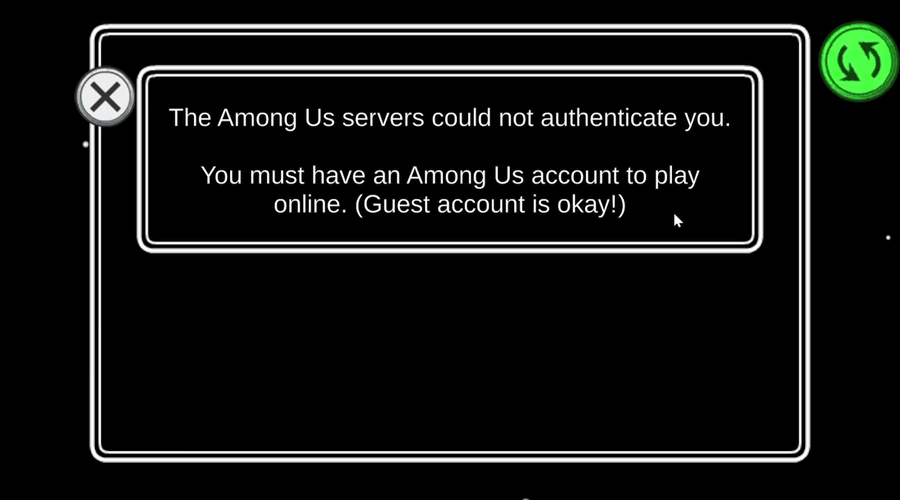
This article has come up with a very effective solution to get rid of this Among Us error. Before that, let’s know about this problem a bit more.
Why may Among US servers not authenticate you?
After doing some research and tests, we have found these significant reasons that can cause this problem:
- The Among Us server may be going through some technical issues
- Network related problems from your end
- Choosing the wrong server region in the game
- Corrupted local data
Else, there may be a few more minor things that can create this problem. Fortunately, you can always get rid of the issue if you follow these methods.
A true gamer needs the best browser
Complete your gaming setup with Opera GX. It’s a customizable browser designed for gamers, with a futuristic design and a game-focused interface. It includes optimization features for resource consumption: CPU, RAM and bandwidth limiters.
Some PC issues are hard to tackle, especially when it comes to corrupted repositories or missing Windows files. If you are having troubles fixing an error, your system may be partially broken.
We recommend installing Restoro, a tool that will scan your machine and identify what the fault is.
Click here to download and start repairing.
The browser has integrations with Twitch, Discord, and other messengers, plus a gaming newsfeed with a new releases calendar, tournaments info and other gaming events. Moreover, to keep your sight focused on gaming elements, Opera GX includes an easy to enable dark theme.

Opera GX
Play games lag-free, chat with your peers and keep up with all new releases!
What can I do if the Among Us servers could not authenticate you?
1. Change region
- Open the game and sign in.
- Click on Online.
- Look at the bottom right corner and click on the region name.
- Choose a different or correct region.
- Now, find the public game and see if it has fixed the problem or not.
2. Fix local data
- Close the game if already opened.
- Press Win + R on the keyboard to open Run.
- Type the following command and press enter.
%appdata% - Click on the Up icon on the newly opened window.
- Go to the LocalLow folder.
- Then go to the Innersloth folder.
- Next, go to Among Us folder.
- Right-click on the token and then click on the delete icon.
- Relaunch the game.
- Windows 7 Games for Windows 11: How to Download & Play
- 0x87DD0003 Error on Xbox & PC: How to Fix It
- Fix: Your Response to the CAPTCHA Appears to be Invalid
- Messages Failed to Load: How to Fix this Discord Error
- Steam Big Picture Mode Crashes? 9 Fixes
3. Use a gaming VPN
If you still face the same error with Among Us, it may be because of the network connectivity issue between your ISP and the game server. In this case, Using a gaming VPN is the best idea.
Private Internet Access is a great option for Among us and many other games. With access to over 35,000 speedy servers in the entire world, it will most definitely grant a lag-free connection.
This VPN helps bypass ISP throttling and lets you play any games without restrictions. You can easily change the game region and connect to one of the PIA servers located in a relevant location to get an excellent experience.
We must also mention that PIA has thousands of servers in the US only, and if you want to unlock certain Among US features that are only available on the Among Us US servers, this VPN is your best option.
⇒ Get Private Internet Access
What type of VPNs should you consider for Among Us game?
When you want a VPN for gaming, always choose the one that provides the best quality bandwidth and helps to bypass ISP throttling. Else, you can look for the number of gaming optimized servers and some other features.
You also should consider the app availability of any VPN service before making the final decision.
Private Internet Access is indeed the best choice for gaming, particularly for the games like Among Us, Minecraft, Fortnite, League of Legends, Fifa, etc. Else, ExpressVPNis another great choice as it has many gaming features, including port-forwarding.
These are the methods and information you need to fix the Among Us servers could not authenticate you. Feel free to let us know in the comment box if you know any other better methods that can help others.
Still having issues? Fix them with this tool:
SPONSORED
If the advices above haven’t solved your issue, your PC may experience deeper Windows problems. We recommend downloading this PC Repair tool (rated Great on TrustPilot.com) to easily address them. After installation, simply click the Start Scan button and then press on Repair All.