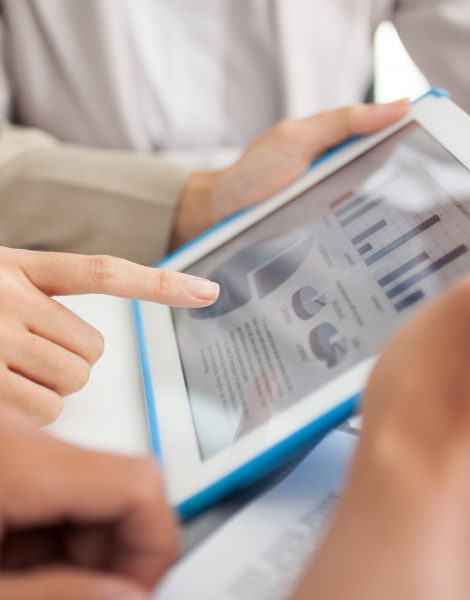Overall summary: Final result: Ошибка:
дополнительные сведения см. ниже Exit code (Decimal):
-2061893606 Start time: 2022-01-12 20:10:00 End time: 2022-01-12 20:15:40 Requested action:
Install
Setup completed with required actions for features. Troubleshooting
information for those features: Next step for FullText:
Устраните ошибку, пользуясь следующими сведениями, удалите компонент,
а затем запустите установку еще раз. Next step for SQLEngine:
Устраните ошибку, пользуясь следующими сведениями, удалите компонент,
а затем запустите установку еще раз. Next step for Replication:
Устраните ошибку, пользуясь следующими сведениями, удалите компонент,
а затем запустите установку еще раз.
Machine Properties: Machine name: DESKTOP-NJDBJCL
Machine processor count: 8 OS version:
Майкрософт Windows 11 Домашняя (10.0.22000) OS service pack:
OS region: Россия OS language:
русский (Россия) OS architecture: x64 Process
architecture: 64-разрядная версия OS clustered:
Нет
Product features discovered: Product Instance
Instance ID Feature
Language Edition Version Clustered
Configured
Package properties: Description: Microsoft SQL
Server 2019 ProductName: SQL Server 2019 Type:
RTM Version: 15 SPLevel:
0 Installation location:
D:SQL2019ExpressAdv_RUSx64setup Installation edition:
Express
Product Update Status: Не обнаружено.
Параметры пользовательского ввода: ACTION:
Install ADDCURRENTUSERASSQLADMIN: true AGTSVCACCOUNT:
NT AUTHORITYNETWORK SERVICE AGTSVCPASSWORD: *****
AGTSVCSTARTUPTYPE: Disabled ASBACKUPDIR:
Backup ASCOLLATION: Latin1_General_CI_AS
ASCONFIGDIR: Config ASDATADIR:
Data ASLOGDIR: Log ASPROVIDERMSOLAP:
1 ASSERVERMODE: TABULAR ASSVCACCOUNT:
<пусто> ASSVCPASSWORD: <пусто> ASSVCSTARTUPTYPE:
Automatic ASSYSADMINACCOUNTS: <пусто> ASTELSVCACCT:
<пусто> ASTELSVCPASSWORD: <пусто>
ASTELSVCSTARTUPTYPE: 0 ASTEMPDIR: Temp
BROWSERSVCSTARTUPTYPE: Disabled CLTCTLRNAME:
<пусто> CLTRESULTDIR: <пусто> CLTSTARTUPTYPE:
0 CLTSVCACCOUNT: <пусто> CLTSVCPASSWORD:
<пусто> CLTWORKINGDIR: <пусто>
COMMFABRICENCRYPTION: 0 COMMFABRICNETWORKLEVEL: 0
COMMFABRICPORT: 0 CONFIGURATIONFILE:
CTLRSTARTUPTYPE: 0 CTLRSVCACCOUNT:
<пусто> CTLRSVCPASSWORD: <пусто> CTLRUSERS:
<пусто> ENABLERANU: true ENU:
false EXTSVCACCOUNT: <пусто> EXTSVCPASSWORD:
<пусто> FEATURES: SQLENGINE, REPLICATION,
FULLTEXT, CONN, BC, SDK, SNAC_SDK FILESTREAMLEVEL: 0
FILESTREAMSHARENAME: <пусто> FTSVCACCOUNT:
NT ServiceMSSQLFDLauncher FTSVCPASSWORD: <пусто>
HELP: false IACCEPTPYTHONLICENSETERMS:
false IACCEPTROPENLICENSETERMS: false
IACKNOWLEDGEENTCALLIMITS: false INDICATEPROGRESS:
false INSTALLSHAREDDIR: C:Program FilesMicrosoft SQL
Server INSTALLSHAREDWOWDIR: C:Program Files
(x86)Microsoft SQL Server INSTALLSQLDATADIR: <пусто>
INSTANCEDIR: D:Program FilesMicrosoft SQL Server
INSTANCEID: MSSQLSERVER INSTANCENAME:
MSSQLSERVER ISMASTERSVCACCOUNT: NT AUTHORITYNetwork
Service ISMASTERSVCPASSWORD: <пусто> ISMASTERSVCPORT:
8391 ISMASTERSVCSSLCERTCN: <пусто>
ISMASTERSVCSTARTUPTYPE: Automatic ISMASTERSVCTHUMBPRINT:
<пусто> ISSVCACCOUNT: NT AUTHORITYNetwork Service
ISSVCPASSWORD: <пусто> ISSVCSTARTUPTYPE:
Automatic ISTELSVCACCT: <пусто> ISTELSVCPASSWORD:
<пусто> ISTELSVCSTARTUPTYPE: 0 ISWORKERSVCACCOUNT:
NT AUTHORITYNetwork Service ISWORKERSVCCERT: <пусто>
ISWORKERSVCMASTER: <пусто> ISWORKERSVCPASSWORD:
<пусто> ISWORKERSVCSTARTUPTYPE: Automatic
MATRIXCMBRICKCOMMPORT: 0 MATRIXCMSERVERNAME:
<пусто> MATRIXNAME: <пусто> MRCACHEDIRECTORY:
NPENABLED: 0 PBDMSSVCACCOUNT:
<пусто> PBDMSSVCPASSWORD: <пусто>
PBDMSSVCSTARTUPTYPE: 0 PBENGSVCACCOUNT:
<пусто> PBENGSVCPASSWORD: <пусто>
PBENGSVCSTARTUPTYPE: 0 PBPORTRANGE:
<пусто> PBSCALEOUT: false PID:
***** QUIET: false QUIETSIMPLE: false ROLE: AllFeatures_WithDefaults
RSINSTALLMODE: DefaultNativeMode RSSVCACCOUNT:
<пусто> RSSVCPASSWORD: <пусто> RSSVCSTARTUPTYPE:
Automatic SAPWD: <пусто> SECURITYMODE:
<пусто> SQLBACKUPDIR: <пусто> SQLCOLLATION:
Cyrillic_General_CI_AS SQLJAVADIR: <пусто>
SQLMAXDOP: 0 SQLMAXMEMORY:
2147483647 SQLMINMEMORY: 0 SQLSVCACCOUNT:
NT AUTHORITYСИСТЕМА SQLSVCINSTANTFILEINIT: false
SQLSVCPASSWORD: ***** SQLSVCSTARTUPTYPE:
Automatic SQLSYSADMINACCOUNTS: DESKTOP-NJDBJCLKonnv
SQLTELSVCACCT: NT ServiceSQLTELEMETRY
SQLTELSVCPASSWORD: <пусто> SQLTELSVCSTARTUPTYPE:
Automatic SQLTEMPDBDIR: <пусто>
SQLTEMPDBFILECOUNT: 1 SQLTEMPDBFILEGROWTH: 64
SQLTEMPDBFILESIZE: 8 SQLTEMPDBLOGDIR:
<пусто> SQLTEMPDBLOGFILEGROWTH: 64 SQLTEMPDBLOGFILESIZE:
8 SQLUSERDBDIR: <пусто> SQLUSERDBLOGDIR:
<пусто> SUPPRESSPAIDEDITIONNOTICE: false
SUPPRESSPRIVACYSTATEMENTNOTICE: false TCPENABLED:
0 UIMODE: AutoAdvance UpdateEnabled:
true UpdateSource: MU USEMICROSOFTUPDATE:
false USESQLRECOMMENDEDMEMORYLIMITS: false X86:
false
Configuration file: C:Program FilesMicrosoft SQL
Server150Setup BootstrapLog20220112_200922ConfigurationFile.ini
Detailed results: Feature: Полнотекстовый и
семантический поиск Status: Сбой Reason for
failure: Возникла ошибка для одной из зависимостей
компонента, вызвавшая сбой процесса его установки. Next Step:
Устраните ошибку, пользуясь следующими сведениями, удалите компонент,
а затем запустите установку еще раз. Component name:
Экземпляры служб ядра СУБД SQL Server Component error code:
0x851A001A Error description: Ошибка при ожидании
дескриптора восстановления ядра СУБД. Возможные причины см. в журнале
ошибок SQL Server. Error help link:
https://go.microsoft.com/fwlink?LinkId=20476&ProdName=Microsoft+SQL+Server&EvtSrc=setup.rll&EvtID=50000&ProdVer=15.0.4013.40&EvtType=0xD15B4EB2%400x4BDAF9BA%401306%4026&EvtType=0xD15B4EB2%400x4BDAF9BA%401306%4026
Feature: Службы ядра СУБД Status:
Сбой Reason for failure: Возникла ошибка при установке
компонента. Next Step: Устраните ошибку,
пользуясь следующими сведениями, удалите компонент, а затем запустите
установку еще раз. Component name: Экземпляры служб
ядра СУБД SQL Server Component error code: 0x851A001A
Error description: Ошибка при ожидании дескриптора
восстановления ядра СУБД. Возможные причины см. в журнале ошибок SQL
Server. Error help link:
https://go.microsoft.com/fwlink?LinkId=20476&ProdName=Microsoft+SQL+Server&EvtSrc=setup.rll&EvtID=50000&ProdVer=15.0.4013.40&EvtType=0xD15B4EB2%400x4BDAF9BA%401306%4026&EvtType=0xD15B4EB2%400x4BDAF9BA%401306%4026
Feature: Репликация SQL Server Status:
Сбой Reason for failure: Возникла ошибка для одной из
зависимостей компонента, вызвавшая сбой процесса его установки. Next
Step: Устраните ошибку, пользуясь следующими
сведениями, удалите компонент, а затем запустите установку еще раз.
Component name: Экземпляры служб ядра СУБД SQL Server
Component error code: 0x851A001A Error description:
Ошибка при ожидании дескриптора восстановления ядра СУБД. Возможные
причины см. в журнале ошибок SQL Server. Error help link:
https://go.microsoft.com/fwlink?LinkId=20476&ProdName=Microsoft+SQL+Server&EvtSrc=setup.rll&EvtID=50000&ProdVer=15.0.4013.40&EvtType=0xD15B4EB2%400x4BDAF9BA%401306%4026&EvtType=0xD15B4EB2%400x4BDAF9BA%401306%4026
Feature: Обозреватель SQL Status:
Пройдено
Feature: Модуль записи SQL Status:
Пройдено
Feature: Обратная совместимость клиентских
средств Status: Пройдено
Feature: Пакет SDK клиентских средств
Status: Пройдено
Feature: Соединение с клиентскими средствами
Status: Пройдено
Feature: Пакет SDK средств связи клиента SQL
Status: Пройдено
Feature: Средства связи клиента SQL Status:
Пройдено
Feature: Файлы поддержки программы установки
Status: Пройдено
Rules with failures or warnings:
Global rules: Предупреждение IsFirewallEnabled
Брандмауэр Windows включен. Чтобы обеспечить удаленный доступ,
убедитесь, что открыты соответствующие порты. Сведения о портах,
которые необходимо открыть для каждого из компонентов, см. в
документации по правилам на странице
https://go.microsoft.com/fwlink/?linkid=2094702.
Rules report file: C:Program FilesMicrosoft SQL
Server150Setup
BootstrapLog20220112_200922SystemConfigurationCheck_Report.htm
I am trying to install SQL Server 2017 Express on Windows 10 and it is failing.
Here is the details it shows me after failure:
Action required:
Use the following information to resolve the error, and then try the setup process again.
Feature failure reason:
An error occurred for a dependency of the feature causing the setup process for the feature to fail.
Error details:
§ Error installing Microsoft Visual C++ 2015 Redistributable
VS Shell installation has failed with exit code 1638.
Error code: 1638
Log file: C:Program FilesMicrosoft SQL Server140Setup BootstrapLog20171018_083459VCRuntime140_x64_Cpu64_1.log
Visithttps://go.microsoft.com/fwlink?LinkId=20476&ProdName=Microsoft+SQL+Server&EvtSrc=setup.rll&EvtID=50000&ProdVer=14.0.1000.169&EvtType=VCRuntime140_x64%40Install%400x1638 to get help on troubleshooting.
I am Windows 10 and have Visual Studio 2017 installed.
I’m thinking the problem could be I installed SQL Server Management Studio 2017 before I installed SQL Server.
I have the same setup at home but I installed SQL Server first and then SSMS and everything works fine.
The other difference is at home in the installation dialog it says something the affect that C++ Redistribuble is already installed but at work where it is failing it says it is to be installed in hte list of components.
asked Oct 18, 2017 at 12:46
1
The problem is likely that there’s a newer version of the Visual C++ Redistributable than SQL Server is trying to install, e.g., from Visual Studio 2017. So another way to address this, if you don’t need the latest C++ redistributable, is to go to Add or Remove Programs and uninstall all references to Visual C++ 2017 Redistributable. After this, the SQL Server installation should proceed without errors.
answered Oct 25, 2017 at 17:42
Luc ReidLuc Reid
2912 silver badges3 bronze badges
2
I had this error before all I did was(using Win10 x64):
Go to control panel-> Select Programs -> Programs and Features -> Search «c++»
-> In the list select Visual C++ 2017(or your version error) Redistributable -> right click select «change» -> select repair.
After that I was able to continue and successfully installed SQL Server Express 2017.
Note:
Some requires uninstall and reinstall again therefore if the above procedure doesn’t work just try reinstalling it.
answered Mar 24, 2018 at 5:57
babidibabidi
5065 silver badges6 bronze badges
2
I figured it out for my environment.
If you have Visual Studio 2017, go back into the installer and install the «ATL C++» workload. Now when you go through the SQL Server 2017 install it will say C++ already installed and the installation will be successful.
answered Oct 18, 2017 at 13:54
SamSam
4,63111 gold badges47 silver badges76 bronze badges
1
I got the solution :
- remove
VC++ 2017. - download
VC++ 2015from here - install
VC++ 2015 - install
SQL Server 2017 - install
SSMS 2017
Karsten Koop
2,4751 gold badge17 silver badges23 bronze badges
answered Dec 7, 2018 at 11:36
1
I also had this problem. I just repair the program Microsoft Visual C++ 2017 Redistributable (x86) — 14.16.27029 from Add Remove Program and setup run without any error.
answered Jun 26, 2019 at 8:30
I also found running the repair of the Microsoft Visual C++ redistributable corrected the issue and was able to install SQL 2017 RTM Cumulative Update (CU) 23 KB5000685
answered Mar 17, 2021 at 10:52
Uninstalling the following from Programme and Features option fixed my issue.
Microsoft Visual C++ 2015 Redistributable
MSSQL 2017 installation will automatically add it once the installation is completed.
answered Mar 7, 2018 at 0:39
Hiren ParghiHiren Parghi
1,7951 gold badge20 silver badges30 bronze badges
First make sure you haven’t installed SSMS before,
First install SQLSERVER then SSMS.
To resolve this error just uninstall MS visual C++ Redistributable v13/v15/v17 as they get installed already when you install SSMS before.
Run the setup again it will continue installation.
answered Jun 28, 2018 at 4:50
Результаты поиска
«»
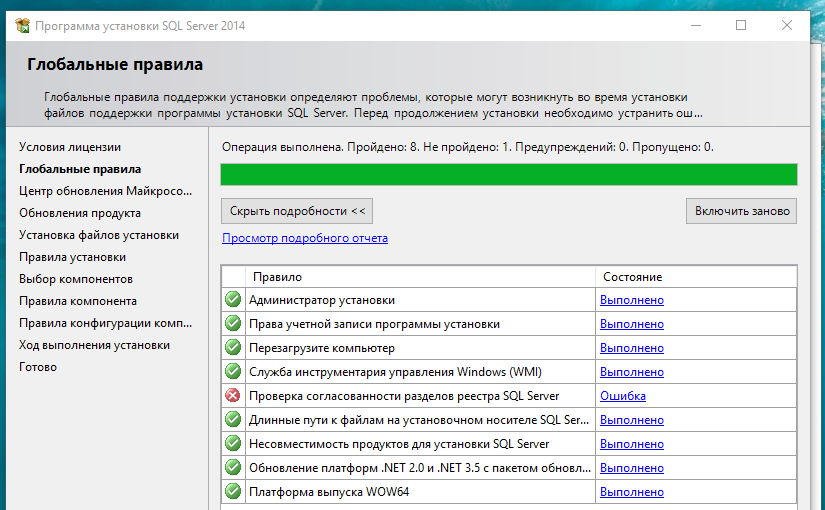
Проверка согласованности разделов реестра SQL Server — Ошибка при установке MS SQL Express
7 мая 2017 ВК
Tw
Fb
На одном из ПК наших клиентов для работы программы Альта-Софт ГТД потребовалось установить Microsoft SQL Server. При установке Express версии указанного сервера (и 2008, и 2012, и 2014) при проверке глобальных правил, появлялось неинформативное слово «Ошибка» напротив пункта «Проверка согласованности разделов реестра SQL Server». Чистка реестра CCleaner, откат системы и прочие ухищрения не помогали. Не помог даже пропуск проверки глобальных правил. но мы нашли выход. Го!
Trying to install SQL Express 2016 in a W2012r2 Std server that is to be the new DC (yes, I know…) for a small office. Just needed for a small DB app & current 2008 server runs full SQL 2005 which is too much $$ for this small use.
Got errors most of the way through install, after it seemed to hang up and say it couldn’t find a group by SID.
Error log makes no sense to me — maybe someone with more SQL experience can figure out what it thinks is wrong so I can fix it, remove SQL, and try again. Much thanks in advance. Error log follows:
Overall summary:
Final result: Failed: see details below
Exit code (Decimal): -2061893606
Start time: 2016-08-23 22:28:53
End time: 2016-08-23 22:50:57
Requested action: Install
Setup completed with required actions for features.
Troubleshooting information for those features:
Next step for RS: Use the following information to resolve the error, uninstall this feature, and then run the setup process again.
Next step for SQLEngine: Use the following information to resolve the error, uninstall this feature, and then run the setup process again.
Next step for FullText: Use the following information to resolve the error, uninstall this feature, and then run the setup process again.
Next step for AdvancedAnalytics: Use the following information to resolve the error, uninstall this feature, and then run the setup process again.
Next step for Replication: Use the following information to resolve the error, uninstall this feature, and then run the setup process again.
Machine Properties:
Machine name: WASH
Machine processor count: 16
OS version: Microsoft Windows Server 2012 R2 Standard (6.3.9600)
OS service pack:
OS region: United States
OS language: English (United States)
OS architecture: x64
Process architecture: 64 Bit
OS clustered: No
Product features discovered:
Product Instance Instance ID Feature
Language Edition Version Clustered Configured
Package properties:
Description: Microsoft SQL Server 2016
ProductName: SQL Server 2016
Type: RTM
Version: 13
SPLevel: 0
Installation location: C:SQLServer2016MediaExpressAdvx64setup
Installation edition: Express
Product Update Status:
None discovered.
User Input Settings:
ACTION: Install
ADDCURRENTUSERASSQLADMIN: true
AGTSVCACCOUNT: NT AUTHORITYNETWORK SERVICE
AGTSVCPASSWORD: *****
AGTSVCSTARTUPTYPE: Disabled
ASBACKUPDIR: Backup
ASCOLLATION: Latin1_General_CI_AS
ASCONFIGDIR: Config
ASDATADIR: Data
ASLOGDIR: Log
ASPROVIDERMSOLAP: 1
ASSERVERMODE: MULTIDIMENSIONAL
ASSVCACCOUNT: <empty>
ASSVCPASSWORD: <empty>
ASSVCSTARTUPTYPE: Automatic
ASSYSADMINACCOUNTS: <empty>
ASTELSVCACCT: <empty>
ASTELSVCPASSWORD: <empty>
ASTELSVCSTARTUPTYPE: 0
ASTEMPDIR: Temp
BROWSERSVCSTARTUPTYPE: Disabled
CLTCTLRNAME: <empty>
CLTRESULTDIR: <empty>
CLTSTARTUPTYPE: 0
CLTSVCACCOUNT: <empty>
CLTSVCPASSWORD: <empty>
CLTWORKINGDIR: <empty>
COMMFABRICENCRYPTION: 0
COMMFABRICNETWORKLEVEL: 0
COMMFABRICPORT: 0
CONFIGURATIONFILE:
CTLRSTARTUPTYPE: 0
CTLRSVCACCOUNT: <empty>
CTLRSVCPASSWORD: <empty>
CTLRUSERS: <empty>
ENABLERANU: true
ENU: true
EXTSVCACCOUNT: NT ServiceMSSQLLaunchpad$SQLEXPRESS
EXTSVCPASSWORD: <empty>
FEATURES: SQLENGINE, REPLICATION, ADVANCEDANALYTICS, FULLTEXT, RS, CONN, BC, SDK, BOL, SNAC_SDK
FILESTREAMLEVEL: 0
FILESTREAMSHARENAME: <empty>
FTSVCACCOUNT: NT ServiceMSSQLFDLauncher$SQLEXPRESS
FTSVCPASSWORD: <empty>
HELP: false
IACCEPTROPENLICENSETERMS: true
IACCEPTSQLSERVERLICENSETERMS: true
INDICATEPROGRESS: false
INSTALLSHAREDDIR: C:Program FilesMicrosoft SQL Server
INSTALLSHAREDWOWDIR: C:Program Files (x86)Microsoft SQL Server
INSTALLSQLDATADIR: e:Program FilesMicrosoft SQL Server
INSTANCEDIR: C:Program FilesMicrosoft SQL Server
INSTANCEID: SQLEXPRESS
INSTANCENAME: SQLEXPRESS
ISSVCACCOUNT: NT AUTHORITYNetwork Service
ISSVCPASSWORD: <empty>
ISSVCSTARTUPTYPE: Automatic
ISTELSVCACCT: <empty>
ISTELSVCPASSWORD: <empty>
ISTELSVCSTARTUPTYPE: 0
MATRIXCMBRICKCOMMPORT: 0
MATRIXCMSERVERNAME: <empty>
MATRIXNAME: <empty>
MRCACHEDIRECTORY:
NPENABLED: 0
PBDMSSVCACCOUNT: <empty>
PBDMSSVCPASSWORD: <empty>
PBDMSSVCSTARTUPTYPE: 0
PBENGSVCACCOUNT: <empty>
PBENGSVCPASSWORD: <empty>
PBENGSVCSTARTUPTYPE: 0
PBPORTRANGE: <empty>
PBSCALEOUT: false
PID: *****
QUIET: false
QUIETSIMPLE: false
ROLE: AllFeatures_WithDefaults
RSINSTALLMODE: DefaultNativeMode
RSSHPINSTALLMODE: DefaultSharePointMode
RSSVCACCOUNT: NT ServiceReportServer$SQLEXPRESS
RSSVCPASSWORD: <empty>
RSSVCSTARTUPTYPE: Automatic
SAPWD: <empty>
SECURITYMODE: <empty>
SQLBACKUPDIR: <empty>
SQLCOLLATION: SQL_Latin1_General_CP1_CI_AS
SQLSVCACCOUNT: NT ServiceMSSQL$SQLEXPRESS
SQLSVCINSTANTFILEINIT: false
SQLSVCPASSWORD: <empty>
SQLSVCSTARTUPTYPE: Automatic
SQLSYSADMINACCOUNTS: HORIZONPAPERAdministrator
SQLTELSVCACCT: NT ServiceSQLTELEMETRY$SQLEXPRESS
SQLTELSVCPASSWORD: <empty>
SQLTELSVCSTARTUPTYPE: Automatic
SQLTEMPDBDIR: <empty>
SQLTEMPDBFILECOUNT: 1
SQLTEMPDBFILEGROWTH: 64
SQLTEMPDBFILESIZE: 8
SQLTEMPDBLOGDIR: <empty>
SQLTEMPDBLOGFILEGROWTH: 64
SQLTEMPDBLOGFILESIZE: 8
SQLUSERDBDIR: <empty>
SQLUSERDBLOGDIR: <empty>
SUPPRESSPRIVACYSTATEMENTNOTICE: false
TCPENABLED: 0
UIMODE: AutoAdvance
UpdateEnabled: true
UpdateSource: MU
USEMICROSOFTUPDATE: false
X86: false
Configuration file: C:Program FilesMicrosoft SQL Server130Setup BootstrapLog20160823_222853ConfigurationFile.ini
Detailed results:
Feature: Client Tools Connectivity
Status: Passed
Feature: Client Tools SDK
Status: Passed
Feature: Client Tools Backwards Compatibility
Status: Passed
Feature: Reporting Services — Native
Status: Failed: see logs for details
Reason for failure: An error occurred for a dependency of the feature causing the setup process for the feature to fail.
Next Step: Use the following information to resolve the error, uninstall this feature, and then run the setup process again.
Component name: SQL Server Database Engine Services Instance Features
Component error code: 0x851A001A
Error description: Wait on the Database Engine recovery handle failed. Check the SQL Server error log for potential causes.
Error help link: http://go.microsoft.com/fwlink?LinkId=20476&ProdName=Microsoft+SQL+Server&EvtSrc=setup.rll&EvtID=50000&ProdVer=13.0.1601.5&EvtType=0xD15B4EB2%400x4BDAF9BA%401306%4026&EvtType=0xD15B4EB2%400x4BDAF9BA%401306%4026
Feature: Database Engine Services
Status: Failed: see logs for details
Reason for failure: An error occurred during the setup process of the feature.
Next Step: Use the following information to resolve the error, uninstall this feature, and then run the setup process again.
Component name: SQL Server Database Engine Services Instance Features
Component error code: 0x851A001A
Error description: Wait on the Database Engine recovery handle failed. Check the SQL Server error log for potential causes.
Error help link: http://go.microsoft.com/fwlink?LinkId=20476&ProdName=Microsoft+SQL+Server&EvtSrc=setup.rll&EvtID=50000&ProdVer=13.0.1601.5&EvtType=0xD15B4EB2%400x4BDAF9BA%401306%4026&EvtType=0xD15B4EB2%400x4BDAF9BA%401306%4026
Feature: Full-Text and Semantic Extractions for Search
Status: Failed: see logs for details
Reason for failure: An error occurred for a dependency of the feature causing the setup process for the feature to fail.
Next Step: Use the following information to resolve the error, uninstall this feature, and then run the setup process again.
Component name: SQL Server Database Engine Services Instance Features
Component error code: 0x851A001A
Error description: Wait on the Database Engine recovery handle failed. Check the SQL Server error log for potential causes.
Error help link: http://go.microsoft.com/fwlink?LinkId=20476&ProdName=Microsoft+SQL+Server&EvtSrc=setup.rll&EvtID=50000&ProdVer=13.0.1601.5&EvtType=0xD15B4EB2%400x4BDAF9BA%401306%4026&EvtType=0xD15B4EB2%400x4BDAF9BA%401306%4026
Feature: R Services (In-Database)
Status: Failed: see logs for details
Reason for failure: An error occurred during the setup process of the feature.
Next Step: Use the following information to resolve the error, uninstall this feature, and then run the setup process again.
Component name: R Services (In-Database)
Component error code: 0x80131509
Error description: Cannot find group with identity S-1-5-21-1957117185-995604489-4217650133-2632.
Error help link: http://go.microsoft.com/fwlink?LinkId=20476&ProdName=Microsoft+SQL+Server&EvtSrc=setup.rll&EvtID=50000&ProdVer=13.0.1601.5&EvtType=0x69EA8169%400xE9BC3D64&EvtType=0x69EA8169%400xE9BC3D64
Component name: SQL Server Database Engine Services Instance Features
Component error code: 0x851A001A
Error description: Wait on the Database Engine recovery handle failed. Check the SQL Server error log for potential causes.
Error help link: http://go.microsoft.com/fwlink?LinkId=20476&ProdName=Microsoft+SQL+Server&EvtSrc=setup.rll&EvtID=50000&ProdVer=13.0.1601.5&EvtType=0xD15B4EB2%400x4BDAF9BA%401306%4026&EvtType=0xD15B4EB2%400x4BDAF9BA%401306%4026
Feature: SQL Server Replication
Status: Failed: see logs for details
Reason for failure: An error occurred for a dependency of the feature causing the setup process for the feature to fail.
Next Step: Use the following information to resolve the error, uninstall this feature, and then run the setup process again.
Component name: SQL Server Database Engine Services Instance Features
Component error code: 0x851A001A
Error description: Wait on the Database Engine recovery handle failed. Check the SQL Server error log for potential causes.
Error help link: http://go.microsoft.com/fwlink?LinkId=20476&ProdName=Microsoft+SQL+Server&EvtSrc=setup.rll&EvtID=50000&ProdVer=13.0.1601.5&EvtType=0xD15B4EB2%400x4BDAF9BA%401306%4026&EvtType=0xD15B4EB2%400x4BDAF9BA%401306%4026
Feature: SQL Browser
Status: Passed
Feature: Documentation Components
Status: Passed
Feature: SQL Writer
Status: Passed
Feature: SQL Client Connectivity
Status: Passed
Feature: SQL Client Connectivity SDK
Status: Passed
Feature: Setup Support Files
Status: Passed
Rules with failures:
Global rules:
Scenario specific rules:
Rules report file: C:Program FilesMicrosoft SQL Server130Setup BootstrapLog20160823_222853SystemConfigurationCheck_Report.htm
Trying to install SQL Express 2016 in a W2012r2 Std server that is to be the new DC (yes, I know…) for a small office. Just needed for a small DB app & current 2008 server runs full SQL 2005 which is too much $$ for this small use.
Got errors most of the way through install, after it seemed to hang up and say it couldn’t find a group by SID.
Error log makes no sense to me — maybe someone with more SQL experience can figure out what it thinks is wrong so I can fix it, remove SQL, and try again. Much thanks in advance. Error log follows:
Overall summary:
Final result: Failed: see details below
Exit code (Decimal): -2061893606
Start time: 2016-08-23 22:28:53
End time: 2016-08-23 22:50:57
Requested action: Install
Setup completed with required actions for features.
Troubleshooting information for those features:
Next step for RS: Use the following information to resolve the error, uninstall this feature, and then run the setup process again.
Next step for SQLEngine: Use the following information to resolve the error, uninstall this feature, and then run the setup process again.
Next step for FullText: Use the following information to resolve the error, uninstall this feature, and then run the setup process again.
Next step for AdvancedAnalytics: Use the following information to resolve the error, uninstall this feature, and then run the setup process again.
Next step for Replication: Use the following information to resolve the error, uninstall this feature, and then run the setup process again.
Machine Properties:
Machine name: WASH
Machine processor count: 16
OS version: Microsoft Windows Server 2012 R2 Standard (6.3.9600)
OS service pack:
OS region: United States
OS language: English (United States)
OS architecture: x64
Process architecture: 64 Bit
OS clustered: No
Product features discovered:
Product Instance Instance ID Feature
Language Edition Version Clustered Configured
Package properties:
Description: Microsoft SQL Server 2016
ProductName: SQL Server 2016
Type: RTM
Version: 13
SPLevel: 0
Installation location: C:SQLServer2016MediaExpressAdvx64setup
Installation edition: Express
Product Update Status:
None discovered.
User Input Settings:
ACTION: Install
ADDCURRENTUSERASSQLADMIN: true
AGTSVCACCOUNT: NT AUTHORITYNETWORK SERVICE
AGTSVCPASSWORD: *****
AGTSVCSTARTUPTYPE: Disabled
ASBACKUPDIR: Backup
ASCOLLATION: Latin1_General_CI_AS
ASCONFIGDIR: Config
ASDATADIR: Data
ASLOGDIR: Log
ASPROVIDERMSOLAP: 1
ASSERVERMODE: MULTIDIMENSIONAL
ASSVCACCOUNT: <empty>
ASSVCPASSWORD: <empty>
ASSVCSTARTUPTYPE: Automatic
ASSYSADMINACCOUNTS: <empty>
ASTELSVCACCT: <empty>
ASTELSVCPASSWORD: <empty>
ASTELSVCSTARTUPTYPE: 0
ASTEMPDIR: Temp
BROWSERSVCSTARTUPTYPE: Disabled
CLTCTLRNAME: <empty>
CLTRESULTDIR: <empty>
CLTSTARTUPTYPE: 0
CLTSVCACCOUNT: <empty>
CLTSVCPASSWORD: <empty>
CLTWORKINGDIR: <empty>
COMMFABRICENCRYPTION: 0
COMMFABRICNETWORKLEVEL: 0
COMMFABRICPORT: 0
CONFIGURATIONFILE:
CTLRSTARTUPTYPE: 0
CTLRSVCACCOUNT: <empty>
CTLRSVCPASSWORD: <empty>
CTLRUSERS: <empty>
ENABLERANU: true
ENU: true
EXTSVCACCOUNT: NT ServiceMSSQLLaunchpad$SQLEXPRESS
EXTSVCPASSWORD: <empty>
FEATURES: SQLENGINE, REPLICATION, ADVANCEDANALYTICS, FULLTEXT, RS, CONN, BC, SDK, BOL, SNAC_SDK
FILESTREAMLEVEL: 0
FILESTREAMSHARENAME: <empty>
FTSVCACCOUNT: NT ServiceMSSQLFDLauncher$SQLEXPRESS
FTSVCPASSWORD: <empty>
HELP: false
IACCEPTROPENLICENSETERMS: true
IACCEPTSQLSERVERLICENSETERMS: true
INDICATEPROGRESS: false
INSTALLSHAREDDIR: C:Program FilesMicrosoft SQL Server
INSTALLSHAREDWOWDIR: C:Program Files (x86)Microsoft SQL Server
INSTALLSQLDATADIR: e:Program FilesMicrosoft SQL Server
INSTANCEDIR: C:Program FilesMicrosoft SQL Server
INSTANCEID: SQLEXPRESS
INSTANCENAME: SQLEXPRESS
ISSVCACCOUNT: NT AUTHORITYNetwork Service
ISSVCPASSWORD: <empty>
ISSVCSTARTUPTYPE: Automatic
ISTELSVCACCT: <empty>
ISTELSVCPASSWORD: <empty>
ISTELSVCSTARTUPTYPE: 0
MATRIXCMBRICKCOMMPORT: 0
MATRIXCMSERVERNAME: <empty>
MATRIXNAME: <empty>
MRCACHEDIRECTORY:
NPENABLED: 0
PBDMSSVCACCOUNT: <empty>
PBDMSSVCPASSWORD: <empty>
PBDMSSVCSTARTUPTYPE: 0
PBENGSVCACCOUNT: <empty>
PBENGSVCPASSWORD: <empty>
PBENGSVCSTARTUPTYPE: 0
PBPORTRANGE: <empty>
PBSCALEOUT: false
PID: *****
QUIET: false
QUIETSIMPLE: false
ROLE: AllFeatures_WithDefaults
RSINSTALLMODE: DefaultNativeMode
RSSHPINSTALLMODE: DefaultSharePointMode
RSSVCACCOUNT: NT ServiceReportServer$SQLEXPRESS
RSSVCPASSWORD: <empty>
RSSVCSTARTUPTYPE: Automatic
SAPWD: <empty>
SECURITYMODE: <empty>
SQLBACKUPDIR: <empty>
SQLCOLLATION: SQL_Latin1_General_CP1_CI_AS
SQLSVCACCOUNT: NT ServiceMSSQL$SQLEXPRESS
SQLSVCINSTANTFILEINIT: false
SQLSVCPASSWORD: <empty>
SQLSVCSTARTUPTYPE: Automatic
SQLSYSADMINACCOUNTS: HORIZONPAPERAdministrator
SQLTELSVCACCT: NT ServiceSQLTELEMETRY$SQLEXPRESS
SQLTELSVCPASSWORD: <empty>
SQLTELSVCSTARTUPTYPE: Automatic
SQLTEMPDBDIR: <empty>
SQLTEMPDBFILECOUNT: 1
SQLTEMPDBFILEGROWTH: 64
SQLTEMPDBFILESIZE: 8
SQLTEMPDBLOGDIR: <empty>
SQLTEMPDBLOGFILEGROWTH: 64
SQLTEMPDBLOGFILESIZE: 8
SQLUSERDBDIR: <empty>
SQLUSERDBLOGDIR: <empty>
SUPPRESSPRIVACYSTATEMENTNOTICE: false
TCPENABLED: 0
UIMODE: AutoAdvance
UpdateEnabled: true
UpdateSource: MU
USEMICROSOFTUPDATE: false
X86: false
Configuration file: C:Program FilesMicrosoft SQL Server130Setup BootstrapLog20160823_222853ConfigurationFile.ini
Detailed results:
Feature: Client Tools Connectivity
Status: Passed
Feature: Client Tools SDK
Status: Passed
Feature: Client Tools Backwards Compatibility
Status: Passed
Feature: Reporting Services — Native
Status: Failed: see logs for details
Reason for failure: An error occurred for a dependency of the feature causing the setup process for the feature to fail.
Next Step: Use the following information to resolve the error, uninstall this feature, and then run the setup process again.
Component name: SQL Server Database Engine Services Instance Features
Component error code: 0x851A001A
Error description: Wait on the Database Engine recovery handle failed. Check the SQL Server error log for potential causes.
Error help link: http://go.microsoft.com/fwlink?LinkId=20476&ProdName=Microsoft+SQL+Server&EvtSrc=setup.rll&EvtID=50000&ProdVer=13.0.1601.5&EvtType=0xD15B4EB2%400x4BDAF9BA%401306%4026&EvtType=0xD15B4EB2%400x4BDAF9BA%401306%4026
Feature: Database Engine Services
Status: Failed: see logs for details
Reason for failure: An error occurred during the setup process of the feature.
Next Step: Use the following information to resolve the error, uninstall this feature, and then run the setup process again.
Component name: SQL Server Database Engine Services Instance Features
Component error code: 0x851A001A
Error description: Wait on the Database Engine recovery handle failed. Check the SQL Server error log for potential causes.
Error help link: http://go.microsoft.com/fwlink?LinkId=20476&ProdName=Microsoft+SQL+Server&EvtSrc=setup.rll&EvtID=50000&ProdVer=13.0.1601.5&EvtType=0xD15B4EB2%400x4BDAF9BA%401306%4026&EvtType=0xD15B4EB2%400x4BDAF9BA%401306%4026
Feature: Full-Text and Semantic Extractions for Search
Status: Failed: see logs for details
Reason for failure: An error occurred for a dependency of the feature causing the setup process for the feature to fail.
Next Step: Use the following information to resolve the error, uninstall this feature, and then run the setup process again.
Component name: SQL Server Database Engine Services Instance Features
Component error code: 0x851A001A
Error description: Wait on the Database Engine recovery handle failed. Check the SQL Server error log for potential causes.
Error help link: http://go.microsoft.com/fwlink?LinkId=20476&ProdName=Microsoft+SQL+Server&EvtSrc=setup.rll&EvtID=50000&ProdVer=13.0.1601.5&EvtType=0xD15B4EB2%400x4BDAF9BA%401306%4026&EvtType=0xD15B4EB2%400x4BDAF9BA%401306%4026
Feature: R Services (In-Database)
Status: Failed: see logs for details
Reason for failure: An error occurred during the setup process of the feature.
Next Step: Use the following information to resolve the error, uninstall this feature, and then run the setup process again.
Component name: R Services (In-Database)
Component error code: 0x80131509
Error description: Cannot find group with identity S-1-5-21-1957117185-995604489-4217650133-2632.
Error help link: http://go.microsoft.com/fwlink?LinkId=20476&ProdName=Microsoft+SQL+Server&EvtSrc=setup.rll&EvtID=50000&ProdVer=13.0.1601.5&EvtType=0x69EA8169%400xE9BC3D64&EvtType=0x69EA8169%400xE9BC3D64
Component name: SQL Server Database Engine Services Instance Features
Component error code: 0x851A001A
Error description: Wait on the Database Engine recovery handle failed. Check the SQL Server error log for potential causes.
Error help link: http://go.microsoft.com/fwlink?LinkId=20476&ProdName=Microsoft+SQL+Server&EvtSrc=setup.rll&EvtID=50000&ProdVer=13.0.1601.5&EvtType=0xD15B4EB2%400x4BDAF9BA%401306%4026&EvtType=0xD15B4EB2%400x4BDAF9BA%401306%4026
Feature: SQL Server Replication
Status: Failed: see logs for details
Reason for failure: An error occurred for a dependency of the feature causing the setup process for the feature to fail.
Next Step: Use the following information to resolve the error, uninstall this feature, and then run the setup process again.
Component name: SQL Server Database Engine Services Instance Features
Component error code: 0x851A001A
Error description: Wait on the Database Engine recovery handle failed. Check the SQL Server error log for potential causes.
Error help link: http://go.microsoft.com/fwlink?LinkId=20476&ProdName=Microsoft+SQL+Server&EvtSrc=setup.rll&EvtID=50000&ProdVer=13.0.1601.5&EvtType=0xD15B4EB2%400x4BDAF9BA%401306%4026&EvtType=0xD15B4EB2%400x4BDAF9BA%401306%4026
Feature: SQL Browser
Status: Passed
Feature: Documentation Components
Status: Passed
Feature: SQL Writer
Status: Passed
Feature: SQL Client Connectivity
Status: Passed
Feature: SQL Client Connectivity SDK
Status: Passed
Feature: Setup Support Files
Status: Passed
Rules with failures:
Global rules:
Scenario specific rules:
Rules report file: C:Program FilesMicrosoft SQL Server130Setup BootstrapLog20160823_222853SystemConfigurationCheck_Report.htm
Все сделали по инструкции, но MS SQL Server все равно бунтует? Можно пойти на какой-нибудь форум и пожаловаться там.
Помогаем
Highload решил упростить вам задачу и просто собрал топ причин, почему не устанавливается Microsoft SQL Server, в одном материале.
На компьютере уже был MS SQL Server, и какие-то его файлы мешают новой установке
Даже если перед установкой новой версии MS SQL Server вы удалили старую, что-то могло не удалиться. Это «что-то» система продолжает держать и не дает поставить новую СУБД (систему управления базами данных).
Решение: почистить файлы вручную (вплоть до реестра) или какой-то программой; переустановить фреймворк и распространяемый Visual C++ Redistributable
Пользователя, которого вы назначили управлять сервером, не существует (или у него нет нужных прав)
В начале установки нужно задать пользователя и пароль учетной записи, которая будет управлять службой MS SQL Server. Если этого пользователя нет, он ограничен в правах доступа или система просто решила испортить вам день, с СУБД будут проблемы. Она либо не установится, либо установится криво.
Курс
БІЗНЕС-АНАЛІТИК В IT
Опануйте професію бізнес-аналітика в ІТ та заробляйте від $700 на початку кар’єри.
РЕЄСТРУЙТЕСЯ!
Решение: можно долго и нудно разбираться с текущим пользователем, но лучше просто создать нового; или вообще использовать системную учетную запись (SYSTEM)
Имя компьютера и/или имя пользователя задано кириллицей
То есть русскими буквами. Примитивная причина, но иногда такое случается.
Решение: поменять имя компьютера на английское 🙂 И заодно проверить всех пользователей
Вы ввели неправильный пароль пользователя
Опять же — чистая невнимательность. Если на этапе установки ввести не тот пароль для пользователя, который будет управлять службой, Microsoft SQL Server не напишет вам, что он неправильный.
Решение: вручную проверить пароль пользователя
Версия SQL Server не поддерживается текущей версией Windows Server
Или наоборот. Посмотрите список требований к вашей версии SQL Server на сайте Microsoft. Если вашего Windows Server в списке нет — ничего не попишешь.
Решение: поставить другую версию SQL Server, или обновить Windows Server, или просто поставить SQL не на сервер, а на обычный Windows
Версия SQL Server не поддерживается вашей Windows
Например, SQL Server 2012 подходит для Windows от Vista до семерки, а с установкой на десятку могут быть проблемы.
Решение: как и в прошлом пункте, только с поправкой на обычный Windows; если очень нужна именно эта версия SQL, можно попробовать запустить ее в режиме совместимости с какой нибудь из других версий Windows — «методом проб и ошибок»
Вы поставили новую версию SQL Server
Это не совсем проблема, так как в этом случае все, скорее всего, установится, но не будет окошка с запуском программы. В новых версиях MS SQL сам сервер и SQL Server Management Studio (SSMS, визуальная оболочка) разъединены. Поэтому если нужна именно программа, в которой можно будет визуально работать с базами, то нужно ставить еще и SSMS.
Решение: поставить старую версию SQL Server, установить Management Studio или просто работать без графической оболочки
Вы засорили реестр
Иногда это приводит не к ошибке инсталляции, а к ее бесконечной загрузке. Если прошло несколько часов и ничего не установилось — это оно.
Решение: удалить из реестра HKLMSOFTWAREWOW6432NodeMicrosoftMicrosoft SQL Server Management Studio; а лучше вообще почистить реестр вручную или программой
Вы скачали кривой дистрибутив
Такое тоже может быть, особенно если скачивали не с официального сайта.
Решение: скачать нормальный дистрибутив 🙂
Мешают вирусы
В этом случае, как именно они повлияют на установку, предсказать невозможно.
Решение: удалить Microsoft SQL Server подчистую (то есть, в том числе из реестра); проверить ПК на вирусы; установить все заново
Содержание
- SQL: Ошибка при установке Microsoft SQL Management Studio Express
- MS SQL, не болей: 10 причин, почему не устанавливается Microsoft SQL Server (и что с этим делать)
- На компьютере уже был MS SQL Server, и какие-то его файлы мешают новой установке
- Пользователя, которого вы назначили управлять сервером, не существует (или у него нет нужных прав)
- Имя компьютера и/или имя пользователя задано кириллицей
- Вы ввели неправильный пароль пользователя
- Версия SQL Server не поддерживается текущей версией Windows Server
- Версия SQL Server не поддерживается вашей Windows
- Вы поставили новую версию SQL Server
- Вы засорили реестр
- Sql server management studio ошибка установки
- Answered by:
- Question
- Answers
- All replies
SQL: Ошибка при установке Microsoft SQL Management Studio Express
На днях пришлось столкнутся с проблемой при установке известной, возможно, многим утилиты Microsoft SQL Management Studio Express. Проблема заключалась в том, что ставилось все что угодно, кроме самой Management Studio. О том как решить эту проблему поговорим далее…
Для решений данной проблемы пришлось обратиться на сайты мелкомягких. Как выяснилось, что данная проблема возникает не только у меня и как правило на ОС Windows 7. Как правило текст ошибки: «Error installing SQL Server Management Services. Error code: 2203».
Для того чтобы все таки установить Microsoft SQL Management Studio Express делаем следующее:
1) Если при установке Microsoft SQL Management Studio Express на этапе выбора элементов установки (features) галка managment tool не активна — удаляем все что связано с SQL Server в установке и удалении программ Вашего ПК. Позаботьтесь о сохранение данных, если таковые есть;
2) Заходим в панель управления — свойства папок. Во вкладке Вид ставим галку «показывать скрытые файлы» и убираем галку с «скрывать защищенные системные файлы»;
3) Идем в папку Windows (по умолчанию C:Windows) и ищем там папку «Installer»;
4) Открываем свойства папки «Installer», убираем галку «Только чтение». Открываем вкладку «Безопасность» и выставляем всем пользователям полные права (постарайтесь запомнить какие права выставлены сейчас, чтобы вернуть все на свои места в будущем);
5) Устанавливаем MSMSE.
6) Восстанавливаем права папки «Installer» из пункт 4;
Источник
MS SQL, не болей: 10 причин, почему не устанавливается Microsoft SQL Server (и что с этим делать)
Журналистка в Highload


Все сделали по инструкции , но MS SQL Server все равно бунтует? Можно пойти на какой-нибудь форум и пожаловаться там.
Собираем на дрон для штурмовиков Николаевской области. Он поможет найти и уничтожить врага
Highload решил упростить вам задачу и просто собрал топ причин, почему не устанавливается Microsoft SQL Server, в одном материале.
На компьютере уже был MS SQL Server, и какие-то его файлы мешают новой установке
Даже если перед установкой новой версии MS SQL Server вы удалили старую, что-то могло не удалиться. Это «что-то» система продолжает держать и не дает поставить новую СУБД (систему управления базами данных).
Решение: почистить файлы вручную (вплоть до реестра) или какой-то программой; переустановить фреймворк и распространяемый Visual C++ Redistributable
Пользователя, которого вы назначили управлять сервером, не существует (или у него нет нужных прав)
В начале установки нужно задать пользователя и пароль учетной записи, которая будет управлять службой MS SQL Server. Если этого пользователя нет, он ограничен в правах доступа или система просто решила испортить вам день, с СУБД будут проблемы. Она либо не установится, либо установится криво.
Решение: можно долго и нудно разбираться с текущим пользователем, но лучше просто создать нового; или вообще использовать системную учетную запись (SYSTEM)
Имя компьютера и/или имя пользователя задано кириллицей
То есть русскими буквами. Примитивная причина, но иногда такое случается.
Решение: поменять имя компьютера на английское 🙂 И заодно проверить всех пользователей
Вы ввели неправильный пароль пользователя
Опять же — чистая невнимательность. Если на этапе установки ввести не тот пароль для пользователя, который будет управлять службой, Microsoft SQL Server не напишет вам, что он неправильный.
Решение: вручную проверить пароль пользователя
Версия SQL Server не поддерживается текущей версией Windows Server
Или наоборот. Посмотрите список требований к вашей версии SQL Server на сайте Microsoft. Если вашего Windows Server в списке нет — ничего не попишешь.
Решение: поставить другую версию SQL Server, или обновить Windows Server, или просто поставить SQL не на сервер, а на обычный Windows
Версия SQL Server не поддерживается вашей Windows
Например, SQL Server 2012 подходит для Windows от Vista до семерки, а с установкой на десятку могут быть проблемы.
Решение: как и в прошлом пункте, только с поправкой на обычный Windows; если очень нужна именно эта версия SQL, можно попробовать запустить ее в режиме совместимости с какой нибудь из других версий Windows — «методом проб и ошибок»
Вы поставили новую версию SQL Server
Это не совсем проблема, так как в этом случае все, скорее всего, установится, но не будет окошка с запуском программы . В новых версиях MS SQL сам сервер и SQL Server Management Studio (SSMS, визуальная оболочка) разъединены. Поэтому если нужна именно программа, в которой можно будет визуально работать с базами, то нужно ставить еще и SSMS.
Решение: поставить старую версию SQL Server, установить Management Studio или просто работать без графической оболочки
Вы засорили реестр
Иногда это приводит не к ошибке инсталляции, а к ее бесконечной загрузке. Если прошло несколько часов и ничего не установилось — это оно.
Решение: удалить из реестра HKLMSOFTWAREWOW6432NodeMicrosoftMicrosoft SQL Server Management Studio ; а лучше вообще почистить реестр вручную или программой
Источник
Sql server management studio ошибка установки
This forum has migrated to Microsoft Q&A. Visit Microsoft Q&A to post new questions.
Answered by:
Question
I have been having an issue installing SQL Server Management Studio 2017, any version of it. The install has consistently failed for the same issue, a Fatal error during installation (0x80070643). The following shows in the installation log:
From what I can tell is that Visual Studio Tools for Applications 2015 Language Support will not install. I have done multiple repairs to the VSTA 2015 Language Support. I have even done repairs to SQL Server Management Studio 2016. This has been run as Administrator, and by an Administrator on the Administrator account. Any thoughts on how to get SSMS 2017 past the VSTA_LS.exe failure?
Michael R. Mastro II
Answers
Good day, I no longer have the information you are looking for. Prior to my vacation, a refresh was done on the computer, due to multiple issues with email, SQL, web browsing. SQL Server Management Studio 2017 was able to install correctly, though I am seeing minor issues with it seeing the 64-bit servers that are installed.
Michael R. Mastro II
>> Error 0x80070643: Process returned error: 0x643
Based on my understanding, the error message above may occur due to corrupted .Net framework installation. Try to repair your .Net framework see if it helps. If not, please upload the complete installation log to onedrive and share the link here so we can have a better understanding about your issue. Do mask sensitive data before uploading.
If you have any other questions, please let me know.
MSDN Community Support
Please remember to click «Mark as Answer» the responses that resolved your issue, and to click «Unmark as Answer» if not. This can be beneficial to other community members reading this thread. If you have any compliments or complaints to MSDN Support, feel free to contact MSDNFSF@microsoft.com.
Tried the repair tool, twice, and ran the SSMS Install after each repair, still failed the same spot, rebooting the computer after each unsuccessful run. Went into Apps & Features > Turn Windows features on or off, then unchecked ASP.NET 4.7. Restarted the computer. Went back to Apps & Features > Turn Windows features on or off, the checked ASP.NET 4.7. Restarted the computer. Tried the SSMS Install, still failed the same spot. Restarted the computer again. Tried the Repair tool a third time, and still SSMS failed to install at the same spot. Here is the link for the complete installation log
Michael R. Mastro II
I checked the error log you shared and found that error 0x80070643 occurred after the package VSTALS2015 was applied. In this case, I would suggest you download Microsoft Visual Studio Tools for Applications 2015 and manually install it, see if we can install it successfully. BTW, are you installing SSMS 17.3? If not, try to install SSMS 17.3, see if we can install it successfully.
Besides, please refer to this similar thread , see if it helps.
If you have any questions, please let me know.
MSDN Community Support
Please remember to click «Mark as Answer» the responses that resolved your issue, and to click «Unmark as Answer» if not. This can be beneficial to other community members reading this thread. If you have any compliments or complaints to MSDN Support, feel free to contact MSDNFSF@microsoft.com.
I have tried this with SSMS 17.3 also, and it fails in the same spot. Interestingly enough, I had trouble installing SSMS 2016 before this. I downloaded Microsoft Visual Studio Tools for Applications 2015, ran it, restarted the computer, then was able to successfully install SSMS 2016. I will try to re-install and repair the install to see if either way helps to fix the issue.
Michael R. Mastro II
I repaired the Microsoft Visual Studio Tools for Applications 2015. Restarted the computer. Tried to install SSMS 17.3. Failed. Restarted the computer. Uninstalled Microsoft Visual Studio Tools for Applications 2015. Restarted the computer. Installed Microsoft Visual Studio Tools for Applications 2015. Tried to install SSMS 17.3. Failed. Restarted the computer. Tried to install SSMS 17.3 using our Local Administrator account. Failed. On that last try though, I captured the process with Process Monitor. I was also to get a screen grab of when the process failed. I will be including the SSMS Install Log, Process Monitor Capture (large file even compressed), and a Word Document with the screen shot.
Michael R. Mastro II
I checked the log and file you uploaded and it seems to be permission problem. Could you please check whether your account has sufficient permission for the following registry key? If not, you’ll need to grant more permission on it.
If you have any other questions, please let me know.
MSDN Community Support
Please remember to click «Mark as Answer» the responses that resolved your issue, and to click «Unmark as Answer» if not. This can be beneficial to other community members reading this thread. If you have any compliments or complaints to MSDN Support, feel free to contact MSDNFSF@microsoft.com.
I have check the registry, and Full Control permissions are set on the HKU.DEFAULT registry key, for Administrators and SYSTEM. I went through and set full control for Users also, but that ended up having no effect on the the installation. It still failed. Plus a key for HKUS-1-5-21-2288156343-3645979011-3085277940-1147 does not exist. Now the S-1-5-21-2288156343-3645979011-3085277940-1147 does show up under HKLMSOFTWAREMicrosoftIdentityStoreCache and Full Permissions are granted to the Administrators and SYSTEM on that key.
Michael R. Mastro II
We are currently looking into this issue and will give you an update as soon as possible.
Thank you for your understanding and support.
MSDN Community Support
Please remember to click «Mark as Answer» the responses that resolved your issue, and to click «Unmark as Answer» if not. This can be beneficial to other community members reading this thread. If you have any compliments or complaints to MSDN Support, feel free to contact MSDNFSF@microsoft.com.
No problem, I await to hear an answer for this issue.
Michael R. Mastro II
Thanks for your patience and understanding.
We have identified a diagnostic package that may help us to resolve your issue more quickly. This diagnostic package will gather information from the systems you choose, and check for certain known problems. After the diagnostic has run you will have an opportunity to view the resulting report, and can elect to upload the collected information to Microsoft.
From a computer that is connected to the Internet:
2. Click on the Run button (recommended) to start the diagnostic process.
3. Follow the onscreen instructions to run the diagnostic on this computer, or on a different computer.
Please note that you can submit diagnostics results back to Microsoft 7 time(s) until: 2017-12-21.
For frequently asked questions about diagnostic data collection and uploading tools click the link below: http://support.microsoft.com/kb/2598970
If you have any other questions, please let me know.
MSDN Community Support
Please remember to click «Mark as Answer» the responses that resolved your issue, and to click «Unmark as Answer» if not. This can be beneficial to other community members reading this thread. If you have any compliments or complaints to MSDN Support, feel free to contact MSDNFSF@microsoft.com.
Have you finished collecting information and submitted the diagnostics back to Microsoft yet? Well, one more thing, what is your .Net Framework version?
If you have any other questions, please let me know.
MSDN Community Support
Please remember to click «Mark as Answer» the responses that resolved your issue, and to click «Unmark as Answer» if not. This can be beneficial to other community members reading this thread. If you have any compliments or complaints to MSDN Support, feel free to contact MSDNFSF@microsoft.com.
Good morning. I have finished collecting, I had to run it a second time due to updates that put my computer in an unknown state. Please look for Results_MMASTRO-PC_2017-12-15_13.05.54.cab as the latest.
.Net Framework version should be 4.7.
Michael R. Mastro II
The last information for a new installation I see is from 2017-11-21 for SQL Server 2012
Would you please upload the following files to onedrive and share the link here? Do mask sensitive data before uploading.
- C:Users AppDataLocalTempSqlSetup.log
- %programfiles%Microsoft SQL Server100Setup BootstrapLog Detail.txt.
If you have any other questions, please let me know.
MSDN Community Support
Please remember to click «Mark as Answer» the responses that resolved your issue, and to click «Unmark as Answer» if not. This can be beneficial to other community members reading this thread. If you have any compliments or complaints to MSDN Support, feel free to contact MSDNFSF@microsoft.com.
Good day, I no longer have the information you are looking for. Prior to my vacation, a refresh was done on the computer, due to multiple issues with email, SQL, web browsing. SQL Server Management Studio 2017 was able to install correctly, though I am seeing minor issues with it seeing the 64-bit servers that are installed.
Michael R. Mastro II
Thanks for your response and glad to hear that you’ve successfully installed SSMS 2017. Would you please mark your reply as answer so that other forum members who have similar problems can benefit from it?
If you have any other questions, please let me know.
MSDN Community Support
Please remember to click «Mark as Answer» the responses that resolved your issue, and to click «Unmark as Answer» if not. This can be beneficial to other community members reading this thread. If you have any compliments or complaints to MSDN Support, feel free to contact MSDNFSF@microsoft.com.
There was no actual resolution to what was causing the problems and preventing it from installing. I did a complete refresh on the computer and was able to install it with no problem, but that is taking things to the extreme. Had other issues not arisen with the computer, that forced my hand, I think there would have been some other resolution to this.
Michael R. Mastro II
I am having the exact same issue with SSMS 17.6
I am installing on a brand new laptop, which literally has nothing else on it.
Has anyone found ANY kind of actual resolution to this issue??
What is the actual fix for this issue?
It seems there are several people who are having the same problem, but no real resolution has been identified.
I have tried installing several versions of SSMS, and it keeps failing with the same error:
Error 0x80070643: Process returned error: 0x643
[2A00:2FD4][2018-05-02T07:34:56]e000: Error 0x80070643: Failed to execute EXE package.
[2B18:1E1C][2018-05-02T07:34:56]e000: Error 0x80070643: Failed to configure per-machine EXE package.
[2B18:1E1C][2018-05-02T07:34:56]i000: MainViewModel.OnPackageAction: Install Completed for package Microsoft Visual Studio 2015 Shell (Isolated)
[2B18:1E1C][2018-05-02T07:34:56]i319: Applied execute package: VS2015IsoShell, result: 0x80070643, restart: None
[2B18:1E1C][2018-05-02T07:34:56]e000: Error 0x80070643: Failed to execute EXE package.
[2A00:2FD4][2018-05-02T07:34:56]i351: Removing cached package: VS2015IsoShell, from path: C:ProgramDataPackage CacheFE948F0DAB52EB8CB5A740A77D8934B9E1A8E301
[2A00:2FD4][2018-05-02T07:34:56]i326: Removed dependency: <2d1a30f7-a163-4aa7-a10e-e936aeba38fe>on package provider: , package sql_common_core_loc_x86
[2B18:1E1C][2018-05-02T07:34:56]i000: MainViewModel.OnPackageAction: Install Started for package SQL Server 2016 Common Files
How can I get around this Visual Studio issue?
Источник
- Remove From My Forums
-
Вопрос
-
При установке SQL Server Express 2014 возникает ошибка:
Подскажите причину и рецепт решения. Заранее спасибо.
-
Изменено
Igor V.Hodonovich
24 октября 2014 г. 7:07
-
Изменено
Ответы
-
Решение проблемы:
При установке заменить предлагаемую основную учётную запись для доступа к ядру СУБД:
Заменить на системную запись:
-
Помечено в качестве ответа
Igor V.Hodonovich
24 октября 2014 г. 8:05
-
Помечено в качестве ответа
Все ответы
-
Напишите пожалуйста содержание ошибки, а не информацию об отчете.
-
Предложено в качестве ответа
ИТ БИСРОСТОВ
18 января 2018 г. 13:24
-
Предложено в качестве ответа
-
если вы приведете полную конфигурацию будет проще о чем то судить
-
Решение проблемы:
При установке заменить предлагаемую основную учётную запись для доступа к ядру СУБД:
Заменить на системную запись:
-
Помечено в качестве ответа
Igor V.Hodonovich
24 октября 2014 г. 8:05
-
Помечено в качестве ответа