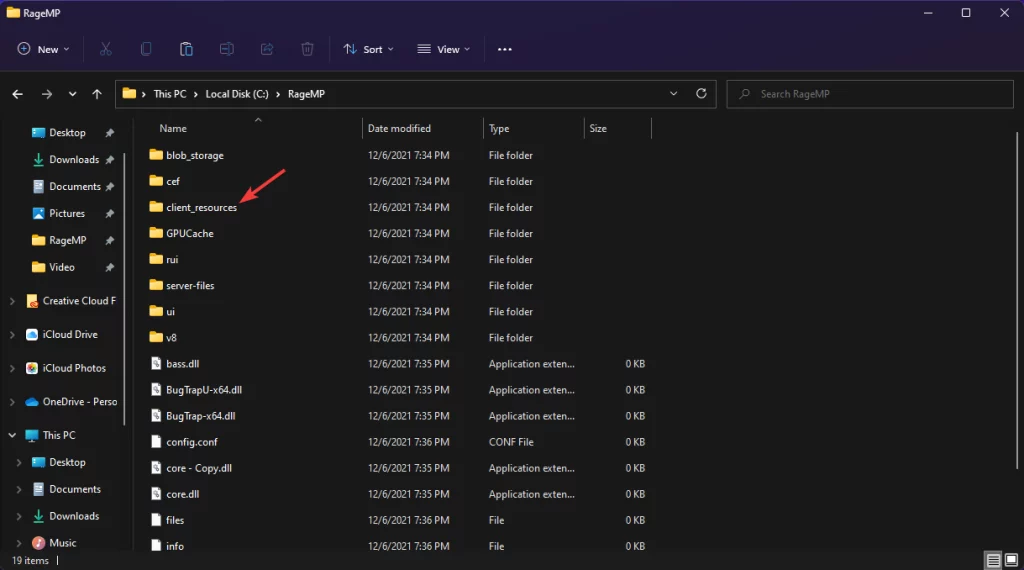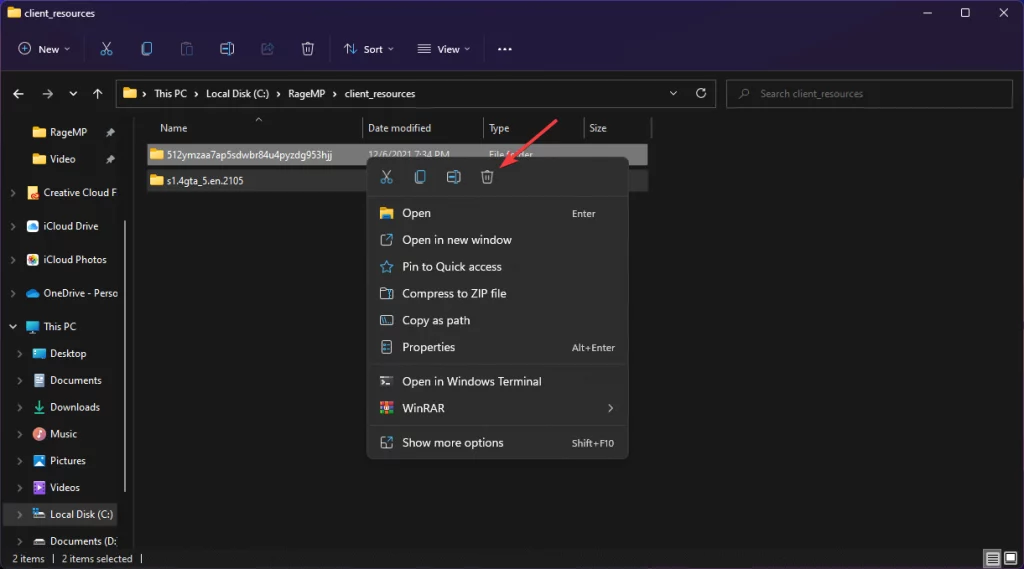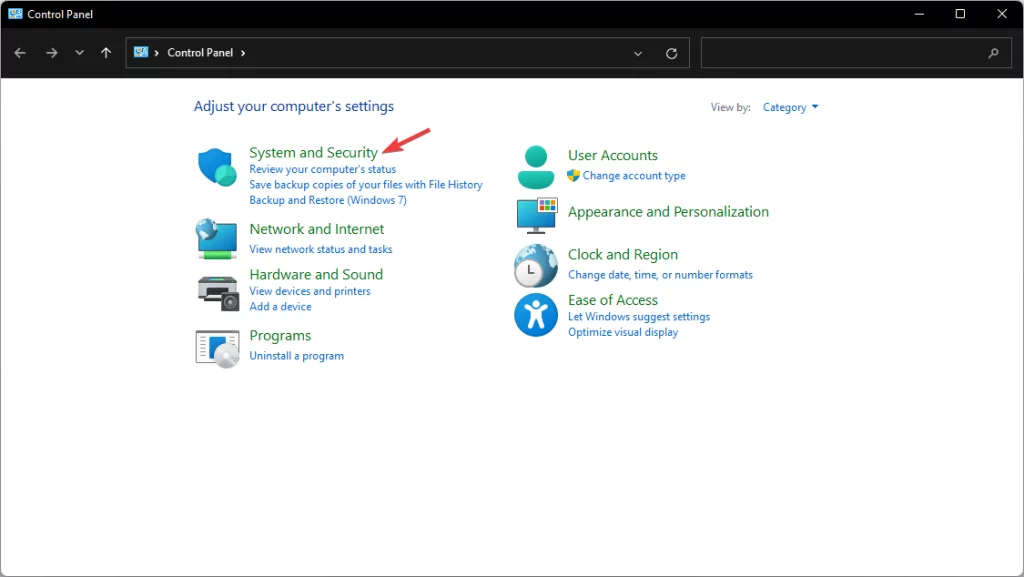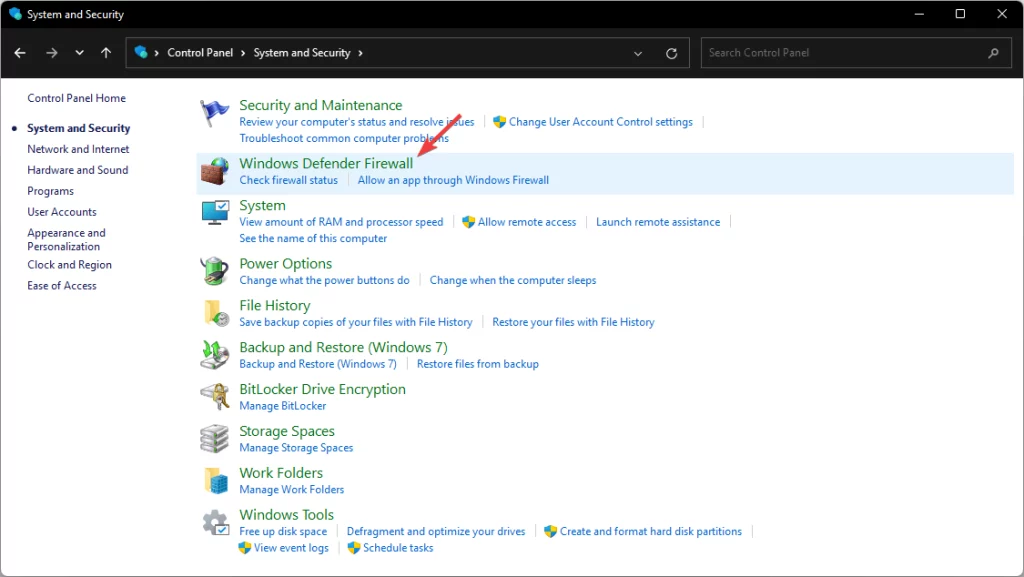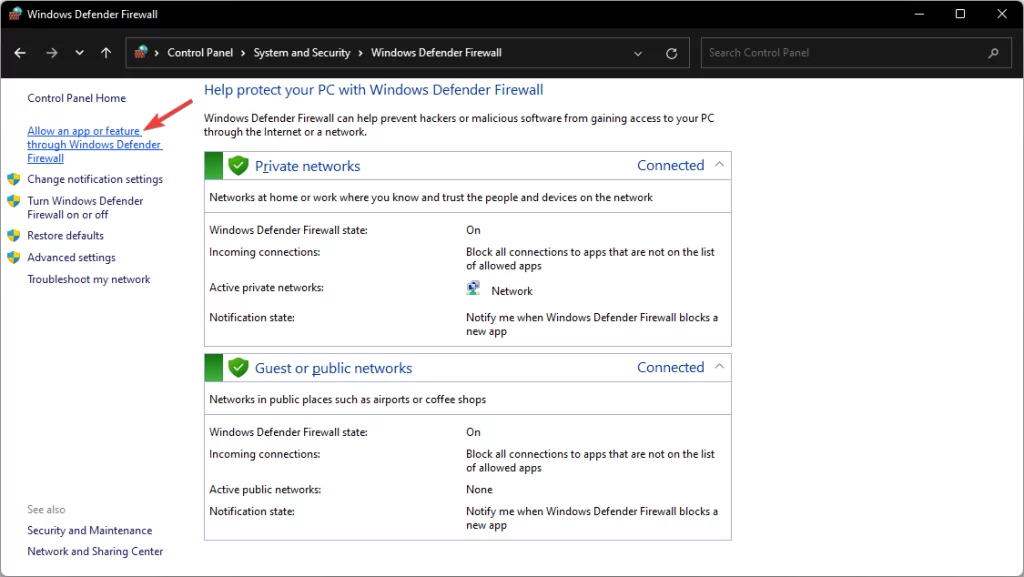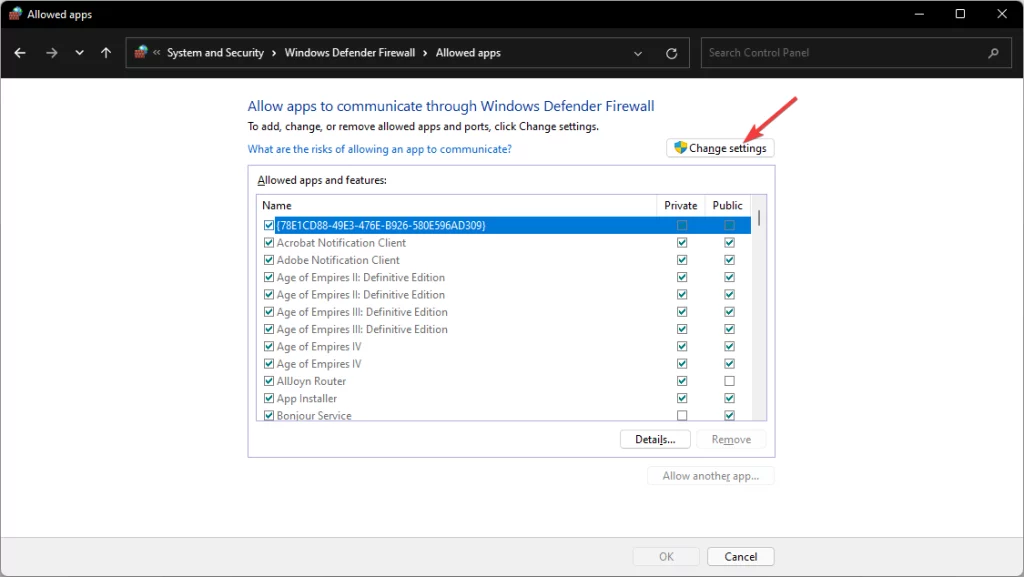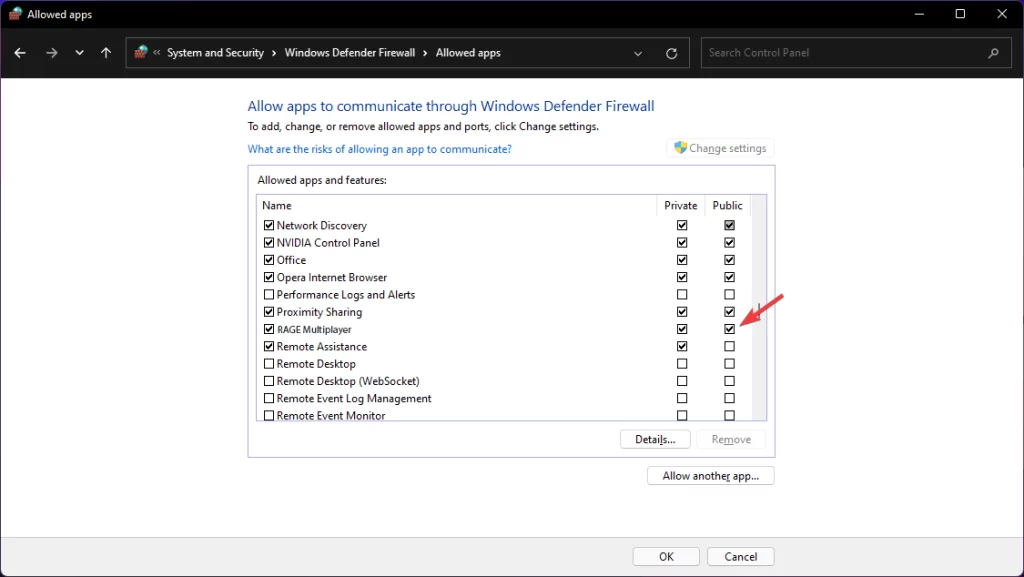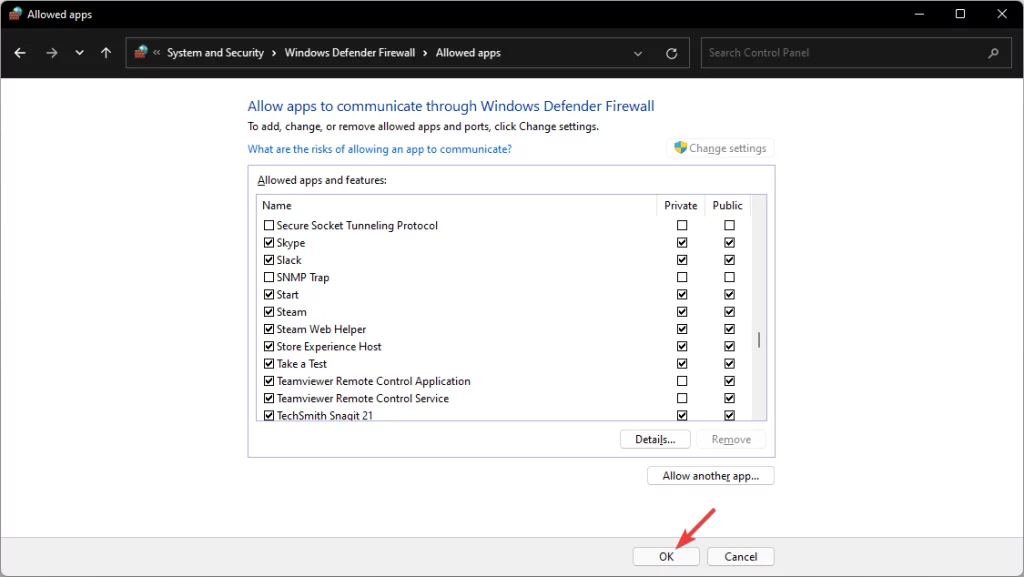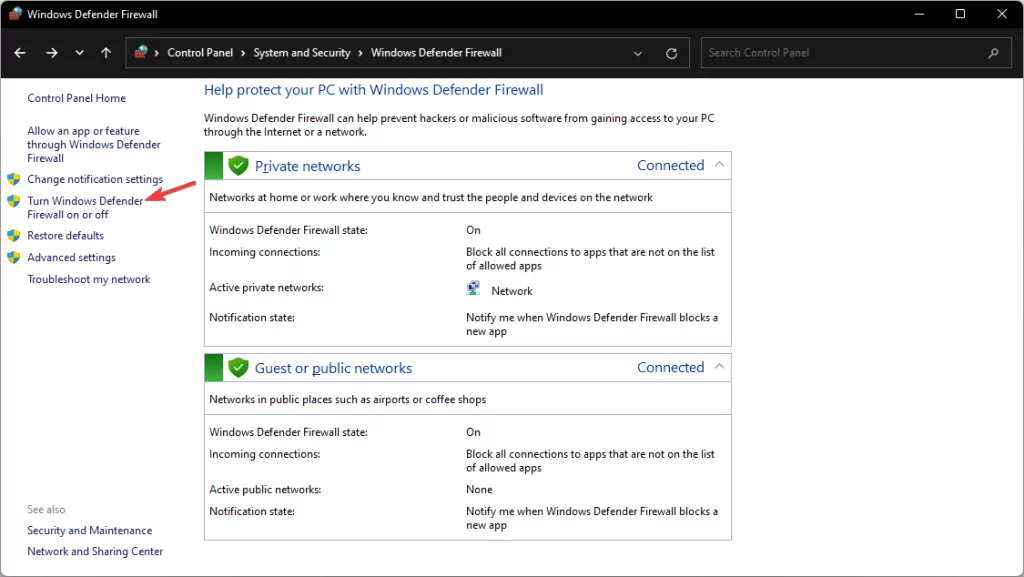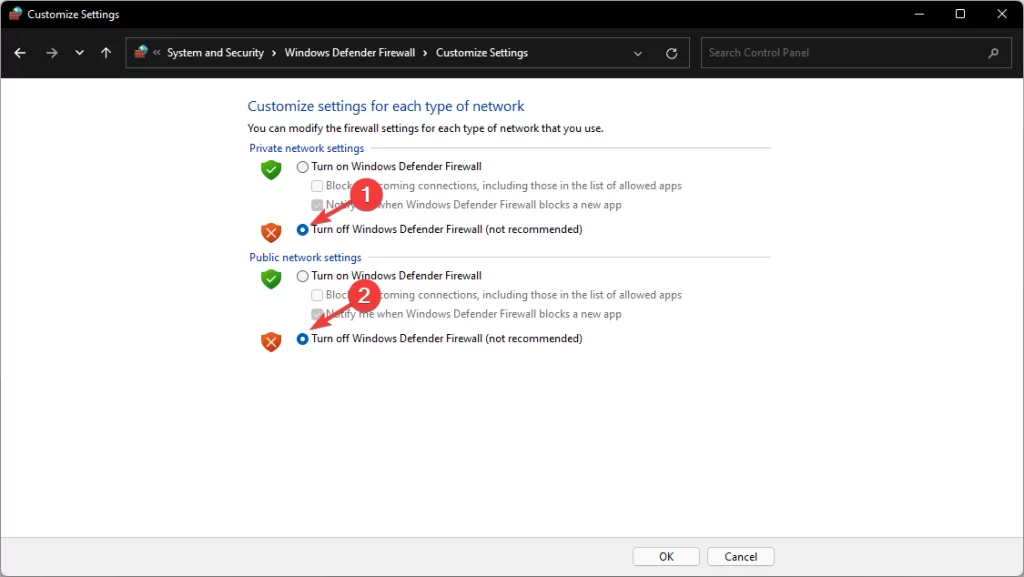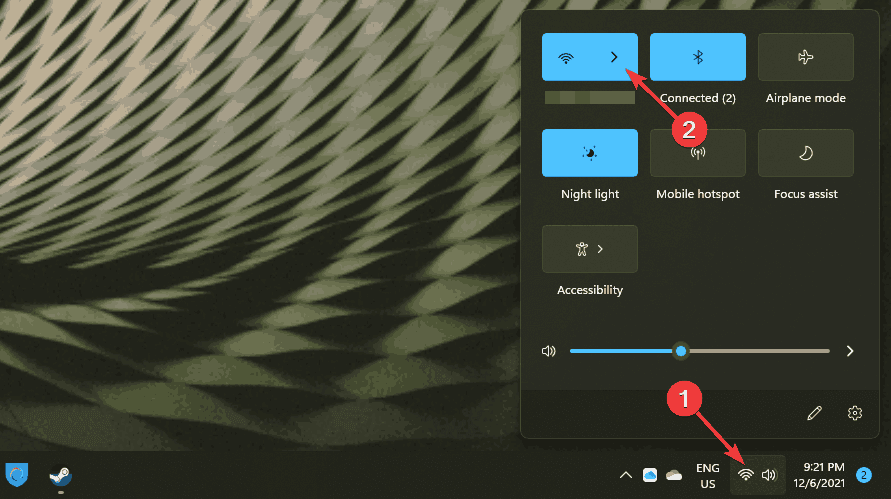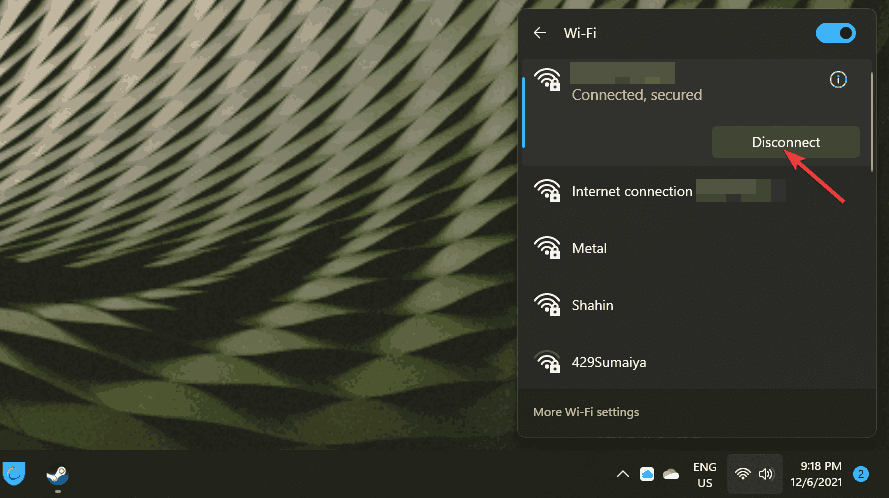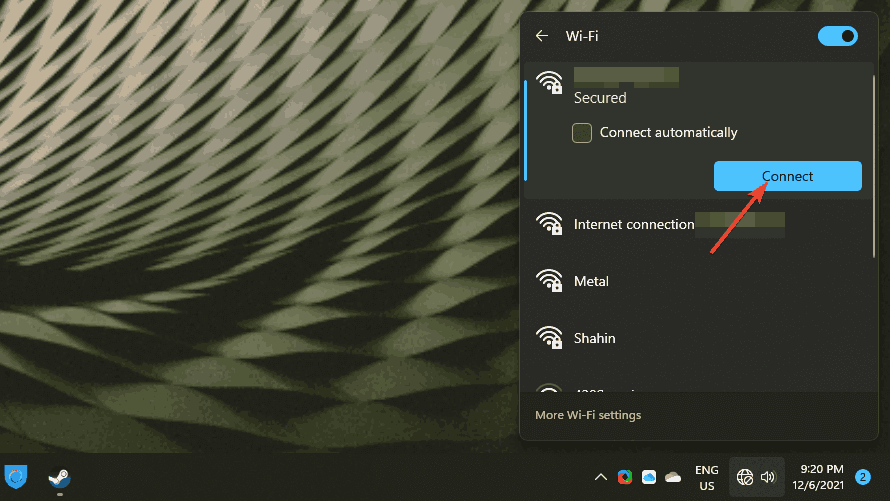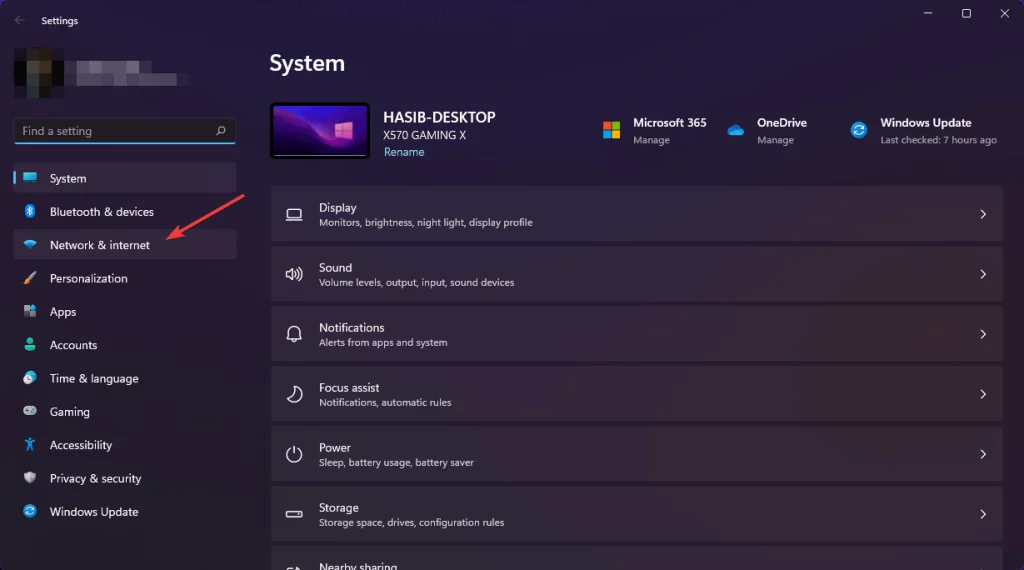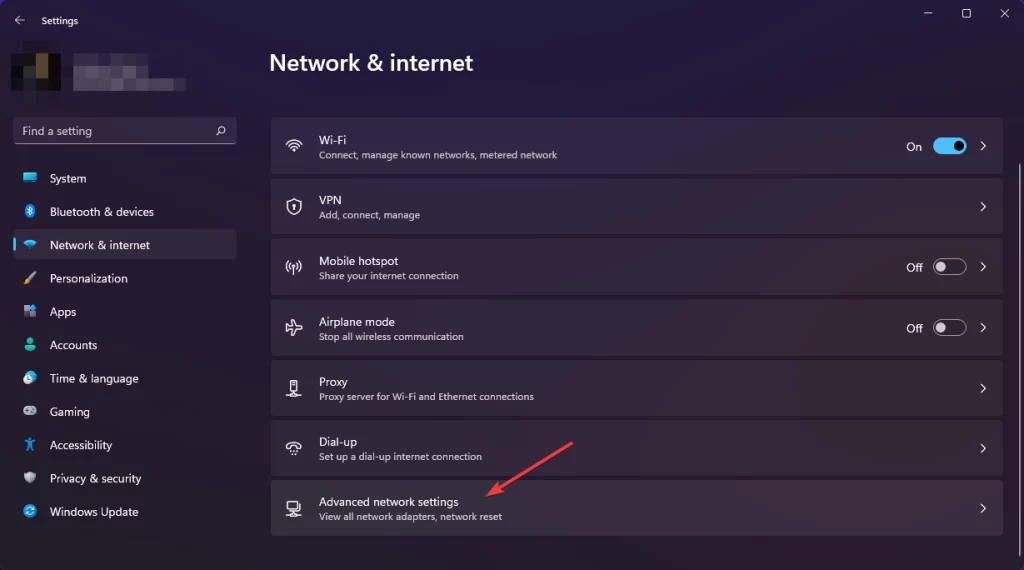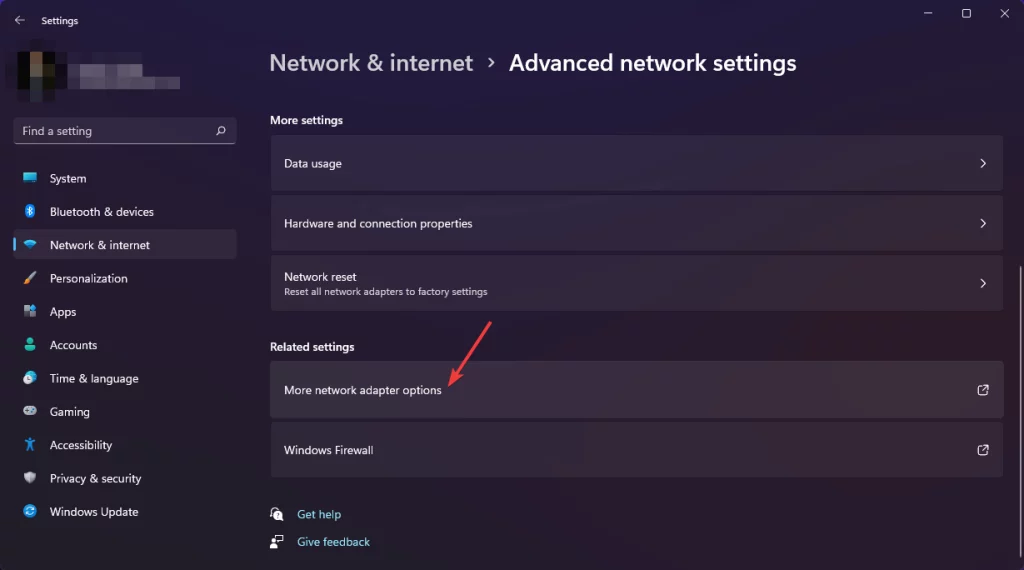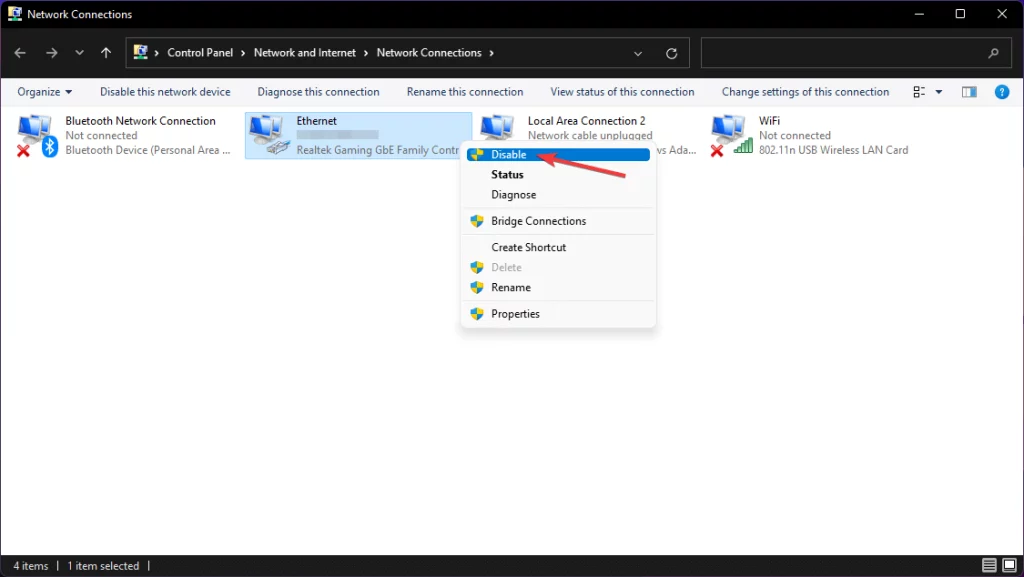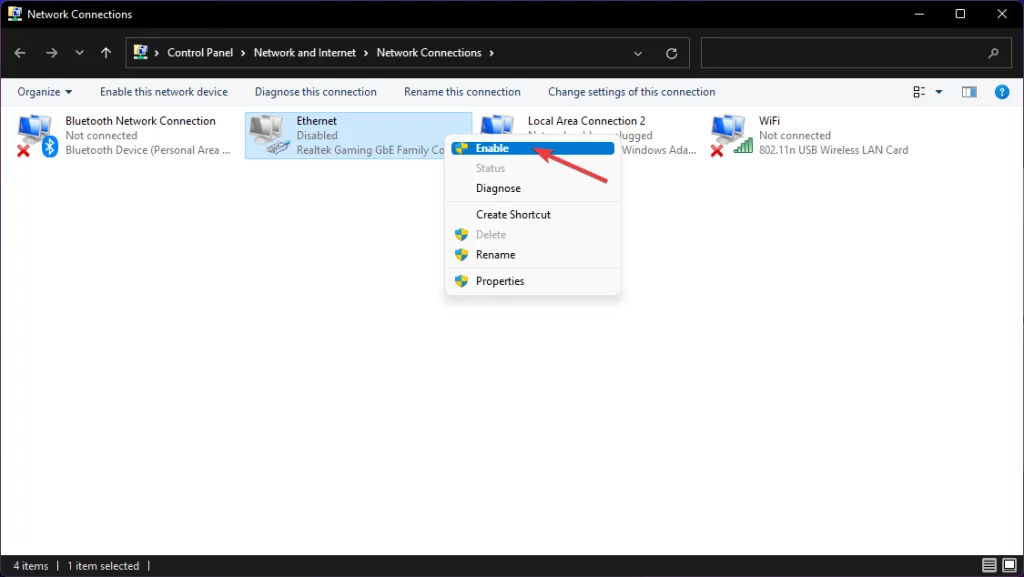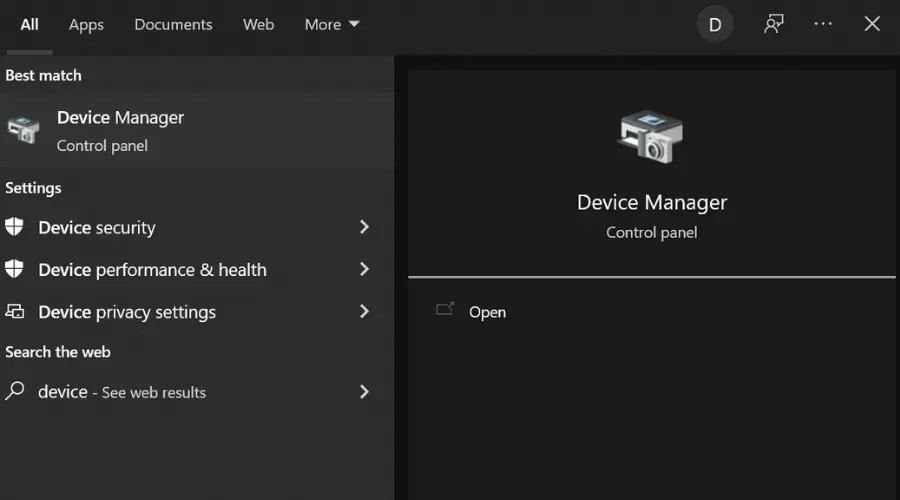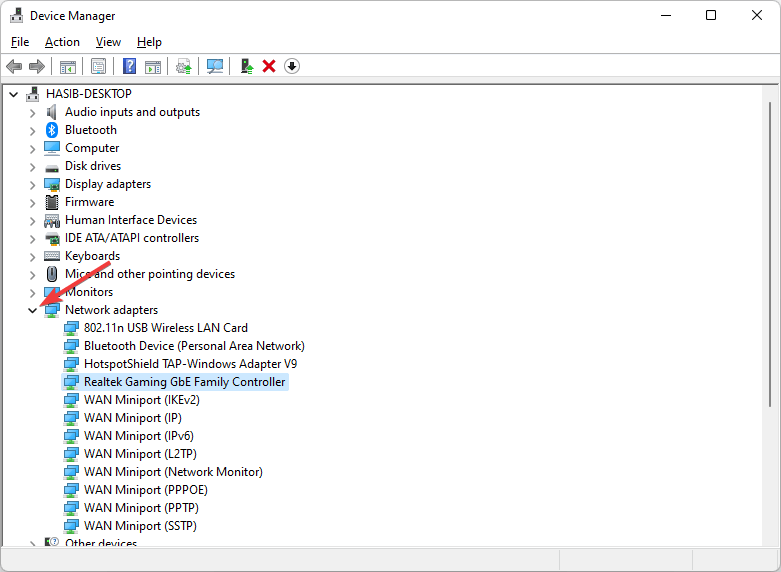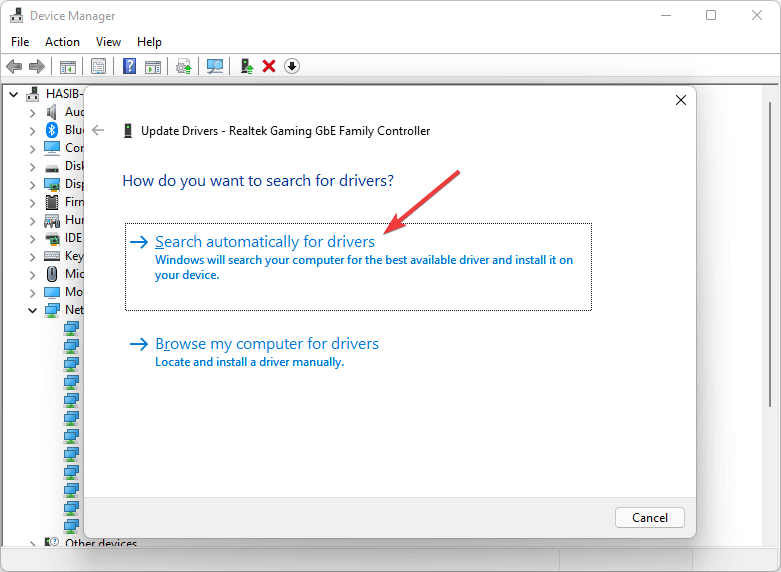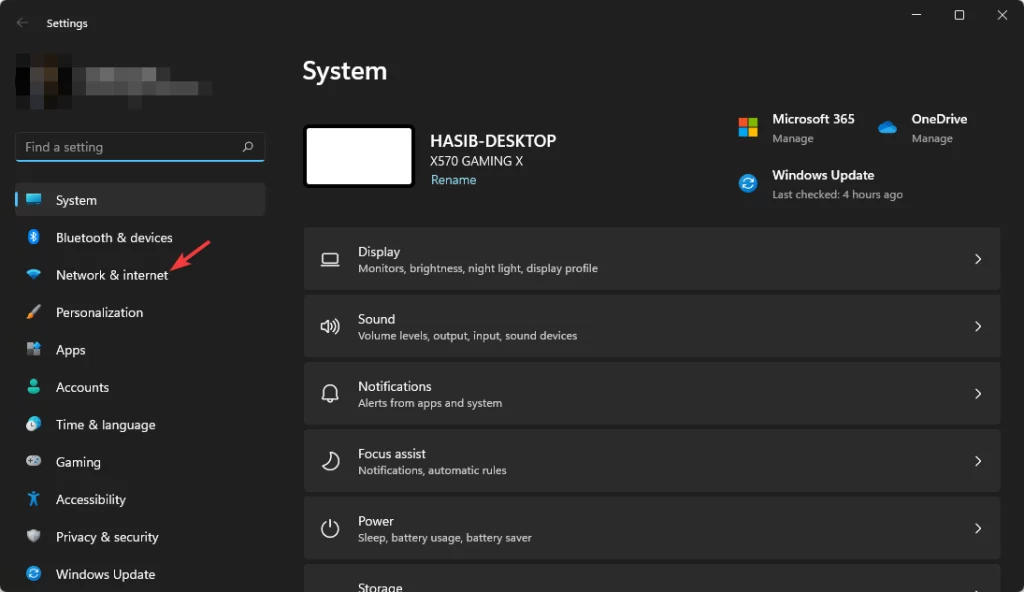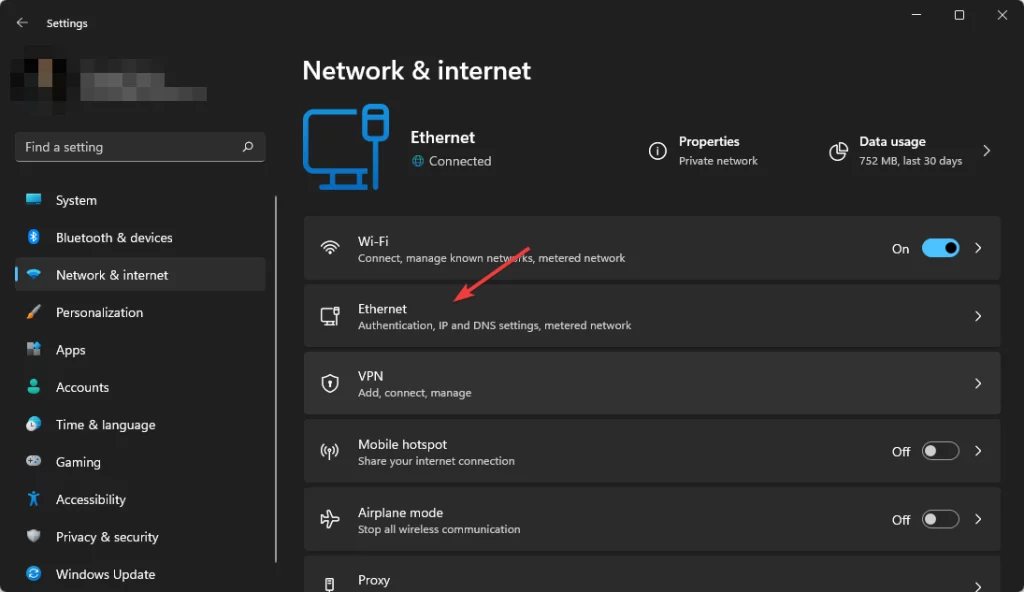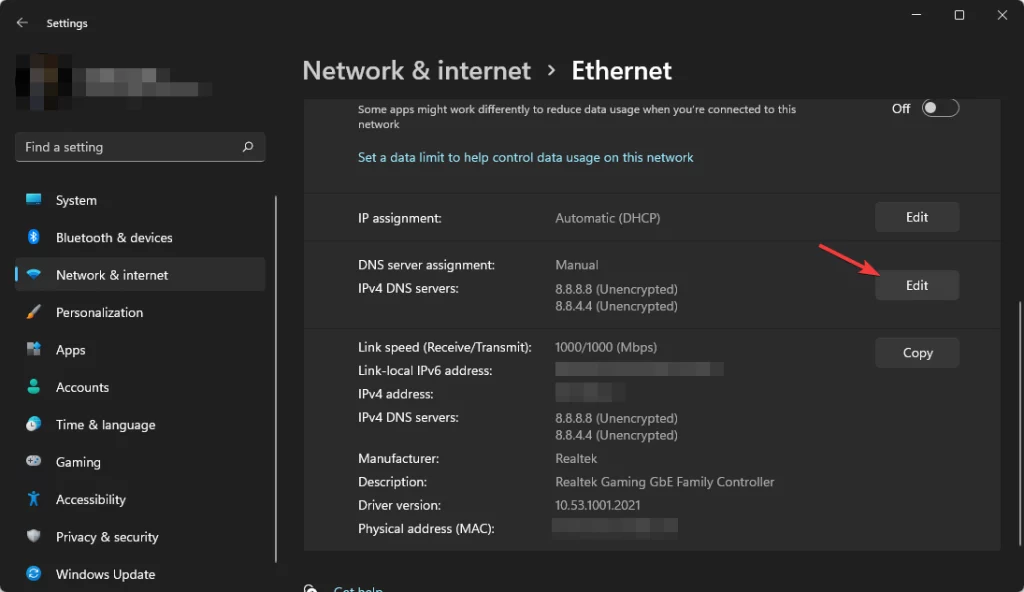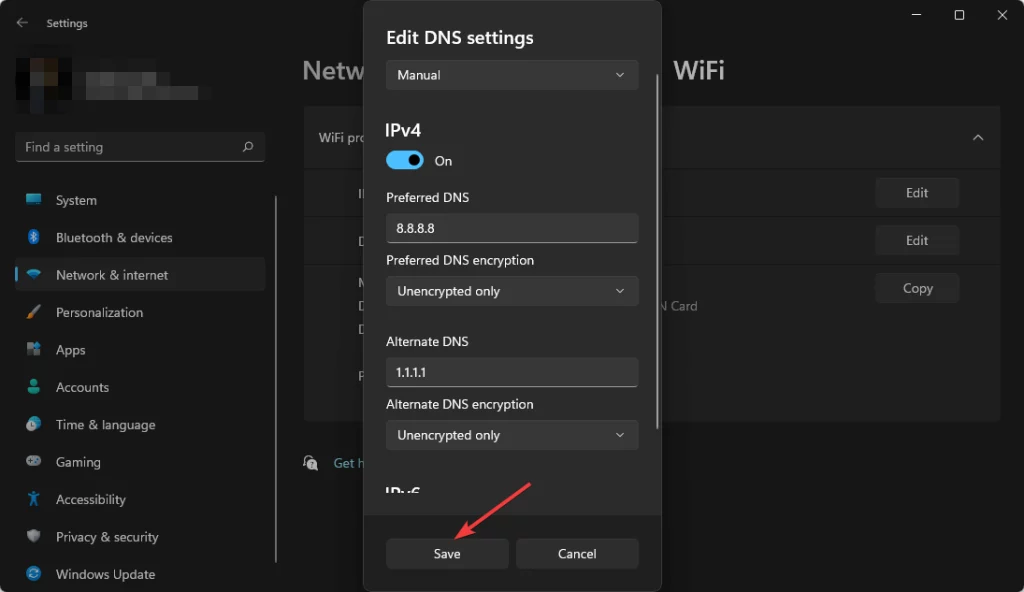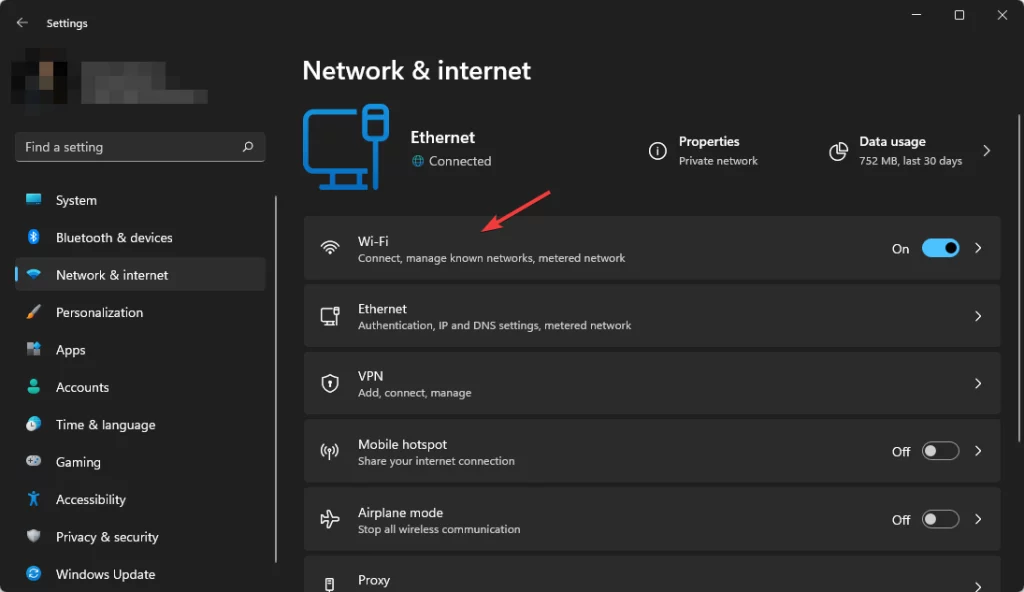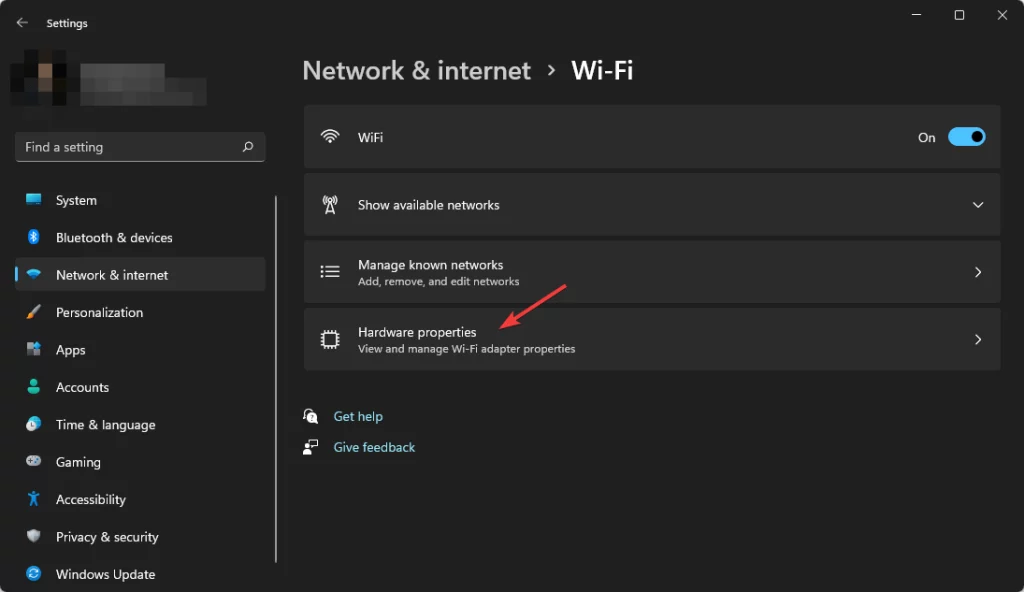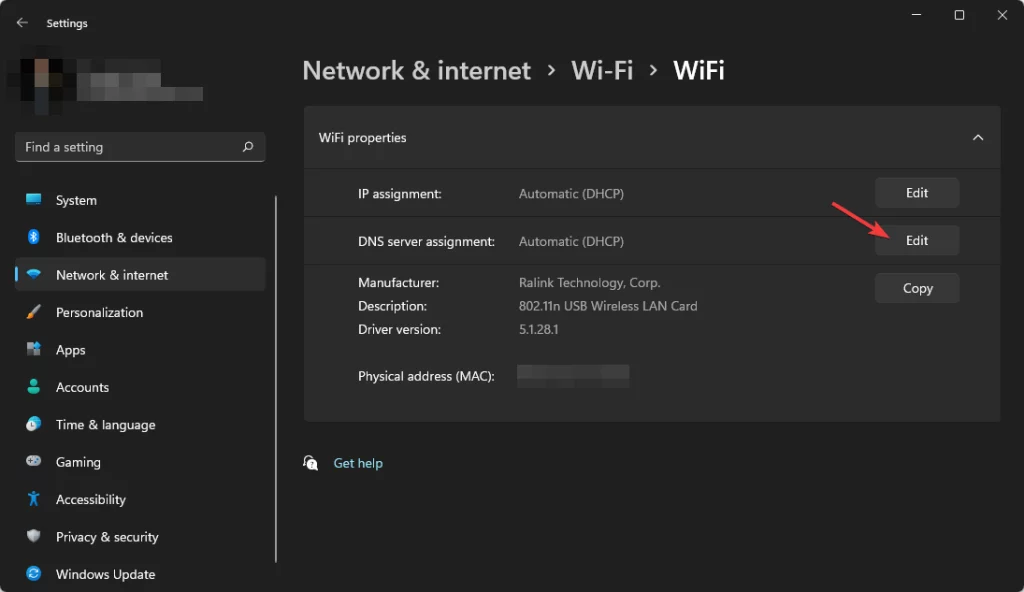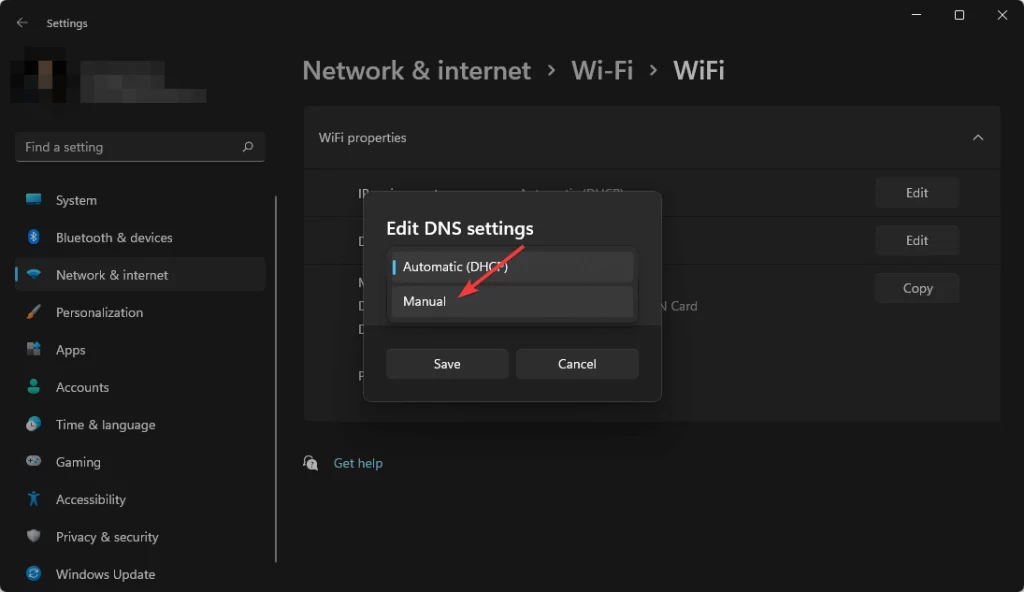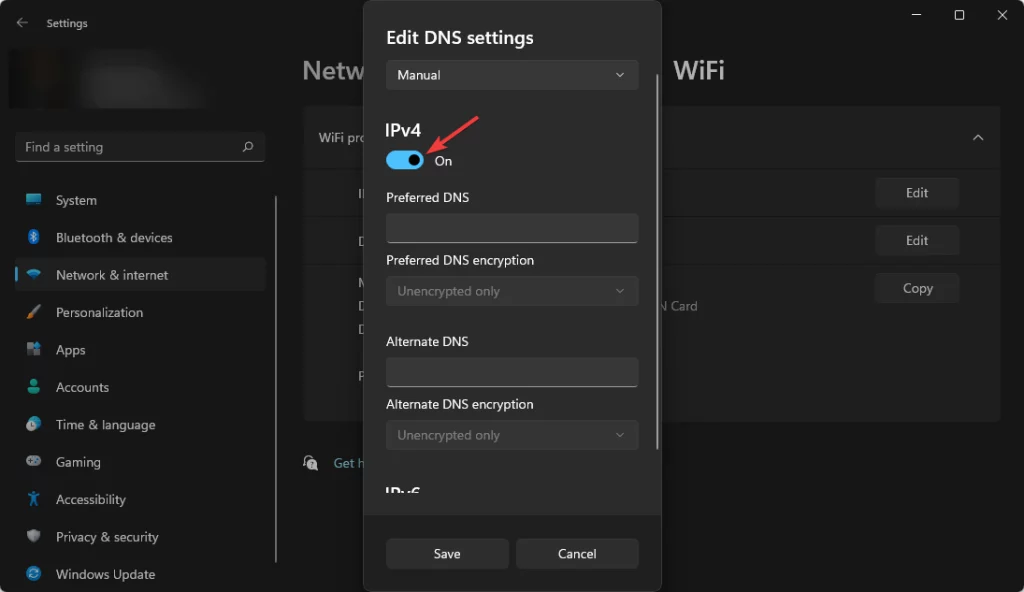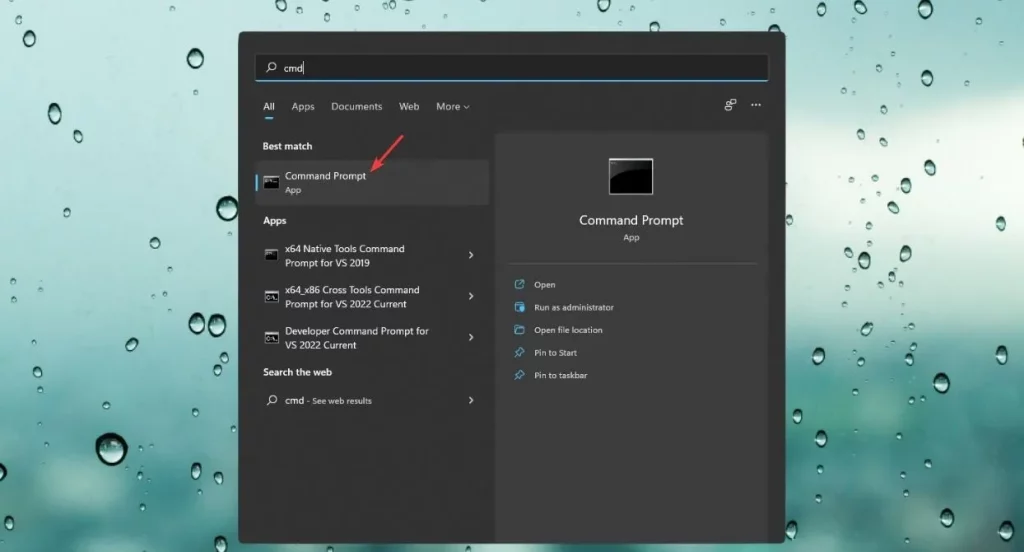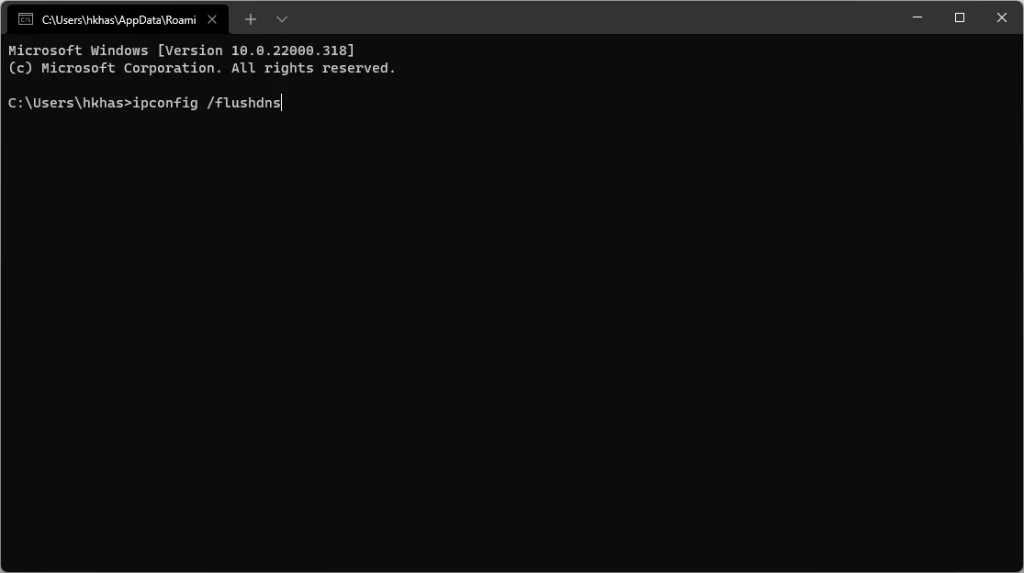Здравствуйте
Вот все известные варианты решения по проблеме с входом на сервера на платформе RAGEMP 1.1
Если ниже указано отключение, это значит, отключать нужно средствами системы, а не с помощью твикеров «батников» реестра и т.п.
Со стороны сервера проблем нет
Дополнительных вариантов предложить не сможем
Перед выполнением действий — внимательно ознакомьтесь со всей информацией описанной здесь. Отталкивайтесь прежде всего от не радикальных методов решения проблем, после чего приступайте к глобальному устранению вашей проблемы.
Если в результате указанных ниже действий Вы добились экрана с надписью loading server resources, проверьте активность диска и сети для Grand Theft Auto V, если загрузка идет, значит нужно подождать. Если нет, то увы, проблема с соединением, выключите роутер на пару минут, если это не поможет, воспользуйтесь адекватным VPN для проверки.
(на данном скриншоте, активности уже нет, загрузка завершена)
В некоторых случаях, у определенных пользователей вне зависимости от Вашего интернет-соединения скорость скачивания может значительно уменьшиться, проверяйте скачивает ли файлы игры или нет в момент отображения loading server resources путем нажатия ПКМ на папку RAGEMP, ее размер должен увеличиваться — это означает, что файлы скачиваются, дополнительно можно убедиться через диспетчер задач, как указано выше. Как и говорилось, такое скачивание может затянуться к сожалению на длительное время, приблизительно ~30-60, а иногда и более минут.)
Удалите стороннее антивирусное ПО (Касперский, Аваст и т.п.), сам защитник Windows временно отключите для проверки (навсегда отключать не стоит), сторонние файрволы, Adguard, Wallpaper engine, MSI Afterburner, MSI Mystic light и аналогичные, для управления подсветкой и блокировки рекламы. Обязательно удалите Razer Synapse, если установлен. Также Process Lasso и Park Control, Memreduct, Advanced system care и подобные. Также отключите Xbox game bar и его оверлей, повтор xbox, оверлей дискорд, удалите betterdiscord,отключите оверлей стим и прочие оверлеи.
В настройках мультиплеера (RAGEMP), включите параметр “P2P”, или наоборот, выключите
В настройках брандмауэра Windows, удалите все правила для входящих и исходящих подключений, далее отключите его.
1. Нажмите по кнопке Пуск и в поисковой панели начните набирать «Командная строка».
2. Запустите классическое приложение с правами администратора (щёлкните по нему правой кнопкой мыши);
3. В открывшемся окне вводим команду netsh advfirewall set allprofiles state off и нажимаем Enter;
4. После этого из вы увидите уведомление из Центра безопасности и обслуживания об отключении системы безопасности.
Перезагрузите ПК, выключите роутер на пару минут.
Отключите облачные сохранения GTAV, удалите папку DocumentsRockstar GamesGTA VProfiles, если внутри игры появится диалоговое окно, куда сохранять — выберите “локально” Далее пройдите пролог в сюжетном режиме, т.е. первую миссию за Франклина, до сохранения. Чужие сохранения из интернета, 100% сохранения использовать НЕЛЬЗЯ
1. Установите/обновите Windows 10 последней сборки. (20H2) Корпоративная, LTSC, «сборки» не подходят. Если обновление не находит, перейдите по ссылке https://go.microsoft.com/fwlink/?LinkID=799445 . Если у Вас была установлена пиратская сборка системы, поможет только установка чистой Windows 10 версии 20Н2 с сайта Microsoft.
Если была установлена чистая система, но обновлялись со старой версии, например 1909, сначала попробуйте полную проверку системы, как указано в данной теме https://forum.gta5rp.com/threads/faq-proverka-celostnosti-windows-10.248742, затем чистую установку системы.
2. Воспользуйтесь VPN (NordVPN, ProtonVPN)
3. Отключите XBOX GAME BAR
4. Удалите файл settings.xml в папке DocumentsRockstar GamesGTA V
Если ранее использовали модификации, сделайте полную проверку файлов GTAV, если это не поможет, удалите папку update, файл gta5.exe из папки GTAV, затем снова сделайте полную проверку файлов, если это не помогает, поможет только чистая установка игры
1. Скачайте goodbye-dpi github.com/ValdikSS/GoodbyeDPI/releases/tag/0.1.6
2. Скачайте документ blacklist (https://dropmefiles.com/XD4uI )
3. Распакуйте, замените блэклист, запустите от имени администратора service_install_russia_blacklist.cmd и не удаляйте папку.
Если у вас запущена какая-либо игра Rockstar Games, выйдите из нее
Перейдите в установочную папку Rockstar Games Launcher
По умолчанию: C:Program FilesRockstar GamesLauncher
Дважды щелкните по файлу uninstall.exe и удалите Rockstar Games Launcher
Не ставьте отметку в поле «Удалить игровые данные» (Uninstall game data)
Удалите оставшиеся файлы Rockstar Games Launcher и Social Club
После того как процедура удаления будет завершена, удалите все нижеперечисленные папки:
ПРИМЕЧАНИЕ: не удаляйте другие папки или файлы, иначе вы можете потерять сохраненные игры или другие важные данные.
C:Users[имя пользователя]DocumentsRockstar GamesSocial Club
C:Users[имя пользователя]DocumentsRockstar GamesLauncher
C:Program FilesRockstar GamesLauncher
(установочная папка приложения)
C:Program FilesRockstar GamesSocial Club
C:Program Files (x86)Rockstar GamesSocial Club
Перезагрузите компьютер
Установите Rockstar Games Launcher заново
Удалите файлы сервера в RAGEMP/Client_resources, установите наш лаунчер — gta5rp.com/download
Либо наоборот, удалите наш лаунчер, установите лаунчер RAGEMP в другую папку или на другой диск https://cdn.rage.mp/public/files/RAGEMultiplayer_Setup.exe
Запустите по очереди, не закрывая предыдущие, следующие приложения: Steam или EGS, лаунчер (Gta 5 Launcher) или мультиплеер (RAGEMP)
1. Убедитесь, что ваша GTA V обновлена.
2. Запустите одиночную игру и GTA Online один раз
3. Перезагрузите игровой лаунчер (Steam/RGL/EGS)
4. Убедитесь что антивирусное программное обеспечение не заблокировало ни один из файлов RAGE MP
5. Перезагрузите компьютер и роутер
6. Удалите все сторонние моды, так как они могут быть несовместимы. (в том числе и REDUX)
7. Переустановите игру полностью, GTAV для использования с платформой RAGEMP 1.1 должна быть идеально чистой
8. Запустите мультиплеер с файла updater.exe(в папке RAGEMP) от имени Администратора
9. Радикальный метод: Установить Windows 10 последнего обновления (Home, Pro 20H2) с официального сайта
-
Из-за обновления GTA 5 (был добавлен новый патч) может временно не работать вход в RAGE Multiplayer.
ERROR: Your game version is not supported by RAGE Multiplayer.
Данная ошибка говорит о том, что GTA V обновилась до новой версии (GTA Online тоже).
Вам необходимо обновить саму игру в главном меню вашего приложения (Steam / Epic Games / Rockstar Games).
Если после этого RAGE:MP все равно не работает — вам нужно дождаться выхода патча для самого мультиплеера (обычно это занимает от нескольких часов до нескольких дней).Новости и апдейты Rockstar Games — https://www.rockstargames.com/ru/newswire/
Статус всех служб для Rockstar Games Launcher и поддерживаемых игр:
https://support.rockstargames.com/ru/servicestatusGrand Theft Auto 5 (+ GTA Online) последний раз были обновлены:
-
#1
Приветствую всех, столкнулся с проблемой при подключении к серверу rage mp. Мод сервера RedAge 1.1, который Дастон показывал как устанавливать. Суть проблемы в том, что я запускаю сервер и пробую подключиться к нему, вылезает ошибка connection lost reconnection. и прошу обратить внимание, что на роутере и пк все поты открыты, к бд мод успешно подключается, но вот зайти на него нельзя.
Заранее спасибо всем)
-
#2
Удали bind из конфига (conf.json), перезапусти сервер и заходи по 127.0.0.1:22005
-
#3
Удали bind из конфига (conf.json), перезапусти сервер и заходи по 127.0.0.1:22005
Удалил, проблема еще одна в том, что сервер запускаю на одном пк а захожу в гта 5 с другого.
-
#4
Удалил, проблема еще одна в том, что сервер запускаю на одном пк а захожу в гта 5 с другого.
Порты, там или всякое другое. Ну знаешь?
-
#5
Удалил, проблема еще одна в том, что сервер запускаю на одном пк а захожу в гта 5 с другого.
В таком случае тебе нужен хостинг / открытые порты на ПК + роутере и белый IP / приватная сеть между друзьями твоими
-
#6
В таком случае тебе нужен хостинг / открытые порты на ПК + роутере и белый IP / приватная сеть между друзьями твоими
В том то и дело, что порты открыл и на пк, и маршрутизаторе. (открывал публичные порты, 22005, 22006)
-
#7
В том то и дело, что порты открыл и на пк, и маршрутизаторе. (открывал публичные порты, 22005, 22006)
Каждый говорит что открыл и все сделано, на роутере и везде-везде. А потом как начинаешь смотреть так нифига не сделано и ип серый.
-
#8
Возьми хостинг, будет проще.
Или позвони своему провайдеру интернет, приедет знающий человек и откроет тебе порты + настроит доп. услугу белого IP.
-
#9
Возьми хостинг, будет проще.
Или позвони своему провайдеру интернет, приедет знающий человек и откроет тебе порты + настроит доп. услугу белого IP.
Понял, спасибо, надеюсь поможет)
-
#10
Вот я поигрался с bind и получил следующую ошибку:
заблюрил только ip адрес а то мало ли вычислит кто
-
#12
Поставил, но теперь ошибка ниже крашит сам сервер (это окно вылетает)
Ошибка начинается с
resource trensfer server…
и заканчивается
networking failed to start…
сама ошибка на скрине выше
-
#13
Поставил, но теперь ошибка ниже крашит сам сервер (это окно вылетает)
Удали вообще бинд.
-
#14
Тогда не подключается к серверу
-
#15
Тогда не подключается к серверу
На это уже ответил
-
#16
На это уже ответил
![j3r :j3r: :j3r:]()
Ну ладно( В любом случае спасибо
-
#17
Запустил сервер и
Удали bind из конфига (conf.json), перезапусти сервер и заходи по 127.0.0.1:22005
не поленился и перекинул сборку на пк где установлен рейдж, запускаю значит я сервер иииииии ничего не изменилось, из конфиба бинд я убрал, все все все сделал, что обсуждалось ранее, но все равно Connection lost. Reconnecting
-
#18
Запустил сервер и
не поленился и перекинул сборку на пк где установлен рейдж, запускаю значит я сервер иииииии ничего не изменилось, из конфиба бинд я убрал, все все все сделал, что обсуждалось ранее, но все равно Connection lost. Reconnecting
Не поленись и запиши видео как запускаешь сервер и заходишь на него.
-
#20
На телефон если сниму нормально будет? XD честно говоря скачивать и всю жизнь настраивать обс желания нет)))
Несколько вариантов решения:
- Отключите роутер на 15 минут, а потом попробуйте вновь зайти. Либо же воспользуйтесь любым VPN.
- Если у вас установлен Avast/AVG, то удалите его.
- Переместить RAGE MP на другой диск, если на разных, то наоборот — перекиньте на один диск.
- Проверить кэш, если у Вас Steam версия.
- Переустановить RAGE MP.
- Проверьте, правильно ли указан путь к игре в настройках RAGE MP.
- Удалите из папки client_resources папку с IP нашего сервера — c162e8cdcbce2af2400dc710878618f4.
- Когда появляется надпись «download complete», нажмите Home, откроется меню SC, подождите 40сек — 1 минуту, нажмите кнопку повторно.
- Если ничего из вышеперечисленного не помогает, то переустановите GTAV.
- Самый радикальный метод — переустановка Windows.
Hello
After installing the client and selecting a server from the list shows me there ping 30-60-120 ms (varies) ,and after launching the game, a message is shown Connection lost
when entering the server list, every server in the list has a ping of 999
I can’t connect to any of them, even using the connect server ip command
How to fix it?
i tried already
Reinstal regemp — redownload file server — i add exceptions to windows firewall — I turned off the firewall
I don’t have avast or avg, only windows defender, msi afterburner has also been uninstalled
And already browsing through all the videos on YT or guides, still I can’t connect to the server
writing a post here hoping for help
RAGE MP is a modified version of GTA V exclusively for multiplayer experience. Users love it until the error message Can’t connect to server. Trying again appears.
This error may occur in the middle of the game or right after multiplayer gets started. Then, the game tries to reconnect to the server. In most cases, it fails to reconnect.
BEST VPN RECOMMENDATIONS — VETTED BY OUR EXPERTS
As the game keeps trying to connect repeatedly, the error message may repeat multiple times without success. At last, the gamer may reach an extreme level of frustration.
Don’t worry if you can’t reach the server RAGE MP. This article will provide you with the troubleshooting guide for RAGE MP: can’t connect to the server try again error. You will also be able to know some other essential information here.
And if you need help with other gaming-related issues, check out the following guides:
- Easily Resolve the Can’t Connect to Rust Server Issue
- GeForce Now Not Available in Your Region [Fixed In 5 Steps]
- 5 Ways to Fix Game Pass is Not Available in Your Region
What causes the can’t connect to server error in RAGE Multiplayer?
This problem can be a result of many internal issues. If the server files or the game files get corrupted, you may get the error.
Not only this, you will find many other known issues that cause RAGE MP: can’t connect to a server error.
According to our findings, the followings are the most significant reasons behind this problem.
- Corrupted required files for both game and server
- Firewall or Antivirus interruption
- Internet connection problem
- Network driver problem
- DNS issues
- Other network-related problems
To get rid of this RAGE MP connection problem, you must overcome these reasons. Also, some specific troubleshooting methods will help.
Why can’t I join RAGEMP servers?
The RAGEMP servers are hosted by the players. But with the freedom to create and host servers for thousands and thousands of players worldwide, some connection problems may arise.
This error seems to happen more frequently when you try to connect to servers that have a larger number of players. Currently, the most common RAGEMP server-related problems come from the following locations:
- Russia
- Poland
- Ukraine
- Indonesia
- Germany
Russian servers are by far the most popular and it’s probably no coincidence that most RAGEMP players say they cannot connect when trying a Russian server.
Some RAGE MP servers have a maximum capacity of over 10, 000 players/server. It’s a great number, but it’s the absolute maximum and it’s certainly not supported by all player-hosted servers.
So issues can arise because too many people try to connect at the same time, or you may be located too far away from the server in question.
Luckily, there are some ways to fix these problems. Read on to know exactly what to do to fix these errors yourself and get back into the game.
How to fix RAGE MP: can’t join server try again?
1. Delete everything from Client Resources
- Go to the RAGE MP installation folder. The usual path is
C:RAGEMP - Find the client_resources folder and go into it.
- Then, Delete everything from there.
2. Allow RAGE MP in Firewall
- Open the Start menu.
- Type control panel, and hit Enter.
- Click on System & Security.
- Go to Windows Defender Firewall.
- Click on Allow an app or feature through Windows Defender Firewall.
- Click on Change Settings.
- Find the Rage Multiplayer app and then check private and public next to it.
- Click on OK.
- Restart Windows.
For many users, the Firewall blocks the connection for Rage MP. So, users get the error while playing. In this case, Allowing this application on Firewall fixes the error.
If you have a third-party Antivirus or Firewall like ESET Internet Security, the above option may not be applicable to you. In that case, allow the RAGE MP and related processes in the Firewall/Antivirus you are using.
3. Completely Disable Firewall/Antivirus
- Open Control Panel like before.
- Click on System & Security and then Windows Defender Firewall.
- Choose Windows Defender Firewall on or off.
- Check Turn off Windows Defender Firewall for both Private and Public networks.
- At last, Click on OK.
If you have third-party Antivirus or Firewall, disable them too. After disabling, relaunch the RAGE MP and try to play.
Please keep in mind that disabling Firewall has some risks. So, I suggest you only disable it when you play RAGE MP. After that, enable it again.
4. Use a Gaming VPN
In our experience, we often found connecting to a good VPN improves the stability of the internet experience if there is something wrong with ISP’s routing.
If that poor routing is why you are getting server connectivity errors in RAGE MP, a good VPN can help. In this case, Private Internet Access (PIA) is recommended.
PIA has many features that help to get an excellent multiplayer experience in gaming. Also, It is one of the best VPNs for GTA 5 Online.
5. Reconnect the Internet
5.1 Reconnect Wi-Fi:
- Click on the Wi-Fi icon on the taskbar and then click on the Wi-Fi.
- Then, click on Disconnect.
- After that, click on Connect.
5.2 Reconnect Ethernet Connection:
You can disconnect the Ethernet cable from your PC and connect it again. It will do the job perfectly.
Reconnecting is another quick solution that worked for a few users. So, It is worth trying this method to fix this annoying error.
6. Re-enable the Network Adapter
6.1 Disable the Network Adapter
- Press Win + I to open the Windows Settings.
- Click on Network & Internet.
- Scroll down and click on Advanced network settings.
- Scroll down and then click on More network adapter options to open Network Connections window.
- Right-click on the active network adapter and choose Disable.
6.2 Enable the Network Adapter Again
- Open the Network Connections window like before.
- Right-click on the disabled network adapter and choose Enable.
After re-enabling the adapter, launch the game and try to play the multiplayer again. It may resolve RAGE MP can’t connect to the server try again error.
7. Update Network Driver
- Open the start menu.
- Type device manager and press enter to open Windows Device Manager.
- Expand Network adapters.
- Right-click on the network driver you want to update and choose Update Driver.
- Choose Search Automatically for drivers.
- Windows will search for an updated driver and install automatically if it finds any.
8. Change DNS
8.1 Change DNS Server for Ethernet
- Press Win + I on the keyboard to open Windows settings.
- Click on Network & Internet.
- Go to Ethernet.
- Click on the Edit button next to the DNS server assignment.
- Type your preferred DNS server addresses for a better RAGE MP experience. For example, 8.8.8.8 and 8.8.4.4 (Google DNS) is best for all-purpose.
- Click on Save.
8.2 Change DNS Server for Wi-Fi
- Open Windows settings like before.
- Click on Network & Internet as shown before.
- Choose the Wi-Fi option.
- Go to Hardware Properties.
- Click on Edit next to the DNS server assignment.
- Change DNS Settings from Automatic to Mannual.
- Enable IPv4 or IPv6 depending on your preference.
- Provide your preffered DNS addresses.
- Click on Save.
8.3 Flush DNS:
- Open the Start Menu, type cmd, and hit enter to open the command prompt.
- Type the following command and press enter to execute it:
ipconfig /flushdns
9. Reinstall RAGE MP
If you still get the error RAGE MP can’t connect to the server try again, you should reinstall the RAGE MP server completely. After re-installation, the problem may not appear again.
According to many users, it is a proven way to resolve this problem, as well as other similar error messages like Can’t establish secure connection in RAGE MP.
Is it safe to clean the Client Resources folder regularly?
As cleaning the Client Resources folder is one of the troubleshooting ways, you may have another question in your mind. Should you delete the Client Resources folder regularly?
The answer is yes. And, also, it is safe. After playing RAGE MP for a few days, you may notice that the Client Resources folder size has been bigger than usual.
As it may take your disk space significantly, regularly cleaning may be necessary. For this, there are also some Client Resources cleaning tools available online.
You are also welcome to share anything else in the comment box that has worked for you.