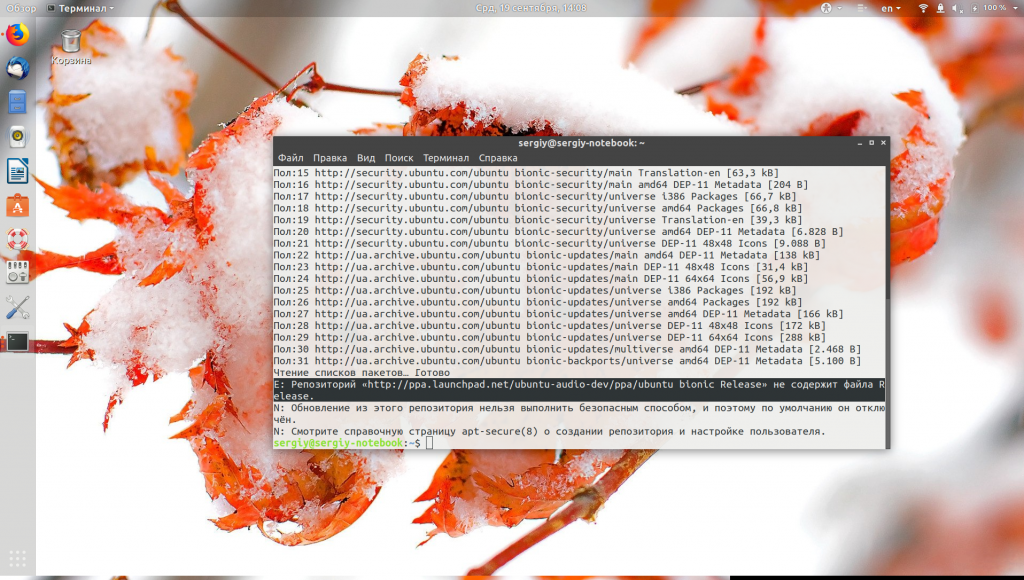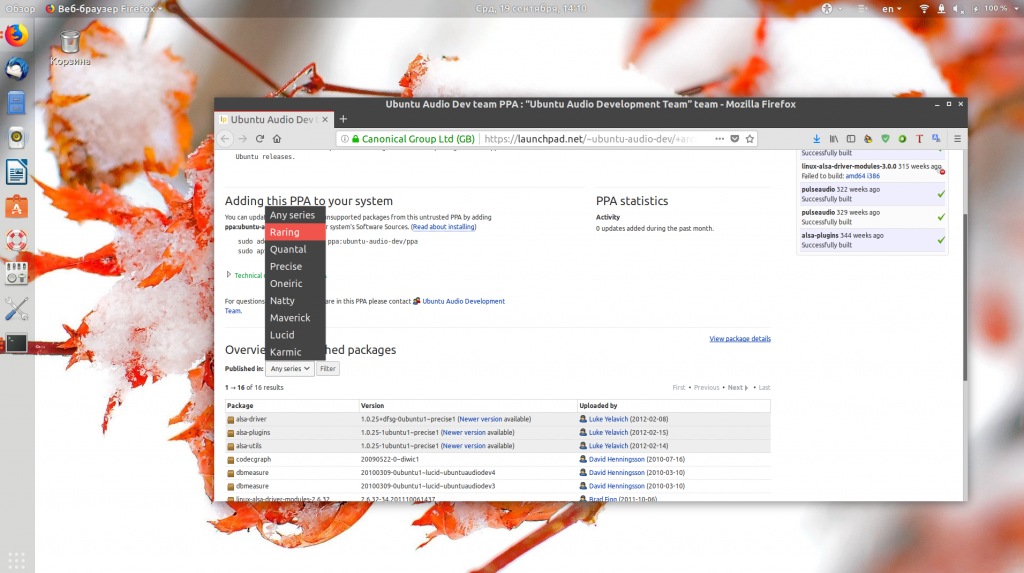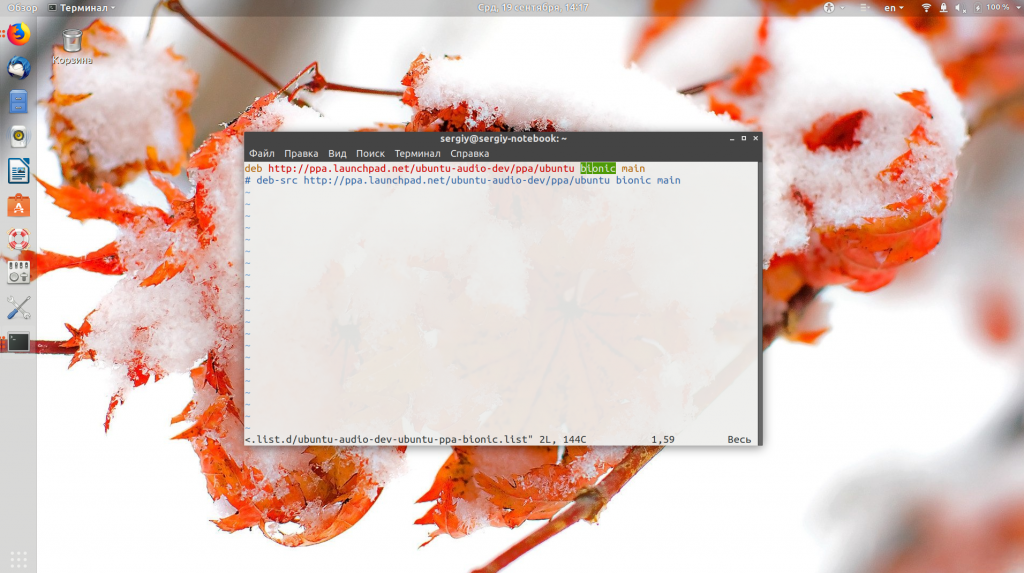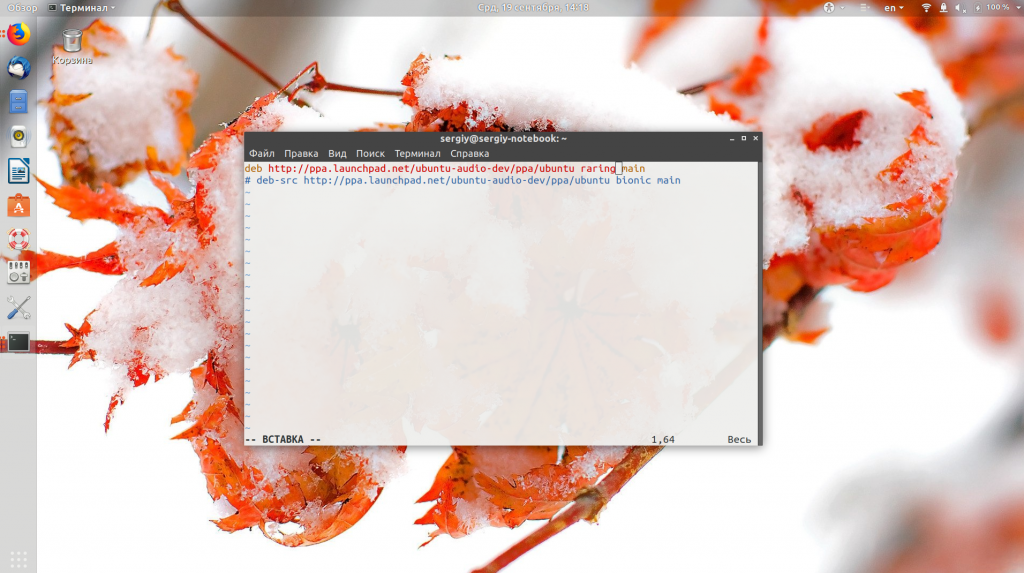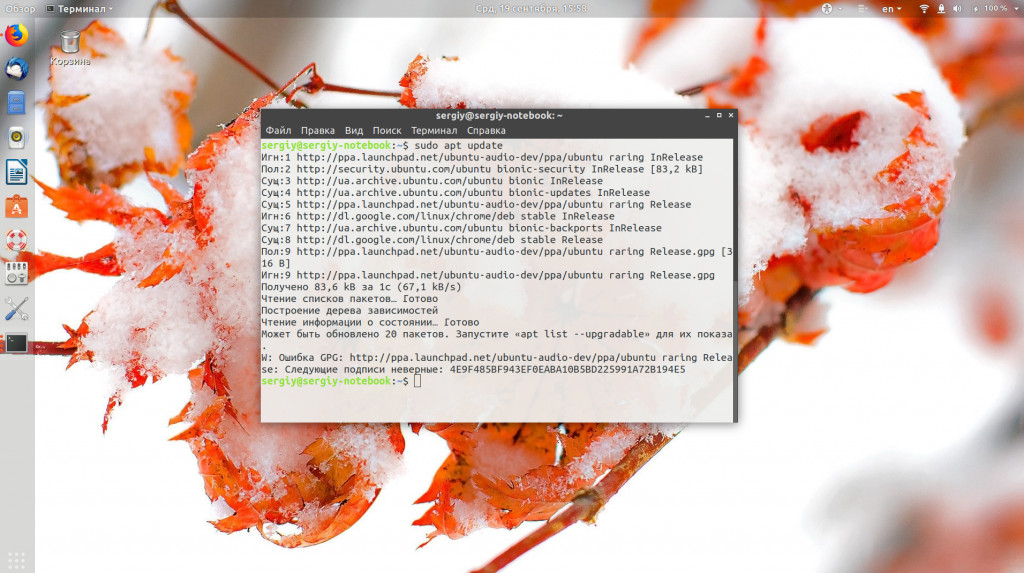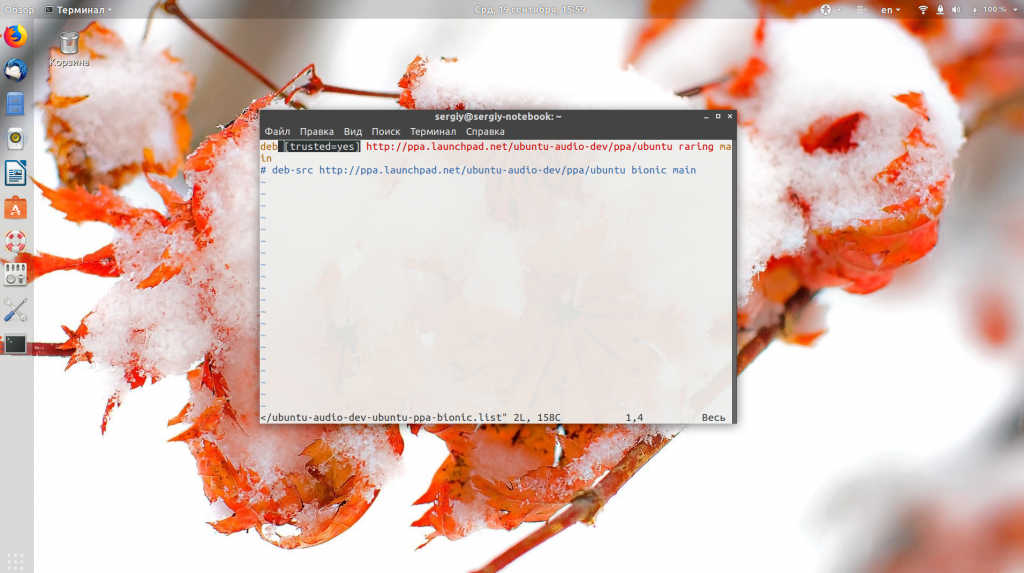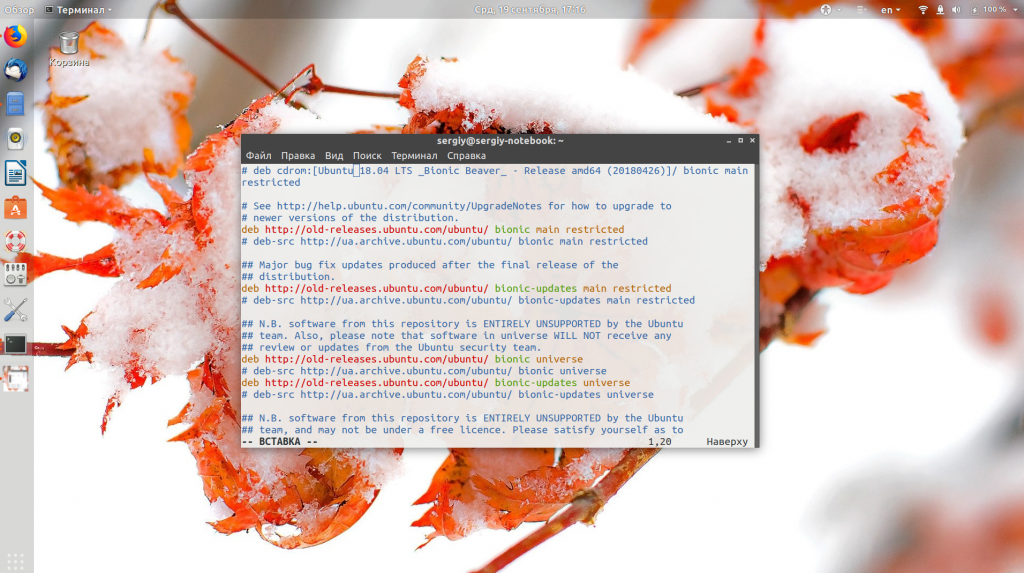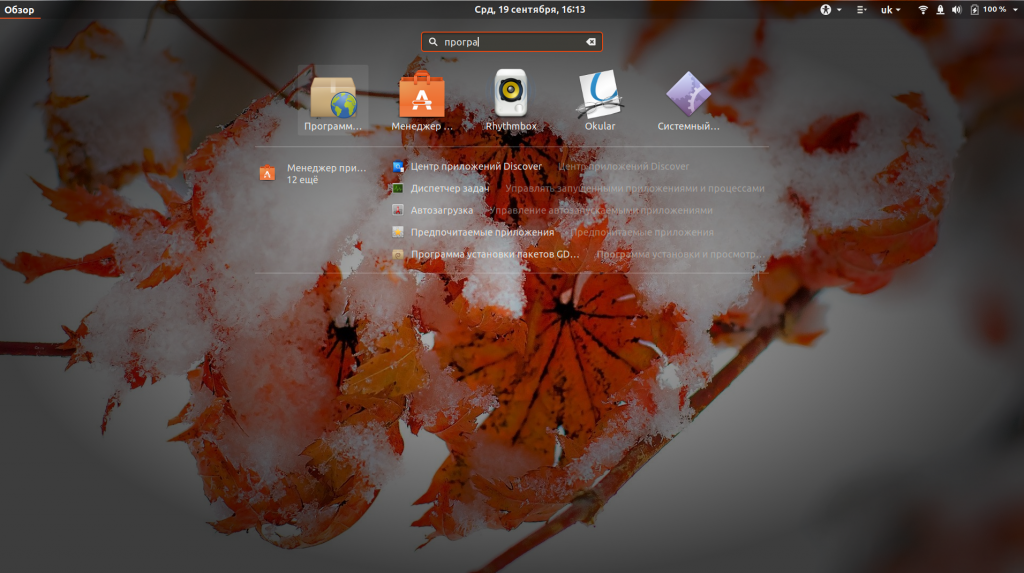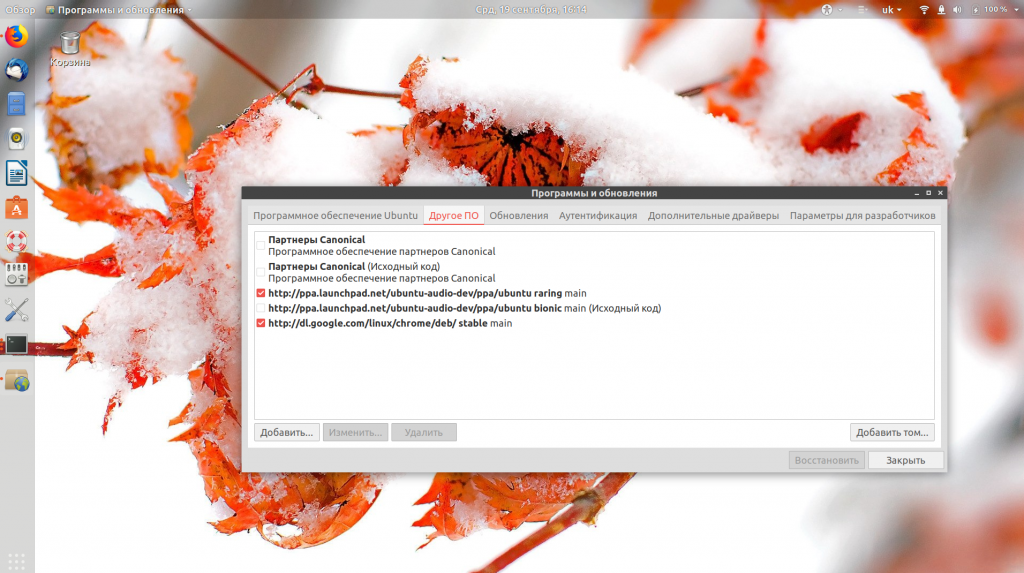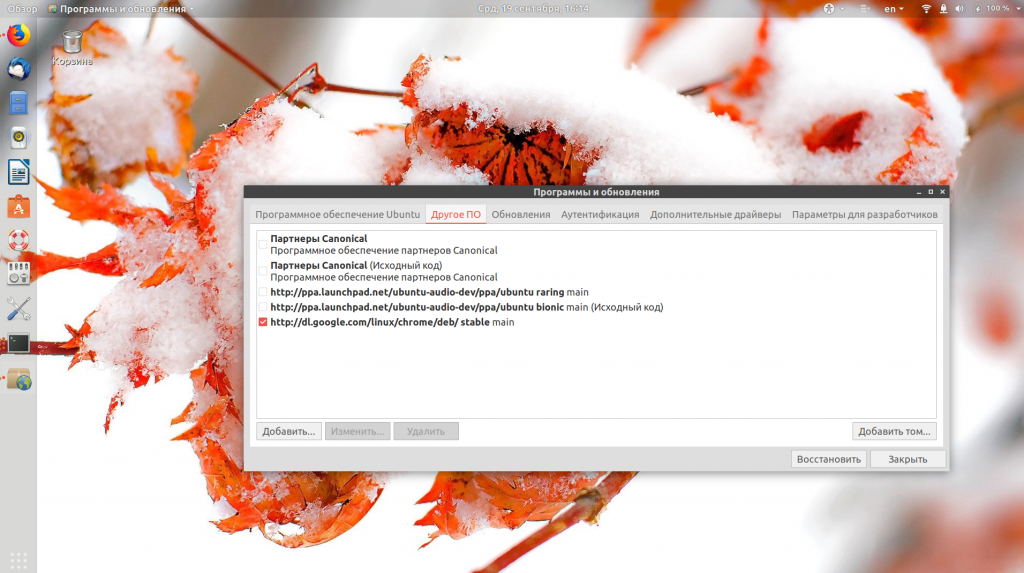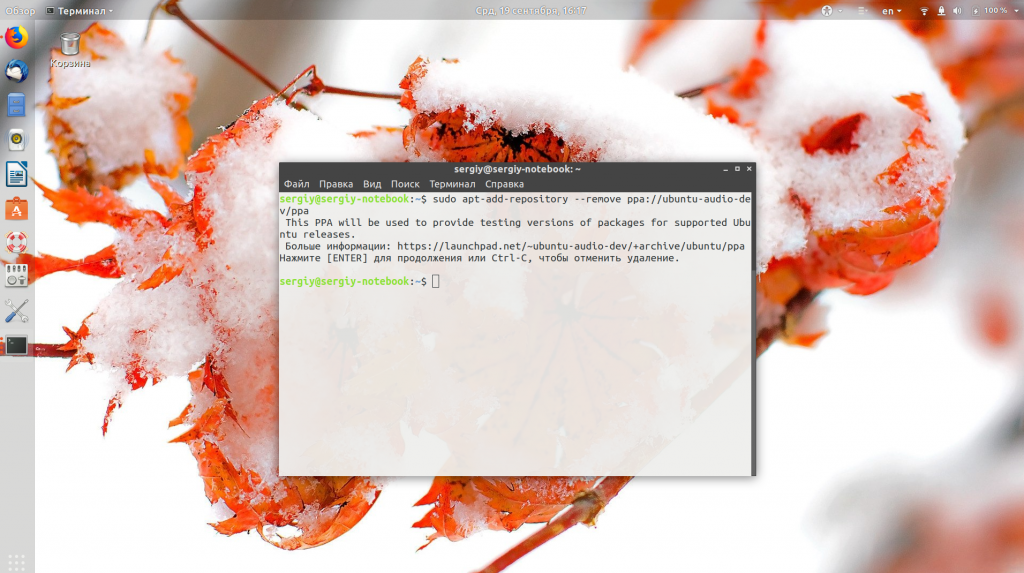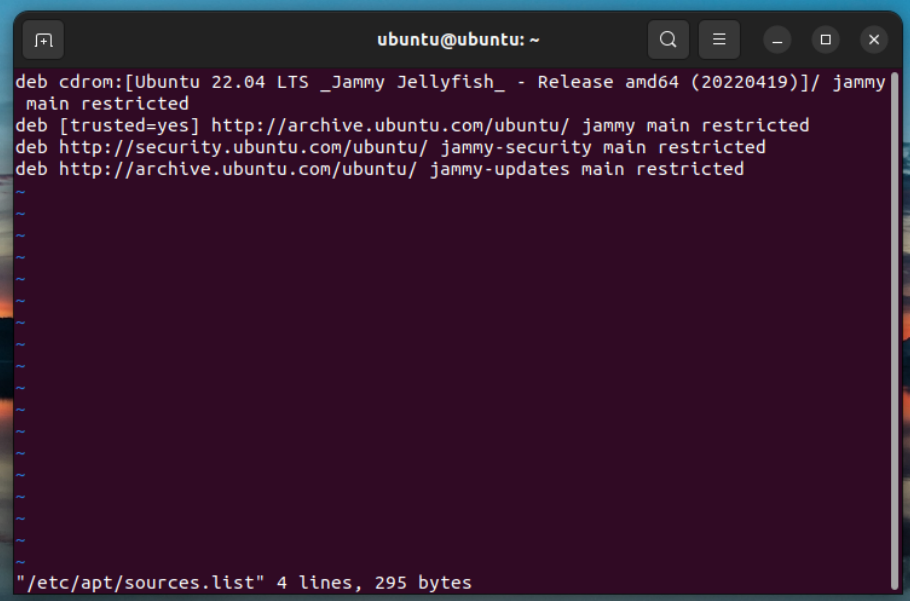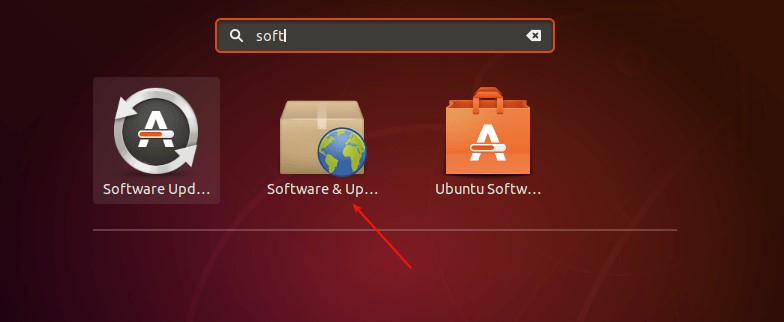- Печать
Страницы: [1] Вниз
Тема: Ошибка репозитория и отказ приложения «Программы и обновления» (Прочитано 1620 раз)
0 Пользователей и 1 Гость просматривают эту тему.

RomTurino
Здравствуйте, уважаемое комьюнити!
Не так давно (вчера) установил Ubuntu 20.04.1, установил туда google chrome, zoom и попытался еще обновить python с pycharm. Все остальное — из коробки.
И сейчас настигла проблема. Она вся — в скриншоте экрана.
Не проходят обновления, говорится, что из-за испорченного репозитория (худо-бедно, понял, что это такое). Прошел по ссылке в ошибке — файл Release нахожу. Погуглил, где репозитории хранятся, нашел нужный, попробовал поменять — ничего.
Попробовал найти в интернете, как он должен выглядеть — ничего.
Еще нашел в качестве решения отключить сей репозиторий в «программах и обновлении», но тут возникла проблема — приложение просто не открывается. Даже ошибок не пишет. Также с некоторыми другими приложениями. Они просто некоторое время изображают загрузку — а потом ничего не происходит. Количество слов «ничего» в описании подходит к отметке «зашкаливает».
Добавлю еще: когда я жму на любой из пунктов в правом верхнем меню(на скриншоте его открыл) — ничего не происходит и не открывается.
Уже пробовал и sudo aptget install,и sudo aptget update, и sudo aptget upgrate — ничего.
Пользователь добавил сообщение 24 Сентября 2020, 11:04:56:
Текст ошибки следующий:
Репозиторий «https://dl.winehq.org/wine-builds/ubuntu/dists/focal focal Release» не содержит файла Release.Обновление из этого репозитория нельзя выполнить безопасным способом, поэтому по умолчанию он отключён.Информацию о создании репозитория и настройках пользователя смотрите в справочной странице apt-secure(
« Последнее редактирование: 24 Сентября 2020, 11:04:56 от RomTurino »

RomTurino
Здравствуйте, уважаемое комьюнити!
Не так давно (22 сентября 2020) установил Ubuntu 20.04.1, установил туда google chrome, zoom и попытался еще обновить python с pycharm. Все остальное — из коробки.
И сейчас настигла проблема. Она вся — в скриншоте экрана.
Не проходят обновления, говорится, что из-за испорченного репозитория (худо-бедно, понял, что это такое). Прошел по ссылке в ошибке — файл Release нахожу. Погуглил, где репозитории хранятся, нашел нужный, попробовал поменять — ничего.
Попробовал найти в интернете, как он должен выглядеть — ничего.
Еще нашел в качестве решения отключить сей репозиторий в «программах и обновлении», но тут возникла проблема — приложение просто не открывается. Даже ошибок не пишет. Также с некоторыми другими приложениями. Они просто некоторое время изображают загрузку — а потом ничего не происходит. Количество слов «ничего» в описании подходит к отметке «зашкаливает».
Добавлю еще: когда я жму на любой из пунктов в правом верхнем меню(на скриншоте его открыл) — ничего не происходит и не открывается.
Текст ошибки следующий:
Репозиторий «https://dl.winehq.org/wine-builds/ubuntu/dists/focal focal Release» не содержит файла Release.Обновление из этого репозитория нельзя выполнить безопасным способом, поэтому по умолчанию он отключён.Информацию о создании репозитория и настройках пользователя смотрите в справочной странице apt-secure(
В терминале выводится то же самое, но могу отдельный скриншот сделать
Пользователь добавил сообщение 24 Сентября 2020, 12:14:46:
Если совсем нет идей, что это, то подскажите,пожалуйста, хоть, как через терминал зайти в «Программы и обновления»(Software & Updates), а то я в глубочайшей растерянности, что делать: Линукс вижу третий день в своей жизни
« Последнее редактирование: 24 Сентября 2020, 12:14:46 от RomTurino »

valrust
Судя по сриншоту у вас подключен репозиторий от Wine, но не импортирован отрытый ключ репозитория.
Если это репозиторий не нужен, то его можно удалить:
sudo rm /etc/apt/source.list.d/winehq.*
sudo apt update
Если репозиторий хотите оставить, то нужно импортировать его открытый PGP ключ:
wget -qO - https://dl.winehq.org/wine-builds/winehq.key | sudo apt-key add -
sudo apt update

RomTurino
Большое спасибо за ответ! Я уже почти отчаялся)
Попробовал оба способа: порассудил, что можно было б сначала добавить ключ, а уже потом, если не получится, то удалить репозиторий.
1. — https://dl.winehq.org/wine-builds/winehq.key | sudo apt-key add —
[sudo] пароль для roman:
OK
Вот такой простой «ОК» я получил на добавление ключа. Правда, при обновлении через вторую команду, проблема все также осталась.
2. Попробовал удалить. Результат — прикрепил бы скрин, если бы система позволяла по объему. Он не видит этот файл, хоть я пробовал разные способы написания и файл находится действительно в этой директории, я даже графически ее открыл.
3. Дальше попробовал вручную удалить этот файл оттуда…и о да! Та проблема исчезла)) Спасибо за это, мил человек)
Только… появились теперь новые ошибки, они на скриншоте
Прочитайте правила:
Правила форума
1.5. Для добавления графических изображений в сообщения требуется использовать внешние сервисы. Включение в сообщение полноразмерных изображений, превышающих разрешённые размеры, допускается исключительно в виде превью. Подробную инструкцию, а так же список рекомендованных и запрещенных сервисов можно посмотреть в «Руководстве по добавлению изображений на форум»
—Aleksandru
« Последнее редактирование: 24 Сентября 2020, 17:28:12 от Aleksandru »

Onlininer
«Никогда такого не было… и вот -опять!»

valrust
Только… появились теперь новые ошибки, они на скриншоте
Судя по ошибкам на скриншоте в системе нет некоторых программ. Попробуйте их восстановить:
sudo apt install --reinstall py3clean py3compile

RomTurino
Я уже конкретно туплю, поэтому прошу прощения.
Е: Problem executing scripts APT::Update::Post-Invoke-Success ‘if /usr/bin/test -w /var/lib/command-not-found/ -a -e /usr/lib/cnf-update-db; then /usr/lib/cnf-update-db > /dev/null; fi’
E: Sub-process returned an error code
На sudo apt update выдает именно это. Попробовал уже метод от предыдущего комментатора с переустановкой Вайна, но не сработало.
Активную версию Питона он показывает 2.7, хотя я пробовал установить python3, python3.6, python 3.7..
Возможно, в этом проблема. Не думал, что на самом начале знакомства с Линуксом придется донимать комьюнити, но теперь, спустя пару дней самостоятельного поиска, решил просить помощи снова: а то усугублю помоложение
$ sudo apt install —reinstall py3clean py3compile
Чтение списков пакетов… Готово
Построение дерева зависимостей
Чтение информации о состоянии… Готово
E: Невозможно найти пакет py3clean
E: Невозможно найти пакет py3compile

valrust
Е: Problem executing scripts APT::Update::Post-Invoke-Success ‘if /usr/bin/test -w /var/lib/command-not-found/ -a -e /usr/lib/cnf-update-db; then /usr/lib/cnf-update-db > /dev/null; fi’
E: Sub-process returned an error code
Проверьте есть ли в системе файл /usr/lib/cnf-update-db
ls -l /usr/lib/cnf-update-db
Пользователь добавил сообщение 30 Сентября 2020, 22:35:21:
$ sudo apt install —reinstall py3clean py3compile
Чтение списков пакетов… Готово
Построение дерева зависимостей
Чтение информации о состоянии… Готово
E: Невозможно найти пакет py3clean
E: Невозможно найти пакет py3compile
Я немного ошибся нужно ставить пакет python3-minimal
sudo apt install --reinstall python3-minimal
« Последнее редактирование: 30 Сентября 2020, 22:36:15 от valrust »

vladimirzhuravlev
Как по мне, так проще систему переустановить (что я в таких случаях и делаю)
и никогда не лезу ставить-обновлять python… с моими-то познаниями,
хоть и сижу плотненько на linux пару лет.
С синаптика вайн не ставь и из приложений, а то налепит ошибок…
обновляем 386 архитектуру
$ sudo dpkg —add-architecture i386
Качаем-устанавливаем ключ
$ wget -nc https://dl.winehq.org/wine-builds/winehq.key
$ sudo apt-key add winehq.key
Добавляем репозиторий
$ sudo add-apt-repository ‘deb https://dl.winehq.org/wine-builds/ubuntu/ focal main’
Обновляем пакеты
$ sudo apt update
Устанавливаем стабильную версию
$ sudo apt install —install-recommends winehq-stable
« Последнее редактирование: 30 Сентября 2020, 23:36:37 от vladimirzhuravlev »

jurganov
Уже пробовал и sudo aptget install,и sudo aptget update, и sudo aptget upgrate — ничего.
Так не делается!
Необходимо ввести в терминал команду, получить вывод, а потом скопировать команду вместе с выводом и вставить сюда.
уверен, что ваше sudo aptget install выдаст типа
$ zjdfтак как команды aptget не существует.. есть или apt или apt-get — используйте apt
zjdf: команда не найдена

RomTurino
Е: Problem executing scripts APT::Update::Post-Invoke-Success ‘if /usr/bin/test -w /var/lib/command-not-found/ -a -e /usr/lib/cnf-update-db; then /usr/lib/cnf-update-db > /dev/null; fi’
E: Sub-process returned an error codeПроверьте есть ли в системе файл /usr/lib/cnf-update-db
ls -l /usr/lib/cnf-update-dbЯ немного ошибся нужно ставить пакет python3-minimal
sudo apt install --reinstall python3-minimal
~$ ls -l /usr/lib/cnf-update-db
-rwxr-xr-x 1 root root 684 авг 3 14:10 /usr/lib/cnf-update-db
roman@roman-H61M-D2-B3:~$ sudo apt install —reinstall python3-minimal
[sudo] пароль для roman:
Чтение списков пакетов… Готово
Построение дерева зависимостей
Чтение информации о состоянии… Готово
Будут установлены следующие дополнительные пакеты:
python3-aptdaemon python3-aptdaemon.gtk3widgets
Следующие пакеты будут обновлены:
python3-aptdaemon python3-aptdaemon.gtk3widgets
Обновлено 2 пакетов, установлено 0 новых пакетов, переустановлено 1 пакетов, для удаления отмечено 0 пакетов, и 38 пакетов не обновлено.
Установлено или удалено не до конца 5 пакетов.
Необходимо скачать 0 B/89,3 kB архивов.
После данной операции объём занятого дискового пространства возрастёт на 0 B.
Хотите продолжить? [Д/н] д
E: Internal Error, No file name for python3-minimal:amd64
Попробовал — ничего не вышло. У меня почему-то в системе сразу была установлена python 2.7, и ее никак не получилось заменить…Что будет, если я воспользуюсь командой purge и попробую просто удалить результаты попыток установить третью версию?
Пользователь добавил сообщение 01 Октября 2020, 08:39:16:
так как команды aptget не существует.. есть или apt или apt-get — используйте apt
Да, перепутал немного, когда записывал, прошу прощения. Я использовал apt-get, apt тоже ничего не дало.
Пользователь добавил сообщение 01 Октября 2020, 08:45:35:
С синаптика вайн не ставь и из приложений, а то налепит ошибок…
обновляем 386 архитектуру
$ sudo dpkg —add-architecture i386
Качаем-устанавливаем ключ
$ wget -nc https://dl.winehq.org/wine-builds/winehq.key
$ sudo apt-key add winehq.key
Добавляем репозиторий
$ sudo add-apt-repository ‘deb https://dl.winehq.org/wine-builds/ubuntu/ focal main’
Обновляем пакеты
$ sudo apt update
Устанавливаем стабильную версию
$ sudo apt install —install-recommends winehq-stable
Как ни странно, я нашел это, когда сам лазил на форумах, попробовал последовать этому — но не получилось, все писал, что нет такого ключа или нет такой команды. Уже начинаю подумывать о том, чтобы действительно переустановить Ubuntu…Просто когда я первый раз устанавливал его, у меня слетела седьмая винда (ставил их рядом), пришлось переустанавливать и то, и другое
« Последнее редактирование: 01 Октября 2020, 08:45:35 от RomTurino »

vladimirzhuravlev
у меня слетела седьмая винда (ставил их рядом), пришлось переустанавливать и то, и другое
Сама винда не слетает, слетает её загрузчик что легко правится. А 7 винда или ещё какая разницы нет. Главное ставить ОС в одном режиме и правильно задать путь для граба имея уже установленную винду. И потерпи немножко с обновлениями вновь установленного, Linux, что за болезнь такая у некоторых постоянно обновлятся ? Ну с виндой понятно, лечат дырявую защиту, тут-то чего бояться ?
- Печать
Страницы: [1] Вверх
Довольно часто при использовании сторонних PPA репозиториев во время обновления списка пакетов можно получить ошибку репозиторий не содержит файла release Ubuntu. Обычно она не мешает работе других репозиториев, но репозитории, которые выдают эту ошибку чаще всего не обновляются.
В этой небольшой статье мы разберем что означает эта проблема, а также пути ее решения. Статья ориентированна, в основном, на Ubuntu, но подойдет для Debian и всех основанных на нем или Ubuntu систем.
Файл Release — один из самых важных файлов для работы репозитория в Ubuntu. Когда утилита apt обновляет список пакетов, она открывает адрес репозитория и пытается прочитать файл Release. В нем содержится основная информация о репозитории, а также адреса файлов packages.gz, в которых находятся списки пакетов, ссылки где их можно найти и контрольные суммы. Если этого файла нет, то репозиторий подключить невозможно.
Причин этому может быть несколько. Либо репозиторий заброшен и больше не развивается, либо вы его неправильно настроили. В терминале эти ошибки обычно не мешают, а вот при попытке обновления через графический интерфейс могут возникнуть проблемы.
1. Нет ветки репозитория для вашей версии Ubuntu
Сначала убедитесь, что вы используете правильные репозитории для своего дистрибутива. Например, утилита apt-add-repository при добавлении PPA репозитория добавляет к его адресу кодовое имя дистрибутива. У репозитория нет отдельной ветки для вашей системы, то он не сможет быть добавлен. Нужно вручную указать то, кодовое имя, для которого есть ветка.
Например, если вы пытаетесь добавить репозиторий ubuntu-audio-dev стандартным способом в Ubuntu, то получите ошибку:
Зайдите на страницу этого PPA репозитория на Launchpad и проверьте есть ли версия для вашего дистрибутива. Как видите, здесь версии для Ubuntu 18.04 Bionic нет, есть только для Ubuntu 13.04 Raring:
Конечно, такое использование репозиториев не очень безопасно, но если вам очень нужно его добавить, то можно найти файл репозитория в /etc/apt/sources.list.d/ и заменить в нем bionic на raring:
ls /etc/apt/sources.list.d/
vi /etc/apt/sources.list.d/ubuntu-audio-dev-ubuntu-ppa-bionic.list
Теперь, репозиторий загружается нормально
sudo apt update
Система сообщает только что невозможно пройти проверку подлиности ключа, возможно, срок его действия уже истек. Чтобы игнорировать проверку подлинности репозитория по GPG добавить в строку конфигурации репозитория такой параметр:
[trusted=yes]
2. Вы используете старую версию системы
Также подобную ошибку вы можете получать если используете старую, уже не поддерживаемую версию Ubuntu. Дело в том, что после завершения срока поддержки, текущие репозитории пакетов переносятся на другой сервер — old-releases.ubuntu.com. Чтобы устанавливать программное обеспечение в этих дистрибутивах нужно добавить заменить все адреса archive.ubuntu.com и security.ubuntu.com на old-releases.ubuntu.com/ubuntu в файле /etc/apt/sources.list:
sudo vi /etc/apt/sources.list
Только тогда нужные пакеты будут доступны. Это все касается не только Ubuntu, но и других дистрибутивов, только кодовые имена там будут другими.
3. Удаление не работающих репозиториев
Если таким способом ошибку устранить не удалось, остается только удалить проблемный репозиторий, чтобы он не выводил каждый раз ошибки и не мешал обновлению через графический интерфейс. Отключить репозиторий можно через графический интерфейс. Для этого откройте окно «Программы и обновления»:
Затем перейдите на вкладку «Другое ПО»:
Здесь нужно снять галочки с проблемных репозиториев для их отключения.
Также можно удалить полностью репозиторий через терминал, выполнив команду:
sudo apt-add-repository --remove ppa://имя_репозитория/ppa
Например:
sudo apt-add-repository --remove ppa://ubuntu-audio-dev/ppa
Или еще можно удалить файл настроек репозитория из /etc/apt/sources.list.d/, но этот вариант не такой надежный, так, как в системе все еще останется ключ репозитория.
Выводы
В этой статье мы рассмотрели как исправить ошибку repository has no release file. Хоть это проблема не пользователя, а скорее самого репозитория, можно кое-что сделать чтобы ее исправить. Если у вас остались вопросы, спрашивайте в комментариях!
Обнаружили ошибку в тексте? Сообщите мне об этом. Выделите текст с ошибкой и нажмите Ctrl+Enter.
Статья распространяется под лицензией Creative Commons ShareAlike 4.0 при копировании материала ссылка на источник обязательна .
Об авторе
Основатель и администратор сайта losst.ru, увлекаюсь открытым программным обеспечением и операционной системой Linux. В качестве основной ОС сейчас использую Ubuntu. Кроме Linux, интересуюсь всем, что связано с информационными технологиями и современной наукой.
When installing software on Ubuntu, sometimes you may be required to add third-party PPAs. Adding PPAs enables you to access software packages that have not been included in official Ubuntu repositories. Sometimes, when updating your system or installing software packages, you may run into an error indicating that the added PPA does not have a release file.
This error is quite frustrating as it limits your ability to manage software packages in an efficient manner. In this guide, we will guide you on how you can resolve this issue and go back to using your system without an issue.
So, let’s first understand, what is the meaning of error ‘Repository does not have a release file’ ?
Before we address this issue, it’s prudent that we first understand what this error means. The ‘Repository does not have a release file’ error essentially tells you that the repository that you have just added is not available for your Ubuntu version.
For example, I tried to install Deepin desktop environment on Ubuntu 18.04 using the PPA below which should be used on Ubuntu 20.04 also known as Focal Fossa.
$ sudo add-apt-repository ppa:ubuntudde-dev/stable
This yielded the error shown in the snippet below.

This error prevents you from updating, upgrading and even installing software packages.
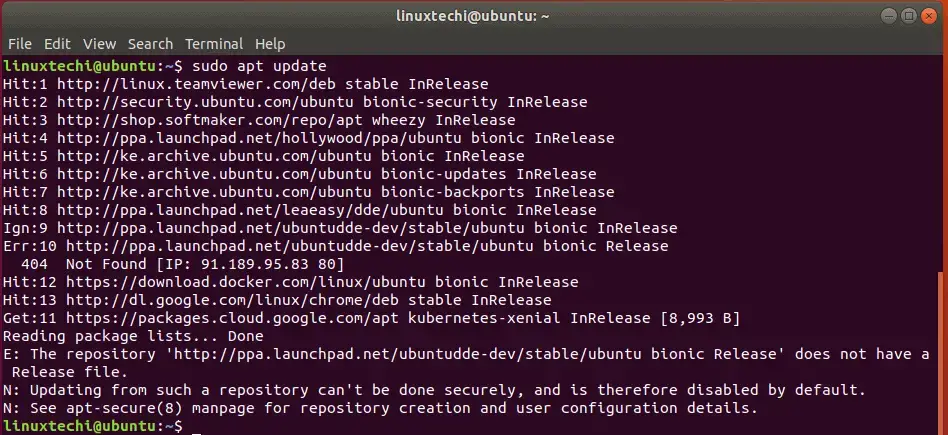
How to Fix ‘Repository does not have a release file’ error
Having known what causes the error, let’s now see how you can fix your system. To clear the error, you need to remove the troublesome repository. You can achieve this graphically the ‘Software & Updates’ tool or running commands on the terminal.
To remove the repository graphically, launch the ‘Software & Updates‘ tool as shown.

Click on the ‘Other Software’ tab and then select the PPA to be removed. Finally, click on the ‘Remove’ button at the bottom of the window.

An authentication window will pop up prompting you for your password. Type in your user’s password and press ENTER.

On the command line, you can remove the repository using the syntax shown:
$ sudo add-apt-repository --remove ppa:name/here
In our case, our command will be:
$ sudo add-apt-repository --remove ppa:ubuntudde-dev/stable
Then hit ENTER to remove the repository.

And that’s how you resolve the “Repository does not have a release file” error on Ubuntu.
We are back with another discussion on apt related errors and this time, we are talking about an error message which looks like the following:
N: Updating from such a repository can't be done securely, and is therefore disabled by default.
You might have encountered this error while trying to run the apt update or the apt upgrade command. This is one of the more problematic errors in Linux as it prevents the user from updating either some programs or even the operating system itself. Sometimes, the error is accompanied by another message which looks like the following:
W: Failed to fetch http://in.archive.ubuntu.com/ubuntu/dists/precise/Release.gpg
If you are also getting the above error message, we would suggest you go through this article.
Reasons behind this error
This error again has a lot to do with the sources.list file present in the etc/apt/ directory. Having outdated sources is the primary reason why this error occurs. Also, as the name suggests, this error occurs when the repositories your OS is supposed to update from are identified as insecure and can pose a threat to the system.
In case you are using an EoL (End of Life) version (A distro version which is no longer supported and is considered obsolete), you will also get the before-mentioned “failed to fetch” error so you can head over to that article to find out how you can upgrade from an EoL distro to a current LTS (Long Term Support) version.
Another significant case for the error is when you are using a repository which is not trusted (generally from third-party sources) by Linux. Hence, they are disabled as a security measure.
How to fix the problem?
Method 1: Bypass the safeguard
If you trust the software that you are installing using apt, you can actually bypass the authentication safety measures and allow the package to be installed without getting the said error.
Just use the following options:
For example, if you want to install bc (Basic Calculator) with the above options using apt, you need to write the command like this:
Allow Unauthenticated in the apt-get command
Method 2: Adding unsigned repository with a flag
If you are using an unsigned repository, you might be getting this error as unsigned repositories usually get flagged as insecure. To use the repository, you will need to add an option to it in your sources.list file. Follow the steps below:
1. Open the sources.list file using a text editor, I will be using the vi editor:
sudo vi /etc/apt/sources.list
2. Add the following option to the source you are using:
For example, I have set the trusted option for the http://archive.ubuntu.com/ubuntu/ jammy main restricted source like the following:
3. Save and exit using the ESC key then :wq! (for vi editors).
4. Run a sudo apt-get update command and see if the problem is resolved.
Alternatively, you can also try adding the [allow-insecure=yes] option.
Method 3: Disable the repositories that are causing trouble
When you get the “Updating from such a repository can't be done securely“, the repository source is also mentioned along with the error code. This repository source is the cause of the problem and we can work around it by disabling that repository. To do that, follow the steps mentioned below:
1. Open the software updater
2. Under the Other Software tab, find the concerned repositories and uncheck them
3. Close the software updater and run the following command:
This should resolve the problem with the installation/update.
References
- Ask Ubuntu – Force update from unsigned repository
- Youtube – Rafael Vicuna
Summary
Fixing this error was not much complex when compared to other errors related to the apt utility. This error occurs from a very specific cause and hence there are just a few methods available to solve it which work most of the time. If the error is still not resolved even after following the methods described above, you might need to find alternative ways to install the package which you may find on its source website.
If you use the desktop edition of Ubuntu, you may ultimately run into the issue where apt-get update frequently returns “Failed to obtain 404 Not Found” warnings. The identical issue could also arise when using apt-get install. Not to worry; it will be resolved shortly. In this guide we went through all the commonly known troubleshooting steps that can fix the problem. Other guides are here: Change User Account Type in Windows 10 and How to modify Windows 11 Taskbar via Intune and GPO also How to Change User Account Type in Windows 10 again upgrade from Ubuntu 20.04 LTS to 22.04 LTS and install Rust in a Linux System and Change User Account Type in Windows 10. In this article, you will learn how to Fix 404 Not Found Repository Errors in Ubuntu/Debian distribution.
The Issue “404 Not Found Repository Errors”
When using the apt-get update or apt-get install command, you can encounter messages similar to the ones below. This is due to the short 9-month support period for Ubuntu versions. Releases with LTS (Long Term Support) have support for 5 years. You’ll start receiving those error messages as soon as the version you’re using loses support. Please refer to these exciting guides: VMSA-2022-0026: An arbitrary file read vulnerability in VMware Aria Operations, how to Search Group Policy for a Specific Setting in Windows 10 and Windows 11, and how to Deploy Code from GitHub to Azure App Service from the Command-line.
The default location below is no longer available due to Ubuntu moving the repositories to a different server.
http://archive.ubuntu.com/ubuntu/dist/rdgmh@raphael:~$ sudo su
[sudo] password for rdgmh:
root@raphael:/home/rdgmh# apt update
Get:1 http://security.ubuntu.com/ubuntu jammy-security InRelease [110 kB]
Ign:2 http://old-releases.ubuntu.com/ubuntu jammy InRelease
Ign:3 http://old-releases.ubuntu.com/ubuntu jammy-updates InRelease
Ign:4 http://old-releases.ubuntu.com/ubuntu jammy-backports InRelease
Hit:5 https://packages.microsoft.com/repos/azure-cli jammy InRelease
Err:6 http://old-releases.ubuntu.com/ubuntu jammy Release
404 Not Found [IP: 91.189.91.124 80]
Ign:7 http://security.ubuntu.com/ubuntu impish-security InRelease
Err:8 http://old-releases.ubuntu.com/ubuntu jammy-updates Release
404 Not Found [IP: 91.189.91.124 80]
Err:9 http://security.ubuntu.com/ubuntu impish-security Release
404 Not Found [IP: 91.189.91.38 80]
Err:10 http://old-releases.ubuntu.com/ubuntu jammy-backports Release
404 Not Found [IP: 91.189.91.124 80]
Hit:11 http://apt.postgresql.org/pub/repos/apt jammy-pgdg InRelease
Reading package lists... Done
E: The repository 'http://old-releases.ubuntu.com/ubuntu jammy Release' does not have a Release file.
N: Updating from such a repository can't be done securely, and is therefore disabled by default.
N: See apt-secure(8) manpage for repository creation and user configuration details.
E: The repository 'http://old-releases.ubuntu.com/ubuntu jammy-updates Release' does not have a Release file.
N: Updating from such a repository can't be done securely, and is therefore disabled by default.
N: See apt-secure(8) manpage for repository creation and user configuration details.
E: The repository 'http://security.ubuntu.com/ubuntu impish-security Release' does not have a Release file.
N: Updating from such a repository can't be done securely, and is therefore disabled by default.
N: See apt-secure(8) manpage for repository creation and user configuration details.
E: The repository 'http://old-releases.ubuntu.com/ubuntu jammy-backports Release' does not have a Release file.
N: Updating from such a repository can't be done securely, and is therefore disabled by default.
N: See apt-secure(8) manpage for repository creation and user configuration details.
N: Skipping acquire of configured file 'main/binary-i386/Packages' as repository 'http://apt.postgresql.org/pub/repos/apt jammy-pgdg InRelease' doesn't support architecture 'i386'
root@raphael:/home/rdgmh#
There are three ways to make your apt commands function properly once more. Upgrade the Ubuntu release first. Second, change the old package repositories’ sources urls. and finally restore the PPA and default repository. The details of the three options are provided below.
sudo apt-get dist-upgrade 
As you can see, this didn’t solve the problem so we will go with option 2. You can alter the sources url for the Ubuntu repository to find the older packages if an immediate distribution upgrade is not an option.
Update Packages Url
To update the sources in /etc/apt/sources, use the sed tool. list file to the new repository location for outdated packages
sudo sed -i -e 's/archive.ubuntu.com|security.ubuntu.com/old-releases.ubuntu.com/g' /etc/apt/sources.list
Use the grep command below to see if there are any other files in /etc/apt/sources.list.d/ that require updating.
grep -E 'archive.ubuntu.com|security.ubuntu.com' /etc/apt/sources.list.d/* 
There are a series of steps we need to take further
- open /etc/apt/sources.list with a text editor, in this case, i have chosen to use vim so the command will be as shown below:
vim /etc/apt/sources.list2. We need to comment out extras.ubuntu.com like this below
#extras.ubuntu.com The reason we are commenting it out is because the repo is no longer supported
3. replace main/security repositories with old-releases versions as follows.


this solution too did not work. Even replaced main/security with the archive as shown below

Replace default repository: The only solution that worked!
The majority of the PPAs and repositories in your sources.list are broken and no longer functional. The default repositories should be restored, in my opinion.
So let’s make a directory change into it and write the following code
mkdir ~/solution
cd ~/solution/
cat << EOF > ~/solution/sources.list
deb http://archive.ubuntu.com/ubuntu/ focal main restricted universe multiverse
deb-src http://archive.ubuntu.com/ubuntu/ focal main restricted universe multiverse
deb http://archive.ubuntu.com/ubuntu/ focal-updates main restricted universe multiverse
deb-src http://archive.ubuntu.com/ubuntu/ focal-updates main restricted universe multiverse
deb http://archive.ubuntu.com/ubuntu/ focal-security main restricted universe multiverse
deb-src http://archive.ubuntu.com/ubuntu/ focal-security main restricted universe multiverse
deb http://archive.ubuntu.com/ubuntu/ focal-backports main restricted universe multiverse
deb-src http://archive.ubuntu.com/ubuntu/ focal-backports main restricted universe multiverse
deb http://archive.canonical.com/ubuntu focal partner
deb-src http://archive.canonical.com/ubuntu focal partner
EOF
sudo rm /etc/apt/sources.list
sudo cp ~/solution/sources.list /etc/apt/sources.list
Remove all the PPAs in your system:
sudo mv /etc/apt/sources.list.d/* ~/solutionrun the command to update again and you will see that the problem has been solved
apt update
Summary
404 Not Found is a common problem in Ubuntu and the only effective way to solve this is to replace the default repository just as we saw in the final step above. I hope you found this blog post helpful on how to Fix 404 Not Found Repository Errors in Ubuntu/Debian distribution. If you have any questions, please let me know in the comment session.