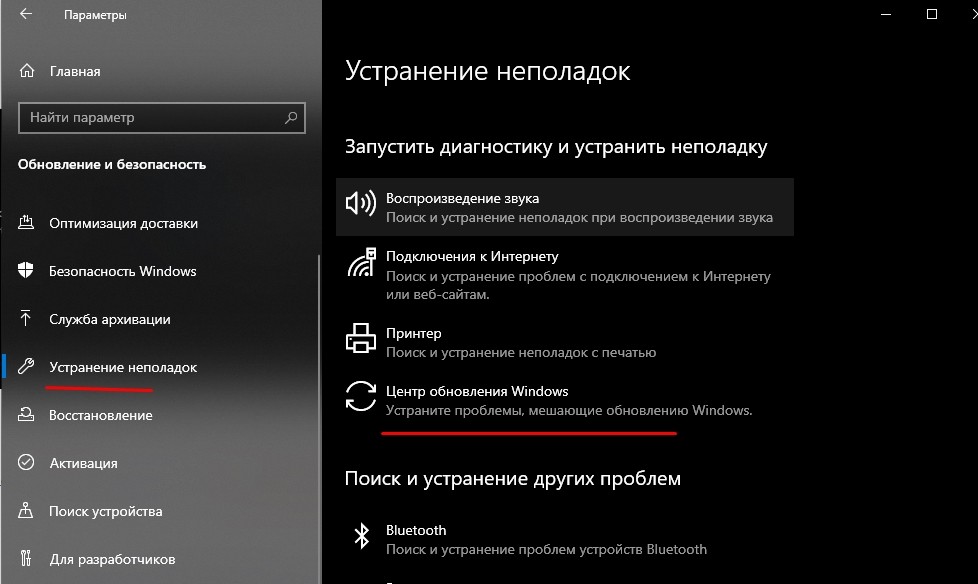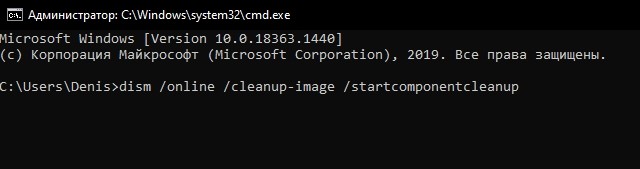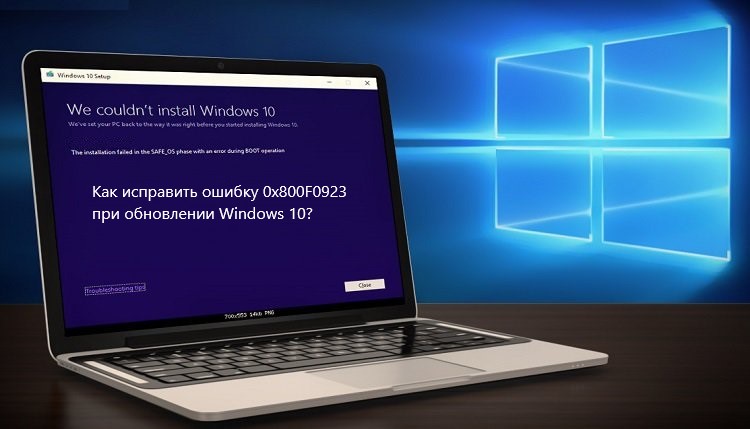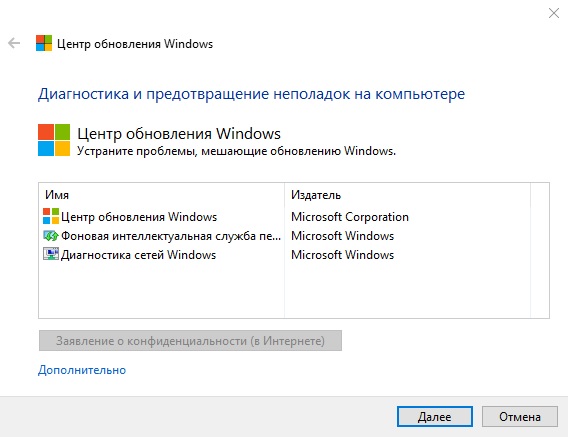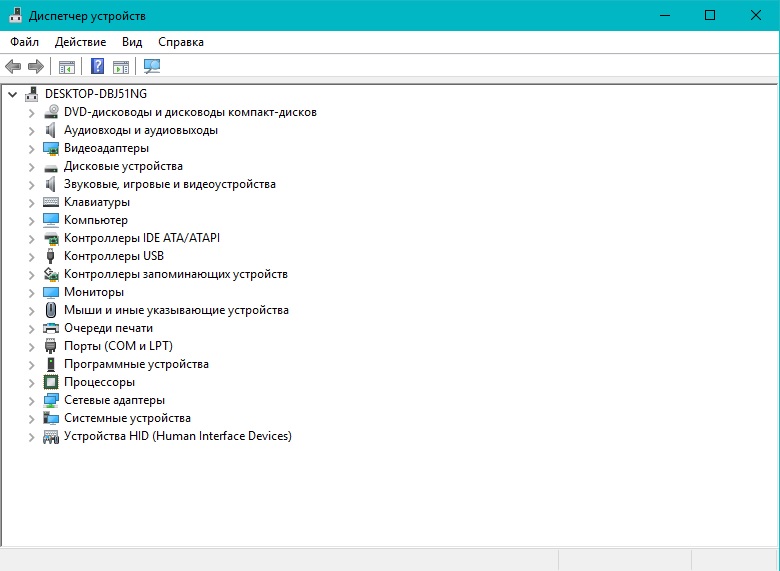I believe to have found the issue.
My MDT image has OneDrive removed via a popular PS script circulating around on the net.
Looking at the CBS logs it appears these cumulative updates require OneDrive to do the update…
2019-07-26 11:36:40, Error CSI 0000000d (F) Component directory missing for Microsoft-Windows-SettingSync-OneDrive, version 10.0.17763.404, arch amd64, nonSxS, pkt {l:8 b:31bf3856ad364e35}.[gle=0x80004005]
2019-07-26 11:36:40, Error CSI 0000000e@2019/7/26:10:36:40.935 (F) onecorebasewcpcomponentstorestorelayout.cpp(2024): Error 800f0983 [Warning,Facility=15 (0x000f),Code=2435 (0x0983)]
originated in function ComponentStore::CRawStoreLayout::HydrateFileUsingForwardAndReverseDeltas expression: ((SCODE) (((unsigned long)(1)<<31) | ((unsigned long)(15)<<16) | ((unsigned long)(0x983))) )
[gle=0x80004005]
2019-07-26 11:36:40, Info CBS Added C:windowsLogsCBSCBS.log to WER report.
2019-07-26 11:36:40, Info CBS Added C:windowsLogsCBSCbsPersist_20190726103505.log to WER report.
2019-07-26 11:36:40, Info CBS Added C:windowsLogsCBSCbsPersist_20190726102845.log to WER report.
2019-07-26 11:36:40, Info CBS Added C:windowsLogsCBSCbsPersist_20190726085903.log to WER report.
2019-07-26 11:36:40, Info CBS Added C:windowsLogsCBSCbsPersist_20190726084331.log to WER report.
2019-07-26 11:36:40, Info CBS Added C:windowsLogsCBSCbsPersist_20190726083104.log to WER report.
2019-07-26 11:36:40, Info CBS Not able to add pending.xml to Windows Error Report. [HRESULT = 0x80070002 — ERROR_FILE_NOT_FOUND]
2019-07-26 11:36:40, Info CBS Not able to add pending.xml.bad to Windows Error Report. [HRESULT = 0x80070002 — ERROR_FILE_NOT_FOUND]
2019-07-26 11:36:40, Info CBS Not able to add SCM.EVM to Windows Error Report. [HRESULT = 0x80070002 — ERROR_FILE_NOT_FOUND]
2019-07-26 11:36:41, Error CSI 0000000f@2019/7/26:10:36:41.310 (F) Attempting to mark store corrupt with category [l:21 ml:22]’CorruptComponentValue'[gle=0x80004005]
2019-07-26 11:36:41, Error CSI 00000010 (F) STATUS_DELETE_PENDING #1802055# from Windows::Rtl::SystemImplementation::DirectFileSystemProvider::SysCreateFile(flags = (AllowSharingViolation),
handle = {provider=NULL, handle=0, name= («null»)}, da = (DELETE|SYNCHRONIZE|FILE_READ_ATTRIBUTES|FILE_WRITE_ATTRIBUTES), oa = @0x4f6387ea78->OBJECT_ATTRIBUTES {s:48; rd:NULL; on:[113]’SystemRootWinSxSTempInFlightdc927dff9d43d5019e180000701c701e11f57fff9d43d501ad180000701c701e_bootspaces.dll’;
a:(OBJ_CASE_INSENSITIVE)}, iosb = @0x4f6387eae0, as[gle=0xd0000056]
2019-07-26 11:36:41, Error CSI = (null), fa = (FILE_ATTRIBUTE_NORMAL), sa = (FILE_SHARE_READ|FILE_SHARE_WRITE|FILE_SHARE_DELETE), cd = FILE_OPEN, co = (FILE_NON_DIRECTORY_FILE|FILE_SYNCHRONOUS_IO_NONALERT|0x00004000),
eab = NULL, eal = 0, disp = Invalid)
[gle=0xd0000056]
2019-07-26 11:36:41, Error CSI 00000011@2019/7/26:10:36:41.326 (F) onecorebasewcpsilntsystem.cpp(2987): Error STATUS_DELETE_PENDING originated in function Windows::Rtl::SystemImplementation::DirectFileSystemProvider::SysCreateFile
expression: (null)
[gle=0x80004005]
2019-07-26 11:36:41, Error CSI 00000012 (F) STATUS_DELETE_PENDING #1802051# from Windows::Rtl::SystemImplementation::CDirectory::DeleteRecursively(…)[gle=0xd0000056]
2019-07-26 11:36:41, Error CSI 00000013 (F) 800f0983 [Error,Facility=(000f),Code=2435 (0x0983)] #1562921# from Windows::COM::CComponentStore::InternalTransact(…)[gle=0x800f0983]
2019-07-26 11:36:41, Error CSI 00000014 (F) 800f0983 [Error,Facility=(000f),Code=2435 (0x0983)] #1539230# from Windows::ServicingAPI::CCSITransaction::ICSITransaction2_AddFiles(Flags
= 1, a = @0x16debef9790, fn = @0x16debef9f90, fp = @0x16debefa790, disp = 0, op = 0)[gle=0x800f0983]
2019-07-26 11:36:41, Info CBS Failed to add to transaction package: Package_2960_for_KB4507469~31bf3856ad364e35~amd64~~10.0.1.5 [HRESULT = 0x800f0983 — PSFX_E_MATCHING_COMPONENT_DIRECTORY_MISSING]
2019-07-26 11:36:41, Error CBS Failed to stage execution package: Package_2960_for_KB4507469~31bf3856ad364e35~amd64~~10.0.1.5 [HRESULT = 0x800f0983 — PSFX_E_MATCHING_COMPONENT_DIRECTORY_MISSING]
2019-07-26 11:36:41, Info CBS CommitPackagesState: Started persisting state of packages
2019-07-26 11:36:41, Info CBS CommitPackagesState: Completed persisting state of packages
2019-07-26 11:36:41, Info CSI 00000015@2019/7/26:10:36:41.451 CSI Transaction @0x16df4c00970 destroyed
2019-07-26 11:36:41, Info CBS Perf: Stage chain complete.
2019-07-26 11:36:41, Info CBS Failed to stage execution chain. [HRESULT = 0x800f0983 — PSFX_E_MATCHING_COMPONENT_DIRECTORY_MISSING]
2019-07-26 11:36:41, Error CBS Failed to process single phase execution. [HRESULT = 0x800f0983 — PSFX_E_MATCHING_COMPONENT_DIRECTORY_MISSING]
2019-07-26 11:36:41, Info CBS WER: Generating failure report for package: Package_for_RollupFix~31bf3856ad364e35~amd64~~17763.615.1.5, status: 0x800f0983, failure source: Stage, start
state: Resolved, target state: Installed, client id: WindowsUpdateAgent
2019-07-26 11:36:41, Info CBS Not able to query DisableWerReporting flag. Assuming not set… [HRESULT = 0x80070002 — ERROR_FILE_NOT_FOUND]
2019-07-26 11:36:41, Info CBS Added C:windowsLogsCBSCBS.log to WER report.
2019-07-26 11:36:41, Info CBS Added C:windowsLogsCBSCbsPersist_20190726103505.log to WER report.
2019-07-26 11:36:41, Info CBS Added C:windowsLogsCBSCbsPersist_20190726102845.log to WER report.
2019-07-26 11:36:41, Info CBS Added C:windowsLogsCBSCbsPersist_20190726085903.log to WER report.
2019-07-26 11:36:41, Info CBS Added C:windowsLogsCBSCbsPersist_20190726084331.log to WER report.
2019-07-26 11:36:41, Info CBS Added C:windowsLogsCBSCbsPersist_20190726083104.log to WER report.
2019-07-26 11:36:41, Info CBS Not able to add %windir%winsxspending.xml to WER report. [HRESULT = 0x80070002 — ERROR_FILE_NOT_FOUND]
2019-07-26 11:36:41, Info CBS Not able to add %windir%winsxspending.xml.bad to WER report. [HRESULT = 0x80070002 — ERROR_FILE_NOT_FOUND]
2019-07-26 11:36:41, Info CBS Reboot mark cleared
2019-07-26 11:36:41, Info CBS Winlogon: Simplifying Winlogon CreateSession notifications
2019-07-26 11:36:41, Info CBS Winlogon: Deregistering for CreateSession notifications
2019-07-26 11:36:41, Info CBS FinalCommitPackagesState: Started persisting state of packages
2019-07-26 11:36:41, Info CBS Reporting package change for package: Package_for_RollupFix~31bf3856ad364e35~amd64~~17763.615.1.5, current: Resolved, pending: Default, start: Resolved,
applicable: Installed, target: Installed, limit: Installed, status: 0x0, failure source: Stage, reboot required: False, client id: WindowsUpdateAgent, initiated offline: False, execution sequence: 75, first merged sequence: 75, reboot reason: REBOOT_NOT_REQUIRED,
RM App session: -1, RM App name: N/A, FileName in use: N/A, release type: Security Update, OC operation: False, download source: 0, download time (secs): 4294967295, download status: 0x0 (S_OK), Express download: False, Download Size: 0
2019-07-26 11:36:41, Info CBS Reporting package change completion for package: Package_for_RollupFix~31bf3856ad364e35~amd64~~17763.615.1.5, current: Resolved, original: Resolved, target:
Installed, status: 0x800f0983, failure source: Stage, failure details: «(null)», client id: WindowsUpdateAgent, initiated offline: False, execution sequence: 75, first merged sequence: 75, pending decision: InteractiveInstallFailed, primitive execution
context: Interactive
2019-07-26 11:36:41, Info CBS Stage time performance datapoint is invalid. [HRESULT = 0x80070490 — ERROR_NOT_FOUND]
2019-07-26 11:36:41, Info CBS Execute time performance datapoint is invalid. [HRESULT = 0x80070490 — ERROR_NOT_FOUND]
2019-07-26 11:36:41, Info CBS FinalCommitPackagesState: Completed persisting state of packages
2019-07-26 11:36:41, Info CBS Enabling LKG boot option
2019-07-26 11:36:41, Info CBS Exec: End: nested restore point — complete.
2019-07-26 11:36:41, Info CBS Exec: Automatic corruption repair has already been attempted today, skip it.
2019-07-26 11:36:41, Info CBS Exec: Processing complete. Session: 30753693_3505950103, Package: Package_for_RollupFix~31bf3856ad364e35~amd64~~17763.615.1.5, Identifier: KB4507469
[HRESULT = 0x800f0983 — PSFX_E_MATCHING_COMPONENT_DIRECTORY_MISSING]
2019-07-26 11:38:50, Info CBS Trusted Installer is shutting down because: SHUTDOWN_REASON_AUTOSTOP
2019-07-26 11:38:50, Info CBS TiWorker signaled for shutdown, going to exit.
2019-07-26 11:38:50, Info CBS CbsCoreFinalize: ExecutionEngineFinalize
2019-07-26 11:38:50, Info CBS Execution Engine Finalize
I believe to have found the issue.
My MDT image has OneDrive removed via a popular PS script circulating around on the net.
Looking at the CBS logs it appears these cumulative updates require OneDrive to do the update…
2019-07-26 11:36:40, Error CSI 0000000d (F) Component directory missing for Microsoft-Windows-SettingSync-OneDrive, version 10.0.17763.404, arch amd64, nonSxS, pkt {l:8 b:31bf3856ad364e35}.[gle=0x80004005]
2019-07-26 11:36:40, Error CSI 0000000e@2019/7/26:10:36:40.935 (F) onecorebasewcpcomponentstorestorelayout.cpp(2024): Error 800f0983 [Warning,Facility=15 (0x000f),Code=2435 (0x0983)]
originated in function ComponentStore::CRawStoreLayout::HydrateFileUsingForwardAndReverseDeltas expression: ((SCODE) (((unsigned long)(1)<<31) | ((unsigned long)(15)<<16) | ((unsigned long)(0x983))) )
[gle=0x80004005]
2019-07-26 11:36:40, Info CBS Added C:windowsLogsCBSCBS.log to WER report.
2019-07-26 11:36:40, Info CBS Added C:windowsLogsCBSCbsPersist_20190726103505.log to WER report.
2019-07-26 11:36:40, Info CBS Added C:windowsLogsCBSCbsPersist_20190726102845.log to WER report.
2019-07-26 11:36:40, Info CBS Added C:windowsLogsCBSCbsPersist_20190726085903.log to WER report.
2019-07-26 11:36:40, Info CBS Added C:windowsLogsCBSCbsPersist_20190726084331.log to WER report.
2019-07-26 11:36:40, Info CBS Added C:windowsLogsCBSCbsPersist_20190726083104.log to WER report.
2019-07-26 11:36:40, Info CBS Not able to add pending.xml to Windows Error Report. [HRESULT = 0x80070002 — ERROR_FILE_NOT_FOUND]
2019-07-26 11:36:40, Info CBS Not able to add pending.xml.bad to Windows Error Report. [HRESULT = 0x80070002 — ERROR_FILE_NOT_FOUND]
2019-07-26 11:36:40, Info CBS Not able to add SCM.EVM to Windows Error Report. [HRESULT = 0x80070002 — ERROR_FILE_NOT_FOUND]
2019-07-26 11:36:41, Error CSI 0000000f@2019/7/26:10:36:41.310 (F) Attempting to mark store corrupt with category [l:21 ml:22]’CorruptComponentValue'[gle=0x80004005]
2019-07-26 11:36:41, Error CSI 00000010 (F) STATUS_DELETE_PENDING #1802055# from Windows::Rtl::SystemImplementation::DirectFileSystemProvider::SysCreateFile(flags = (AllowSharingViolation),
handle = {provider=NULL, handle=0, name= («null»)}, da = (DELETE|SYNCHRONIZE|FILE_READ_ATTRIBUTES|FILE_WRITE_ATTRIBUTES), oa = @0x4f6387ea78->OBJECT_ATTRIBUTES {s:48; rd:NULL; on:[113]’SystemRootWinSxSTempInFlightdc927dff9d43d5019e180000701c701e11f57fff9d43d501ad180000701c701e_bootspaces.dll’;
a:(OBJ_CASE_INSENSITIVE)}, iosb = @0x4f6387eae0, as[gle=0xd0000056]
2019-07-26 11:36:41, Error CSI = (null), fa = (FILE_ATTRIBUTE_NORMAL), sa = (FILE_SHARE_READ|FILE_SHARE_WRITE|FILE_SHARE_DELETE), cd = FILE_OPEN, co = (FILE_NON_DIRECTORY_FILE|FILE_SYNCHRONOUS_IO_NONALERT|0x00004000),
eab = NULL, eal = 0, disp = Invalid)
[gle=0xd0000056]
2019-07-26 11:36:41, Error CSI 00000011@2019/7/26:10:36:41.326 (F) onecorebasewcpsilntsystem.cpp(2987): Error STATUS_DELETE_PENDING originated in function Windows::Rtl::SystemImplementation::DirectFileSystemProvider::SysCreateFile
expression: (null)
[gle=0x80004005]
2019-07-26 11:36:41, Error CSI 00000012 (F) STATUS_DELETE_PENDING #1802051# from Windows::Rtl::SystemImplementation::CDirectory::DeleteRecursively(…)[gle=0xd0000056]
2019-07-26 11:36:41, Error CSI 00000013 (F) 800f0983 [Error,Facility=(000f),Code=2435 (0x0983)] #1562921# from Windows::COM::CComponentStore::InternalTransact(…)[gle=0x800f0983]
2019-07-26 11:36:41, Error CSI 00000014 (F) 800f0983 [Error,Facility=(000f),Code=2435 (0x0983)] #1539230# from Windows::ServicingAPI::CCSITransaction::ICSITransaction2_AddFiles(Flags
= 1, a = @0x16debef9790, fn = @0x16debef9f90, fp = @0x16debefa790, disp = 0, op = 0)[gle=0x800f0983]
2019-07-26 11:36:41, Info CBS Failed to add to transaction package: Package_2960_for_KB4507469~31bf3856ad364e35~amd64~~10.0.1.5 [HRESULT = 0x800f0983 — PSFX_E_MATCHING_COMPONENT_DIRECTORY_MISSING]
2019-07-26 11:36:41, Error CBS Failed to stage execution package: Package_2960_for_KB4507469~31bf3856ad364e35~amd64~~10.0.1.5 [HRESULT = 0x800f0983 — PSFX_E_MATCHING_COMPONENT_DIRECTORY_MISSING]
2019-07-26 11:36:41, Info CBS CommitPackagesState: Started persisting state of packages
2019-07-26 11:36:41, Info CBS CommitPackagesState: Completed persisting state of packages
2019-07-26 11:36:41, Info CSI 00000015@2019/7/26:10:36:41.451 CSI Transaction @0x16df4c00970 destroyed
2019-07-26 11:36:41, Info CBS Perf: Stage chain complete.
2019-07-26 11:36:41, Info CBS Failed to stage execution chain. [HRESULT = 0x800f0983 — PSFX_E_MATCHING_COMPONENT_DIRECTORY_MISSING]
2019-07-26 11:36:41, Error CBS Failed to process single phase execution. [HRESULT = 0x800f0983 — PSFX_E_MATCHING_COMPONENT_DIRECTORY_MISSING]
2019-07-26 11:36:41, Info CBS WER: Generating failure report for package: Package_for_RollupFix~31bf3856ad364e35~amd64~~17763.615.1.5, status: 0x800f0983, failure source: Stage, start
state: Resolved, target state: Installed, client id: WindowsUpdateAgent
2019-07-26 11:36:41, Info CBS Not able to query DisableWerReporting flag. Assuming not set… [HRESULT = 0x80070002 — ERROR_FILE_NOT_FOUND]
2019-07-26 11:36:41, Info CBS Added C:windowsLogsCBSCBS.log to WER report.
2019-07-26 11:36:41, Info CBS Added C:windowsLogsCBSCbsPersist_20190726103505.log to WER report.
2019-07-26 11:36:41, Info CBS Added C:windowsLogsCBSCbsPersist_20190726102845.log to WER report.
2019-07-26 11:36:41, Info CBS Added C:windowsLogsCBSCbsPersist_20190726085903.log to WER report.
2019-07-26 11:36:41, Info CBS Added C:windowsLogsCBSCbsPersist_20190726084331.log to WER report.
2019-07-26 11:36:41, Info CBS Added C:windowsLogsCBSCbsPersist_20190726083104.log to WER report.
2019-07-26 11:36:41, Info CBS Not able to add %windir%winsxspending.xml to WER report. [HRESULT = 0x80070002 — ERROR_FILE_NOT_FOUND]
2019-07-26 11:36:41, Info CBS Not able to add %windir%winsxspending.xml.bad to WER report. [HRESULT = 0x80070002 — ERROR_FILE_NOT_FOUND]
2019-07-26 11:36:41, Info CBS Reboot mark cleared
2019-07-26 11:36:41, Info CBS Winlogon: Simplifying Winlogon CreateSession notifications
2019-07-26 11:36:41, Info CBS Winlogon: Deregistering for CreateSession notifications
2019-07-26 11:36:41, Info CBS FinalCommitPackagesState: Started persisting state of packages
2019-07-26 11:36:41, Info CBS Reporting package change for package: Package_for_RollupFix~31bf3856ad364e35~amd64~~17763.615.1.5, current: Resolved, pending: Default, start: Resolved,
applicable: Installed, target: Installed, limit: Installed, status: 0x0, failure source: Stage, reboot required: False, client id: WindowsUpdateAgent, initiated offline: False, execution sequence: 75, first merged sequence: 75, reboot reason: REBOOT_NOT_REQUIRED,
RM App session: -1, RM App name: N/A, FileName in use: N/A, release type: Security Update, OC operation: False, download source: 0, download time (secs): 4294967295, download status: 0x0 (S_OK), Express download: False, Download Size: 0
2019-07-26 11:36:41, Info CBS Reporting package change completion for package: Package_for_RollupFix~31bf3856ad364e35~amd64~~17763.615.1.5, current: Resolved, original: Resolved, target:
Installed, status: 0x800f0983, failure source: Stage, failure details: «(null)», client id: WindowsUpdateAgent, initiated offline: False, execution sequence: 75, first merged sequence: 75, pending decision: InteractiveInstallFailed, primitive execution
context: Interactive
2019-07-26 11:36:41, Info CBS Stage time performance datapoint is invalid. [HRESULT = 0x80070490 — ERROR_NOT_FOUND]
2019-07-26 11:36:41, Info CBS Execute time performance datapoint is invalid. [HRESULT = 0x80070490 — ERROR_NOT_FOUND]
2019-07-26 11:36:41, Info CBS FinalCommitPackagesState: Completed persisting state of packages
2019-07-26 11:36:41, Info CBS Enabling LKG boot option
2019-07-26 11:36:41, Info CBS Exec: End: nested restore point — complete.
2019-07-26 11:36:41, Info CBS Exec: Automatic corruption repair has already been attempted today, skip it.
2019-07-26 11:36:41, Info CBS Exec: Processing complete. Session: 30753693_3505950103, Package: Package_for_RollupFix~31bf3856ad364e35~amd64~~17763.615.1.5, Identifier: KB4507469
[HRESULT = 0x800f0983 — PSFX_E_MATCHING_COMPONENT_DIRECTORY_MISSING]
2019-07-26 11:38:50, Info CBS Trusted Installer is shutting down because: SHUTDOWN_REASON_AUTOSTOP
2019-07-26 11:38:50, Info CBS TiWorker signaled for shutdown, going to exit.
2019-07-26 11:38:50, Info CBS CbsCoreFinalize: ExecutionEngineFinalize
2019-07-26 11:38:50, Info CBS Execution Engine Finalize
Windows 10: Failing to install 2019 cumulative updates — Error 0x800f0983
Discus and support Failing to install 2019 cumulative updates — Error 0x800f0983 in Windows 10 Installation and Upgrade to solve the problem; After I updated to Build 1809, Windows Update indicated that there were multiple updates to be made (.NET, Adobe Flash Player, etc.). One of these…
Discussion in ‘Windows 10 Installation and Upgrade’ started by StarPolecat7760, Feb 12, 2019.
-
Failing to install 2019 cumulative updates — Error 0x800f0983
After I updated to Build 1809, Windows Update indicated that there were multiple updates to be made (.NET, Adobe Flash Player, etc.). One of these updates was the 2019-01 Cumulative Update. However, it is failing every time (through Windows Update and through Update Catalog) with Error 0x800f0983. I had to give up trying as I was going nowhere — even after disabling antivirus and several other programs.
I searched everywhere and there is NO mention of this error anywhere in the Internet. Today is Patch Tuesday and now 2019-02 Cumulative Update for Windows 10 Version 1809 for x64-based Systems (KB4487044) is available but it is failing to install as well, with the exact same error.
Does anyone have any idea of what this error might be and how to fix it?
-
Windows 10 version 10.0.17763.195 not updating anymore since 2018-12 Cumulative Update, Troubleshooter failing to start
Hi Vijay, thank you for your quick reply.
As for step 1, I mentioned in the title that my troubleshooter is not starting at all.
Nonetheless, I ran successfully all the commands listed in step 2 and restarted my machine, but when I tried to run Windows Update it failed again, returning a different error for the Cumulative Update:
2019-01 Cumulative Update for Windows 10 Version 1809 for x64-based Systems (KB4480116)
Error 0x8007025d
-
2019-01 cumulative update for 1809 x64 fails with 0x800F0922 error
The January cumulative update for Windows 10 x64 v1809 (KB4480116) doesn’t successfully install and the update rolls back on reboot. I install it via Windows Update, click the Restart button when it appears, the GUI shuts down and Windows briefly shows the blue screen saying «Configuring updates», which appears to be successful, and the machine then reboots. Before the login screen appears on reboot I see another blue screen saying the updates could not be applied and are being rolled back, then the machine automatically reboots again and I can then login. However, when Windows Update then re-installs the cumulative update, on the next reboot the process happens again (three times so far).
When I look at update history in Settings, it shows the 2019-01 cumulative update with «Last failed install attempt on 10/01/2019 — 0x800f0922», and the event in the system log for the failure shows
and the details tab for the event shows
I started an admin command prompt and ran Code:
(result «Windows Resource Protection did not find any integrity violations»), Code:
dism /online /cleanup-image /scanhealth
(result «No component store corruption detected»), and Code:
dism /online /cleanup-image /restorehealth
(result «The restore operation completed successfully»).
After this I tried installing the update again, but it failed again with the same error.
Any suggestions on a fix for this?
-
Failing to install 2019 cumulative updates — Error 0x800f0983
Windows Updates failed to instal
I just did step one and they have just all installed…. thank you so much…. it was quite frustrating having that update window pop up every 5 minutes and failing to instal every time
Thanks mate
Failing to install 2019 cumulative updates — Error 0x800f0983
-
Failing to install 2019 cumulative updates — Error 0x800f0983 — Similar Threads — Failing install 2019
-
Cumulative Updates for Server 2019 failing with error code: 0X80070057
in Windows 10 Gaming
Cumulative Updates for Server 2019 failing with error code: 0X80070057: Half of our 2019 servers are failing cumulative updates with error code 0X80070057.Server installs the upgrade and rollbacks during restart.Have followed basic solutions like cleaning DISM and sfc scannow, no change.Any ideas on how to solve this?… -
Cumulative Updates for Server 2019 failing with error code: 0X80070057
in Windows 10 Software and Apps
Cumulative Updates for Server 2019 failing with error code: 0X80070057: Half of our 2019 servers are failing cumulative updates with error code 0X80070057.Server installs the upgrade and rollbacks during restart.Have followed basic solutions like cleaning DISM and sfc scannow, no change.Any ideas on how to solve this?… -
cumulative update failed to install
in Windows 10 Gaming
cumulative update failed to install: As the title says I cant install updates on my device. I have Windows 10 Pro 21h1https://answers.microsoft.com/en-us/windows/forum/all/cumulative-update-failed-to-install/1c9fedde-ca24-4024-96a0-96a2edeab6f6
-
Windows Server 2019 Cumulative Updates Failing
in Windows 10 Gaming
Windows Server 2019 Cumulative Updates Failing: Hello,Been circling back to this issue for a while now and would like to get to the bottom of it. It started with Monthly Cumulative Updates Failing with Error 0x800F0982After some troubleshooting I think I’ve actually made the issue worse and now the update is failing with… -
Windows Server 2019 Cumulative Updates Failing
in Windows 10 Software and Apps
Windows Server 2019 Cumulative Updates Failing: Hello,Been circling back to this issue for a while now and would like to get to the bottom of it. It started with Monthly Cumulative Updates Failing with Error 0x800F0982After some troubleshooting I think I’ve actually made the issue worse and now the update is failing with… -
Windows Server 2019 Cumulative Updates Failing
in Windows 10 Installation and Upgrade
Windows Server 2019 Cumulative Updates Failing: Hello,Been circling back to this issue for a while now and would like to get to the bottom of it. It started with Monthly Cumulative Updates Failing with Error 0x800F0982After some troubleshooting I think I’ve actually made the issue worse and now the update is failing with… -
Cumulative Windows Update on Server 2019 fails
in Windows 10 Gaming
Cumulative Windows Update on Server 2019 fails: Hi,I’m trying to install the Cumulative Update for Windows Server but keeps on failing. It will download but will not install successfully.I already reset Windows Update components but had the same result.I ran sfc /scannow and had some errors.I then ran DISM /Online… -
Cumulative Windows Update on Server 2019 fails
in Windows 10 Software and Apps
Cumulative Windows Update on Server 2019 fails: Hi,I’m trying to install the Cumulative Update for Windows Server but keeps on failing. It will download but will not install successfully.I already reset Windows Update components but had the same result.I ran sfc /scannow and had some errors.I then ran DISM /Online… -
Failed to install 2019-11 Cumulative Update — KB4524570
in Windows 10 Installation and Upgrade
Failed to install 2019-11 Cumulative Update — KB4524570: For almost a month now I have been unable to install Windows 10 2019-11 Cumulative Update KB4524570. I have tried rebooting into safe mode and deleting the contents of SoftwareDistribution but it doesn’t make a difference. I’ve tried installing 1909 directly but it fails. I’m…
Users found this page by searching for:
-
0x800f0983
,
-
error 0x800f0983
,
-
2019-02 Cumulative Update for Windows 10 Version 1803 for x64-based Systems (KB4487017)
,
- 2019-02 Cumulative Update for Windows 10 Version 1803 for x64-based Systems (KB4487017) — Error 0x80070002,
- 2019-02 cumulative update for windows 10 version 1803 for x64-based systems (kb4487017) — error 0x80070020,
- 2019-02 Cumulative Update for Windows 10 Version 1803 for x64-based Systems (KB4487029),
- 2019-03 Cumulative Update for Windows 10 Version 1803 for x64-based Systems (KB4489868) — Error 0x80070002,
- 2019-02 cumulative update 0x80073712,
- 2019-02 cumulative update for windows 10 version 1803 for x64-based systems (kb4487017) — error 0xca00a000,
- error 0x800f0986 1809,
- errorcode 0x80073712 updatetitle 2019-10 cumulative update for windows 10 version 1903 for x64-based systems (kb4517389) updateguid {a2ddcac4-1d70-4e99-97f4-fc3917bad957} updaterevisionnumber 1 serviceguid {8b24b027-1dee-babb-9a95-3517dfb9c552},
- installation failure: windows failed to install the following update with error 0x800f0983: 2019-08 cumulative update for windows server 2019 (1809) for x64-based systems (kb4511553).,
- windows update 0x800f0983,
- error 0x800f0983,
- 0xca00a000 2019 1809

Стабильность работы компьютера зависит от своевременной установки обновлений. Ведь апдейты ОС не только приносят новые функции, но и устраняют выявленные ранее недочеты. Однако периодически может появляться ошибка 0x800f0988 при установке обновления операционной системы Windows 10. Подобная проблема не является новой, и уже разработано несколько простых способов решения.
Что такое ошибка 0x800f0988 на Windows 10
Проблема при обновлении операционной системы сопровождается сообщением с указанием кода ошибки 0x800f0988. Но иногда указываются и другие коды: 0x800f0985 или 0x800f0984.
Вне зависимости от символов в появившемся сообщении пользователь имеет дело с одними и теми же неполадками, которые вызваны одной из следующих причин:
- отсутствие подключения к интернету;
- конфликт с ПО, отвечающим за безопасность;
- отсутствие достаточного количества места на жестком диске;
- повреждение компонентов Центра обновлений;
- ошибка при установке предыдущего апдейта.
Присутствие хотя бы одного из рассмотренных факторов делает невозможным процесс обновления Windows 10. В то же время есть вероятность того, что проблема возникла по целому ряду причин одновременно. В таком случае необходимо перебрать все варианты на пути к устранению неполадок.
Как исправить ошибку?
Существует два способа решения проблемы: использование стандартного средства исправления неполадок или очистка хранилища компонентов. С вероятностью в 90 % один из представленных вариантов поможет избавиться от появления ошибки при попытке установить апдейт.
Важно. Перед тем, как обратиться к инструкции по решению проблемы, убедитесь в активном подключении к интернету и наличии достаточного количества места на внутреннем накопителе.
Запуск средства устранения неполадок
Это самый простой метод, не требующий от пользователя специфических знаний в области настроек операционной системы Windows 10. Сама ОС способна выявить виновника неполадок, а также исправить найденные ошибки. Чтобы воспользоваться данным способом, действуйте по инструкции:
- Через меню «Пуск» откройте «Параметры».
- Перейдите в раздел «Обновление и безопасность».
- Нажмите на кнопку «Устранение неполадок».
- Выберите «Центр обновления Виндовс» и запустите средство исправления ошибок.
Далее система начнет поиск возможных причин, которые привели к возникновению ошибки. Windows 10 либо сама устранит неполадки, либо предложит рекомендации для решения проблемы. Обязательно воспользуйтесь советами, которые появятся на экране компьютера.
Очистка хранилища компонентов
Альтернативный вариант – самостоятельно очистить хранилище компонентов Windows, оставшихся после установки предыдущих обновлений. Операция выполняется через Командную строку или Планировщик. Выберите наиболее подходящий вариант и приступите к решению проблемы.
Через Планировщик заданий
Для получения доступа к Планировщику заданий необходимо воспользоваться окном «Выполнить» (открывается комбинацией клавиш «Win + R»). Следующий шаг – ввод запроса «taskschd.msc» и нажатие клавиши «Enter». Далее необходимо проследовать по пути «Библиотека планировщика заданий» – «Microsoft» – «Windows» – «Servicing».
Здесь требуется щелкнуть ПКМ по заданию «StartComponentCleanup» и нажать кнопку «Выполнить», чтобы запустился процесс очистки. На выполнение операции требуется 10-15 секунд, но, в зависимости от особенностей компьютера, на завершение очистки может понадобиться больше времени.
Через DISM
Командная строка позволяет запускать различные процессы при помощи специальных запросов. Возможно, этот вариант для кого-то окажется более простым и удобным. Чтобы запустить КС, необходимо открыть окно «Выполнить» и ввести команду «cmd».
В открывшемся интерфейсе тоже нужно ввести определенный запрос. В данном случае нас интересует «dism /online /cleanup-image /startcomponentcleanup». Он отвечает за очистку проблемных компонентов ранее установленных апдейтов.
Совет. Если выполнение команды не повлияло на работоспособность ПК, попробуйте повторить свои действия, но уже путем входа в Командную строку с правами Администратора. Сделать это можно через меню «Пуск».
Далее остается проверить Центр обновлений. Сначала перезагрузите компьютер, после чего сразу же попытайтесь снова загрузить апдейт. Если подключение к интернету является активным, а на жестком диске есть достаточное количество свободного места, обновление будет загружено и установлено без каких-либо проблем.
0x800F0923 – это ошибка, которая может возникнуть перед пользователями во время выполнения обновления операционной системы Windows 10. Данная ошибка служит сигналом о том, что в системе находятся драйвера или программное обеспечение, которые не совместимо с устанавливаемым обновлением.
Проблема является далеко уже не новой и на данный момент существует ряд методов, с помощью которых вы успешно сможете исправить ошибку 0x800F0923 и спокойно пользоваться контентом из обновлений для Windows 10. Давайте же перейдем к списку методов.
Методы решения ошибки 0x800F0923 на Windows 10
Метод №1 Устранение неполадок Windows 10
Чтобы попытаться исправить ошибку 0x800F0923, давайте в первую очередь обратимся за помощью к средству устранения неполадок Windows 10, которое может помочь с рядом некоторых проблем в различных аспектах операционной системы.
Данное средство вам придется загрузить с официального сайт Майкрософт, чтобы использовать его для исправление проблемы. Обратите внимание, что мы рассматриваем ошибку на Windows 10, так что выберите загрузку соответствующей версии, как только перейдете по вышеуказанной ссылке.
Как только вы загрузите файл wu170509.diagcab к себе на компьютер, пройдите в его директорию и дважды кликните на него левой кнопкой мыши, чтобы запустить средство устранения неполадок Windows 10. Перед вами появится следующее окошко:
Выберите в окне пункт «Центр обновления Windows» и нажмите «Далее». Средство устранения неполадок начнет поиск проблем с вашим Центром обновления Windows. Процесс не займет много времени. Как только он закончится, то средство выдаст вам сообщение, в котором укажет на найденные проблемы, и были ли они исправлены. Закройте средство устранения неполадок, а затем проверьте наличие ошибки 0x800F0923 при обновлении Windows 10.
Метод №2 Обновление драйверов системы
Как было сказано в самом начале нашей статьи, ошибка 0x800F0923 может является сигналом к тому, что в вашей системе находятся драйвера, которые несовместимы с устанавливаемым обновлением. Что делать в этом случае? Все предельно просто: выполнить обновление драйверов до версии, которая будет совместима с обновлением.
Чтобы осуществить обновление драйверов, вам потребуется обратиться к системной утилите «Диспетчер устройств», с помощью которой можно проводить определенные манипуляции с драйверами для устройств в системе. Однако, у вас может возникнуть один вполне логичный вопрос: какой же драйвер обновлять? Вот тут не все так просто: вам потребуется обновить как можно большее количество драйверов в системе.
Однако, можно с уверенностью утверждать, что наиболее часто виновником ошибки 0x800F0923(и любой другой ошибки такого вида) становится устаревший драйвер для графического ускорителя(видеокарты). Поэтому мы рекомендуем вам начать с обновления драйвера для видеокарты. Давайте рассмотрим небольшой пример, чтобы вам стало понятно, как использовать Диспетчер устройств.
Нажмите правой кнопкой мыши на Пуск и выберите «Диспетчер устройств». Перед вами появится окошко, изображенное на скриншоте выше. Найдите раздел «Видеоадаптеры» и нажмите на стрелку рядом с ним, чтобы открыть ниспадающее меню. Найдите в этом меню свою видеокарту и кликните на нее дважды левой кнопкой мыши, чтобы перейти в свойства устройства.
Далее перейдите во вкладку «Драйвер». Перед вами появится ряд опций по этому драйверу. Нажмите на кнопку «Обновить драйвер», после чего перед вами появится новое окно, в котором вы можете выбрать две опции: автоматический поиск драйверов в сети или их поиск на компьютере. Выберите вариант с автоматическим поиском. Далее система сама найдет самые новые драйвера и установит их.
Вот и все. Таким образом можно выполнить обновление драйверов для любого устройства в вашей системе. Попробуйте для начала обновить драйвер для своей видеокарты, а затем проверьте наличие ошибки 0x800F0923. Если она все еще присутствует, то выполните обновление остальных драйверов в системе с помощью вышеописанной инструкции.
Метод №3 Отключение антивирусного ПО
Если вы попробовали использовать средство устранения неполадок и обновить драйвера в системе, но ошибка 0x800F0923 все еще появляется при попытке обновить Windows 10, то, возможно, ваше антивирусное программное обеспечение является корнем проблемы.
Если вы только недавно стали пользователем ПК, то наверняка даже и не подозревали, что антивирус может вызывать какие-то проблемы, так как он направлен на защиту системы от вирусной угрозы. Однако, антивирусы далеко не идеальны и, порой, они могут работать некорректно.
Ошибка 0x800F0923 могла быть как раз вызвана антивирусным ПО, установленным на вашем компьютере. Проверить это достаточно легко, так как вам нужно просто отключить антивирус, а затем попробовать выполнить обновление Windows 10. Легко и просто.
Стоит также упомянуть, что причиной данной ошибки может также являться системный антивирус «Защитник Windows». Давайте рассмотрим, как отключить защитные функции Защитника Windows. Нажмите Windows+S и впишите в поисковую строку «Центр безопасности Защитника Windows». Далее вам потребуется пройти путем «Защита от вирусов и угроз→Параметры защиты от вирусов и других угроз».
Перед вами появится опция под названием «Защита в режиме реального времени»: выставьте ее ползунок на положение «Откл.». Сделав это, закройте окно с параметрами Защитника Windows и попробуйте обновить свою систему, чтобы проверить наличие ошибки 0x800F0923.