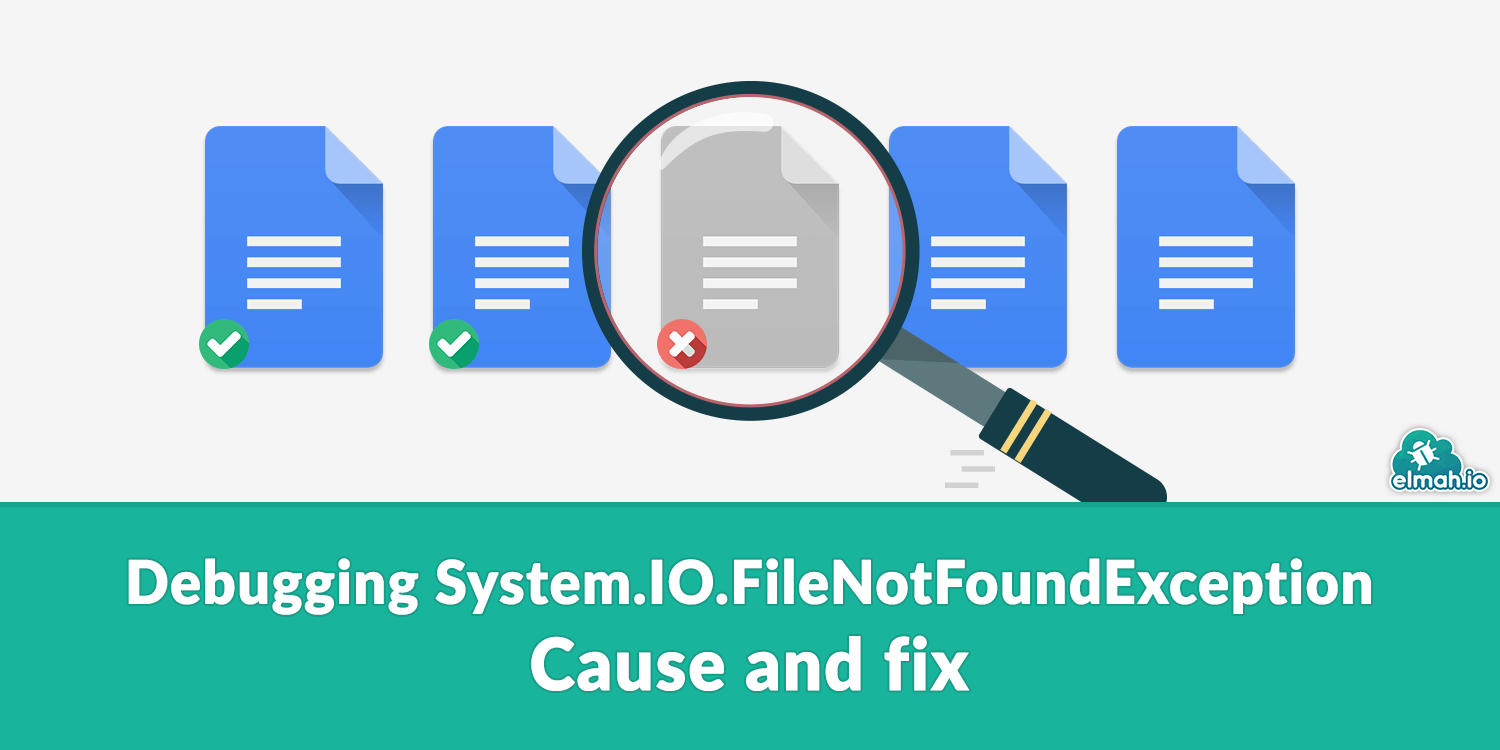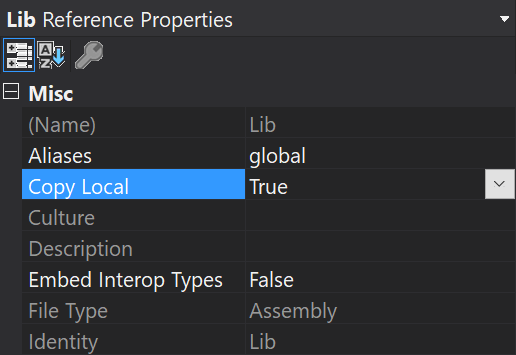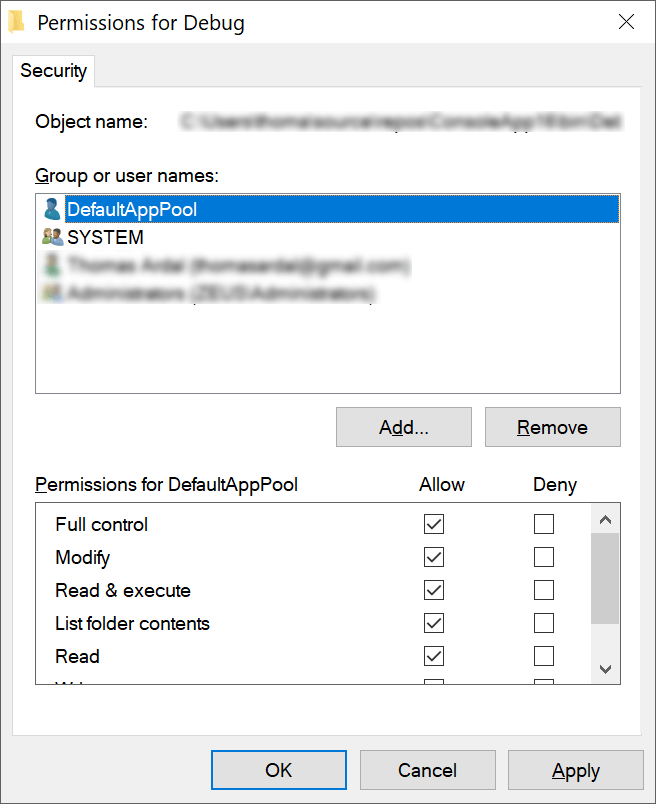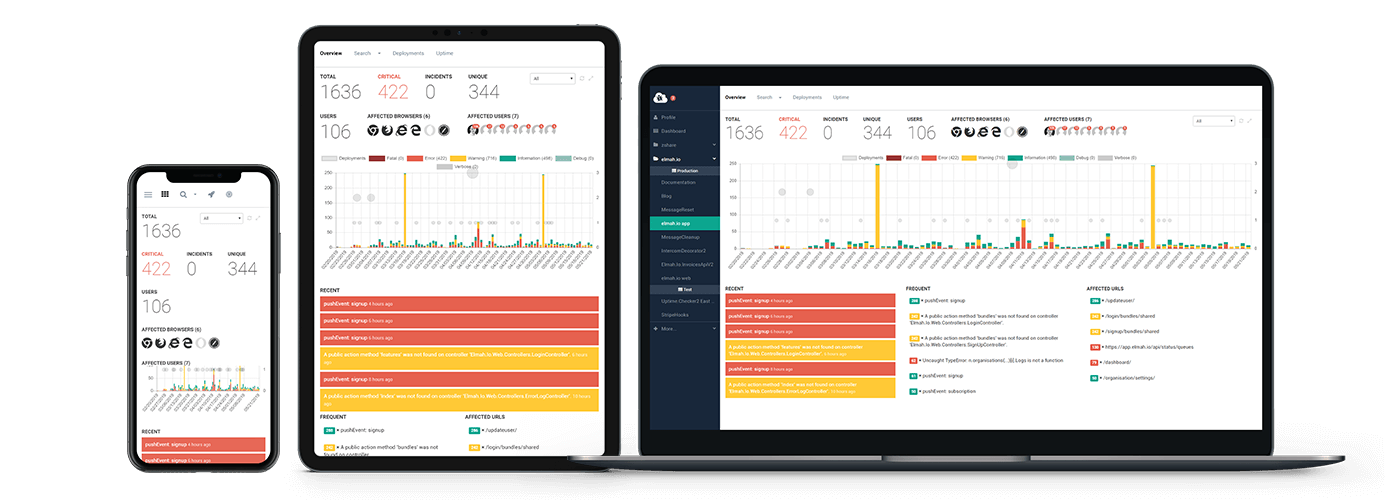- The error only happens in production (not in debugging).
- The error only happens on the first application run after Windows login.
- The error occurs when we click BtnUseDesktop and thus fire the BtnUseDesktop_Click event (below).
- The Event Viewer stack starts with the The.Application.Name.Main() method…
- but our code does not have that method (it’s a WPF application).
Event Viewer
Application: The.Application.Name.exe
Framework Version: v4.0.30319
Description: The process was terminated due to an unhandled exception.
Exception Info: System.IO.FileNotFoundException
Stack:
at MS.Internal.Threading.ExceptionFilterHelper.TryCatchWhen(
System.Object, System.Delegate, System.Object, Int32, System.Delegate)
at System.Windows.Threading.Dispatcher.LegacyInvokeImpl(
System.Windows.Threading.DispatcherPriority, System.TimeSpan,
System.Delegate, System.Object, Int32)
at MS.Win32.HwndSubclass.SubclassWndProc(IntPtr, Int32, IntPtr, IntPtr)
at MS.Win32.UnsafeNativeMethods.DispatchMessage(System.Windows.Interop.MSG ByRef)
at System.Windows.Threading.Dispatcher.PushFrameImpl(
System.Windows.Threading.DispatcherFrame)
at System.Windows.Threading.Dispatcher.PushFrame(
System.Windows.Threading.DispatcherFrame)
at System.Windows.Threading.Dispatcher.Run()
at System.Windows.Application.RunDispatcher(System.Object)
at System.Windows.Application.RunInternal(System.Windows.Window)
at System.Windows.Application.Run(System.Windows.Window)
at The.Application.Name.Main()
BtnUseDesktop_Click
private void BtnUseDesktop_Click(object sender, RoutedEventArgs e)
{
AvSwitcher switcher = new AvSwitcher();
this.RunAsyncTask(() =>
switcher.SwitchToDesktop(this.windowSyncSvc.ActiveLyncWindowHandle));
}
The AvSwitcher that the Click Event Calls Into
public class AvSwitcher
{
private DeviceLocationSvc deviceLocationSvc;
private UIAutomationSvc uiAutomationSvc;
private WindowMovingSvc windowMovingSvc;
private ManualResetEvent manualResetEvent;
private Modality audioVideo;
public static bool IsSwitching { get; set; }
public AvSwitcher()
{
this.deviceLocationSvc = new DeviceLocationSvc();
this.uiAutomationSvc = new UIAutomationSvc();
this.windowMovingSvc = new WindowMovingSvc();
}
public void SwitchToDesktop(IntPtr activeLyncConvWindowHandle)
{
this.BeginHold(DeviceLocation.Desktop, activeLyncConvWindowHandle);
}
public void SwitchToWall(IntPtr activeLyncConvWindowHandle)
{
this.BeginHold(DeviceLocation.Wall, activeLyncConvWindowHandle);
}
private Conversation GetLyncConversation()
{
Conversation conv = null;
if (LyncClient.GetClient() != null)
{
conv = LyncClient.GetClient().ConversationManager.Conversations.FirstOrDefault();
}
return conv;
}
private void BeginHold(DeviceLocation targetLocation, IntPtr activeLyncConvWindowHandle)
{
AvSwitcher.IsSwitching = true;
// make sure the class doesn't dispose of itself
this.manualResetEvent = new ManualResetEvent(false);
Conversation conv = this.GetLyncConversation();
if (conv != null)
{
this.audioVideo = conv.Modalities[ModalityTypes.AudioVideo];
ModalityState modalityState = this.audioVideo.State;
if (modalityState == ModalityState.Connected)
{
this.HoldCallAndThenDoTheSwitching(targetLocation, activeLyncConvWindowHandle);
}
else
{
this.DoTheSwitching(targetLocation, activeLyncConvWindowHandle);
}
}
}
private void HoldCallAndThenDoTheSwitching(
DeviceLocation targetLocation,
IntPtr activeLyncConvWindowHandle)
{
try
{
this.audioVideo.BeginHold(
this.BeginHold_callback,
new AsyncStateValues()
{
TargetLocation = targetLocation,
ActiveLyncConvWindowHandle = activeLyncConvWindowHandle
});
this.manualResetEvent.WaitOne();
}
catch (UnauthorizedAccessException)
{
// the call is already on hold
this.DoTheSwitching(targetLocation, activeLyncConvWindowHandle);
}
}
private void BeginHold_callback(IAsyncResult ar)
{
if (ar.IsCompleted)
{
DeviceLocation targetLocation = ((AsyncStateValues)ar.AsyncState).TargetLocation;
IntPtr activeLyncConvWindowHandle =
((AsyncStateValues)ar.AsyncState).ActiveLyncConvWindowHandle;
this.DoTheSwitching(targetLocation, activeLyncConvWindowHandle);
}
Thread.Sleep(2000); // is this necessary
this.audioVideo.BeginRetrieve(this.BeginRetrieve_callback, null);
}
private void DoTheSwitching(DeviceLocation targetLocation, IntPtr activeLyncConvWindowHandle)
{
DeviceLocationSvc.TargetDevices targetDevices =
this.deviceLocationSvc.GetTargetDevices(targetLocation);
this.SwitchScreenUsingWinApi(targetDevices.Screen, activeLyncConvWindowHandle);
this.SwitchVideoUsingLyncApi(targetDevices.VideoDevice);
this.SwitchAudioUsingUIAutomation(
targetDevices.MicName,
targetDevices.SpeakersName,
activeLyncConvWindowHandle);
AvSwitcher.IsSwitching = false;
}
private void SwitchScreenUsingWinApi(Screen targetScreen, IntPtr activeLyncConvWindowHandle)
{
if (activeLyncConvWindowHandle != IntPtr.Zero)
{
WindowPosition wp =
this.windowMovingSvc.GetTargetWindowPositionFromScreen(targetScreen);
this.windowMovingSvc.MoveTheWindowToTargetPosition(activeLyncConvWindowHandle, wp);
}
}
private void SwitchVideoUsingLyncApi(VideoDevice targetVideoDevice)
{
if (targetVideoDevice != null)
{
LyncClient.GetClient().DeviceManager.ActiveVideoDevice = targetVideoDevice;
}
}
private void SwitchAudioUsingUIAutomation(
string targetMicName,
string targetSpeakersName,
IntPtr activeLyncConvWindowHandle)
{
if (targetMicName != null && targetSpeakersName != null)
{
AutomationElement lyncConvWindow =
AutomationElement.FromHandle(activeLyncConvWindowHandle);
AutomationElement lyncOptionsWindow =
this.uiAutomationSvc.OpenTheLyncOptionsWindowFromTheConvWindow(lyncConvWindow);
this.uiAutomationSvc.SelectTheTargetMic(lyncOptionsWindow, targetMicName);
this.uiAutomationSvc.SelectTheTargetSpeakers(lyncOptionsWindow, targetSpeakersName);
this.uiAutomationSvc.InvokeOkayButton(lyncOptionsWindow);
}
}
private void BeginRetrieve_callback(IAsyncResult ar)
{
this.audioVideo.EndRetrieve(ar);
this.manualResetEvent.Set(); // allow the program to exit
}
private class AsyncStateValues
{
internal DeviceLocation TargetLocation { get; set; }
internal IntPtr ActiveLyncConvWindowHandle { get; set; }
}
}
This is the third part in the series named Debugging common .NET exceptions. Today, I want to help you track down and fix a very common and very well-known exception, System.IO.FileNotFoundException. Admitted! In all instances this error is caused by trying to access a file that isn’t there. But, there are actually multiple scenarios that can trigger this exception. You may think you know everything there is to know about this exception, but I bet there is something left for you to learn. At least I did while digging down into the details for this post. Stay tuned to get the full story.
Types of file not found errors
Let’s dig into the different causes of this error. The Message property on FileNotFoundException gives a hint about what is going on.
Could not find file ‘filename’
As the message says, you are trying to load a file that couldn’t be found. This type of error can be re-created using a single line of code:
try
{
File.ReadAllText("non-existing.file");
}
catch (FileNotFoundException e)
{
Console.WriteLine(e.ToString());
}
line 3 is the important one here. I’m trying to load a file that doesn’t exist on the file system (non-existing.file). In the example above, the program will print output to the console looking similar to this:
System.IO.FileNotFoundException: Could not find file 'APP_PATHbinDebugnon-existing.file'.
File name: 'APP_PATHbinDebugnon-existing.file'
at System.IO.__Error.WinIOError(Int32 errorCode, String maybeFullPath)
at System.IO.FileStream.Init(String path, FileMode mode, FileAccess access, Int32 rights, Boolean useRights, FileShare share, Int32 bufferSize, FileOptions options, SECURITY_ATTRIBUTES secAttrs, String msgPath, Boolean bFromProxy, Boolean useLongPath, Boolean checkHost)
at System.IO.FileStream..ctor(String path, FileMode mode, FileAccess access, FileShare share, Int32 bufferSize, FileOptions options, String msgPath, Boolean bFromProxy, Boolean useLongPath, Boolean checkHost)
at System.IO.StreamReader..ctor(String path, Encoding encoding, Boolean detectEncodingFromByteOrderMarks, Int32 bufferSize, Boolean checkHost)
at System.IO.File.InternalReadAllText(String path, Encoding encoding, Boolean checkHost)
at System.IO.File.ReadAllText(String path)
at ConsoleApp.Program.Main(String[] args) in APP_PATHProgram.cs:line 19
APP_PATH will be the absolute path to the file that cannot be found. This type of FileNotFoundException actually contains all the information needed to debug the problem. The exception message contains a nice error description, as well as an absolute path to the missing file. If you want to present the user with the path or maybe create the file when not found, there is a nifty property available on FileNotFoundException:
catch (FileNotFoundException e)
{
File.Create(e.FileName);
}
In the example I simply create the missing file by using the Filename property. I’ve seen code parsing the exception message to get the name of the missing file, which is kind of a downer when the absolute path is available right there on the exception 
The system cannot find the file specified. (Exception from HRESULT: 0x80070002)
This error is typically thrown when trying to load an assembly that doesn’t exist. The error can be re-created like this:
try
{
Assembly.LoadFile("c:\Nonexisting.dll");
}
catch (FileNotFoundException e)
{
Console.WriteLine(e.ToString());
}
In this scenario, the program still throws a FileNotFoundException. But the exception message is different:
System.IO.FileNotFoundException: The system cannot find the file specified. (Exception from HRESULT: 0x80070002)
at System.Reflection.RuntimeAssembly.nLoadFile(String path, Evidence evidence)
at System.Reflection.Assembly.LoadFile(String path)
at ConsoleApp.Program.Main(String[] args) in APP_PATHProgram.cs:line 20
Unlike the error thrown on reading the missing file, messages from the System.Reflection namespace are harder to understand. To find the cause of this error you will need to look through the stack trace, which hints that this is during Assembly.LoadFile. Notice that no filename is present in the exception message and in this case, the Filename property on FileNotFoundException is null.
Could not load file or assembly ‘assembly’ or one of its dependencies. The system cannot find the file specified.
An error similar to the one above is the Could not load file or assembly 'assembly' or one of its dependencies. The system cannot find the file specified. error. This also means that the program is trying to load an assembly that could not be found. The error can be re-created by creating a program that uses another assembly. Build the program, remove the references assembly (the .dll file) from the binDebug folder and run the program. In this case, the program fails during startup:
Unhandled Exception: System.IO.FileNotFoundException: Could not load file or assembly 'Lib, Version=1.0.0.0, Culture=neutral, PublicKeyToken=null' or one of its dependencies. The system cannot find the file specified.
at ConsoleApp.Program.Main(String[] args)
In this example, I’m referencing an assembly named Lib, which doesn’t exist on the disk or in the Global Assembly Cache (GAC).
The typical cause of this error is that the referenced assembly isn’t on the file system. There can be multiple causes of this. To help you debug this, here are some things to check:
- If you are deploying using a system like Azure DevOps or Octopus Deploy, make sure all the files from the build output are copied to the destination.
- Right-click the referenced assembly in Visual Studio, click Properties and make sure that Copy Local is set to
true:
Access errors when running on IIS
Until now all instances of this error have been a missing file from the disk. I want to round off this post with a quick comment about security. In some cases, the FileNotFoundException can be caused by the user account trying to access the file, and simply don’t have the necessary access. Under optimal circumstances, the framework should throw a System.UnauthorizedAccessException when this happens. But I have seen the issue in the past when hosting websites on IIS. Make sure that the ASP.NET worker process account (or NETWORK SERVICE depending on which user you are using) has access to all files and folders needed to run the application.
To make sure that the app pool user has access:
- Right-click the folder containing your web application
- Click Properties
- Select the Security tab
- Click Edit…
- Click Add…
- Input IIS AppPoolDefaultAppPool in the text area
- Click Check Names and verify that the user is resolved
- Click OK
- Assign Full control to the new user and save
Also make sure to read the other posts in this series: Debugging common .NET exception.
elmah.io: Error logging and Uptime Monitoring for your web apps
This blog post is brought to you by elmah.io. elmah.io is error logging, uptime monitoring, deployment tracking, and service heartbeats for your .NET and JavaScript applications. Stop relying on your users to notify you when something is wrong or dig through hundreds of megabytes of log files spread across servers. With elmah.io, we store all of your log messages, notify you through popular channels like email, Slack, and Microsoft Teams, and help you fix errors fast.
See how we can help you monitor your website for crashes
Monitor your website
One of the most commonly occurring errors in C#, FileNotFoundException is raised when the developer tries to access a file in the program that either doesn’t exist or has been deleted. The following are some of the reasons the system is unable to locate the file:
- There might be a mismatch in the file name. For instance, instead of «demo.txt», the developer has written «Demo.txt».
- The file location may have changed.
- The file might have been deleted.
- The location or path the developer has passed might be wrong.
Syntax of FileNotFoundException
Similar to any class or a method, exceptions also have their own syntax.
Below is the syntax for FileNotFoundException:
public class FileNotFoundException :System.IO.IOExceptionThe FileNotFoundException comes under the class of IOExceptions, which is inherited from the SystemException. SystemException, which is inherited from the Exception class, which is in turn inherited from the Object class.
Object -> Exception -> SystemException -> IOException -> FileNotFoundExceptionAn Example of FileNotFoundException
In the below code, System.IO is imported, which is necessary for doing input and output operations on a file. Then within the main method, a try-catch block is placed to catch the exceptions, and within the try block we have our StreamReader class object.
The StreamReader class is used to read text files. An object of StreamReader, the path of file «demo.txt» is passed. This file doesn’t exist in its constructor. Then the ReadToEnd method is used to read the file till the end if it exists.
using System.IO;
using System;
class Program {
static void Main(string[] args) {
try {
using (StreamReader reader = new StreamReader("demo.txt")) {
reader.ReadToEnd();
}
} catch (FileNotFoundException e) {
Console.WriteLine(e.ToString());
}
}
}An Output of FileNotFoundException Example
The output below is obtained on executing the above code. It includes a FileNotFoundException along with its stack trace, which we can later use for debugging the exception.
System.IO.FileNotFoundException: Could not find file 'C:ConsoleApp1ConsoleApp1binDebugdemo.txt'.
File name: 'C:ConsoleApp1ConsoleApp1binDebugdemo.txt'
at System.IO.__Error.WinIOError(Int32 errorCode, String maybeFullPath)
at System.IO.FileStream.Init(String path, FileMode mode, FileAccess access, Int32 rights, Boolean useRights, FileShare share, Int32 bufferSize, FileOptions options, SECURITY_ATTRIBUTES secAttrs, String msgPath, Boolean bFromProxy, Boolean useLongPath, Boolean checkHost)
at System.IO.FileStream..ctor(String path, FileMode mode, FileAccess access, FileShare share, Int32 bufferSize, FileOptions options, String msgPath, Boolean bFromProxy, Boolean useLongPath, Boolean checkHost)
at System.IO.StreamReader..ctor(String path, Encoding encoding, Boolean detectEncodingFromByteOrderMarks, Int32 bufferSize, Boolean checkHost)
at System.IO.StreamReader..ctor(String path)
at ConsoleApp1.Program.Main(String[] args) in C:ConsoleApp1ConsoleApp1Program.cs:line 17It is essential to handle exceptions when working with files in any programming language.
How Does FileNotFoundException Work in C# ?
The FileNotFoundException class implements HRESULT COR_E_FILENOTFOUND, which contains 0x80070002 value. When the code is executed and the file is not found by the system it creates a new instance of FileNotFoundException() along with a string which contains a system defined message for the error.
Types of FileNotFoundException errors:
The Message property of FileNotFoundException class gives the error message that explains the reason for the occurrence of the exception. This helps you to find out what kind of file not found error it is.
1. Could not find file error:
Let’s look at a block of code to observe this error. Instead of using StreamReader, let’s directly use the method ReadAllText of the File class to read the text file.
using System.IO;
using System;
class Program {
static void Main(string[] args) {
try {
File.ReadAllText("demo.txt");
}
catch (FileNotFoundException e) {
Console.WriteLine(e.ToString());
}
}
}Output: Could not find file error
In the following output the error message is of the format Could not find file 'filename'. As discussed previously this happens because the developer is trying to load a file that doesn’t exist in the file system. The exception message gives a useful description of the error along with the absolute path to the missing file.
System.IO.FileNotFoundException: Could not find file 'C:ConsoleApp1ConsoleApp1binDebugdemo.txt'.
File name: 'C:ConsoleApp1ConsoleApp1binDebugdemo.txt'2. Exception from HRESULT: 0x80070002
This error generally occurs when the developer tries to load a non-existing Assembly into the system.
using System.IO;
using System;
using System.Reflection;
class Program {
static void Main(string[] args) {
try {
Assembly.LoadFile("C:\non_existing_dll_file.dll");
} catch (FileNotFoundException e) {
Console.WriteLine(e.ToString());
}
}Output of Exception from HRESULT: 0x80070002
In this scenario as well the same FileNotFoundExceptionis raised but the error message is different. Unlike the previous output, the error message from System.Reflection is quite hard to comprehend. Going through a stack trace can help pinpoint that the error is occurring during Assembly.LoadFile.
System.IO.FileNotFoundException: The system cannot find the file specified. (Exception from HRESULT: 0x80070002)
at System.Reflection.RuntimeAssembly.nLoadFile(String path, Evidence evidence)
at System.Reflection.Assembly.LoadFile(String path)
at ConsoleApp1.Program.Main(String[] args) in C:ConsoleApp1ConsoleApp1Program.cs:line 17Another thing to keep in mind is that neither the filename nor the file path are provided in the message. This is because no name is printed in the output as the Filename attribute on FileNotFoundException is null.
How to debug FileNotFoundException
Let’s look at debugging the code, using the stack trace generated in the first example.
System.IO.FileNotFoundException: Could not find file 'C:ConsoleApp1ConsoleApp1binDebugdemo.txt'.
File name: 'C:ConsoleApp1ConsoleApp1binDebugdemo.txt'
at System.IO.__Error.WinIOError(Int32 errorCode, String maybeFullPath)
at System.IO.FileStream.Init(String path, FileMode mode, FileAccess access, Int32 rights, Boolean useRights, FileShare share, Int32 bufferSize, FileOptions options, SECURITY_ATTRIBUTES secAttrs, String msgPath, Boolean bFromProxy, Boolean useLongPath, Boolean checkHost)
at System.IO.FileStream..ctor(String path, FileMode mode, FileAccess access, FileShare share, Int32 bufferSize, FileOptions options, String msgPath, Boolean bFromProxy, Boolean useLongPath, Boolean checkHost)
at System.IO.StreamReader..ctor(String path, Encoding encoding, Boolean detectEncodingFromByteOrderMarks, Int32 bufferSize, Boolean checkHost)
at System.IO.StreamReader..ctor(String path)
at ConsoleApp1.Program.Main(String[] args) in C:ConsoleApp1ConsoleApp1Program.cs:line 17As we scan the stack trace from bottom to top, the StreamReader object we have created to read the file to end with the path of the “demo.txt” file is creating an issue. This happens as the reader.ReadToEnd() is trying to read the file which doesn’t exist. To resolve this create the file using a File class method File.Create() within the catch block.
Code after debugging:
using System.IO;
using System;
class Program {
static void Main(string[] args) {
try {
using(StreamReader reader = new StreamReader("demo.txt")) {
reader.ReadToEnd();
}
} catch (FileNotFoundException e) {
Console.WriteLine("File doesn't exists so we created the file");
File.Create(e.FileName);
}
}
}When the above code is executed we get the following output:
File doesn't exists so we created the fileHow to Avoid FileNotFoundException in C#
Ultimately, it is better to avoid this exception rather than try to analyze or debug it, which could be time-consuming for extensive projects. You should use the File.Exists() method to determine whether or not a file exists before referring to it. This method returns true if the file exists, else it returns false.
Example of File.Exists() method:
using System.IO;
using System;
class Program {
static void Main(string[] args) {
if (File.Exists("demos.txt")) {
using(StreamReader reader = new StreamReader("check.txt")) {
reader.ReadToEnd();
}
} else {
Console.WriteLine("File doesn't exist please create it");
}
}
}An Output of File.Exists() method:
File doesn't exist please create itTrack, Analyze and Manage Errors With Rollbar
Managing errors and exceptions in your code is challenging. It can make deploying production code an unnerving experience. Being able to track, analyse, and manage errors in real-time can help you proceed with more confidence. Rollbar automates error monitoring and triaging, making fixing C# errors are easier than ever. Sign Up Today!
We know Microsoft.Office.Interop.Excel does not support .Net Core as of now.
So we need to have an alternative to read/write data from excel till then.
In Such case below error will be shown
Message:
System.IO.FileNotFoundException: Could not load file or assembly ‘office, Version=15.0.0.0, Culture=neutral, PublicKeyToken=71e9bce111e9429c’. The system cannot find the file specified.
IExcelDataReader data reader is an alternative to read data from an excel sheet to a data table/data table collection.
But it has its own limitations, one of such can be seen while we try to write the modified data table back to the excel sheet.
In this case, also we have an alternative now called XLWorkbook. The working of this extension is similar to Microsoft.Office.Interop.Excel.
Here we can pass the modified data table as an argument and save the data to our required excel sheet in the path that we specify.
One such method is given below. Here we open an excel using IExcelDataReader, modify that and save it using XLWorkbook.
Users can split the code and implement it accordingly.
Some more .Net core-specific code changes can also be seen here.
public void AddExcelData(string FilePath) { System.Text.Encoding.RegisterProvider(System.Text.CodePagesEncodingProvider.Instance); try { FileStream stream = File.Open(FilePath, FileMode.Open, FileAccess.ReadWrite); //ExcelDataReader Nuget needed IExcelDataReader excelReader = null; try { if (FilePath.EndsWith(".xls")) { excelReader = ExcelReaderFactory.CreateBinaryReader(stream); } if (FilePath.EndsWith(".xlsx")) { excelReader = ExcelReaderFactory.CreateOpenXmlReader(stream); } } catch (Exception) { throw; } var result = excelReader.AsDataSet(new ExcelDataSetConfiguration() { ConfigureDataTable = (data) => new ExcelDataTableConfiguration() { UseHeaderRow = true } }); DataTableCollection table = result.Tables; //gets first sheet DataTable curTable = table[0]; stream.Close(); curTable.Columns.Add("NewColumn"); DataRow rw = null; //appends new row to the last used row rw = curTable.NewRow(); rw["NewColumn"] = "Row data"; curTable.Rows.Add(rw); //XLWorkbook Nuget needed XLWorkbook wb = new XLWorkbook(); wb.Worksheets.Add(curTable, "Sheet Name"); //overwrites the file wb.SaveAs(FilePath); } catch (Exception e) { Console.WriteLine("Unable to generate excel : " + e.Message); } }
Thanks for reading Fixing Excel read/write issues (System.IO.FileNotFoundException) in .NET Core using IExcelDataReader and XLWorkbook
Hello @stephentoub ,
private static string Xml_Settings_Path = Directory.GetParent(Directory.GetCurrentDirectory()).FullName + @"/VSMP_Settings_File.xml";`
Still have same problem, i have changed path, i haved used Combine metod but always get error in redhat, System.IO.FileNotFoundException: Could not find file ‘/homeVSMP_Setting.xml’.
File name: ‘/homeVSMP_Setting.xml’
at Interop.ThrowExceptionForIoErrno(ErrorInfo errorInfo, String path, Boolean isDirectory, Func`2 errorRewriter) in //src/System.Private.CoreLib/shared/Interop/Unix/Interop.IOErrors.cs:line 24
at Microsoft.Win32.SafeHandles.SafeFileHandle.Open(String path, OpenFlags flags, Int32 mode) in //src/System.Private.CoreLib/shared/Microsoft/Win32/SafeHandles/SafeFileHandle.Unix.cs:line 39
at System.IO.FileStream.OpenHandle(FileMode mode, FileShare share, FileOptions options) in //src/System.Private.CoreLib/shared/System/IO/FileStream.Unix.cs:line 61
at System.IO.FileStream..ctor(String path, FileMode mode, FileAccess access, FileShare share, Int32 bufferSize, FileOptions options) in //src/System.Private.CoreLib/shared/System/IO/FileStream.cs:line 237
at System.IO.FileStream..ctor(String path, FileMode mode, FileAccess access, FileShare share, Int32 bufferSize) in //src/System.Private.CoreLib/shared/System/IO/FileStream.cs:line 179
at System.Xml.XmlDownloadManager.GetStream(Uri uri, ICredentials credentials, IWebProxy proxy, RequestCachePolicy cachePolicy) in //src/System.Private.Xml/src/System/Xml/XmlDownloadManager.cs:line 27
at System.Xml.XmlUrlResolver.GetEntity(Uri absoluteUri, String role, Type ofObjectToReturn) in //src/System.Private.Xml/src/System/Xml/XmlUrlResolver.cs:line 66
at System.Xml.XmlTextReaderImpl.OpenUrl() in //src/System.Private.Xml/src/System/Xml/Core/XmlTextReaderImpl.cs:line 3087
at System.Xml.XmlTextReaderImpl.Read() in //src/System.Private.Xml/src/System/Xml/Core/XmlTextReaderImpl.cs:line 1206
at System.Xml.XmlLoader.Load(XmlDocument doc, XmlReader reader, Boolean preserveWhitespace) in //src/System.Private.Xml/src/System/Xml/Dom/XmlLoader.cs:line 50
at System.Xml.XmlDocument.Load(XmlReader reader) in //src/System.Private.Xml/src/System/Xml/Dom/XmlDocument.cs:line 1336
at System.Xml.XmlDocument.Load(String filename) in //src/System.Private.Xml/src/System/Xml/Dom/XmlDocument.cs:line 1288