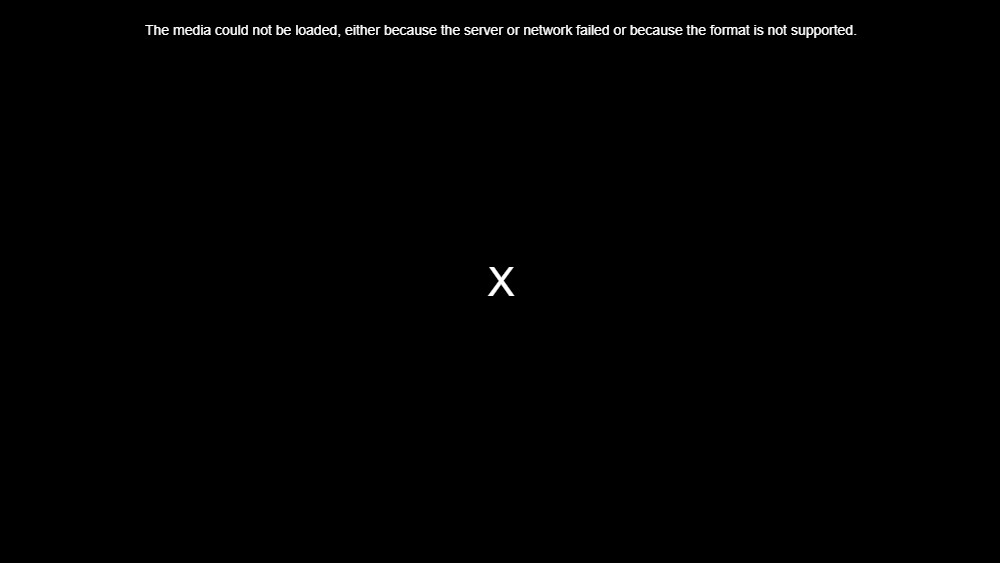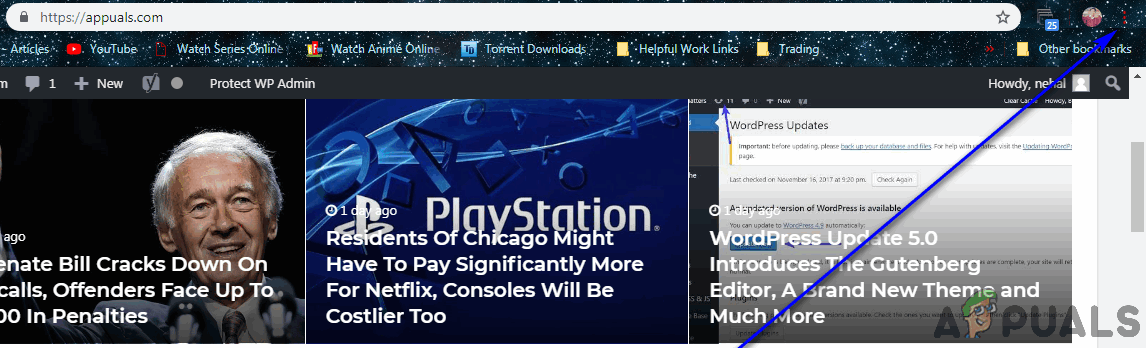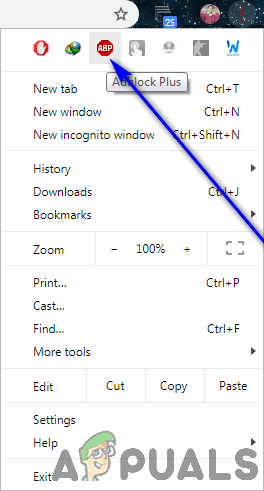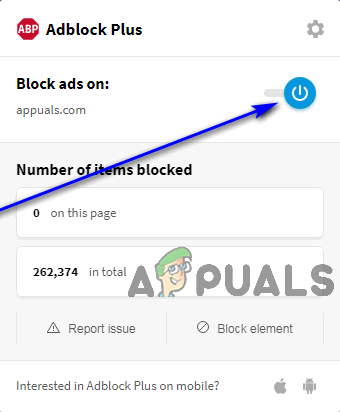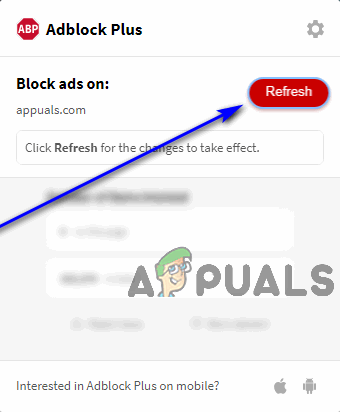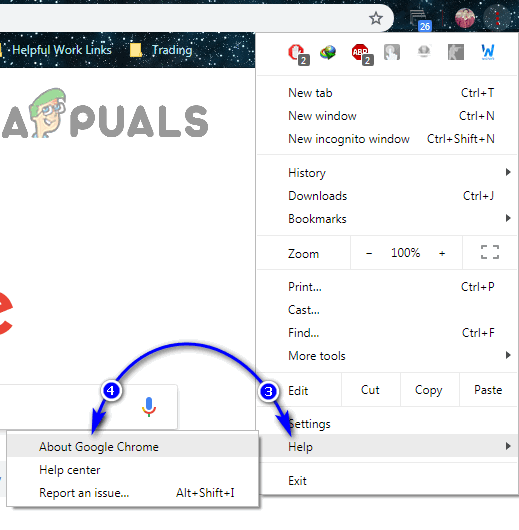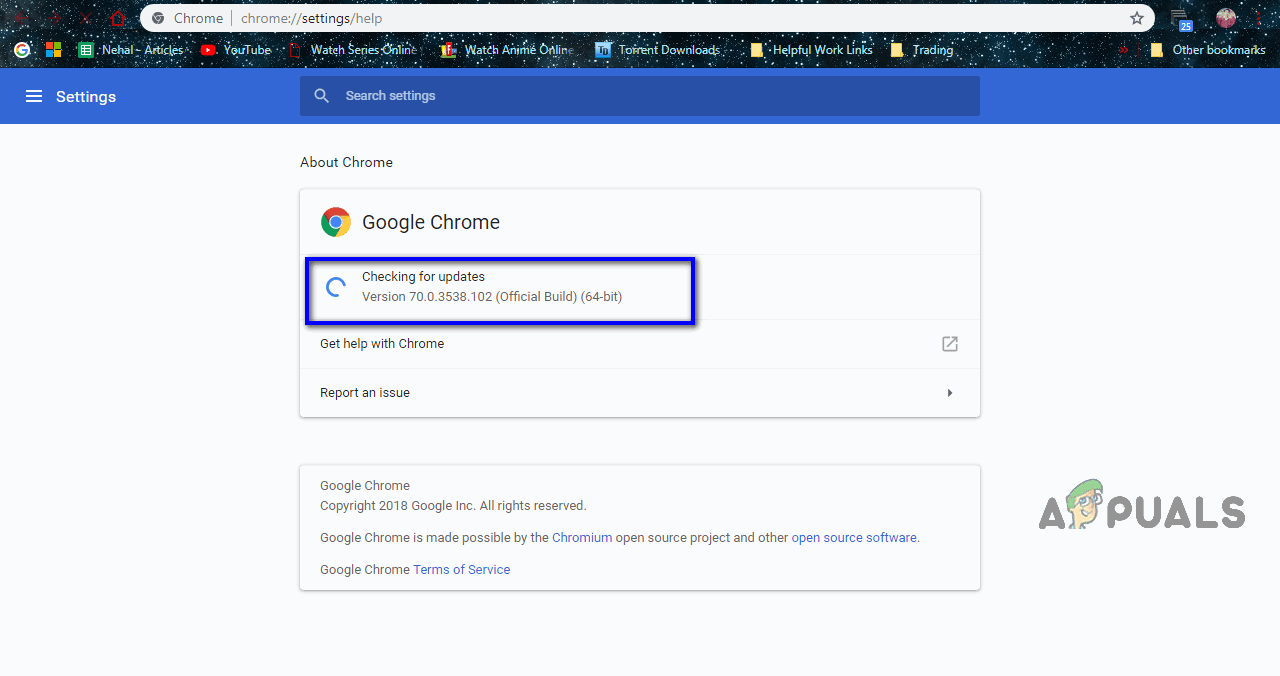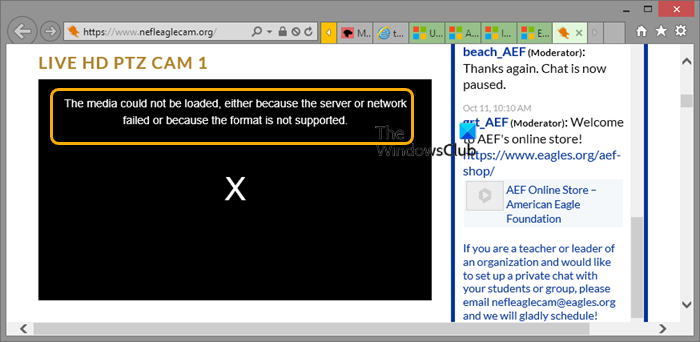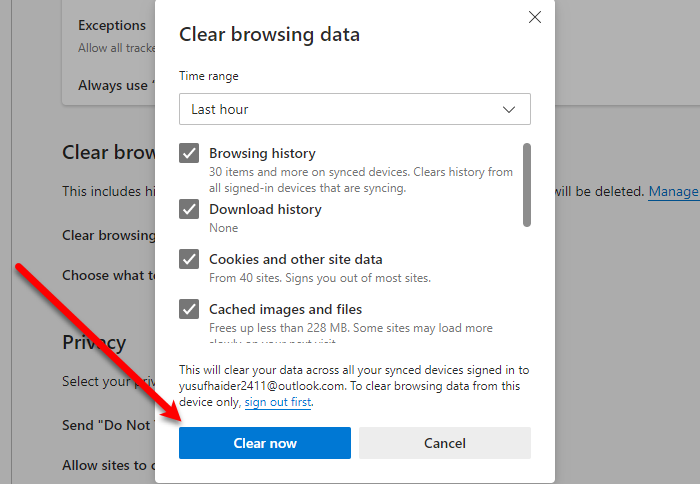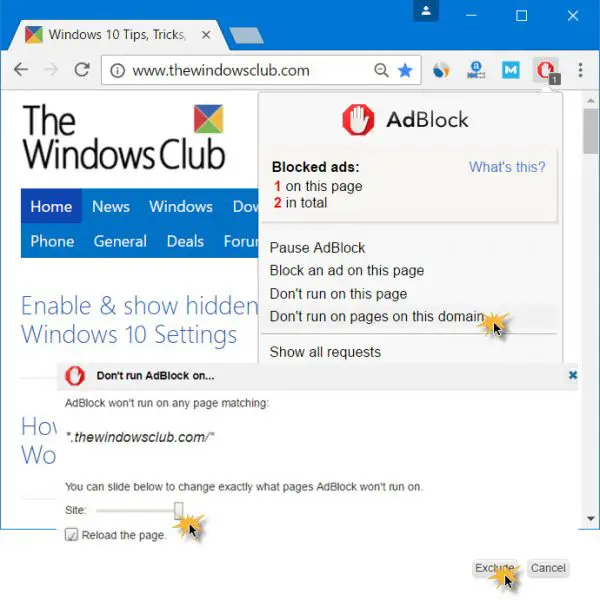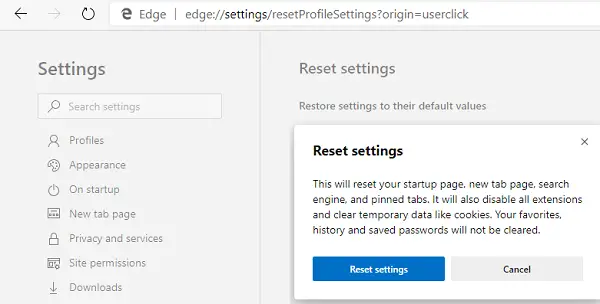🔥Сегодня делал заказ на скачивание видео с геткурса (кстати кому интересно у меня уже давно написано статья как скачать видео с геткурса но не забываем, что это все можно делать только в личных целях, а не для выкладывания в паблик! ✅ )
Так вот, у меня через раз начала вылетать ошибка на видео:
⭐️ The media could not be loaded, either because the server or network failed or because the format is not supported.
🔥 Данная ошибка переводится дословно как: Носитель не удалось загрузить, либо из-за сбоя сервера или сети, либо из-за того, что формат не поддерживается.
Почему вылетает эта ошибка?
Стало известно, что видеоплееры и видеохостинги по всему Интернету используют это сообщение об ошибке как тактику, чтобы заставить посетителей отключить используемые ими программы или расширения, блокирующие рекламу, и позволить им видеть рекламу в обмен на доступ к видео. Во многих случаях сообщение об ошибке появляется вместо видео, когда видеоплеер обнаруживает, что у посетителя включена какая-либо утилита, блокирующая рекламу. Если причиной того, что вы видите это сообщение об ошибке вместо видео, которое вы хотите посмотреть, является AdBlock, проблему можно решить, просто отключив AdBlock для веб-страницы (или веб-сайта), на которой находится видео, которое вы хотите посмотреть.
Как включить видео которое не проигрывается?
чтобы исправить данную ошибку при проигрывании видео необходимо в вашем браузере отключить AdBlock или AdGuard
После этого все заработало!
We’ve all been there at some point in recent times – when you’re just surfing your way through the World Wide Web as usual, see a video you want to watch, play it and, after a feeble attempt from the respective online media player to play the video in question, BAM – you see an error message within the video player. The error message you see reads:
“The media could not be loaded, either because the server or network failed or because the format is not supported”
What does this error message tell us? Not a lot, to be honest, as it does not pinpoint an exact reason for keeping you from the video you wanted to watch. All it does make clear is that the player was unable to load the video you were trying to view, and that this could have been caused by a failure on the server’s end or the format the video is in not being supported on your end by the medium you used to access it – your internet browser. This little error message has been seen on basically every single internet browser that exists and is also not exclusive to one or two online media players – it affects all of them.
There’s a lot of ground to cover when it comes to determining exactly what this issue is caused by, which is why trying to resolve it is no walk in the park either. If you are seeing the “The media could not be loaded, either because the server or network failed or because the format is not supported” error message while trying to view a video on a webpage, the following are the most effective solutions you can use to get rid of the error message and successfully watch the affected video:
Solution 1: Disable AdBlock for the webpage the video is on
It has come to light that video players and video hosts all across the internet are using this error message as a tactic to get visitors to disable whatever advertisement blocking software or extension they are using and to allow advertisements to be visible to them in exchange for access to videos. In many cases, the display of this error message instead of the video in question is triggered when the video player detects that the visitor has some kind of advertisement blocking utility engaged. If AdBlock is the reason why you’re viewing this error message instead of the video you want to view, the problem can be resolved by simply disabling AdBlock for the webpage (or website) the video you want to watch is on.
The exact steps you need to go through in order to disable your AdBlock on a specific webpage or website vary depending on the kind of advertisement blocking utility and internet browser combination you use. For example, if you’re using AdBlock Plus on Google Chrome and want to disable the extension on a specific website, you need to:
- Navigate to the webpage that has the affected video on it.
- Click on the Options button (represented by three vertically aligned dots) in the top-right corner of the Google Chrome window.
Click on Options - Click on the little icon for AdBlock Plus.
Click on the AdBlock Plus icon - You will see that the Power button is blue, meaning that AdBlock Plus is enabled. Click on the Power button and the extension will be disabled for the website you are on.
Click on the Power button
For the changes to take effect, be sure to refresh the webpage you were on. Once you have refreshed the webpage, try playing the affected video and see if your browser successfully plays it.
Solution 2: Update your internet browser
Your internet browser might be having issues playing the video in question because of some kind of a problem with it (such as a lack of support for the format the video is in), a problem that was remedied by the browser’s developers in a later update. If you are seeing the “The media could not be loaded, either because the server or network failed or because the format is not supported” error message while trying to watch a video, try checking to see if there are any updates available for the internet browser you are trying to watch the video on, and then downloading and installing any updates that are available.
Exact instructions for manually checking for updates on your internet browser will vary depending on the internet browser you use. For example, if you’re using Google Chrome, here’s what you need to do in order to manually check for updates:
- Launch Google Chrome.
- Click on the Options button (represented by three vertically aligned dots) in the top-right corner of the Google Chrome window.
Click on Options - Hover your pointer over Help.
- In the resulting context menu, click on About Google Chrome.
Click on Help > About Google Chrome - On the page that you will be taken to, Chrome will automatically begin manually checking for updates. If any updates are available, the browser will even do you the courtesy of downloading and installing them for you.
Chrome will check for updates
If you do end up installing any updates for your internet browser, be sure to check whether doing so gets the affected video to start playing without a hitch.
Solution 3: Use a different internet browser
If neither of the solutions listed and described above have worked for you, there’s a chance that the internet browser you are using to play the affected video, in and of itself, is the problem. This error message has been known to affect any and all internet browsers, but in most cases, it only affects one specific internet browser for one victim of this issue. That being the case, you might be able to resolve this problem by simply using a different internet browser to play the video you want to watch. For example, if you were seeing the “The media could not be loaded, either because the server or network failed or because the format is not supported” error message while playing a video on Internet Explorer, try playing the same video on Google Chrome or Mozilla Firefox and you should be able to watch it with no problems.
Solution 4: Wait out the storm
If every single attempt you have made to remedy this situation up to this point has bore no fruit, you might have to swallow a difficult pill – there is a good chance that the problem simply does not lie on your end, and is actually a server-side issue preventing your browser or the media player from playing the video for you. If that is true, there’s not much else you can do. Only wait for the folks behind the server the video is hosted on to get things in order on their end, at which point you should be able to successfully play the video you want to watch. Be sure to check whether the server or network the affected video is located on is back up every now and then so that you know as soon as you can watch the video.
Kevin Arrows
Kevin Arrows is a highly experienced and knowledgeable technology specialist with over a decade of industry experience. He holds a Microsoft Certified Technology Specialist (MCTS) certification and has a deep passion for staying up-to-date on the latest tech developments. Kevin has written extensively on a wide range of tech-related topics, showcasing his expertise and knowledge in areas such as software development, cybersecurity, and cloud computing. His contributions to the tech field have been widely recognized and respected by his peers, and he is highly regarded for his ability to explain complex technical concepts in a clear and concise manner.
Download PC Repair Tool to quickly find & fix Windows errors automatically
When trying to playback video online in your web browser on your Windows 11 or Windows computer, you may get the error message The media could not be loaded, either because the server or network failed or because the format is not supported. This post is intended to provide the most suitable solutions to this issue which in some cases throws the infamous HTTP 403 Forbidden error code.
When this issue occurs, you’ll receive the following full error mesage;
The media could not be loaded, either because the server or network failed or because the format is not supported
Investigations reveals the error stems from your browser rather than the website where you’re trying to watch the video.
If you are getting the error message The media could not be loaded, either because the server or network failed or because the format is not supported on your Windows 11/10 PC, you can try our recommended solutions presented below in no particular order to resolve the issue on your computer.
- Initial checklist
- Clear browser cache and history
- Disable Ad-blocker Extensions
- Reset/Reinstall browser
- Use another browser
Let’s take a look at the description of the process involved concerning each of the listed solutions.
1] Initial checklist
Before you try the solutions below, you can run through the following pre-task, and after each task see if you can successfully playback video in your browser without issues:
- Refresh the webpage. You can give the webpage a quick refresh. After you refresh the webpage where you’re seeing this error, you can also give the video a fresh start. If the error persists after refreshing the webpage and restarting the video, it may be more severe and require further investigation which takses us to the next pre-task on our initial checklist.
- Reset Internet Options. You can reset Internet Options and Settings to default values if you are facing some issues while connecting to the internet which is likely the case here.
- Check for internet/network issues. To rule out internet connectivity issues at your end, you can try playing any content on the same browser to see if it works. In cases where the culprit is the internet, restarting the router, reconnecting the internet, or contacting your ISP for major connectivity issues will help with the issue. However, if it is not an internet issue and only occurs on one webpage, you can wait a while then try again.
- Update your browser. An outdated browser can often lead to seemingly minor issues. So, if you are unsure whether your browser is updated, you can update your browser manually.
- Disable or Enable VPN. If you have VPN enabled, the service could potentially give rise to the issue in highlight due to some kind of interference that blocks communications between your PC and server the webpage is hosted on. In this case, to resolve the issue, you can disable your VPN software. On the other hand, access to specific media embeds is restricted from certain locations; in this case, you can connect via VPN to see if that helps.
2] Clear browser cache and history
You can begin troubleshooting proper the error The media could not be loaded, either because the server or network failed you are getting on your Windows 11/10 PC by clearing the browser cache and history.
Cached data speeds up the loading of webpages by storing some onsite elements from the previous visit. However, there’s a buildup cached data when left unchecked during the course of normal browser usage, which consequently impacts browser performance. In this case, to prevent cache inference, you can clear the browser cache for the specific website you’re having issues on or you can clear the browser cache entirety on your device.
2] Disable Ad-blocker Extensions
Ad-blocker extensions allow you to block the advertisements served on websites by directly interfering with the site’s script. This functionality although useful as far as online privacy goes, the interference can also result in some site content not loading correctly or preventing HTML tags such as <video> tag from running. In this case, to resolve the issue at hand, you can temporarily disable Adblockers for the duration of the video playback in your browser.
3] Reset/Reinstall browser
If at this point nothing has worked for you to resolve the issue, you can reset your browser: Edge | Chrome | Firefox. If the reset operation didn’t resolve the issue, you can reinstall the browser. If that too diddn’t help, you can try another browser depending on the browser you’re currently having the issue on.
Hope this helps!
Related post: A codec is required to play this file – Download & Install Codec
How do you fix Media could not be played?
To fix the Error loading media; File could not be played issue, you can try the following suggestions:
- Update your browser.
- Use Incognito mode.
- Disable extensions.
- Remove browsing history, cache, and cookies.
- Reset browser settings.
- Use video repair software.
What does it mean when the Format is not supported?
When you get the format is not supported error, is usually due to the media format being unsupported and lacking the required codecs. Codecs are parts of files that contain adequate information to encode or decode data. In other words, codecs are the main driving force behind a file. If your file is missing the necessary codecs, it will not be played on your device.
Obinna has completed B.Tech in Information & Communication Technology. He has worked as a System Support Engineer, primarily on User Endpoint Administration, as well as a Technical Analyst, primarily on Server/System Administration. He also has experience as a Network and Communications Officer. He has been a Windows Insider MVP (2020) and currently owns and runs a Computer Clinic.
В последнее время мы все бывали там в какой-то момент — когда вы просто путешествуете по всемирной паутине, как обычно, смотрите видео, которое хотите посмотреть, воспроизводите его и, после слабой попытки со стороны соответствующих онлайн-СМИ проигрыватель для воспроизведения рассматриваемого видео, BAM — вы видите сообщение об ошибке в видеоплеере. Сообщение об ошибке, которое вы видите, гласит:
“Носитель не может быть загружен либо из-за сбоя сервера или сети, либо из-за того, что формат не поддерживается”
Что сообщает нам это сообщение об ошибке? Честно говоря, не много, так как это не указывает на точную причину, по которой вас не пускают в видео, которое вы хотели посмотреть. Все, что это ясно дает понять, это то, что проигрывателю не удалось загрузить видео, которое вы пытались просмотреть, и что это могло быть вызвано отказом на стороне сервера или форматом, в котором видео не поддерживается на вашей стороне. среда, которую вы использовали для доступа к нему — ваш интернет-браузер. Это небольшое сообщение об ошибке было замечено практически в каждом существующем интернет-браузере, а также не только для одного или двух онлайн-медиаплееров — оно затрагивает всех из них.
Когда дело доходит до того, чтобы точно определить, чем вызвана эта проблема, необходимо рассмотреть множество вопросов, поэтому пытаться решить эту проблему — тоже не прогулка по парку. Если вы видите значок «Носитель не может быть загружен либо из-за сбоя сервера или сети, либо из-за того, что формат не поддерживается”При попытке просмотреть видео на веб-странице, следующие наиболее эффективные решения, которые вы можете использовать, чтобы избавиться от сообщения об ошибке и успешно просмотреть затронутое видео:
Решение 1. Отключите AdBlock для веб-страницы, на которой отображается видео
Выяснилось, что видеоплееры и хосты видео по всему Интернету используют это сообщение об ошибке в качестве тактики для привлечения посетителей к отключить какое бы программное обеспечение или расширение для блокировки рекламы они ни использовали, и чтобы они могли видеть рекламу в обмен на доступ к видео. Во многих случаях отображение этого сообщения об ошибке вместо рассматриваемого видео запускается, когда видеопроигрыватель обнаруживает, что у посетителя задействована какая-то утилита блокировки рекламы. Если AdBlock является причиной того, что вы просматриваете это сообщение об ошибке, а не видео, которое хотите просмотреть, проблему можно решить, просто отключив AdBlock для веб-страницы (или веб-сайта), на которой находится видео, которое вы хотите просмотреть.
Точные шаги, которые нужно пройти, чтобы отключить ваш AdBlock на определенной веб-странице или веб-сайте различается в зависимости от типа утилиты блокировки рекламы и комбинации используемого вами интернет-браузера. Например, если вы используете Adblock Plus на Гугл Хром и хочу отключить расширение на конкретном сайте, вам необходимо:
- Перейдите на веб-страницу, на которой есть затронутое видео.
- Нажми на Параметры кнопку (представленную тремя вертикально выровненными точками) в правом верхнем углу Гугл Хром окно.
- Щелкните маленький значок для Adblock Plus.
- Вы увидите, что Мощность кнопка синий, означающий, что Adblock Plus является включен. Нажми на Мощность кнопку и расширение будет отключен для веб-сайта, на котором вы находитесь.
Чтобы изменения вступили в силу, обязательно обновить веб-страницу, на которой вы были. После обновления веб-страницы попробуйте воспроизвести затронутое видео и посмотрите, успешно ли ваш браузер воспроизводит его.
Решение 2. Обновите свой интернет-браузер
У вашего интернет-браузера могут возникать проблемы с воспроизведением рассматриваемого видео из-за какой-то проблемы с ним (например, из-за отсутствия поддержки формата, в котором находится видео), проблема, которая была устранена разработчиками браузера в более позднем обновлении. . Если вы видите значок «Носитель не может быть загружен либо из-за сбоя сервера или сети, либо из-за того, что формат не поддерживается”Сообщение об ошибке при попытке просмотра видео, попробуйте проверить, доступны ли какие-либо обновления для интернет-браузера, в котором вы пытаетесь смотреть видео, а затем загрузите и установите все доступные обновления.
Точные инструкции по ручной проверке обновлений в вашем интернет-браузере зависят от того, какой интернет-браузер вы используете. Например, если вы используете Google Chrome, вот что вам нужно сделать, чтобы вручную проверить наличие обновлений:
- Запуск Гугл Хром.
- Нажми на Параметры кнопку (представленную тремя вертикально выровненными точками) в правом верхнем углу Гугл Хром окно.
- Наведите указатель мыши на Помогите.
- В появившемся контекстном меню нажмите на О Google Chrome.
- На странице, на которую вы попадете, Chrome автоматически начнет ручную проверку обновлений. Если доступны какие-либо обновления, браузер даже поможет вам загрузить и установить их за вас.
Если вы все-таки устанавливаете какие-либо обновления для своего интернет-браузера, обязательно проверьте, позволяет ли это воспроизвести затронутое видео без сучка и задоринки.
Решение 3. Используйте другой интернет-браузер
Если ни одно из перечисленных и описанных выше решений не помогло вам, возможно, проблема заключается в том, что интернет-браузер, который вы используете для воспроизведения затронутого видео, сам по себе является проблемой. Известно, что это сообщение об ошибке влияет на все без исключения интернет-браузеры, но в большинстве случаев оно влияет только на один конкретный интернет-браузер для одной жертвы этой проблемы. В таком случае вы можете решить эту проблему, просто используя другой интернет-браузер для воспроизведения видео, которое хотите посмотреть. Например, если вы видели значок «Носитель не может быть загружен либо из-за сбоя сервера или сети, либо из-за того, что формат не поддерживается”Сообщение об ошибке при воспроизведении видео в Internet Explorer, попробуйте воспроизвести то же видео в Google Chrome или Mozilla Firefox, и вы сможете смотреть его без проблем.
Решение 4. Переждите бурю
Если каждая попытка, которую вы предприняли, чтобы исправить эту ситуацию до этого момента, не принесла плодов, вам, возможно, придется проглотить тяжелую таблетку — велика вероятность, что проблема просто не в вашей стороне, а на самом деле сервер -сторонняя проблема, не позволяющая вашему браузеру или медиаплееру воспроизводить видео для вас. Если это правда, вы больше ничего не можете сделать. Подождите, пока люди, стоящие за сервером, на котором размещено видео, наведут порядок с их стороны, и тогда вы сможете успешно воспроизвести видео, которое хотите посмотреть. Обязательно проверяйте время от времени резервное копирование сервера или сети, в которой находится затронутое видео, чтобы вы знали, как только сможете просмотреть видео.
Error message in chrome browser”The media could not be loaded, can occur due to server or the network failed or due to format is not supported.”? Here are some tips to resolve this error.
1 Update your web browser
Outdated web browser invites many bugs and errors. Many Windows users have the error message “The media cannot be loaded” solved by updating the web browser. In fact, updating the web browser can solve almost all browser-related problems and provide a better browsing experience. So go to Settings> Help> About Google Chrome. Wait for Google Chrome to check for browser updates.
2 Disable Adblocker from the Web Page
Well, video players and video hosts from all over the world now use this technique to encourage visitors to disable Adblocking software or extension. Webmasters give the error message “The media cannot be loaded” again if it detects the adblocker extension or software. So if that was the case, the problem can be solved by disabling the Adblocking software or extension. If you want to disable Adblock on a specific website, follow some simple steps below.
- Open the web page where you get the error message.
- Click on the adblocker extension.
- Click on & “Do not execute on this page”
That’s all, you’re done!
3 Clear the cache and cookies
Outdated cache and cookies often trigger a lot error messages, including “The media could not be loaded because the format is not supported”. So you can try clearing the cache and cookies to solve the problem. Many users on the Microsoft forum have claimed that this error message has been solved by removing the old cache and cookies from the web browser.
Go to Settings> Advanced options. Now go down with the advanced options and click on “Clear browsing data”. Select the cache and cookies in the list, and then click “Clear browsing data”. Once you are done, restart your browser.
4 Try a different browser
If the problem appears even after clearing the cache and cookies, you should try different browser try. The message “The media could not be loaded because the format is not supported” would affect all internet browsers, but it usually only relates to one specific web browser for one victim of this problem. So if the medium failed to load because the format is not supported error message while playing video, you could try another browser.
These are the four ways to solve the problem “The media could not be loaded because the server or network failed or the format was not supported” error message. If you know of another method to resolve this error, please let us know in the comments field below.
Facebook Notice for EU!
You need to login to view and post FB Comments!