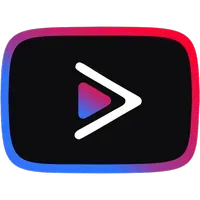Listen to this article
В этой статье мы расскажем о нескольких способах решения таких трудностей. Все эти способы актуальны только для Android 4.4 и новее, так как на более старых версиях microG не работает полностью.
1) Установить свежий microG
Самым простым, но не всегда рабочим способом является установка более свежей версии приложения microG, которое позволяет авторизоваться в YouTube Vanced с Google-аккаунтом.
Скачать более свежий microG можно на сайте. Перед установкой желательно удалить старый microG и переустановить YouTube Vanced.
Если же новый APK не сработал, то переходим к следующему пункту.
2) Откатываем Chrome и WebView
Переходим в Настройки → Приложения и находим там две программы — Chrome и Android System WebView. После этого удаляем обновления у обоих приложений. У Chrome нужно только удалить обновления, а WebView нужно еще Отключить.
Потом удаляем Vanced и microG, а также перезагружаем устройство. Также стоит отключить настройку Многопоцессорный WebView. После перезагрузки устанавливаем Vanced и microG обратно, пытаемся войти. Если все сработало, то можно установить Chrome и WebView обратно.
3) Настройки на MIUI / Flyme / EMUI
Владельцам устройств от Xiaomi, Meizu и Huawei можем порекомендовать перейти в настройки и выдать приложениям microG и YouTube Vanced все разрешения, включая работу в фоновом режиме. Также можно сделать оба приложения системными с помощью Lucky Patcher.
4) Другие способы
- Устанавливайте сначала microG, а потом YouTube Vanced.
- Попробуйте удалить Google-аккаунт из настроек смартфона, а потом добавить его уже через microG.
- Удалите антивирусы и различные оптимизаторы перед добавлением аккаунта. Все эти программы убивают работу microG в фоне.
5) Дополнение
Все делается намного проще, достаточно в настройках для разработчиков переключить Сервис WebView с Chrome на Android System WebView
Если Вам понравилась статья — поделитесь с друзьями
21 945 просмотров
Отказ от ответственности: Автор или издатель не публиковали эту статью для вредоносных целей. Вся размещенная информация была взята из открытых источников и представлена исключительно в ознакомительных целях а также не несет призыва к действию. Создано лишь в образовательных и развлекательных целях. Вся информация направлена на то, чтобы уберечь читателей от противозаконных действий. Все причиненные возможные убытки посетитель берет на себя. Автор проделывает все действия лишь на собственном оборудовании и в собственной сети. Не повторяйте ничего из прочитанного в реальной жизни. | Так же, если вы являетесь правообладателем размещенного на страницах портала материала, просьба написать нам через контактную форму жалобу на удаление определенной страницы, а также ознакомиться с инструкцией для правообладателей материалов. Спасибо за понимание.
Если вам понравились материалы сайта, вы можете поддержать проект финансово, переведя некоторую сумму с банковской карты, счёта мобильного телефона или из кошелька ЮMoney.
- It’s a laptop that originally runs Windows 10
- Operating System: Dual boot of Android x86_64 9.0 r2 with Windows 10
- Android Version: 9.0 x86_64 r2
- Vanced Manager Version: 2.1.0
- Non-root option
Whenever i try to install MicroG it always shows «Error Downloading microg.apk»
I tried rebooting the device but it still shows the error
I also tried installing with the root option but it still shows the same error with both Youtube Vanced and Music.
Try clearing manager data
If you have any firewalls, disable them
- Samsung Galaxy S10+ and Samsung Galaxy Tab S4
- Operating System: Android
- Android Version: 10
- Vanced Manager Version: 2.1.0
- Non-root option
I have the same issue since yesterday on two devices.
All of the apps seem like they lost internet connection (Manager/VancedYT/Music) so none of them work as of right now.
Manager shows all as Unavailable and cannot download or reinstall any of the apps.
Tried rebooting, clearing cache, different ISPs (Home and Work wifi), 4G LTE, Private VPN to three different countries. Nothing is working on both devices.
- Samsung Galaxy S10+ and Samsung Galaxy Tab S4
- Operating System: Android
- Android Version: 10
- Vanced Manager Version: 2.1.0
- Non-root option
I have the same issue since yesterday on two devices.
All of the apps seem like they lost internet connection (Manager/VancedYT/Music) so none of them work as of right now.
Manager shows all as Unavailable and cannot download or reinstall any of the apps.Tried rebooting, clearing cache, different ISPs (Home and Work wifi), 4G LTE, Private VPN to three different countries. Nothing is working on both devices.
Clearing cache won’t help, you should clear whole data. Check if that works
I am on a Motorola zForce 2 running Android 8. I previously was running version 2.0.2 of manager nonroot.
I referenced a push that said if you were running below version 2.2.1 to manually update from the web. I went into the app and everything said «unavailable» for «latest».
So I updated. Everything is still that way and nothing installs. Just says «error downloading xxx.apk». Version of manager now shows as 2.2.1(rootedfirebase) even though I selected nonroot in the setup.
Did a force stop, cleared data, uninstalled, reinstalled. Same thing. I have Blokada installed and I even set the app to bypass and turned it off. My vanced app does still work also.
I did.
Same problem on OnePlus 7 pro. Android 10.
Clearing cache, data, uninstalling, reinstall, clear again… No difference.
I had the same problem. It seems to be a problem with the file hosting. After changing nothing it just works again now.
Yep, same problem also on a OnePlus 7 Pro, mine is on the Android 11 Open Beta.
All options give a «Unavailable» or «Error Downloading (put apk name here).apk»
Vanced Manager Version: 2.2.1
There’s solutions on the discord. Has nothing to do with clearing data etc. You have to enable dev mode in vanced manager and paste another url.
The host is down.
I am on a Motorola zForce 2 running Android 8. I previously was running version 2.0.2 of manager nonroot.
I referenced a push that said if you were running below version 2.2.1 to manually update from the web. I went into the app and everything said «unavailable» for «latest».
So I updated. Everything is still that way and nothing installs. Just says «error downloading xxx.apk». Version of manager now shows as 2.2.1(rootedfirebase) even though I selected nonroot in the setup.
Did a force stop, cleared data, uninstalled, reinstalled. Same thing. I have Blokada installed and I even set the app to bypass and turned it off. My vanced app does still work also.
I did.
Rooted firebase is the codename, it doesn’t indicate if app is running in root mode or not 😑
The website is down almost 24/7 that could be a problem…
@X1nto I still get the error that the apk (in my case «dark.apk» is the first one) cannot be downloaded with manager 2.4.0 and android x86.
I’m pretty sure it’s not architecture related but rather related to your internet, probably DNS poisoning or something like that
@fishcu @Scottify20 if you still have problems, please consider using manager’s built in Log menu and sending logs here (click the save button and send the latest log from /data/Android/com.vanced.manager/logs
I on Redmi note 5 and vanced manager keep saying when I try download microg that it dont have presmission but i gave them to it(reinstalled around 5 times and cleared data 3 times, didnt work)
I used Redmi with MIUI and I managed to fix the issue.
Here’s what I have done to fixes this issue:
- Go to Setting, select Manage Apps, and Enable «Storage Access» for Vanced Manager App
- Enable your Developer Options by tapping several times in your Android Version Info
- Go to Settings, select Developer Options, and turn off «MIUI Optimization» (Bottom of menu).
- Try update / reinstall again in Vanced App Manager
- If it’s still not working, try install VPN. I used Intra DNS Encrypt (Available on Play Store).
By the way, I don’t think removing cache or data could fix this issue, since the issue belongs to Android System, not the Vanced App.
Hope it helps.
Vanced Manager: 2.6.0
Android: 7.1.2 (nonroot)
For YT, YT Music & microG i always get download error.
I cannot manually add storage permission because the Manager did not ask for it once. https://imgur.com/a/A7odfhl
Internet working 100% on everything else.
Help!
Vanced Manager: 2.6.0
Android: 7.1.2 (nonroot)For YT, YT Music & microG i always get download error.
I cannot manually add storage permission because the Manager did not ask for it once. https://imgur.com/a/A7odfhlInternet working 100% on everything else.
Help!
Manager doesn’t need storage permission, it does everything in local app storage not the shared storage.
Go to the Official Discord for troubleshooting.
If you are using google dns that might be a problem because when I myself used google dns it blocked downloading. Make sure you’re not using any dns or switch to cloudflare if you insist on using one. Switching to cloudflare will also resolve problem for those who aren’t using dns at all but are still getting errors.
I am using google dns, will switch to cloudflare and will report back soon.
Switching the DNS to Cloudflare did not help 
For anyone facing the download errors — I had a similar issue today, where it seemed VancedManager didn’t have any file access permissions on my older rooted android 8 phone. What helped was the following for the non root app (the root app can’t be installed this way, but non root is totally fine for me):
- Install Micro G manually from https://github.com/YTVanced/VancedMicroG/releases (the apk is listed under assets and you need to enable «unknown sources» in settings)
- Installl SAI Split APK Installer from the Playstore — this app will be needed for combining the apks later
- Download the latest 3 apk files from code mirror
- Architecture apk — https://mirror.codebucket.de/vanced/api/beta/apks/v16.16.38/nonroot/Arch/ contains the architecture apks (e.g. split_config.armeabi_v7a.apk is for arm32 and split_config.arm64_v8a.apk for arm64)
- Language
https://mirror.codebucket.de/vanced/api/beta/apks/v16.16.38/nonroot/Language/split_config.en.apk - Theme apk
https://mirror.codebucket.de/vanced/api/beta/apks/v16.16.38/nonroot/Theme/dark.apk(or black.apk if you prefer that)
- Open SAI, click
Install APKsand select the 3 apks you downloaded in 3. for installation - Don’t forget to contribute a bit to the maintenance of the code mirror server (this small contribution goes to David, who hosts the files and not to me.)
- Enjoy your new Vanced version

С все разговоры о проблемах конфиденциальности в последнее время, имя Google постоянно всплывает, потому что это компания, очень ориентированная на данные. Как пользователь Android, они знают о вас практически все, исходя из использования вашего устройства. Это может легко отпугнуть некоторых людей, которые беспокоятся о своей конфиденциальности и безопасности. Вы можете сказать, какие личные данные контролирует Google, но что, если вам нужен полный контроль?
Один из лучших способов получить полный контроль над вашим устройством – это установить пользовательское ПЗУ. Типичное пользовательское ПЗУ поставляется без основных приложений Google (Gapps), но вы обычно устанавливаете отдельный пакет Gapps, чтобы вернуть их. Однако, если вам нужна большая свобода и конфиденциальность, вы бы просто пропустили пакет Gapps и вместо этого выбрали MicroG.
Обратите внимание, что многие приложения требуют, чтобы сервисы Google Play работали правильно; в противном случае их установка не имела бы смысла. MicroG внедряет модифицированную версию тех основных сервисов Google, которые требуются большинству приложений, но без всего отслеживания, которое связано с наличием учетной записи Google. Это увеличивает ваш уровень конфиденциальности и может даже увеличить время автономной работы.
Содержание
- Требования
- Шаг 1. Сделайте Убедитесь, что ваше ПЗУ поддерживает подделку подписи
- Шаг 2 : Пропустить установку Gapps
- Шаг 3. Установите MicroG для вашего устройства
- Для пользователей TWRP
- Для пользователей Magisk
- Шаг 4: Предоставьте соответствующие разрешения
- Шаг 5. Пройдите тест самопроверки
- Шаг 6. Настройте службы геолокации (необязательно)
Требования
- разблокированный загрузчик
- Установлено кастомное восстановление
- Установлено кастомное ПЗУ
Шаг 1. Сделайте Убедитесь, что ваше ПЗУ поддерживает подделку подписи
Практически все пользовательские ПЗУ по умолчанию поддерживают подделку подписи, которая используется для того, чтобы заставить систему думать, что установлены настоящие сервисы Google Play. Это необходимо и необходимо, чтобы все это работало. Возможно, вам придется дважды проверить место, откуда вы получили свое пользовательское ПЗУ, чтобы узнать, поддерживает ли оно подделку подписи в первую очередь для MicroG.
Шаг 2 : Пропустить установку Gapps
На этом этапе вы уже должны были выбрать пользовательское ПЗУ, которое вы планируете установить на свое устройство, и оно должно иметь поддержку подделки подписи. Как упоминалось ранее, вы обычно устанавливаете пакет Gapps после прошивки ПЗУ, чтобы вернуть сервисы Google на свое устройство. Однако, чтобы использовать MicroG, вы должны убедиться, что вы вообще не устанавливаете пакет Gapps, следуя этому руководству.
Если вы установили Gapps случайно (вторая натура), продолжайте и прошивайте пользовательское ПЗУ снова и стереть данные, чтобы быть в безопасности. После того, как вы позаботитесь об этом, загрузитесь в операционную систему и убедитесь, что приложения и службы Google отсутствуют, затем вы можете перейти к следующему шагу.
Шаг 3. Установите MicroG для вашего устройства
В прошлом, чтобы заставить работать весь пакет MicroG, вам приходилось загружать несколько отдельных приложений. Однако теперь появился NanoDroid, чтобы упростить ситуацию с помощью одного ZIP-файла, который вы можете прошить прямо в пользовательском восстановлении, таком как TWRP.. Также есть более новый и удобный модуль Magisk, который идеально подходит для пользователей root. Вы не ошибетесь ни с одним из методов!
Для пользователей TWRP
Для всех людей TWRP, которым нравится Чтобы все было как можно проще, установка NanoDroid с встроенной в него MicroG не может быть проще. Для начала нажмите ссылку для загрузки ниже и сохраните файл во внутренней памяти телефона Android через папку «Загрузить».
- Загрузите NanoDroid с MicroG (.zip)
После загрузки файла загрузитесь в режиме восстановления на главный экран TWRP. Нажмите «Установить», найдите место, где вы сохранили файл NanoDroid, нажмите его один раз, затем проведите пальцем по ползунку, чтобы начать установку. После завершения процесса установки вы можете перезагрузить устройство, а затем перейти к следующему шагу, указанному ниже.

Для пользователей Magisk
Для пользователей root разработчик nift4 (ранее Hieu Van) создал специальный модуль Magisk для бессистемной работы без необходимости полагаться на TWRP. Чтобы запустить MicroG через Magisk, следуйте кратким инструкциям ниже.
Откройте приложение Magisk Manager на главном экране, коснитесь значка меню слева, затем перейдите в раздел «Загрузки» ” раздел. Коснитесь значка поиска, выполните поиск по запросу «microg», после чего нужный модуль должен сразу же появиться в списке как единственная запись. Нажмите стрелку загрузки один раз, затем «Установить», чтобы начать.
После завершения процесса установки нажмите кнопку перезагрузки, чтобы перезагрузить систему. Теперь вы можете перейти к следующему шагу ниже.
Шаг 4: Предоставьте соответствующие разрешения
Зайдите в ящик своего приложения, Найдите приложение Micro G, затем откройте его на главном экране. Вы можете увидеть уведомление вверху, позволяющее предоставить разрешения приложению. Разверните уведомление, нажмите «Запросить отсутствующие разрешения», а затем разрешите запрашиваемые разрешения. Если вы этого не сделаете, ваши приложения не будут иметь доступа к модифицированным сервисам Google, что лишает возможности MicroG.


Шаг 5. Пройдите тест самопроверки
Откройте приложение MicroG и коснитесь раздела «Самопроверка» в верхней части экрана. Если ваш ROM поддерживает подделку подписи, упомянутую в шаге 1, следует установить первый флажок.. Он скажет: «В системе есть поддержка подделки подписи», если отсюда все выглядит хорошо.
Вы также должны заметить, что почти все остальное имеет активный флажок, что вы и хотите видеть. Если вы получаете сообщение, в котором говорится: «В вашем ПЗУ нет встроенной поддержки подделки подписи», вам нужно вернуться к шагу 1. На этом этапе вам нужно будет немного больше поискать и найти настраиваемый ПЗУ, которое поддерживает подмену подписи, прежде чем вы сможете продолжить.
Ваш опыт не будет отличным без подделки подписи, поэтому вы должны получить настраиваемое ПЗУ, которое его поддерживает. Посмотрите документацию к ПЗУ, спросите разработчика или даже у сообщества, если вы не можете понять это. Кроме того, вы можете прошить ПЗУ и пройти тест самопроверки, чтобы мгновенно выяснить это. После того, как ваше пользовательское ПЗУ пройдет проверку, вы можете перейти к следующему шагу.
Шаг 6. Настройте службы геолокации (необязательно)
Если вы хотите иметь возможность использовать службы определения местоположения, такие как GPS для карт или погоды, вам необходимо включить параметры в приложении MicroG. Поскольку вы больше не полагаетесь на официальные сервисы Google Play для получения данных о вашем местоположении, MicroG обрабатывает их через настройки UnifiedNlp.
На главном экране приложения MicroG нажмите «Настройки UnifiedNlp», затем «Настройте серверные ВМ для определения местоположения» и убедитесь, что установлен флажок «Служба определения местоположения Mozilla». Нажмите «ОК», затем нажмите «Настроить серверы поиска адресов», а также убедитесь, что установлен флажок «Номинатим».
Вызовите быстрые настройки из строки состояния и убедитесь, что настройки вашего местоположения включены, чтобы вы могли использовать свои новые службы определения местоположения без Google. С этого момента GPS должен работать так же, как вы использовали настоящие сервисы Google Play. Теперь вы можете начать формировать свой список приложений, так как вам пришлось пропустить стандартный пакет Gapps. Это было необходимо для сохранения вашей конфиденциальности.
Дон Не забывайте, что вы можете использовать MicroG с любым пользовательским ПЗУ, поддерживающим подделку подписи. В конечном итоге это означает, что у вас будет широкий выбор вариантов для вашего устройства в любой момент времени. Если у вас нет любимого ПЗУ или вы не знаете, какой из них лучше всего подходит для ваших нужд, не бойтесь экспериментировать, пока не найдете подходящий вариант.. Удачи и наслаждайтесь повышенным уровнем конфиденциальности!
Эта статья была подготовлена во время специального обзора Gadget Hacks о конфиденциальности и безопасности смартфонов. Ознакомьтесь со всей серией статей о конфиденциальности и безопасности.
Обеспечьте безопасность вашего соединения без ежемесячного счета . Получите пожизненную подписку на VPN Unlimited для всех своих устройств при единовременной покупке в новом магазине Gadget Hacks Shop и смотрите Hulu или Netflix без региональных ограничений, повышайте безопасность при просмотре в общедоступных сетях и многое другое.
раздел>
- It’s a laptop that originally runs Windows 10
- Operating System: Dual boot of Android x86_64 9.0 r2 with Windows 10
- Android Version: 9.0 x86_64 r2
- Vanced Manager Version: 2.1.0
- Non-root option
Whenever i try to install MicroG it always shows «Error Downloading microg.apk»
I tried rebooting the device but it still shows the error
I also tried installing with the root option but it still shows the same error with both Youtube Vanced and Music.
Try clearing manager data
If you have any firewalls, disable them
- Samsung Galaxy S10+ and Samsung Galaxy Tab S4
- Operating System: Android
- Android Version: 10
- Vanced Manager Version: 2.1.0
- Non-root option
I have the same issue since yesterday on two devices.
All of the apps seem like they lost internet connection (Manager/VancedYT/Music) so none of them work as of right now.
Manager shows all as Unavailable and cannot download or reinstall any of the apps.
Tried rebooting, clearing cache, different ISPs (Home and Work wifi), 4G LTE, Private VPN to three different countries. Nothing is working on both devices.
- Samsung Galaxy S10+ and Samsung Galaxy Tab S4
- Operating System: Android
- Android Version: 10
- Vanced Manager Version: 2.1.0
- Non-root option
I have the same issue since yesterday on two devices.
All of the apps seem like they lost internet connection (Manager/VancedYT/Music) so none of them work as of right now.
Manager shows all as Unavailable and cannot download or reinstall any of the apps.Tried rebooting, clearing cache, different ISPs (Home and Work wifi), 4G LTE, Private VPN to three different countries. Nothing is working on both devices.
Clearing cache won’t help, you should clear whole data. Check if that works
I am on a Motorola zForce 2 running Android 8. I previously was running version 2.0.2 of manager nonroot.
I referenced a push that said if you were running below version 2.2.1 to manually update from the web. I went into the app and everything said «unavailable» for «latest».
So I updated. Everything is still that way and nothing installs. Just says «error downloading xxx.apk». Version of manager now shows as 2.2.1(rootedfirebase) even though I selected nonroot in the setup.
Did a force stop, cleared data, uninstalled, reinstalled. Same thing. I have Blokada installed and I even set the app to bypass and turned it off. My vanced app does still work also.
I did.
Same problem on OnePlus 7 pro. Android 10.
Clearing cache, data, uninstalling, reinstall, clear again… No difference.
I had the same problem. It seems to be a problem with the file hosting. After changing nothing it just works again now.
Yep, same problem also on a OnePlus 7 Pro, mine is on the Android 11 Open Beta.
All options give a «Unavailable» or «Error Downloading (put apk name here).apk»
Vanced Manager Version: 2.2.1
There’s solutions on the discord. Has nothing to do with clearing data etc. You have to enable dev mode in vanced manager and paste another url.
The host is down.
I am on a Motorola zForce 2 running Android 8. I previously was running version 2.0.2 of manager nonroot.
I referenced a push that said if you were running below version 2.2.1 to manually update from the web. I went into the app and everything said «unavailable» for «latest».
So I updated. Everything is still that way and nothing installs. Just says «error downloading xxx.apk». Version of manager now shows as 2.2.1(rootedfirebase) even though I selected nonroot in the setup.
Did a force stop, cleared data, uninstalled, reinstalled. Same thing. I have Blokada installed and I even set the app to bypass and turned it off. My vanced app does still work also.
I did.
Rooted firebase is the codename, it doesn’t indicate if app is running in root mode or not 😑
The website is down almost 24/7 that could be a problem…
@X1nto I still get the error that the apk (in my case «dark.apk» is the first one) cannot be downloaded with manager 2.4.0 and android x86.
I’m pretty sure it’s not architecture related but rather related to your internet, probably DNS poisoning or something like that
@fishcu @Scottify20 if you still have problems, please consider using manager’s built in Log menu and sending logs here (click the save button and send the latest log from /data/Android/com.vanced.manager/logs
I on Redmi note 5 and vanced manager keep saying when I try download microg that it dont have presmission but i gave them to it(reinstalled around 5 times and cleared data 3 times, didnt work)
I used Redmi with MIUI and I managed to fix the issue.
Here’s what I have done to fixes this issue:
- Go to Setting, select Manage Apps, and Enable «Storage Access» for Vanced Manager App
- Enable your Developer Options by tapping several times in your Android Version Info
- Go to Settings, select Developer Options, and turn off «MIUI Optimization» (Bottom of menu).
- Try update / reinstall again in Vanced App Manager
- If it’s still not working, try install VPN. I used Intra DNS Encrypt (Available on Play Store).
By the way, I don’t think removing cache or data could fix this issue, since the issue belongs to Android System, not the Vanced App.
Hope it helps.
Vanced Manager: 2.6.0
Android: 7.1.2 (nonroot)
For YT, YT Music & microG i always get download error.
I cannot manually add storage permission because the Manager did not ask for it once. https://imgur.com/a/A7odfhl
Internet working 100% on everything else.
Help!
Vanced Manager: 2.6.0
Android: 7.1.2 (nonroot)For YT, YT Music & microG i always get download error.
I cannot manually add storage permission because the Manager did not ask for it once. https://imgur.com/a/A7odfhlInternet working 100% on everything else.
Help!
Manager doesn’t need storage permission, it does everything in local app storage not the shared storage.
Go to the Official Discord for troubleshooting.
If you are using google dns that might be a problem because when I myself used google dns it blocked downloading. Make sure you’re not using any dns or switch to cloudflare if you insist on using one. Switching to cloudflare will also resolve problem for those who aren’t using dns at all but are still getting errors.
I am using google dns, will switch to cloudflare and will report back soon.
Switching the DNS to Cloudflare did not help
For anyone facing the download errors — I had a similar issue today, where it seemed VancedManager didn’t have any file access permissions on my older rooted android 8 phone. What helped was the following for the non root app (the root app can’t be installed this way, but non root is totally fine for me):
- Install Micro G manually from https://github.com/YTVanced/VancedMicroG/releases (the apk is listed under assets and you need to enable «unknown sources» in settings)
- Installl SAI Split APK Installer from the Playstore — this app will be needed for combining the apks later
- Download the latest 3 apk files from code mirror
- Architecture apk — https://mirror.codebucket.de/vanced/api/beta/apks/v16.16.38/nonroot/Arch/ contains the architecture apks (e.g. split_config.armeabi_v7a.apk is for arm32 and split_config.arm64_v8a.apk for arm64)
- Language
https://mirror.codebucket.de/vanced/api/beta/apks/v16.16.38/nonroot/Language/split_config.en.apk - Theme apk
https://mirror.codebucket.de/vanced/api/beta/apks/v16.16.38/nonroot/Theme/dark.apk(or black.apk if you prefer that)
- Open SAI, click
Install APKsand select the 3 apks you downloaded in 3. for installation - Don’t forget to contribute a bit to the maintenance of the code mirror server (this small contribution goes to David, who hosts the files and not to me.)
- Enjoy your new Vanced version
- It’s a laptop that originally runs Windows 10
- Operating System: Dual boot of Android x86_64 9.0 r2 with Windows 10
- Android Version: 9.0 x86_64 r2
- Vanced Manager Version: 2.1.0
- Non-root option
Whenever i try to install MicroG it always shows «Error Downloading microg.apk»
I tried rebooting the device but it still shows the error
I also tried installing with the root option but it still shows the same error with both Youtube Vanced and Music.
Try clearing manager data
If you have any firewalls, disable them
- Samsung Galaxy S10+ and Samsung Galaxy Tab S4
- Operating System: Android
- Android Version: 10
- Vanced Manager Version: 2.1.0
- Non-root option
I have the same issue since yesterday on two devices.
All of the apps seem like they lost internet connection (Manager/VancedYT/Music) so none of them work as of right now.
Manager shows all as Unavailable and cannot download or reinstall any of the apps.
Tried rebooting, clearing cache, different ISPs (Home and Work wifi), 4G LTE, Private VPN to three different countries. Nothing is working on both devices.
- Samsung Galaxy S10+ and Samsung Galaxy Tab S4
- Operating System: Android
- Android Version: 10
- Vanced Manager Version: 2.1.0
- Non-root option
I have the same issue since yesterday on two devices.
All of the apps seem like they lost internet connection (Manager/VancedYT/Music) so none of them work as of right now.
Manager shows all as Unavailable and cannot download or reinstall any of the apps.Tried rebooting, clearing cache, different ISPs (Home and Work wifi), 4G LTE, Private VPN to three different countries. Nothing is working on both devices.
Clearing cache won’t help, you should clear whole data. Check if that works
I am on a Motorola zForce 2 running Android 8. I previously was running version 2.0.2 of manager nonroot.
I referenced a push that said if you were running below version 2.2.1 to manually update from the web. I went into the app and everything said «unavailable» for «latest».
So I updated. Everything is still that way and nothing installs. Just says «error downloading xxx.apk». Version of manager now shows as 2.2.1(rootedfirebase) even though I selected nonroot in the setup.
Did a force stop, cleared data, uninstalled, reinstalled. Same thing. I have Blokada installed and I even set the app to bypass and turned it off. My vanced app does still work also.
I did.
Same problem on OnePlus 7 pro. Android 10.
Clearing cache, data, uninstalling, reinstall, clear again… No difference.
I had the same problem. It seems to be a problem with the file hosting. After changing nothing it just works again now.
Yep, same problem also on a OnePlus 7 Pro, mine is on the Android 11 Open Beta.
All options give a «Unavailable» or «Error Downloading (put apk name here).apk»
Vanced Manager Version: 2.2.1
There’s solutions on the discord. Has nothing to do with clearing data etc. You have to enable dev mode in vanced manager and paste another url.
The host is down.
I am on a Motorola zForce 2 running Android 8. I previously was running version 2.0.2 of manager nonroot.
I referenced a push that said if you were running below version 2.2.1 to manually update from the web. I went into the app and everything said «unavailable» for «latest».
So I updated. Everything is still that way and nothing installs. Just says «error downloading xxx.apk». Version of manager now shows as 2.2.1(rootedfirebase) even though I selected nonroot in the setup.
Did a force stop, cleared data, uninstalled, reinstalled. Same thing. I have Blokada installed and I even set the app to bypass and turned it off. My vanced app does still work also.
I did.
Rooted firebase is the codename, it doesn’t indicate if app is running in root mode or not 😑
The website is down almost 24/7 that could be a problem…
@X1nto I still get the error that the apk (in my case «dark.apk» is the first one) cannot be downloaded with manager 2.4.0 and android x86.
I’m pretty sure it’s not architecture related but rather related to your internet, probably DNS poisoning or something like that
@fishcu @Scottify20 if you still have problems, please consider using manager’s built in Log menu and sending logs here (click the save button and send the latest log from /data/Android/com.vanced.manager/logs
I on Redmi note 5 and vanced manager keep saying when I try download microg that it dont have presmission but i gave them to it(reinstalled around 5 times and cleared data 3 times, didnt work)
I used Redmi with MIUI and I managed to fix the issue.
Here’s what I have done to fixes this issue:
- Go to Setting, select Manage Apps, and Enable «Storage Access» for Vanced Manager App
- Enable your Developer Options by tapping several times in your Android Version Info
- Go to Settings, select Developer Options, and turn off «MIUI Optimization» (Bottom of menu).
- Try update / reinstall again in Vanced App Manager
- If it’s still not working, try install VPN. I used Intra DNS Encrypt (Available on Play Store).
By the way, I don’t think removing cache or data could fix this issue, since the issue belongs to Android System, not the Vanced App.
Hope it helps.
Vanced Manager: 2.6.0
Android: 7.1.2 (nonroot)
For YT, YT Music & microG i always get download error.
I cannot manually add storage permission because the Manager did not ask for it once. https://imgur.com/a/A7odfhl
Internet working 100% on everything else.
Help!
Vanced Manager: 2.6.0
Android: 7.1.2 (nonroot)For YT, YT Music & microG i always get download error.
I cannot manually add storage permission because the Manager did not ask for it once. https://imgur.com/a/A7odfhlInternet working 100% on everything else.
Help!
Manager doesn’t need storage permission, it does everything in local app storage not the shared storage.
Go to the Official Discord for troubleshooting.
If you are using google dns that might be a problem because when I myself used google dns it blocked downloading. Make sure you’re not using any dns or switch to cloudflare if you insist on using one. Switching to cloudflare will also resolve problem for those who aren’t using dns at all but are still getting errors.
I am using google dns, will switch to cloudflare and will report back soon.
Switching the DNS to Cloudflare did not help
For anyone facing the download errors — I had a similar issue today, where it seemed VancedManager didn’t have any file access permissions on my older rooted android 8 phone. What helped was the following for the non root app (the root app can’t be installed this way, but non root is totally fine for me):
- Install Micro G manually from https://github.com/YTVanced/VancedMicroG/releases (the apk is listed under assets and you need to enable «unknown sources» in settings)
- Installl SAI Split APK Installer from the Playstore — this app will be needed for combining the apks later
- Download the latest 3 apk files from code mirror
- Architecture apk — https://mirror.codebucket.de/vanced/api/beta/apks/v16.16.38/nonroot/Arch/ contains the architecture apks (e.g. split_config.armeabi_v7a.apk is for arm32 and split_config.arm64_v8a.apk for arm64)
- Language
https://mirror.codebucket.de/vanced/api/beta/apks/v16.16.38/nonroot/Language/split_config.en.apk - Theme apk
https://mirror.codebucket.de/vanced/api/beta/apks/v16.16.38/nonroot/Theme/dark.apk(or black.apk if you prefer that)
- Open SAI, click
Install APKsand select the 3 apks you downloaded in 3. for installation - Don’t forget to contribute a bit to the maintenance of the code mirror server (this small contribution goes to David, who hosts the files and not to me.)
- Enjoy your new Vanced version
I understand the title sounds very basic. But I could not think of a way to describe my question in a short title. My question sort of comes in two parts. 1. Do I actually need to install microg and 2. Now that I have upgraded from LineageOS 17 with microg to LineageOS 18 without microg (by mistake), are there any gotchya’s and clarify some instructions from microg’s official instructions.
Device is OnePlus 7 Pro, in case it matters. My particular case is, I recently upgraded from LOS 17 with microg to LOS 18 without microg by mistake. What I mean by that is, I’m still very green when it comes to flashing ROM’s and other android development. I was more nervous about bricking my phone, I was following Lineage’s upgrade instructions to the tee. Here is my mistake. I used Lineage’s upgrade instructions link to the img to download and flash, and not microg’s img download like I should have.
At first, I honestly didn’t notice the difference at all. Microg’s settings app was still installed, most apps seemed to work. They popped up a warning or notification about not being able to work without google play services, but allowed me to hit «Ok» and continue to use the app.
Just the other day, Lineage pushed out an OTA update, and I updated, then that changed. Now I can’t use those apps at all anymore at all. They instantly close. So I went to searching for my issue, and basically it lead me to realize, I installed the LOS without microg. So I read their instructions to get an idea of what I should have done. Now I have questions.
Question 1: The symptoms I’m describing, I do actually need to re-flash the microg img even though I have the microg settings app installed. Correct? I think the answer is «Yes«. I just want to see if anyone can confirm this or tell me maybe another or better way, since I’m dealing with a non-typical issue.
Question 2: If question 1 is «Yes» and I do need to re-flash with the microg lineage img. Then it’s really a series of questions clarifying microg’s installation instructions. Because I’m a newbie and don’t understand everything as a more experienced android dev would.
- Do I or should I uninstall the microg settings app first?
- Since I just OTA updated, I think according to microg’s install instructions, I need to wait for another release before trying to flash the microg lineage img, correct? Or would rolling back a version be a better option?
- In their «Migration from LineageOS» section, I noticed that they mentioned «…you can’t directely flash our ROM on top of the official LineageOS while keeping your data…». So I can’t keep my personal data, or installed apps, pictures, music, etc? Is this correct? If so, is there any way to back it up, and re-install after I re-flash the microg img?
- In their install docs, they also say «If you have installed unofficial builds of», and in that list, I think I have almost all of them. But I don’t think they are «unofficial». F-Droid should be from their github, and all the rest I think were installed from my last microg installation prior to the upgrade I just made. I honestly don’t know if they technically still installed or not given my apps crashing which need google play services. As I mentioned the microg settings app is still there. I don’t even know how to verify this. I will say, after having these troubles and poking around, I have noticed that they mention in the «Post-install» section that by default MozillaNlpBackend and NominatimNlpBackend are both plugins which are installed by default. And «If you want to use these plugins, go to microG Settings -> UnifiedNlp Settings, configure and enable both». Even though I have the mocroG settings app installed. That «UnifiedNlp Settings» is just not there in mine.
So what do you guys think? Does it sound like this is my issue? That I don’t have microg installed even though the settings app is there? And are there any special things I need to do before trying to re-flash the microg lineage img?
I understand the title sounds very basic. But I could not think of a way to describe my question in a short title. My question sort of comes in two parts. 1. Do I actually need to install microg and 2. Now that I have upgraded from LineageOS 17 with microg to LineageOS 18 without microg (by mistake), are there any gotchya’s and clarify some instructions from microg’s official instructions.
Device is OnePlus 7 Pro, in case it matters. My particular case is, I recently upgraded from LOS 17 with microg to LOS 18 without microg by mistake. What I mean by that is, I’m still very green when it comes to flashing ROM’s and other android development. I was more nervous about bricking my phone, I was following Lineage’s upgrade instructions to the tee. Here is my mistake. I used Lineage’s upgrade instructions link to the img to download and flash, and not microg’s img download like I should have.
At first, I honestly didn’t notice the difference at all. Microg’s settings app was still installed, most apps seemed to work. They popped up a warning or notification about not being able to work without google play services, but allowed me to hit «Ok» and continue to use the app.
Just the other day, Lineage pushed out an OTA update, and I updated, then that changed. Now I can’t use those apps at all anymore at all. They instantly close. So I went to searching for my issue, and basically it lead me to realize, I installed the LOS without microg. So I read their instructions to get an idea of what I should have done. Now I have questions.
Question 1: The symptoms I’m describing, I do actually need to re-flash the microg img even though I have the microg settings app installed. Correct? I think the answer is «Yes«. I just want to see if anyone can confirm this or tell me maybe another or better way, since I’m dealing with a non-typical issue.
Question 2: If question 1 is «Yes» and I do need to re-flash with the microg lineage img. Then it’s really a series of questions clarifying microg’s installation instructions. Because I’m a newbie and don’t understand everything as a more experienced android dev would.
- Do I or should I uninstall the microg settings app first?
- Since I just OTA updated, I think according to microg’s install instructions, I need to wait for another release before trying to flash the microg lineage img, correct? Or would rolling back a version be a better option?
- In their «Migration from LineageOS» section, I noticed that they mentioned «…you can’t directely flash our ROM on top of the official LineageOS while keeping your data…». So I can’t keep my personal data, or installed apps, pictures, music, etc? Is this correct? If so, is there any way to back it up, and re-install after I re-flash the microg img?
- In their install docs, they also say «If you have installed unofficial builds of», and in that list, I think I have almost all of them. But I don’t think they are «unofficial». F-Droid should be from their github, and all the rest I think were installed from my last microg installation prior to the upgrade I just made. I honestly don’t know if they technically still installed or not given my apps crashing which need google play services. As I mentioned the microg settings app is still there. I don’t even know how to verify this. I will say, after having these troubles and poking around, I have noticed that they mention in the «Post-install» section that by default MozillaNlpBackend and NominatimNlpBackend are both plugins which are installed by default. And «If you want to use these plugins, go to microG Settings -> UnifiedNlp Settings, configure and enable both». Even though I have the mocroG settings app installed. That «UnifiedNlp Settings» is just not there in mine.
So what do you guys think? Does it sound like this is my issue? That I don’t have microg installed even though the settings app is there? And are there any special things I need to do before trying to re-flash the microg lineage img?
Мод, позволяющий наслаждаться YouTube’ом без рекламы.
📝
Текущая версия
15.05.54
Язык
Русский
Скриншоты
Видео
Инструкции
1) Активировать только два первых патча андроида в Lucky Patcher и удалить стоковый ютуб
2) установить SAI (Split APKs Installer), выдать ему root права, включить в нём опцию «Использовать root» и обязательно выключить «Подписывать APKs»
3) установить .apks через SAI
4) отключить обновления в маркете
Самый популярный в мире видеохостинг YouTube прочно занял топовое место среди просматриваемых людьми в интернете ресурсов. Каждый день сотни миллионов людей просматривают интересующие их видео, следят за жизнью блогеров и так далее.
Но зачастую наслаждаться любимыми видео мешает назойливая реклама. YouTube Vanced + MicroG призван избавить вас от неё! Вы можете смотреть видео в фоновом режиме, настроить интерфейс в приятной тёмной теме и привязать свой аккаунт для получения регулярных рекомендаций и полного списка своих видеоблогеров!
Скачать программу YouTube Vanced + MicroG на Андроид
Как установить (обновить) программу
- Скачайте APK файл на ваш андроид. Если у вас уже установлена старая версия приложения, то обновляем до свежей поверх имеющейся версии, иначе возможна потеря сохранённых данных.
- Начните установку с помощью ES Проводник или подобного менеджера файлов (обычно загруженные файлы хранятся в папке Download).
- Запустите приложение на вашем телефоне или планшете
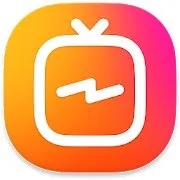
Смотрите длинные видео из Инстаграм во весь экран!
v. 50.1.0.44.119

Популярная социальная сеть с видеороликами.
v. 3.1.1.510242
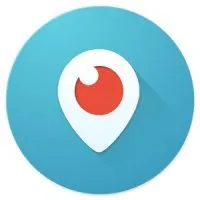
Позволяет транслировать видео в реальном времени.
v. 1.3.1.4
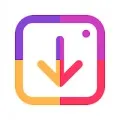
Сохраняйте фото и видео из Инстаграм легко.
v. 1.0.6

Делай свои лучшие снимки и делись ими с друзьями!
v. 123.0.0.21.114
Оставьте, пожалуйста, свой комментарий к программе YouTube Vanced + MicroG
Комментарии пользователей
As you are aware of YouTube Vanced is based on the YouTube application based on the API and this setup offers all of YouTube’s premium features, for absolutely no cost. Talking more about this App, it has everything from head to toe that is included in YouTube Premium with added on extra features that enhances your overall experience and makes you stick to this platform totally and completely.
Boost Your Brain in just 20 Seconds 💥
Although in the recent past, we have received many complaints from users stating that YouTube Vanced keeps stopping. No, the App is not a mod version of the original one or a malware injection into sophisticated software. Rather, this app is an imitation of the original App which focuses on improving and giving users whatever, they need at no cost.
Now, as per recent complaints as to YouTube Vanced keeps stopping, we have come in terms with two possible reasons that could be causing this problem:
- MicroG
- YouTube Vanced Installation Complications
As per heavy research, it is the MicroG App that cases YouTube Vanced to crash and shut down in some cases. However, if you are looking for a solution to this problem, do not worry as Fixing Port is here to your rescue. So, without any further delay, let’s dive right into our solutions.
NOTE: Before you begin any of the steps mentioned below, kindly make sure that you have downloaded the correct version of MicroG in the first place. Once you have checked the same you can proceed with the methods given below. Alternatively, if you find that have downloaded the faulty application as there are tons of clones in the market, do not worry, you can download the correct application by clicking here.
How To Fix YouTube Vanced Keeps Stopping Error?
Follow the steps given below to solve the YouTube Vanced keeps stopping issue:
- The first thing to do is uninstall both the Apps – YouTube Vanced and MicroG.
- Now, Install the MicroG App. We recommend doing so by using the link we have provided above.
- Once you have completed the above-mentioned procedure, download YouTube Vanced.
- After this, clear all the currently running Apps on your device and start the newly installed App. This should fix your problem.
Advice: If the issue still persists, you can reverse the sequence of download i.e; YouTube Vanced followed by MicroG.
Vanced Manager For Error-Free Installation
By using Vanced Manager, you can directly download and install without any error and this can be done without any SAI Installer. The functionality of the manger App is that it permits the user to download the latest version of Vanced without any error or further installation-related complications.
Follow the steps given below to follow this method:
- The first step is to Download Manager App.
- Now, you will find two options on the home screen – Root and Non-Root.
- You will be able to access the root option only if your device is rooted. Otherwise, you will not be shown this option. So, if your device is rooted, allow permission and go ahead with the rooted option.
- In the non-root option, install MicroG first followed by YT Vanced.
- Now, once you have downloaded both Apps, you will be able to access the App without SAI Installation.
Facing Login Issues With The App – Follow This
If at all you are unable to login, we suggest that you uninstall Chrome and disable the Chrome App. If the App is working properly, at the most we can suggest that you can clear your cache and data. There are a few things you need to keep a note of:
- Make sure you have MicroG downloaded in your device. This App assists YouTube Vanced in its normal functioning.
- In your device, make sure that you have allowed permission to all settings in the App. You can do this by following the given flow Settings > Apps/All Apps/ Manage Apps > YouTube App > Allow Permissions (All)
This should definitely fix your problem.
Can YouTube Vanced get you banned?
No, you don’t get banned if you are using YouTube Vanced.
Why does my YouTube app keep stopping?
It happens due to cache files, try deleting the cache.
Why does my YouTube lose connection?
It happens when you don’t have a stable internet connection.