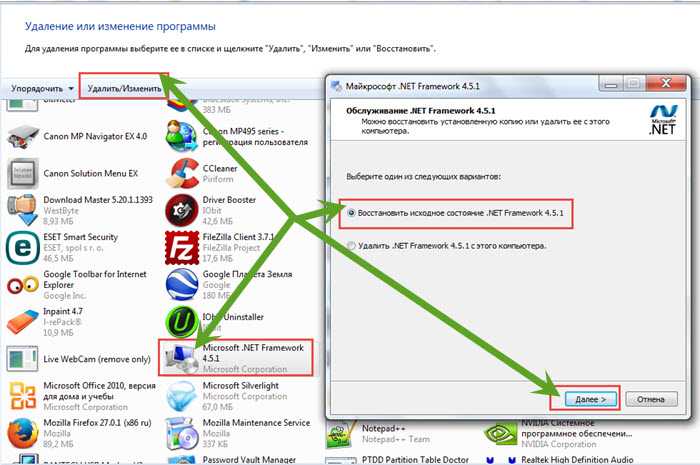Как известно, в 2020 году заканчивается поддержка Windows 7, но, несмотря на это, она по-прежнему остается одной из популярных операционных систем. Регулярные обновления оттачивают ее удобные функции и улучшают производительность, что делает систему достаточно конкурентоспособной. Но иногда можно столкнуться с неполадками при попытке обновить систему. Среди них ошибка с кодом 643.
В основном она вызвана повреждением .NET Framework. Но это не единственная причина, она также может возникнуть из-за конфликта на программном уровне.
Причины ошибки при обновлении
Ошибка при обновлении Windows 7 с кодом 643 возникает при следующих причинах:
Повреждение компонентов .NET Framework. Самой распространенной причиной является повреждение этой платформы. В этом случае нужно удалить разные версии, а затем повторно установить.
Блокировка обновления антивирусом. Проблема может возникнуть из-за вмешательства сторонней антивирусной программы в ход обновления. Поэтому временно ее отключите.
Запуск средства устранения неполадок
При возникновении неизвестной ошибки с кодом 643 в первую очередь запустите средство устранения неполадок Центра обновления Windows, чтобы проверить, решит ли оно проблему. Для Windows 7 и 8.1 его можно загрузить из сайта Майкрософт.
Запустите средство и кликните на кнопку «Дополнительно», отметьте флажком опцию «Автоматически применять исправления».
После завершения попробуйте обновить ОС и посмотрите, возникает ли код ошибки 643 при установке.
Переустановка Microsoft .NET Framework
Во многих случаях проблема возникает из-за повреждения платформы. Для решения нужно полностью удалить программу, затем заново установить. Прежде всего, загрузите средство очистки, чтобы удалить все компоненты.
Загрузите утилиту по ссылке:
После загрузки распакуйте архивный файл и запустите утилиту. Затем кликните на кнопку Cleanup Now. Это позволит полностью удалить компоненты из системы.
После загрузите последнюю версию платформы и установите ее. После перезагрузите компьютер и попробуйте обновить ОС.
Отключение антивируса
Есть много случаев, когда некоторые функции антивирусного программного обеспечения блокируют работу Центра обновления. Если не удается обновить Windows из-за сбоя с кодом 643, попробуйте временно отключить антивирус и запустить установку повторно.
Для этого щелкните правой кнопкой мыши на значок антивируса в системном трее и выберите соответствующий пункт меню. Или это можно сделать в настройках программы защиты.
Восстановление клиентского профиля Net Framework
Ошибку 643 может вызвать поврежденный клиентский профиль. Его можно восстановить из Панели управления.
Для этого перейдите в Панель управления командой control, запущенной из окна «Выполнить» (Win + R).
Затем откройте раздел «Программы и компоненты».
Найдите в списке Microsoft .NET Framework.
Дважды щелкните на него и выберите опцию «Восстановить исходное состояние».
После завершения восстановления попытайтесь обновить систему. Проверьте, удалось ли исправить ошибку.
Notice
How to obtain help and support for this security update
Symptoms of the problem
When you try to install an update for the Microsoft .NET Framework 1.0, for the Microsoft .NET Framework 1.1, the Microsoft .NET Framework 2.0, the Microsoft .NET Framework 3.0, or for the Microsoft .NET Framework 3.5, you may receive the following Microsoft Windows Update error code:
0x643
Or, you may receive the following Microsoft Windows Installer error code:
1603
This problem may occur when you use certain system configurations.
Cause
Windows Update error code «0x643» and Windows Installer error code «1603» are generic error codes. Typically, these error codes mean that the update was not installed. These errors codes are usually caused by a corruption in the .NET Framework installation or by an inconsistency on the MSI database state.
Resolution
To resolve this problem, you must fix the MSI software update registration corruption issues, or uninstall multiple versions of the .NET Framework by using the .NET Framework Cleanup Tool, and then reinstall those components.
To troubleshoot this problem, follow these steps starting with Method 1. Proceed to the Method 2 if Method 1 does not resolve the problem.
Method 1: Fix MSI software update registration corruption issues
For more information about how to fix MSI software update registration corruption issues, click the following article number to view the article in the Microsoft Knowledge Base:
971187 How to fix MSI software update registration corruption issuesTo fix this problem automatically, click the Fix it button or link in the 971187 article.
Then visit the Windows Update Web site and try to install the updates:
http://update.microsoft.comIf the problem is not resolved, proceed to Method 2.
Method 2: Repair the .NET Framework
To repair the .NET Framework, you must uninstall multiple versions of the .NET Framework by using the .NET Framework Cleanup Tool, and then reinstall the components.
To do this, follow these steps:
-
Click the following link to download the .NET Framework Cleanup Tool:
http://blogs.msdn.com/b/astebner/archive/2008/08/28/8904493.aspx
-
Use the .NET Framework Cleanup Tool to uninstall the .NET Framework versions 1.0, 1.1, 2.0, 3.0, and 3.5
Note The cleanup tool does not let you remove the .NET Framework 2.0 in Windows Vista or later versions because the .NET Framework is installed as an operating system component.
-
Restart the computer.
-
Download and install the following components:
-
.Net Framework 1.1
http://www.microsoft.com/download/details.aspx?displaylang=en&FamilyID=262d25e3-f589-4842-8157-034d1e7cf3a3
-
.Net Framework 1.1 SP1
http://www.microsoft.com/download/details.aspx?familyid=A8F5654F-088E-40B2-BBDB-A83353618B38&displaylang=en
-
.NET Framework 3.5 SP1
Note This will also install .Net Framework 2.0 SP2 and .Net Framework 3.0 SP2http://www.microsoft.com/download/details.aspx?familyid=AB99342F-5D1A-413D-8319-81DA479AB0D7&displaylang=en
-
-
Restart the computer.
-
Visit the Windows Update Web site and install the updates:
http://update.microsoft.com
STILL NEED HELP?
If this article does not answer your question, click this button to pose your question to other community members at Microsoft Community:
More Information
You may experience this problem when you use any of the following configurations:
-
Microsoft .NET Framework 1.0 Service Pack 3 when you use it with any of the following operating systems:
-
Microsoft Windows 2000 Advanced Server Service Pack 4 (SP4)
-
Microsoft Windows 2000 Datacenter Server SP4
-
Microsoft Windows 2000 Professional SP4
-
Microsoft Windows 2000 Server SP4
-
Windows Server 2003, Datacenter Edition for Itanium-based Systems SP1
-
Windows Server 2003, Datacenter Edition for Itanium-based Systems SP2
-
Windows Server 2003, Datacenter Edition SP1
-
Windows Server 2003, Datacenter Edition SP2
-
Windows Server 2003, Datacenter x64 Edition SP2
-
Windows Server 2003, Datacenter x64 Edition
-
Windows Server 2003, Enterprise Edition for Itanium-based Systems SP1
-
Windows Server 2003, Enterprise Edition for Itanium-based Systems SP2
-
Windows Server 2003, Enterprise Edition SP1
-
Windows Server 2003, Enterprise Edition SP2
-
Windows Server 2003, Enterprise x64 Edition SP2
-
Windows Server 2003, Enterprise x64 Edition
-
Windows Server 2003, Standard Edition 32-bit x86 SP1
-
Windows Server 2003, Standard Edition 32-bit x86 SP2
-
Windows Server 2003, Standard x64 Edition SP2
-
Windows Server 2003, Standard x64 Edition
-
Windows Server 2003, Web Edition SP1
-
Windows Server 2003, Web Edition SP2
-
Windows Vista Business
-
Windows Vista Enterprise
-
Windows Vista Home Basic
-
Windows Vista Home Premium
-
Windows Vista Ultimate
-
Windows XP Home Edition SP2
-
Windows XP Media Center Edition 2005
-
Windows XP Professional SP2
-
Windows XP Professional x64 Edition
-
Windows XP Professional x64 Edition SP2
-
Windows XP Tablet PC Edition SP2
-
-
Microsoft .NET Framework 1.1 Service Pack 1 when you use it with any of the following operating systems:
-
Windows 2000 Advanced Server SP4
-
Windows 2000 Datacenter Server SP4
-
Windows 2000 Professional SP4
-
Windows 2000 Server SP4
-
Windows Server 2003, Datacenter Edition for Itanium-based Systems SP1
-
Windows Server 2003, Datacenter Edition for Itanium-based Systems SP2
-
Windows Server 2003, Datacenter Edition SP2
-
Windows Server 2003, Datacenter x64 Edition SP2
-
Windows Server 2003, Datacenter x64 Edition
-
Windows Server 2003, Enterprise Edition for Itanium-based Systems SP1
-
Windows Server 2003, Enterprise Edition for Itanium-based Systems SP2
-
Windows Server 2003, Enterprise Edition SP2
-
Windows Server 2003, Enterprise x64 Edition SP2
-
Windows Server 2003, Enterprise x64 Edition
-
Windows Server 2003, Standard Edition 32-bit x86 SP2
-
Windows Server 2003, Standard x64 Edition SP2
-
Windows Server 2003, Standard x64 Edition
-
Windows Server 2003, Web Edition SP2
-
Windows Vista Business
-
Windows Vista Enterprise
-
Windows Vista Home Basic
-
Windows Vista Home Premium
-
Windows Vista Ultimate
-
Windows XP Home Edition SP2
-
Windows XP Media Center Edition 2005
-
Windows XP Professional SP2
-
Windows XP Professional x64 Edition
-
Windows XP Professional x64 Edition SP2
-
-
Microsoft .NET Framework 2 or Microsoft .NET Framework 2 SP1 when you use it with any of the following operating systems:
-
Windows 2000 Advanced Server SP4
-
Windows 2000 Datacenter Server SP4
-
Windows 2000 Professional SP4
-
Windows 2000 Server SP4
-
Windows Server 2003, Datacenter Edition for Itanium-based Systems SP1
-
Windows Server 2003, Datacenter Edition for Itanium-based Systems SP2
-
Windows Server 2003, Datacenter Edition SP1
-
Windows Server 2003, Datacenter Edition SP2
-
Windows Server 2003, Datacenter x64 Edition
-
Windows Server 2003, Datacenter x64 Edition SP2
-
Windows Server 2003, Enterprise Edition for Itanium-based Systems SP1
-
Windows Server 2003, Enterprise Edition for Itanium-based Systems SP2
-
Windows Server 2003, Enterprise Edition SP1
-
Windows Server 2003, Enterprise Edition SP2
-
Windows Server 2003, Enterprise x64 Edition
-
Windows Server 2003, Enterprise x64 Edition SP2
-
Windows Server 2003, Standard Edition 32-bit x86 SP1
-
Windows Server 2003, Standard Edition 32-bit x86 SP2
-
Windows Server 2003, Standard x64 Edition
-
Windows Server 2003, Standard x64 Edition SP2
-
Windows Server 2003, Web Edition SP1
-
Windows Server 2003, Web Edition SP2
-
Windows XP Home Edition SP2
-
Windows XP Media Center Edition 2005
-
Windows XP Professional SP2
-
Windows XP Professional x64 Edition
-
Windows XP Professional x64 Edition SP2
-
Windows XP Tablet PC Edition SP2
-
-
Microsoft .NET Framework 3.0 or Microsoft .NET Framework 3.0 SP1 when you use it with any of the following operating systems:
-
Windows Server 2003, Datacenter Edition for Itanium-based Systems SP1
-
Windows Server 2003, Datacenter Edition for Itanium-based Systems SP2
-
Windows Server 2003, Datacenter Edition SP1
-
Windows Server 2003, Datacenter Edition SP2
-
Windows Server 2003, Datacenter x64 Edition
-
Windows Server 2003, Datacenter x64 Edition SP2
-
Windows Server 2003, Enterprise Edition for Itanium-based Systems SP1
-
Windows Server 2003, Enterprise Edition for Itanium-based Systems SP2
-
Windows Server 2003, Enterprise Edition SP1
-
Windows Server 2003, Enterprise Edition SP2
-
Windows Server 2003, Enterprise x64 Edition
-
Windows Server 2003, Enterprise x64 Edition SP2
-
Windows Server 2003, Standard Edition 32-bit x86 SP1
-
Windows Server 2003, Standard Edition 32-bit x86 SP2
-
Windows Server 2003, Standard x64 Edition
-
Windows Server 2003, Standard x64 Edition SP2
-
Windows Server 2003, Web Edition SP1
-
Windows Server 2003, Web Edition SP2
-
Windows XP Home Edition SP2
-
Windows XP Media Center Edition 2005
-
Windows XP Professional SP2
-
Windows XP Professional x64 Edition
-
Windows XP Professional x64 Edition SP2
-
Windows XP Tablet PC Edition SP2
-
-
Microsoft .NET Framework 3.5 when you use it with any of the following operating systems:
-
Windows Server 2003, Datacenter Edition for Itanium-based Systems SP1
-
Windows Server 2003, Datacenter Edition for Itanium-based Systems SP2
-
Windows Server 2003, Datacenter Edition SP1
-
Windows Server 2003, Datacenter Edition SP2
-
Windows Server 2003, Datacenter x64 Edition
-
Windows Server 2003, Datacenter x64 Edition SP2
-
Windows Server 2003, Enterprise Edition for Itanium-based Systems SP1
-
Windows Server 2003, Enterprise Edition for Itanium-based Systems SP2
-
Windows Server 2003, Enterprise Edition SP1
-
Windows Server 2003, Enterprise Edition SP2
-
Windows Server 2003, Enterprise x64 Edition
-
Windows Server 2003, Enterprise x64 Edition SP2
-
Windows Server 2003, Standard Edition 32-bit x86 SP1
-
Windows Server 2003, Standard Edition 32-bit x86 SP2
-
Windows Server 2003, Standard x64 Edition
-
Windows Server 2003, Standard x64 Edition SP2
-
Windows Server 2003, Web Edition SP1
-
Windows Server 2003, Web Edition SP2
-
Windows Vista Business
-
Windows Vista Enterprise
-
Windows Vista Home Basic
-
Windows Vista Home Premium
-
Windows Vista Ultimate
-
Windows XP Home Edition SP2
-
Windows XP Media Center Edition 2005
-
Windows XP Professional SP2
-
Windows XP Professional x64 Edition
-
Windows XP Professional x64 Edition SP2
-
Windows XP Tablet PC Edition SP2
-
For more information about another error message that you may receive when you try to install this update, click the following article number to view the article in the Microsoft Knowledge Base:
923101Error message when you try to install a security update for the .NET Framework 2.0 on a computer that is running Windows Server 2003 x64 Edition: «Error 1324. The folder ‘Program Files’ contains an invalid character»
«Код 643» может возникать во время установки обновлений для операционной системы Windows 7. Впрочем, некоторые пользователи отмечают, что данная ошибка может проявляться и на Windows 8/8.1, но куда реже.
Содержание
- Причины ошибки «Код 643»
- Способы решения ошибки «Код 643»
- Способ №1 Средство устранения неполадок
- Способ №2 Переустановка .NET Framework
- Способ №3 Отключение стороннего антивируса
- Способ №4 Восстановление .NET Framework
Причины ошибки «Код 643»
Как правило, для этой ошибки выделяют всего две причины:
- вмешательство стороннего антивируса в работу Центра обновления Windows;
- поврежденные библиотеки программной платформы .NET Framework.
В данной статье мы рассмотрим с вами целых четыре способа решения ошибки «Код 643». Обязательно попробуйте для начала выполнить первый способ в списке ниже, а затем пробуйте остальные в свободном порядке.
Способы решения ошибки «Код 643»
Способ №1 Средство устранения неполадок
Для решения разнообразных проблем при обновлении Windows было выпущено средство устранения неполадок Центра обновления. В Windows 10 это средство уже встроено в систему, однако для Windows 7 вам может потребоваться загрузить его с официального сайта Майкрософт.
Перейдите по этой ссылке и загрузите средство на свой компьютер. Запустите средство и нажмите на пункт «Дополнительно». Поставьте галочку возле опции «Автоматически применять исправления» и нажмите кнопку «Далее». Подождите, пока средство устранения неполадок закончит свою работу, а затем проверьте, была ли решена ошибка «Код 643» при обновлении.
Способ №2 Переустановка .NET Framework
Проблемы при обновлении Windows часто возникают из-за поврежденных файлов программной платформы .NET Framework. В таком случае вы можете выполнить переустановку этой платформы и посмотреть, исправит ли это проблему. Чтобы переустановить .NET Framework, вам нужно сделать следующее:
- перейдите по этой ссылке для загрузки средства по удалению .NET framework;
- разархивируйте загруженные файлы и запустите «cleanup_tool.exe»;
- подтвердите запуск средства, нажав на кнопку «Да»;
- согласитесь с лицензионным соглашением, нажав «Yes»;
- нажмите на кнопку «Cleanup Now»;
- далее перейдите по этой ссылке, загрузите и установите последнюю версию .NET Framework;
- перезапустите компьютер.
Запускаем обновление Windows и смотрим, исчезла ли ошибка «Код 643» в Центре обновления.
Способ №3 Отключение стороннего антивируса
У вас на компьютере работает сторонний антивирус? Не хочется разочаровывать, но именно он и может вызывать появление проблем при обновлении Windows. Мы рекомендуем отключить активную защиту своего антивируса и снова попытаться обновить систему. Если это помогло, то дело действительно заключало в чересчур заботливом антивирусном ПО.
Способ №4 Восстановление .NET Framework
Еще можно попробовать восстановить файлы платформы .NET Framework, которая установлена у вас на компьютере. Для этого вам нужно сделать следующее:
- откройте Панель управления;
- перейдите в раздел «Программы и компоненты»;
- найдите в списках .NET Framework различных версий;
- нажимайте на каждую версию .NET Framework правой кнопкой мыши и выбирайте «Починить»;
- следуйте инструкциям на экране;
- по окончанию восстановления всех версий .NET Framework перезагрузите компьютер.
Мы надеемся, что вы решили ошибку «Код 643» на своем ПК.
Как исправить ошибку 643
При попытке установить обновления в ОС windows 7, может появиться ошибка 643 (error 643 windows update) или «0x80070643», «0x643».
Код ошибки 643 относится к обновлению (Update) платформы NET Framework – это общеязыковая среда, которая подходит для разных языков программирования.
Это может возникнуть при регистрации «ПО» MSI – при загрузке может быт повреждения. Чтобы устранить эту ошибку попробуйте восстановить MSI обновление, воспользовавшись универсальными рекомендациями описанными здесь.
Особое внимание обратите на утилиту Microsoft Fix It Microsoft Fix It 50123. Если советы по ссылке выше проблему ошибки 643 проблему не решили, попробуйте выполнить то, что описано ниже.
Исправление ошибки 643 ремонтом NET Framework
Чтобы исправить в виндовс 7 погрешность 643, отремонтировав NET Framework, вначале закройте все приложения.
Далее нажмите кнопку пуск и в поле поиска (в самом низу) напишите — удаление программы и нажмите верху на «программы и компоненты».
Потом найдите и щелкните на установленный у вас на компьютере NETFramework (выделите его).
После этого верху кликните удалить / изменить. Подождите несколько секунд и в появившемся окне поставьте галочку напротив строки (если нет) восстановить исходное состояние – жмите внизу далее и выполняйте то, что будет вам указывать мастер.
После завершения ремонта, нажмите «готово», перезагрузите компьютер, войдите в центр обновления виндовс (update) и начтите поиск и установку последних обновлений опять.
Другой способ устранения ошибки error 643 windows update
Как написано выше код ошибки 643 относится к NET Framework 1.1, 2.0, 3.0, 3.5, 4, 4.5 — поэтому один из вариантов исправления – удалить эту платформу полностью, повторяю обязательно полностью и установить опять, только уже в ручном режиме.
Удалить полностью можно бесплатной программой рево унисталер или бесплатной утилитой dotnetfx cleanup tool .
Когда Framework удалите – перезагрузите компьютер, скачайте с сайта майкрософт и установите все следующие компоненты (1.1, 2.0, 3.0, 3.5, 4, 4.5) удаленной платформы. После и установки перезагрузку компьютера.
Вот, и все. Что обозначает код 643 вам известно, а устранить эту проблему с помощью этого материала думаю — сможете. Успехов.
Один комментарий
Если после указанных выше действий проблема не исправится, то установите самую последнюю версию антивирусного программного обеспечения. Возможно, что установленная у Вас версия не поддерживает новый API интерфейс.
Источник
Как исправить ошибку при обновлении Windows 7 с кодом 643?
Как известно, в 2020 году заканчивается поддержка Windows 7, но, несмотря на это, она по-прежнему остается одной из популярных операционных систем. Регулярные обновления оттачивают ее удобные функции и улучшают производительность, что делает систему достаточно конкурентоспособной. Но иногда можно столкнуться с неполадками при попытке обновить систему. Среди них ошибка с кодом 643.
В основном она вызвана повреждением .NET Framework. Но это не единственная причина, она также может возникнуть из-за конфликта на программном уровне.
Причины ошибки при обновлении
Ошибка при обновлении Windows 7 с кодом 643 возникает при следующих причинах:
Повреждение компонентов .NET Framework . Самой распространенной причиной является повреждение этой платформы. В этом случае нужно удалить разные версии, а затем повторно установить.
Блокировка обновления антивирусом . Проблема может возникнуть из-за вмешательства сторонней антивирусной программы в ход обновления. Поэтому временно ее отключите.
Запуск средства устранения неполадок
При возникновении неизвестной ошибки с кодом 643 в первую очередь запустите средство устранения неполадок Центра обновления Windows, чтобы проверить, решит ли оно проблему. Для Windows 7 и 8.1 его можно загрузить из сайта Майкрософт.
Запустите средство и кликните на кнопку «Дополнительно», отметьте флажком опцию «Автоматически применять исправления».
После завершения попробуйте обновить ОС и посмотрите, возникает ли код ошибки 643 при установке.
Переустановка Microsoft .NET Framework
Во многих случаях проблема возникает из-за повреждения платформы. Для решения нужно полностью удалить программу, затем заново установить. Прежде всего, загрузите средство очистки, чтобы удалить все компоненты.
Загрузите утилиту по ссылке:
После загрузки распакуйте архивный файл и запустите утилиту. Затем кликните на кнопку Cleanup Now. Это позволит полностью удалить компоненты из системы.
После загрузите последнюю версию платформы и установите ее. После перезагрузите компьютер и попробуйте обновить ОС.
Отключение антивируса
Есть много случаев, когда некоторые функции антивирусного программного обеспечения блокируют работу Центра обновления. Если не удается обновить Windows из-за сбоя с кодом 643, попробуйте временно отключить антивирус и запустить установку повторно.
Для этого щелкните правой кнопкой мыши на значок антивируса в системном трее и выберите соответствующий пункт меню. Или это можно сделать в настройках программы защиты.
Восстановление клиентского профиля Net Framework
Ошибку 643 может вызвать поврежденный клиентский профиль. Его можно восстановить из Панели управления.
Для этого перейдите в Панель управления командой control , запущенной из окна «Выполнить» (Win + R).
Затем откройте раздел «Программы и компоненты».
Найдите в списке Microsoft .NET Framework.
Дважды щелкните на него и выберите опцию «Восстановить исходное состояние».
После завершения восстановления попытайтесь обновить систему. Проверьте, удалось ли исправить ошибку.
Источник
Ошибка 643 при обновлении платформы.NET Framework 3.5, 4. Циклические обновления для платформы.NET Framework 3.5, 4
Выполните следующие действия, если у вас установлена ОС WindowsXP, Windows Vista или Windows 7.
Чтобы восстановить версии .NET Framework 1.1, 2.0, 3.0 и 3.5, используйте средство очистки .NET Framework для удаления нескольких версий .NET Framework, а затем переустановите компоненты.
Для этого выполните действия, указанные ниже.
1. Откройте следующую статью:
2. Загрузите файл dotnetfx_cleanup_tool.zip со следующего сайта:
3. При запросе нажмите кнопку Открыть, а затем — кнопку Извлечь.
4. В списке извлеченных файлов дважды щелкните файл cleanup_tool.exe.
При запросе пароля администратора или подтверждения введите пароль и нажмите кнопку
5. Когда появится сообщение Запустить программу .NET Framework Setup Cleanup Utility?,
Примечание. Интерфейс этого средства может быть доступен только на английском
языке, однако его можно использовать и в других языковых версиях Windows.
6. Нажмите кнопку Да, чтобы принять условия лицензионного соглашения.
7. В окне Очищаемый продукт щелкните список, выберите .NET Framework — Все версии и
Примечание. Средство очистки не позволяет удалить .NET Framework 2.0 в Windows Vista
и последующих версиях Windows, так как эта версия .NET Framework входит в состав ОС.
8. После удаления .NET Framework перезагрузите компьютер.
9. Загрузите и установите следующие компоненты:
.NET Framework 1.1
.NET Framework 1.1 с пакетом обновления 1 (SP1)
.NET Framework 3.5 с пакетом обновления 1 (SP1) (при этом также
устанавливается .NET Framework 2.0 с пакетом обновления 2 (SP2) и .NET Framework
3.0 с пакетом обновления 2 (SP2))
10. Перезагрузите компьютер.
11. Загрузите и установите .NET Framework 4
Этот ответ помог 19 польз.
Это помогло устранить вашу проблему?
К сожалению, это не помогло.
Великолепно! Спасибо, что пометили это как ответ.
Насколько Вы удовлетворены этим ответом?
Благодарим за отзыв, он поможет улучшить наш сайт.
Источник
by Matthew Adams
Matthew is a freelancer who has produced a variety of articles on various topics related to technology. His main focus is the Windows OS and all the things… read more
Updated on June 4, 2020
XINSTALL BY CLICKING THE DOWNLOAD FILE
This software will keep your drivers up and running, thus keeping you safe from common computer errors and hardware failure. Check all your drivers now in 3 easy steps:
- Download DriverFix (verified download file).
- Click Start Scan to find all problematic drivers.
- Click Update Drivers to get new versions and avoid system malfunctionings.
- DriverFix has been downloaded by 0 readers this month.
Some users have stated on forums that they get an error code 643 when they try installing Windows updates. Error code 643 is an update error that occurs more frequently in Windows 7, 8 and 8.1. The error blocks Windows from updating. Here are a few resolutions that might fix error code 643.
SOLVED: Windows error 643
- Open the Windows Update Troubleshooter
- Turn Off Anti-Virus Software
- Fix NET Framework with the NET Framework Repair Tool
- Repair NET Framework Client Profile via the Control Panel
- Reinstall NET Framework
1. Open the Windows Update Troubleshooter
The Windows Update troubleshooter fixes numerous update errors. So, that troubleshooter might provide a resolution for error code 643. You can download the Windows Update troubleshooter for Win 10, 8 or 7 from this webpage. Win 7 and 8 users can click Download troubleshooter for Windows 7 and Windows 8 to save the troubleshooter.
Then open the troubleshooter shown directly below from the folder you saved it to. Click Advanced and select Apply repairs automatically. Then select Windows Update, and press the Next button to go through the troubleshooter’s steps.
2. Turn Off Anti-Virus Software
Third-party anti-virus software can conflict with Windows Update. Some users have confirmed that disabling anti-virus software can fix error code 643. To temporarily disable an anti-virus utility, right-click its system tray icon and select a disable or turn off option on its context menu. If you can’t find a disable option on the anti-virus utility’s context menu, have a look through the settings on the software’s primary window. Alternatively, you can turn off anti-virus software via Task Manager’s Start-up tab as follows.
- Press the Windows key + X hotkey to open the menu shown below.
- Select Task Manager on that menu.
- Click the Start-up tab in the snapshot below.
- Select your anti-virus software and click Disable. That will remove the anti-virus utility from the system startup.
- Restart Windows and then try installing the required update.
— RELATED: Fix Windows update issues with these two tools
3. Fix NET Framework with the NET Framework Repair Tool
Error code 643 is often due to a corrupted NET Framework installation. You can fix NET Framework with Microsoft’s NET Framework tool, which you can download from this webpage. Then open the utility’s window, and click the I accept the license terms check box. Press the Next button to initiate the repair utility.
4. Repair NET Framework Client Profile via the Control Panel
Outdated drivers are the main reason for errors & system issues. If some of your files are missing or crashing, an automated solution like DriverFix can solve these problems in just a couple of clicks. And it’s also lightweight on your system!
Windows 7 users can repair the NET Framework Client Profile via the Programs and Features Control Panel applet. That Control applet lists installed NET Framework versions in Windows 7, which you can select to repair from there. This is how you can repair the NET Framework Client Profile in Win 7.
- Open Run by pressing the Windows key + R keyboard shortcut.
- Input ‘appwiz.cpl’ in Run’s Open text box, and select the OK option.
- Then enter ‘NET Framework’ in the Programs and Features search box.
- Double-click the latest NET Framework Client Profile to open a profile maintenance window.
- Select the Repair option, and press the Next button.
- Press the Finish button when the repair is complete, and select to restart Windows.
— RELATED: “This might take several minutes” Windows update error [FIX]
5. Reinstall NET Framework
As a last resort, reinstall NET Framework. Set up a system restore point that you can go back to before you uninstall NET Framework. Then reinstall NET Framework as follows.
- Open this Microsoft page in a browser.
- Press the Download button there to save the NET Framework Setup Cleanup Utility ZIP.
- Open the cleanup utility’s ZIP in File Explorer, and press the Extract all button.
- Click the Browse button to select a path for the extracted ZIP, and press the Extract button.
- Open NET Framework Setup Cleanup Utility from the extracted folder.
- Select NET Framework – All Versions from the drop-down menu.
- Press the Cleanup Now button.
- Thereafter, reinstall NET Framework. This page includes links to Microsoft NET Framework download pages.
- Alternatively, you can reinstall NET Framework with All in One Runtimes that provides an installer for NET Framework and other runtime packages. Select All in One Runtimes on this page to add the software to Windows.
- Restart your desktop or laptop, and then try updating Windows.
Some of those resolutions might fix error code 463 so Windows updates. In addition, the Deployment Image Servicing command-line utility might also come in handy for fixing error code 463. This Fix Windows Updates page also provides resolutions that could fix error code 463 and other update errors.
RELATED STORIES TO CHECK OUT:
- Error 0xc1900204 blocks Windows 10 updates [FIX]
- How to fix error 0x80070bc2 when installing Windows 10 updates
- How will Microsoft name the next big Windows 10 update?