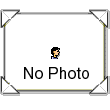|
Панорамник KODAK 9000 |
||||||
|
||||||
|
||||||
|
||||||
|
||||||
|
||||||
|
||||||
|
||||||
|
||||||
|
||||||
|
-
Contents
-
Table of Contents
-
Bookmarks
Quick Links
KODAK 9000 3D Extraoral Imaging System
User Guide
Related Manuals for Kodak 9000
Summary of Contents for Kodak 9000
-
Page 1
KODAK 9000 3D Extraoral Imaging System User Guide… -
Page 2
Notice Congratulations on your purchase of the KODAK 9000 Extraoral Imaging System. Thank you for your confidence in our products and we will do all in our power to ensure your complete satisfaction. The User Guide for the KODAK 9000 3D Extraoral Imaging System includes information both on the Panoramic features as well as the 3D features. -
Page 3: Table Of Contents
Kodak Dental Imaging Software Overview ……..
-
Page 4
Contents Acquiring a TMJ x4 Image …………..5–6 Acquiring a 3D Image . -
Page 5: 1-About This Guide
CAUTION Alerts you to a condition that might cause serious damage. IMPORTANT Alerts you to a condition that might cause problems. NOTE Emphasizes important information. Provides extra information and hints. KODAK 9000 3D Extraoral Imaging System_User Guide (SM710)_Ed 01 1–1…
-
Page 6: Note To The User
To use and operate your panoramic unit and your digital imaging software you must follow the instructions contained in this guide. Warning and Safety Instructions When operating the Kodak 9000 3D unit, observe the following warning and safety instructions: DANGER OF ELECTRIC SHOCK This is an electrical Unit.
-
Page 7
Ask the patient to remain still until the Unit arm has stopped moving and the RESET movement has completed. • DO NOT use this Unit in conjunction with oxygen-rich environments. This Unit is not intended for use with flammable anesthetics or flammable agents. KODAK 9000 3D Extraoral Imaging System_User Guide (SM710)_Ed 01 1–3… -
Page 8: Marking And Labeling Symbols
Marking and Labeling Symbols Marking and Labeling Symbols Type B device symbol complying with the IEC 60601-1 standard In the EEC, this symbol indicates: DO NOT discard this product in a trash receptacle; use an appropriate recovery and recycling facility. Contact your local sales representative for additional information on the collection and recovery programs available for this product…
-
Page 9: 2-Kodak 9000 3D Digital Imaging Unit Overview
KODAK 9000 3D DIGITAL IMAGING UNIT OVERVIEW The KODAK 9000 3D digital imaging unit is compliant with the requirements of the EEC and international medical standards. The KODAK 9000 3D Unit has been designed to carry out the following radiological examinations: •…
-
Page 10
Control panel Generator Hand Grips Unit rotative arm Chin rest base X-Ray remote control Panoramic chin rest PC hosting the imaging and the acquisition software 3D chin rest and bite block 2–2 KODAK 9000 3D D IGITAL IMAGING UNIT OVERVIEW… -
Page 11
Figure 2–3 KODAK 9000 3D Unit Positioning Laser Beam components 3D central positioning laser beam Mid-sagittal positioning laser beam Horizontal positioning laser beam 3D Field of View (FoV) positioning laser beam KODAK 9000 3D Extraoral Imaging System_User Guide (SM710)_Ed 01 2–3… -
Page 12: Control Panel Overview
Display Screen: Displays the current acquisition parameters and the error messages. Ready Indicator LED: Green indicates the Unit is ready for acquisition. X-Ray Emission LED: Yellow indicates x-rays are being emitted. System Status LED: Red indicates error alerts. 2–4 KODAK 9000 3D D IGITAL IMAGING UNIT OVERVIEW…
-
Page 13: X-Ray Remote Control Overview
You must press and hold the exposure button until the end of acquisition. Premature release of the exposure button interrupts the acquisition. Figure 2–5 X-Ray Remote Control Exposure button: launches image acquisition. KODAK 9000 3D Extraoral Imaging System_User Guide (SM710)_Ed 01 2–5…
-
Page 14: Positioning Accessories And Replacement Parts
Panoramic standard bite block Bite block for edentulous patients Single use sheaths for bite blocks (500 pcs box) Table 2–2 3D Positioning Accessories and Replacement Parts Accessory Description 3D bite block 3D chin rest 2–6 KODAK 9000 3D D IGITAL IMAGING UNIT OVERVIEW…
-
Page 15: 3-Imaging Software Overview
Chapter 3 IMAGING SOFTWARE OVERVIEW PC System Requirements This section specifies the minimum PC system requirements for Kodak 9000 3D extraoral imaging system software. IMPORTANT It is MANDATORY to check that the PC system configuration is compatible with the PC system requirements for the Kodak 9000 3D software.
-
Page 16: General Software Overview
• Acquisition interface module Kodak Dental Imaging Software The Kodak dental imaging software is a user-friendly working interface that was designed and developed specifically for radiological diagnosis. It is the common imaging platform for all our digital systems for dentistry.
-
Page 17: Kodak Dental Imaging Software Overview
Kodak Dental Imaging Software Overview Patient Window Overview The Patient Window is the first window that appears when you launch the Kodak dental imaging software. This window is the main patient record management interface that provides you with all the patient record functions.
-
Page 18
Kodak Dental Imaging Software Overview Exit Exits the Patient window Picture Insert picture Inserts the patient picture Remove picture Removes the patient picture Utilities Reindex Regenerates all the index table Archival… Archives images before the given date Options Preferences… Configures the language and the… -
Page 19: Imaging Window Overview
New 3D image Accesses the 3D Acquisition Window for a 3D image History Open Opens the patient history record with image files Save Saves the acquired image Close Closes the patient image KODAK 9000 3D Extraoral Imaging System_User Guide (SM710)_Ed 01 3–5…
-
Page 20
Kodak Dental Imaging Software Overview Delete Deletes selected image Print Prints the patient image Print Setup Sets up the printing parameters Slide Show Displays a set of images in a particular sequence Report Creates customized letters Word Report Creates a report template… -
Page 21
7 Contextual Toolbar: The toolbar type depends on the image type context. You can reposition the toolbar. NOTE For information and procedures on how to use these functions, from the menu bar click ? to access the online help. KODAK 9000 3D Extraoral Imaging System_User Guide (SM710)_Ed 01 3–7… -
Page 22: 3D Imaging Windows Overview
Kodak Dental Imaging Software Overview 3D Imaging Windows Overview The 3D Imaging Windows are the main imaging interfaces that provide you with the 3D imaging functions. 3D Home Page Window Figure 3–3 Title Bar: Displays Software name and version. Window Tabs: Provide access to the indicated Windows.
-
Page 23
Click to display the cut plane as colored planes. 3D Filters Click to apply the smooth filter. Click to configure the smooth filter settings. KODAK 9000 3D Extraoral Imaging System_User Guide (SM710)_Ed 01 3–9… -
Page 24
Kodak Dental Imaging Software Overview Measurements Click to show or hide measurements. Click to measure the length. Click to measure the angle. Click to edit the measurements. Click to delete the measurements. Implant Click to show or hide all implants. -
Page 25
Export Click to create a screen capture file. Click to access the screen capture file in the directory. Display options: Display the specific screen in different formats. KODAK 9000 3D Extraoral Imaging System_User Guide (SM710)_Ed 01 3–11… -
Page 26
Kodak Dental Imaging Software Overview To access the , from the Home Page click the Oblique Slicing Window Oblique Slicing Window tab. Figure 3–6 Oblique Slicing Window Title Bar: Displays software name and version. Window Tabs: Provides access to the indicated windows. -
Page 27
Click to access the screen capture file in the directory. Display options: Display the specific screen in different formats. NOTE Click to use the default value. KODAK 9000 3D Extraoral Imaging System_User Guide (SM710)_Ed 01 3–13… -
Page 28: Acquisition Interface Module
Acquisition Interface Module Acquisition Interface Module Panoramic Acquisition Window Overview The Panoramic Acquisition Window is the main panoramic interface with the Kodak 9000 3D extraoral imaging system that provides you with imaging acquisition functions. Panoramic Acquisition Window Figure 3–7 Information button: identifies: •…
-
Page 29
The Selector button enables you to access the following 3 panes: • Program pane: Examination type options • Patient pane: Patient type parameter options • Parameters pane: Exposure parameter options KODAK 9000 3D Extraoral Imaging System_User Guide (SM710)_Ed 01 3–15… -
Page 30: Panoramic Program Pane
Acquisition Interface Module Panoramic Program Pane The Panoramic Program pane enables you to choose different radiological exams. The diagram in the Panoramic Program pane represents a jaw, with the right side of the diagram corresponding to the right side of the patient. Click on a section of the jaw to select an anatomical zone for radiological exam.
-
Page 31: Panoramic Patient Pane
Click for a normal dental arch. Click for a sharp dental arch. Incisors orientation: Click for a vestibular orientation. Click for an axial orientation. Click for a lingual orientation. KODAK 9000 3D Extraoral Imaging System_User Guide (SM710)_Ed 01 3–17…
-
Page 32: Panoramic Parameter Pane
Acquisition Interface Module Panoramic Parameter Pane The Panoramic Parameter pane enables you to choose exposure parameters for the radiological image acquisition. You must adapt the parameter settings to the patient type. Figure 3–10 Panoramic Parameter Pan Fine-tuning buttons: Click to fine-tune the kV and click to fine-tune the mA.
-
Page 33: 3D Acquisition Window Overview
Acquisition Interface Module 3D Acquisition Window Overview The 3D Acquisition Window is the main 3D interface with the Kodak 9000 3D extraoral imaging system that provides you with imaging acquisition functions. 3D Acquisition Window Figure 3–11 Information button: identifies: •…
-
Page 34
Acquisition Interface Module Exit button: Closes the Acquisition Window. X-Ray Emission Indicator: Yellow indicates the x-ray emission status. Selector button: Selects different acquisition setting options. • Click Program to select examination type options • Click Patient to select patient type parameters •… -
Page 35: 3D Program Pane
Rotative Arm Position Indicator: Indicates the rotative arm position, using the 3D central positioning laser beam. Click to validate the region of interest selection. Click to cancel the region of interest selection. KODAK 9000 3D Extraoral Imaging System_User Guide (SM710)_Ed 01 3–21…
-
Page 36: 3D Patient Pane
Acquisition Interface Module 3D Patient Pane The 3D Patient pane enables you to choose different patient parameters. The selection of the patient parameters influences the quality of the image. The selected parameters must be based on the patient age and morphology. Figure 3–13 Panoramic Patient Pane Patient corpulence parameters:…
-
Page 37: 3D Parameter Pane
You must adapt the parameter settings to the patient type. Figure 3–14 3D Parameter Pane. Fine-tuning buttons: Click to fine-tune the kV and click to fine-tune the mA. Radiation dose options: Kilovolt milliampere KODAK 9000 3D Extraoral Imaging System_User Guide (SM710)_Ed 01 3–23…
-
Page 38
Acquisition Interface Module 3–24 IMAGING SOFTWARE OVERVIEW… -
Page 39: 4-Getting Started
To start your imaging software, follow these steps: 1. On your desktop, double-click From your PC, click Start > All Programs > Kodak > Kodak Dental Software. Blank Patient Window is displayed. 2. Create or open an existing patient record.
-
Page 40: Accessing The Acquisition Windows
Accessing the Acquisition Windows 2. Enter the required patient information. The Last name, the First name and the Date of birth fields are required. 3. From the menu bar, select Picture > Insert Picture to add a *.tif or *.bmp picture of the patient to the record.
-
Page 41: 5-Acquiring Images
4. Position the appropriate chin rest on the chin rest support and cover the bite block with a hygienic barrier. If needed, use the edentulous bite block. Press and hold to raise the chin rest to the maximum height. KODAK 9000 3D Extraoral Imaging System_User Guide (SM710)_Ed 01 5–1…
-
Page 42: Preparing And Positioning The Patient
Acquiring a Panoramic, TMJ x2 or Sinus Image Preparing and Positioning the Patient To prepare and position the patient, follow these steps: 1. Ask the patient to remove all metal objects. 2. Ask the patient to wear a lead apron. Ensure that the apron lays flat across the patient shoulders.
-
Page 43
OFF automatically. IMPORTANT The spinal column and the nose of the patient must be aligned in a straight line (1). 6. Immobilize the patient head with the temple supports (3). KODAK 9000 3D Extraoral Imaging System_User Guide (SM710)_Ed 01 5–3… -
Page 44: Launching The X-Ray
Acquiring a Panoramic, TMJ x2 or Sinus Image 7. Ask the patient to close the eyes, to remain still, to swallow, to place the tongue in contact with the palate and to breath through the nose. Launching the X-ray To launch the x-ray, follow these steps: 1.
-
Page 45
4. Do the following when the acquisition is finished: • Open the temple supports and release the patient. • Remove the hygiene barrier of the bite block. • Reset the Unit rotative arm for the next acquisition. KODAK 9000 3D Extraoral Imaging System_User Guide (SM710)_Ed 01 5–5… -
Page 46: Acquiring A Tmj X4 Image
Acquiring a TMJ x4 Image Acquiring a TMJ x4 Image Before acquiring a TMJ x4 image, check that you have: • Reset the Unit rotative arm to start position for patient entry • Selected the patient record • Accessed the Imaging Window •…
-
Page 47: Acquiring A 3D Image
To prepare and position the patient, follow these steps: 1. Ask the patient to remove all metal objects. 2. Ask the patient to wear a lead apron. Ensure that the apron lays flat across the patient shoulders. KODAK 9000 3D Extraoral Imaging System_User Guide (SM710)_Ed 01 5–7…
-
Page 48
Acquiring a 3D Image 3. Ask the patient to enter the Unit. On the Control Panel, press and hold to adjust the Unit to the patient height. 4. Ask the patient to do the following: • Stand up straight or sit on a stool. •… -
Page 49
3D FoV (2) positioning laser beam. Tighten the temple supports (3). 8. Ask the patient to close the eyes, to remains still and to breath through the nose. KODAK 9000 3D Extraoral Imaging System_User Guide (SM710)_Ed 01 5–9… -
Page 50: Launching The X-Ray
Acquiring a 3D Image Launching the x-ray To launch the x-ray, follow these steps: 1. Leave the x-ray room and close the door. You must keep eye contact with the patient during acquisition. IMPORTANT To stop the acquisition, if any problem, release the exposure button of the remote control or press the red emergency stop button.
-
Page 51: Manually Pre-Setting The Patient Positioning
Unit rotative arm. 4. Remove the plaster imprint and position the patient in the Unit and follow the appropriate steps to acquire the 3D image of the region of interest. KODAK 9000 3D Extraoral Imaging System_User Guide (SM710)_Ed 01 5–11…
-
Page 52
Acquiring a 3D Image 5–12 ACQUIRING IMAGES… -
Page 53: Daily
Wipe the Unit with a dry cloth at the end of each day’s operation. WARNING Do not use detergents or solvents to clean the outer covers of the Unit. Monthly Wipe the outer covers of the unit with a soft, dry cloth. KODAK 9000 3D Extraoral Imaging System_User Guide (SM710)_Ed 01 6–1…
-
Page 54: Annually
Annually Annually We recommend a general inspection of the Unit carried out by an authorized service technician. 6–2 MAINTENANCE…
-
Page 55: 7-Technical Specifications
Chapter 7 TECHNICAL SPECIFICATIONS Compliance with International Standards The KODAK 9000 3D digital imaging Unit is compliant with the International and EEC standards. Manufacturer TROPHY A subsidiary of Carestream Health, Inc. 4, Rue F. Pelloutier, Croissy-Beaubourg 77435 Marne la Vallée Cedex 2, France Model KODAK 9000 3D Unit, KODAK 9000 Unit.
-
Page 56: Unit Technical Specifications
Unit Technical Specifications Unit Technical Specifications Table 8-1 describes the technical specifications for the KODAK 9000 3D digital imaging unit and Kodak 9000 digital imaging unit. Table 7–1 Unit Technical Specification Kodak 9000 3D Kodak 9000 X-Ray Generator Tube voltage…
-
Page 57
1158mm (L) x 1595mm (D) x 2378mm (H)* * Unit with shorter column is available on special order Required space 1500 (L) x 2000 (D) x 2400 (H) mm Weight 160 kg (353 lb KODAK 9000 3D Extraoral Imaging System_User Guide (SM710)_Ed 01 7–3… -
Page 58: Unit Electronic Specifications
Unit Electronic Specifications Unit Electronic Specifications 230/240 V (± 10%) 50/60 Hz, 100/110/130V (± 10%) 50/60 Hz, Type of Electrical Power Supply Single-Phase Single-Phase Acceptable fluctuation ± 10% ± 10% Ω Ω Apparent resistance of the power (max.) 0.12 (max.) supply circuit Permanent absorbed current 0.45 A…
-
Page 59: X-Ray Generator Technical Specifications
Radiation leakage after one hour’s operation (maximum utilization rate of < 1 mGy 93W, i.e. 90 kV, 10 mA, 13.9 sec. every 2 minutes 15 sec.) Weight 8.2 kg Dimensions 235 x 245 x 120 mm KODAK 9000 3D Extraoral Imaging System_User Guide (SM710)_Ed 01 7–5…
-
Page 60
X-Ray Generator Technical Specifications Figure 7–1 Heating and Cooling Curves of the X-ray Generator. Heating and cooling curves 110, 0 100, 0 90, 0 80, 0 100 W 70, 0 66 W 60, 0 33 W 50, 0 15 W 40, 0 10 W 30, 0… -
Page 61
X-Ray Generator Technical Specifications Figure 7–2 Heating and Cooling Curves of the X-ray Tube Figure 7–3 Single Load Chart of the X-ray Tube Figure 7–4 Filament Emissions of the X-ray Tube KODAK 9000 3D Extraoral Imaging System_User Guide (SM710)_Ed 01 7–7… -
Page 62
X-Ray Generator Technical Specifications 7–8 TECHNICAL SPECIFICATIONS…
This manual is also suitable for:
Sm710
Производитель Kodak
Категория Scanner
Документы, которые мы получаем от производителя устройства Kodak 9000 мы можем разделить на несколько групп. Это в частности:
— технические чертежи Kodak
— инструкции обслуживания 9000
— паспорта изделия Kodak
— информационные брошюры
— энергетические этикетки Kodak 9000
Все из них важны, однако самую важную информацию с точки зрения пользователя мы найдем в инструкции обслуживания Kodak 9000.
Группа документов, определяемая как инструкции обслуживания, делится также на более подробные типы, такие как: Инструкции монтажа Kodak 9000, инструкции обслуживания, короткие инструкции или инструкции пользователя Kodak 9000. В зависимости от потребностей, Вам необходимо поискать требуемый документ. На нашем сайте Вы можете просмотреть самую популярную инструкцию использования изделия Kodak 9000.
Полная инструкция обслуживания устройства Kodak 9000, как должна выглядеть?
Инструкция обслуживания, определяемая также как пособие пользователя, или просто «руководство» — это технический документ, цель которого заключается в использовании Kodak 9000 пользователями. Инструкции пишет, как правило технический писатель, языком, доступным для всех пользователей Kodak 9000.
Полная инструкция обслуживания Kodak, должна заключать несколько основных элементов. Часть из них менее важная, как например: обложка / титульный лист или авторские страницы. Однако остальная часть, должна дать нам важную с точки зрения пользователя информацию.
1. Вступление и рекомендации, как пользоваться инструкцией Kodak 9000 — В начале каждой инструкции, необходимо найти указания, как пользоваться данным пособием. Здесь должна находится информация, касающаяся местонахождения содержания Kodak 9000, FAQ и самых распространенных проблем — то есть мест, которые чаще всего ищут пользователи в каждой инструкции обслуживания
2. Содержание — индекс всех советов, касающихся Kodak 9000, которое найдем в данном документе
3. Советы по использованию основных функций устройства Kodak 9000 — которые должны облегчить нам первые шаги во время использования Kodak 9000
4. Troubleshooting — систематизированный ряд действия, который поможет нам диагностировать а в дальнейшем очередность решения важнейших проблем Kodak 9000
5. FAQ — чаще всего задаваемые вопросы
6. Контактные данные Информация о том, где искать контактные данные производителя / сервисного центра Kodak 9000 в данной стране, если самостоятельно не получится решить проблему.
Устройство:
Kodak 9000
Размер: 0 MB
Добавлено: 2013-07-10 14:08:21
Количество страниц: 2
Печатать инструкцию
Скачать
Как пользоваться?
Наша цель — обеспечить Вам самый быстрый доступ к руководству по эксплуатации устройства Kodak 9000. Пользуясь просмотром онлайн Вы можете быстро просмотреть содержание и перейти на страницу, на которой найдете решение своей проблемы с Kodak 9000.
Для Вашего удобства
Если просмотр руководства Kodak 9000 непосредственно на этой странице для Вас неудобен, Вы можете воспользоваться двумя возможными решениями:
- Полноэкранный просмотр -, Чтобы удобно просматривать инструкцию (без скачивания на компьютер) Вы можете использовать режим полноэкранного просмотра. Чтобы запустить просмотр инструкции Kodak 9000 на полном экране, используйте кнопку Полный экран.
- Скачивание на компьютер — Вы можете также скачать инструкцию Kodak 9000 на свой компьютер и сохранить ее в своем архиве. Если ты все же не хотите занимать место на своем устройстве, Вы всегда можете скачать ее из ManualsBase.
Руководство по эксплуатации Kodak 9000
Печатная версия
Многие предпочитают читать документы не на экране, а в печатной версии. Опция распечатки инструкции также предусмотрена и Вы можете воспользоваться ею нажав на ссылку, находящуюся выше — Печатать инструкцию. Вам не обязательно печатать всю инструкцию Kodak 9000 а только некоторые страницы. Берегите бумагу.
Резюме
Ниже Вы найдете заявки которые находятся на очередных страницах инструкции для Kodak 9000. Если Вы хотите быстро просмотреть содержимое страниц, которые находятся на очередных страницах инструкции, Вы воспользоваться ими.
Specifications:902/902893-9000.pdf file (14 Nov 2022) |
Accompanying Data:
Kodak Ngenuity 9000 Series Dental equipment, Scanner PDF Operation & User’s Manual (Updated: Monday 14th of November 2022 12:56:15 AM)
Rating: 4.5 (rated by 70 users)
Compatible devices: Picture Saver Scanning System, I640 — Document Scanner, i2400, i1800 Series, i6015, i1400 Series, i4x50 Series, i1405.
Recommended Documentation:
Text of Operation & User’s Manual
(Ocr-Read Version Summary of Contents, UPD: 14 November 2022)
-
58, Unit Electronic Specifications 7–4 TECHNICAL SPECIFICATIONS Unit Electronic Specifications Type of Electrical Power Supply 230/240 V (± 10%) 50/60 Hz, Single-Phase 100/110/130V (± 10%) 50/60 Hz, Single-Phase Acceptable fluctuation ± 10% ± 10% Apparent resistance of the power supply circuit 0.5 (max.) 0.12 (max.) Permanent absorbed current 0.45 A 0.9 A Current absorbed dur…
-
7, Warning and Safety Instructions KODAK 9000 3D Extraoral Imaging System_User Guide (SM710)_Ed 01 1–3 WARNINGS: • You are responsible for the operation and maintenance of this unit. Only legally qualified persons can operate this unit. DO NOT open the cover of the unit.When necessary, have a trained authorized service technician carry out inspection and …
-
24, Kodak Ngenuity 9000 Series Kodak Dental Imaging Software Overview 3–10 IMAGING SOFTWARE OVERVIEW To access the Curved Slicing Window, from the Home Page click the Curved Slicing Window tab. Figure 3–5 Curved Slicing Window Measurements Click to show or hide measurements. Click to measure the length. Click to measure the angle. Click to edit the measurements. Click to delete t…
-
5, KODAK 9000 3D Extraoral Imaging System_User Guide (SM710)_Ed 01 1–1 Chapter 1 About This Guide Conventions in this Guide The following special messages emphasize information or indicate potential risk to personnel or equipment: WARNING Warns you to avoid injury to yourself or others by following the safety instructions precisely. CAUTION Alerts you to a condition that might cause serious da…
-
57, Unit Technical Specifications KODAK 9000 3D Extraoral Imaging System_User Guide (SM710)_Ed 01 7–3 Input voltage • 230 / 240 V — 50/60 Hz • 100/110/130 V — 50/60 Hz Unit dimensions 1158mm (L) x 1595mm (D) x 2378mm (H)* * Unit with shorter column is available on special order Required space 1500 (L) x 2000 (D) x 2400 (H) mm Weight 160 kg (353 lb ) Table 7–1 Unit Tec…
-
45, Acquiring a Panoramic, TMJ x2 or Sinus Image KODAK 9000 3D Extraoral Imaging System_User Guide (SM710)_Ed 01 5–5 2. Launch the x-ray with the remote control. Press and hold the exposure button until the end of acquisition. The turns yellow indicating x-ray emission. The image appears on the Preview Screen of the Panoramic Acquisition Window. When the acquisition…
-
2, Kodak Ngenuity 9000 Series Notice Congratulations on your purchase of the KODAK 9000 Extraoral Imaging System. Thank you for your confidence in our products and we will do all in our power to ensure your complete satisfaction. The User Guide for the KODAK 9000 3D Extraoral Imaging System includes information both on the Panoramic features as well as the 3D features. If you have purcha…
-
41, KODAK 9000 3D Extraoral Imaging System_User Guide (SM710)_Ed 01 5–1 Chapter 5 ACQUIRING IMAGES Acquiring a Panoramic, TMJ x2 or Sinus Image Before acquiring an image, check that you have: • Reset the Unit rotative arm to start position for patient entry • Selected the patient record • Accessed the Imaging Window • Accessed the Panoramic Acquisition Window Prepa…
-
9, KODAK 9000 3D Extraoral Imaging System_User Guide (SM710)_Ed 01 2–1 Chapter 2 KODAK 9000 3D DIGITAL IMAGING UNIT OVERVIEW The KODAK 9000 3D digital imaging unit is compliant with the requirements of the EEC and international medical standards. The KODAK 9000 3D Unit has been designed to carry out the following radiological examinations: • Panoramic • Maxil…
-
20, Kodak Dental Imaging Software Overview 3–6 IMAGING SOFTWARE OVERVIEW Delete Deletes selected image Print Prints the patient image Print Setup Sets up the printing parameters Slide Show Displays a set of images in a particular sequence Report Creates customized letters Word Report Creates a report template Import image file Imports images from a selected folder Import digit…
-
25, Kodak Ngenuity 9000 Series Kodak Dental Imaging Software Overview KODAK 9000 3D Extraoral Imaging System_User Guide (SM710)_Ed 01 3–11 2 Window Tabs: Provides access to the indicated windows. 3 Menu bar: provides access to the following functions: Menu Submenu Description General Information Displays the 3D image acquisition information. MPR (MultiPlanar Reformat) Adjustment Adjusts the slices contrast and …
-
4, Kodak Ngenuity 9000 Series iv Contents Acquiring a TMJ x4 Image . . . . . . . . . . . . . . . . . . . . . . . . . . . . . . . . . . . . . . . . . . . . . . . . . . . . . . . . . . . . . . . . . . . . . .5–6 Acquiring a 3D Image . . . . . . . . . . . . . . . . . . . . . . . . . . . . . . . . . . . . . . . . . . . . . . . . . . . . . . . . . . . . . . . . . . . . . . . . . .5–7 Preparing the Un…
-
Kodak Ngenuity 9000 Series User Manual
-
Kodak Ngenuity 9000 Series User Guide
-
Kodak Ngenuity 9000 Series PDF Manual
-
Kodak Ngenuity 9000 Series Owner’s Manuals
Kodak Ngenuity 9000 Series Recommended Instructions:
SROUT, 974-315LM, 011214, MHD3232, VR643HF
-
Velopex
EXTRA X MK V
� …
EXTRA X MK V 36
-
Muss Dental
H310
Am Weingarten 7 • D-30974 Wennigsen • Tel.: +49(0)5103 / 7065-0 • Fax +49(0)5103 / 7065-79 http://www.muss-dental.de • e-mail: muss.de[email protected] Seite 1 von 17 B E D I E N U N G S A N L E I T U N G O P E R A T I O N I N S T R U C T I O N S M O D E D ´ E M P L O I H 310 Inhaltsverzeichnis / Index / Liste Vorwort …
H310 17
-
vita
easyshade V
VITA Easyshade® V Quick Start Guide1.2.3.DE – Vor Gebrauch Gerät 12 Stunden laden.GB/US – Charge unit for 12 hours before using it.FR – Charger 12 heures avant d‘utiliser l‘appareil.IT – Prima dell‘utilizzo caricare l‘apparecchio per 12 ore.ES – Cargar el aparato durante 12 horas antes de su uso.PT – Carregue o aparelho durante 12 horas …
easyshade V 2
-
DentalEZ
Simplicity LED Light Head
REPLACEMENT PARTINSTRUCTIONSSimplicity® LED Light Head, Replacement / LED RetrotPN: 2797-533BPage 1 of 2 866-DTE-INFO (opt 3)www.DentalEZ.comMarch, 20181. Disconnect power to light.2. Carefully remove new light head from packaging and set aside.3. Ensureexarmisinitsmostuprightposition.4. Use a 5/64” Allen wrench to remove four screws from light switch. (Pic …
Simplicity LED Light Head 2
-
Dabi Atlante
RAIOS X Spectro 70X
1PortuguêsPortuguêsMANUAL DO PROPRIETÁRIORAIOS XSpectro 70XX-RAYSeletronicEletronicowner’s manualPortuguês……………………………………04English………………………………………..17 …
RAIOS X Spectro 70X 28
-
Zhermack
D2
U500224-2021-04 Last Update-2021-041:1 dental material dispenserdispenser D2Zhermack S.p.A.Via Bovazecchino, 100 | 45021 Badia Polesine (RO) ItalyT +39 0425 597611 | F +39 0425 [email protected] | www.zhermack.comIT — EN — FR — ES — DE — PT — NL — FI — EL — DANO — SV — SL — RU — PL — CS — TR — RO — HR — HU SK — LV — LT — ET — BG — ZH — JA …
D2 128
-
TKD
AIRSON 232.30
ENGLISHDESCRIPTION Pneumatic scaler, compliant to ISO 15606 Standard. The scaler can be used for prophylaxis procedures employing the TKD insertslisted below.Weight without insert: 64 g.Frequency of vibrations: 6000 ÷ 6700 Hz.Maximum noise level: 73 dBA (@3.0 bar) This medical device meets the requirements of the European Directives93/42/EEC (Class IIa …
AIRSON 232.30 2
-
Bausch
OccluSense
INITIAL SETUP In the OccluSense®-iPad-App select ‘Settings’ and tap on ‘Initial setup’. Switch on the handheld. (press the pink operating button 1) Your handheld first creates its own network (SSID) which is shown with the password (WEP) in the display. …
OccluSense 86
-
Durr Dental
VistaCam CL.iX
1 / 6DE Installations- und KonfigurationsanleitungVistaCam CL.iXNur ausgebildete Fachkräfte dürfen das Gerät aufstellen, installieren und in Betrieb nehmen.MindestanforderungenImaging-Programm DBSWIN oder VistaEasy von Dürr DentalFremdsoftware auf Anfrage Rechnersystem siehe „Systemanforderungen an Rechnersysteme Bildgebung“ (9000-618-148/01)1 InstallationBasisstation erst an …
VistaCam CL.iX 6
-
Midmark
VetPro 1000
Operating & Care GuideVetPro® 1000The operation of the VetPro® 1000 is restricted to use by veterinary professionals. This guide outlines basic care and maintenance of the VetPro® 1000. The enclosed User Guide provides addition-al instructions on operation and care. If service is required, contact your authorized Midmark dealer.Midmark Corporation60 Vista DriveVersailles, OH 45380-0286 …
VetPro 1000 2